Page 1
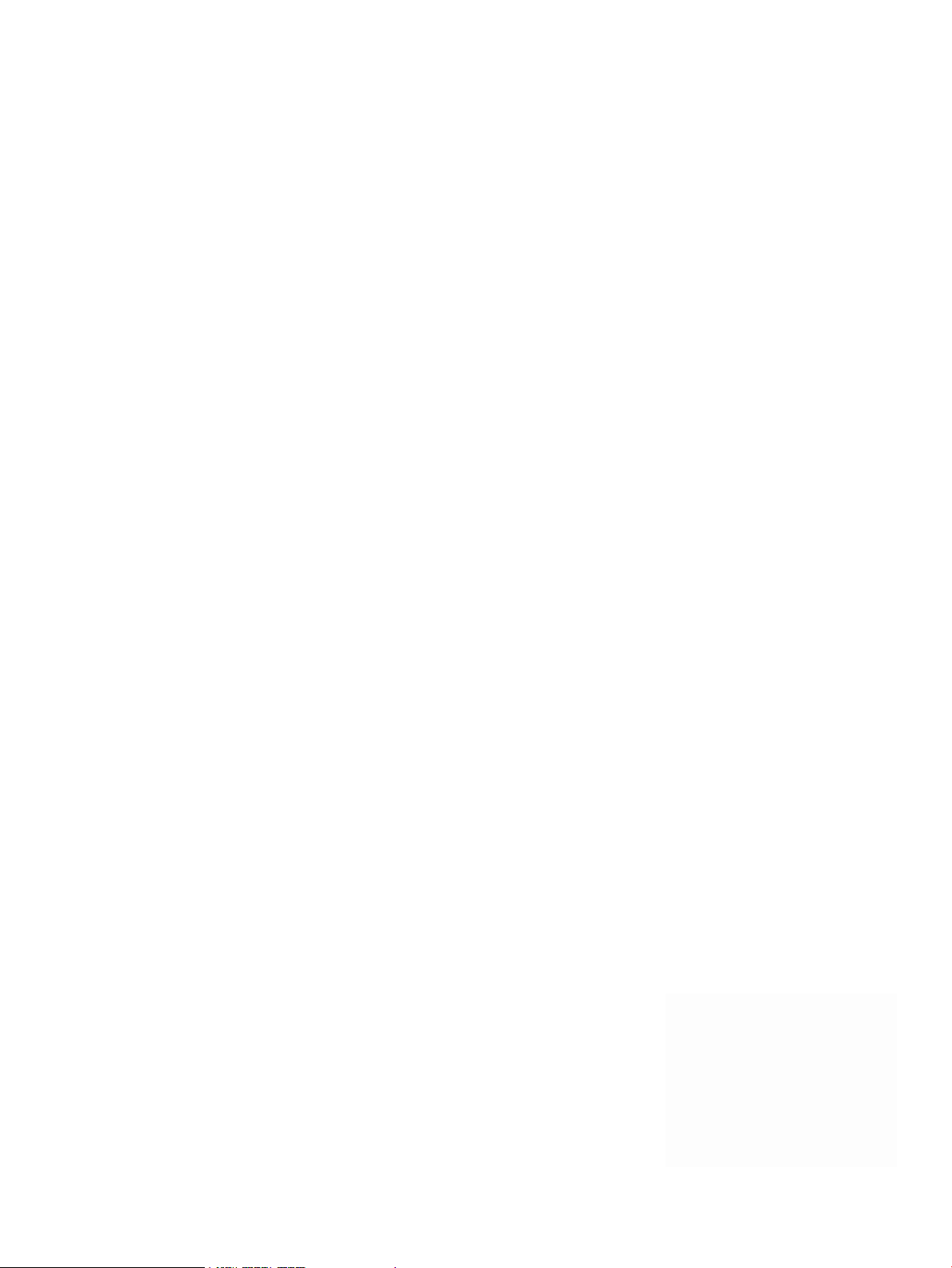
HP 3G Virtual SAS Manager User Guide
Abstract
This guide provides information about using the HP Virtual SAS Manager (VSM) application to configure and manage device
zoning through HP SAS BL Switches. The VSM Graphical User Interface (GUI) and VSM Command Line Interface (CLI) are
detailed.
HP Part Number: 516649-003
Published: February 2011
Edition: Third
Page 2
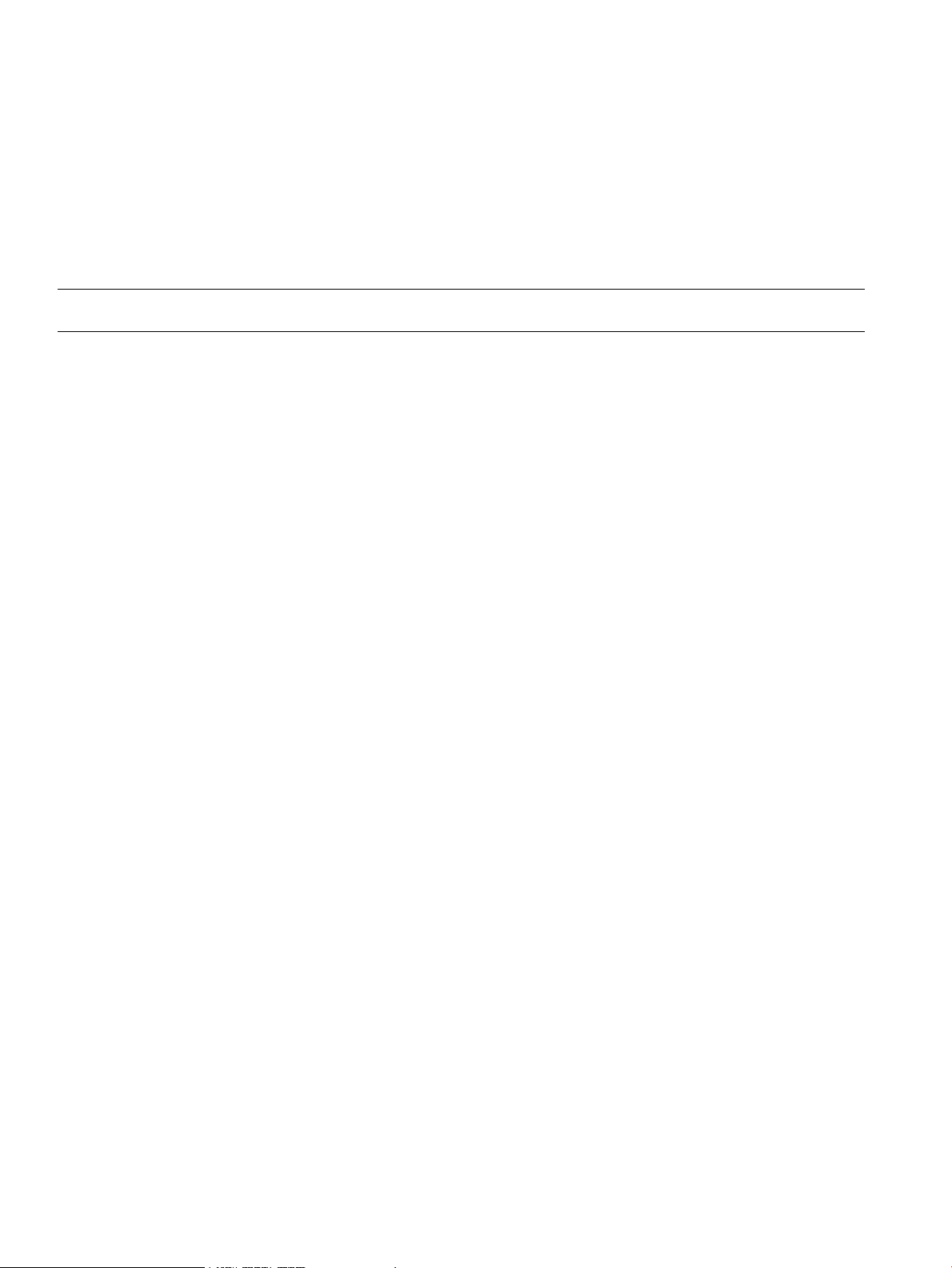
© Copyright 2009, 2011 Hewlett-Packard Development Company, L.P.
Confidential computer software. Valid license from HP required for possession, use or copying. Consistent with FAR 12.211 and 12.212, Commercial
Computer Software, Computer Software Documentation, and Technical Data for Commercial Items are licensed to the U.S. Government under
vendor's standard commercial license.
The information contained herein is subject to change without notice. The only warranties for HP products and services are set forth in the express
warranty statements accompanying such products and services. Nothing herein should be construed as constituting an additional warranty. HP shall
not be liable for technical or editorial errors or omissions contained herein.
Microsoft, Windows, Windows XP, Windows Vista, Windows 7, Windows 2008, Windows 2003, and Windows NT are U.S. registered trademarks
of Microsoft Corporation.
Revision History
February 2011Revision # 3
Clarified zoning requirements and expanded firmware updating methods
Page 3
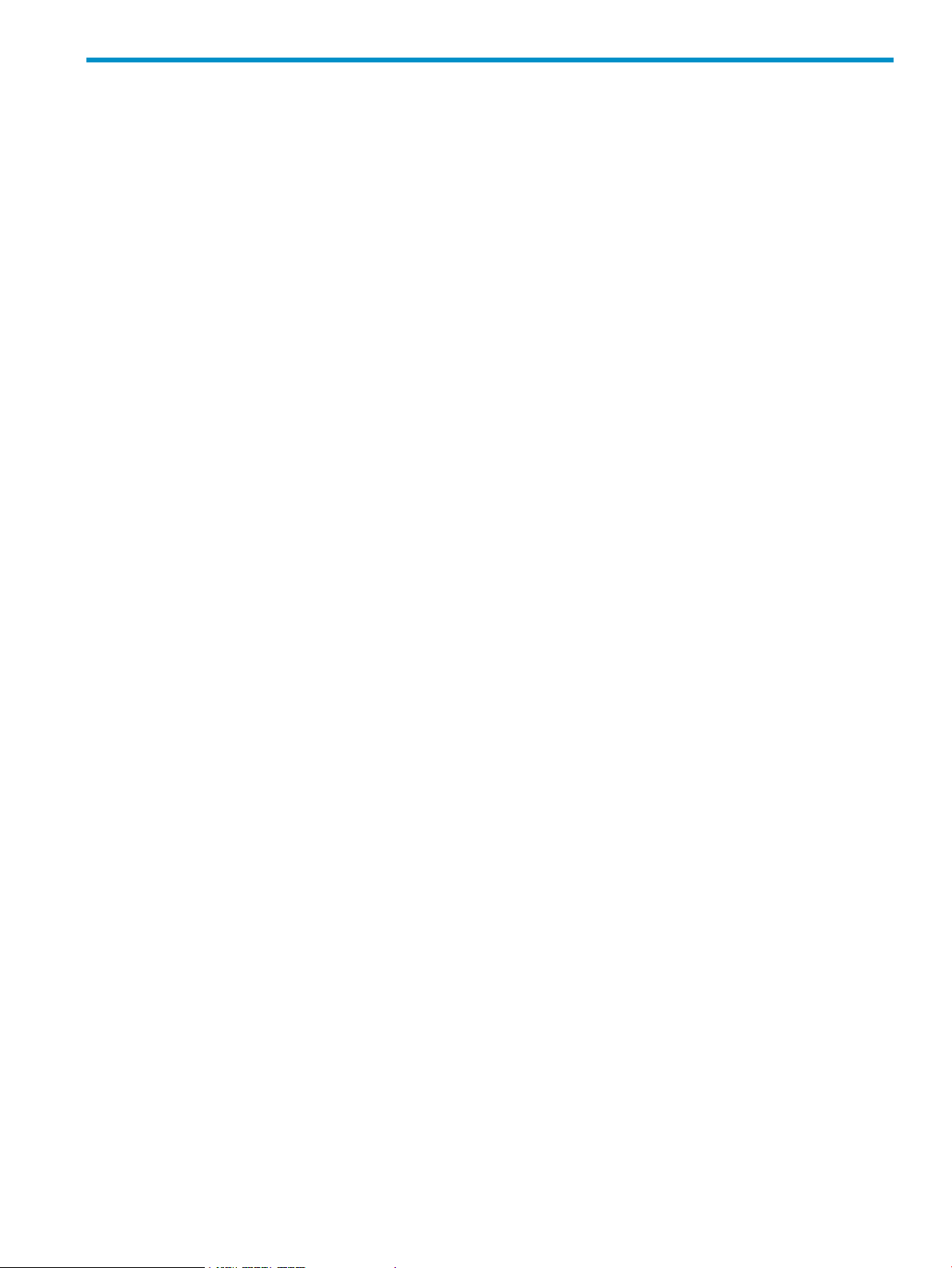
Contents
I Basic information and concepts.....................................................................5
II VSM GUI.................................................................................................10
1 Getting started.....................................................................................12
Accessing the VSM GUI.....................................................................................................12
Page description................................................................................................................14
System status information....................................................................................................15
Online help.......................................................................................................................16
Performing tasks.................................................................................................................16
Configuring the switch (key steps).........................................................................................17
2 Example: Configuring shared SAS storage enclosures................................18
3 Example: Configuring zoned SAS storage enclosures.................................27
4 Tasks in the VSM Zoning tab..................................................................34
More Information task.........................................................................................................35
Clear Configuration task.....................................................................................................35
Advanced Settings task.......................................................................................................36
Create Zone Group task.....................................................................................................37
Drive-bay zone groups...................................................................................................37
Switch-port zone groups.................................................................................................39
Modify task.......................................................................................................................41
Delete task........................................................................................................................42
Modify Zone Access task....................................................................................................43
5 Tasks in the VSM Maintain tab...............................................................44
Update Firmware task.........................................................................................................45
Prerequisites.................................................................................................................45
Obtaining new firmware................................................................................................46
Procedures...................................................................................................................47
Reset Hardware task...........................................................................................................49
Reset Software task............................................................................................................49
Update Storage Enclosure Firmware task...............................................................................50
Prerequisites and notes..................................................................................................50
Obtaining new firmware................................................................................................51
Procedures...................................................................................................................51
Reset Storage Enclosure task................................................................................................52
Network Settings task.........................................................................................................54
SNMP Settings task............................................................................................................54
System Log task.................................................................................................................54
6 Troubleshooting....................................................................................55
Moving zone groups..........................................................................................................55
Moving zone groups—zoned SAS storage enclosures........................................................55
Contents 3
Page 4
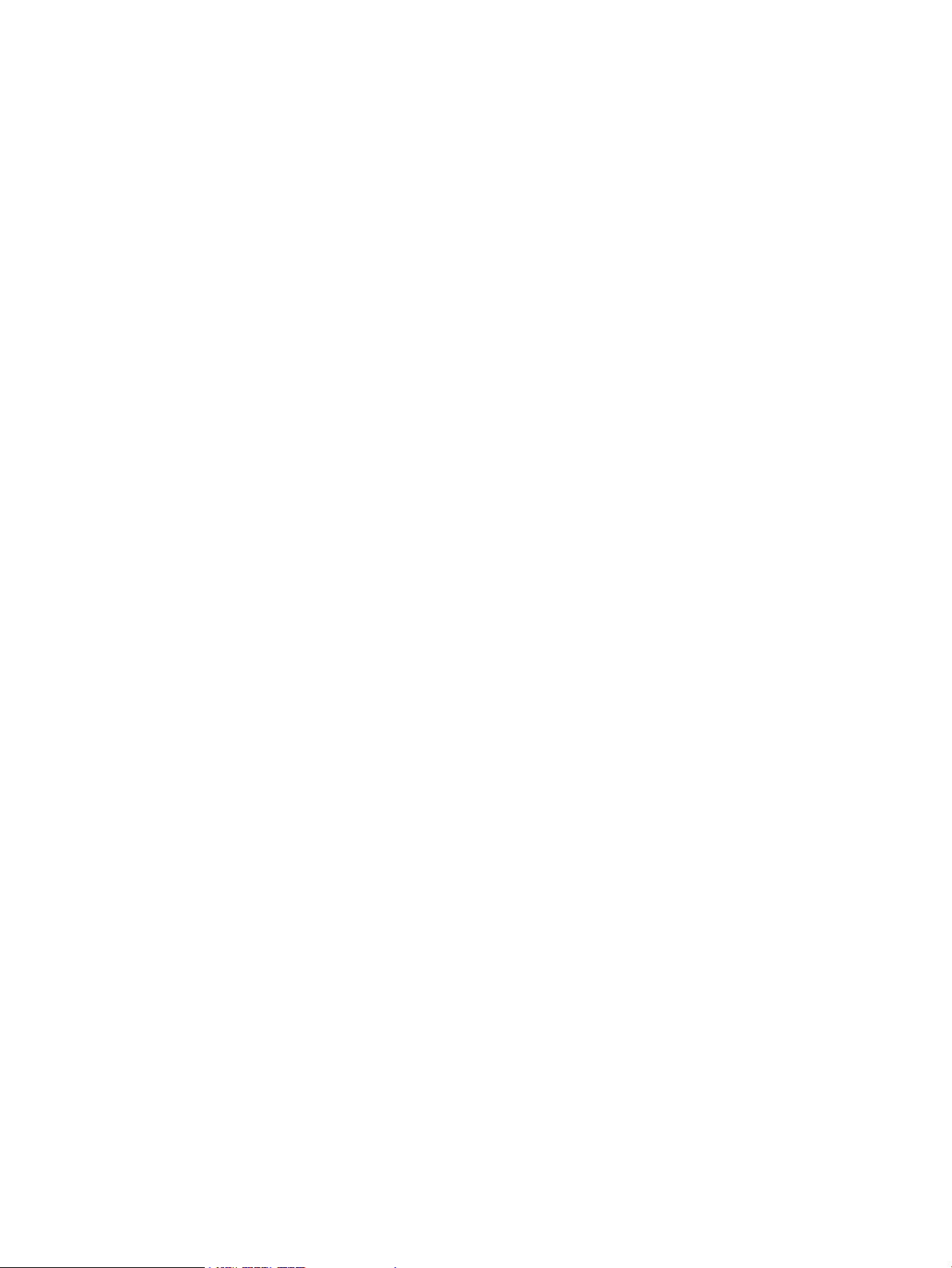
Moving zone groups—shared SAS storage enclosures........................................................56
III VSM CLI.................................................................................................57
7 Getting started.....................................................................................59
Accessing the VSM CLI.......................................................................................................59
Command syntax...............................................................................................................61
Example command........................................................................................................61
About the target variable................................................................................................61
About the command variable..........................................................................................62
About the parameter variable.........................................................................................63
Executing commands..........................................................................................................64
Keyboard shortcuts and keyword abbreviations.................................................................64
Getting help......................................................................................................................65
The help command........................................................................................................65
The show command......................................................................................................65
8 Performing common tasks......................................................................68
Enabling or disabling multi-initiator mode.............................................................................69
Creating a switch-port zone group.......................................................................................70
Creating a drive-bay zone group.........................................................................................73
Assigning a zone group to a server device bay......................................................................75
Capturing the configuration.................................................................................................77
Inputting or restoring the configuration..................................................................................78
Flashing switch firmware.....................................................................................................79
Flashing storage enclosure firmware.....................................................................................80
Resetting the switch or attached storage enclosures.................................................................82
IV Support and other resources.....................................................................83
Index.........................................................................................................85
4 Contents
Page 5
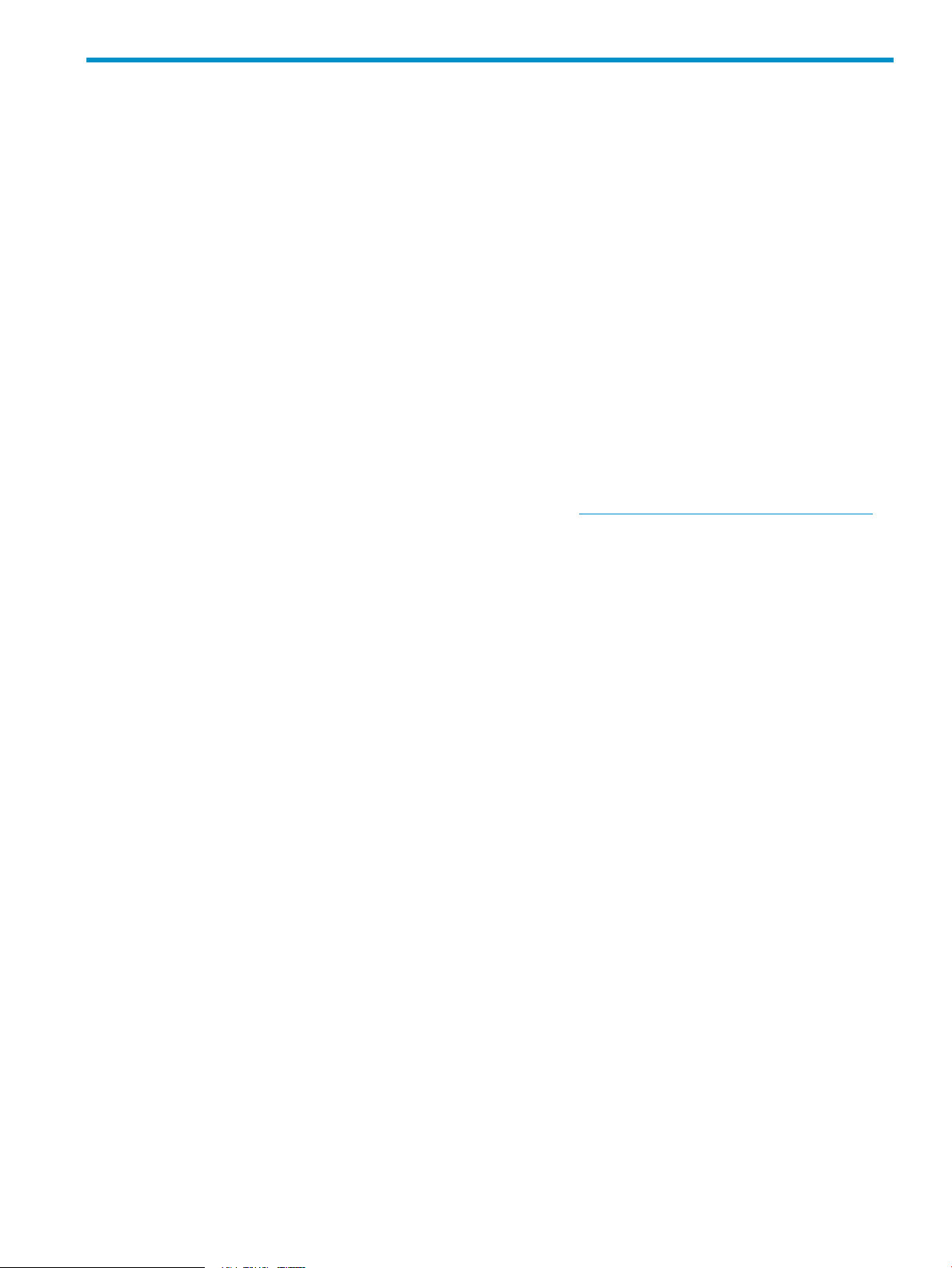
HP Virtual SAS Manager (VSM) is the software application used to configure HP SAS BL Switches, including
tasks such as creating and managing hardware-based zone groups. These zone groups allocate resources
for device load balancing purposes and for selectively allowing access to data. For planning purposes,
zone groups and assignments can be pre-configured, even if servers or disk drives are not yet installed.
Embedded in the SAS BL Switch firmware, VSM can be deployed in two operating modes:
• Graphical User interface (GUI)—See “VSM GUI” (page 10)
• Command Line Interface (CLI)—See “VSM CLI” (page 57)
About this document
• This document assumes that all associated devices are physically installed and all required software
components are installed on the servers. For hardware compatibility information, supported operating
system versions, and supported Internet browser versions, see the SAS switch QuickSpecs. Review the
QuickSpecs and verify that supported versions are installed on the devices.
• Examples in this document use dual SAS BL Switches installed in an HP BladeSystem c7000 enclosure.
• For information about installing and cabling the switch, see the following user documents, available
on the 3Gb SAS BL Switch page of the HP Manuals website http://www.hp.com/support/manuals:
◦ HP StorageWorks 3Gb SAS BL Installation Instructions
Part I Basic information and concepts
◦ HP StorageWorks 3Gb SAS BL User Guide
◦ HP Direct-Connect External SAS Storage for HP BladeSystem Solutions Deployment Guide
• Information is located as follows in this guide:
Example procedures: “Example: Configuring shared SAS storage enclosures” (page 18)◦
◦ Example procedures: “Example: Configuring zoned SAS storage enclosures” (page 27)
◦ Field details: “Tasks in the VSM Zoning tab” (page 34)
◦ Field details: “Tasks in the VSM Maintain tab” (page 44)
About solutions using the SAS BL Switch
Consider the following:
• In dual-domain configurations with two switches in the same interconnect bay row of the HP BladeSystem
c-Class enclosure, both switches can process I/O, but the VSM utility can be active on only one of the
switches. Switch status (Active or Passive) is shown in the VSM navigation tree. If you log in to the
switch with the passive VSM and want to make any zoning configuration changes, you must exit VSM
for that switch and log back in to the switch with the active VSM.
• Zoning is created and managed through the VSM, but the storage is configured, formatted, and
partitioned using software utilities such as the HP Array Configuration Utility (ACU), HP Storage
Management Utility (SMU), and Microsoft Disk Manager.
Page 6
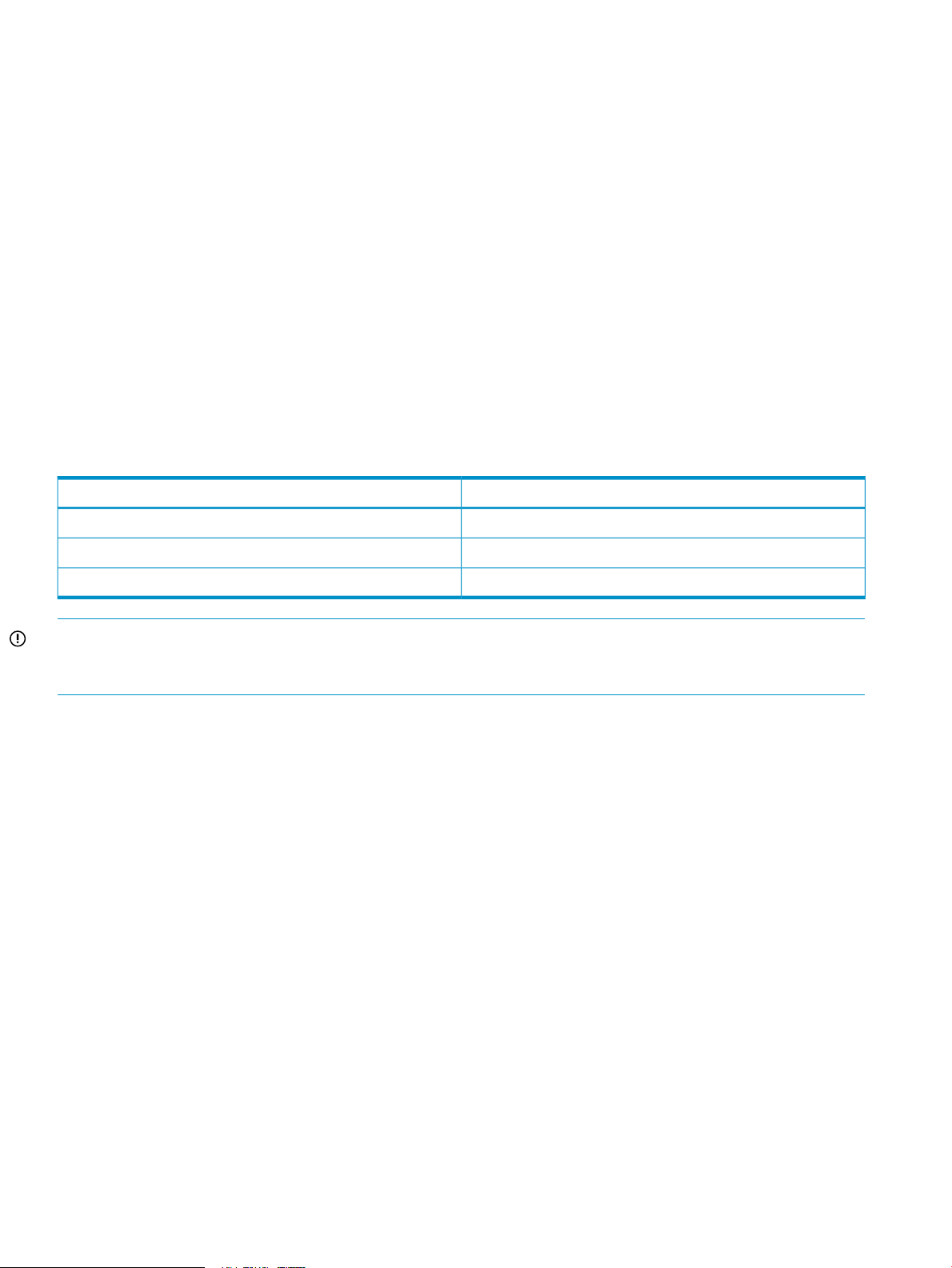
Zone groups allocate resources for device load balancing purposes and for selectively allowing access to
data. For planning purposes, zone groups and assignments can be pre-configured, even if servers or disk
drives are not yet installed.
There are two types of zone groups:
• Drive bay zone groups—Group together drive bays, which can be chosen from one or more MDS600
storage enclosures or MDS600 storage enclosure drawers. Server bays assigned this type of zone
group have access to the drive bays included in the zone group as if they were directly connected to
those servers. Zoned storage environments such as those using the MDS600 use drive bay zoning.
• Switch port zone groups—Group together one or more SAS ports on the switch. Server bays assigned
this type of zone group have access to the controller enclosures or tape devices connected to the ports
included in the zone. Tape environments and shared storage environments such as those using the
MSA2000sa use switch port zoning. All tape drives in a tape device will be accessible to any server
that has access to the zone group. All LUNs in the controller enclosure will be accessible to the assigned
servers, unless controlled through the storage management utility for the controller enclosure.
As shown in the following table, configuration (zoning type) procedures are the same for shared SAS storage
enclosures and tape devices, but differ for zoned SAS storage enclosures:
Zoning typeComponent
Switch portShared SAS storage enclosures
Drive bayZoned SAS storage enclosures
Switch portTape devices
IMPORTANT: When assigning zone groups to servers, restrictions apply. The zone groups must be
associated with external storage enclosures that are connected to switch ports that are associated with those
server device bays. For more information, see “Zoning requirements and device mappings” (page 7).
6
Page 7
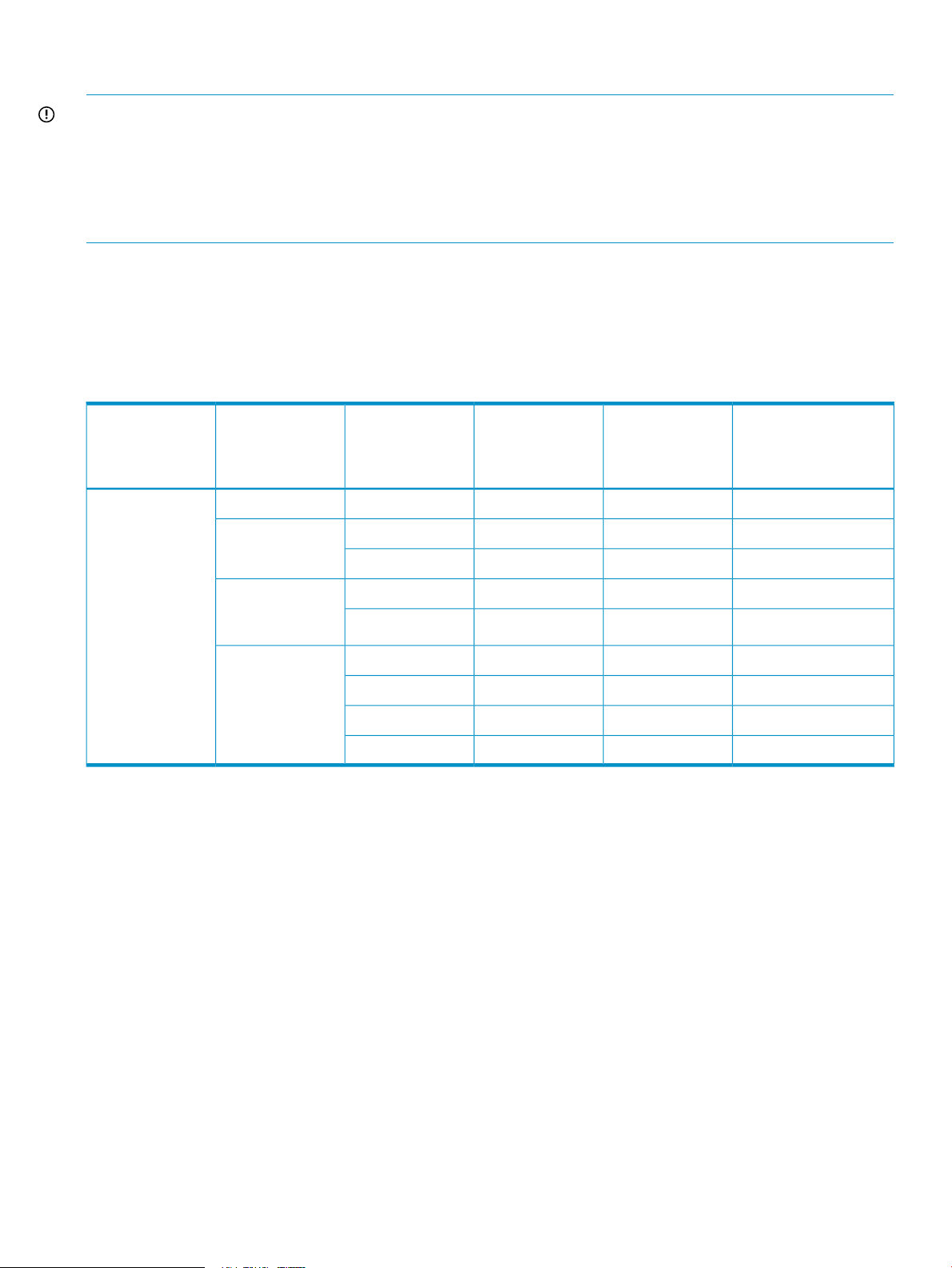
Zoning requirements and device mappings
IMPORTANT: Depending on the BladeSystem c-Class enclosure model, server type, mezzanine slot used,
BladeSystem server device bay, and BladeSystem interconnect bay, the zone groups that assigned to a
server must be associated with storage enclosures connected to switch ports 1–4 or 5–8. Failure to follow
these guidelines will result in an unsupported configuration.
The following tables show the interdependencies of components in an HP BladeSystem c-Class solution that
includes an HP StorageWorks 3Gb SAS BL Switch connected to external SAS storage enclosures.
For the c3000 BladeSystem enclosure, use the following table to determine which external storage enclosures
to use when zoning the external storage to the server blades.
For example, as shown in the table, if a full-height server blade is installed in device bay 1-8 of a c3000
enclosure, and the P700m SAS Controller is installed in server mezzanine slot 2; the 3Gb SAS BL Switch
must be installed in BladeSystem interconnect bay 3 or 4 and it should be assigned a zone group that is in
an external storage enclosure attached to 3Gb SAS BL Switch ports 1, 2, 3, or 4.
nl
c-Class
nl
enclosure
nl
model
nl
Double dense
nl
(BL2x220c)
nl
Double wide
nl
(BL680c G7)
Mezzanine slotServer typeBladeSystem
BladeSystem
nl
c-Class
nl
device bay
BladeSystem
nl
c-Class
nl
interconnect bay
Zone groups must be in
storage enclosures
nl
connected to these 3Gb
SAS BL Switch ports
1 – 43/4Any2Half heightc3000
1 – 43/4Any2Full height
5 – 83/4Any3
1 – 43/41A – 8A“A-side”Half height
5 – 83/41B – 8B“B-side”
1 – 43/4Any2Full height
5 – 83/4Any3
5 – 83/4Any4
1 – 43/4Any7
Zoning requirements and device mappings 7
Page 8
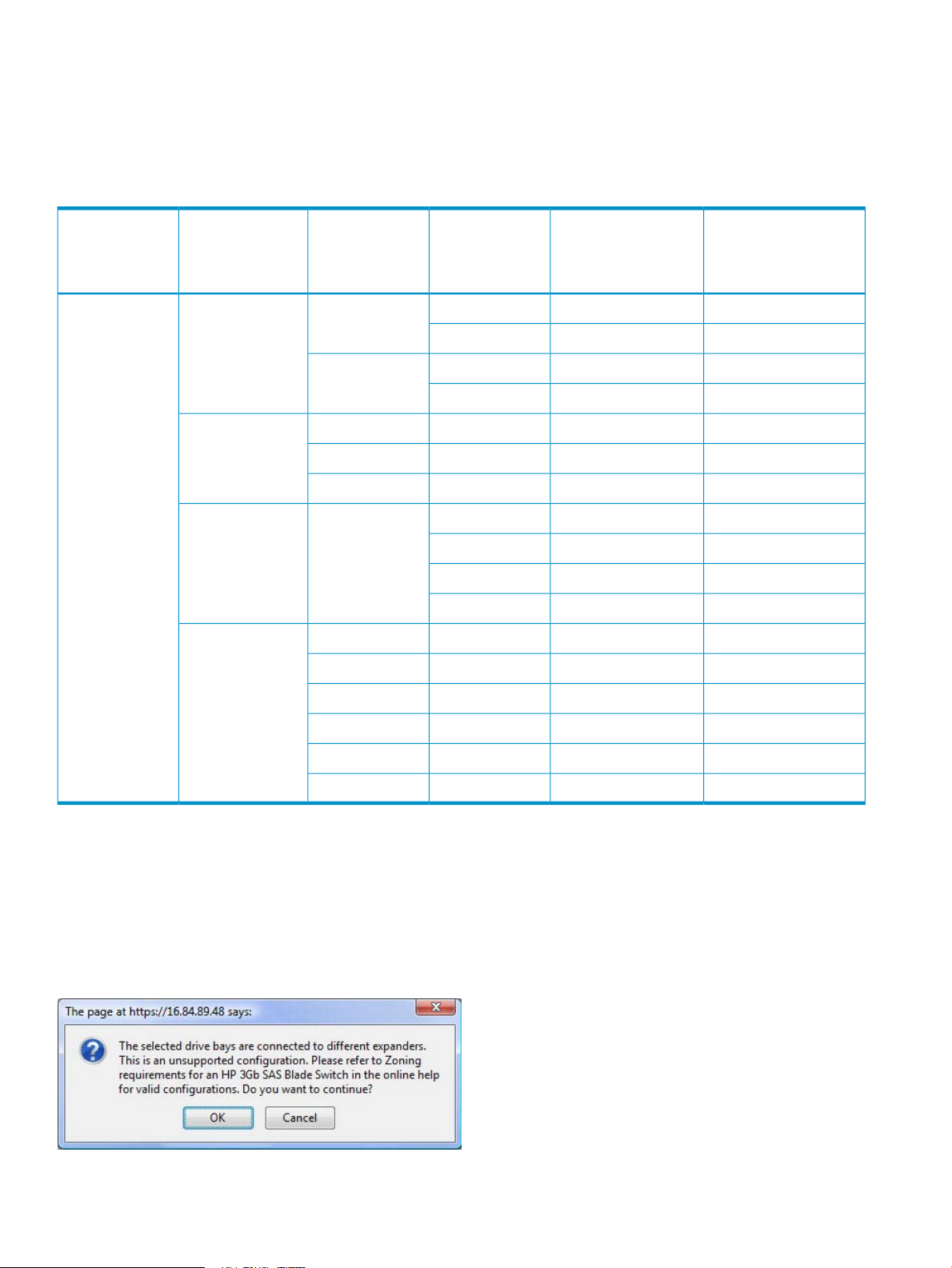
For the c7000 BladeSystem enclosure, use the following table to determine which external storage enclosures
to use when zoning the external storage to the server blades.
For example, as shown in the table, if a full-height server blade is installed in device bay 1-8 of a c7000
enclosure, and the P700m Controller is installed in server mezzanine slot 2; the 3Gb SAS BL Switch must
be installed in BladeSystem interconnect bay 5, 6, 7, or 8 and it should be assigned a zone group that is
in an external storage enclosure attached to 3Gb SAS BL Switch ports 1, 2, 3, or 4.
nl
c-Class
nl
enclosure
nl
model
nl
Double dense
nl
(BL2x220c)
nl
Double wide
nl
(BL680c G7)
Mezzanine slotServer typeBladeSystem
BladeSystem
nl
c-Class
nl
device bay
BladeSystem
nl
c-Class
nl
interconnect bay
Zone groups must be in
storage enclosures
nl
connected to these 3Gb
SAS BL Switch ports
1 – 43/41 – 81Half heightc7000
5 – 83/49 – 16
1 – 45/6/7/81 – 82
5 – 85/6/7/89 – 16
1 – 43/4Any1Full height
1 – 45/6/7/8Any2
5 – 85/6/7/8Any3
1 – 45/61A – 8AAnyHalf height
1 – 47/81B – 8B
5 – 85/69A – 16A
5 – 87/89B – 16B
1 – 43/4Any1Full height
1 – 45/6/7/8Any2
5 – 85/6/7/8Any3
1 – 45/6/7/8Any4
5 – 83/4Any5
5 – 85/6/7/8Any7
As shown in the tables, each HP 3Gb SAS BL Switch is organized in two sets of connections. These two
connection sets are based on the two SAS expanders housed in the switch. Each SAS expander provides
four external SAS ports and is connected internally to eight blade bays. This organization may have
implications for best system configuration practices according to the hardware in use.
The VSM GUI displays the following warning message if a configuration is attempted that violates these
requirements. All such configurations are unsupported by HP.
8
Page 9
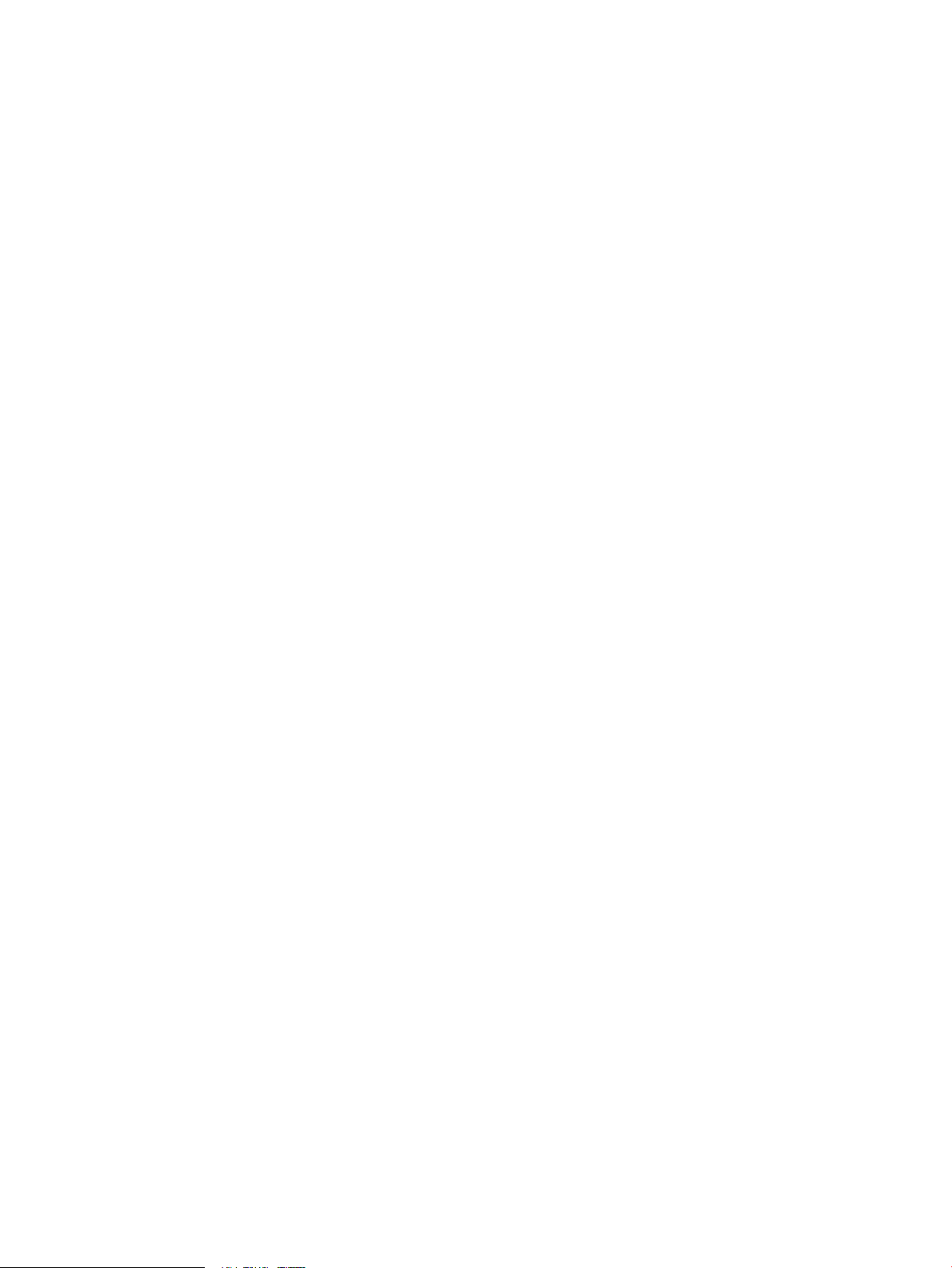
When creating a zone group:
• When creating a drive bay based zone group, all the drives in the zone group should be attached to
the switch through the same set of four ports shown in the table. For example, a zone group could
include drives from three storage enclosures attached to ports 1, 3, and 4. However, creating a zone
group using drives from two storage enclosures attached to ports 1 and 5 is not supported.
• When creating a switch port zone group, the group can include multiple ports in the range 1-4 or 5-8,
but not from both ranges.
When assigning a zone group to a server device bay:
• When modifying zone access rights of a server blade, the zone group must be for storage that is
connected to the same expander that the server device bay is associated with. For example, server
device bay 9 should be assigned to storage that is attached to ports 5-8 of the HP 3Gb SAS BL Switch.
• When modifying zone access rights to drive-bay based zone groups, the server blades must first be
taken offline. Restart them after completing the assignments and saving all changes in the VSM interface.
• For a newly created zone group, when assigning the zone group to a server device bay, if RAID 1+0
arrays will be created, you must first power off the server blades. Restart the servers after completing
the assignments and saving all changes in the VSM.
• For an existing zone group, when changing the assignment to move the zone group to a different
server, you must first stop all associated I/O with the zone group and power off the server blades. After
completing the assignments and saving all changes in the VSM, restart the servers and resume I/O.
• In a c7000 BladeSystem enclosure, when using a full-height blade that occupies bays 1 and 9, and
with the P700m Controller in mezzanine slot 3, be sure to assign the zone group to blade bay 9 (the
subsumed bay). This will correctly provide the server with access to the storage.
Zoning requirements and device mappings 9
Page 10
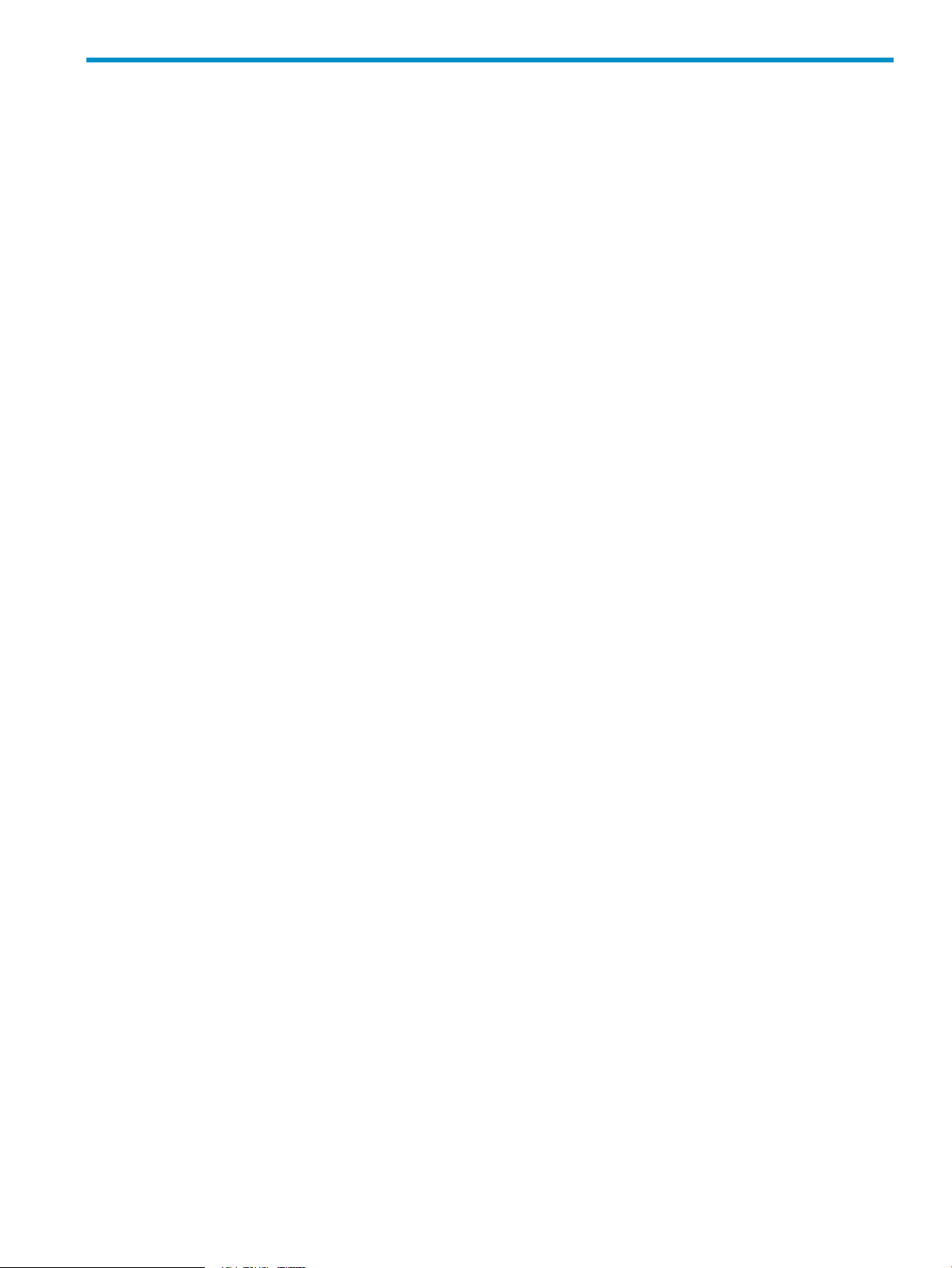
Part II VSM GUI
Page 11
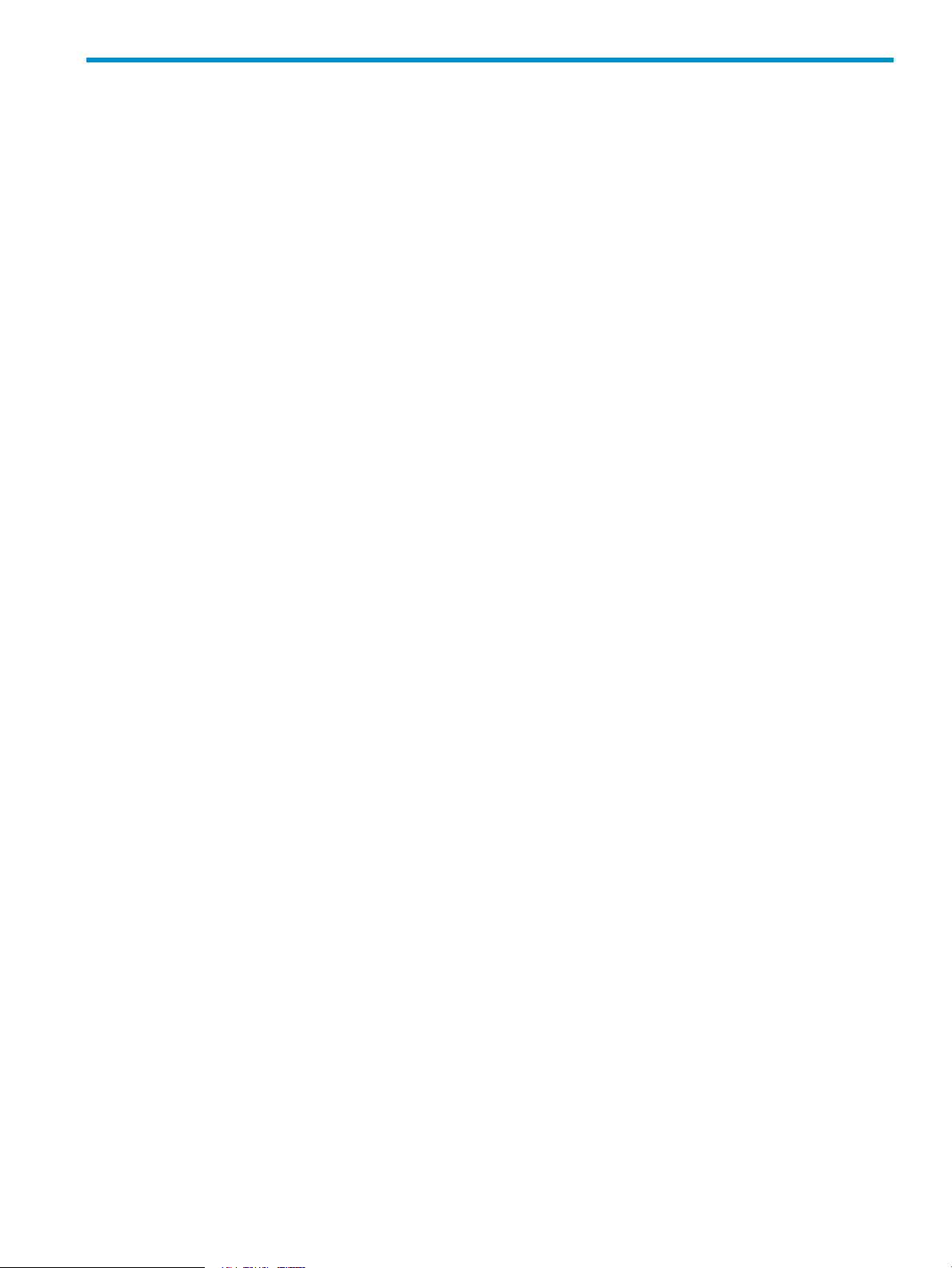
Contents
1 Getting started.........................................................................................12
Accessing the VSM GUI..........................................................................................................12
Page description.....................................................................................................................14
System status information.........................................................................................................15
Online help...........................................................................................................................16
Performing tasks.....................................................................................................................16
Configuring the switch (key steps).............................................................................................17
2 Example: Configuring shared SAS storage enclosures....................................18
3 Example: Configuring zoned SAS storage enclosures....................................27
4 Tasks in the VSM Zoning tab......................................................................34
More Information task.............................................................................................................35
Clear Configuration task..........................................................................................................35
Advanced Settings task...........................................................................................................36
Create Zone Group task..........................................................................................................37
Drive-bay zone groups........................................................................................................37
Switch-port zone groups......................................................................................................39
Modify task...........................................................................................................................41
Delete task.............................................................................................................................42
Modify Zone Access task.........................................................................................................43
5 Tasks in the VSM Maintain tab...................................................................44
Update Firmware task.............................................................................................................45
Prerequisites......................................................................................................................45
Obtaining new firmware.....................................................................................................46
Procedures........................................................................................................................47
Reset Hardware task...............................................................................................................49
Reset Software task.................................................................................................................49
Update Storage Enclosure Firmware task....................................................................................50
Prerequisites and notes.......................................................................................................50
Obtaining new firmware.....................................................................................................51
Procedures........................................................................................................................51
Reset Storage Enclosure task....................................................................................................52
Network Settings task..............................................................................................................54
SNMP Settings task.................................................................................................................54
System Log task......................................................................................................................54
6 Troubleshooting........................................................................................55
Moving zone groups...............................................................................................................55
Moving zone groups—zoned SAS storage enclosures.............................................................55
Moving zone groups—shared SAS storage enclosures............................................................56
Contents 11
Page 12
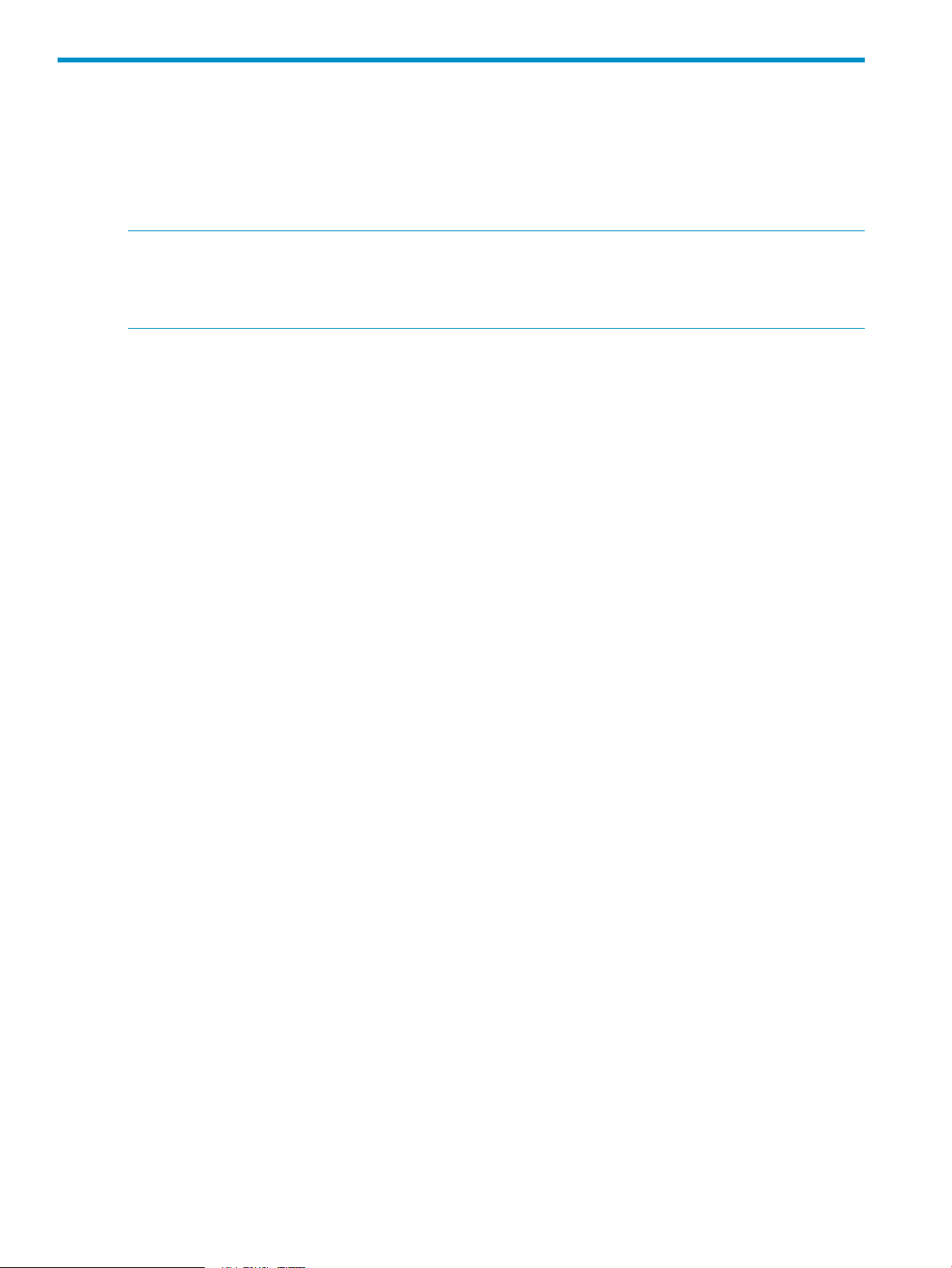
1 Getting started
Accessing the VSM GUI
VSM is accessed through the Onboard Administrator (OA) application of the BladeSystem c-Class
enclosure in which the switch is installed. (For the minimum supported OA version, see the 3Gb
SAS BL Switch QuickSpecs.)
NOTE: To navigate directly to the VSM for a SAS switch, open the browser and enter the OA
IP address or hostname followed by the interconnect variable. For example:
https://10.10.1.254/interconnectX/ or https://hostname/interconnectX/,
where X specifies the interconnect bay number.
1. Install and connect the HP BladeSystem c-Class enclosure and the servers, controllers, switches,
external storage enclosures, and other devices associated with your BladeSystem c-Class
enclosure solution. These procedures are detailed in the user documents for each device.
For hardware compatibility information, supported operating system versions, and supported
Internet browser versions, see the SAS BL Switch QuickSpecs. Review the QuickSpecs and
verify that supported versions are installed on the devices.
2. Log in to Onboard Administrator for the BladeSystem c-Class enclosure.
a. Obtain and record the IP address or hostname assigned to the BladeSystem c-Class
enclosure OA module. (The IP address or hostname may be recorded on worksheets
provided with your system installation instructions.)
b. From a server or workstation with access to the system, open a browser and enter the
OA address or hostname.
For example: https://10.10.1.254 or https://hostname
c. Enter an OA username and password with administrative privileges, and then wait a few
moments for OA to open.
12 Getting started
Page 13
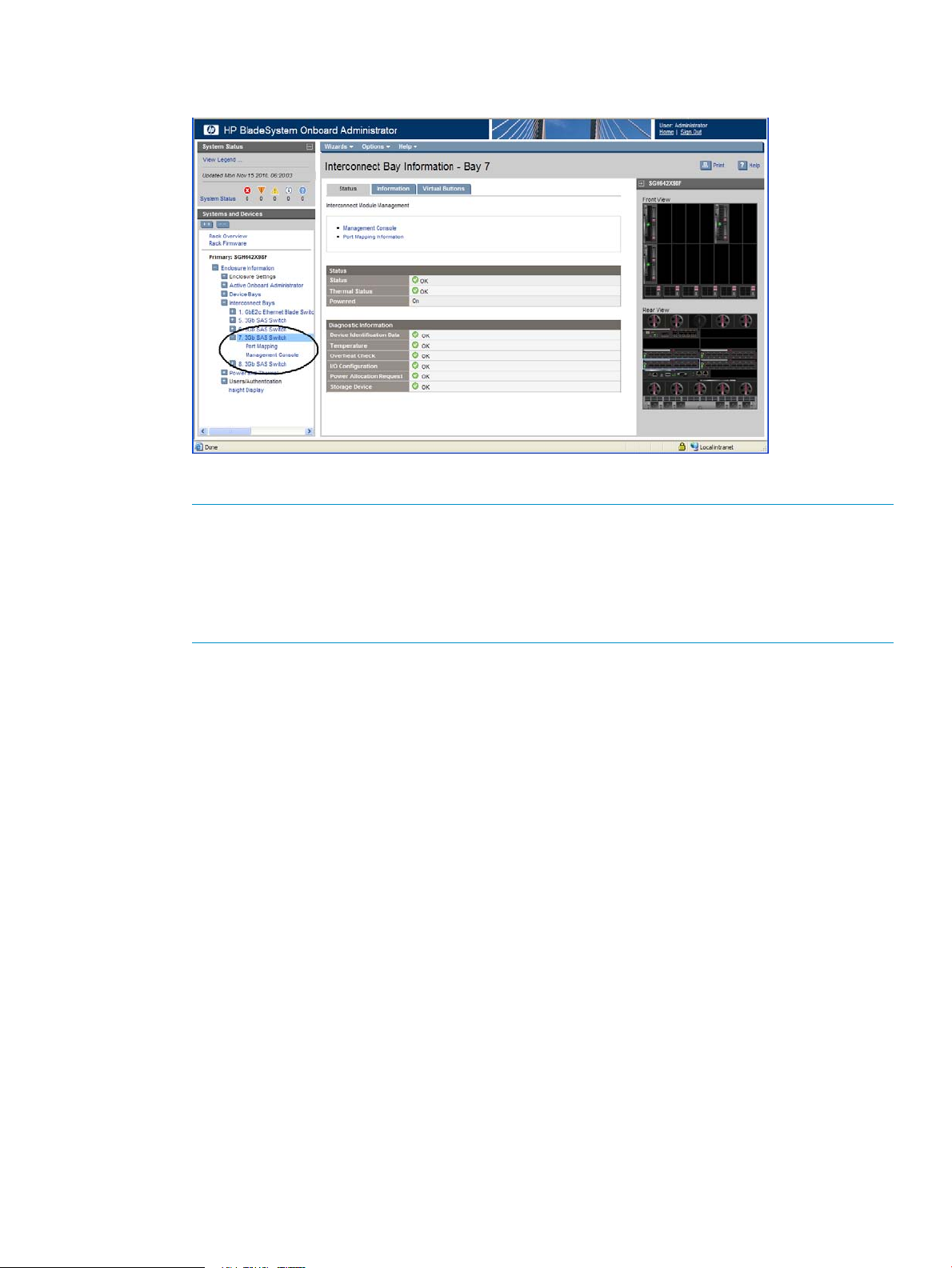
3. In the OA Systems and Devices tree, expand Interconnect Bays, select the SAS BL Switch to
manage, and click Management Console to access VSM.
After a few moments, the VSM GUI is displayed.
NOTE: In dual-domain configurations with two switches in the same interconnect bay row
of the HP BladeSystem c-Class enclosure, both switches can process I/O, but the VSM utility
can be active on only one of the switches. Switch management status (Active or Passive) is
shown in the VSM navigation tree (not the OA navigation tree). If you log in to the switch with
the passive VSM and want to make any zoning configuration changes, you must exit VSM
for that switch and log back in to the switch with the active VSM.
Accessing the VSM GUI 13
Page 14
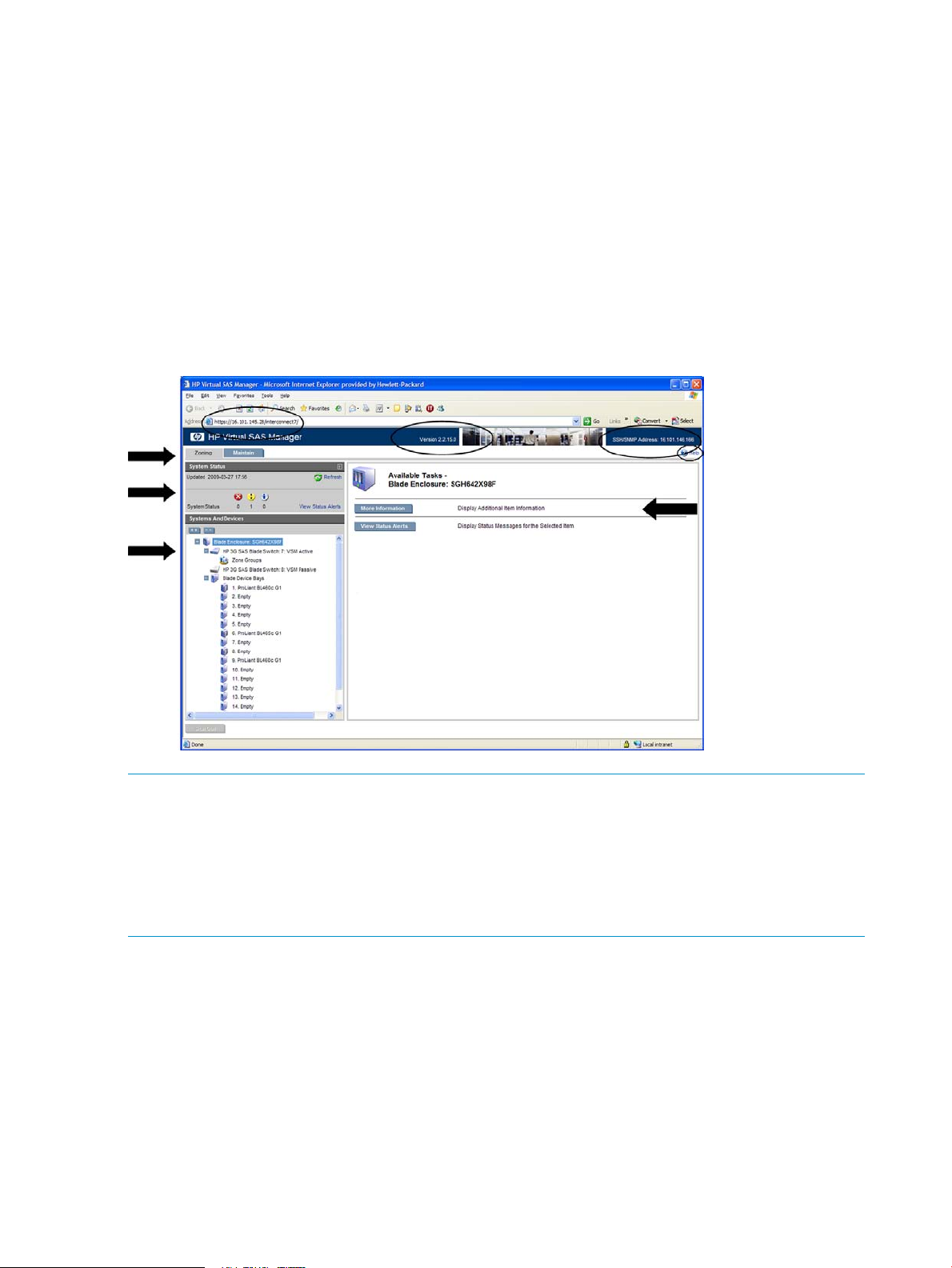
Page description
The VSM GUI page is divided as follows:
• Tabs—Immediately below the HP Virtual SAS Manager banner and at the top-left corner of
the page, tabs are major groupings of VSM tasks.
◦ Zoning tab—For creating and modifying hardware-based zone groups and granting
servers access.
◦ Maintain tab—For maintenance tasks, such as setting switch parameters and updating
switch firmware.
• System Status section—At-a-glance system information.
• Systems And Devices—A navigation tree for selecting devices and accessing available tasks.
• Task section—Available task list for the selected device or data entry fields.
NOTE:
• In the browser Address field, the IP address or URL of the VSM GUI associated with the
selected switch is displayed.
• In the center of the HP Virtual SAS Manager banner, the VSM firmware version is displayed.
• At the far right of the HP Virtual SAS Manager banner, the IP address for VSM CLI access for
the selected switch is displayed.
14 Getting started
Page 15
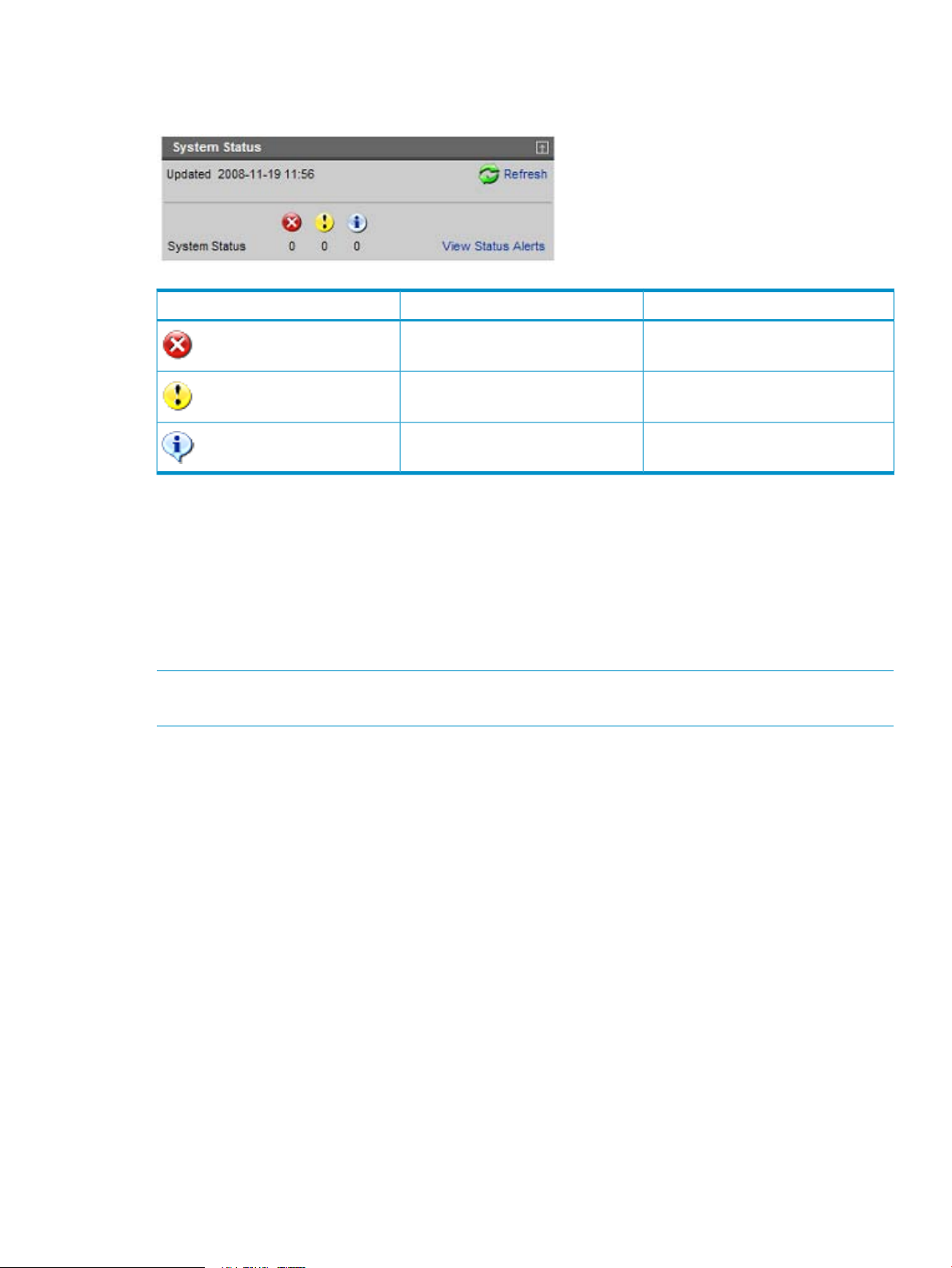
System status information
The System Status section displays the number and type of open status alerts.
Status alert details may be viewed several different ways:
• To view all status messages: In the System Status section of the VSM page, click View Status
Alerts.
DescriptionNameIcon
System is not operating properlyCritical
Servicing is neededWarning
Helpful informationInformational
• To view status messages for a specific device: In the navigation tree, select the device, and
then click View Status Alerts.
• To view a specific message: Click the icon or message, whether it is in the navigation tree,
an informational display, or elsewhere.
NOTE: Included in the System Status section of the VSM display, the Refresh option updates the
information in the navigation tree.
System status information 15
Page 16
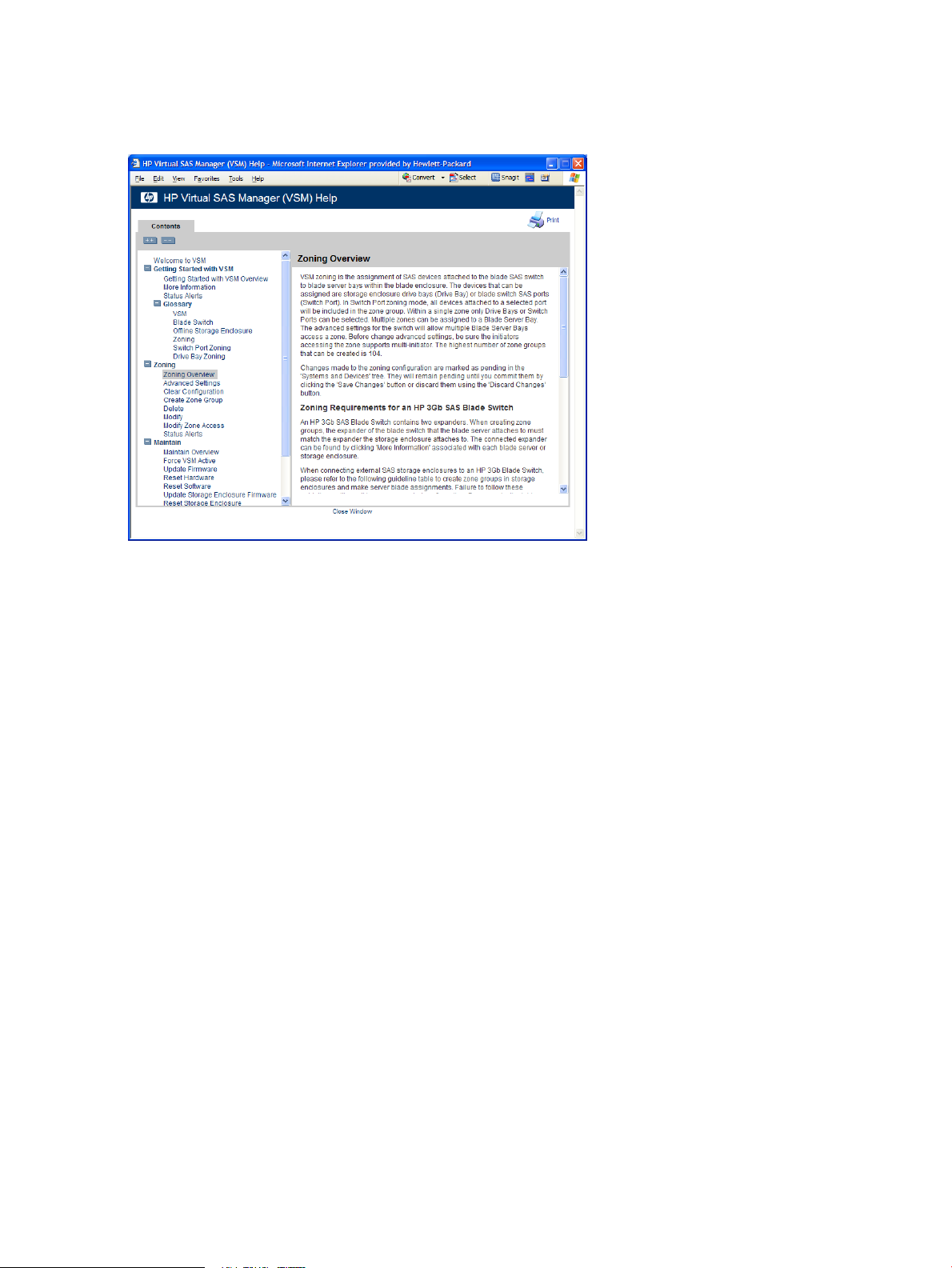
Online help
Extensive online help is available. At any time, click the Help icon in the top right of the page. The
following image is an example display of the online help.
Performing tasks
To perform any task in the VSM, observe the following key steps:
1. Select a tab at the top of the page.
2. Select a system component in the navigation tree on the left side of the page.
3. Select a task from the list on the right side of the page.
4. Enter the requested information.
5. Click Save Changes.
16 Getting started
Page 17
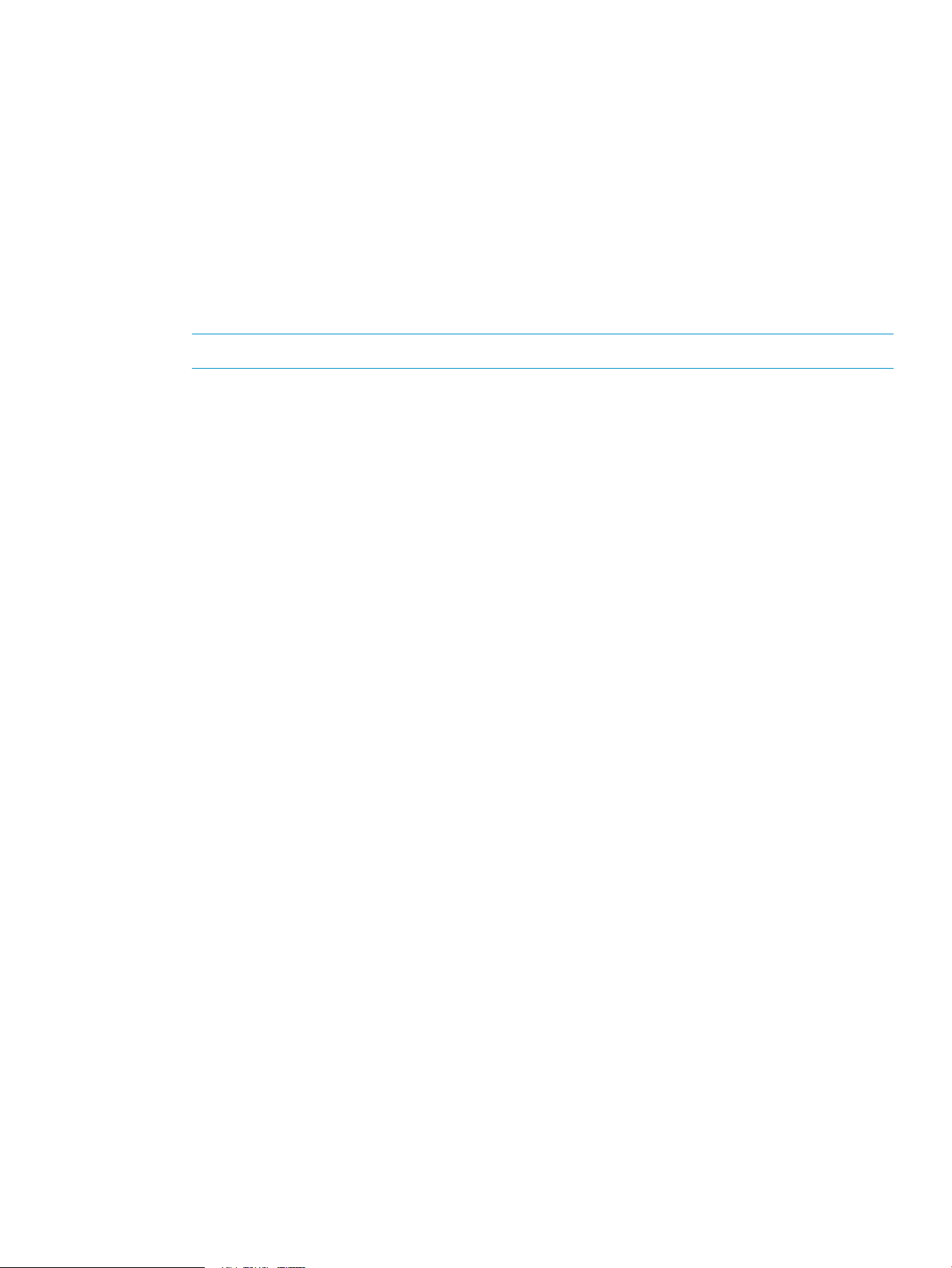
Configuring the switch (key steps)
After physically installing the switch (or switches) in the BladeSystem c-Class enclosure and cabling
them to external SAS storage enclosures, do the following to initially configure the switches:
1. Go to the Maintain tab and enter all switch parameters. Key tasks include:
• Enter network settings
• Enter SNMP settings
• Update switch firmware (if needed).
• Update storage enclosure firmware (if needed).
2. Go to the Zoning tab and create zone groups and assign them to server device bays. Key
tasks include:
NOTE: For firmware versions earlier than 2.0.0.0, no configuration tasks are available.
• Enable or disable Multi-initiator mode.
• Create the zone groups.
For deployments with shared SAS storage enclosures and tape libraries, create
◦
switch-port zone groups.
◦ For deployments with zoned SAS storage enclosures, create drive-bay zone groups.
• Assign zone groups to servers.
3. Capture the configuration for safekeeping. HP strongly recommends this step, especially in
single-domain configurations. (Available only in the VSM CLI.)
Configuration information is located as follows in this guide:
• Example procedures: “Example: Configuring shared SAS storage enclosures” (page 18)
• Example procedures: “Example: Configuring zoned SAS storage enclosures” (page 27)
• Field details “Tasks in the VSM Zoning tab” (page 34)
• Field details “Tasks in the VSM Maintain tab” (page 44)
Configuring the switch (key steps) 17
Page 18
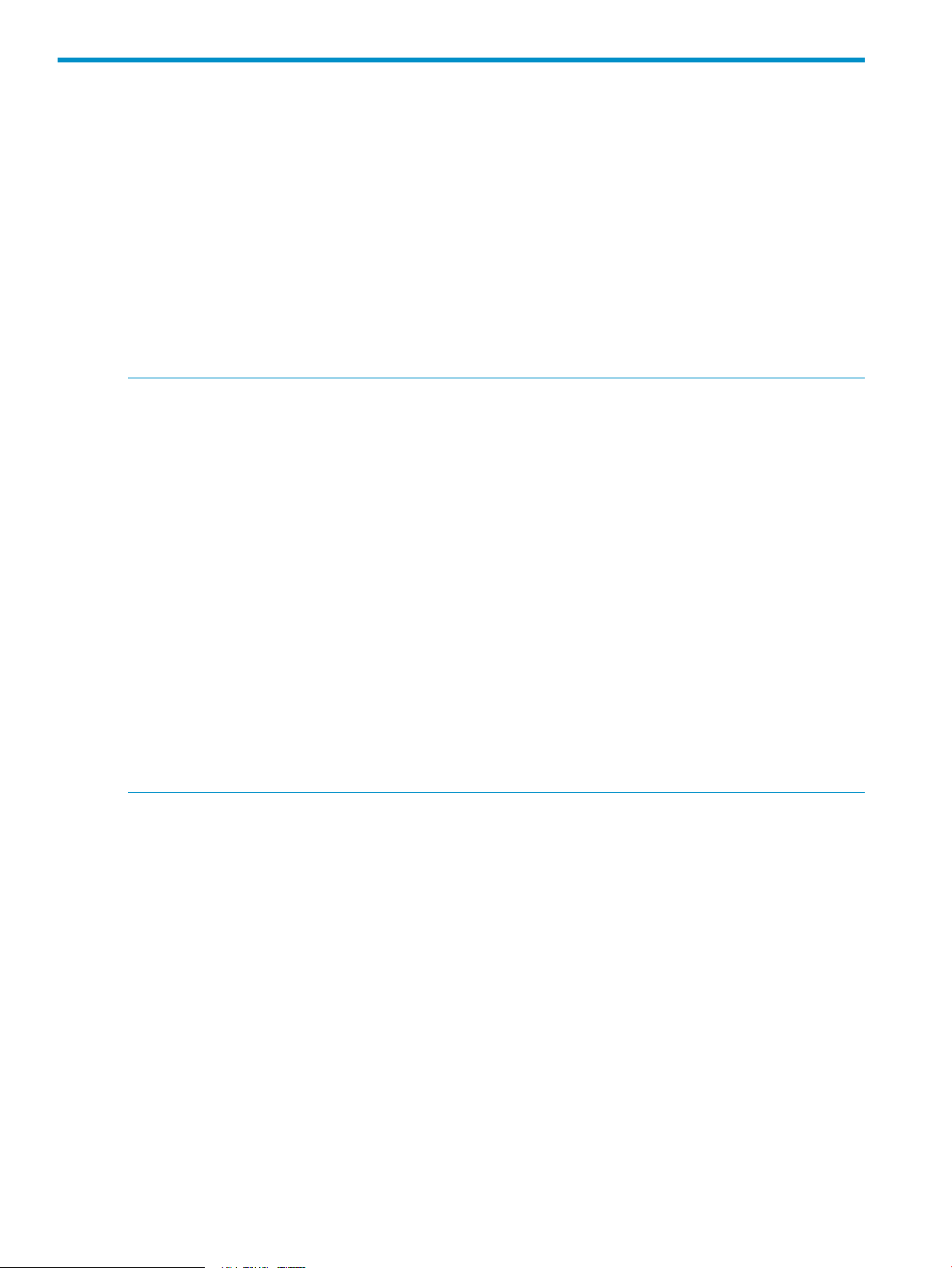
2 Example: Configuring shared SAS storage enclosures
Configuring shared SAS storage enclosures includes the following tasks, performed in sequence:
1. Enabling Multi-initiator Mode.
2. Creating one or more switch port zone groups.
3. Assigning each zone group to each server device bay that needs access to the storage
enclosures associated with that zone group.
4. Capturing the configuration for safekeeping. (Strongly recommended. Available only in VSM
CLI.)
5. Configure disk drives in the storage enclosure into logical storage units (LUNs) using the
management utility supported by the storage enclosure. Access to the LUNs is controlled
through mappings or other presentation methods, which grant specific server device bays to
specific LUNs.
NOTE:
• The MSA2000sa is an example of a shared SAS storage enclosure.
• The shared SAS storage enclosure includes a RAID array controller. A RAID controller is
installed on the server, but not used for its RAID configuration capabilities.
• Use switch-port zone groups with shared SAS storage enclosures. The entire storage enclosure
connected to that switch port is visible to all server device bays granted access to the zone
group that includes that switch port.
• Each server device bay that needs access to the external storage must be assigned a zone
group.
◦ A server device bay can be assigned multiple zone groups.
◦ A switch-port zone group can be assigned to more than one server device bay.
◦ Unpopulated server device bays can be assigned a zone group.
• Disks in the enclosure are configured into logical storage units (LUNs) using one of the servers
(or a designated management server) with access to the storage enclosure. Access to the LUNs
is controlled through mappings or other presentation methods, which grant specific server
device bays to specific LUNs.
The following example illustrates configuring a common shared SAS storage zoning configuration,
with one large zone group, including all switch ports on a pair of switches. Assigning the zone
group to each server device bay is also included. For more information about these tasks, see the
following sections:
• “Advanced Settings task” (page 36)
• “Create Zone Group task” (page 37)
• “Modify Zone Access task” (page 43)
18 Example: Configuring shared SAS storage enclosures
Page 19
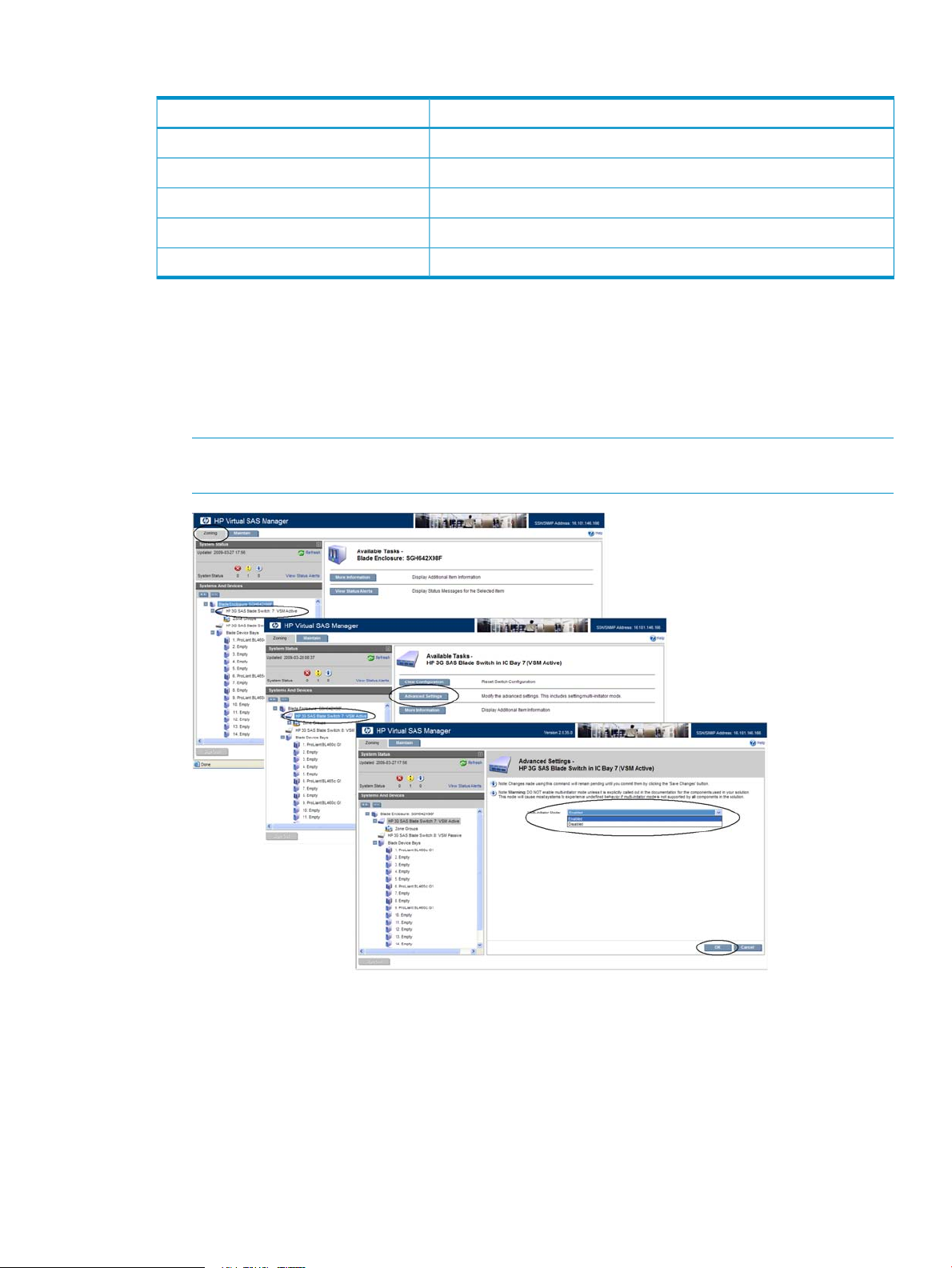
The following devices are used in this example:
ModelDevice type
c7000c-Class enclosure
ProLiant BL 460c G1 and ProLiant BL 465c G1Server blades
P700mSAS mezzanine cards
3Gb SAS BL Switch, installed in interconnect bays 7 and 8SAS switch blades
MSA2000saExternal SAS storage enclosures
1. Change the Multi-initiator Mode setting to Enabled. This setting allows multiple servers to be
assigned the same zone group and have access to the same storage enclosure.
a. Access VSM and select the Zoning tab.
b. Select the switch and click Advanced Settings.
c. When prompted, expand the Multi-initiator Mode drop-down box and change the setting
to Enabled. Then, click OK.
NOTE: As shown in this example, if status alerts exist for an item selected in the navigation
tree, the View Status Alerts button is displayed.
19
Page 20
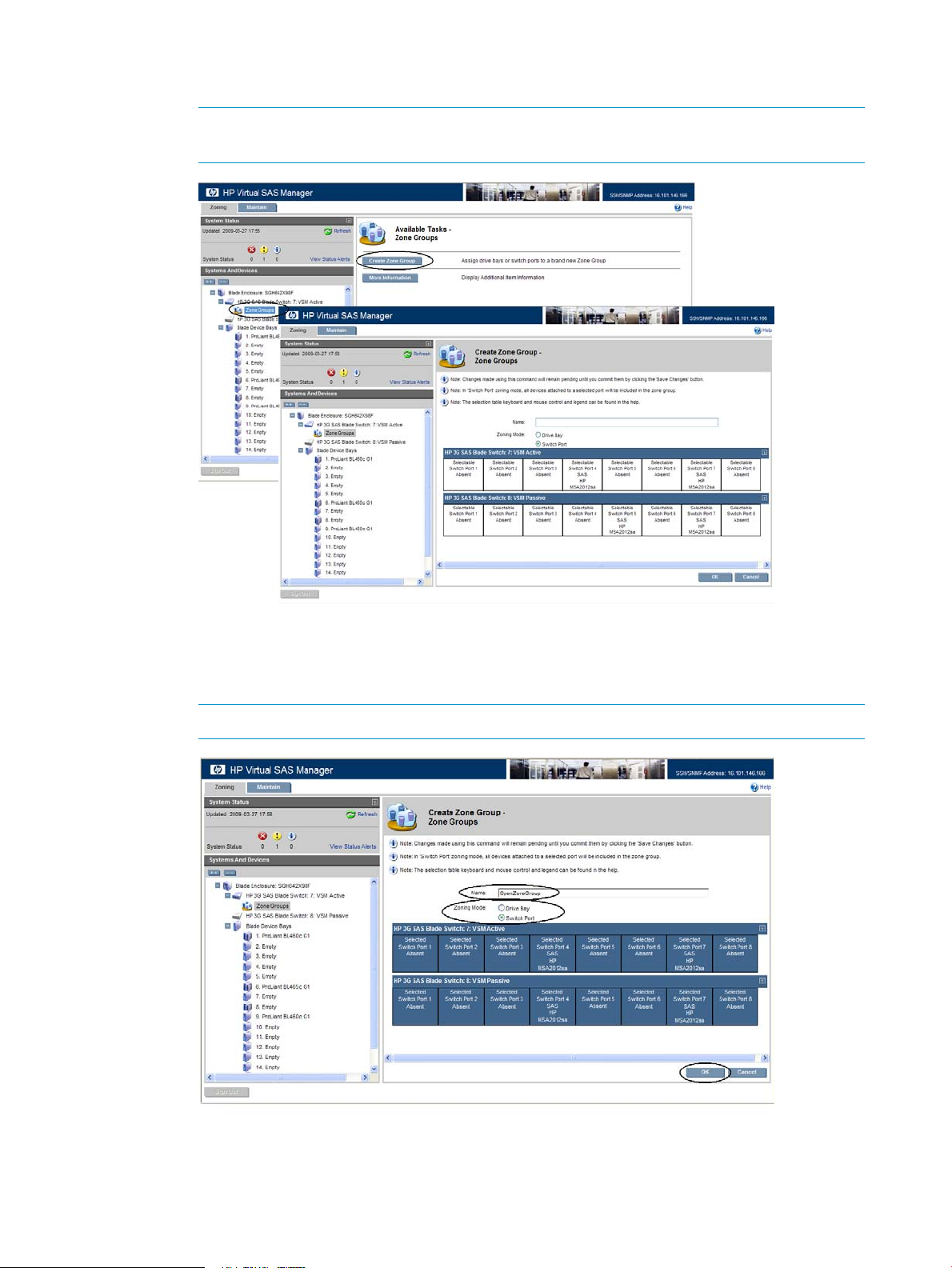
2. Create a switch port zone group.
a. In the navigation tree, select Zone Groups and click Create Zone Group.
NOTE: As shown in this example, when the Switch Port radio button is selected,
information about devices connected to the switch ports is included in the display.
b. Enter a Name for the zone group, select Switch Port, and click each port on the pair of
switches to be included in the zone group. The following example creates one large zone
group that includes all ports on the pair of switches. Then, click OK.
NOTE: As shown in this example, unused switch ports can be included in a zone group.
20 Example: Configuring shared SAS storage enclosures
Page 21
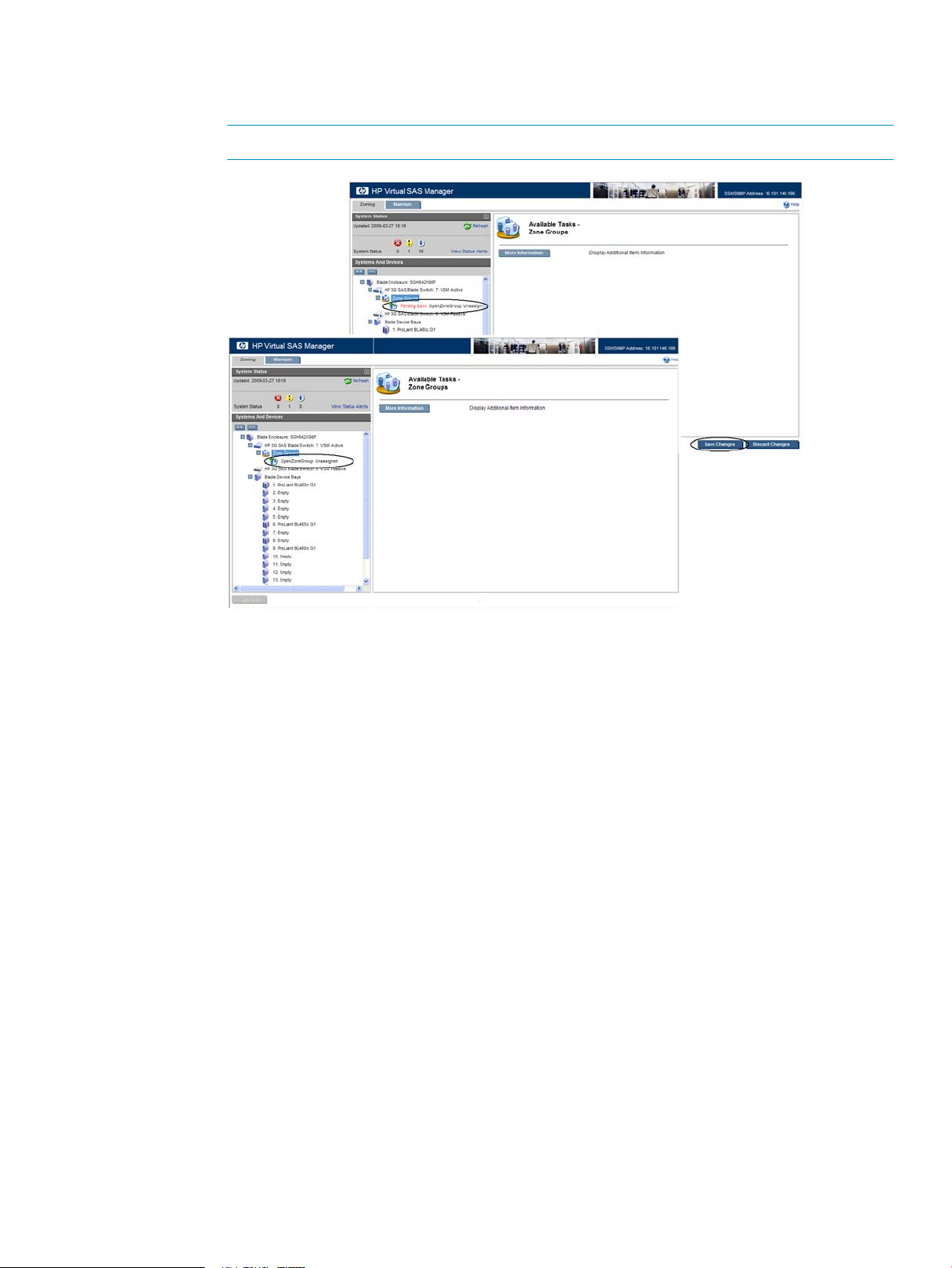
c. After a moment, the display is refreshed, with the new, unsaved zone group displayed
in the navigation tree. Click Save Changes. When the save is completed, the entry in the
navigation tree is updated and shows that it is not assigned to any server device bays.
NOTE: Until a server device bay is assigned a zone group, it cannot access the storage.
21
Page 22
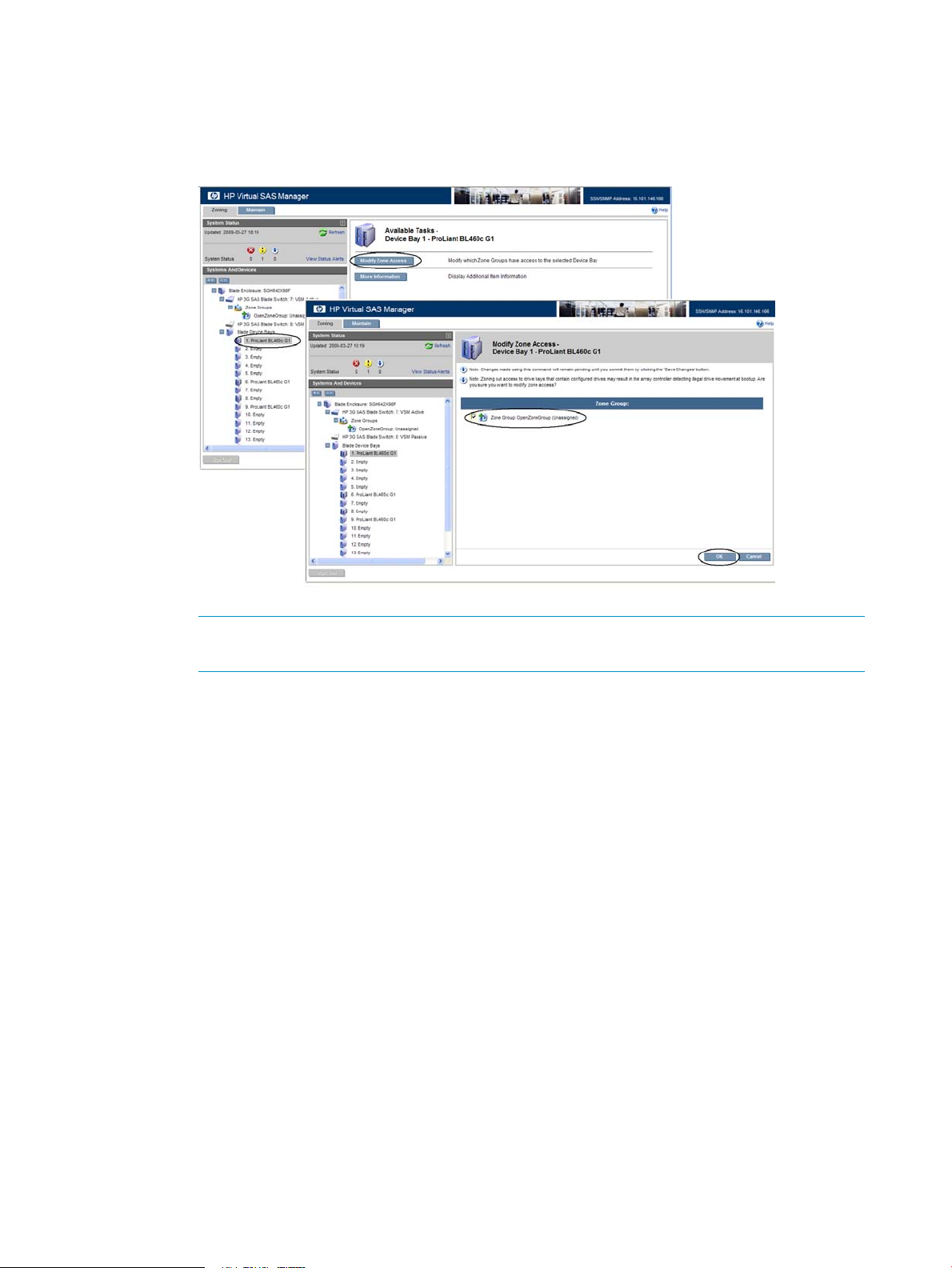
3. Assign the zone group to a server device bay that needs access.
a. In the navigation tree, select a server device bay that needs access to the storage
associated with this zone group, and then click Modify Zone Access.
b. Check the box corresponding to the zone group that you want to assign to the server
device bay and click OK.
NOTE: All available zone groups are displayed. As shown in this example, only one
large zone group was created, so it is the only zone group displayed.
22 Example: Configuring shared SAS storage enclosures
Page 23
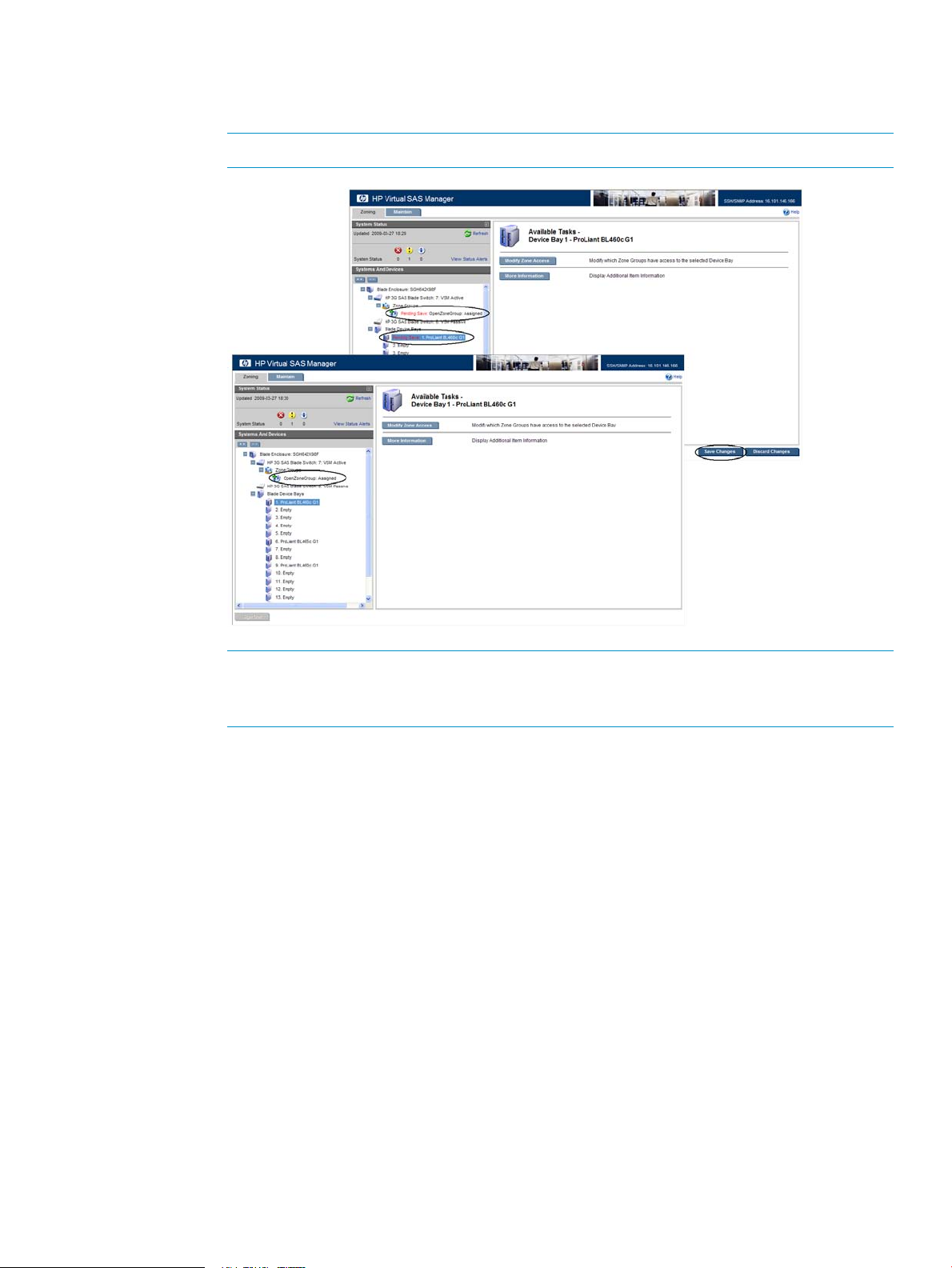
c. After a moment, the display is refreshed. All items affected by the change (the zone group
and the server device bay) are marked in the navigation tree. Click Save Changes.
When the save is complete, the entry in the navigation tree is updated.
NOTE: The zone group entry in the navigation tree now states “Assigned”.
NOTE: For illustration purposes, in this example, Save Changes was performed after
each configuration task. When performing multiple configuration tasks, HP recommends
completing all tasks and then committing all pending changes at one time.
23
Page 24
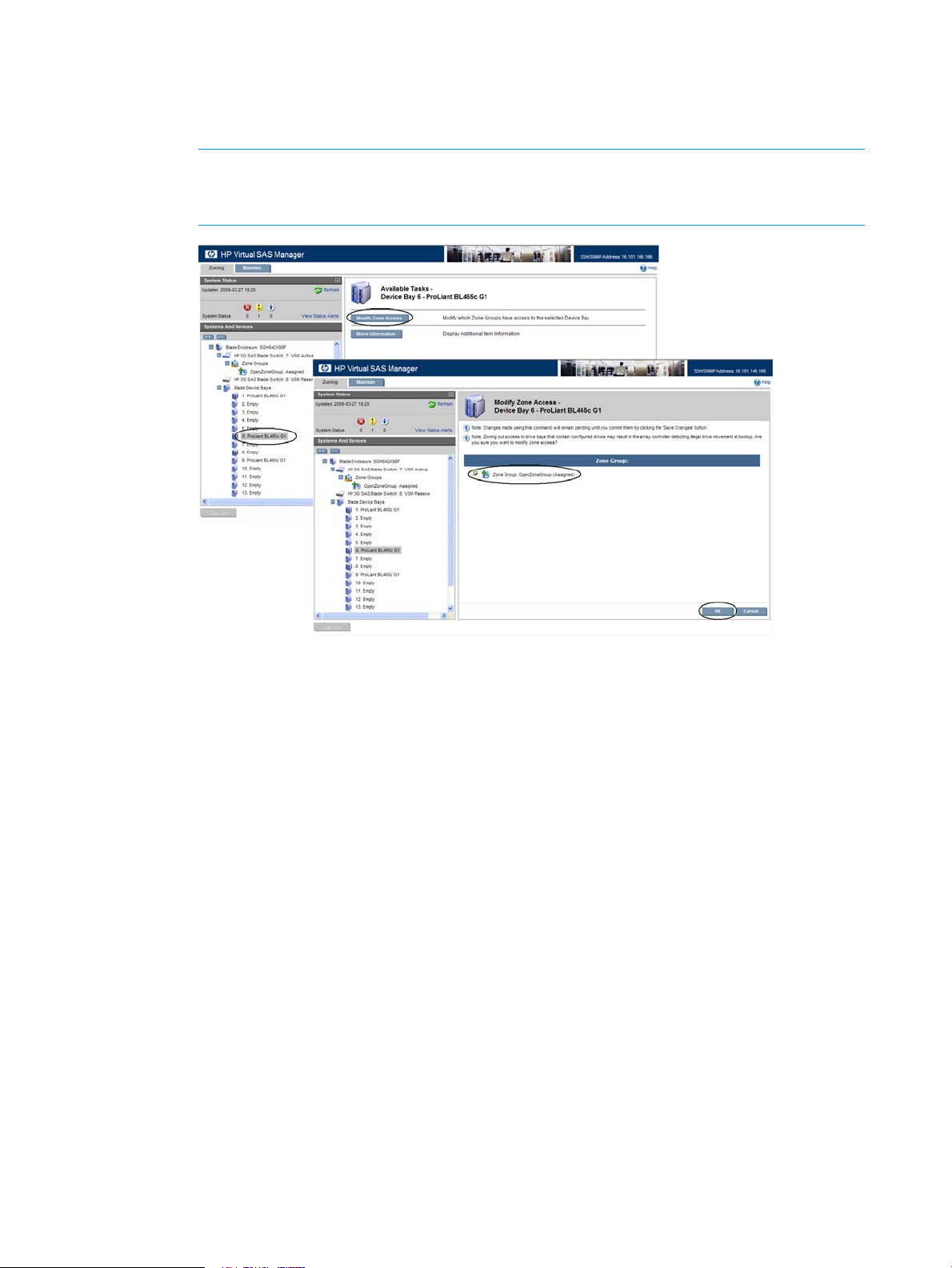
4. Assign the zone group to another server device bay that needs access.
a. In the navigation tree, select another server device bay that needs to access the storage
associated with this zone group, click Modify Zone Access, and then check the box for
the zone group and click OK.
NOTE: Because this is switch-port based zoning for shared SAS storage enclosures with
Multi-initiator mode enabled, the already assigned zone group is displayed and may
also be assigned to this server device bay.
24 Example: Configuring shared SAS storage enclosures
Page 25
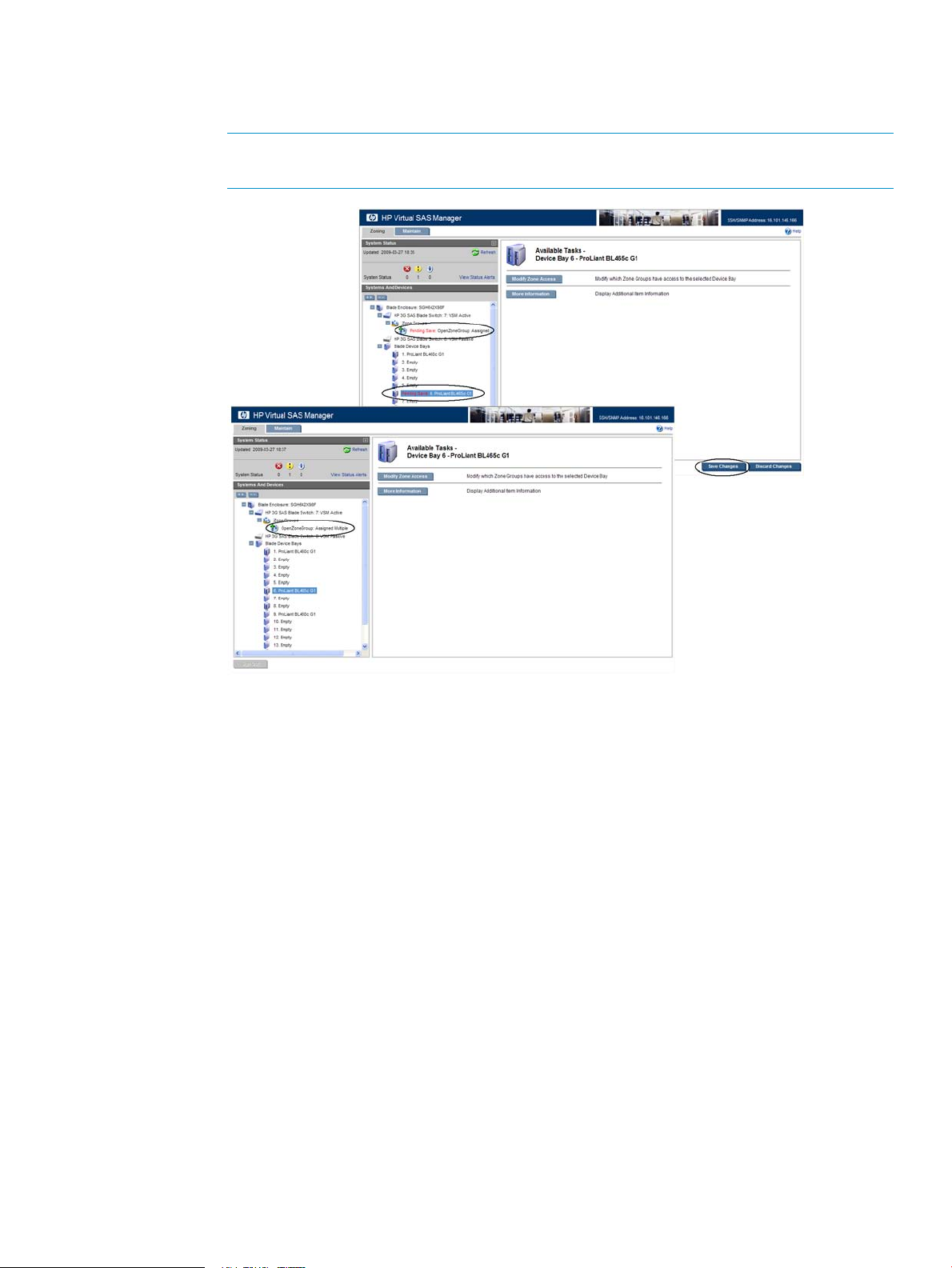
b. All items affected by the change (the zone group and the server device bay) are marked
in the navigation tree. Click Save Changes.
When the save is complete, the entry in the navigation tree is updated.
NOTE: The zone group entry in the navigation tree now states that it is assigned to
multiple server device bays.
5. As needed, repeat step 4 for each server device bay (populated or unpopulated). This ensures
that when severs are installed in the unpopulated device bays, they can immediately access
the storage.
25
Page 26
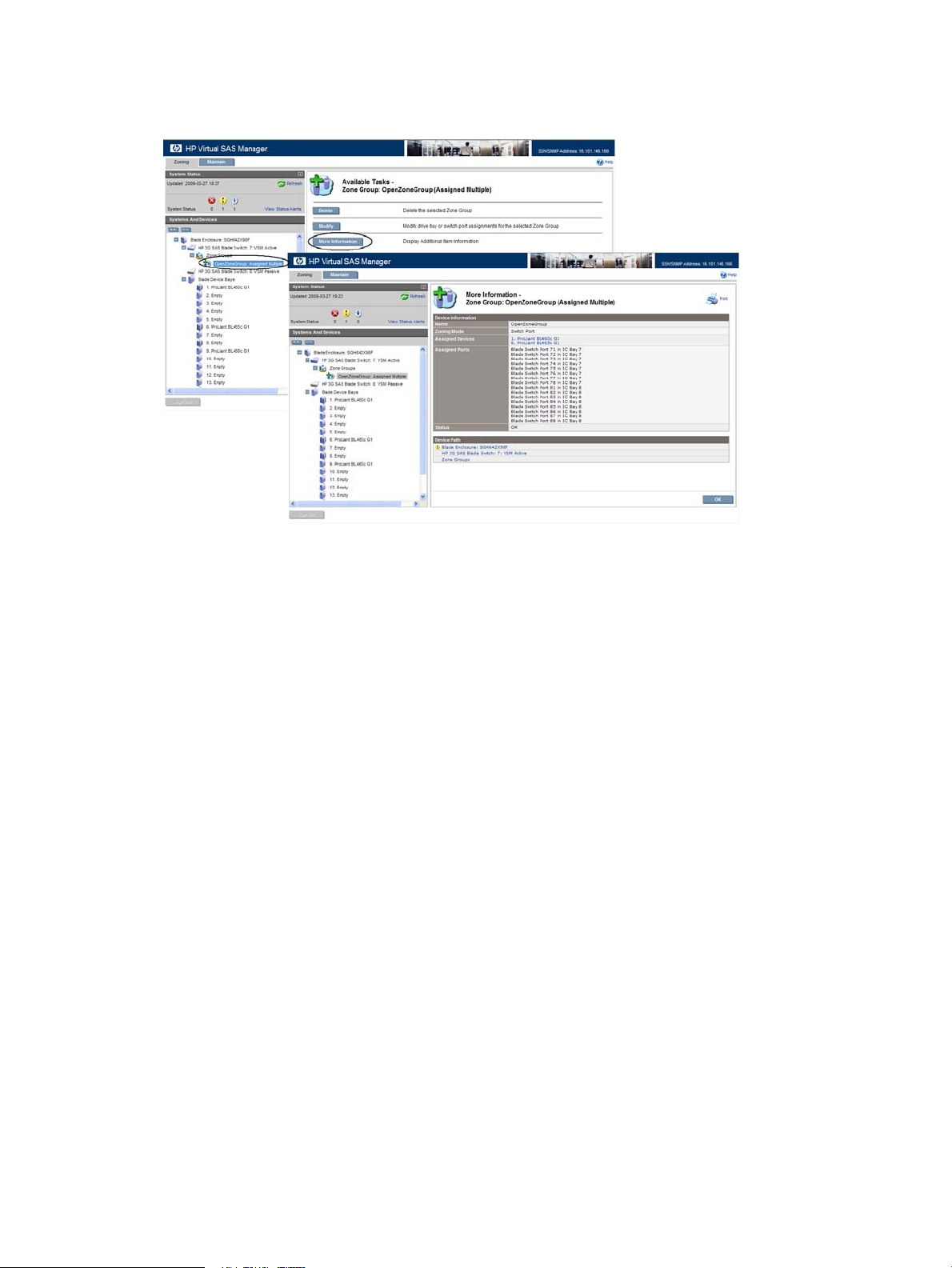
6. To see details about the zone group, select the zone group in the navigation tree and click
More Information. As shown in this example, the display for the zone group shows that the
servers in device bays 1 and 6 have been assigned this zone group.
7. After all server device bays have been granted access to the zone group, the switch and the
zoning setup is complete.
a. In the VSM CLI, capture the configuration for safekeeping. (Strongly recommended)
b. Proceed to the user documents for the storage enclosure and configure the storage into
logical units (LUNs).
26 Example: Configuring shared SAS storage enclosures
Page 27

3 Example: Configuring zoned SAS storage enclosures
Configuring zoned SAS storage enclosure includes the following tasks, performed in sequence:
1. Disabling Multi-initiator Mode.
NOTE: If tape autoloaders/libraries or shared SAS storage enclosures are also connected
to the switch and multiple server device bays will need access to the same switch-port zone
groups, Multi-initiator Mode must be Enabled.
2. Creating one or more drive-bay zone groups.
3. Assigning each zone group to the server device bay that needs access to the storage associated
with that zone group.
4. Capturing the configuration for safekeeping. (Strongly recommended. Available only in VSM
CLI.)
5. Configuring disk drives in the storage enclosure into logical storage units (LUNs) using the
management utility supported by the storage enclosure.
NOTE:
• The MDS600 is an example of a zone SAS storage enclosure.
• A RAID controller is installed in the server and is used for its RAID configuration capabilities.
The zoned SAS storage enclosure does not includes a RAID array controller.
• Use drive-bay zone groups to configure zoned SAS enclosures, so that the group of drive bays
is presented to the server device bay as if it was directly connected to that server device bay.
• Each server device bay that needs access to the external storage must be assigned a zone
group.
◦ A server device bay can be assigned multiple zone groups.
◦ A drive-bay zone group can be assigned to only one server device bay.
◦ Unpopulated enclosure server device bays can be assigned zone groups.
• The disks in the enclosure are configured into logical storage units (LUNs) using host based
configuration utilities (such as ACU or ACU CLI) running on the server with access to the zone
group containing the drive bays.
The following example illustrates creating a zone group of 10 disk drive bays and then assigning
that zone group to a server bay. For more information about these tasks, see the following sections:
• “Advanced Settings task” (page 36)
• “Create Zone Group task” (page 37)
• “Modify Zone Access task” (page 43)
27
Page 28

The following devices are used in this example:
ModelDevice type
c7000c-Class enclosure
ProLiant BL 460c G1 and ProLiant BL 465c G1Server blades
P700mSAS mezzanine cards
3Gb SAS BL Switch, installed in interconnect bays 5 and 6SAS switch blades
MDS600 storage enclosureExternal SAS storage enclosures
1. Change the Multi-initiator Mode setting to Disabled. This setting controls access to the zone
group, permitting only one server to access each zone group and its associated disk drives.
IMPORTANT: If tape autoloaders/libraries or shared SAS storage enclosures are also
connected to the switch and multiple server device bays will need access to the same switch-port
zone groups, Multi-initiator Mode must be Enabled.
a. Access VSM and select the Zoning tab.
b. Select the switch and click Advanced Settings.
c. When prompted, expand the Multi-initiator Mode drop-down box and change the setting
to Disabled.
28 Example: Configuring zoned SAS storage enclosures
Page 29

2. Create a drive-bay zone group.
a. In the navigation tree, select Zone Groups and click Create Zone Group.
NOTE: As shown in this example, when the Drive Bay radio button is selected, discovered
information about each drive bay in each connected storage enclosure is included in the
display.
NOTE: As shown in this example, one MDS600 storage enclosure is connected to the
3Gb SAS BL switch. Displayed port information for the MDS600 indicates the cabling
connections. For example, Port 51 indicates that one MDS600 drawer is connected to
port 1 of the switch in interconnect bay 5. Port 52 indicates that the other MDS600
drawer is connected to port 2 of the switch in interconnect bay 5.
29
Page 30

b. Enter a Name for the zone group, select Drive Bay, and select drive bays to be included
in the zone group. The following example creates one zone group that includes 10 disk
drives. Then, click OK.
NOTE: As shown in this example, unpopulated drive bays can be included in a zone
group.
c. After a moment, the display is refreshed, with the new, unsaved zone group displayed
in the navigation tree. Click Save Changes. After the save is completed, the entry in the
navigation tree is updated and shows that it is not assigned to any server device bays.
NOTE: Until a server device bay is assigned a zone group, it cannot access the storage.
30 Example: Configuring zoned SAS storage enclosures
Page 31

3. Assign the zone group to the server device bay that needs access.
IMPORTANT: For drive-bay zone groups, restrictions apply:
• Server device bays 1–8: Can only be assigned zone groups associated with switch ports
1–4.
• Server device bays 9–16: can only be assigned zone groups associated with switch ports
5–8.
a. In the navigation tree, select the server device bay that needs access to the storage
associated with this zone group, and then click Modify Zone Access.
b. Check the box corresponding to the zone group that you want to assign to the server
device bay and click OK. (If the Multi-initiator mode is disabled, only unassigned zone
groups are displayed. If a zone group has already been assigned to a server device bay,
it is not displayed.)
NOTE: All available zone groups are displayed. As shown in this example, only one
zone group was created, so it is the only zone group displayed.
31
Page 32

c. After a moment, the display is refreshed. All items affected by the change (the zone group
and the server device bay) are marked in the navigation tree. Click Save Changes.
When the save is complete, the entry in the navigation tree is updated.
NOTE: The zone group entry in the navigation tree now states “Assigned”.
NOTE: For illustration purposes, in this example, Save Changes was performed after
each configuration task. When performing multiple configuration tasks, HP recommends
completing all tasks and then committing all pending changes at one time.
4. Repeat steps 2 and 3 to create additional zone groups and assign them to server device bays.
32 Example: Configuring zoned SAS storage enclosures
Page 33

5. To see details about the zone group, select the zone group in the navigation tree and click
More Information.
As shown in this example, the display for the zone group shows that the server device bay 1
is assigned this zone group.
6. After all zone groups are created and assigned to server device bays, the switch and the
zoning setup is complete.
a. In the VSM CLI, capture the configuration for safekeeping. (Strongly recommended)
b. Proceed to the user documents for the storage enclosure to configure the storage into
logical units (LUNs).
33
Page 34

4 Tasks in the VSM Zoning tab
After selecting a component in the navigation tree, a unique task list for that component is displayed.
The following table lists the possible tasks for each system component.
(VSM Active)
More Information
More InformationHP 3G SAS Blade Switch
(VSM Passive)
More Information
More Information
More InformationBlade Device Bays
Where documentedAvailable tasksSystem component
“More Information task” (page 35)More InformationBlade Enclosure
“Clear Configuration task” (page 35)Clear ConfigurationHP 3G SAS Blade Switch
“Advanced Settings task” (page 36)Advanced Settings
“Create Zone Group task” (page 37)Create Zone GroupZone Groups
“Delete task” (page 42)DeleteZone Group
“Modify task” (page 41)Modify
More Information
“Modify Zone Access task” (page 43)Modify Zone AccessBlade Server
34 Tasks in the VSM Zoning tab
Page 35

More Information task
To view detailed information about a device, select the device in the navigation tree and click
More Information.
NOTE:
• The More Information task is available for each component in the navigation tree, in both the
Zoning and the Maintain tabs.
• If there are any status alerts for the device, they are included in the displayed information.
Clear Configuration task
Use this option to delete all user-defined zone groups and server device bay assignments.
IMPORTANT: If zoned SAS storage enclosures are connected, before clearing the configuration,
logical units associated with enclosures connected to the switch must be deleted. If a deleted zone
group has disk drives in bays that are configured as part of a logical unit, there may be I/O
problems and the controller may send error messages to the system logs about an illegal drive
movement.
To perform this task, select the switch in the navigation tree, and click Clear Configuration.
NOTE:
• To clear information about a single zone group, use the Delete option. For more information,
see “Delete task” (page 42).
More Information task 35
Page 36

Advanced Settings task
The Multi-initiator mode setting controls whether more than one server device bay can be assigned
the same zone group.
To perform this task, select the active switch in the navigation tree, and click Advanced Settings.
Options for this task include:
• Disabled—(Default) Used when only zoned SAS storage enclosures are connected to the
switch. When this option is selected, a zone group can be assigned to only one server device
bay.
• Enabled—Used when shared SAS storage enclosures or tape autoloader/libraries are
connected to the switch. When this option is selected, a zone group can be assigned to
multiple server device bays.
NOTE:
• In dual-domain switch configurations (two switches installed in the same interconnect bay row
of the HP BladeSystem c-Class enclosure), a change to this multi-initiator setting on the active
management switch is automatically propagated to the redundant (passive) switch.
• When a tape autoloader or library is included in the solution, multi-initiator mode must be
enabled, so that multiple severs can be assigned the zone group that includes the tape device.
When using a tape device with zoned SAS storage enclosures, you must:
◦ Create a switch-port zone group for the port connected to the tape device.
◦ Assign that zone group to all server device bays that need access to the tape device.
◦ Create drive-bay zone groups for the disk drive bays in the storage enclosures.
◦ Assign each drive-bay zone group to the server device bay that needs access to those
disk drives. Use caution to not assign the same drive-bay zone group to more than one
server device bay.
36 Tasks in the VSM Zoning tab
Page 37

Create Zone Group task
Zone groups allocate resources for device load balancing purposes and for selectively allowing
access to data. There are two types of zone groups:
• Drive-bay zone groups—Group together disk drive bays, which can be chosen from across
multiple storage enclosures. Server device bays assigned this type of zone group have access
to the disk drive bays included in the zone group, as if they are directly connected to those
servers. Zoned SAS storage enclosures such as the MDS600 use drive-bay zoning. For more
information, see “Drive-bay zone groups” (page 37).
• Switch-port zone groups—Group together one or more SAS ports on the switch. Server device
bays assigned this type of zone group have access to the array enclosures or tape devices
connected to the ports included in the zone group. Tape libraries and shared SAS storage
enclosures such as those using the MSA2000sa use switch-port zoning. All tape drives in a
tape device will be accessible to any server that has access to the zone group. All LUNs in
the array enclosure will be accessible to the assigned servers, unless controlled through the
storage management utility for the array enclosure. For more information, see “Switch-port
zone groups” (page 39).
Drive-bay zone groups
IMPORTANT: The maximum supported number of drive bay zone groups is 104.
To perform this task, expand the display for the active switch in the navigation tree, select Zone
Group, and then click Create Zone Group.
Options for this task include:
• Name—Type a name to assign to the zone group (must be unique, up to 16 characters, with
no spaces). HP recommends that the zone group name include the bay number or name of
Create Zone Group task 37
Page 38

the server that needs access the zone group. An effective naming strategy will help manage
the assignment of drive-bay zone groups to servers.
• Zoning Mode—Select Drive Bay.
• Drive bays—In the grid representing the storage enclosures, select the disk drive bays to be
included in the zone group.
To select a drive bay, click an available (white) drive bay. (The bay status is automatically
updated, changing the color from white to blue.) To clear a selection, click the selected (blue)
drive bay. (The bay status is automatically updated, changing the color from blue to white).
StatusColor
Selectable—Not yet assigned to a zone group and can be added to this zone group.White
Selected—Selected in this session or already a member of this zone group.Blue
Not Selectable—Assigned to a different zone group. Can not be selected.Gray
NOTE:
• To expand or contract the display for each storage enclosure, click the arrow at the far right
of the display.
• In addition to the mouse, the tab, arrow keys, and space bar can be used to select or clear
drives from the zone group.
• Information about the drive bay is shown in the display. For example, if the bay is populated
with a disk drive, information about the disk drive type is presented.
• Empty drive bays can be assigned to a zone group. This allows you to set up zone groups
for the storage enclosures and populate the bays with disk drives at a later time.
• A drive bay can belong to only one zone group.
• When selecting drive bays to be included in a zone group, consider your plans for creating
logical units (LUNs) from those drives.
• The following words may be displayed in the navigation tree by the zone group:
◦ Pending Save—until the configuration is saved.
◦ Unassigned—until a server device bay is granted access to the zone group.
• To assign this zone group to a server device bay, select the server device bay in the navigation
tree and click Modify Zone Access. For more information, see “Modify Zone Access task”
(page 43)
38 Tasks in the VSM Zoning tab
Page 39

Switch-port zone groups
To perform this task, expand the display for the active switch in the navigation tree, select Zone
Group, and then click Create Zone Group.
Options for this task include:
• Name—Type a name to assign to the zone group (must be unique, up to 16 characters, with
no spaces).
• Zoning Mode—Select Switch Port.
• Switch ports—In the grid representing the switches, select the ports to be included in the zone
group.
To select a switch port, click an available (white) port. (The port status is automatically updated,
changing the color from white to blue.) To clear a selection, click the selected (blue) port. (The
port status is automatically updated, changing the color from blue to white).
StatusColor
Selectable—Not yet assigned to a zone group and can be added to this zone group.White
Selected—Selected in this session or already a member of this zone group.Blue
Gray
Not Selectable—Assigned to a different zone group or attached to storage enclosures
without port-based zoning capabilities. Can not be selected.
Create Zone Group task 39
Page 40

NOTE:
• To expand or contract the display for each switch, click the arrow at the far right of the display.
• In addition to the mouse, the tab, arrow keys, and space bar can be used to select or clear
drives from the zone group.
• Information about the switch port is included in the display. If the port is connected to a device,
information about the device is displayed. If a tape device is connected to a switch port,
information is shown only for the first tape drive.
• In dual-domain (redundant switch) environments, select ports on both switches, to provide
access through both switches in the pair.
• Switch ports without attached storage enclosures can be assigned to a zone group. This allows
you to pre-configure the zone groups and connect additional storage enclosures at a later
time.
• The following words may be displayed in the navigation tree by the zone group:
◦ Pending Save—until the configuration is saved.
◦ Unassigned—until a server device bay is granted access to the zone group.
• To assign this zone group to a server device bay, select the server device bay in the navigation
tree and click Modify Zone Access. For more information, see “Modify Zone Access task”
(page 43)
40 Tasks in the VSM Zoning tab
Page 41

Modify task
Use this task to make changes to an existing zone group, including changing the zone group
name, and adding or removing disk drives or ports.
IMPORTANT: When using zoned SAS storage enclosures, before deleting disk drives from a
zone group, logical units associated with disk drives in that zone group must be deleted. If the
zone group has disk drives in bays that are configured as part of a logical unit, there may be I/O
problems and the controller may send error messages to the system logs about an illegal drive
movement.
To perform this task, expand the display for the active switch in the navigation tree, select a zone
group, and then click Modify.
Options for this task include:
• Name—Type the new name for the zone group (must be unique, up to 16 characters, no
spaces).
• Zoning Mode—Select Switch Port or Drive Bay to change the zoning mode.
• Switch ports or drive bays—Depending on the type of zone group, select the ports or drive
bays to add or remove them from the zone group. To add an item to the zone group, click
an available (white) item. (The status is automatically updated, changing the color from white
to blue.) To remove an item from the zone group, click the already included (blue) item. (The
status is automatically updated, changing the color from blue to white).
StatusColor
Selectable—Not yet assigned to a zone group and can be added to this zone group.White
Selected—Selected in this session or already a member of this zone group.Blue
Not Selectable—Can not be selected.Gray
NOTE:
• To expand or contract the display, click the arrow at the far right of the display.
• For zoned SAS storage enclosures, if populated drive bays are added to a zone group, they
will now be available for configuration and use with the array configuration utility.
Modify task 41
Page 42

Delete task
Use this task to delete an existing zone group. After the zone group is deleted, the drive bays or
ports associated with the deleted zone group will be available for selection and inclusion in a
different or new zone group.
IMPORTANT: When using zoned SAS storage enclosures, before deleting a zone group, logical
units associated with disk drives in that zone group must be deleted. If a deleted zone group has
disk drives in bays that are configured as part of a logical unit, there may be I/O problems and
the controller may send error messages to the system logs about an illegal drive movement.
To perform this task, expand the display for the active switch in the navigation tree, select a zone
group and click Delete.
NOTE:
• To delete ALL zone groups, use the Clear Configuration option. For more information, see
“Clear Configuration task” (page 35)
42 Tasks in the VSM Zoning tab
Page 43

Modify Zone Access task
For each server device bay, use this task to grant or remove access to a zone group. This task is
displayed only if zone groups have already been created (“Create Zone Group task” (page 37))
IMPORTANT:
• Depending on the BladeSystem c-Class enclosure model, server type, mezzanine slot used,
BladeSystem server device bay, and BladeSystem interconnect bay, zone groups assigned to
a server must be associated with storage enclosures connected to switch ports 1–4 or 5–8.
Failure to follow these guidelines will result in an unsupported configuration.
• Before assigning a zone group to a server device bay, the server blades may need to be
taken offline. Restart them after completing the assignments and saving all changes in the
VSM interface.
• For more information, see “Zoning requirements and device mappings” (page 7).
To perform this task, expand the Blade Device Bays in the navigation tree and select a server
device bay. Then click Modify Zone Access.
From the displayed list of zone groups, check or clear the zone groups that this server device bay
can access.
NOTE:
• The zone groups that are displayed will differ depending on the Multi-initiator mode setting:
◦ If Multi-initiator mode is Enabled, all zone groups are displayed, allowing multiple server
device bays to be assigned the same zone group (used for configurations that include
shared SAS storage enclosures or tape devices).
◦ If the multi-initiator mode is Disabled, only unassigned zone groups are displayed,
permitting a zone group to be assigned to only one server device bay. If a zone group
is already assigned to a different server device bay, it is not displayed.
• The status of each zone group is included in the display:
◦ Assigned— Already assigned to one server device bay.
◦ Assigned Multiple—Already assigned to more than one server device bay.
◦ Unassigned—Not yet assigned to a server device bay.
◦ This is an unsupported configuration—The assignment does not obey zoning rules. For
drive-bay zone groups, the server device bay must be associated with the switch ports
used by the zone group.
• In mixed environments that include zoned SAS storage enclosures, shared SAS storage
enclosures, and tape devices, use the displayed status information and keep detailed records
of the drive-bay zone groups and their assignments. This will help prevent accidentally assigning
drive-bay zone groups to multiple servers or to servers that are not associated with the switch
ports used by the zone group.
• If a zone group is assigned to a server that is not associated with the switch port to which the
external storage enclosure is connected, a warning message is displayed.
• In a c7000 BladeSystem enclosure, when using a full-height blade with the P700m controller
installed in mezzanine slot 3, the zone group must be assigned to the subsumed server device
bay to allow the server to access the storage.
• Server bays cannot access the zone group until assigned that zone group.
• Until the configuration is saved, the words Pending Save are displayed in the navigation
tree next to the zone. After the configuration is saved, the word Assigned is displayed.
Modify Zone Access task 43
Page 44

5 Tasks in the VSM Maintain tab
After selecting a the switch in the navigation tree, a task list is displayed. The following table lists
the available tasks.
Where documentedAvailable tasksSystem component
More InformationBlade Enclosure
View Status Alerts
“Update Firmware task” (page 45)Update FirmwareHP 3G SAS Blade Switch
(VSM Active)
Firmware
More Information
“Reset Hardware task” (page 49)Reset Hardware
“Reset Software task” (page 49)Reset Software
“Update Storage Enclosure Firmware task” (page 50)Update Storage Enclosure
“Reset Storage Enclosure task” (page 52)Reset Storage Enclosure
“Network Settings task” (page 54)Network Settings
“SNMP Settings task” (page 54)SNMP Settings
“System Log task” (page 54)System Log
More InformationHP 3G SAS Blade Switch
(VSM Passive)
NOTE: The following tasks are common to most components, self explanatory, and not described
in this section:
• More Information
• View Status Alerts
44 Tasks in the VSM Maintain tab
Page 45

Update Firmware task
Use this task to install new firmware on the SAS BL Switch. Firmware is pre-installed in the factory,
but an updated, alternative, or preferred version may be available.
After selecting this task, the currently-installed firmware version of each SAS BL Switch in the c-Class
enclosure is displayed in the task section of the screen.
Prerequisites
• Before updating firmware, review system requirements and other information in the firmware
release notes, device QuickSpecs, and other user documents.
• Before updating firmware, refresh the VSM display to ensure displayed information is current.
Correct any issues before proceeding.
• The switch must be reset to activate newly installed firmware. Switch resetting may disrupt the
I/O transaction between servers and storage enclosures.
◦ In single-domain configurations, schedule a maintenance window to power off and then
restart all associated solution devices.
◦ In dual-domain configurations, if both switches have been updated, restart the active
switch and wait for it to complete its power on sequence and I/O to resume before
restarting the passive switch. A maintenance window is not required in dual-domain
configurations, because, when one of the switches is restarted, all I/O will automatically
be passed through the partner switch.
• After updating firmware, refresh the VSM display to ensure displayed information is up-to-date.
• After updating firmware, be sure to check the status of the device for unexpected issues.
Correct any issues.
IMPORTANT: When two SAS BL Switches are installed in the same interconnect bay row of a
BladeSystem c-Class enclosure, make sure that they are running the same firmware version.
Update Firmware task 45
Page 46

Obtaining new firmware
Two types of firmware packages are available for download:
• SmartComponent—Used when performing offline updates using the HP Smart Update Firmware
DVD ISO.
• Image file—Used with the VSM update process.
Firmware can be obtained from several HP websites, including:
• HP BladeSystem Firmware Maintenance:
nl
http://h18004.www1.hp.com/products/blades/components/c-class.html (SmartComponents
only)
This BladeSystem site provides tested, compatible sets of firmware for components included
in BladeSystem solutions and is designed to help manage firmware inter-dependencies between
HP BladeSystem c-Class components.
Select the Compatibility tab and use the provided table to view version information and
download firmware for individual components.
• HP Support Download drivers and software:
nl
http://www.hp.com/support/downloads (SmartComponents and Image files)
This Support site includes download pages for all HP products.
To locate the 3Gb SAS BL Switch page, select bladesystem>BladeSystem Interconnects>HP
StorageWorks 3Gb SAS BL Switch.
• HP Support: http://www.hp.com/support (SmartComponents and Image files)
The Technical Support home page is the gateway to a variety of support strategies (for all HP
products), including driver, software, and firmware downloads, troubleshooting information,
support forums, support agreements, warranty information, and replacement parts.
After selecting your region and language, select Download drivers and software (and firmware)
and enter 3Gb SAS BL Switch in the provided box to navigate to the 3Gb SAS BL Switch
page.
NOTE:
In the HP Support websites:
◦ If you are not yet registered, click Register with the Business Support Center now to receive
email notifications about firmware or hardware, driver and support alerts, advisories,
and notifications. This alert notification system is a one-way broadcasting method to
distribute important notices about HP products.
◦ Before clicking the Download button, click the title in the Description column to access
important information about the update. Be sure to read information in the following tabs:
– Click the Description tab for a brief overview about the download.
– Click the Release Notes tab for detailed information about the download, including
version information, compatibility information, a summary of changes, important
notes, service considerations, and installation precautions.
46 Tasks in the VSM Maintain tab
Page 47

Procedures
To update SAS BL Switch firmware using the VSM, do the following:
1. Obtain the latest firmware files and save to a temporary location on the host that has network
2. From the workstation with access to both the firmware file and the BladeSystem c-Class
3. In the VSM, select the Maintain tab, and then click Update Firmware.
access to the device you want to update. For more information, see “Obtaining new firmware”
(page 46).
enclosure, access the VSM for the switch. Click the refresh icon to ensure that you are viewing
the latest status information. Correct any issues before proceeding.
4. Click Browse and navigate to the location of the previously-obtained firmware file. When
downgrading to an older version of firmware than what is currently installed on the switch,
check Force Downgrade. Then, click OK.
5. Wait for a completion message to display.
IMPORTANT: Do not interfere with or cancel the flashing process. Interrupting the flashing
process may corrupt the firmware. This process may take up to 15 minutes.
6. In single-domain configurations, schedule a maintenance window to power off associated
solution devices and restart the switch.
a. Stop host traffic.
b. Power off servers.
c. Power off storage enclosures.
7. Restart the switch. From the VSM Maintain tab, select the switch that was just updated, and
then click Reset Hardware. For more information, see “Reset Hardware task” (page 49).
During the reset process, you are automatically logged out of the VSM and may also be
logged out of OA.
8. Wait a few minutes for the switch to reset.
9. Clear all temporary Internet files from the browser cache.
10. Log back in to VSM and confirm that the firmware installed successfully with no issues.
11. In dual-domain configurations, repeat steps 3–10 to update the firmware on the second switch.
Update Firmware task 47
Page 48

12. In single-domain configurations, after the update is complete, restart the devices. Apply power
in the following sequence:
a. Restart storage enclosures.
b. Restart server blades.
c. Restart I/O.
48 Tasks in the VSM Maintain tab
Page 49

Reset Hardware task
Because the switch does not have a power button, use this option to restart the switch.
IMPORTANT: This task will disrupt host I/O to the storage enclosures.
To perform this task, expand the display for the switch in the navigation tree, and then click Reset
Hardware.
NOTE:
• This task is required after updating switch firmware.
• In single-domain configurations, before resetting a switch, make sure that all I/O to the switch
is halted, and, if possible, power down all hosts, restarting them after the switch completes
the reset.
• During the reset process, you are automatically logged out of VSM and may also be logged
out of OA.
• After resetting the switch, clear the browser cache.
Reset Software task
Use this task to restart the VSM software utility.
To perform this task, expand the display for the active switch in the navigation tree, and then click
Reset Software.
NOTE: This task is required when updating switch network settings.
Reset Hardware task 49
Page 50

Update Storage Enclosure Firmware task
Use this task to install new firmware on MDS600 storage enclosures that are directly connected
to the SAS BL Switch. Firmware is pre-installed in the factory, but an updated, alternative, or
preferred version may be available.
In dual-domain deployments, if the secondary MDS600 I/O module is cabled to the second switch
in the BladeSystem c-Class interconnect bay row, the primary I/O module is updated first, and
then replicated to any additional I/O modules in the enclosure.
After selecting this task, the currently-installed firmware version of each external storage enclosure
connected to the SAS BL Switch is displayed.
NOTE: If the Update Storage Enclosures task is not displayed, consider the following:
• Only supported storage enclosures can be updated.
• All server blades that map to this storage enclosure must be powered off.
• If the switch status is a value other than Active or Not Redundant, firmware updates are not
allowed.
• If the VSM GUI or VSM CLI is already processing a firmware update on a switch or storage
enclosure, this task request cannot be processed.
Prerequisites and notes
• Before updating firmware, the firmware must first be obtained from the HP website and saved
to a local directory on the workstation with access to the switch.
• Before updating firmware, review system requirements and other information in the firmware
release notes, device QuickSpecs, and other user documents.
• Before updating firmware, refresh the VSM display to ensure displayed information is current.
Correct any issues before proceeding.
• Because firmware updates require a restart of the device, update firmware only during a
scheduled maintenance window.
• Before updating firmware, make sure that all server blades with access to the storage enclosure
are powered off. This Update Storage Enclosure Firmware task is displayed only if the servers
are offline.
• After updating firmware, you must reset the device to activate the new firmware.
• After updating firmware, refresh the VSM display to ensure displayed information is up-to-date.
• After updating firmware, be sure to check the status of the device for unexpected issues.
Correct any issues.
50 Tasks in the VSM Maintain tab
Page 51

Obtaining new firmware
1. From a workstation with access to the Internet, go to the Hewlett Packard Technical Support
website http://www.hp.com/support.
2. Select your region and language and navigate to the page for the device.
NOTE: If you are not yet registered, click Register with the Business Support Center now to
receive email notifications about firmware or hardware, driver and support alerts, advisories,
and notifications. This alert notification system is a one-way broadcasting method used to
distribute important notices about HP products.
3. Click Download drivers and software and select your product from the displayed list.
4. Select your language and operating system.
5. Before clicking the Download button, click the title in the Description column to access important
information about the update. Be sure to read information in the following tabs:
• Click the Description tab for a brief overview about the download.
• Click the Release Notes tab for detailed information about the download, including version
information, compatibility information, a summary of changes, important notes, service
considerations, and installation precautions.
NOTE: Firmware files are provided in both SmartComponent and Image file formats; but
the Image file format must be used when the storage enclosures is connected to a BladeSystem
solution.
6. After reviewing available information about the update, click Download and follow the
Procedures
1. Obtain the latest firmware files and save to a temporary location on the host that has network
2. Schedule a maintenance window for the update.
3. From the workstation with access to both the firmware file and the BladeSystem c-Class
4. In VSM, select the Maintain tab, and then click Update Storage Enclosure Firmware.
on-screen instructions to save the download bundle to a temporary directory on the server.
access to the device you want to update. For more information, see “Obtaining new firmware”
(page 51).
a. Stop host traffic.
b. Power off servers.
enclosure, access the VSM for the Active or Not Redundant switch. Click the refresh icon to
ensure that you are viewing the most recent status information. Correct any issues before
proceeding.
Update Storage Enclosure Firmware task 51
Page 52

5. Expand the Reset enclosures after update drop-down box and select an option.
6. Click Browse and navigate to the location of the previously-obtained firmware file.
7. Expand the Enclosure product type drop-down box and select an option.
8. In the Storage Enclosures section, check each enclosure to update.
9. Click OK to begin the update.
10. Wait for a completion message to display.
IMPORTANT: Do not interfere with or cancel the flashing process. Interrupting the flashing
process may corrupt the firmware. This process may take up to 15 minutes.
11. If not performed with the updating process, restart the storage enclosures. From the VSM
Maintain tab, select the enclosure that was just updated, and then click Reset Storage Enclosure.
For more information, see “Reset Storage Enclosure task” (page 52).
12. Wait a few minutes for the storage enclosures to reset.
13. Clear all temporary Internet files from the browser cache.
14. Log back in to VSM and confirm that the firmware installed successfully with no issues.
15. After the update is complete, restart the devices. Apply power in the following sequence:
a. Restart storage enclosures.
b. Restart server blades.
c. Restart I/O.
NOTE: In configurations with two switches installed in the same BladeSystem c-Class enclosure
interconnect bay row, if storage enclosures connected to the passive switch are not automatically
updated at the same time as the storage enclosures connected to the active switch, log out of the
VSM of the active switch. Log into the VSM of the passive switch, use the Force VSM Active option,
and then use the outlined procedures to update the storage enclosures connected to that switch.
Reset Storage Enclosure task
Use this option to restart one or more storage enclosures connected to the switch.
52 Tasks in the VSM Maintain tab
Page 53

NOTE: If the Reset Storage Enclosure task is not displayed, consider the following:
• Storage enclosure model—Only supported storage enclosures can be reset.
• Switch status—If the status is a value other than Active or Not Redundant, resetting the storage
enclosures is not allowed. Also, if the switch is in the process of a firmware update, that
process must complete and the switch return to an operational state before any storage
enclosures can be reset.
• Server blade status—All server blades in the c-Class enclosure must be powered off to perform
this task.
To perform this task, expand the display for the active switch in the navigation tree, and then click
Reset Storage Enclosure.
NOTE:
• Before resetting a storage enclosure, make sure that all I/O to the enclosure is halted. Power
down all hosts and restart them after the enclosure completes the reset.
• This task is required after updating storage enclosure firmware.
• After the reset is complete, click the refresh icon to ensure that you are viewing the most recent
status information. Confirm that the status of the storage enclosure is acceptable. Correct any
issues as needed.
Reset Storage Enclosure task 53
Page 54

Network Settings task
Use this task to enter or modify information about the external network.
To perform this task, expand the display for the active switch in the navigation tree, and then click
Network Settings.
Options for this task include:
• Host Name—16 character user-defined name for the switch. Can be any combination of
numbers, letters, or special characters, but can not include spaces. In OA, is referred to as
the User Assigned Name of the switch.
• IP Configuration—Internet Protocol (IP) address configuration options include:
DHCP – Automatic—The switch is assigned an IP address automatically from a Dynamic
◦
Host Configuration Protocol (DHCP) server on the network.
◦ Manual—The IP address must be assigned manually.
NOTE: When the Manual option is selected, the display changes and fields are provided
for entering the IP Address, Subnet Mask, Gateway, Primary DNS Server, and Secondary
DNS server.
SNMP Settings task
Use this task to enable, disable, and configure SNMP alerts.
To perform this task, expand the display for the switch in the navigation tree, and then click SNMP
Settings.
Options for this task include:
• Disabled—Do not allow SNMP alerts.
• Enabled—Allow SNMP alerts.
NOTE: When the Enabled option is selected, the display changes and fields are provided
for entering the System Location, System Contact, Read Community, Alert Community, and
Alert Community IP Address.
System Log task
Use this task to view the system log for the selected switch.
To perform this task, expand the display for the active switch in the navigation tree, and then click
System Log.
Options for this task include:
• Download—Save the log file to a location on the system. The default file name is syslog.zip.
• Print—Print a hardcopy of the log.
54 Tasks in the VSM Maintain tab
Page 55

6 Troubleshooting
Moving zone groups
In some circumstances you may need to move zone groups from one server (origin) to a different
server (destination). For example:
• Server or other device failure requiring movement of zone groups to a different server
• Server profile move
Moving zone groups—zoned SAS storage enclosures
When using zoned SAS storage enclosures, do the following to move zone groups from one server
(original server device bay) to a different server (destination server device bay):
1. Open Virtual SAS Manager (VSM).
2. Identify all zone group assignments for the original server device bay.
a. In the navigation tree, select the original server device bay and click Modify Zone Access.
• Zone groups assigned to the server device bay are displayed, indicated with a check.
• All available, unassigned zone groups are displayed, but without a check.
b. Record the names of all zone groups assigned to the original server device bay (zone
groups with checks).
3. Stop all I/O associated with those zone groups and servers. Then, power off all of the
associated servers.
4. In the VSM navigation tree, select the original server device bay and click Modify Zone Access.
Clear the check next to each zone group to remove access to the zone group. Click Save
Changes when done.
5. Assign the zone groups to the destination server device bay.
a. In the navigation tree, select the destination server device bay and click Modify Zone
Access.
• If the server device bay has any zone groups assigned, they are displayed.
• In addition, all available, unassigned zone groups are displayed, including the zone
groups made available in step 2.
b. Check each zone group that needs to be assigned to this destination server device bay.
Click Save Changes when done.
6. Power on each server and resume I/O.
7. Back up the configuration to an FTP server. (Strongly recommended)
Moving zone groups 55
Page 56

Moving zone groups—shared SAS storage enclosures
When using shared SAS storage enclosures, do the following to move zone groups from one server
(original server device bay) to a different server (destination server device bay):
1. Open Virtual SAS Manager (VSM).
2. Identify all zone group assignments for the original server device bay.
a. In the navigation tree, select the original server device bay and click Modify Zone Access.
• Zone groups assigned to that server device bay are displayed, indicated with a
check.
• All available, unassigned zone groups are displayed, but without a check.
b. Record the names of all zone groups assigned to the original server device bay (zone
groups with checks).
3. Determine if the destination server device bay already has access to the same zone groups
as the original server device bay.
a. In the navigation tree, select the destination server device bay and click Modify Zone
Access.
• Zone groups assigned to that server device bay are displayed, indicated with a
check.
• All available, unassigned zone groups are displayed, but without a check.
b. Record the names of all zone groups assigned to the destination server device bay (zone
groups with checks).
4. Determine if further action is needed.
• If the destination server device bay is already assigned access to the zone groups identified
in step 2, no changes are necessary.
• If the destination server device bay is not assigned access to the zone groups identified
in step 2, proceed to step 5.
5. Stop all I/O associated with those zone groups and servers. Then, power off all of the
associated servers.
6. In the VSM navigation tree, select the original server device bay and click Modify Zone Access.
Clear the check next to each zone group to remove access to the zone group. Click Save
Changes when done.
7. Assign the zone groups to the destination server device bay.
a. In the navigation tree, select the destination server device bay and click Modify Zone
Access.
• If the server device bay has any zone groups assigned, they are displayed.
• In addition, all available, unassigned zone groups are displayed, including the zone
groups made available in step 2.
b. Check each zone group that needs to be assigned to this server device bay. Click Save
Changes when done.
8. Power on each server and resume I/O.
9. Capture the configuration for safekeeping. (Strongly recommended)
56 Troubleshooting
Page 57

Part III VSM CLI
Page 58

Contents
7 Getting started.........................................................................................59
Accessing the VSM CLI............................................................................................................59
Command syntax....................................................................................................................61
Example command............................................................................................................61
About the target variable....................................................................................................61
About the command variable..............................................................................................62
About the parameter variable..............................................................................................63
Executing commands..............................................................................................................64
Keyboard shortcuts and keyword abbreviations......................................................................64
Getting help..........................................................................................................................65
The help command............................................................................................................65
The show command...........................................................................................................65
8 Performing common tasks..........................................................................68
Enabling or disabling multi-initiator mode..................................................................................69
Creating a switch-port zone group............................................................................................70
Creating a drive-bay zone group..............................................................................................73
Assigning a zone group to a server device bay..........................................................................75
Capturing the configuration.....................................................................................................77
Inputting or restoring the configuration.......................................................................................78
Flashing switch firmware..........................................................................................................79
Flashing storage enclosure firmware..........................................................................................80
Resetting the switch or attached storage enclosures.....................................................................82
58 Contents
Page 59

7 Getting started
The VSM Command Line Interface (CLI) is an interactive command console that provides instant
feedback and is functionally equivalent to the VSM graphical user interface (GUI). However, the
following capabilities are unique to the VSM CLI:
• Capturing the configuration for safekeeping.
• Inputting (or restoring) the saved configuration on a switch.
Commands are entered at a command prompt (=>) and must follow a specific, preset syntax. After
a command is entered and executed, the returned results are instantly displayed on the CLI console.
Accessing the VSM CLI
A Secure Shell (SSH) connection provides secure access to the VSM CLI over a network, because
data transmitted through SSH is encrypted. Before using SSH, you must download and install an
SSH connection utility.
NOTE: The following procedure demonstrates accessing the VSM CLI using the PuTTY connection
utility.
1. Obtain and record the switch IP address for VSM CLI access.
Try one of the following methods to obtain the switch VSM CLI IP address:
• The VSM CLI IP address may be recorded on worksheets provided with your system
installation instructions.
• The VSM CLI IP address is displayed in the VSM GUI.
From a server or workstation with access to the system, open your web browser and enter
the OA IP address or hostname followed by the interconnect bay number.
For example: https://10.10.1.2/interconnectX/
10.10.1.2 represents the OA IP address and X specifies the enclosure interconnect bay
number of the switch. In the VSM GUI, the VSM CLI IP address is displayed at the far-right
side of the VSM page banner, in the SSH/SNMP Address: XXX.XXX.XXX.XXX, where
XXX.XXX.XXX.XXX is the VSM CLI IP address.
• Access the webpage ipaddr.htm to display the VSM CLI IP address.
From a server or workstation with access to the system, open your web browser and enter
the OA IP address or hostname followed by the interconnect variable and ipaddr.htm.
For example: https://10.10.1.2/interconnectX/ipaddr.htm
10.10.1.2 represents the OA IP address, X specifies the enclosure interconnect bay
number of the switch, and ipaddr.htm is the name of the webpage. The VSM CLI access
IP address of the switch is displayed.
2. If necessary, install an SSH connection utility.
Accessing the VSM CLI 59
Page 60

3. Launch the SSH utility on a PC that can access the same LAN as the BladeSystem c-Class
enclosure. The following example illustrates using the PuTTY utility.
a. Enter the VSM CLI IP addresses in the Host Name (or IP address) field.
b. Verify that the SSH radio button is selected.
c. Click Open. The SSH shell opens.
4. When prompted, enter an OA username and password with administrative privileges.
After a successful log in, the HP Virtual SAS Manager CLI banner is displayed, with firmware
version information shown in the display. The VSM CLI prompt is displayed and ready for
input.
The following example shows the display after initially accessing the VSM CLI. In this example,
the OA username is “Administrator”.
login as: Administrator
Administrator@16.11.22.33's password:
HP Virtual SAS Manager CLI 2.2-15.0 (SEP 1 FW 2.82) (SEP 2 FW 2.82)
=>
60 Getting started
Page 61

Command syntax
A typical VSM CLI command string consists of three variables: a target device, a command, and
a clarifying parameter. The syntax of a VSM CLI command line is as follows:
target command [parameter=<option>]
The following conventions apply to all VSM CLI command strings:
• A basic command string includes identifying information about the target, along with a
command word and clarifying parameters, if required or desired.
• Commands are not case sensitive.
• Some target names can be abbreviated.
• The VSM CLI does not support line-continuation characters. If all characters of a command
cannot fit on one line of the VSM CLI, the command wraps to the next line on the screen. The
maximum command length is 255 characters.
Example command
The following example shows the use of target, command, and parameter variables in a VSM CLI
command string to update network settings on a switch:
=> switch local network hostname=XXX dhcp=on gateway=XXX.XXX.XXX.XXX
• Target variable: switch local
• Command variable: network
• Required parameter: hostname=XXX
• Optional parameter: dhcp=off|on
• Optional parameter: gateway=XXX.XXX.XXX.XXX
About the target variable
The target variable provides the path to the device you want to configure. The device can be a
c-Class BladeSystem enclosure, an enclosure device bay, an enclosure interconnect bay, an external
storage enclosure, or a zone group.
Syntax for the target portion of a command is as follows:
bladeenclosure
[serialnumber=serial_number]
[chassisname=chassis_name]
[all] [#]bladeswitchport
DeviceSupported parametersTarget syntax
c-Class BladeSystem enclosure[all] [local]
Device bay in a BladeSystem enclosure[all] [#]bladebay
Switch in a BladeSystem enclosure[all] [#] [local] [remote] [wwid]switch
Switch port (must be preceeded by a blade
enclosure or switch target)
[all] [#]storageenclosure
[all] [#]storageenclosurebay
[all] [#]zonegroup
Example target entries in a command string:
External storage enclosure connected to a SAS
switch blade
Storage enclosure drive bay (must be preceeded
by a blade enclosure or switch target)
Zone group (must be preceeded by a blade
enclosure or switch target)
Command syntax 61
Page 62

bladeenclosure ABC command [parameter=value]
bladebay 6 command [parameter=value]
switch local command [parameter=value]
storageenclosure all command [parameter=value]
About the command variable
The command variable instructs the system to perform a task. The following commands are
supported:
Command descriptionCommand syntax
Add an entry to an existing configuration element.add
Modify advanced settings, such as the multi-initiator mode.advance
Back up the switch configuration for safekeeping.capture
Clear the current zoning configuration.clear
clearupdate
help
reset
Discard configuration changes made by commands entered since the last startupdate
command.
Create new configuration elements.create
Remove configuration elements.delete
Run diagnostic tests on the system.diags
Update switch or storage enclosure firmware.flash
Force the switch to active (from passive)forceactive
Display all supported VSM CLI commands or a detailed description of a specified
command.
Restore a previously backed up configuration on the switch.input
Update configuration elements.modify
Update network settings.network
Update system status.rescan
Restart the switch or external storage enclosures. This command is used after flashing
firmware (on switches or attached storage enclosures) or updating network settings.
Retry the saveupdate command.retrysave
Process (commit) all commands entered since the last startupdate command.saveupdate
show
62 Getting started
Display available keyword abbreviations.shorthand
Display detailed information about a configuration element or all configuration elements
in a table.
Display advanced settings, such as the multi-initiator mode.showadvance
Display current network settings.shownetwork
Display current SNMP settings.showsnmp
Displays the system log.showsyslog
Update SNMP settings.snmp
Initialize the execution process for transaction-based commands.startupdate
Page 63

For more information about the syntax or how to use these commands, use the VSM CLI help
command. For more information about the help command, see “The help command” (page 65).
About the parameter variable
Most commands require a parameter to clarify the action. Some parameters are optional and, if
not entered for a command, the default value is used.
The specific parameters and values that are valid for a given command depend on the target to
which you apply the command. To determine the valid parameters for a particular command, use
the help command. For more information about the help command, see “The help command”
(page 65).
Command syntax 63
Page 64

Executing commands
Configuration changes are made on a transaction basis. To prevent conflict with another
administrator making changes through a different VSM GUI or CLI session, you must indicate when
you are starting, saving, or clearing your changes by using the following commands:
<target> startupdate
<target> saveupdate
<target> clearupdate
• Before entering add, create, delete, or modify commands, enter startupdate to start
the transaction.
• After entering the add, create, delete, or modify commands, enter saveupdate to
commit the transaction.
Keyboard shortcuts and keyword abbreviations
When using the VSM CLI, the following keystrokes have special functions:
FunctionArrow keyKeyboard key
Moves the cursor back one characterLeft arrowCtrl+B
Moves the cursor forward one characterRight arrowCtrl+F
Up arrowCtrl+P
Recalls the previous command in the command
buffer
Commonly used keywords in the VSM CLI have acceptable abbreviations:
AbbreviationKeyword
bbbladebay
bebladeenclosure
bspbladeswitchport
cnchassisname
snserialnumber
sestorageenclosure
sebstorageenclosurebay
swswitch
zgzonegroup
hardhardware
softsoftware
64 Getting started
Page 65

Getting help
The help and the show commands provide detailed information about system devices and how
to use VSM CLI commands to perform configuration tasks.
The help command
The help command displays information about a VSM CLI command, including a definition,
required syntax, available parameters, the number of characters for a command option value, or
a list of allowed/disallowed characters. If help is followed by a command or a command with
parameters, the display is limited to information about that specific command.
Syntax help command [parameter]
Example: The following example displays the results when help is entered with the create
command.
=> help create
The following documentation pertains to your search:
<target> create type=zg zonegroupname=abc [seb=21:1:12,21:1:13] [bsp=31,32]
The type parameter specifies the device type that is being created. A zone
group is the only device type supported at this time.
You may only specify either the storageenclosurebays or the bladeswitchport
parameter when creating a zone group. Please consult the product
documentation to determine what type of zoning your storage enclosures
support.
The storageenclosurebays (seb) parameter specifies the physical drives to be
used for creating a zonegroup.
The bladeswitchport (bsp) parameter specifies the ports to be used for
creating a zonegroup.
The target can be a blade switch in the system.
Examples:
switch local create type=zg zonegroupname=BladeBayZone1
seb=41:2:22,41:2:23,41:2:24
switch local create type=zg zonegroupname=BladyBayZone2 seb=51:1:1-51:1:35
switch local create type=zg zonegroupname=BladeSwitchPortZone1 bsp=31
The show command
The show command displays information about a device. Use this command to view the current
status of a device and its configuration.
Syntax <target> show [detail] [config]
Operands Forces a more detailed display, including information for other items
Example 1: The following example displays the results of the show command for a blade enclosure.
=> bladeenclosure local show
Blade Enclosure at BottomC7000
Rack Name: RightRack
Version: 1.00
Blade Bay Count: 16
Fan Bay Count: 10
Power Supply Bay Count: 6
Thermal Sensors Count: 3
Interconnect Bay Count: 8
OA Bay Count: 2
Serial Number: USE814A00T
Status: OK
detail
config Forces the display to include configuration information about the specified
such as zone groups.
target device.
Getting help 65
Page 66

Example 2: The following example displays the results of the show command for an HP BladeSystem
enclosure when the config parameter is specified.
=> bladeenclosure local show config
Blade Enclosure at BottomC7000 (sn: USE814A00T)
Blade Bay: 1 (Empty)
Blade Bay: 2 (Empty)
Blade Bay: 3 (Empty)
Blade Bay: 4 (Empty)
Blade Bay: 5 (ProLiant BL465c G1)
Blade Bay: 6 (Empty)
Blade Bay: 7 (Empty)
Blade Bay: 8 (Empty)
Blade Bay: 9 (Empty)
Blade Bay: 10 (Empty)
Blade Bay: 11 (Empty)
Blade Bay: 12 (Empty)
Blade Bay: 13 (Empty)
Blade Bay: 14 (Empty)
Blade Bay: 15 (Empty)
Blade Bay: 16 (Empty)
Switch in Interconnect Bay: 7
Location: Local
Management Software Version: 2.2.4.0
Redundancy State: VSM Active
Management IP Address: 16.84.89.107
UID LED: OFF
Switch in Interconnect Bay: 8
Location: Remote
Redundancy State: VSM Passive
Blade Switch Port: 71
Blade Switch Port: 72
Blade Switch Port: 73
Blade Switch Port: 74
Blade Switch Port: 75
Blade Switch Port: 76
.
.
.
Blade Switch Port: 88
Storage Enclosure: 500110A00068F680, PortBox=73:1 (OK)
Storage Enclosure: 5001438002866100, PortBox=71:1 (OK)
66 Getting started
Page 67

Example 3: The following example displays the results of the show command for a blade enclosure
device bay.
=> bladebay 5 show
Blade Enclosure at BottomC7000
Blade Bay: 5 (ProLiant BL465c G1)
Blade: ProLiant BL465c G1 (SN: USM73702LR)
Type: Server Blade
Manufacturer: HP
Part Number: 407234-B21
Serial Number: USM73702LR
ROM Version: A13 04/05/2007
CPU Count: 2
Memory [MB]: 2048
NIC Count: 5
Power: On
Getting help 67
Page 68

8 Performing common tasks
Example commands and system responses shown in this section are provided only as a general
reference and may differ from the commands used and system responses in your environment. For
more information on the available options for each command, see VSM CLI online help.
Examples are provided for the following common tasks:
• “Enabling or disabling multi-initiator mode” (page 69)
• “Creating a switch-port zone group” (page 70)
• “Creating a drive-bay zone group” (page 73)
• “Assigning a zone group to a server device bay” (page 75)
• “Capturing the configuration” (page 77)
• “Inputting or restoring the configuration” (page 78)
• “Flashing switch firmware” (page 79)
• “Flashing storage enclosure firmware” (page 80)
• “Resetting the switch or attached storage enclosures” (page 82)
68 Performing common tasks
Page 69

Enabling or disabling multi-initiator mode
Multi-initiator mode controls whether more than one server device bay can be assigned the same
zone group.
• Disabled—(Default) Used when only zoned SAS storage enclosures are connected to the
switch. When this option is selected, a zone group can be assigned to only one server device
bay.
• Enabled—Used when shared SAS storage enclosures or tape autoloader/libraries are
connected to the switch. When this option is selected, a zone group can be assigned to
multiple server device bays.
Syntax <target> advance [multi=<on|off>]
Example 1: This example shows how to enable multi-initiator mode:
=> sw local startupdate
Success
=> sw local advance multi=on
Success
=> sw local saveupdate
Success
Example 2: This example shows how to disable multi-initiator mode:
=> sw local startupdate
Success
=> sw local advance multi=off
Success
=> sw local saveupdate
Success
Enabling or disabling multi-initiator mode 69
Page 70

Creating a switch-port zone group
Used with shared SAS storage enclosures or tape autoloaders or libraries, switch port zone groups
are comprised of one or more SAS ports on the switch. Server device bays assigned this type of
zone group have access to the array enclosures or tape devices connected to the ports included
in the zone group. Access to specific LUNs in the array enclosures must be controlled through the
storage management utility for the array enclosure.
NOTE:
• Creating a switch-port zone group for a switch port connected to a zoned SAS storage
enclosure such as the MDS600, is not allowed. Zoned SAS storage enclosures can only be
included in drive-bay zone groups.
• When a tape autoloader or library is included in the solution, do the following:
◦ Create a switch-port zone group for the port connected to the tape device.
◦ Create switch-port zone groups for ports connected to shared SAS storage enclosures.
◦ Create drive-bay zone groups for disk drive bays in zoned SAS storage enclosure.
◦ Carefully record the zone group names, included disk drives, and server device bay
assignments to prevent accidentally assigning the same drive-bay zone group to more
than one server device bay.
Before creating a zone group, ensure that all storage enclosures are physically connected to the
switch and ready for use.
70 Performing common tasks
Page 71

1. [Optional] Verify the status of the switch and switch ports. Use the show command to determine
which switch ports are available.
NOTE: The bsp parameter specifies that you want to show “blade switch port” information.
The display of this example is abbreviated, retaining key details. The display shows information
for the switch installed in interconnect bay 7, that none of the switch ports are already included
in a zone group, and that a shared SAS storage enclosure is connected to switch ports 1 and
2.
=> sw local bsp all show detail
Blade Enclosure at BottomC7000
Switch: Local
Blade Switch Port: 71
Port Number: 1
Zoning Status: OK
Presence: Present
Attached Device Type: SAS
Product ID: MSA2012sa
LED Status: Green
Blade Switch Port: 72
Port Number: 2
Zoning Status: OK
Presence: Present
Attached Device Type: SAS
Product ID: MSA2012sa
LED Status: Green
Blade Switch Port: 73
Port Number: 3
Zoning Status: OK
Presence: Absent
LED Status: Off
Blade Switch Port: 74
Port Number: 4
Zoning Status: OK
Presence: Absent
LED Status: Off
.
.
.
Blade Switch Port: 77
Port Number: 7
Zoning Status: OK
Presence: Absent
LED Status: Off
Blade Switch Port: 78
Port Number: 8
Zoning Status: OK
Presence: Absent
LED Status: Off
2. Create the zone group.
This example shows how to create a zone group named OpenZone that includes ports 1 and
2 on switches in interconnect bays 7 and 8.
=> sw local startupdate
Success
=> sw local create type=zg zonegroupname=OpenZone bsp=71,72,81,82
Success
=> sw local saveupdate
Success
Creating a switch-port zone group 71
Page 72

NOTE: Entering a range of port numbers is not supported. Each port must be entered
individually, separated by a comma.
3. [Optional] Verify that the zone group was created as intended.
For example, use one of the following commands:
=> sw local bsp all show detail
=> sw local zg OpenZone show
The display of this example is abbreviated, retaining key details. The display shows information
for the switch installed in interconnect bay 7, and that ports 1 and 2 are included in zone
group named OpenZone.
=> sw local bsp all show detail
Blade Enclosure at BottomC7000
Switch: Local
Blade Switch Port: 71
Port Number: 1
Zoning Status: OK
Presence: Present
Attached Device Type: SAS
Product ID: MSA2012sa
LED Status: Green
Zone Groups: OpenZone
Blade Switch Port: 72
Port Number: 2
Zoning Status: OK
Presence: Present
Attached Device Type: SAS
Product ID: MSA2012sa
LED Status: Green
Zone Groups: OpenZone
Blade Switch Port: 73
Port Number: 3
Zoning Status: OK
Presence: Absent
LED Status: Off
Blade Switch Port: 74
Port Number: 4
Zoning Status: OK
Presence: Absent
LED Status: Off
.
.
.
Blade Switch Port: 77
Port Number: 7
Zoning Status: OK
Presence: Absent
LED Status: Off
Blade Switch Port: 78
Port Number: 8
Zoning Status: OK
Presence: Absent
LED Status: Off
72 Performing common tasks
Page 73

Creating a drive-bay zone group
Used with zoned SAS storage enclosures such as the MDS600, drive-bay zone groups group
together disk drive bays, which can be chosen from across multiple storage enclosures. Server
device bays assigned this type of zone group have access to the disk drive bays included in the
zone, as if they were directly connected to those servers.
Before creating a zone group, ensure that all storage enclosures are physically connected to the
switch and ready for use.
NOTE:
• When a tape autoloader or library is included in the solution, do the following:
◦ Create a switch-port zone group for the port connected to the tape device.
◦ Create switch-port zone groups for ports connected to shared SAS storage enclosures.
◦ Create drive-bay zone groups for drive bays in zoned SAS storage enclosure.
◦ Carefully record the zone group names, included disk drives, and server device bay
assignments to prevent accidentally assigning the same drive-bay zone group to more
than one server device bay.
1. [Optional] Verify that the external storage enclosure is detected by the system. Use the show
command to determine which drive bays are available.
NOTE:
• The seb parameter specifies that you want to show “storage enclosure bay” information
• When the detail variable is included in the command, information about the drive bay,
such as disk drive type, is displayed.
The display of the following example is abbreviated, retaining key details. Drive bays 1
through 7 are already included in a zone group named zone1 and drive bays 29 through
35 are unassigned.
=> sw local seb all show detail
Blade Enclosure at BottomC7000
Switch: Local
Storage Enclosure: 5001438002866100, PortBox=71:1 (OK)
Bay: 1, ID: 71:1:1, SAS, OK, ZoneGroup: zone1
Bay: 2, ID: 71:1:2, SAS, OK, ZoneGroup: zone1
Bay: 3, ID: 71:1:3, SAS, OK, ZoneGroup: zone1
Bay: 4, ID: 71:1:4, SAS, OK, ZoneGroup: zone1
Bay: 5, ID: 71:1:5, SAS, OK, ZoneGroup: zone1
Bay: 6, ID: 71:1:6, SAS, OK, ZoneGroup: zone1
Bay: 7, ID: 71:1:7, SAS, OK, ZoneGroup: zone1
.
.
.
Bay: 29, ID: 71:1:29, SAS, OK
Bay: 30, ID: 71:1:30, SAS, OK
Bay: 31, ID: 71:1:31, SAS, OK
Bay: 32, ID: 71:1:32, SAS, OK
Bay: 33, ID: 71:1:33, SAS, OK
Bay: 34, ID: 71:1:34, SAS, OK
Bay: 35, ID: 71:1:35, SAS, OK
Creating a drive-bay zone group 73
Page 74

2. Create the zone group.
This example shows how to create a zone group named zone5, using drive bays 29 through
35 on a storage enclosure connected to port 1 of a switch in interconnect bay 7.
=> sw local startupdate
Success
=> sw local create type=zg zonegroupname=zone5 seb=71:1:29,71:1:30,71:1:31,
71:1:32,71:1:33,71:1:34,71:1:35
Success
=> sw local saveupdate
Success
3. [Optional] Verify that the zone group was created as intended.
For example, use one of the following commands:
=> sw local seb all show detail
=> sw local zg zone5 show
The display of this example is abbreviated, retaining key details. Drive bays 29 through 35
are now included in the zone group zone5.
=> sw local seb all show detail
Blade Enclosure at BottomC7000
Switch: Local
Storage Enclosure: 5001438002866100, PortBox=71:1 (OK)
Bay: 1, ID: 71:1:1, SAS, OK, ZoneGroup: zone1
Bay: 2, ID: 71:1:2, SAS, OK, ZoneGroup: zone1
Bay: 3, ID: 71:1:3, SAS, OK, ZoneGroup: zone1
Bay: 4, ID: 71:1:4, SAS, OK, ZoneGroup: zone1
Bay: 5, ID: 71:1:5, SAS, OK, ZoneGroup: zone1
Bay: 6, ID: 71:1:6, SAS, OK, ZoneGroup: zone1
Bay: 7, ID: 71:1:7, SAS, OK, ZoneGroup: zone1
.
.
.
Bay: 29, ID: 71:1:29, SAS, OK, ZoneGroup: zone5
Bay: 30, ID: 71:1:30, SAS, OK, ZoneGroup: zone5
Bay: 31, ID: 71:1:31, SAS, OK, ZoneGroup: zone5
Bay: 32, ID: 71:1:32, SAS, OK, ZoneGroup: zone5
Bay: 33, ID: 71:1:33, SAS, OK, ZoneGroup: zone5
Bay: 34, ID: 71:1:34, SAS, OK, ZoneGroup: zone5
Bay: 35, ID: 71:1:35, SAS, OK, ZoneGroup: zone5
74 Performing common tasks
Page 75

Assigning a zone group to a server device bay
Server bays cannot access external storage connected to the switch until assigned a zone group.
IMPORTANT:
• Depending on the BladeSystem c-Class enclosure model, server type, mezzanine slot used,
BladeSystem server device bay, and BladeSystem interconnect bay, zone groups assigned to
a server must be associated with storage enclosures connected to switch ports 1–4 or 5–8.
Failure to follow these guidelines will result in an unsupported configuration. For more
information, see “Zoning requirements and device mappings” (page 7).
• For a newly created zone group, when assigning the zone group to a server device bay, if
RAID 1+0 arrays will be created, you must first power off the server blades. Restart the servers
after completing the assignments and saving all changes in the VSM.
• For an existing zone group, when changing the assignment to move the zone group to a
different server device bay, you must first stop all associated I/O with the zone group and
power off the server blades. After completing the assignments and saving all changes in the
VSM, restart the servers and resume I/O.
1. [Optional] Verify the status of the enclosure server device bays. Use the show command to
display all configured zone groups.
The display of this example is abbreviated, retaining key details. Drive bays 1 through 7 are
included in the zone group named zone1, which is assigned to server device bay 1; drive
bays 8 through 14 are included in the zone group named zone2, which is assigned to server
device bay 2, and drive bays 29 through 35 are included in the zone group named zone5,
which is not yet assigned to a server device bay.
=> sw local zg all show detail
Blade Enclosure at BottomC7000
Switch: Local
Zone Group: zone1
Zoned Storage Enclosure Bay: 71:1:1
Zoned Storage Enclosure Bay: 71:1:2
Zoned Storage Enclosure Bay: 71:1:3
Zoned Storage Enclosure Bay: 71:1:4
Zoned Storage Enclosure Bay: 71:1:5
Zoned Storage Enclosure Bay: 71:1:6
Zoned Storage Enclosure Bay: 71:1:7
Assigned Blade Bay: 1
Zone Group: zone2
Zoned Storage Enclosure Bay: 71:1:8
Zoned Storage Enclosure Bay: 71:1:9
Zoned Storage Enclosure Bay: 71:1:10
Zoned Storage Enclosure Bay: 71:1:11
Zoned Storage Enclosure Bay: 71:1:12
Zoned Storage Enclosure Bay: 71:1:13
Zoned Storage Enclosure Bay: 71:1:14
Assigned Blade Bay: 2
.
.
.
Zone Group: zone5
Zoned Storage Enclosure Bay: 71:1:29
Zoned Storage Enclosure Bay: 71:1:30
Zoned Storage Enclosure Bay: 71:1:31
Zoned Storage Enclosure Bay: 71:1:32
Zoned Storage Enclosure Bay: 71:1:33
Zoned Storage Enclosure Bay: 71:1:34
Zoned Storage Enclosure Bay: 71:1:35
Assigning a zone group to a server device bay 75
Page 76

2. Assign the zone group to the server device bay.
This example shows how to assign ozone group zone5 to server device bay 5.
=> sw local startupdate
Success
=> bb 5 add zg=zone5
Success
=> sw local saveupdate
Success
3. [Optional] Verify that the zone group was assigned as intended.
For example, use one of the following commands:
=> bb all show detail
=> sw local zg all show detail
The display of this example is abbreviated, retaining key details. Zone group zone5 is now
assigned to server device bay 5.
=> sw local zg all show detail
Blade Enclosure at BottomC7000
Switch: Local
Zone Group: zone1
Zoned Storage Enclosure Bay: 71:1:1
Zoned Storage Enclosure Bay: 71:1:2
Zoned Storage Enclosure Bay: 71:1:3
Zoned Storage Enclosure Bay: 71:1:4
Zoned Storage Enclosure Bay: 71:1:5
Zoned Storage Enclosure Bay: 71:1:6
Zoned Storage Enclosure Bay: 71:1:7
Assigned Blade Bay: 1
Zone Group: zone2
Zoned Storage Enclosure Bay: 71:1:8
Zoned Storage Enclosure Bay: 71:1:9
Zoned Storage Enclosure Bay: 71:1:10
Zoned Storage Enclosure Bay: 71:1:11
Zoned Storage Enclosure Bay: 71:1:12
Zoned Storage Enclosure Bay: 71:1:13
Zoned Storage Enclosure Bay: 71:1:14
Assigned Blade Bay: 2
-
-
Zone Group: zone5
Zoned Storage Enclosure Bay: 71:1:29
Zoned Storage Enclosure Bay: 71:1:30
Zoned Storage Enclosure Bay: 71:1:31
Zoned Storage Enclosure Bay: 71:1:32
Zoned Storage Enclosure Bay: 71:1:33
Zoned Storage Enclosure Bay: 71:1:34
Zoned Storage Enclosure Bay: 71:1:35
Assigned Blade Bay: 5
76 Performing common tasks
Page 77

Capturing the configuration
After initially configuring the switch or after making changes to an existing configuration, HP
strongly recommends backing up the configuration for safekeeping.
NOTE: The configuration can be backed up to an FTP server or temporarily saved to the switch
and then transferred to a different location using a secure copy tool. Example secure copy tools
include pscp.exe for Windows and scp for Linux.
Syntax <target> capture [file=<filename.txt>] [ftp]
[ipaddr=<xxx.xxx.xxx.xxx>] [user=<ftp_username>]
[password=<ftp_password>]
Example 1: This example demonstrates backing up the configuration to an FTP server.
=> sw local capture file=commands.txt ftp ipaddr=111.222.333.444
Example 2: This example demonstrates capturing the configuration to a temporary location on the
switch and then copying to a Windows system.
1. Enter the following to create a file named config.txt and save it in the /var/tmp directory
on the switch:
=> sw local capture file=/var/tmp/config.txt
2. Enter the following to copy the config.txt file from the temporary directory on the switch
to a folder on the server:
In Windows environments, enter a command similar to the following:
pscp -scp Administrator@111.222.333.444:/var/tmp/config.txt c:\backup
In Linux environments, enter a command similar to the following:
scp Administrator@111.222.333.444:/var/tmp/config.txt /home/userXXX/.
Capturing the configuration 77
Page 78

Inputting or restoring the configuration
To restore a previously saved configuration of a switch, use the following command description:
NOTE: A configuration can be installed on a switch directly from an FTP server or by using a
secure copy tool to temporarily save the configuration to the switch and then install it. Example
secure copy tools include pscp.exe for Windows and scp for Linux.
Syntax <target> input [file=<filename.txt>] [ftp] [ipaddr=<xxx.xxx.xxx.xxx>]
[user=<ftp_username>] [password=<ftp_password>]
Example 1: This example demonstrates inputting a configuration that was previously captured on
an FTP server.
=> sw local input file=config.txt ftp ipaddr=111.222.333.444
Example 2: This example demonstrates inputting a configuration that was previously captured and
saved to the server.
1. Enter the following to copy the configuration file config.txt from the server to the /var/
tmp directory on the switch:
In Windows environments, enter a command similar to the following:
pscp -scp c:\backup\config.txt Administrator@111.222.333.444:/var/tmp/config.txt
In Linux environments, enter a command similar to the following:
scp /home/userXXX/config.txt Administrator@111.222.333.444:/var/tmp/.
2. From the VSM CLI prompt, enter the following to install the configuration on the switch.
=> sw local input file=/var/tmp/config.txt
78 Performing common tasks
Page 79

Flashing switch firmware
To update firmware on a switch, use the following command description:
NOTE:
• Firmware must first be obtained from the HP website and saved to an FTP server or local
directory on the workstation with access to the switch.
• Before updating firmware, review system requirements and other information in the firmware
release notes, device QuickSpecs, and other user documents.
• Before updating firmware, issue the rescan command to ensure displayed information is
current. Correct any issues before proceeding.
• Because firmware updates require a restart of the device, update firmware only during a
scheduled maintenance window.
• After updating firmware, you must reset the device to activate the new firmware. For more
information, see online help.
• After updating firmware, issue the rescan command to ensure displayed information is
up-to-date.
• After updating firmware, be sure to check the status of the device for unexpected issues.
Correct any issues before proceeding.
Syntax <target> flash [file=<file_location/filename>] [forced]
[username=<user>] [password=<password>]
Example 1: This example demonstrates locating the file 2.2.x.x.img on the X.X.X.X FTP server
and then flashing the firmware onto the switch.
1. From the VSM CLI prompt, enter the following command to locate the file on the FTP server
and flash the firmware onto the switch:
=> sw local flash file=ftp://X.X.X.X/2.2.x.x.img
2. Then, enter the following command to reset the switch:
=> sw local reset hardware forced
Example 2: This example demonstrates locating the file 2.2.x.x.img in the VSM local directory
and then flashing the firmware onto the switch.
1. From the VSM CLI prompt, enter the following command to locate the file on the local drive
and flash the firmware onto the switch:
=> sw local flash file=/var/tmp/2.2.x.x.img
2. Then, enter the following command to reset the switch:
=> sw local reset hardware forced
Flashing switch firmware 79
Page 80

Flashing storage enclosure firmware
To update firmware on an attached zoned SAS storage enclosure such as the MDS600, use the
following command description:
NOTE:
• Firmware must first be obtained from the HP website and saved to an FTP server or a local
directory on the workstation with access to the switch.
• Before updating firmware, review system requirements and other information in the firmware
release notes, device QuickSpecs, and other user documents.
• Before updating firmware, issue the rescan command to ensure displayed information is
current. Correct any issues before proceeding.
• Because firmware updates require a restart of the device, update firmware only during a
scheduled maintenance window.
• Before updating firmware, make sure that all server blades with access to the storage enclosure
are powered off.
• After updating firmware, you must reset the device to activate the new firmware.
• After updating firmware, issue the rescan command to ensure displayed information is
up-to-date.
• After updating firmware, be sure to check the status of the device for unexpected issues.
Correct any issues before proceeding.
Syntax <target> flash [file=<file_location/filename>] [forced]
[username=<user>] [password=<password>]
Example: This example demonstrates locating the file StorageEnclosureImage.fuf on the
X.X.X.X FTP server and flashing the firmware onto the storage enclosures connected to ports 3 and
4 of the switch in interconnect bay 7.
1. From the VSM CLI prompt, enter the following command to locate the file on the FTP server
and flash the firmware onto the specified storage enclosures:
=> sw local se portbox=73:1,74:1 flash file=ftp://X.X.X.X/StorageEnclosureImage.fuf
2. Then, enter the following command to reset the storage enclosure:
=> sw local se portbox=73:1,74:1 reset hardware forced
80 Performing common tasks
Page 81

NOTE: In dual-domain configurations with two switches installed in the same interconnect bay
row of the BladeSystem c-Class enclosure, if storage enclosures connected to the passive switch
are not updated at the same time as the storage enclosures connected to the active switch, log out
of the CLI session of the active switch. Log into the CLI of the passive switch and change its status
to active by entering the command sw local force active. Then, use the outlined procedures
to update the storage enclosures connected to the now-active switch.
NOTE: If the flash or reset command do not execute successfully or display an error message,
consider the following:
• Only supported storage enclosures can be updated.
• All server blades that map to this storage enclosure must be powered off.
• If the switch status is a value other than Active or Not Redundant, firmware updates are not
allowed.
• If the VSM GUI or VSM CLI is already processing a firmware update on a switch or storage
enclosure, this task request cannot be processed.
Issue the rescan command to ensure displayed information is up-to-date. Correct any issues before
proceeding.
Flashing storage enclosure firmware 81
Page 82

Resetting the switch or attached storage enclosures
To restart the switch or an attached zoned SAS storage enclosure such as the MDS600, use the
following command description:
Syntax <target> reset [hardware|software] [forced]
Example 1: This example demonstrates restarting the switch:
=> sw local reset hardware
Example 2: This example demonstrates restarting the VSM application on the switch (required after
updating switch network settings):
=> sw local reset software
Example 3: This example demonstrates restarting storage enclosures connected to ports 3 and 4
of the switch in interconnect bay 7:
=> sw local se portbox=73:1,74:1 reset hardware
Example 4: This example demonstrates restarting all storage enclosures connected to the switch:
=> sw local se all reset hardware
NOTE: If the reset command does not execute successfully or displays an error message,
consider the following:
• Storage enclosure model—Only supported storage enclosures can be reset.
• Switch status—If the status is a value other than Active or Not Redundant, resetting the storage
enclosure is not allowed.
• Server blade status—All server blades in the c-Class enclosure must be powered off to perform
this task.
• VSM activity—If the VSM GUI or VSM CLI is already processing a firmware update on a
switch or storage enclosure, this command request cannot be processed.
Issue the rescan command to ensure displayed information is up-to-date. Correct any issues before
proceeding.
82 Performing common tasks
Page 83

Contacting HP
Before you contact HP
Be sure to have the following information available before you call or contact HP:
• Technical support registration number (if applicable)
• Product serial number
• Product model name and number
• Product identification number
• Applicable error message
• Add-on boards or hardware
• Third-party hardware or software
• Operating system type and revision level
HP contact information
For the name of the nearest HP authorized reseller:
• See the Contact HP worldwide (in English) website http://welcome.hp.com/country/us/en/
wwcontact.html.
For HP technical support:
Part IV Support and other resources
• In the United States, for contact options see the Contact HP United States website http://
welcome.hp.com/country/us/en/contact_us.html. To contact HP by phone:
◦ Call 1-800-HP-INVENT (1-800-474-6836). This service is available 24 hours a day, 7 days a
week. For continuous quality improvement, calls may be recorded or monitored.
◦ If you have purchased a Care Pack (service upgrade), call 1-800-633-3600. For more information
about Care Packs, refer to the HP website http://www.hp.com/hps.
• In other locations, see the Contact HP worldwide (in English) website http:// welcome.hp.com/country/
us/en/wwcontact.html.
Subscription service
HP recommends that you register your product at the Subscriber's Choice for Business website: http://
www.hp.com/go/e-updates.
After registering, you will receive email notification of product enhancements, new driver versions, firmware
updates, and other product resources.
Documentation feedback
HP welcomes your feedback.
To make comments and suggestions about product documentation, please send a message to
storagedocsFeedback@hp.com. All submissions become the property of HP.
Page 84

ElementConvention
Cross-reference links and e-mail addressesBlue text: Document conventions and symbols
Website addressesBlue, underlined text: http://www.hp.com
Bold text
Monospace text
Monospace, italic text
• Keys that are pressed
• Text typed into a GUI element, such as a box
• GUI elements that are clicked or selected, such as menu
and list items, buttons, tabs, and check boxes
Text emphasisItalic text
• File and directory names
• System output
• Code
• Commands, their arguments, and argument values
• Code variables
• Command variables
Emphasized monospace textMonospace, bold text
WARNING! Indicates that failure to follow directions could result in bodily harm or death.
CAUTION: Indicates that failure to follow directions could result in damage to equipment or data.
IMPORTANT: Provides clarifying information or specific instructions.
NOTE: Provides additional information.
TIP: Provides helpful hints and shortcuts.
• HP
http://www.hp.com
• HP storage
http://www.hp.com/go/storage
• HP BladeSystem
http://www.hp.com/go/bladesystem
• HP support
http://www.hp.com/support
• HP manuals
http://www.hp.com/support/manuals
• HP downloads
http://www.hp.com/support/downloads
84
Page 85

Index
A
accessing the CLI, 59
accessing the VSM GUI, 12
advance CLI command, 69
Advanced Settings GUI task, 36
assigning zone group to server
CLI, 75
GUI, 43
C
capture CLI command, 77
Clear Configuration GUI task, 35
clearupdate CLI command, 64
Command Line Interface (CLI)
accessing, 59
advance command, 69
assigning zone group to server, 75
capture command, 77
command syntax, 61
command variable, described, 62
create type=zg command, 71, 74
creating a drive-bay port zone group, 73
creating a switch-port zone group, 70
example CLI command, 61
flash command, 79, 80
getting started, 59
help command, 65
input command, 78
keyword abbreviations, 64
overview of, 59
parameter variable, described, 63
reset command, 82
saveupdate command, 64
show command, 65
special keystrokes, 64
startupdate command, 64
target variable, described, 61
command syntax in the CLI, 61
command variable, described, 62
commands, in the CLI
advance, 69
basic types of, 64
capture, 77
clearupdate, 64
create type=zg, 71, 74
flash, 79, 80
help, 65
input, 78
reset, 82
saveupdate, 64
show, 65
startupdate, 64
configuring
storage, 5
conventions
document, 84
text symbols, 84
create type=zg CLI command, 71, 74
Create Zone Group GUI task, 37
creating a drive-bay port zone group
CLI, 73
creating a switch-port zone group
CLI, 70
D
Delete GUI task, 42
document
conventions, 84
documentation
providing feedback, 83
E
example of configuration tasks
shared SAS storage enclosures, 18
zoned SAS storage enclosures, 27
F
firmware
obtaining, 46, 51
prerequisites for updating, 45, 50, 79, 80
flash CLI command, 79, 80
G
getting started
CLI, 59
GUI, 5
Graphical User Interface (GUI), 12
Advanced Settings task, 36
Clear Configuration task, 35
Create Zone Group task, 37
Delete task, 42
Maintain tab, 44
Modify task, 41
Modify Zone Access task, 43
More Information command, 35
Network Settings task, 54
Reset Hardware task, 49
Reset Management Software task, 49
Reset Storage Enclosure task, 52
SNMP Settings task, 54
System Log task, 54
Update Firmware task, 47
Update Storage Enclosure Firmware task, 51
Zoning tab, 34
H
help
obtaining, 83
help CLI command, 65
HP
technical support, 83
85
Page 86

I
icons, descriptions of , 15
input CLI command, 78
introduction, 5
L
logging on to VSM GUI, 12
M
Maintain GUI tab
available tasks, 44
Modify GUI task, 41
Modify Zone Access GUI task, 43
More Information GUI task, 35
moving zone groups, 55
N
navigation tree, in the GUI, 14
Network Settings GUI task, 54
O
obtaining firmware, 46, 51
online help
CLI, 65
GUI, 16
tasks
performing tasks in the GUI, 16
tasks section, in the GUI, 14
tasks, in the GUI
Advanced Settings, 36
Clear Configuration, 35
Create Zone Group, 37
Delete, 42
in Maintain tab, 44
in the Zoning tab, 34
Modify, 41
Modify Zone Access, 43
More Information, 35
Network Settings, 54
Reset Hardware, 49
Reset Management Software, 49
Reset storage enclosures, 52
SNMP Settings, 54
System Log, 54
Update Firmware, 47
Update Storage Enclosure Firmware, 51
technical support
HP, 83
service locator website, 84
text symbols, 84
P
page description, 14
parameter variable, described, 63
PuTTY utility, 59
R
reset CLI command, 82
Reset Hardware GUI task, 49
Reset Management Software GUI task, 49
Reset Storage Enclosure GUI task, 52
S
saveupdate CLI command, 64
Secure Shell (SSH) connection, 59
shared SAS storage enclosures
example of configuration tasks, 18
show CLI command, 65
SNMP Settings GUI task, 54
startupdate CLI command, 64
status
alerts, viewing of, 15
icons, 15
locating , 15
storage configuration, 5
Subscriber's Choice, HP, 83
symbols in text, 84
System Log GUI task, 54
system status section, in the GUI, 14
systems and devices section, in the GUI, 14
U
Update Firmware GUI task, 47
Update Storage Enclosure Firmware GUI task, 51
W
websites
HP , 84
HP Subscriber's Choice for Business, 83
Z
zoned SAS storage enclosures
example of configuration tasks, 27
Zoning tab, in the GUI
available tasks, 34
T
tabs, in the GUI, 14
target variable, described, 61
86 Index
