Page 1
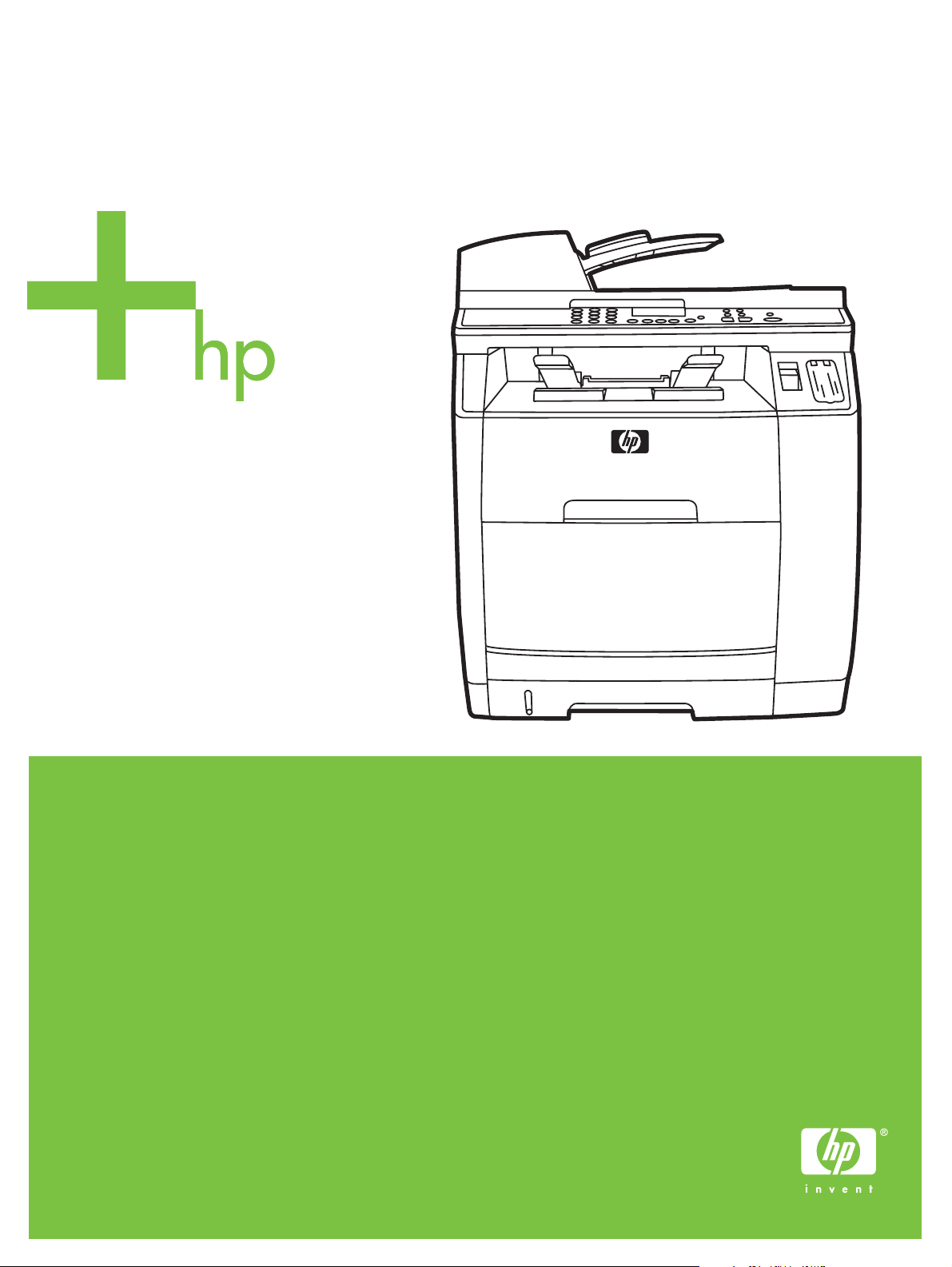
HP Color LaserJet 2820/2830/2840
User Guide
Page 2
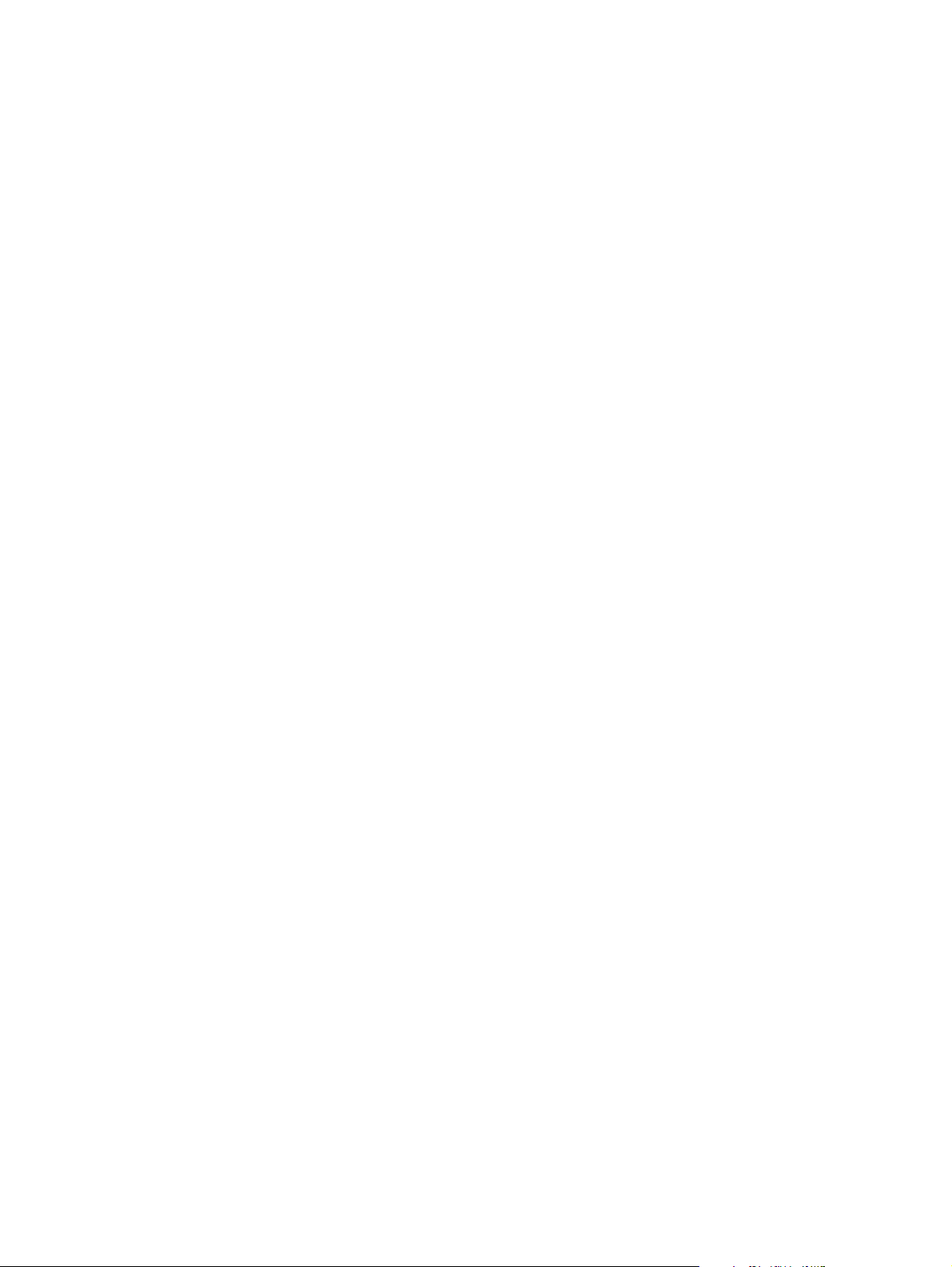
Page 3
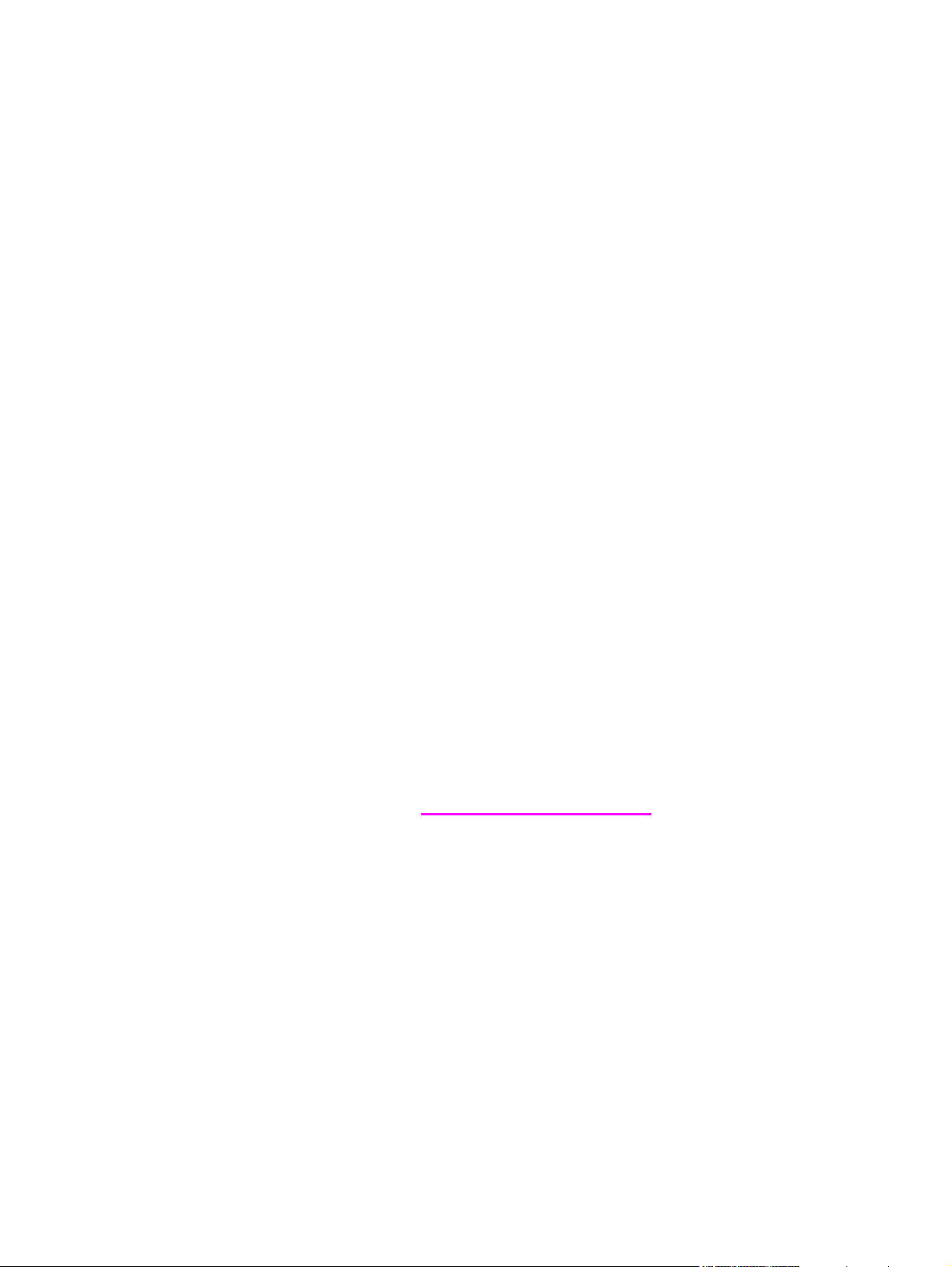
HP Color LaserJet 2820/2830/2840 all-in-one
User Guide
Page 4
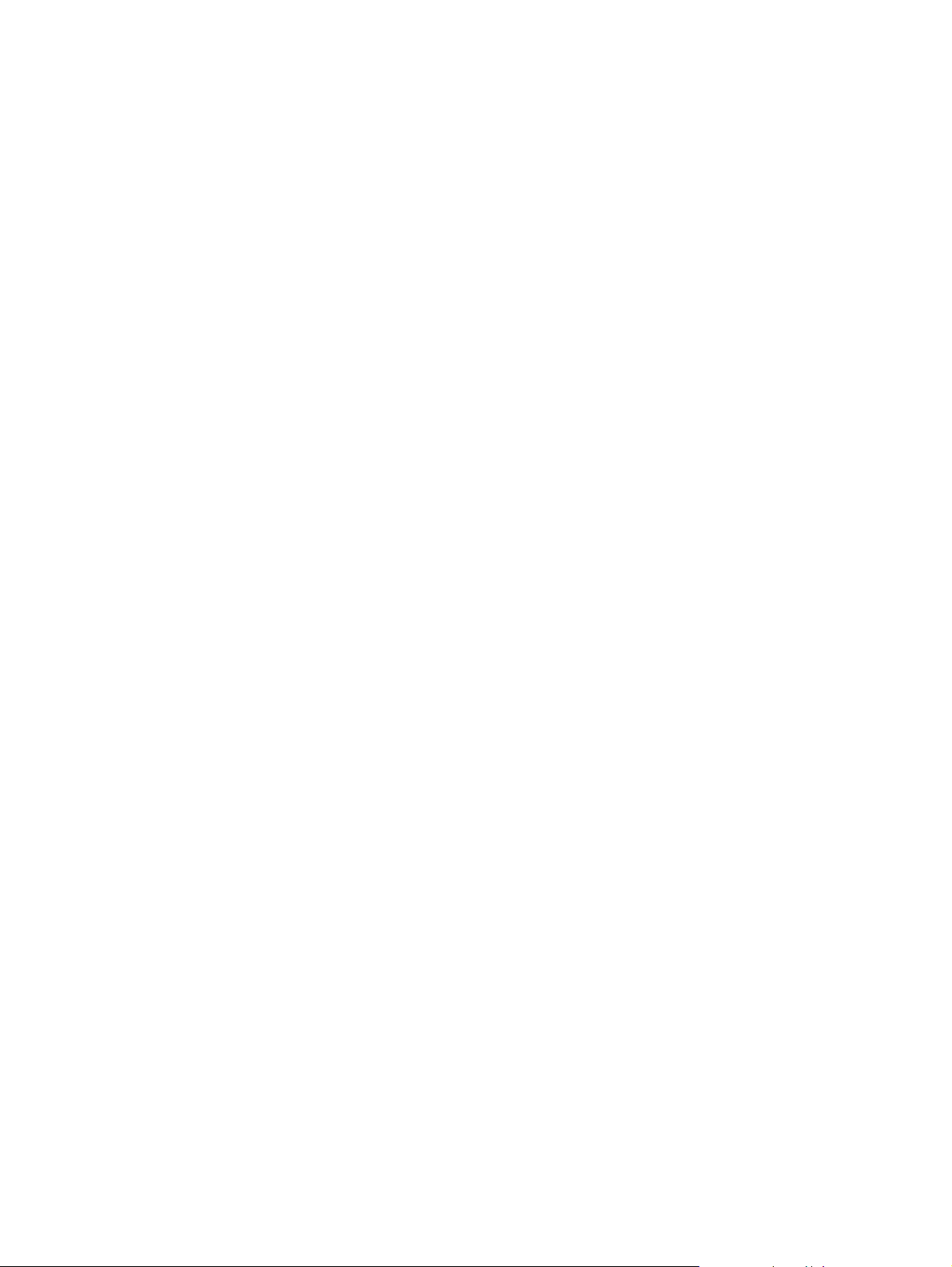
Copyright and License
© 2004 Copyright Hewlett-Packard
Development Company, LP
Reproduction, adaptation, or translation
without prior written permission is
prohibited, except as allowed under the
copyright laws.
The information contained in this document
is subject to change without notice.
The only warranties for HP products and
services are set forth in the express
warranty statements accompanying such
products and services. Nothing herein
should be construed as constituting an
additional warranty. HP shall not be liable
for technical or editorial errors or omissions
contained herein.
Part number Q3948-90901
Edition 1, 12/2004
FCC Requirements (United States)
This equipment has been tested and found
to comply with the limits for a Class B
digital device, pursuant to Part 15 of the
FCC rules. These limits are designed to
provide reasonable protection against
harmful interference in a residential
installation. This equipment generates,
uses, and can radiate radio frequency
energy. If not installed and used in
accordance with the instructions, it may
cause harmful interference to radio
communications. However, there is no
guarantee that interference will not occur in
a particular installation. If this equipment
does cause harmful interference to radio or
television reception, which can be
determined by turning the equipment off
and on, the user is encouraged to try to
correct the interference by one or more of
the following measures:
Reorient or relocate the receiving antenna.
Increase separation between equipment
and receiver.
Connect equipment to an outlet on a circuit
different from that to which the receiver is
located.
Consult your dealer or an experienced
radio/TV technician.
Any changes or modifications to the printer
that are not expressly approved by HP
could void the user’s authority to operate
this equipment.
Use of a shielded interface cable is
required to comply with the Class B limits
of Part 15 of FCC rules.
This equipment complies with FCC rules,
Part 68. On the back of this equipment is a
label that contains, among other
information, the FCC registration number
and ringer equivalence number (REN) for
this equipment. If requested, this
information must be provided to the
telephone company. The REN is used to
determine the quantity of devices which
may be connected to the telephone line.
Excessive RENs on the telephone line may
result in the devices not ringing in response
to an incoming call. In most, but not all,
areas, the sum of the RENs should not
exceed five (5.0). To be certain of the
number of devices that may be connected
to the line, as determined by the total
RENs, contact the telephone company to
determine the maximum REN for the
calling area.
This equipment uses the following USOC
jacks: RJ11C.
An FCC-compliant telephone cord and
modular plug is provided with this
equipment. This equipment is designed to
be connected to the telephone network or
premises wiring using a compatible
modular jack which is Part 68 compliant.
This equipment cannot be used on
telephone company-provided coin service.
Connection to Party Line Service is subject
to state tariffs. If this equipment causes
harm to the telephone network, the
telephone company will notify you in
advance that temporary discontinuance of
service may be required. If advance notice
is not practical, the telephone company will
notify the customer as soon as possible.
Also, you will be advised of your right to file
a complaint with the FCC if you believe it is
necessary. The telephone company may
make changes in its facilities, equipment,
operations, or procedures that could affect
the operation of the equipment. If this
happens, the telephone company will
provide advance notice in order for you to
make the necessary modifications in order
to maintain uninterrupted service. If trouble
is experienced with this equipment, please
see the numbers in the front of this manual
for repair and (or) warranty information. If
the trouble is causing harm to the
telephone network, the telephone company
may request you remove the equipment
from the network until the problem is
resolved. The following repairs can be
done by the customer: Replace any original
equipment that came with the device. This
includes the print cartridge, the supports for
trays and bins, the power cord, and the
telephone cord. It is recommended that the
customer install an AC surge arrestor in the
AC outlet to which this device is connected.
This is to avoid damage to the equipment
caused by local lightning strikes and other
electrical surges.
Page 5
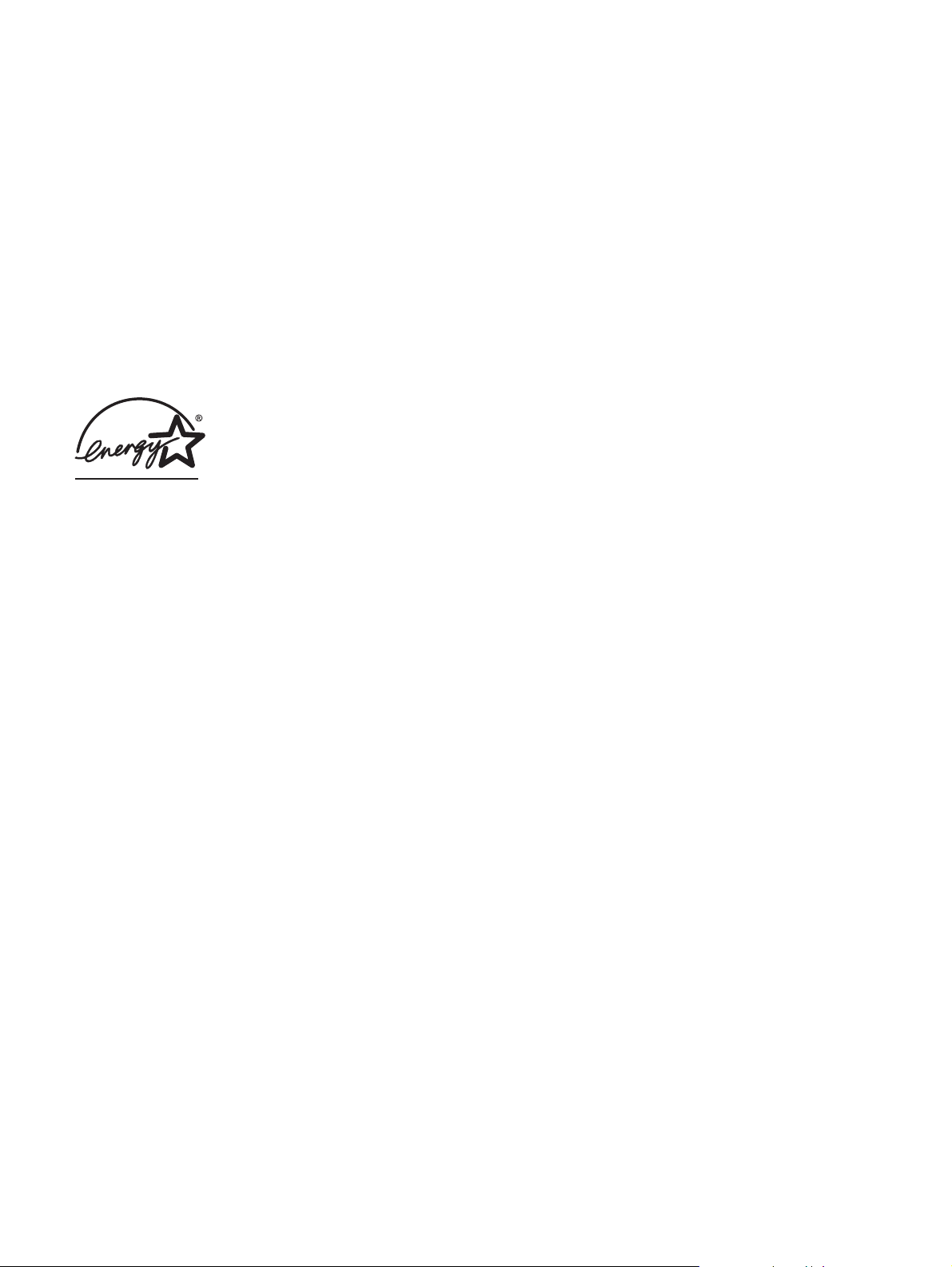
Trademark Credits
Adobe Photoshop® and PostScript are
trademarks of Adobe Systems Incorporated.
Corel® is a trademark or registered
trademark of Corel Corporation or Corel
Corporation Limited.
Microsoft®, Windows®, and Windows NT®
are U.S. registered trademarks of Microsoft
Corporation.
UNIX® is a registered trademark of The
Open Group.
ENERGY STAR® and the ENERGY STAR
logo® are U.S. registered marks of the
United States Environmental Protection
Agency. Details on the proper use of the
marks are explained in the "Guidelines for
Proper use of the ENERGY STAR® Name
and International Logo."
Page 6
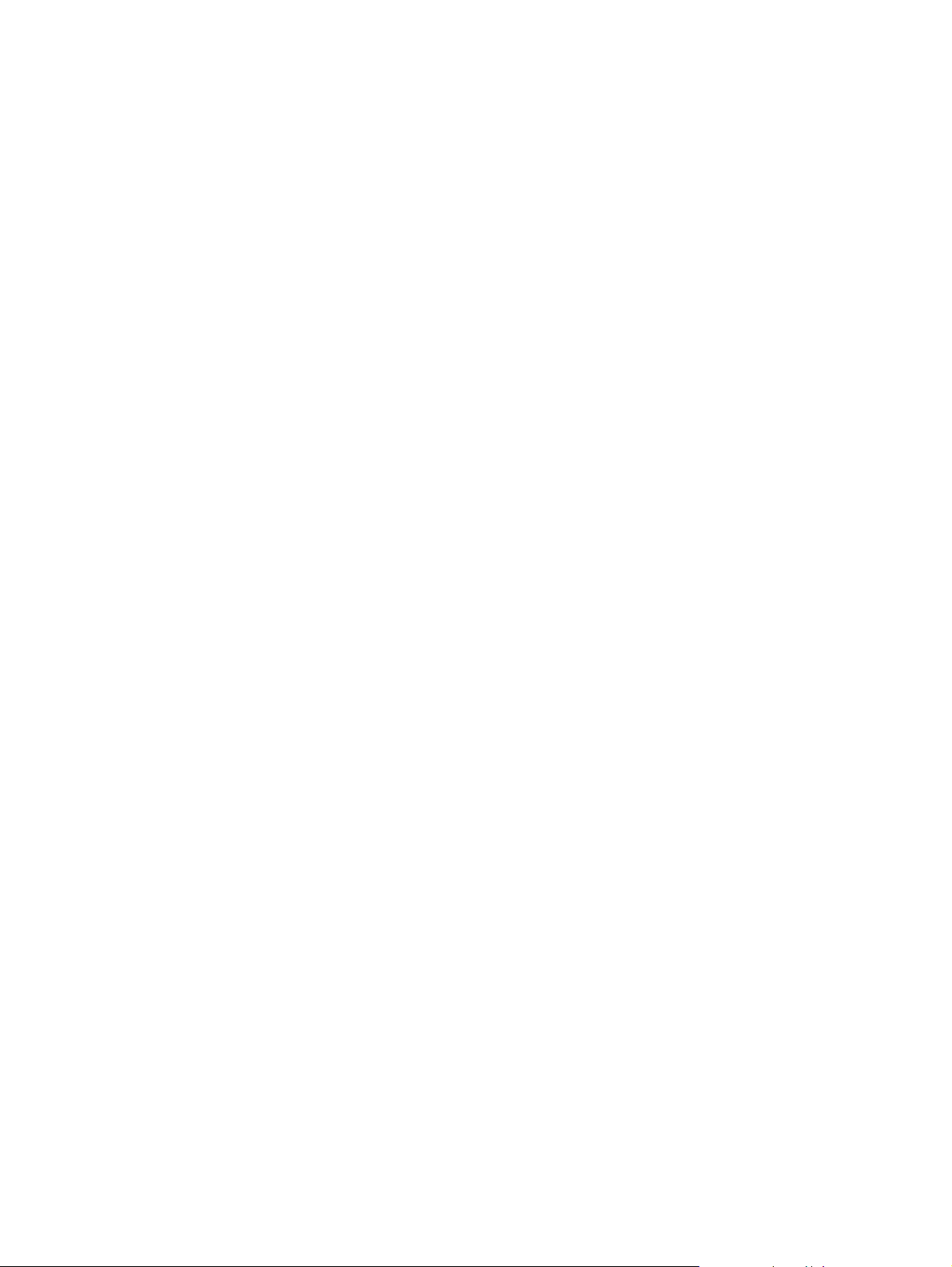
Page 7
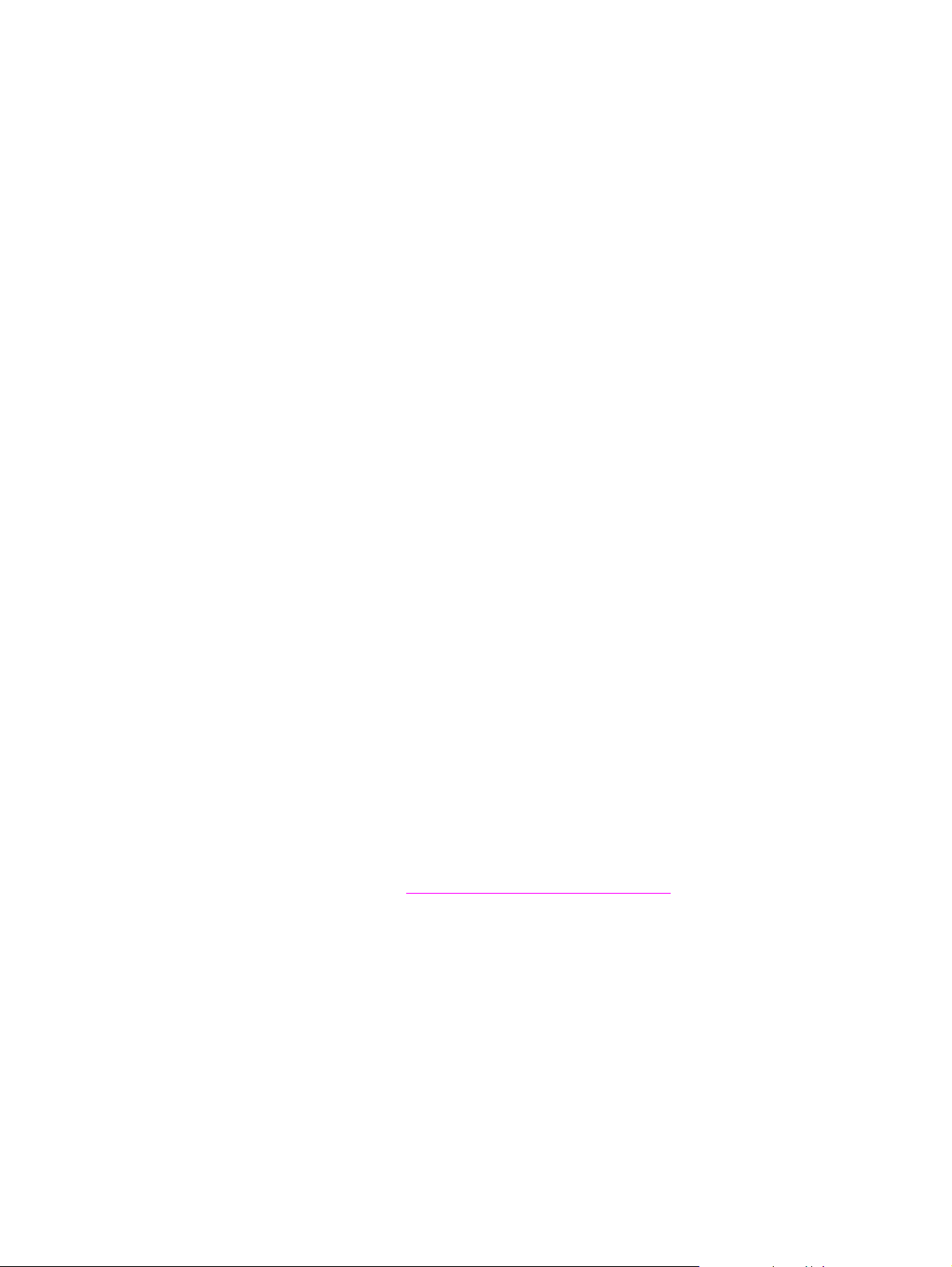
Service and support
Web services
For 24-hour access to information by using a modem or Internet connection
World Wide Web: Updated HP device software, product and support information, and printer
drivers in several languages can be obtained from http://www.hp.com/support/clj2800series.
(The site is in English.)
Web-based troubleshooting tools
HP Instant Support Professional Edition (ISPE) is a suite of web-based troubleshooting tools
for desktop computing and printing products. ISPE helps you quickly identify, diagnose, and
resolve computing and printing problems. The ISPE tools can be accessed from
http://instantsupport.hp.com.
Telephone support
Hewlett-Packard provides free telephone support during the warranty period. When you call,
you will be connected to a responsive team that is waiting to help you. For the telephone
number for your country/region, see the flyer that came in the box with the product, or visit
http://www.hp.com/support/callcenters. Before calling HP, have the following information
ready: product name and serial number, date of purchase, and description of the problem.
You can also find support on the Internet at http://www.hp.com. Click the support & drivers
block.
Software utilities, drivers, and electronic information
Go to http://www.hp.com/go/clj2800_software. (The site is in English, but printer drivers can
be downloaded in several languages.)
For information over the telephone, see the flyer that came in the box with the device.
HP direct ordering for accessories or supplies
Order supplies from the following websites:
United States: http://www.hp.com/sbso/product/supplies
Canada: http://www.hp.ca/catalog/supplies
Europe: http://www.hp.com/go/supplies
Asia-Pacific: http://www.hp.com/paper/
See the flyer that came in the box with the device, or see http://welcome.hp.com/country/us/
en/wwcontact.html
For more information, see
To order supplies or accessories over the telephone, call the following numbers:
United States: 800-538-8787
Canada: 800-387-3154
To find the phone numbers for other countries/regions, see the flyer that came in the box
with the device.
Accessories and ordering information.
Customer self-repair
HP's customer self-repair programs offer our North American customers the fastest service
under either warranty or contract. It enables HP to ship replacement parts directly to you (the
end user) so that you can replace them. Using this program, you can replace parts at your
own convenience.
ENWW v
Page 8
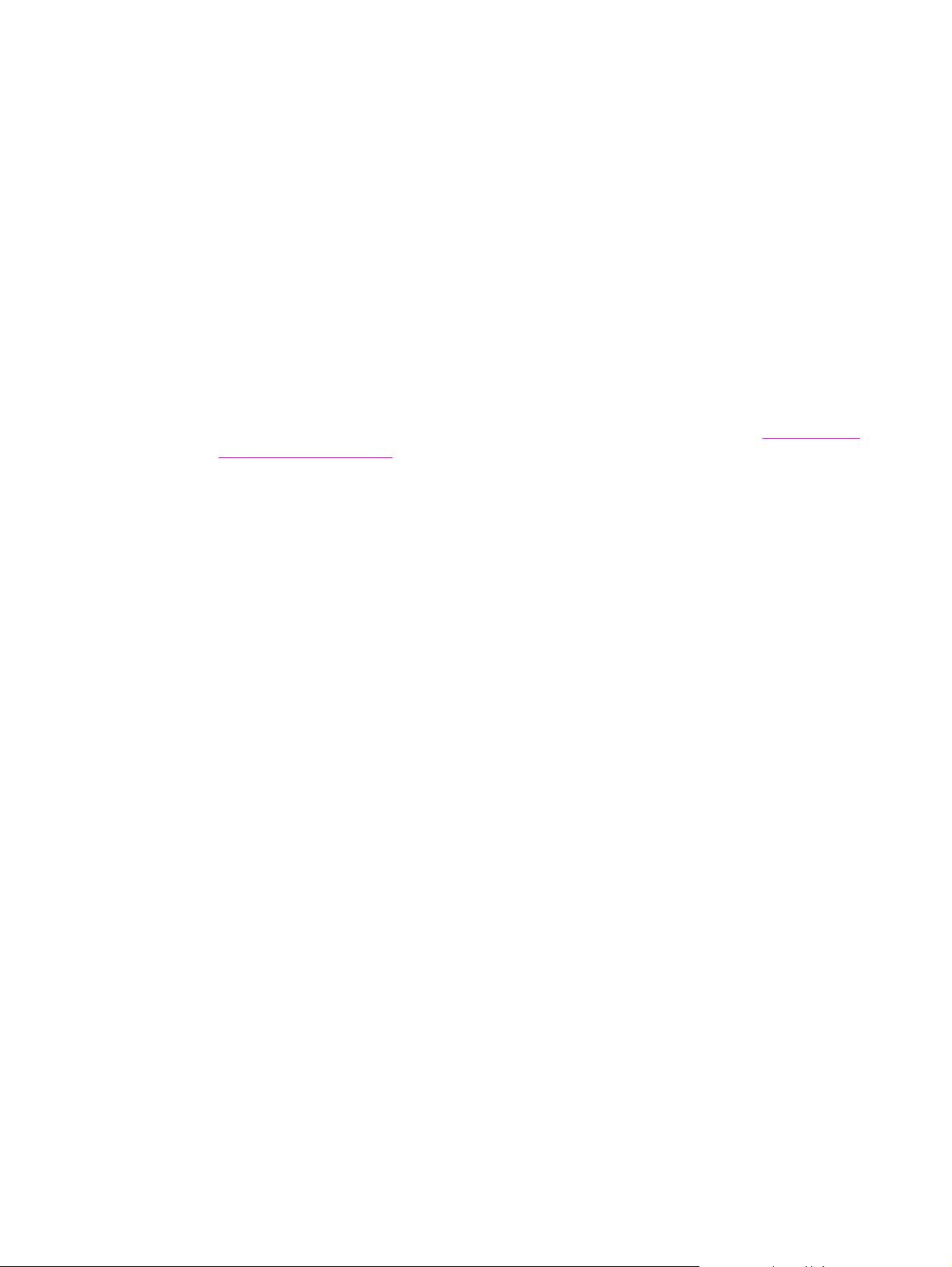
HP service information
To locate HP-Authorized Dealers in the United States or Canada, call 800-243-9816 (United
States) or 800-387-3867 (Canada). Or, go to http://www.hp.com/go/cposupportguide.
For service for your HP product in other countries/regions, call the customer support number
for your country/region. See the flyer that came in the box with the device.
HP service agreements
Call: 800-HPINVENT [800-474-6836 (U.S.)] or 800-268-1221 (Canada).
Out-of-Warranty Service: 800-633-3600.
Extended Service: Call 800-HPINVENT [800-474-6836 (U.S.)] or 800-268-1221 (Canada).
Or, go to the HP Care Pack™ Services Web site at
http://www.hpexpress-services.com/10467a.
HP Toolbox
To check the device status and settings and to view troubleshooting information and online
documentation, use the HP Toolbox software. You can view the HP Toolbox when the
device is directly connected to your computer or when it is connected to a network. You must
have performed a complete software installation to use the HP Toolbox. See
Managing the
device and maintenance.
HP Toolbox is not supported for Macintosh operating systems.
Software help
The HP Scanning software included with the HP Color LaserJet 2820/2830/2840 all-in-one
contains online Help, which provides instructions for operating the software with this device.
vi ENWW
Page 9
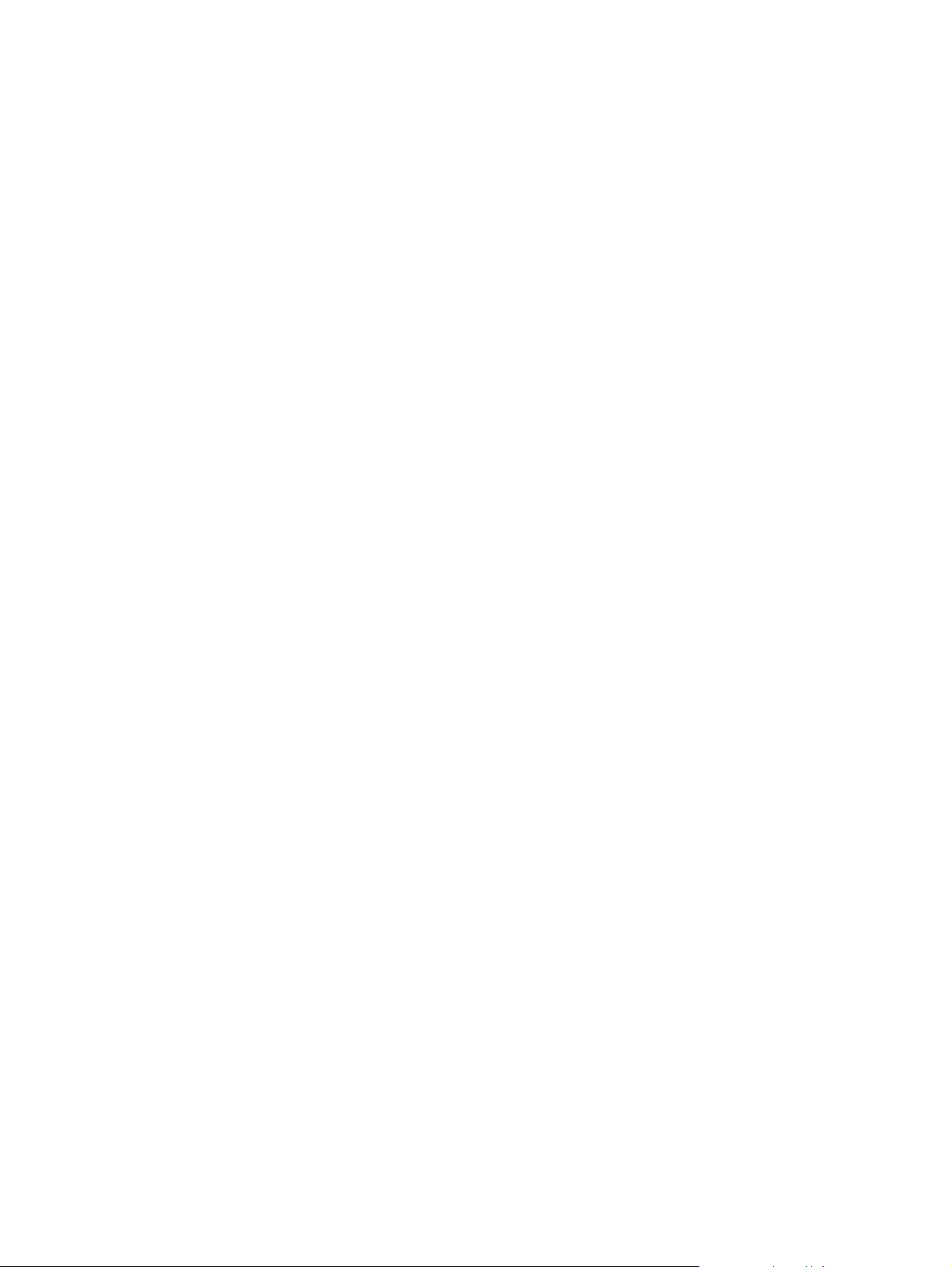
Table of contents
1 Device basics
Quick access to device information ..........................................................................................2
User guide links ..................................................................................................................2
Where to look for more information ....................................................................................2
Device configurations ................................................................................................................4
HP Color LaserJet 2820 all-in-one .....................................................................................4
HP Color LaserJet 2830 all-in-one .....................................................................................4
HP Color LaserJet 2840 all-in-one .....................................................................................5
Device features .........................................................................................................................6
Device parts ..............................................................................................................................9
Front view ...........................................................................................................................9
Back view ............................................................................................................................9
Interface ports ...................................................................................................................10
Control panel ....................................................................................................................11
2 Software
Printer drivers ..........................................................................................................................14
Software and supported operating systems .....................................................................14
Software tips .....................................................................................................................15
Software for Windows .......................................................................................................16
Software for Macintosh .....................................................................................................17
HP Toolbox .......................................................................................................................17
Embedded Web server (EWS) .........................................................................................18
Software installation .........................................................................................................18
Uninstalling the printing software ............................................................................................20
Using Add or Remove Programs to uninstall ...................................................................20
Uninstalling software for Macintosh ..................................................................................20
3 Media specifications
General guidelines ..................................................................................................................22
Supported media weights and sizes .......................................................................................23
Printing and storage environment ...........................................................................................25
4 Using the device
Loading trays ...........................................................................................................................28
Loading tray 1 ...................................................................................................................28
Loading optional tray 2 .....................................................................................................29
Loading documents to scan ..............................................................................................30
Using the device control panel ................................................................................................32
Changing the device control-panel display language ......................................................32
Changing the default media size ......................................................................................32
Using the device volume controls .....................................................................................33
ENWW vii
Page 10
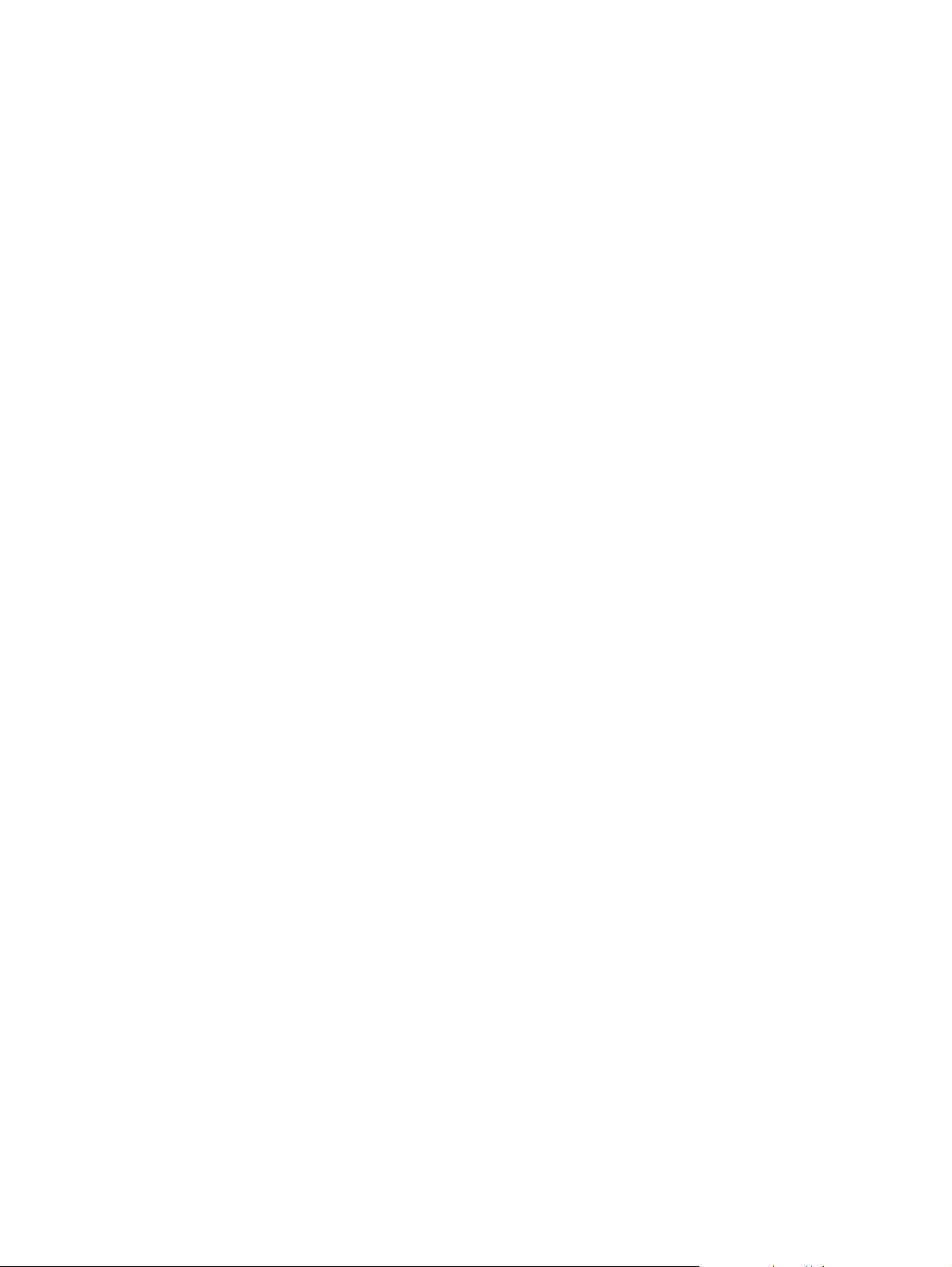
5 Printing
Printing from Windows ............................................................................................................38
To print from Windows ......................................................................................................38
Printing from the Macintosh OS ..............................................................................................39
To print from the Macintosh OS .......................................................................................39
Printer drivers ..........................................................................................................................40
Using the PCL printer-driver Help (Windows only) ...........................................................40
Selecting a source ............................................................................................................40
Selecting a type or size ....................................................................................................40
Printing in grayscale .........................................................................................................41
Creating and using watermarks ........................................................................................41
Printing multiple pages on one sheet of paper (N-up printing) .........................................41
Creating and using Quick Sets .........................................................................................41
Reducing or enlarging (Fit to Page) .................................................................................42
Maximizing print speed for letter-size paper ...........................................................................43
Selecting an output location ....................................................................................................44
Setting a custom paper size ....................................................................................................45
Printing on special media ........................................................................................................46
Glossy paper .....................................................................................................................46
Colored paper ...................................................................................................................46
Preprinted forms and letterhead .......................................................................................46
Envelopes .........................................................................................................................47
Heavy paper .....................................................................................................................47
HP LaserJet Tough paper ................................................................................................48
Labels ...............................................................................................................................48
Transparencies .................................................................................................................4 8
Printing on different paper for the first page ...........................................................................49
Printing on both sides (duplexing manually) ...........................................................................50
To duplex manually ..........................................................................................................50
Printing booklets ......................................................................................................................51
To print booklets ...............................................................................................................51
Canceling a print job ...............................................................................................................53
6 Printing with color
Changing the color settings ....................................................................................................56
Using color ..............................................................................................................................57
Media selection .................................................................................................................57
HP ImageREt 2400 ...........................................................................................................57
Managing color options ...........................................................................................................58
Print in Grayscale .............................................................................................................58
Automatic versus Manual color adjustment .....................................................................58
Manual color options ........................................................................................................58
Matching colors .......................................................................................................................60
7 Copy
Starting a copy job ..................................................................................................................62
Canceling a copy job ...............................................................................................................63
Adjusting the copy quality .......................................................................................................64
To adjust the copy quality for the current job ...................................................................64
To adjust the default copy quality .....................................................................................64
Adjusting the lighter/darker (contrast) setting .........................................................................65
To adjust the lighter/darker setting for the current job ......................................................65
To adjust the default lighter/darker setting .......................................................................65
Reducing or enlarging copies .................................................................................................66
viii ENWW
Page 11
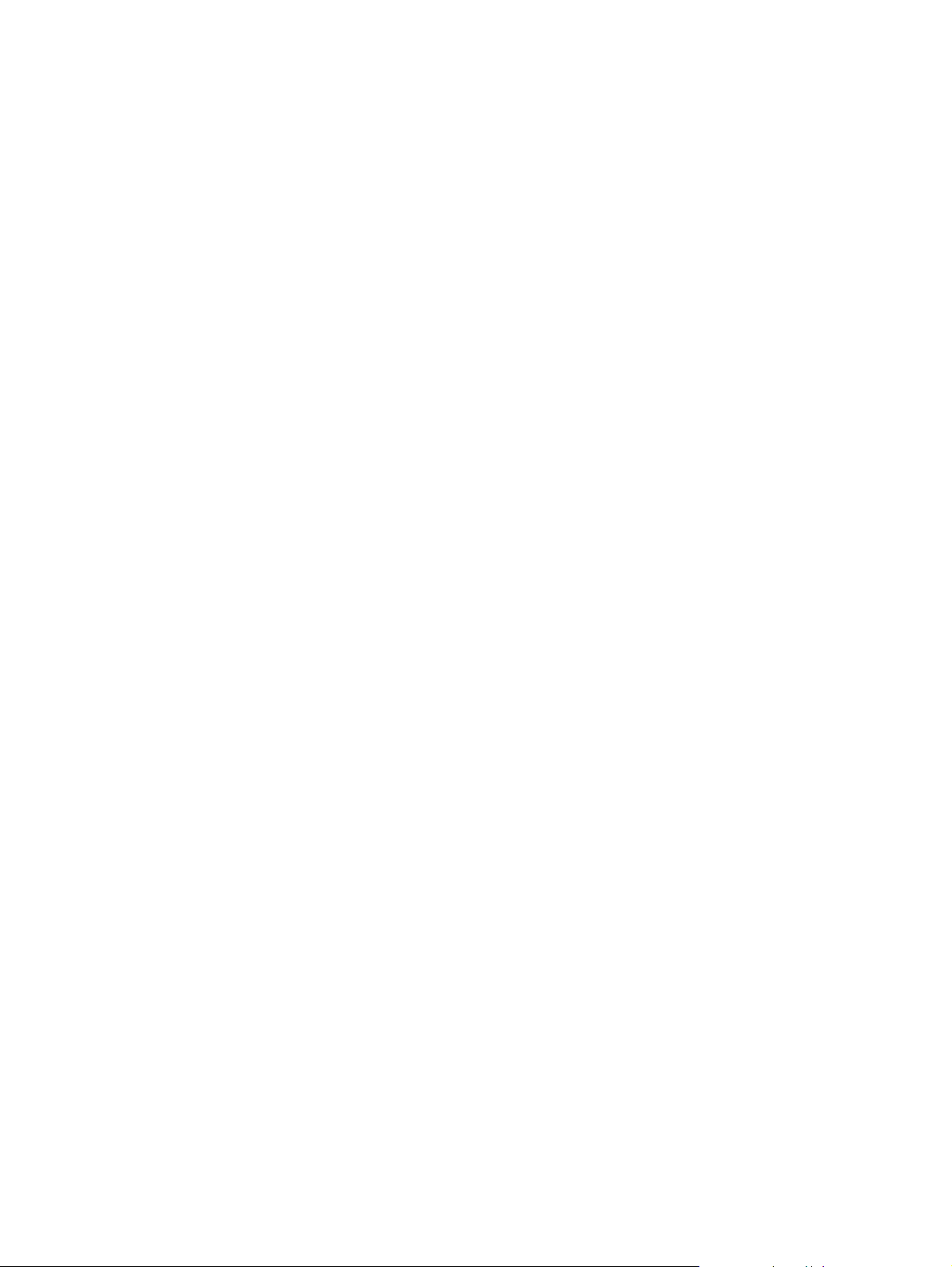
To reduce or enlarge copies for the current job ...............................................................67
To change the default copy size .......................................................................................68
Changing the copy-collation setting ........................................................................................69
To change the default copy-collation setting ....................................................................69
Changing the number of copies ..............................................................................................70
To change the number of copies for the current job ........................................................70
To change the default number of copies ..........................................................................70
Copying photos, two-sided originals, or books .......................................................................71
To copy a photo ................................................................................................................7 1
To copy a multiple-page stack of two-sided originals .......................................................71
To copy a book .................................................................................................................72
8 Fax
Specifying the fax settings ......................................................................................................75
To enter text from the control panel .................................................................................75
To set the time and date ...................................................................................................76
To set the fax header ........................................................................................................76
Sending faxes ..........................................................................................................................77
To adjust the resolution for the current fax job .................................................................77
To send a fax to one recipient ..........................................................................................77
To send a fax to multiple recipients ..................................................................................78
To send a fax by using a group-dial entry ........................................................................78
To send a fax to a group manually (ad hoc faxing) ..........................................................79
Using manual dial ....................................................................................................................80
To use manual dial with the automatic document feeder (ADF) ......................................80
To use manual dial with the flatbed scanner ....................................................................80
Redialing manually ..................................................................................................................81
To redial manually ............................................................................................................81
Canceling a fax job ..................................................................................................................82
To cancel the current fax job ............................................................................................82
To cancel a fax job by using the Fax Job Status ..............................................................82
Sending faxes by using the software ......................................................................................83
To send a fax from the software (Windows 2000 or XP) .................................................83
To send a fax from the software (Mac OS 10.2 or 10.3) ..................................................83
To send a fax from a third-party application, such as Microsoft Word (all
operating systems) ........................................................................................................84
Receiving faxes .......................................................................................................................85
To receive faxes when you hear fax tones .......................................................................85
Sending a fax by dialing from a telephone ..............................................................................86
To send a fax by dialing from a telephone .......................................................................86
Changing the default light/dark (contrast) setting ...................................................................87
To change the default light/dark (contrast) setting ...........................................................87
Changing the default resolution setting ..................................................................................88
To change the default resolution setting ..........................................................................88
Changing the default glass-size setting ..................................................................................89
To change the default glass-size setting ..........................................................................89
Selecting tone-dialing or pulse-dialing mode ..........................................................................90
To select tone-dialing or pulse-dialing ..............................................................................90
Changing the redial settings ...................................................................................................91
To change the redial-on-busy option ................................................................................91
To change the redial-on-no-answer option ......................................................................91
To change the redial-on-communication-error option ......................................................91
Receiving faxes to your computer ...........................................................................................92
To turn off the receive-to-PC setting from the control panel ............................................92
Setting the answer mode ........................................................................................................93
ENWW ix
Page 12
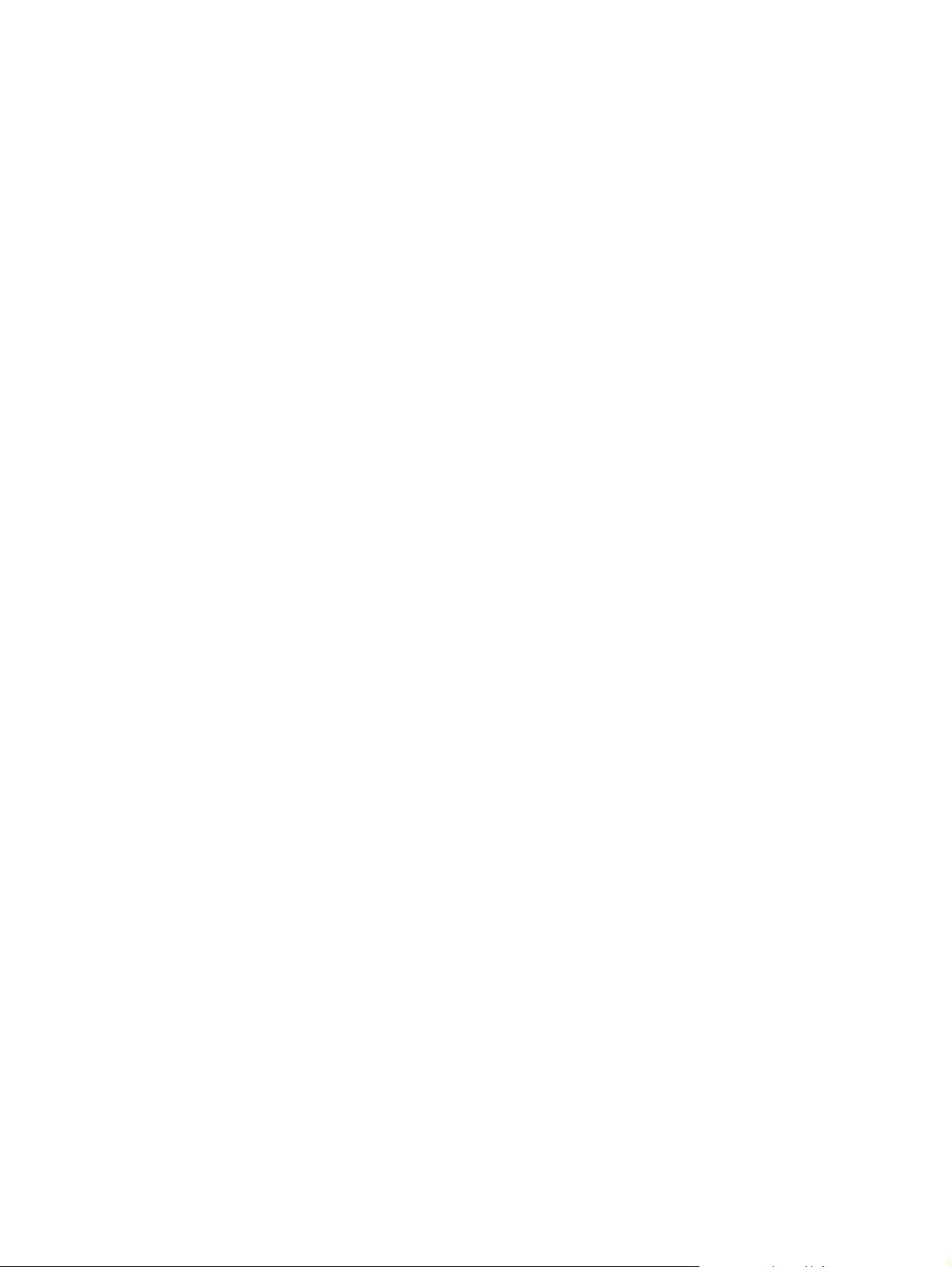
To set the answer mode ...................................................................................................93
Changing ring patterns for call answering ..............................................................................94
To change ring patterns for call answering ......................................................................94
Changing the rings-to-answer setting .....................................................................................95
Using the rings-to-answer setting .....................................................................................95
To set the number of rings-to-answer ..............................................................................95
Changing autoreduction settings for incoming faxes ..............................................................96
To change autoreduction for incoming faxes ...................................................................96
Blocking or unblocking fax numbers .......................................................................................97
To block or unblock a fax number ....................................................................................97
About speed-dial entries, one-touch keys, and group-dial entries .........................................98
To program speed-dial entries and one-touch keys .........................................................98
To delete speed-dial entries and one-touch keys ............................................................99
To program speed-dial entries or one-touch keys quickly ...............................................99
To manage group-dial entries ..........................................................................................99
Using dialing characters ........................................................................................................102
To insert a pause ............................................................................................................102
Inserting a dial prefix .............................................................................................................103
To set the dial prefix .......................................................................................................103
Sending a delayed fax ...........................................................................................................104
To send a delayed fax ....................................................................................................104
Changing the detect-dial-tone setting ...................................................................................105
To change the detect-dial-tone setting ...........................................................................105
Using billing codes ................................................................................................................106
To change the billing-code setting ..................................................................................106
To use billing codes ........................................................................................................106
Reprinting a fax .....................................................................................................................107
To reprint a fax ................................................................................................................107
To change the fax reprint settings ..................................................................................107
Deleting faxes from memory .................................................................................................108
To delete faxes from memory .........................................................................................108
Using fax forwarding .............................................................................................................109
To use fax forwarding .....................................................................................................109
Making an extension telephone available to receive faxes ..................................................110
To make an extension telephone available to receive faxes .........................................110
Using fax polling ....................................................................................................................111
To poll (request a fax from) another fax machine ..........................................................111
Changing the silence-detect mode .......................................................................................112
To change the silence-detect mode ...............................................................................112
Creating stamp-received faxes .............................................................................................113
To make stamp-received faxes available .......................................................................113
Setting the fax-error-correction mode ...................................................................................114
To change the error-correction setting ...........................................................................114
Changing the V.34 setting .....................................................................................................115
To change the V.34 setting .............................................................................................115
9 Scan
Understanding scanning methods ........................................................................................118
Scanning from the device control panel (Windows) .............................................................119
Programming the device Scan to button ........................................................................119
Scanning to e-mail ..........................................................................................................119
Scanning to a folder ........................................................................................................119
Canceling a scan job .............................................................................................................121
Scanning by using HP Director (Windows) ...........................................................................122
To view HP Director ........................................................................................................122
x ENWW
Page 13
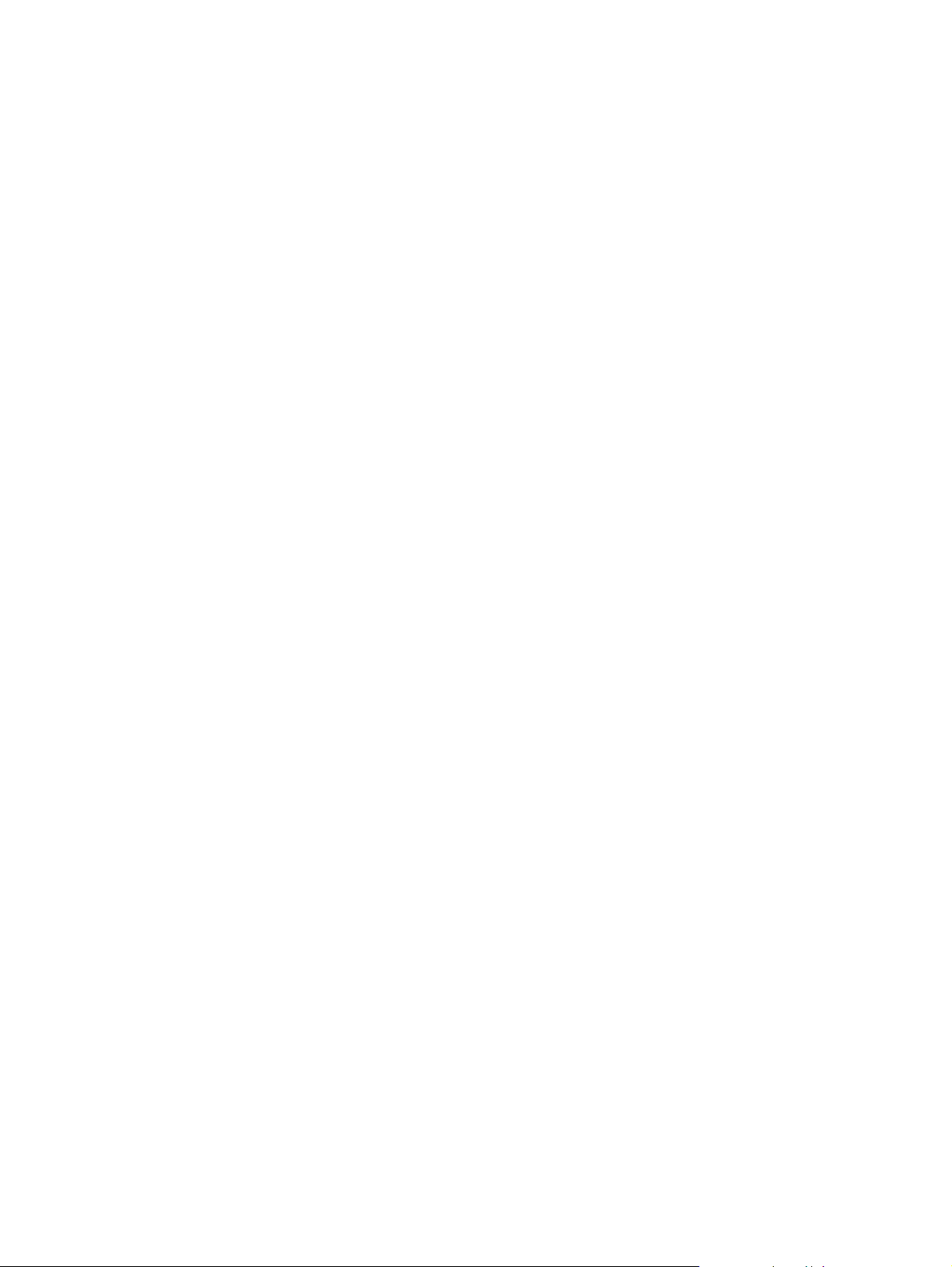
Scanning from the device and HP Director (Macintosh) .......................................................123
Scanning to e-mail ..........................................................................................................123
Scanning to a file ............................................................................................................124
Scanning to a software program ....................................................................................124
Using page-by-page scanning ........................................................................................125
Scanning by using TWAIN-compliant and WIA-compliant software .....................................126
Using TWAIN-compliant and WIA-compliant software ...................................................126
Scanning a photo or a book ..................................................................................................127
Scanning a photo ............................................................................................................127
Scanning a book .............................................................................................................127
Scanning by using optical character recognition (OCR) software ........................................129
Readiris ...........................................................................................................................129
Scanner resolution and color ................................................................................................130
Resolution and color guidelines .....................................................................................130
Color ...............................................................................................................................131
10 Photo
Inserting a memory card .......................................................................................................134
Changing default settings .....................................................................................................135
Changing job settings ............................................................................................................136
Printing photos directly from the memory card .....................................................................137
Printing photos from a proof sheet ........................................................................................138
Printing an index ...................................................................................................................139
11 How do I?
Print: How do I? .....................................................................................................................142
Print on special media, such as glossy or photo paper ..................................................143
Print on both sides of the paper .....................................................................................144
Print on envelopes and custom media sizes ..................................................................144
Change the device print settings, such as volume or print quality, in HP Toolbox ........145
Print color documents from my computer in black and white only .................................146
Network: How do I? ...............................................................................................................147
Set up the device and use it on the network ..................................................................147
Set my network password ..............................................................................................149
Photo: How do I? ...................................................................................................................150
Print a particular photo from a memory card ..................................................................150
Print all the photos that are stored on a memory card ...................................................150
Enable or disable memory cards ....................................................................................150
Use a proof sheet ...........................................................................................................151
Save photos from a memory card to my computer ........................................................151
Copy: How do I? ....................................................................................................................152
Change the copy settings, such as number of copies, in HP Toolbox ...........................152
Reduce or enlarge an original ........................................................................................152
Fax: How do I? ......................................................................................................................153
Send a fax from the device .............................................................................................153
Change the fax send or receive settings, such as answer mode, in HP Toolbox ..........153
Create a fax cover page .................................................................................................154
Send a fax from my computer ........................................................................................155
Receive faxes to my computer .......................................................................................156
Set up speed dials ..........................................................................................................157
Forward received faxes to another fax number ..............................................................157
View and print previously received faxes .......................................................................158
Add or delete a contact ...................................................................................................158
Import contacts from another source ..............................................................................159
Create a new group list ...................................................................................................160
ENWW xi
Page 14
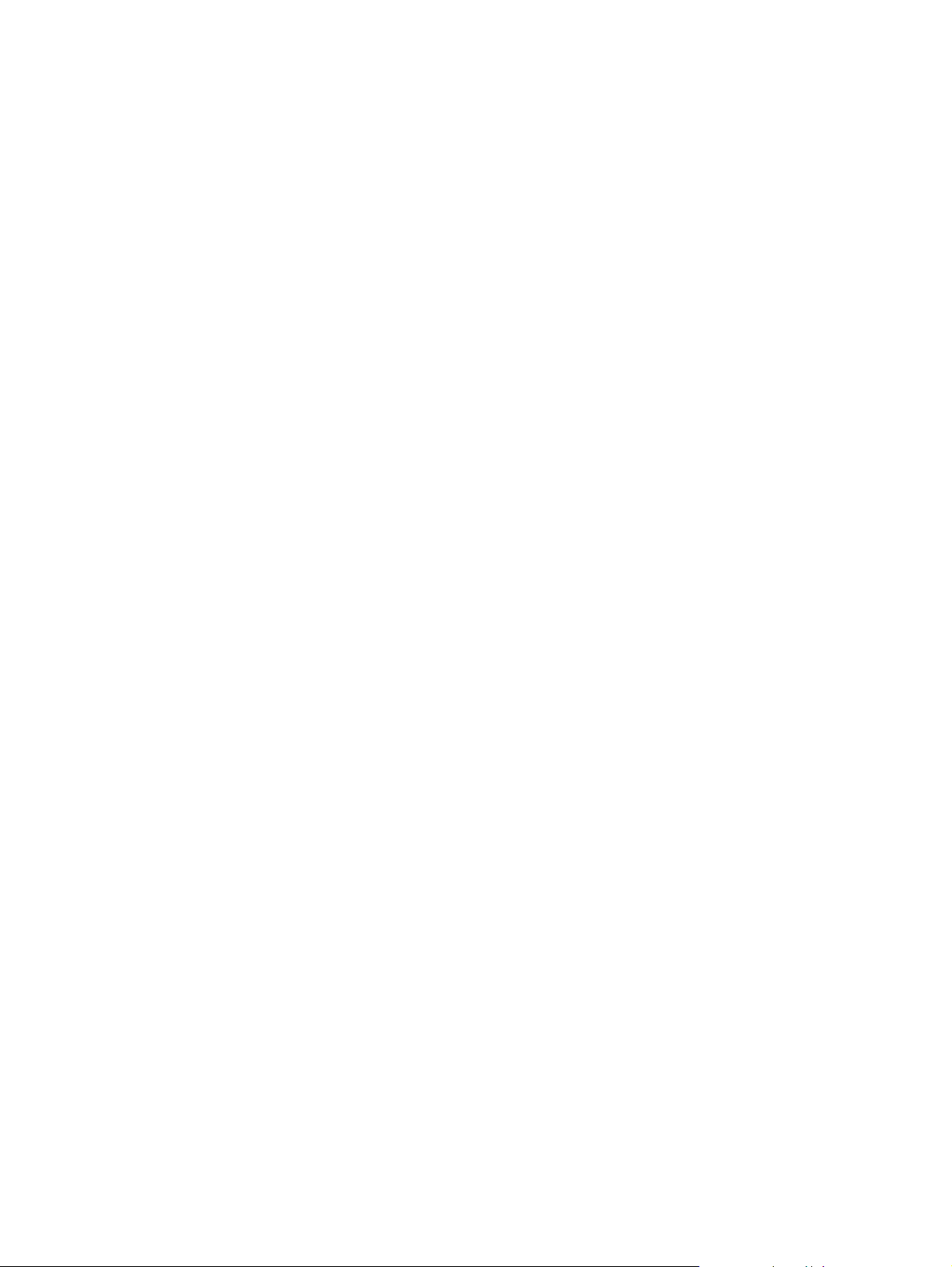
Create a new group list ...................................................................................................160
Change settings, such as resolution and contrast, and optimize them for each fax ......160
Scan: How do I? ....................................................................................................................162
Scan from the device control panel ................................................................................162
Set up the Scan to button on the control panel ..............................................................162
Save a scan to a folder on my computer ........................................................................162
Send a scan to an e-mail message ................................................................................163
Add or edit e-mail addresses for scanning to e-mail ......................................................163
Add or edit folders for scanning to a folder ....................................................................163
Other: How do I? ...................................................................................................................165
Receive toner warnings from the device at my computer ..............................................165
Receive toner warning e-mail messages from the device .............................................165
Maintain the device .........................................................................................................165
View the control-panel menu items for the device .........................................................166
Replace print cartridges ..................................................................................................166
Replace the imaging drum ..............................................................................................168
Clear jams .......................................................................................................................170
Order new supplies .........................................................................................................175
12 Managing the device and maintenance
Information pages .................................................................................................................178
Demo page .....................................................................................................................178
Usage page ....................................................................................................................178
Configuration page .........................................................................................................178
Supplies Status page ......................................................................................................179
HP Toolbox ............................................................................................................................181
To view HP Toolbox .......................................................................................................181
Status tab ........................................................................................................................182
Fax tab ............................................................................................................................182
Scan to tab ......................................................................................................................182
Troubleshooting tab ........................................................................................................183
Documentation tab .........................................................................................................183
Device Settings pages ....................................................................................................184
HP Toolbox links .............................................................................................................185
Other links .......................................................................................................................185
Macintosh Configure Device (Mac OS 10.2 and 10.3) .........................................................186
To view Macintosh Configure Device .............................................................................186
Embedded Web server .........................................................................................................187
Features ..........................................................................................................................187
Fax logs and reports .............................................................................................................188
Printing the fax activity log ..............................................................................................188
Printing a fax call report ..................................................................................................188
Setting print times for the fax call report .........................................................................189
Including the first page of each fax on the fax call report ...............................................190
Printing a phone book report ..........................................................................................190
Printing the billing-code report ........................................................................................190
Printing the block-fax list .................................................................................................190
Printing all fax reports .....................................................................................................191
Cleaning the device ...............................................................................................................192
To clean the exterior .......................................................................................................192
To clean the scanner glass .............................................................................................192
To clean the lid backing ..................................................................................................192
Cleaning the paper path .................................................................................................193
Changing the automatic document feeder (ADF) .................................................................195
To change the ADF ........................................................................................................195
xii ENWW
Page 15
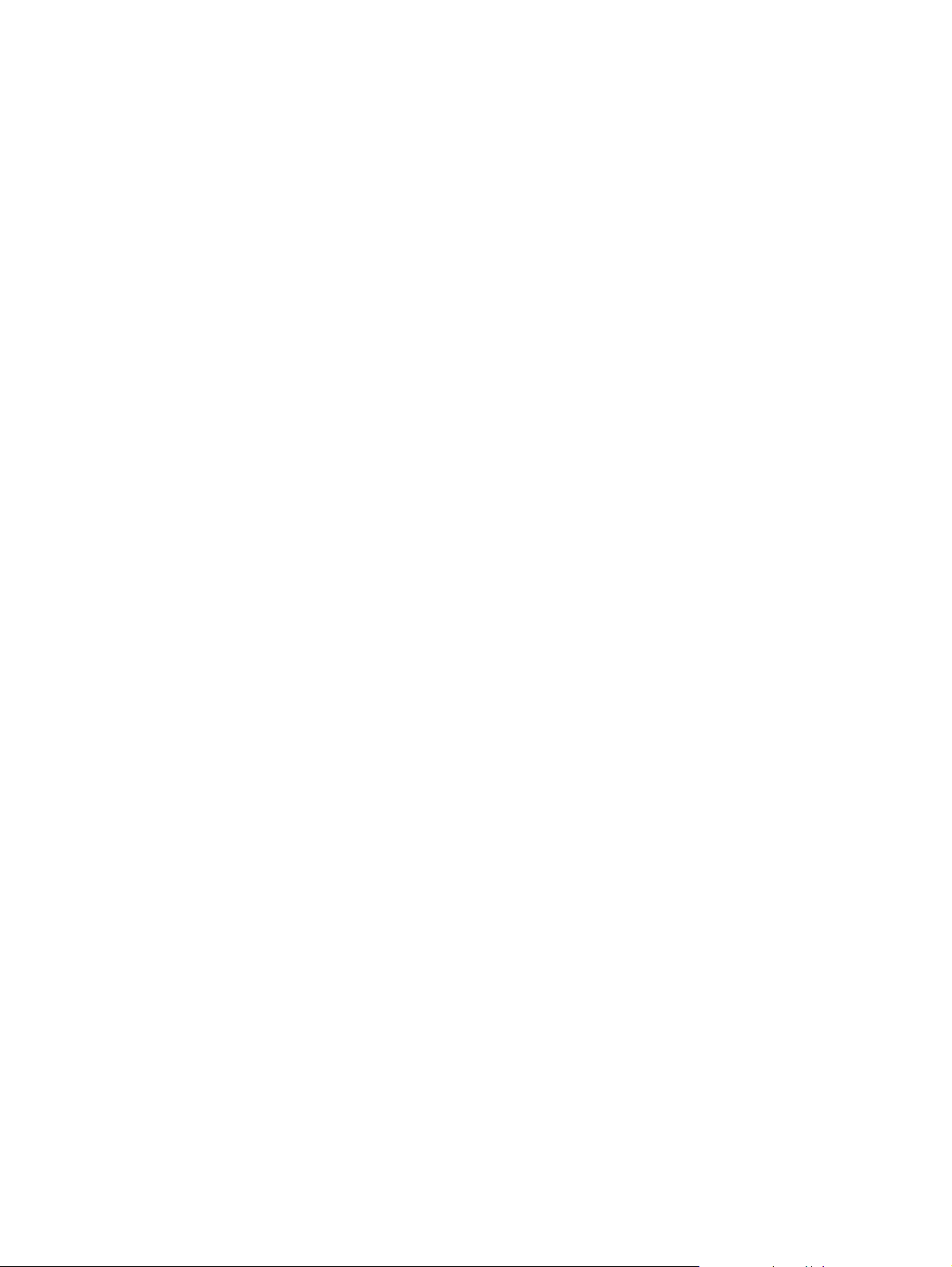
Changing the automatic document feeder (ADF) pickup roller assembly ............................197
To change the ADF pickup roller assembly ...................................................................197
Cleaning the automatic document feeder (ADF) pickup roller assembly .............................199
To clean the ADF pickup roller assembly .......................................................................199
13 Managing supplies
Checking status and ordering supplies .................................................................................202
To check status and order supplies by using the control panel .....................................202
To check status and order supplies by using HP Toolbox .............................................202
Storing supplies .....................................................................................................................203
Replacing and recycling supplies ..........................................................................................204
HP policy on non-HP supplies ..............................................................................................205
Resetting the printer for non-HP supplies ......................................................................205
HP fraud hotline ....................................................................................................................206
Changing a print cartridge .....................................................................................................207
To replace a print cartridge .............................................................................................207
Changing the imaging drum ..................................................................................................209
To change the imaging drum ..........................................................................................209
14 Troubleshooting
Support strategy ....................................................................................................................212
Troubleshooting process .......................................................................................................213
Troubleshooting checklist ...............................................................................................213
Control panel messages .......................................................................................................217
Alert and warning messages ..........................................................................................217
Critical error messages ...................................................................................................225
Clearing jams ........................................................................................................................228
Media jams occur in the device ......................................................................................228
Media jams occur in the automatic document feeder (ADF) ..........................................231
Print problems .......................................................................................................................234
Print quality problems .....................................................................................................234
Media-handling problems ...............................................................................................243
Performance problems ...................................................................................................245
Scan problems ......................................................................................................................247
Solving scanned image problems ..................................................................................247
Scan quality problems ....................................................................................................249
Copy problems ......................................................................................................................251
Preventing problems .......................................................................................................251
Image problems ..............................................................................................................251
Media-handling problems ...............................................................................................252
Performance problems ...................................................................................................254
Fax problems ........................................................................................................................256
Problems receiving faxes ...............................................................................................256
Problems sending faxes .................................................................................................259
Voice call problems ........................................................................................................261
Media-handling problems ...............................................................................................261
Performance problems ...................................................................................................263
Memory card problems .........................................................................................................264
Missing or wrong files .....................................................................................................264
Index page not printing ...................................................................................................264
Proof sheet not printing ..................................................................................................264
Proof sheet not scanning ................................................................................................265
Issues with photo printing ...............................................................................................265
Troubleshooting tools ............................................................................................................268
Device pages and reports ...............................................................................................268
ENWW xiii
Page 16
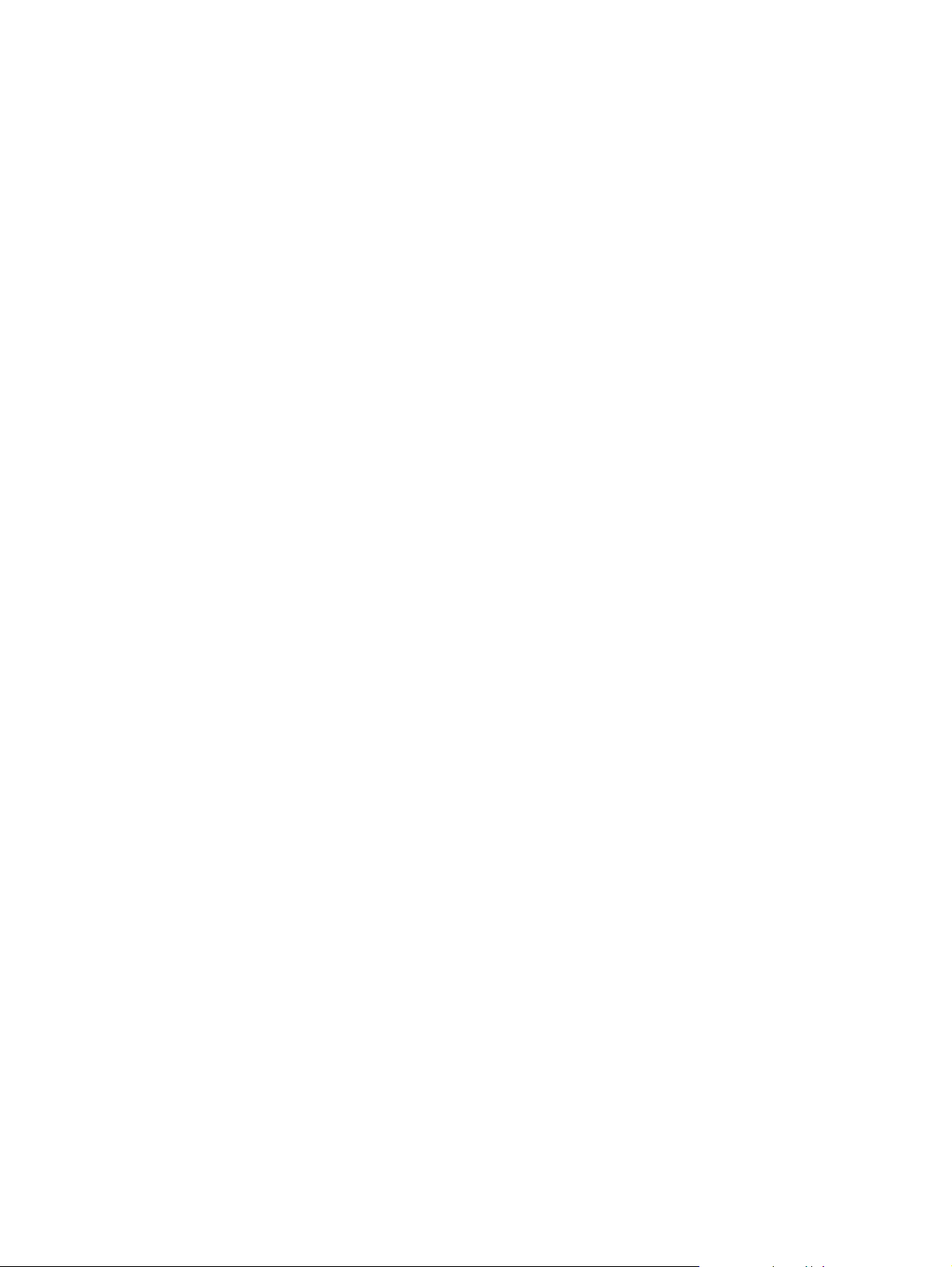
Fax reports ......................................................................................................................268
HP Toolbox .....................................................................................................................270
Service menu ..................................................................................................................270
The device control panel display has black lines or dots, or becomes blank ................272
Appendix A Accessories and ordering information
Supplies .................................................................................................................................274
Memory .................................................................................................................................275
Cable and interface accessories ...........................................................................................276
Paper-handling accessories ..................................................................................................277
Paper and other print media .................................................................................................278
User-replaceable parts ..........................................................................................................279
Supplementary documentation .............................................................................................280
Appendix B Service and support
Hewlett-Packard limited warranty statement ........................................................................281
Print Cartridge and Imaging Drum Limited Warranty Statement ..........................................283
Color LaserJet Image Fuser Kit and Image Transfer Kit Limited Warranty Statement ........284
Availability of support and service .........................................................................................285
HP maintenance agreements ...............................................................................................285
Onsite service agreements .............................................................................................285
Appendix C Device specifications
Appendix D Regulatory information
Introduction ............................................................................................................................289
Telephone Consumer Protection Act (United States) ...........................................................290
IC CS-03 requirements .........................................................................................................291
EU statement for telecom operation .....................................................................................292
New Zealand telecom statements .........................................................................................293
Environmental Product Stewardship program ......................................................................294
Ozone production ...........................................................................................................294
Energy consumption .......................................................................................................294
HP LaserJet printing supplies .........................................................................................294
Nederlands .....................................................................................................................295
Taiwan ............................................................................................................................296
Declaration of conformity ......................................................................................................297
Declaration of conformity ......................................................................................................298
Country-/region-specific safety statements ...........................................................................299
Laser safety statement ...................................................................................................299
Canadian DOC statement ..............................................................................................299
Korean EMI statement ....................................................................................................299
Finnish laser statement ..................................................................................................300
Glossary
Index
xiv ENWW
Page 17
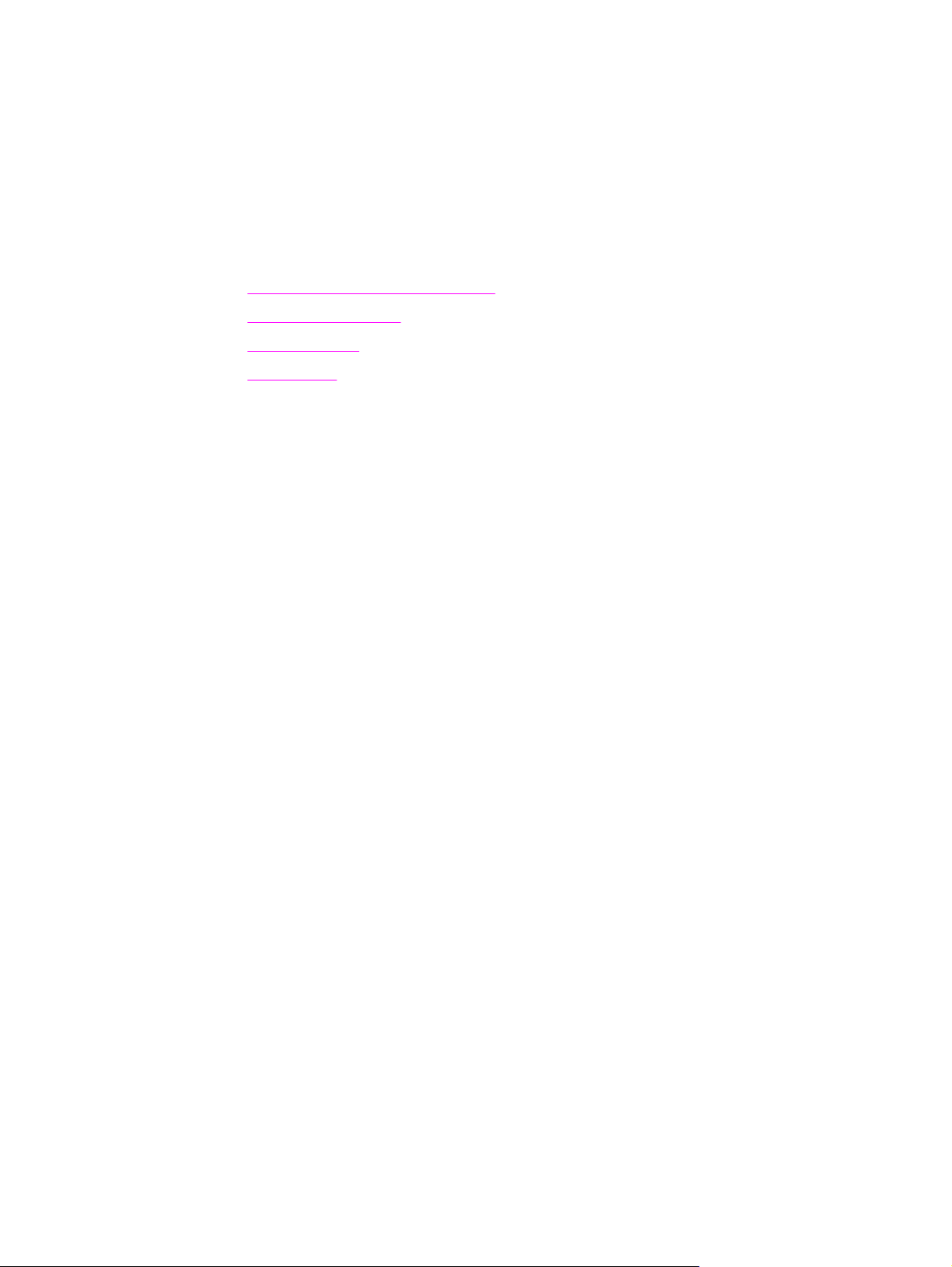
1
Device basics
This section provides information about the following topics:
●
Quick access to device information
●
Device configurations
●
Device features
●
Device parts
ENWW 1
Page 18
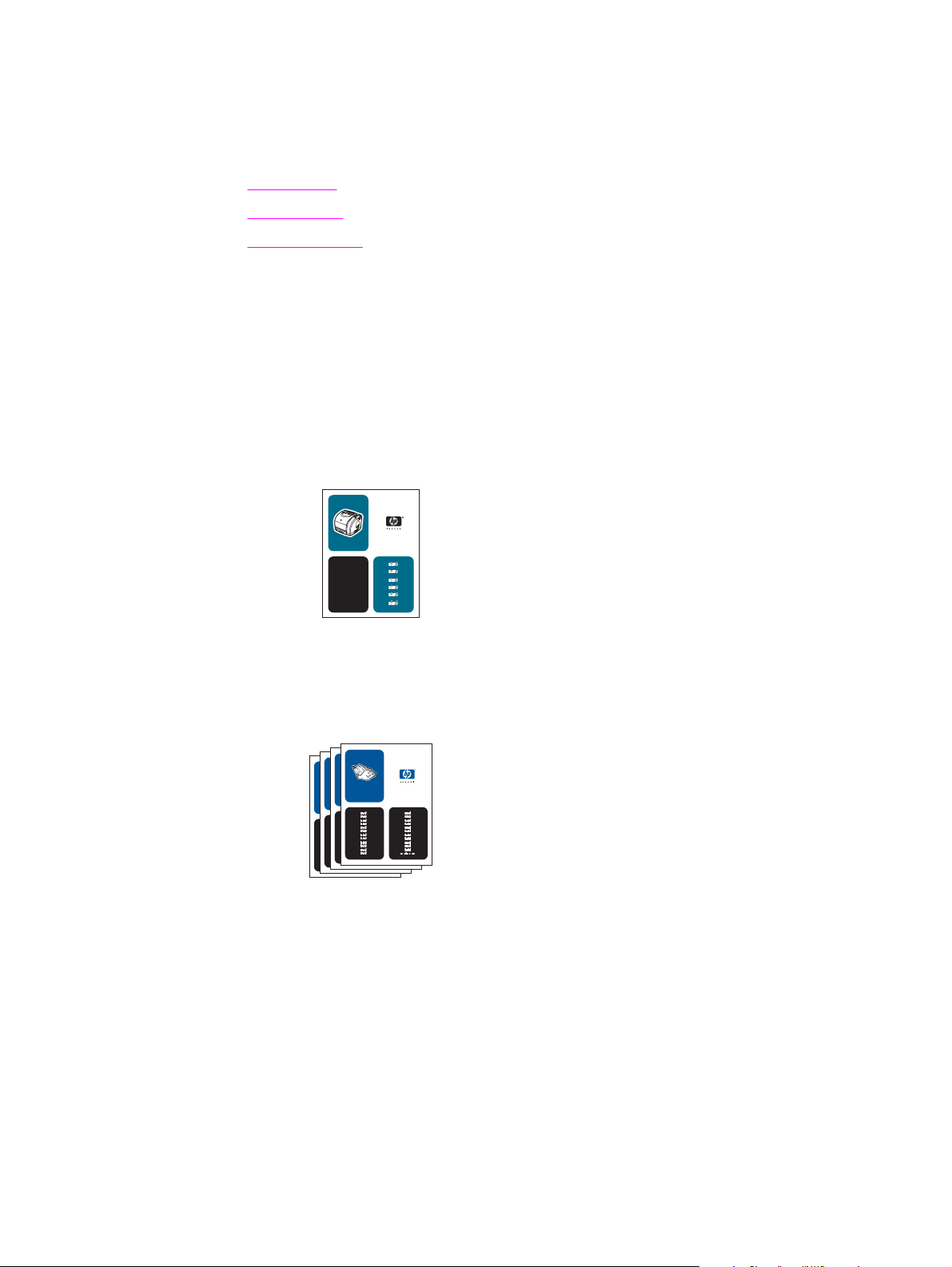
Quick access to device information
User guide links
● Device parts
Control panel
●
Troubleshooting
●
Where to look for more information
Several references are available for use with this device. See http://www.hp.com/support/
clj2800series.
Setting up the device
Getting started guide (printed)—Provides step-by-step instructions for installing and
setting up the device. This guide comes in the box with your device.
hpcolor LaserJet
1550•2550 series
Animated getting started guide—Provides step-by-step instructions for installing and
setting up the device. This guide is available on the CD-ROM that came with the device.
Accessory and supplies installation guides—These guides provide step-by-step
instructions for installing the device accessories and supplies.
c9704a
Using the device
User guide—Contains detailed information for using the device and troubleshooting
problems. This guide is available on the CD-ROM that came with the device. It is also
available through the HP Toolbox software.
2 Chapter 1 Device basics ENWW
Page 19
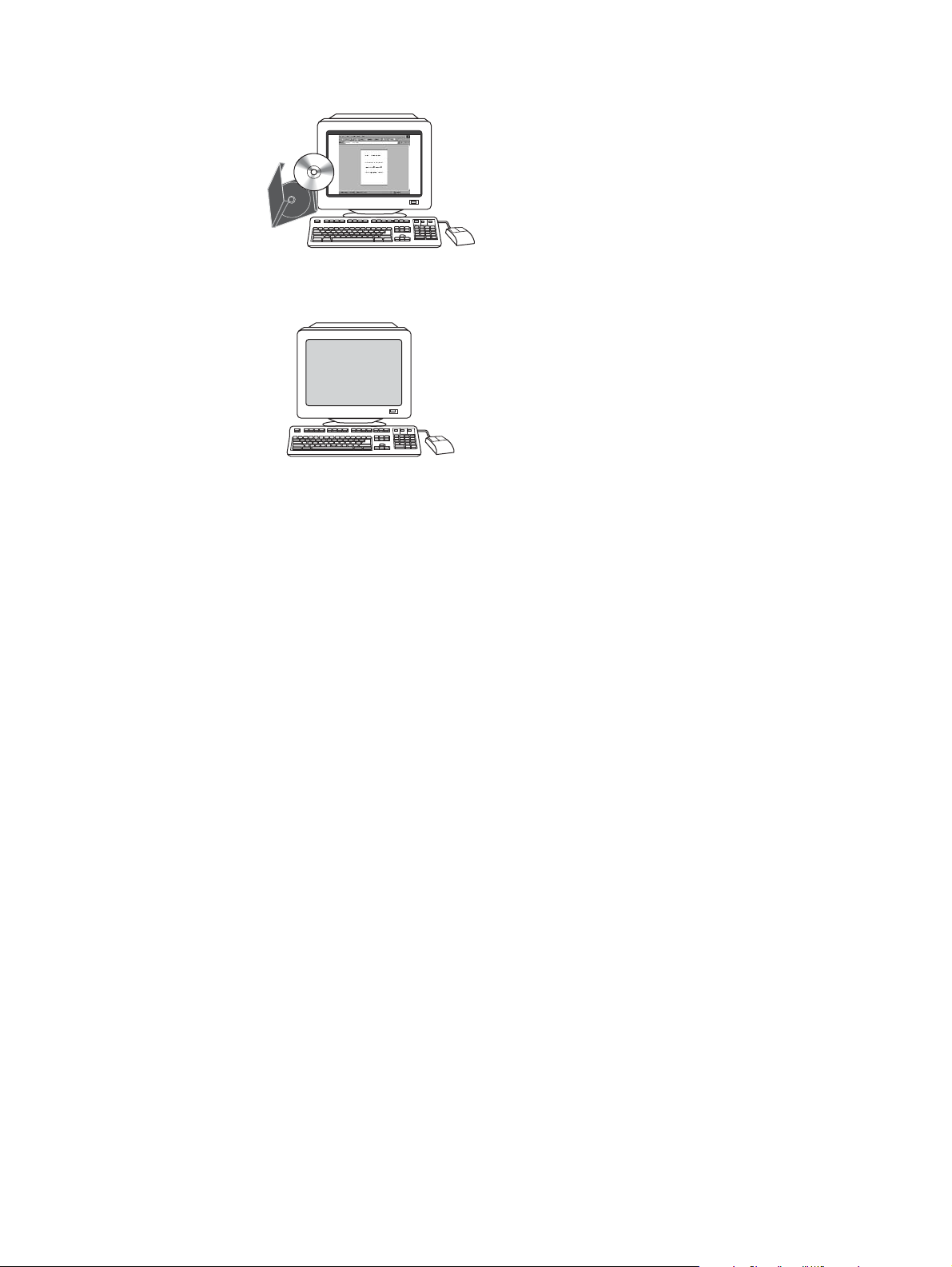
A Web-based (HTML) user guide is also available. Go to http://www.hp.com/support/
clj2800series. After connecting, select Manuals.
Online Help—Contains information about device options that are available from within the
printer drivers. To view a Help file, open the online Help through the printer driver.
ENWW Quick access to device information 3
Page 20
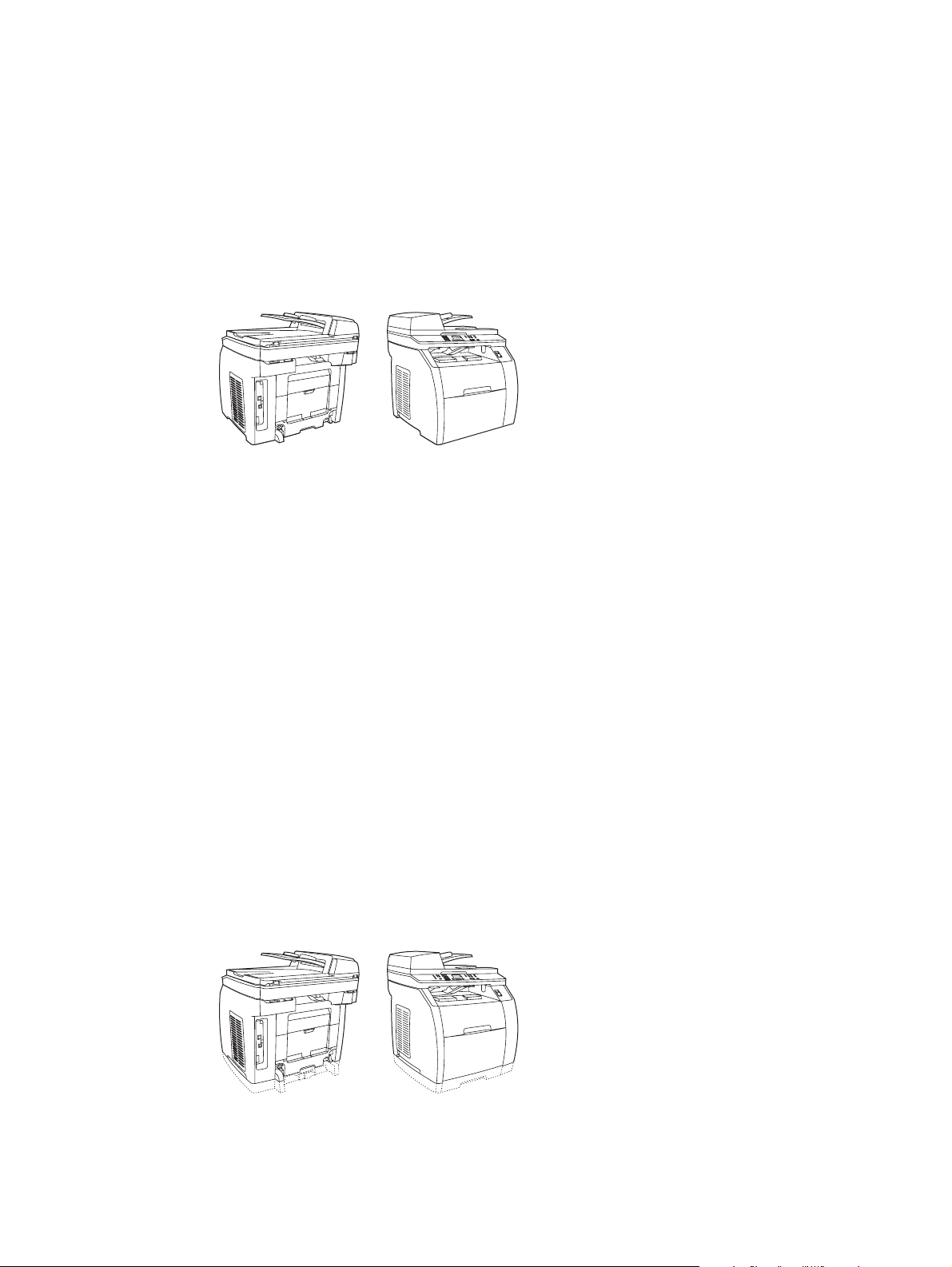
Device configurations
The device is available in the following configurations.
HP Color LaserJet 2820 all-in-one
The HP Color LaserJet 2820 all-in-one printer, scanner, copier is a four-color laser printer
that prints letter-size pages up to 20 pages per minute (ppm) in black-and-white, A4-size
pages up to 19 ppm, and it prints letter/A4-size pages up to 4 ppm in color. It includes a
PCL 6 printer driver and has HP postscript level 3 emulation.
● Trays. The device comes with a multipurpose tray (tray 1) that holds up to 125 sheets of
various print media or 10 envelopes.
● Print cartridges. This model comes standard with color print cartridges (cyan, yellow,
and magenta) that can print up to 2,000 pages at 5% coverage. It comes with a black
print cartridge that can print up to 5,000 pages at 5% coverage. (A typical business letter
has 5% coverage.)
● Connectivity. The device provides a Hi-Speed universal serial bus (USB) 2.0 port and a
port for connecting to a 10/100Base-T network.
● Memory. The device comes standard with a 96-megabyte (MB) random access memory
(RAM).
● Paper handling. The device comes with a flatbed scanner and a 50-page automatic
document feeder (ADF).
● Expandability. The device has one available DIMM slot for memory expansion and
additional font support. The memory is expandable to 224 MB.
HP Color LaserJet 2830 all-in-one
The HP Color LaserJet 2830 all-in-one printer, scanner, fax, copier has the same features as
the HP Color LaserJet 2820 all-in-one, and it includes a V.34 fax modem and 4-MB flash fax
storage memory. Also, this model comes standard with high-capacity color print cartridges
that can print up to 4,000 pages at 5% coverage.
4 Chapter 1 Device basics ENWW
Page 21
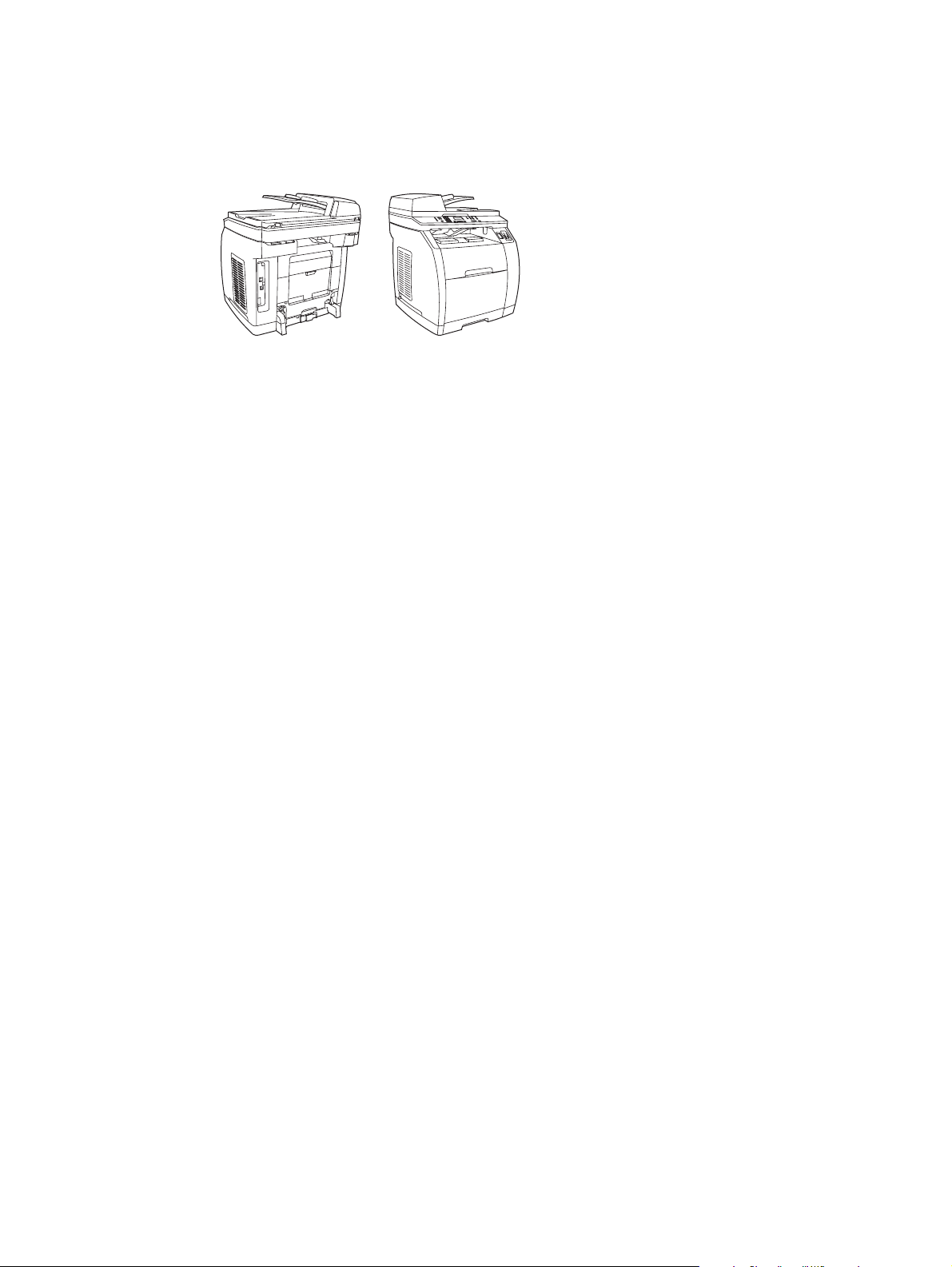
HP Color LaserJet 2840 all-in-one
The HP Color LaserJet 2840 all-in-one printer, scanner, fax, copier has the same features as
the HP Color LaserJet 2830 all-in-one, including high-capacity color print cartridges that can
print up to 4,000 pages at 5% coverage, and it includes a 250-sheet tray (tray 2) for standard
sizes. This model features rated memory-card slots as well.
ENWW Device configurations 5
Page 22
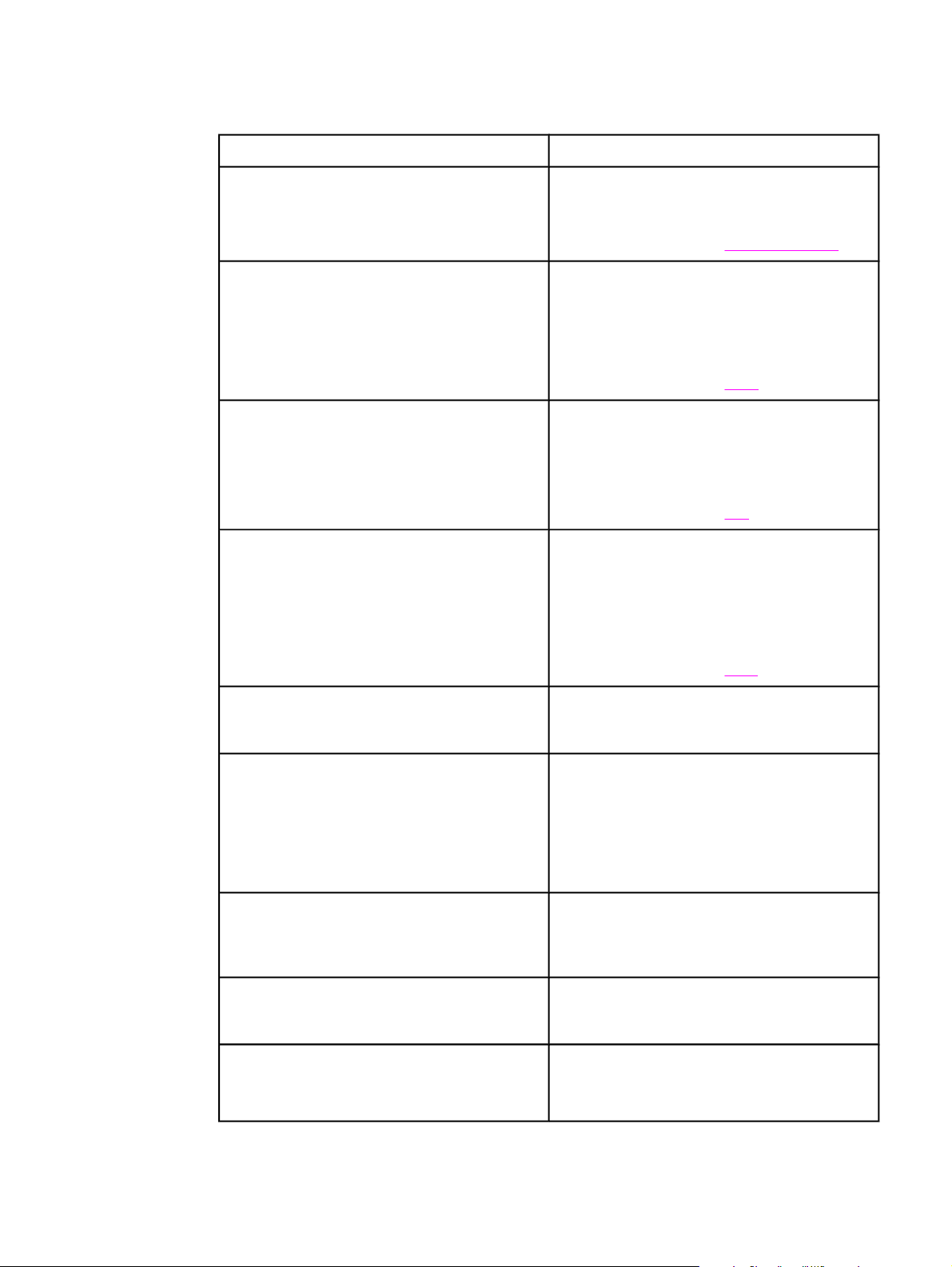
Device features
Feature HP Color LaserJet 2820/2830/2840 all-in-one
Color printing ● Provides laser printing in full color by using
Copy ● Provides full-color copying from letter/A4-
Fax ● The HP Color LaserJet 2830/2840 all-in-one
Scan ● Provides 1200 pixels per inch (ppi), 24-bit
the four process colors: cyan, magenta,
yellow, and black (CMYK).
For more information, see
sized scanner glass.
● Includes automatic document feeder (ADF)
that allows faster, more efficient copy jobs
with multiple-page documents.
For more information, see
models include full-functionality fax
capabilities with a V.34 fax, including a
phone book, fax polling, and delayed-fax
features.
For more information, see
full-color scanning from letter/A4-sized
scanner glass.
Printing with color.
Copy.
Fax.
● Includes automatic document feeder (ADF)
that allows faster, more efficient scan jobs
with multiple-page documents.
For more information, see
Fast print speed
Excellent print quality
Printer driver features
Automatic language-switching ● The device automatically determines and
Interface connections
● Prints in black on letter-size paper up to
20 ppm and on A4-size paper up to 19 ppm.
Prints in color on A4/letter up to 4 ppm.
● True 600 by 600 dots per inch (dpi) with
Image Ret 2400 text and graphics.
● Adjustable settings to optimize print quality.
● The HP UltraPrecise print cartridge has a
finer toner formulation that provides sharper
text and graphics.
● Fast printing performance, built-in Intellifont
and TrueType scaling technologies, and
advanced imaging capabilities are benefits
of the PCL 6 printer language.
switches to the appropriate printer language
(such as PS or PCL 6) for the print job.
● Hi-Speed USB 2.0 port (not supported for
Windows NT).
Scan.
● 10/100 ethernet (RJ45) network port.
6 Chapter 1 Device basics ENWW
Page 23
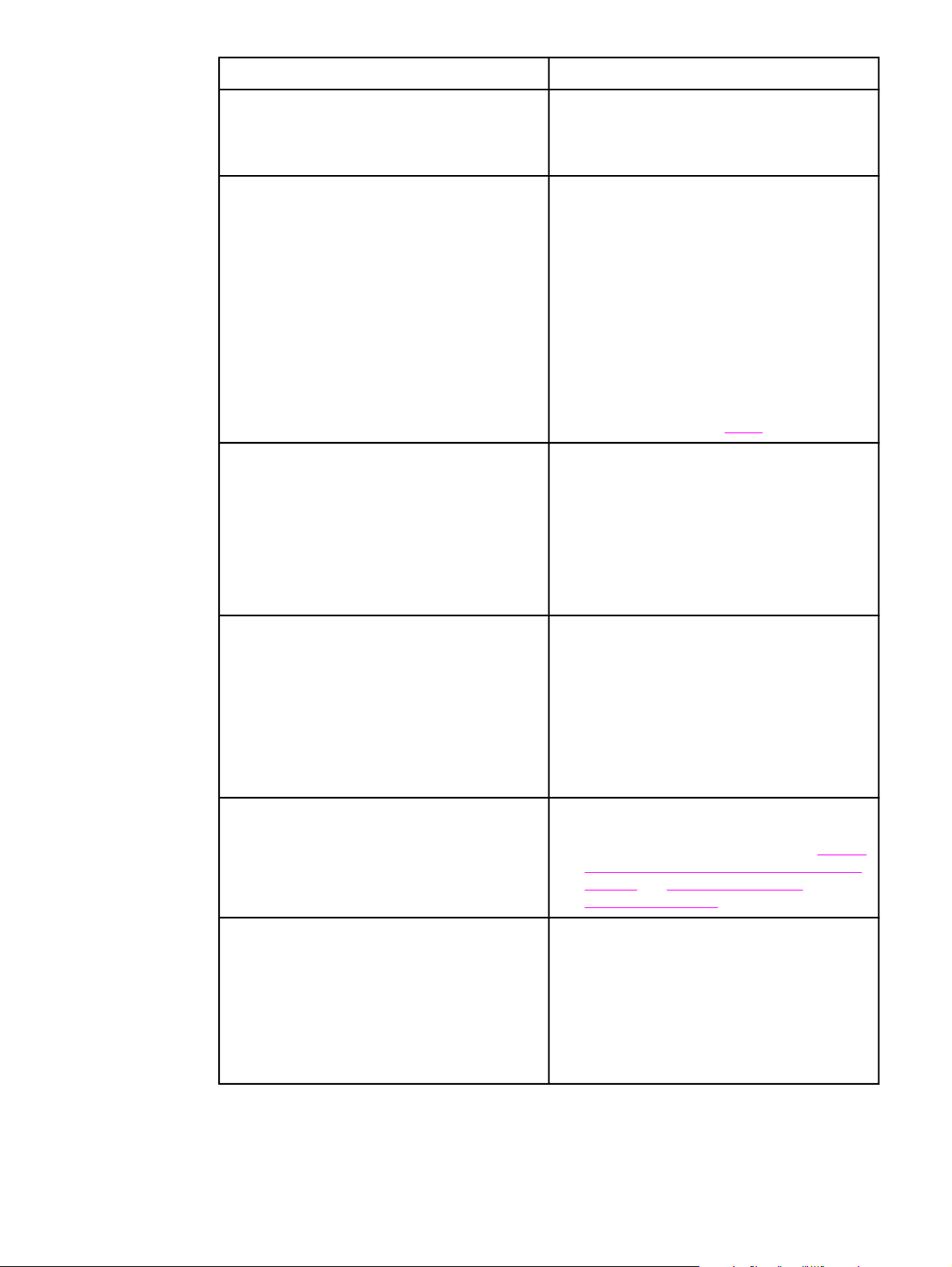
Feature HP Color LaserJet 2820/2830/2840 all-in-one
Networking ● TCP/IP
● LPD
● 9100
Memory card slot (HP Color LaserJet 2840 allin-one only)
Enhanced memory and memory expansion
Energy savings
The device can read the following memory-card
types:
● CompactFlash
● Ultra CompactFlash
● Smart Media
● Memory Stick
● Secure Digital
● Multi Media Card
● XD Card
For more information, see
● The device comes with 96 MB of memory
and can be expanded to 224 MB by using
the DIMM slot. Most documents can be
printed with the standard amount of memory
with the aid of Memory Enhancement
technology (MEt). MEt automatically
compresses data, virtually doubling the
device memory and accommodating more
complex printing with available memory.
● The device automatically conserves
electricity by substantially reducing power
consumption when it is not printing.
Photo.
● As an ENERGY STAR® partner, Hewlett-
Packard Company has determined that this
product meets ENERGY STAR® guidelines
for energy efficiency. ENERGY STAR® is a
U.S. registered service mark of the United
States Environmental Protection Agency.
Economical printing ● N-up printing (printing more than one page
on a sheet) and two-sided printing using
manual duplexing saves paper. See
multiple pages on one sheet of paper (N-up
printing) and Printing on both sides
(duplexing manually).
Supplies ● A Supplies Status page with print cartridge
and imaging drum gauges that show the
supply levels that remain. For HP supplies
only.
● No-shake cartridge design.
● Authentication for HP print cartridges.
● Enabled supplies-ordering capability.
Printing
ENWW Device features 7
Page 24
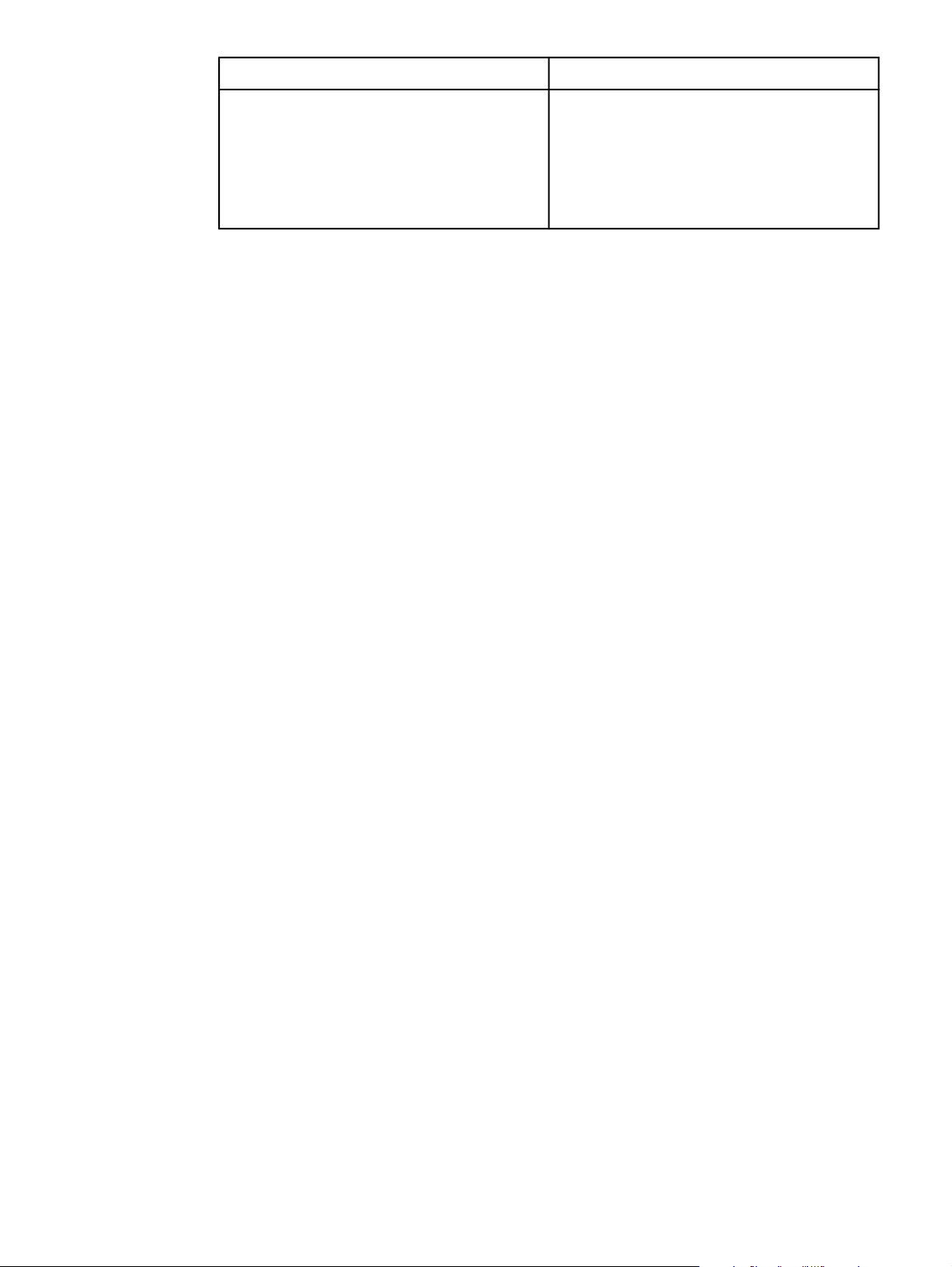
Feature HP Color LaserJet 2820/2830/2840 all-in-one
Accessibility
● Online user guide that is compatible with
text screen-readers.
● Print cartridges and the imaging drum can
be installed and removed by using one hand.
● All doors and covers can be opened by
using one hand.
8 Chapter 1 Device basics ENWW
Page 25
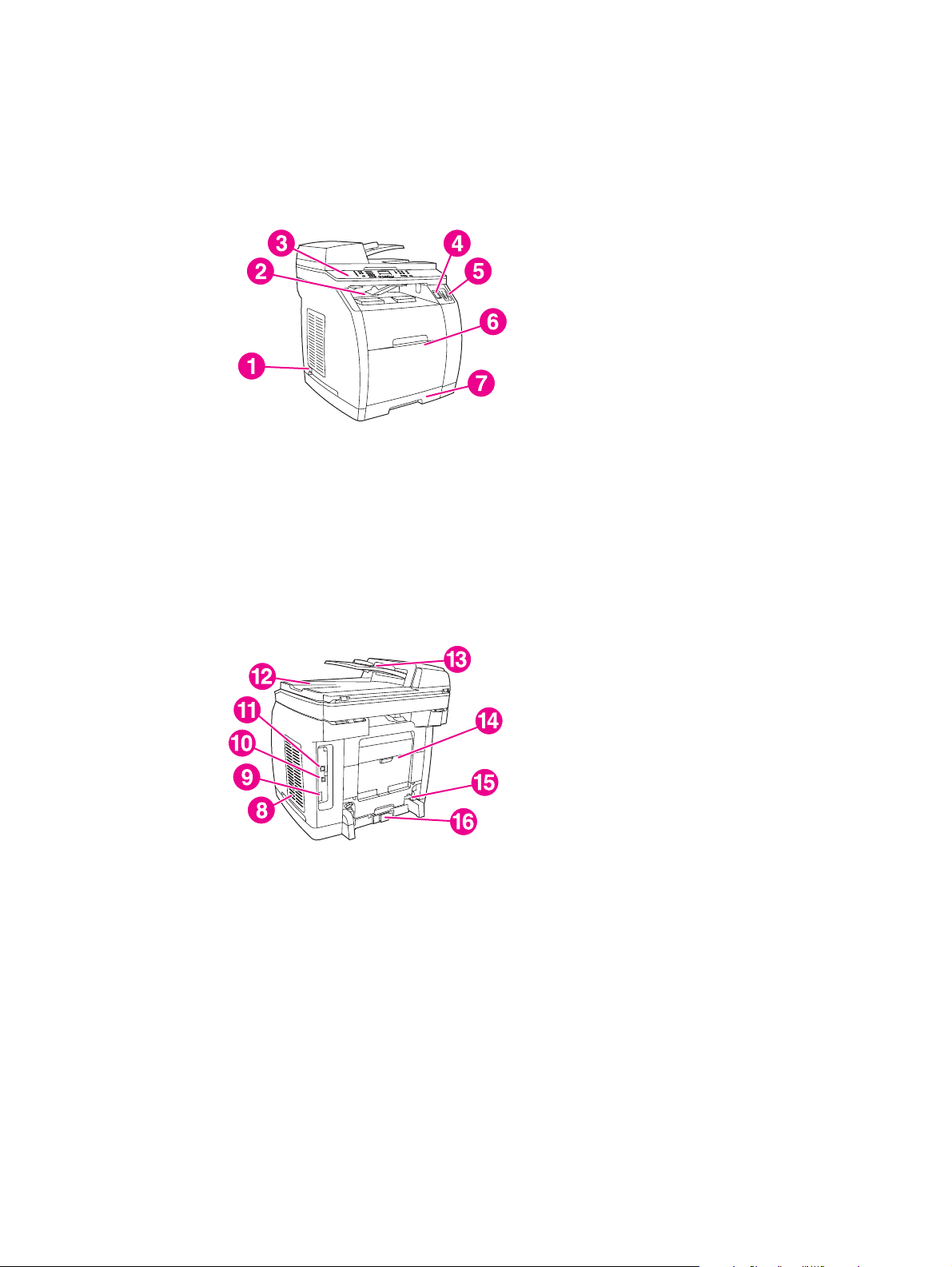
Device parts
Before using the device, familiarize yourself with the parts of the device.
Front view
1 power switch
2 top (face-down) output bin
3 control panel
4 scanner release button
5 memory card slots (HP Color LaserJet 2840 all-in-one only)
6 tray 1
7 tray 2 (included with the HP Color LaserJet 2840 all-in-one only)
Back view
8 DIMM door
9 fax ports (HP Color LaserJet 2830/2840 all-in-one models only)
10 Hi-Speed USB 2.0 port
11 network port
12 ADF output bin
13 ADF input tray
14 rear (face-up) output door
15 power connector
16 tray 2 paper-length adjustment control
ENWW Device parts 9
Page 26
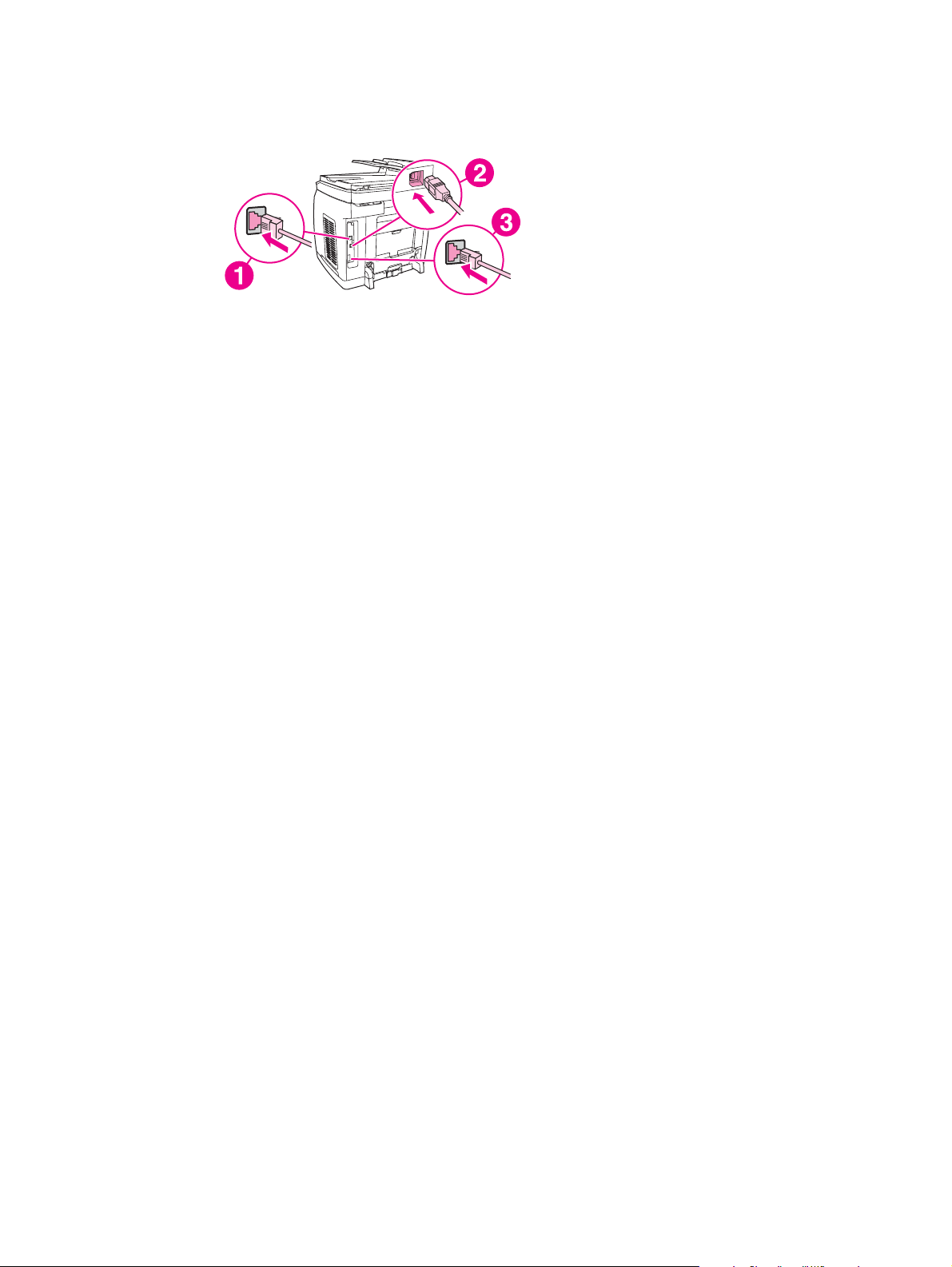
Interface ports
The device has two interface ports: a 10/100Base-T (RJ-45) network port and a Hi-Speed
USB 2.0 port. The HP Color LaserJet 2830/2840 all-in-one models also have fax ports.
1 network port
2 Hi-Speed USB 2.0 port
3 fax ports (HP Color LaserJet 2830/2840 all-in-one models only)
10 Chapter 1 Device basics ENWW
Page 27
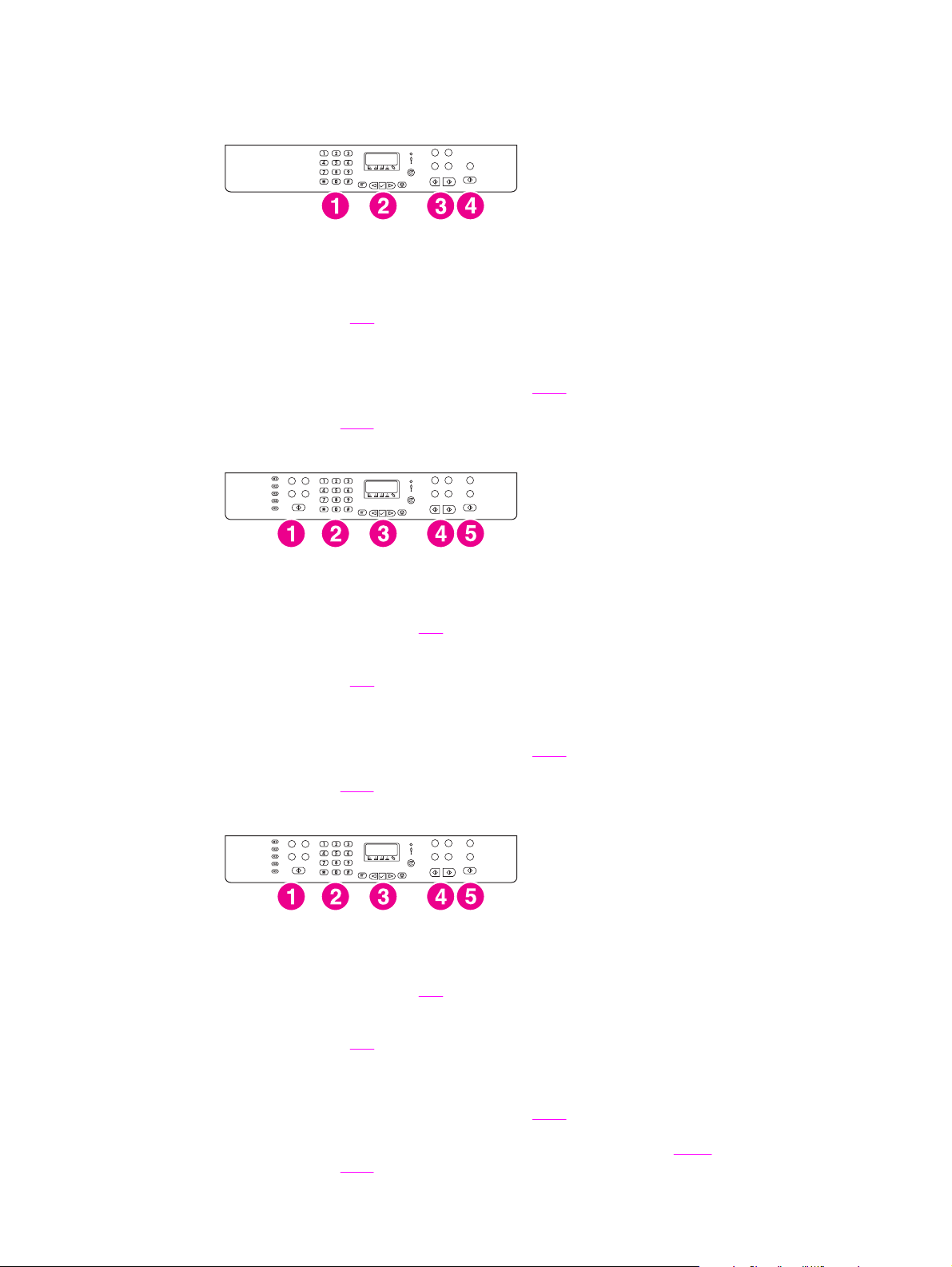
Control panel
Use the following illustrations to identify the device control-panel components for your device.
HP Color LaserJet 2820 all-in-one printer, scanner, copier
1 Alphanumeric buttons. Use the alphanumeric buttons to type data into the device control-panel
display and dial telephone numbers for faxing. For information about using alphanumeric key
characters, see
2 Menu and cancel controls. Use these controls to select menu options, determine the device
status, and cancel the current job.
3 Copy controls. Use these controls to change commonly used default settings and to start
copying. For instructions about copying, see
4 Scan controls. Use these controls to scan to e-mail or to a folder. For instructions about
scanning, see
Fax.
Copy.
Scan.
HP Color LaserJet 2830 all-in-one printer, scanner, fax, copier
1 Fax controls. Use the fax controls to change commonly used fax settings. For information about
using the fax controls, see
2 Alphanumeric buttons. Use the alphanumeric buttons to type data into the device control-panel
display and dial telephone numbers for faxing. For information about using alphanumeric key
characters, see
3 Menu and cancel controls. Use these controls to select menu options, determine the device
status, and cancel the current job.
4 Copy controls. Use these controls to change commonly used default settings and to start
copying. For instructions about copying, see
5 Scan controls. Use these controls to scan to e-mail or to a folder. For instructions about
scanning, see
Fax.
Scan.
Fax.
Copy.
HP Color LaserJet 2840 all-in-one printer, scanner, fax, copier
1 Fax controls. Use the fax controls to change commonly used fax settings. For information about
using the fax controls, see
2 Alphanumeric buttons. Use the alphanumeric buttons to type data into the device control-panel
display and dial telephone numbers for faxing. For information about using alphanumeric key
characters, see
3 Menu and cancel controls. Use these controls to select menu options, determine the device
status, and cancel the current job.
4 Copy controls. Use these controls to change commonly used default settings and to start
copying. For instructions about copying, see
5 Photo and scan controls. Use these controls to print photos from a memory card, or to scan to e-
mail or to a folder. For instructions about using memory cards, see
scanning, see
Fax.
Scan.
Fax.
Copy.
Photo. For instructions about
ENWW Device parts 11
Page 28
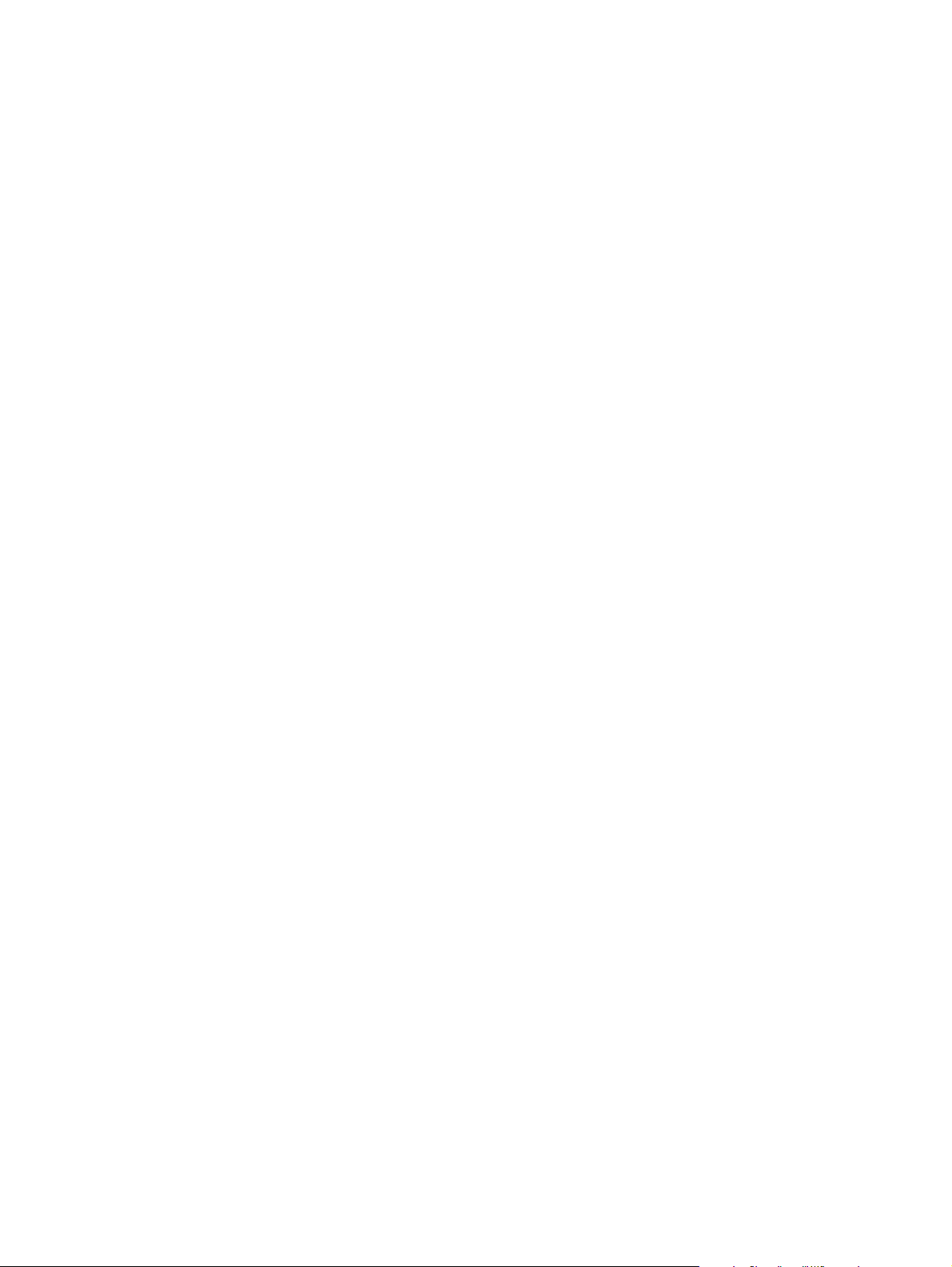
12 Chapter 1 Device basics ENWW
Page 29
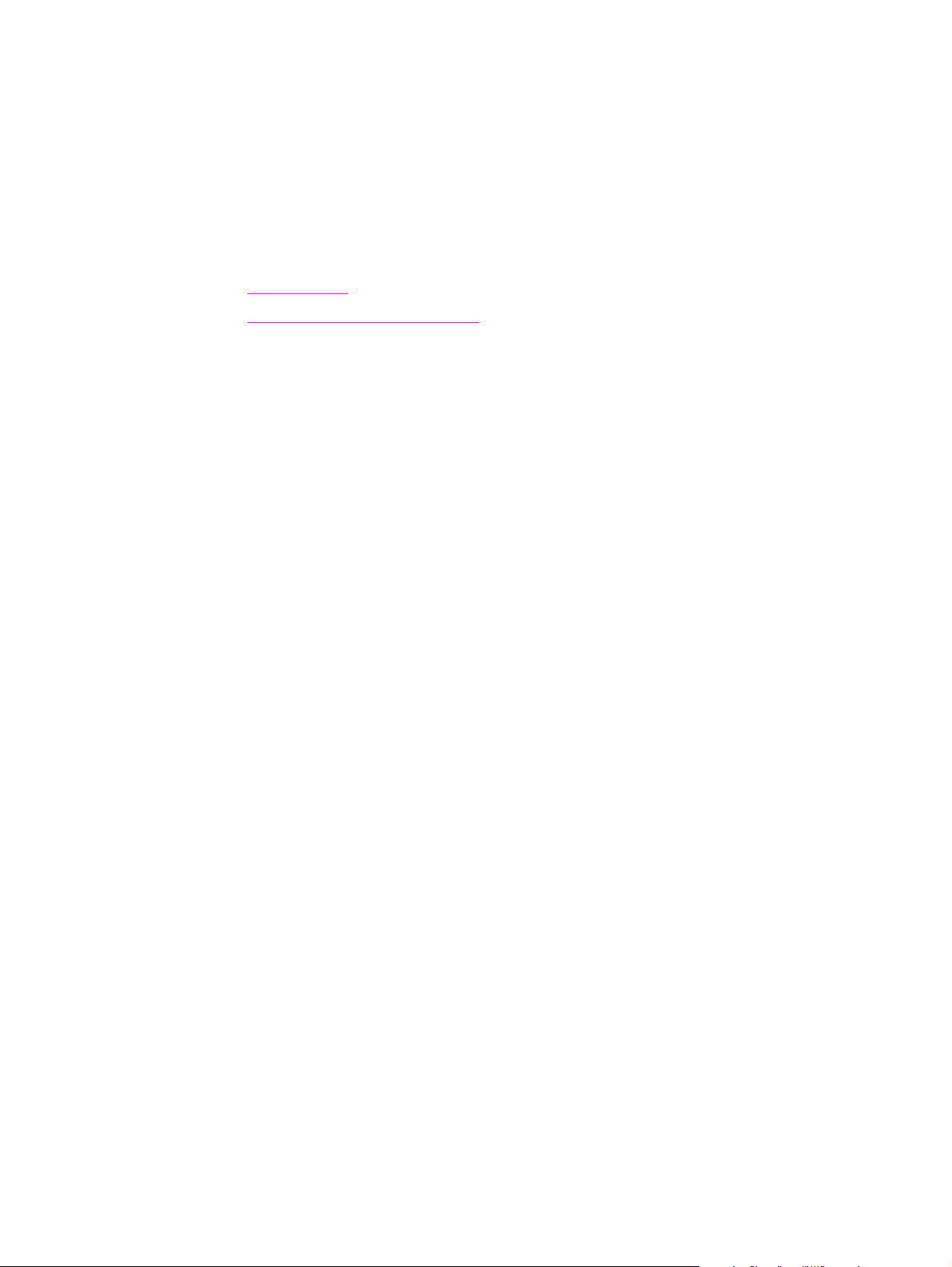
2
Software
This section provides information about the following topics:
●
Printer drivers
●
Uninstalling the printing software
ENWW 13
Page 30
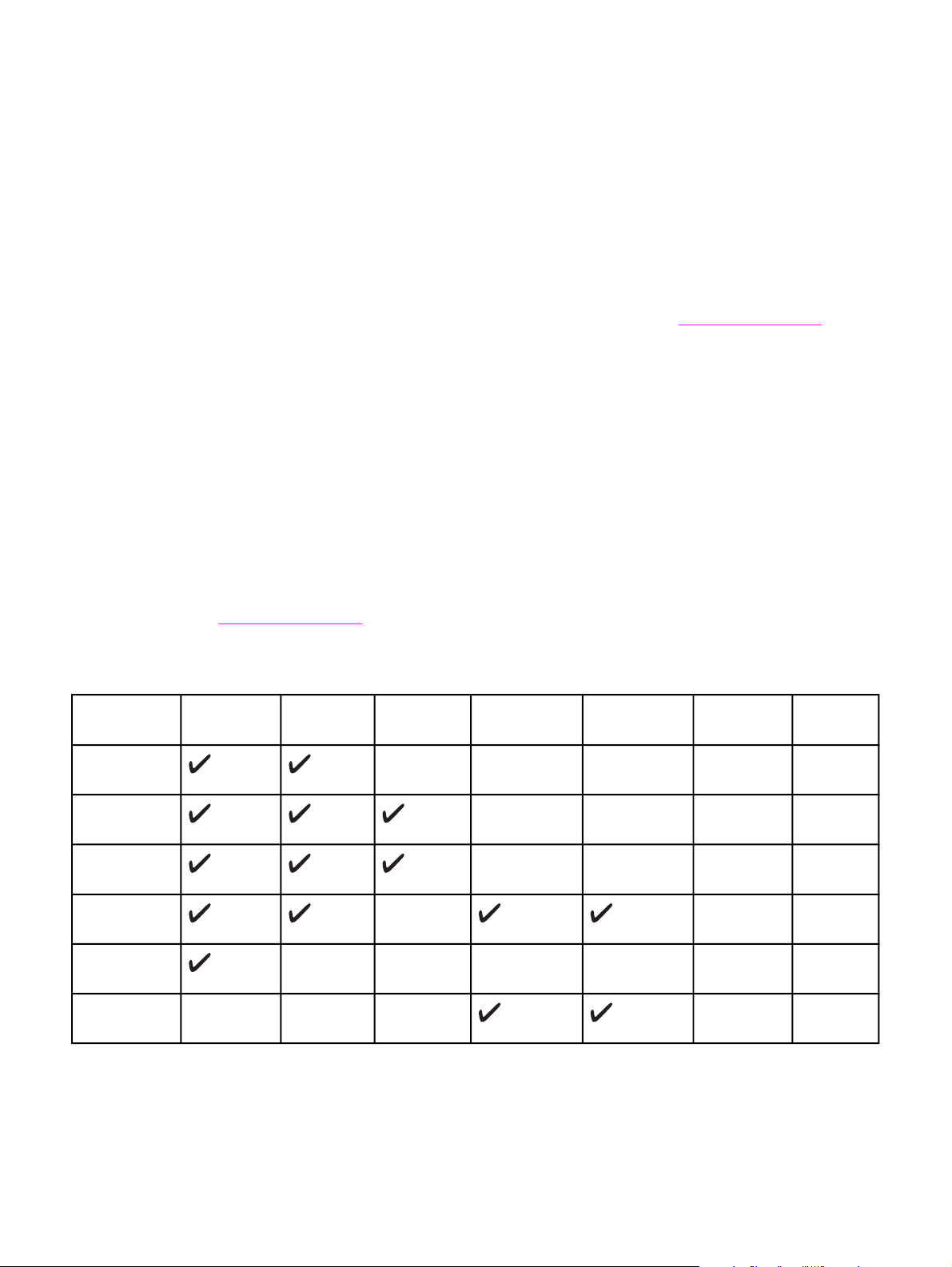
Printer drivers
Software and supported operating systems
For easy device setup and access to the full range of device features, HP strongly
recommends that you install the software that is provided. Not all software is available in all
languages. See the getting started guide for installation instructions, and see the Readme
file for the latest software information.
The most recent drivers, additional drivers, and other software are available from the Internet
and other sources. If you do not have access to the Internet, see
The device supports the following operating systems:
●
● Windows NT 4.0 and Windows XP (64-bit): driver only, other device software is not
● Macintosh OS 9.2.2 and OS 10.2 and 10.3
●
● Windows Server 2003 (printer driver, only from Web)
®
Microsoft
Windows® 98 SE, Windows 2000, Windows Millennium Edition (Me), and
Windows XP (32-bit)
available
®
, Linux, and OS/2 (limited functionality)
UNIX
Service and support.
The following tables list the software that is available for your operating system. Full software
installation is available only for Windows 2000 and Windows XP systems that meet the
recommended system requirements. For more information about software installation, see
Software installation.
HP Color LaserJet 2820/2830/2840 all-in-one software
Feature Windows
2000, XP
Windows
Installer
PCL 6 printer
driver
PS printer
driver
Scanning
software
HP Toolbox
software
Macintosh
Installer
1
Windows
98 SE, ME
Windows
NT
Macintosh
OS 9.2.2
Macintosh
OS 10.2, 10.3
UNIX®,
Linux
OS/2
14 Chapter 2 Software ENWW
Page 31
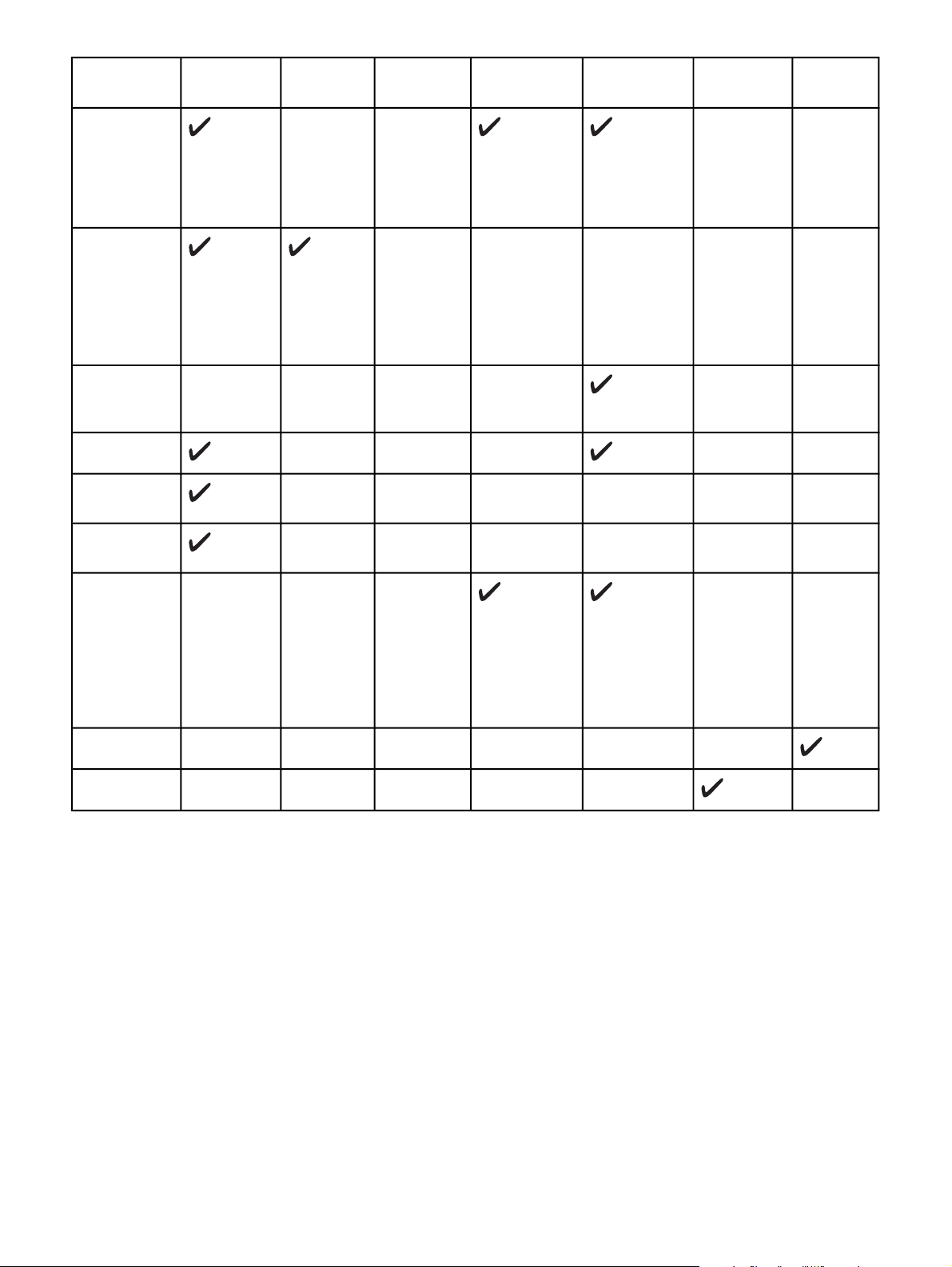
HP Color LaserJet 2820/2830/2840 all-in-one software (continued)
Feature Windows
2000, XP
Fax software
- HP Color
LaserJet
2830/2840 allin-one models
only
Storage driver
(memory
card) HP Color
LaserJet
2840 all-inone only
Device
Configuration
Utility
HP Director
HP Image
Zone
1
Windows
98 SE, ME
Windows
NT
Macintosh
OS 9.2.2
Macintosh
OS 10.2, 10.3
UNIX®,
Linux
OS/2
HP Document
Viewer
Macintosh
PostScript
printer
description
(PPD) and
printer dialog
extensions
(PDE)
IBM drivers
Model scripts
1
The 64-bit version of Windows XP supports printer drivers only.
2
Available on the HP website.
3
Available on the HP website. Not specific to this device.
Software tips
The following are some tips for working with the device software.
2
3
How do I gain access to the device features?
The device features are available in the printer driver. Some features such as custom paper
sizes and page orientation might also be available in the program you are using to create a
file. Change settings in the program, if possible, because changes that are made in the
program override changes that are made in the printer driver.
ENWW Printer drivers 15
Page 32

Gain access to advanced device features through the printer driver (or the Print dialog box
for Macintosh operating systems). To open a Windows print driver, complete the following
steps:
1. On the Windows taskbar, click Start, click Settings, and then click Printers.
● In Windows XP, click Start, and then click Printers and Faxes.
A dialog box opens.
2. Right-click the driver you want to open, and then select Printing Preferences.
The driver opens and allows you to make changes.
A number of device features and functions are also accessible through HP Toolbox (not
available for Macintosh). For more information about HP Toolbox, see the HP Toolbox online
Help.
The device CD-ROMs include the HP Scanning software. For more information about the
HP Scanning software, see the software online Help.
How do I get the latest printing software?
When you want to check for and install upgrades to the software, you can download drivers
from the World Wide Web or HP’s file transfer protocol (FTP) servers.
To download drivers
1. Go to http://www.hp.com. Click the support & drivers block.
2.
Type color laserjet 2800 as the product name. The Web page for the drivers
might be in English, but you can download the drivers themselves in several languages.
If you do not have Internet access, contact HP Customer Care. See
the flyer that came in the device box. See the Readme file for additional release information.
Service and support or
What other software is available?
The device CD-ROMs include the HP Scanning software. See the Readme file that is
provided on the HP Color LaserJet 2820/2830/2840 all-in-one CD-ROMs for additional
included software and for supported languages.
Software for Windows
When you install the software for Windows, you can directly connect the device to a
computer by using a USB cable, or you can connect the device to the network by using the
internal print server. See the getting started guide for installation instructions, and see the
Readme file for the latest software information.
The following software is available to all users of the device, whether you connected the
device directly to a computer by using a USB cable, or whether you connected the device to
the network by using a print server.
Printer drivers
A printer driver is a software component that provides access to device features and
provides the means for the computer to communicate with the device. For help using your
printer driver, see
16 Chapter 2 Software ENWW
Using Help.
Page 33
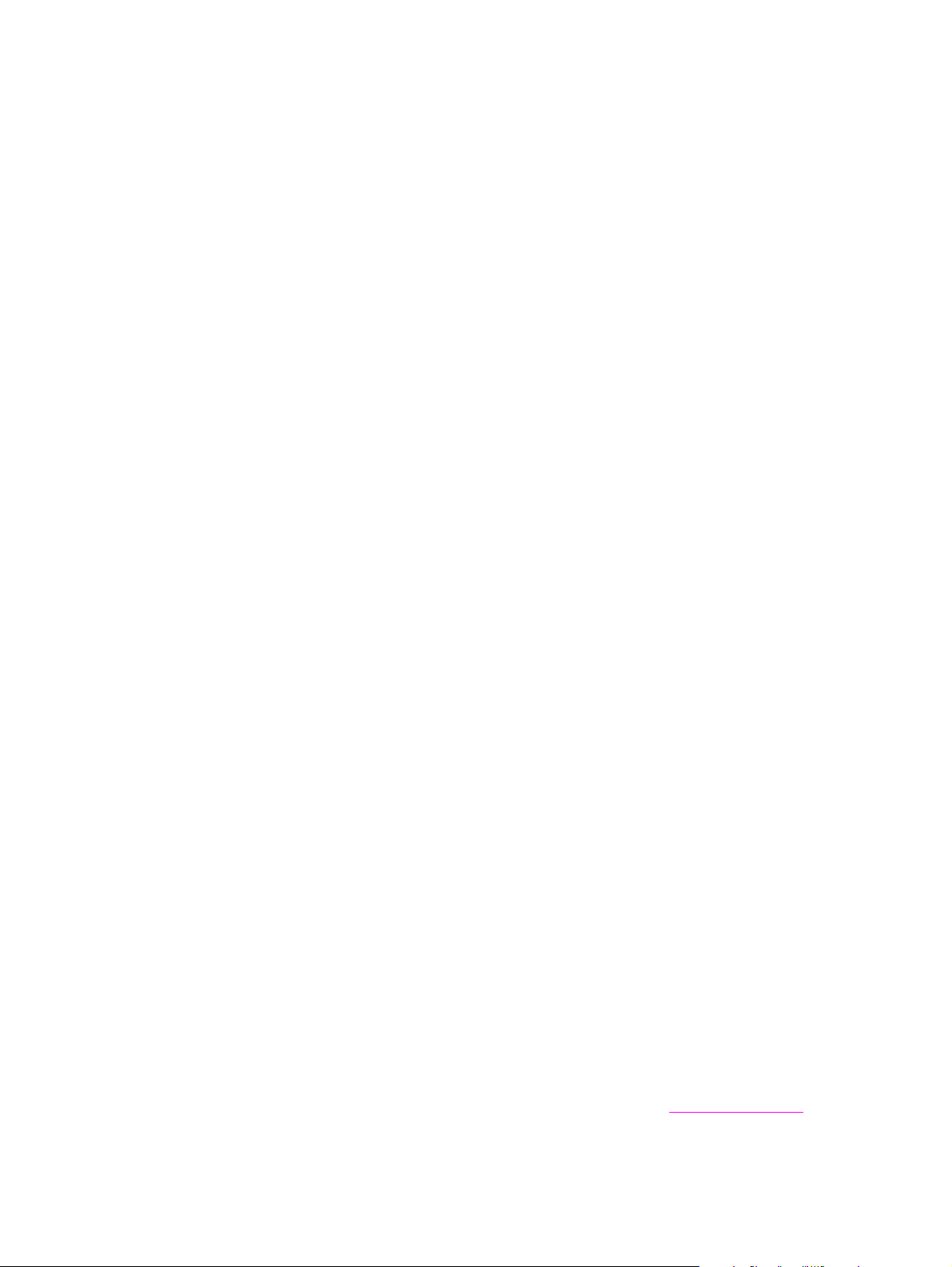
Select a printer driver based on the way you use the device.
● Use the PCL 6 printer driver to take full advantage of the device features.
● Use the PostScript (PS) printer driver for compatibility with PS needs. Certain device
features are not available in this printer driver.
The device automatically switches between HP postscript level 3 emulation and PCL printer
languages depending on the driver you have selected.
Using Help
The printer driver has Help dialog boxes that can be activated from the Help button in the
printer driver, the F1 key on the computer keyboard, or the question mark symbol (?) in the
upper-right corner of the printer driver. These Help dialog boxes give detailed information
about the specific printer driver. Help for the printer driver is separate from the Help for your
program.
Software for Macintosh
For Mac 9.2.2, the Apple LaserWriter 8 driver must be installed to use the PPD file. Use the
Apple LaserWriter 8 driver that came with your Macintosh. For Mac OS 10.2 and 10.3, use
Print Center to print.
The device includes the following software for Macintosh computers.
HP Director
HP Director is a software application that is used when working with documents. When the
document is loaded into the automatic document feeder (ADF) and the computer is
connected directly to the device, HP Director appears on the computer screen to initiate
faxing, scanning, or changing settings on the device via the Macintosh Configure Device
application.
Also included is the HP all-in-one Setup Assistant, which sets up the fax and print queues.
PPDs (Mac OS 9.2.2)
PPDs, in combination with the LaserWriter driver, provide access to the printer features and
allow the computer to communicate with the device. An installation program for the PPDs is
provided on the HP Color LaserJet 2820/2830/2840 all-in-one CD-ROM for Macintosh.
PDEs (Mac OS 10.2 and 10.3)
PDEs are code plug-ins that provide access to device features, such as information about
the number of copies, two-sided printing, and quality settings. An installation program for the
PDEs and other software is provided on the HP Color LaserJet 2820/2830/2840 all-in-one
CD-ROM for Macintosh.
HP Toolbox
You must perform a complete software installation to use HP Toolbox.
HP Toolbox provides links to device status information and help information, such as this
user guide, and tools for diagnosing and solving problems. See
information.
ENWW Printer drivers 17
Managing supplies for more
Page 34
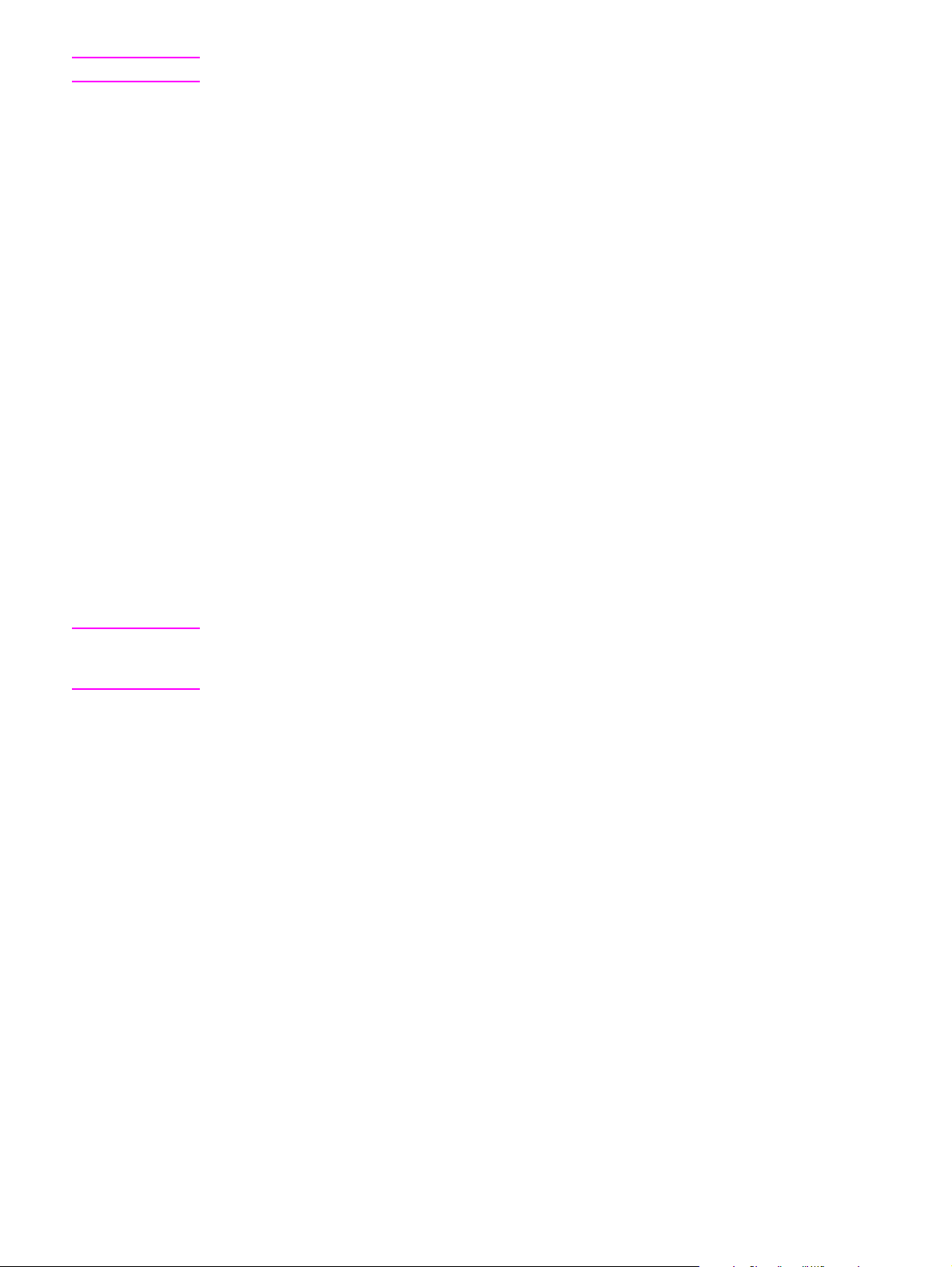
Note
For Macintosh computers, HP Toolbox is not supported.
Embedded Web server (EWS)
The EWS is a Web-based interface that provides simple access to device status and device
configurations, including network configurations and Smart Printing Supplies (SPS)
functionality.
You can gain access to the EWS through the network connection to the device. Type the
device IP address in a Web browser to display the device EWS homepage in the browser.
From the homepage, you can use the tabs and left navigation menu to check the status of
the device, configure the device, or check the status of the supplies.
Supported browsers include:
● Internet Explorer 5.0 or later
● Netscape Navigator 4.75 or later
● Opera 6.05 or later
● Safari 1.2 or later
Software installation
If your computer meets the recommended minimum requirements, you have two options
when installing the software from the CD-ROMs that came with the device.
Note
Typical installation
This option is not available if your computer does not meet the minimum requirements. For
more information about the minimum requirements, see the box in which the device was
packed.
18 Chapter 2 Software ENWW
Page 35
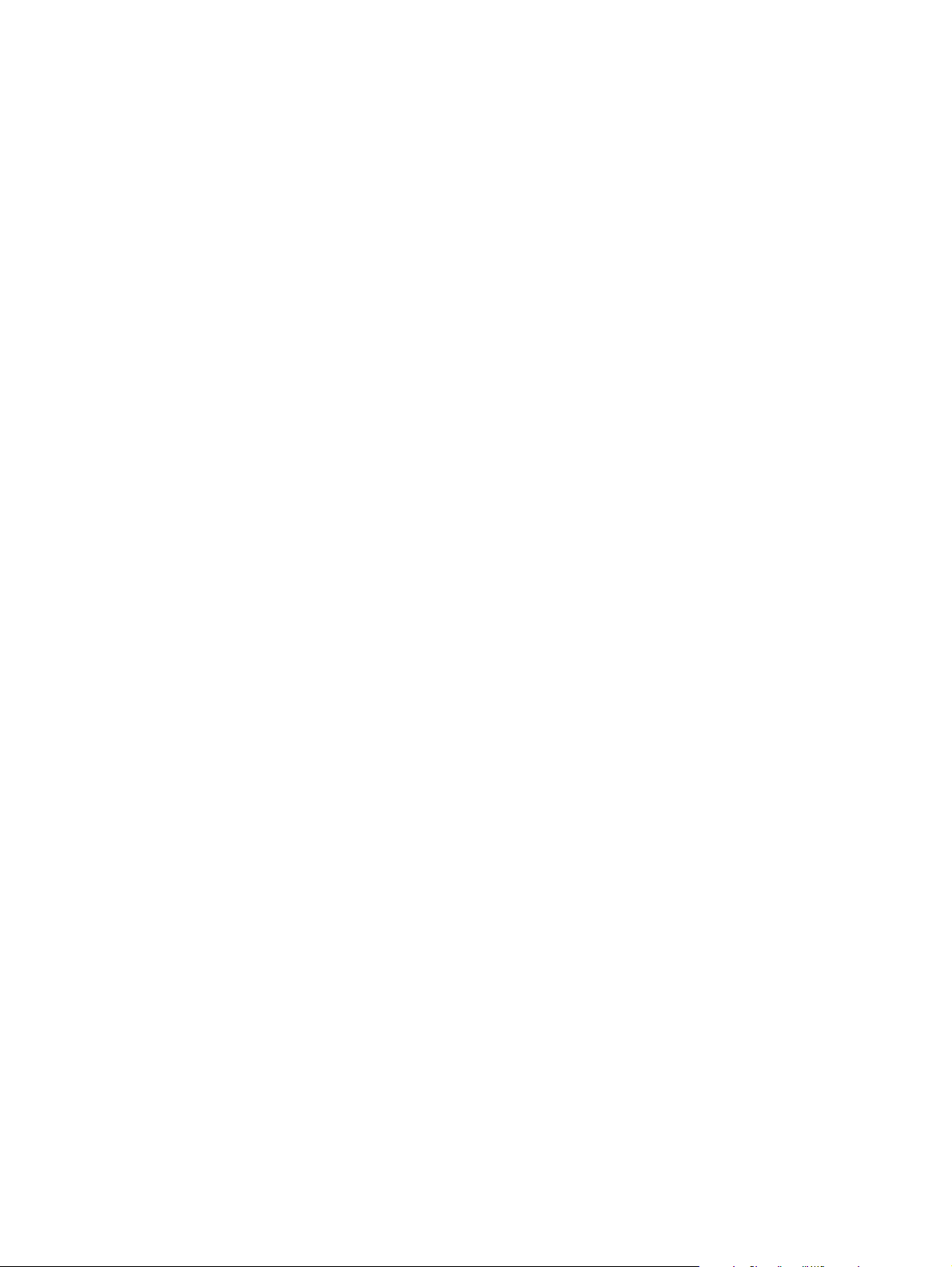
This is the recommended installation option. Select this option to install the software needed
to print and scan from your computer, plus the following programs:
● HP Toolbox: This program lets you easily monitor and set up the device settings from
your computer, and it offers device Help and troubleshooting. With HP Toolbox, you
have desktop access to the device fax phone book and logs.
For more information about HP Toolbox, see the HP Toolbox online Help after you have
installed the software.
● HP Image Zone: This program lets you view, manage, and edit images, it lets you load
images directly from a camera or memory card, and it helps you share those images
with others. It also includes programs for scanning and for producing creative projects,
such as brochures and flyers.
For more information about HP Image Zone, see the HP Image Zone online Help after
you have installed the software.
● HP Document Viewer: This program lets you view and annotate PDF and TIFF files, and
it lets you export documents to other software programs. It also includes optical
character recognition (OCR) software that lets you scan paper documents and convert
them into electronic documents that can be edited.
For more information about HP Document Viewer, see the HP Document Viewer online
Help after you have installed the software.
Minimum installation
Windows 98 SE and Windows ME operating systems, as well as systems with insufficient
memory, must perform a minimum installation to ensure that your computer continues to
operate at optimal levels.
This procedure installs the software necessary to print and scan from your computer. You
will not be able to scan from the device, however. For the HP Color LaserJet 2840 all-in-one
printer, scanner, fax, copier, the minimum installation also allows you to view memory cards
in the device from Windows Explorer.
ENWW Printer drivers 19
Page 36

Uninstalling the printing software
Uninstall software by using the following directions for your operating system.
Using Add or Remove Programs to uninstall
Use the Add or Remove Programs method in Windows to remove the device software.
This method does not require you to have the software CD.
1. Click Start, point to Settings, and click Control Panel.
● In Windows XP, click Start, and then click Control Panel
2. Double-click Add or Remove Programs.
3. Scroll through the list of software programs and click HP Color LaserJet
2820/2830/2840 all-in-one.
4. Click Remove.
Uninstalling software for Macintosh
To remove the printing software from your Macintosh, open the Finder, navigate to
Applications/HP LaserJet aio/HP Uninstaller, and then run the application.
20 Chapter 2 Software ENWW
Page 37
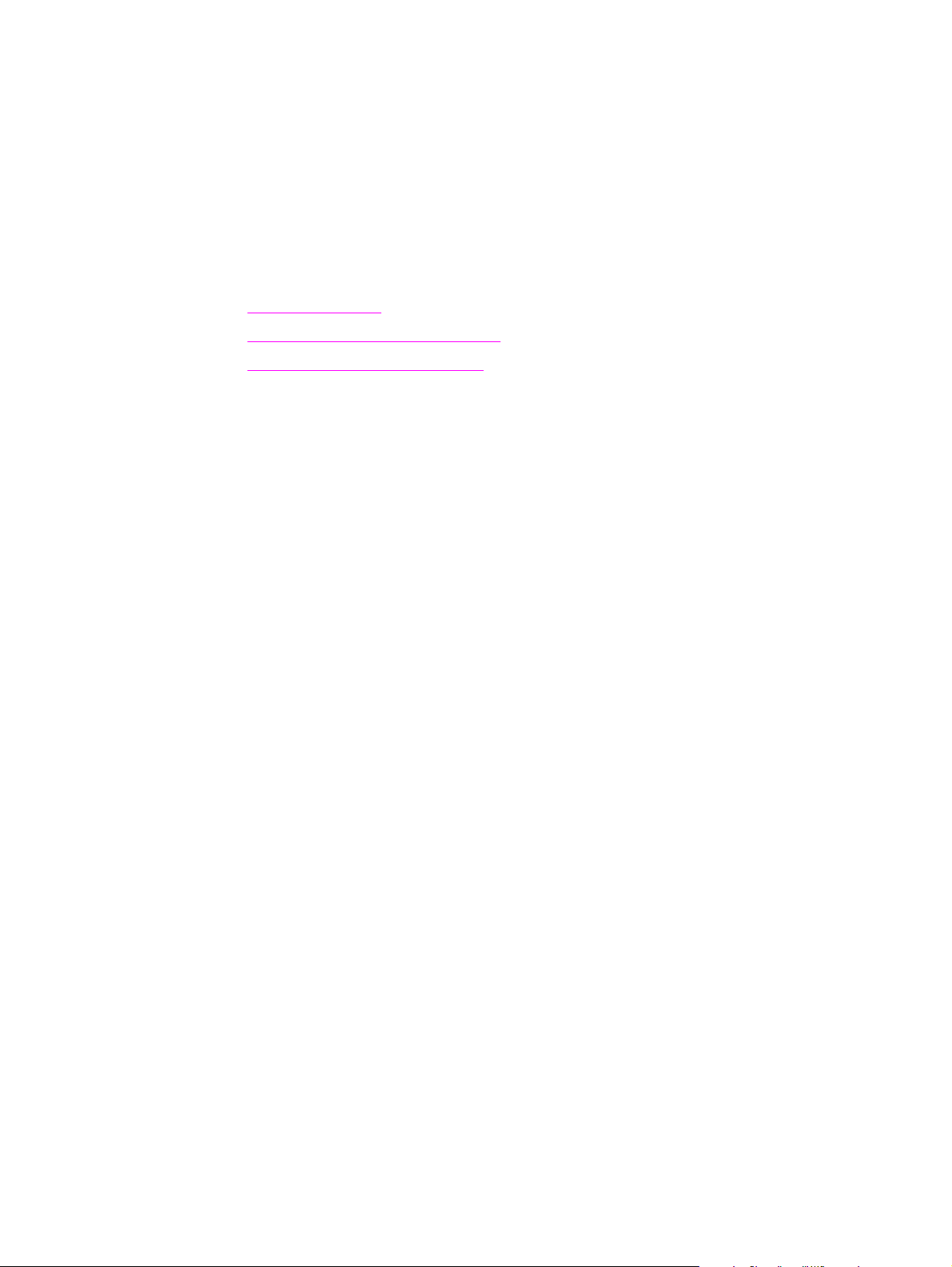
3
Media specifications
This section contains information about specifications for the quality of media, guidelines for
media usage, and guidelines for media storage.
●
General guidelines
●
Supported media weights and sizes
●
Printing and storage environment
ENWW 21
Page 38

General guidelines
Some media might meet all of the guidelines in this manual and still not produce satisfactory
results. This problem might be the result of improper handling, unacceptable temperature
and humidity levels, or other variables over which Hewlett-Packard has no control.
Before purchasing large quantities of print media, always test a sample and make sure that
the print media meets the requirements specified in this user guide and in the HP LaserJet
Printer Family Print Media Guide, which you can view on the Web at http://www.hp.com/
support/ljpaperguide. For ordering information, see
Accessories and ordering information.
CAUTION
Using media that does not meet HP specifications can cause problems for the printer,
requiring repair. This repair is not covered by the Hewlett-Packard warranty or service
agreements.
This printer accepts a variety of media, such as cut-sheet paper (including up to 100 percent
recycled-fiber-content paper), envelopes, labels, transparencies, glossy paper, HP LaserJet
Tough paper, and custom-size paper. Properties such as weight, composition, grain, and
moisture content are important factors affecting printer performance and output quality.
Media that does not meet the guidelines outlined in this manual can cause the following
problems:
● Poor print quality
● Increased jams
● Premature wear on the device, requiring repair
22 Chapter 3 Media specifications ENWW
Page 39

Supported media weights and sizes
For optimum results, use conventional 75 to 90 g/m2 (20 to 24 lb) photocopy paper. Verify
that the paper is of good quality and is free of cuts, nicks, tears, spots, loose particles, dust,
wrinkles, curls, and bent edges.
Note
The device supports a wide range of standard and custom sizes of print media. The capacity
of trays and bins can vary depending on media weight and thickness and environmental
conditions. Use only transparencies that are designed for use with HP color LaserJet
printers. Inkjet and monochrome transparencies are not supported for this device.
Tray 1 specifications
Media
Dimensions
Paper Minimum: 76 by 127 mm (3
by 5 inches)
Maximum: 216 by 356 mm
(8.5 by 14 inches)
Glossy paper Same as the preceding
listed minimum and
HP Cover paper
3
maximum sizes.
Transparencies and
opaque film
4
Labels
1
Weight
Capacity
2
60 to 177 g/m2 (16 to 47 lb) Up to 125 sheets of 75 g/m
(20 lb) paper
75 to 120 g/m2 (20 to 32 lb)
Maximum stack height: 12 mm
(0.47 inches)
203 g/m2 (75 lb cover)
Thickness: 0.10 to 0.13 mm
50 (typically)
50 (typically)
(3.9 to 5.1 mils)
Thickness: up to 0.23 mm
50 (typically)
(up to 9 mils)
2
Envelopes
1
The printer supports a wide range of standard and custom sizes of print media. Check the printer driver for
Up to 90 g/m2 (16 to 24 lb)
Up to 10
supported sizes.
2
Capacity can vary depending on media weight and thickness, and environmental conditions.
3
Hewlett-Packard does not guarantee results when printing with other types of heavy paper.
4
Smoothness: 100 to 250 (Sheffield).
ENWW Supported media weights and sizes 23
Page 40
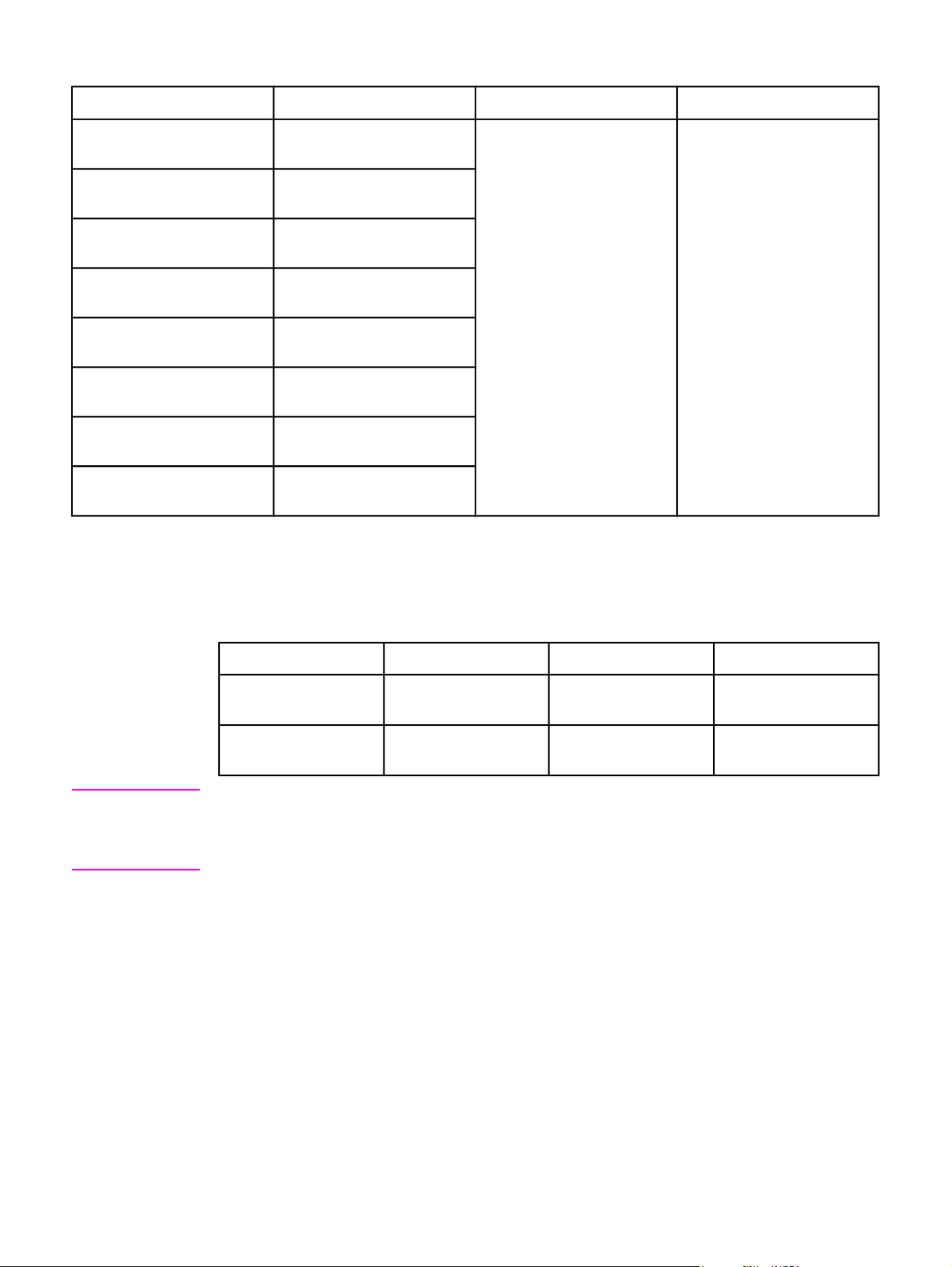
Optional tray 2 specifications
Media
Dimensions
1
Letter 216 by 279 mm (8.5 by 11
inches)
Weight
Capacity
60 to 105 g/m2 (16 to 28 lb) 250 sheets of 75 g/m2 (20
lb) paper
2
A4 210 by 297 mm (8.3 by 11.7
inches)
A5 148 by 210 mm (5.8 by 8.3
inches)
B5 (ISO) 176 by 250 mm (6.9 by 9.9
inches)
B5 (JIS) 182 by 257 mm (7.2 by 10
inches)
Executive 191 by 267 mm (7.3 by 10.5
inches)
Legal 216 by 356 mm (8.5 by 14
inches)
8.5 by 13 inches 216 by 330 mm (8.5 by 13
inches)
1
The printer supports a wide range of standard and custom sizes of print media. Check the printer driver for
supported sizes.
2
Capacity can vary depending on the media weight and thickness, and environmental conditions.
Note
Automatic document feeder (ADF) paper sizes
Media Dimensions Weight or thickness Capacity
Minimum-size paper 127 by 127 mm (5 by
5 in)
Maximum-size paper 216 by 381 mm (8.5
by 15 in)
60 to 90 g/m2(16 to 24
lb bond)
60 to 90 g/m2(16 to 24
lb bond)
50 sheets (75 g/m2; 20
lb bond)
50 sheets (75 g/m2; 20
lb bond)
Use the flatbed scanner for faxing (HP Color LaserJet 2830/2840 all-in-one models only),
copying, and scanning if the original is fragile, thin, thick, too small for the ADF, or a
photograph. Also use the flatbed scanner to employ the "fit to page" feature for copying. The
flatbed scanner provides the best fax, copy, and scan resolution.
24 Chapter 3 Media specifications ENWW
Page 41

Printing and storage environment
Ideally, the printing and media-storage environment should be at or near room temperature,
and not too dry or too humid. Remember that paper absorbs and loses moisture rapidly.
Heat works with humidity to damage paper. Heat causes the moisture in paper to evaporate,
while cold causes it to condense on the sheets. Heating systems and air conditioners
remove most of the humidity from a room. As paper is opened and used, it loses moisture,
causing streaks and smudging. Humid weather or water coolers can cause the humidity to
increase in a room. As paper is opened and used it absorbs any excess moisture, causing
light print and dropouts. Also, as paper loses and gains moisture it can distort. This issue
can cause jams.
As a result, paper storage and handling are as important as the paper-making process itself.
Paper storage environmental conditions directly affect the feed operation and print quality.
Care should be taken not to purchase more paper than can be easily used in a short time
(about three months). Paper stored for long periods can experience heat and moisture
extremes, which can cause damage. Planning is important to prevent damage to a large
supply of paper.
Unopened paper in sealed reams can remain stable for several months before use. Opened
packages of paper have more potential for environmental damage, especially if they are not
wrapped with a moisture-proof barrier.
The media-storage environment should be properly maintained to ensure optimum device
performance. The required condition is 20° to 24°C (68° to 75°F), with a relative humidity of
45% to 55%. The following guidelines are helpful when evaluating the paper's storage
environment:
● Print media should be stored at or near room temperature.
● The air should not be too dry or too humid.
● The best way to store an opened ream of paper is to rewrap it tightly in its moisture-
proof wrapping. If the device environment is subject to extremes, unwrap only the
amount of paper to be used during the day's operation to prevent unwanted moisture
changes.
● Avoid storing paper and print media near heating and air conditioning vents or near
windows and doors that are frequently open.
ENWW Printing and storage environment 25
Page 42
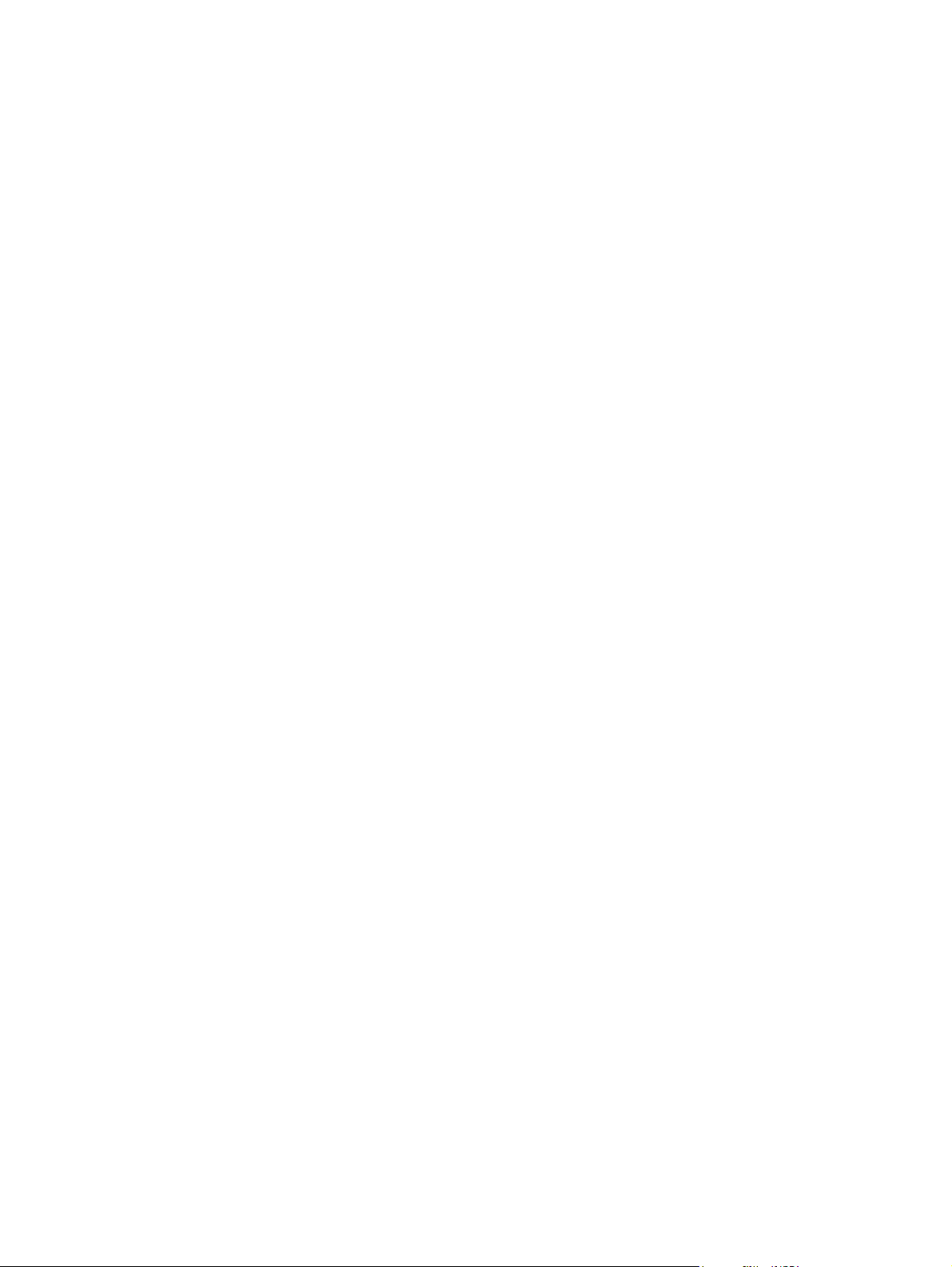
26 Chapter 3 Media specifications ENWW
Page 43

4
Using the device
This section provides information about using the HP Color LaserJet 2820/2830/2840 all-inone.
●
Loading trays
●
Using the device control panel
ENWW 27
Page 44
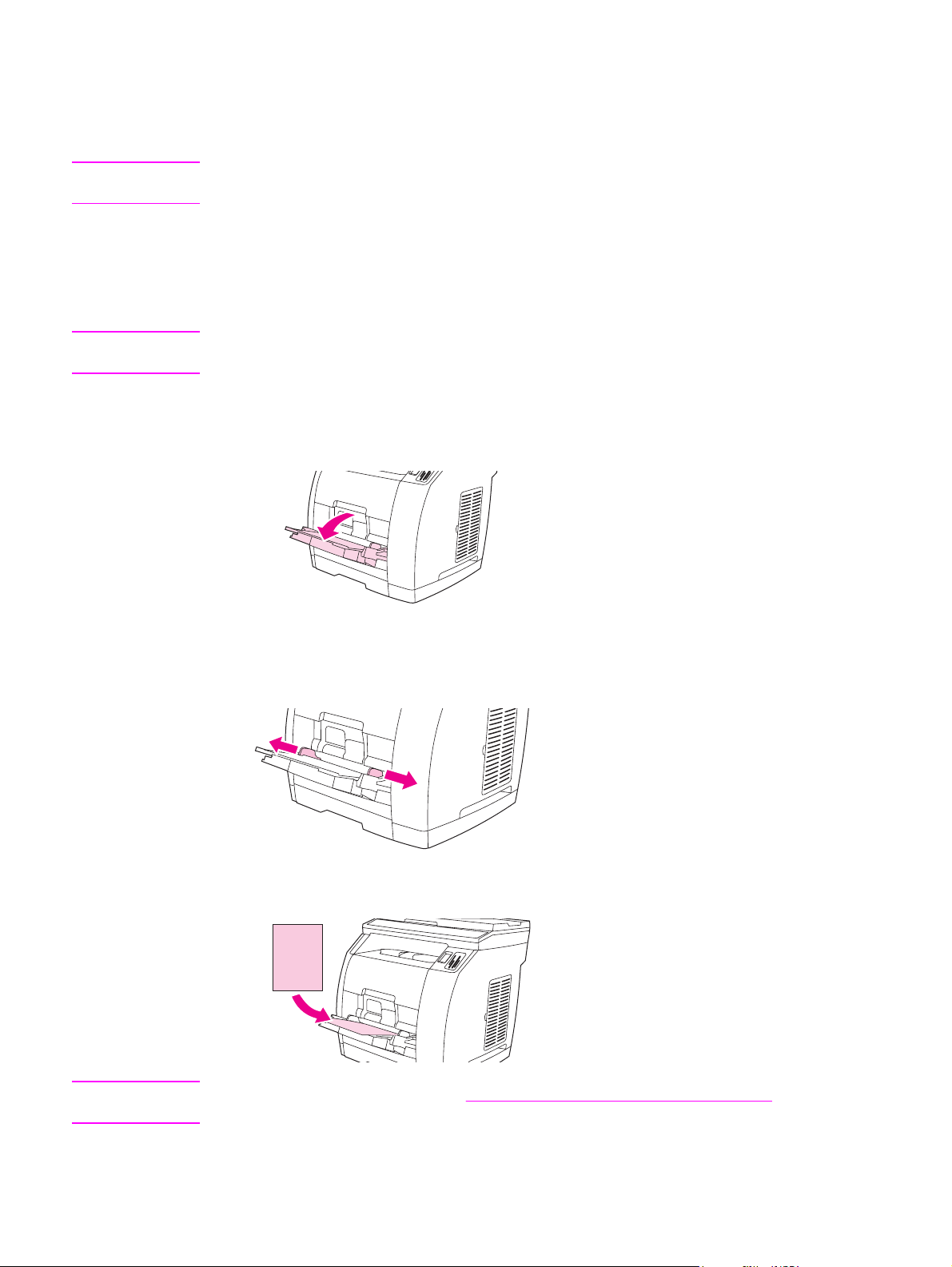
Loading trays
Load special print media, such as envelopes, labels, and transparencies, in tray 1 only.
Note
CAUTION
Because tray 2 is not included for all models, it is referred to as optional tray 2 in this
documentation.
Loading tray 1
Tray 1 (the multipurpose tray) holds up to 125 sheets of paper or other print media, or it
holds up to 10 envelopes.
Avoid adding print media to tray 1 while the printer is printing, or jams can occur. Do not fan
paper before loading it into trays, and avoid overloading trays.
To load tray 1
1. Open tray 1.
Note
2. Slide out the tray extender. If the print media being loaded is longer than 23 cm (9
inches), also open the additional tray extender.
3. Slide the media-width guides slightly wider than the print media.
4. Place print media into the tray with the side to be printed upon face-up, and the top,
short edge in first.
If you are manually duplexing, see Printing on both sides (duplexing manually) for loading
instructions.
28 Chapter 4 Using the device ENWW
Page 45

5. Slide the media-width guides inward until they lightly touch the print media stack on both
sides without bending it. Make sure that the print media fits under the tabs on the mediawidth guides.
CAUTION
CAUTION
CAUTION
Wait for the printer to finish printing before closing tray 1. Closing the tray before the printer
finishes can cause jams.
6. On the back of the printer, lower the rear output door if you are printing on special
media, such as labels, envelopes, or heavy or light paper, to prevent curl.
Remove each page as it exits the device to avoid a jam error message.
Loading optional tray 2
Paper includes average-weight letterhead and prepunched paper. For additional information
about letterhead and prepunched paper, see
Print on special print media such as labels and transparencies from tray 1 only. Printing on
special print media from optional tray 2 can cause jams. Do not fan paper before loading it
into trays, and avoid overloading trays.
To load optional tray 2
1. Pull optional tray 2 out of the printer and remove any paper.
Printing on special media.
2. Move the media-width guides to match the size of paper that you are loading. Optional
tray 2 accepts several standard paper sizes.
ENWW Loading trays 29
Page 46
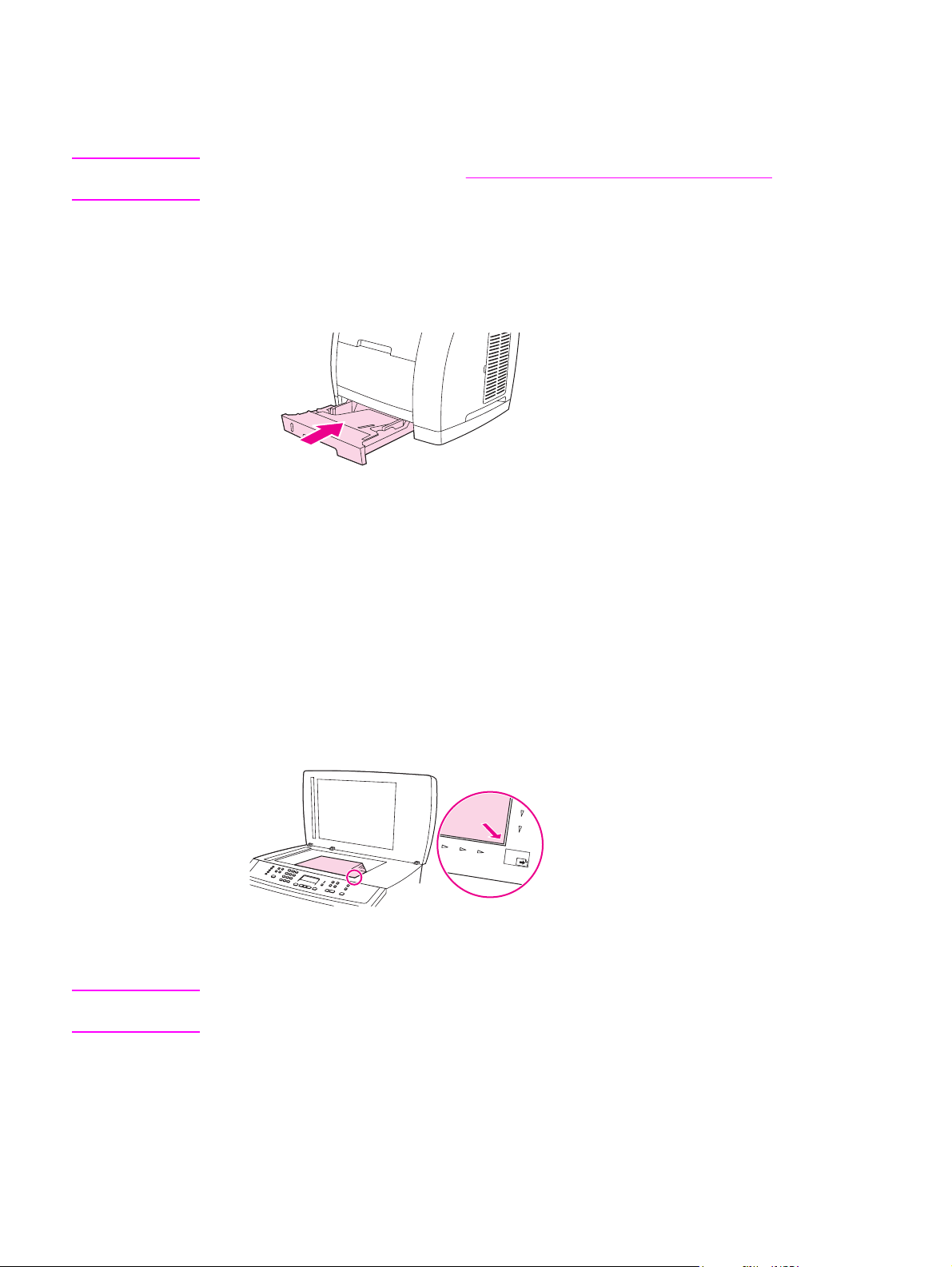
3. Extend the paper-length adjustment control at the rear of the tray until the arrow on the
markings on the tray points to the size that you are loading.
4. Load the paper. If this is special paper such as letterhead, load it with the side to be
printed upon face-down and the top edge toward the front of the tray.
Note
If you are duplexing manually, see Printing on both sides (duplexing manually) for loading
instructions.
5. Make sure that the stack of paper is flat in the tray at all four corners, and keep it below
the height tabs on the media-length guide in the rear of the tray. Push down on the metal
media-lift plate to lock it into place.
6. Slide the tray into the printer. If you set the rear of the tray to one of the longer sizes, the
back of the tray will protrude from the back of the printer.
Loading documents to scan
Use these instructions to load originals into your device for scanning. For the best quality
scans, use the flatbed scanner.
CAUTION
To load originals onto the flatbed scanner
1. Make sure that the automatic document feeder (ADF) contains no media.
2. Lift the flatbed scanner cover.
3. Place the original document face-down on the flatbed scanner with the upper-left corner
of the document at the lower-right corner of the glass.
4. Gently close the lid.
The document is ready to be scanned.
To prevent damaging the device, do not allow the scanner lid to fall onto the flatbed scanner
surface. Always close the scanner lid when the device is not in use.
30 Chapter 4 Using the device ENWW
Page 47
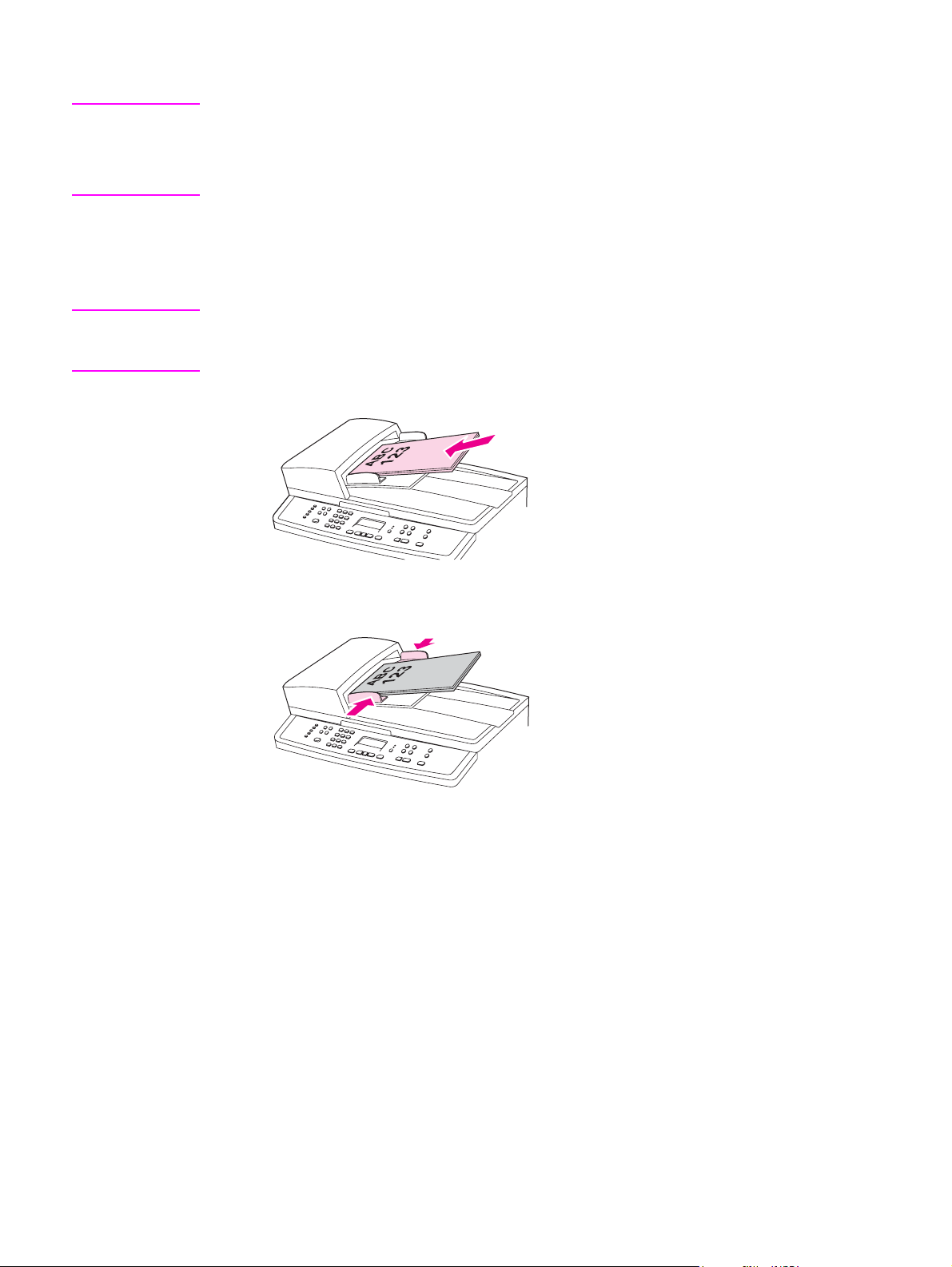
To load originals into the automatic document feeder (ADF)
Note
CAUTION
The ADF capacity is up to 50 sheets of 75 g/m2 (20 lb) media.
The minimum size for media in the ADF is 127 by 127 mm (5 by 5 inches). For smaller sizes,
use the flatbed scanner. The maximum size for media in the ADF is 216 by 381 mm (8.5 by
15 inches).
1. Make sure that the flatbed scanner contains no media.
2. Close the flatbed scanner cover and put the top end of the stack of originals into the
ADF input tray, with the media stack face-up and the first page to be copied on top of the
stack.
To prevent damaging the device, do not use an original that contains correction tape,
correction fluid, paper clips, or staples. Also, do not load photographs, small originals, or
fragile originals into the ADF.
3. Slide the stack into the ADF until it does not move any farther.
The control panel displays the message Document Loaded.
4. Adjust the media guides until they are snug against the media.
5. The document is now ready to be copied.
ENWW Loading trays 31
Page 48

Using the device control panel
You can configure settings at the device control panel.
Changing the device control-panel display language
Use this procedure to print reports or to display messages on the device control-panel
display in a language other than the default for your country/region.
To change the device control-panel display language
1. Press M
2. Use the < or the > button to select System setup, and then press E
3. Use the < or the > button to select Language, and then press E
ENU
.
NTER
.
NTER
.
4. Use the < or the > button to select the language that you want.
NTER
5. Press E
to save your selection.
The device automatically restarts.
Changing the default media size
Media settings should be set to the size and type of media that you usually load in the media
input tray. The device uses these settings for copying, printing reports, printing faxes
(HP Color LaserJet 2830/2840 all-in-one models only), and determining autoreduction sizes
for incoming faxes (HP Color LaserJet 2830/2840 all-in-one models only), printing proof
sheets (HP Color LaserJet 2840 all-in-one only), and index prints (HP Color LaserJet 2840
all-in-one only).
To change the default media size
1. Press M
2. Use the < or the > button to select System setup, and then press E
ENU
.
NTER
.
NTER
3. Use the < or the > button to select Paper setup, and then press E
4. Use the < or the > button to select Def. paper size, and then press E
.
NTER
.
5. Use the < or the > button to select the paper size that you want to select.
NTER
6. Press E
to save your selection.
To change the default media type
1. Press M
2. Use the < or the > button to select System setup, and then press E
3. Use the < or the > button to select Paper setup, and then press E
4. Use the < or the > button to select Def. paper type, and then press E
5. Use the < or the > button to select the paper size that you want to select.
6. Press E
32 Chapter 4 Using the device ENWW
ENU
.
NTER
to save your selection.
NTER
NTER
.
NTER
.
.
Page 49

Changing the default paper tray configuration
The default tray configurations (size and type) are set to Any, which means that any type
and any size of supported media can be printed from that tray. Configure your trays for the
size and type using the following instructions only if you regularly need to print on a specific
size and type of media.
To change the default paper tray size
1. Press M
2. Use the < or the > button to select System setup, and then press E
3. Use the < or the > button to select Paper setup, and then press E
ENU
.
NTER
.
NTER
.
4. Use the < or the > button to select Tray 1 (or optional tray 2), and then press E
NTER
5. Use the < or the > button to select Paper size, and then press E
.
6. Use the < or the > button to select the paper size that you want to select.
NTER
7. Press E
to save your selection.
To change the default paper tray type
1. Press M
2. Use the < or the > button to select System setup, and then press E
3. Use the < or the > button to select Paper setup, and then press E
ENU
.
NTER
.
NTER
.
4. Use the < or the > button to select Tray 1 (or optional tray 2), and then press E
NTER
5. Use the < or the > button to select Paper type, and then press E
.
6. Use the < or the > button to select the paper type that you want to select.
NTER
7. Press E
to save your selection.
NTER
NTER
.
.
Using the device volume controls
You can control the volume of the following sounds:
● The alarm sound that the device emits when it requires attention, such as when the
device door is open.
● The beeps that are emitted when you press the device control-panel buttons.
● The phone line sounds for outgoing faxes (HP Color LaserJet 2830/2840 all-in-one
models only).
● The ring volume for incoming faxes (HP Color LaserJet 2830/2840 all-in-one models
only).
ENWW Using the device control panel 33
Page 50

To change the alarm volume
The alarm sounds when the device is presenting an alert or critical error message. The
alarm duration length is either one or three seconds, depending on the type of error.
ENU
1. Press M
2. Use the < or the > button to select System setup, and then press E
3. Use the < or the > button to select Volume settings, and then press E
4. Press E
5. Use the < or the > button to select Off, Soft, Medium, or Loud.
6. Press E
.
NTER
to select Alarm volume.
NTER
to save your selection.
NTER
.
NTER
.
Note
Note
The factory-set default for the alarm volume is Soft.
To change the volume for the fax
This setting determines the volume of various fax sounds that occur when the device is
sending or receiving fax jobs.
OLUME
1. Press V
.
2. Use the < or the > button to select Off, Soft, Medium, or Loud.
NTER
3. Press E
to save your selection.
The factory-set default is Soft.
To change the ring volume of the fax
The fax ring sounds when the device is initially sending or receiving a call. The ring duration
length depends on the local telecom ring-pattern length.
ENU
1. Press M
2. Use the < or the > button to select System setup, and then press E
3. Use the < or the > button to select Volume settings, and then press E
4. Press the < or the > button once to select Ring volume, and then press E
.
NTER
.
NTER
.
NTER
.
5. Use the < or the > button to select Off, Soft, Medium, or Loud.
NTER
to save your selection.
Note
6. Press E
The factory-set default is Soft.
34 Chapter 4 Using the device ENWW
Page 51
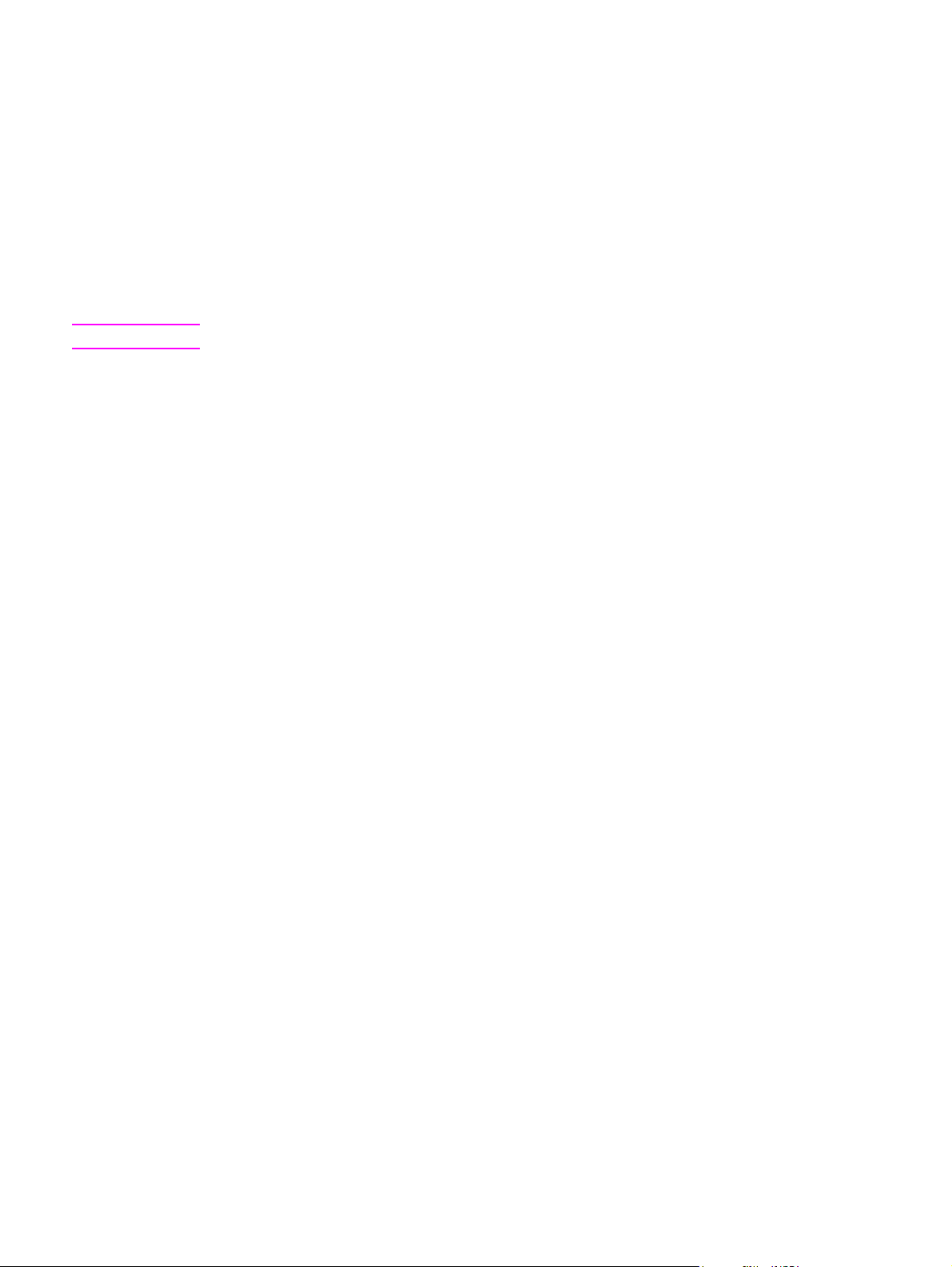
To change the device control panel key-press volume
The key-press volume controls the sound that is made when a device control-panel button is
pressed.
ENU
1. Press M
2. Use the < or the > button to select System setup, and then press E
3. Use the < or the > button to select Volume settings, and then press E
4. Use the < or the > button to select Key Press volume, and then press E
5. Use the < or the > button to select Off, Soft, Medium, or Loud.
6. Press E
.
NTER
to save your selection.
NTER
.
NTER
NTER
.
.
Note
The factory-set default for the device control panel key-press volume is Soft.
ENWW Using the device control panel 35
Page 52
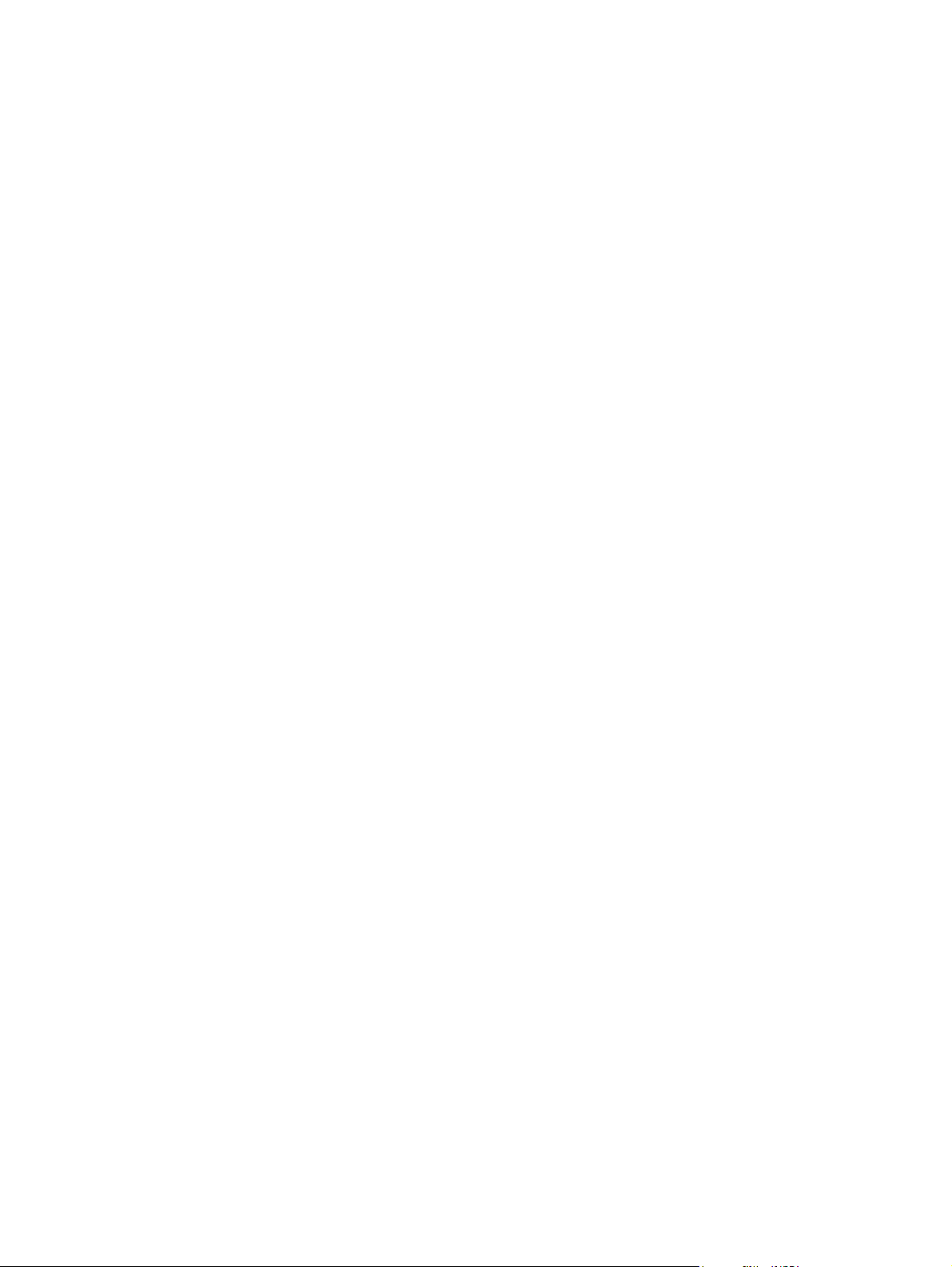
36 Chapter 4 Using the device ENWW
Page 53

5
Printing
This section provides information about common printing tasks.
●
Printing from Windows
●
Printing from the Macintosh OS
●
Printer drivers
●
Maximizing print speed for letter-size paper
●
Selecting an output location
●
Setting a custom paper size
●
Printing on special media
●
Printing on different paper for the first page
●
Printing on both sides (duplexing manually)
●
Printing booklets
●
Canceling a print job
Note
For information about managing the printer and its settings by using the HP Toolbox, see
Managing supplies.
Many of the functions that are described in this chapter also can be performed by using the
HP Toolbox. For instructions about using the HP Toolbox, see the HP Toolbox online Help.
ENWW 37
Page 54

Printing from Windows
To print from Windows
1. Make sure that print media is loaded in the printer.
2. At your computer, open a document.
3. On the File menu, click Page Setup or a similar command. Make sure that the settings
are correct for this document.
4. From the File menu, click Print, Print Setup, or a similar command. The Print dialog
box opens.
5. Select this printer and change settings as necessary. Do not change any settings, such
as page size or orientation, that you set in the Page Setup dialog box.
6. If this print job is for a standard size and weight of paper, you probably do not need to
change the Source is (tray), Type is, or Size is settings, and you can go to step 8.
Otherwise, go to step 7.
7. If this print job is to be printed on a non-standard size or weight of paper, select how the
printer pulls paper.
● To print by source (tray), select the tray in the Print dialog box, if possible.
Note
● To print by source (tray) when this setting is not available in the Print dialog box,
click Properties, and on the Paper tab, select the tray in the Source is field.
● To print by type or size, click Properties and, on the Paper tab, select the type or
size in the Type is or Size is field. (For some paper, such as letterhead, labels,
glossy paper, or photo paper, you will set both the type and size.)
Always print by type for special print media such as labels or transparencies. Use only
transparencies that are designed for use with HP color LaserJet printers. Inkjet and
monochrome transparencies are not supported for this device.
8. If you have not yet done so, click Properties. The printer driver opens.
9. On the various tabs, set any settings that you want that did not appear in the Page
Setup or Print dialog box. For more information about printer-driver settings, see the
printer driver online Help.
10. By default, the printer prints to the top output bin, which is the best location for most print
jobs, including transparencies. For labels, heavy paper, or other special print media,
lower the rear output door on the printer.
11. Select the Print command to print the job.
38 Chapter 5 Printing ENWW
Page 55

Printing from the Macintosh OS
To print from the Macintosh OS
1. Make sure that paper is loaded in the printer.
2. On the File menu, click Page Setup.
3. Make sure that this printer is selected on the Format for pop-up menu.
4. Select the size of paper onto which you are printing.
5. Select the Orientation and Scale, if necessary, and click OK.
6. On the File menu, click Print.
7. Use one of the following methods to select the source (tray) from which you want to print
or select the type of media onto which you want to print. Always print by type for
special print media such as labels or transparencies.
● Mac OS 9.2.2: On the General pop-up menu, select the tray or type of media from
the Paper Source pop-up menu.
● Mac OS 10.2 or 10.3: On the Paper Feed pop-up menu, select the tray or type of
media.
8. Set any other settings that you want, such as watermarks.
9. By default, the printer prints to the top output bin, which is the best location for most print
jobs, including transparencies. For labels, heavy paper, or other jobs that require a
straight-through path, lower the rear output door on the printer.
10. Select the Print command to print the job.
ENWW Printing from the Macintosh OS 39
Page 56

Printer drivers
Using the PCL printer-driver Help (Windows only)
When you are in the printer driver, you can use its Help, which is separate from the Help in a
program. You can activate Help for the printer driver in two ways.
● Click the Help button anywhere it appears in the printer driver. The Help windows give
detailed information about the specific printer driver in use.
●
When you see a
button that the bubble adjoins.
(bubble icon), click it to view information about the field, option, or
Selecting a source
You can print by source (tray) or by type or size. To print by source, follow these steps. For
Macintosh operating systems, types and sizes are grouped together under the Paper
Source pop-up menu.
● Windows: In the Print dialog box in your software program, select the Source (tray), if
possible. Otherwise, select a tray from the Source is field from the Paper tab in your
printer driver.
● Mac OS 9.2.2: In the Print dialog box, select a tray on the Paper Source pop-up menu
on the General pop-up menu.
● Mac OS 10.2 or 10.3: From the Print dialog box, select the tray or type of media on the
Paper Feed pop-up menu.
Selecting a type or size
You can print by source (tray) or by type or size. If you are printing on special print media,
such as heavy paper, it is important to print by type to achieve good results. To print by type
or size, follow these steps. For Macintosh operating systems, types and sizes are all
grouped together under the Paper Source pop-up menu.
● Windows: In the printer driver, select a type in the Type is field of the Paper tab. Or,
select a size from the Size is field. For some paper, such as letterhead, you select both
a type and size.
● Mac OS 9.2.2: In the Print dialog box, select a type on the Paper Source pop-up menu
on the General pull-up menu.
● Mac OS 10.2 or 10.3: In the Print dialog box, select the tray or type of media on the
Paper Feed pull-up menu.
40 Chapter 5 Printing ENWW
Page 57

Printing in grayscale
If you have a document that you created in color, it will automatically print in color. Or, you
can set the printer to print a color document in grayscale (black and white) only.
● Windows: Select the Print In Grayscale option on the Color tab of the printer driver.
● Mac OS: In the Print dialog box, select the Color Options tab, and then select the Print
Color as Gray checkbox.
Creating and using watermarks
Use the watermark options to specify that text be placed "underneath" (in the background of)
an existing document. For example, you might want to have large gray letters reading "draft"
or "confidential" placed diagonally across the first page or all pages of a document. You can
change color, position, and wording of the watermark.
Note
If you are using Windows 2000 or XP, you must have Administrator privileges to create
watermarks. You do not need Administrator privileges to add existing watermarks to
documents.
● Windows: Gain access to the Watermarks options on the Effects tab in your printer
driver.
● Mac OS: Gain access to the Watermark options on the watermark/overlay pull-down
menu in the Print dialog box. (Note that OS X might not support watermarks.)
Printing multiple pages on one sheet of paper (N-up printing)
N-up printing is the ability to print multiple pages on one sheet of paper. The pages will
appear decreased in size. You can specify up to nine pages per sheet, and they will be
arranged on the sheet as shown in the following figures if you use the default arrangement.
You can also choose whether a border appears around each page or not.
● Windows: Gain access to Pages per Sheet on the Finishing tab in the printer driver.
● Mac OS: Gain access to Pages per sheet by selecting the Layout pop-up menu in the
Print dialog box.
Creating and using Quick Sets
Use Quick Sets to save the current print-driver settings such as the page orientation, N-up
printing, or the paper source for later use. You can save up to a total of 30 Quick Sets. For
convenience, Quick Sets can be selected and saved from most printer-driver tabs.
ENWW Printer drivers 41
Page 58

Note
If you are using Windows 2000, you must have Administrator privileges to save Quick Sets.
● Windows: Create Quick Sets from most printer-driver tabs. Later, you can gain access to
Quick Sets on the Finishing tab in the printer driver.
● Mac OS: This feature is not supported.
Reducing or enlarging (Fit to Page)
Use the Fit to Page option to scale your document to a percentage of its normal size. You
can also choose to scale your document to fit on any size of paper that the printer supports.
● Windows: Gain access to Fit to Page settings on the Effects tab in the printer driver.
● Mac OS: Gain access to Reduce and Enlarge (Scale) settings in the Page Setup dialog
box.
42 Chapter 5 Printing ENWW
Page 59

Maximizing print speed for letter-size paper
The printer can print at 20 ppm in black on letter-size paper. When printing letter-size pages
from tray 2, this happens automatically.
For tray 1, the printer is set at the factory to print 19 ppm in black on letter-size paper. To
achieve a print speed of 20 ppm from tray 1, set the tray 1 size to letter. To set the tray 1
size, open the HP Toolbox, click the Settings tab, click Configure Device, and click Paper
Handling. Set the tray 1 size to letter.
When tray 1 is configured for letter, and a print job specifies another media size such as
envelopes, the Error light blinks until you load the correct print media into tray 1 and press
NTER
.
E
Also, to achieve a print speed of 20 ppm (19 ppm for A4), you must set the device to print in
grayscale. For more information, see
Printing in grayscale.
ENWW Maximizing print speed for letter-size paper 43
Page 60
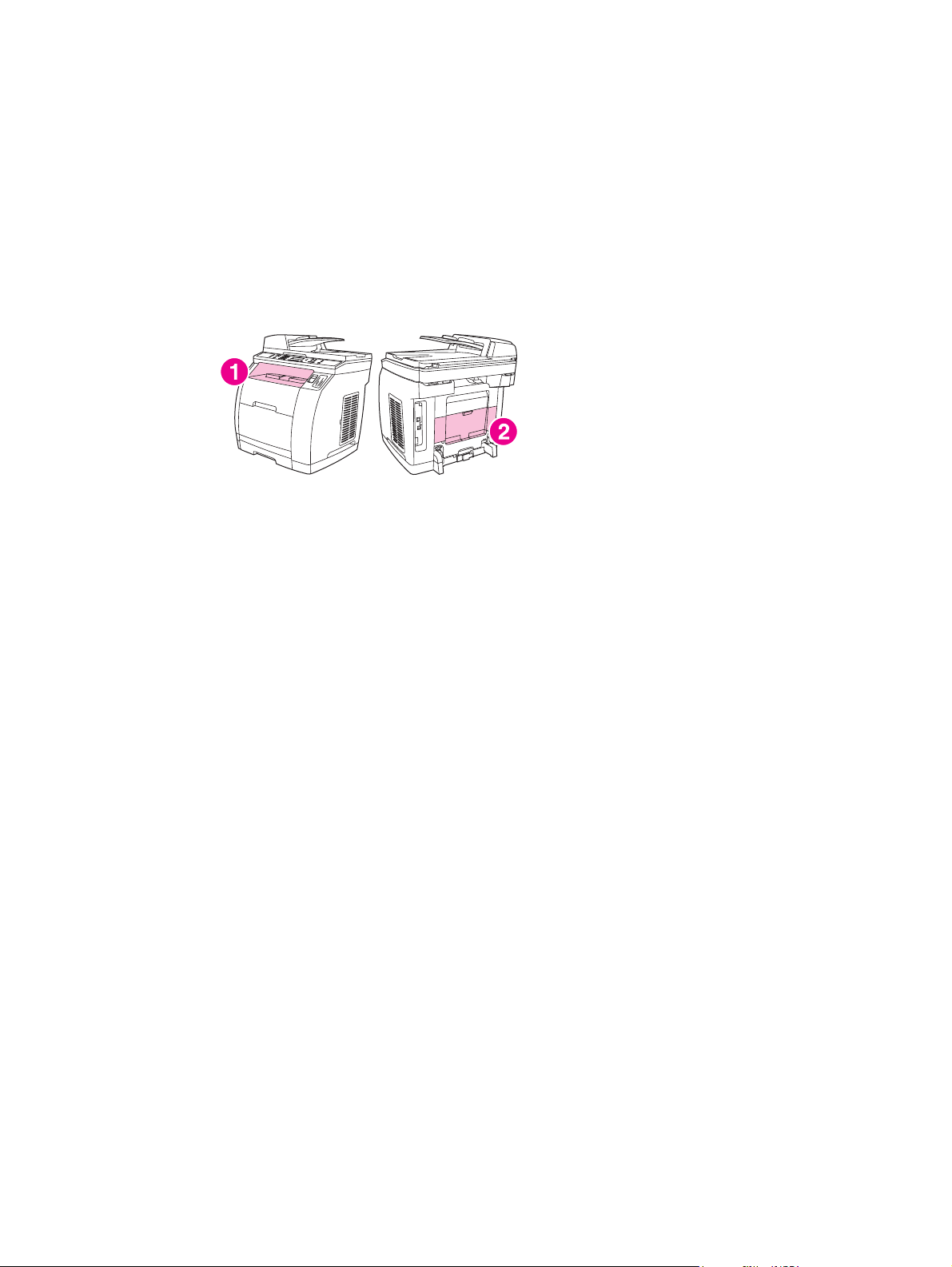
Selecting an output location
The printer comes with the top output bin and a rear output door for printing to a straightthrough paper path. Print jobs emerge from the top output bin when the rear output door is
closed. Print jobs emerge from the back of the printer when the rear output door is open.
● Use the top output bin when printing most jobs, including jobs on average-weight paper,
letterhead, and transparencies. The top output bin can hold up to 125 sheets. Prevent
more than 125 sheets from accumulating in the top output bin, or jams can occur.
● Use the rear output door (straight-through paper path) if problems occur when printing to
the top output bin, or when printing on such media as cardstock, envelopes, labels, or
photo paper. Remove each sheet as it exits the printer.
1 top output bin
2 rear output door
44 Chapter 5 Printing ENWW
Page 61
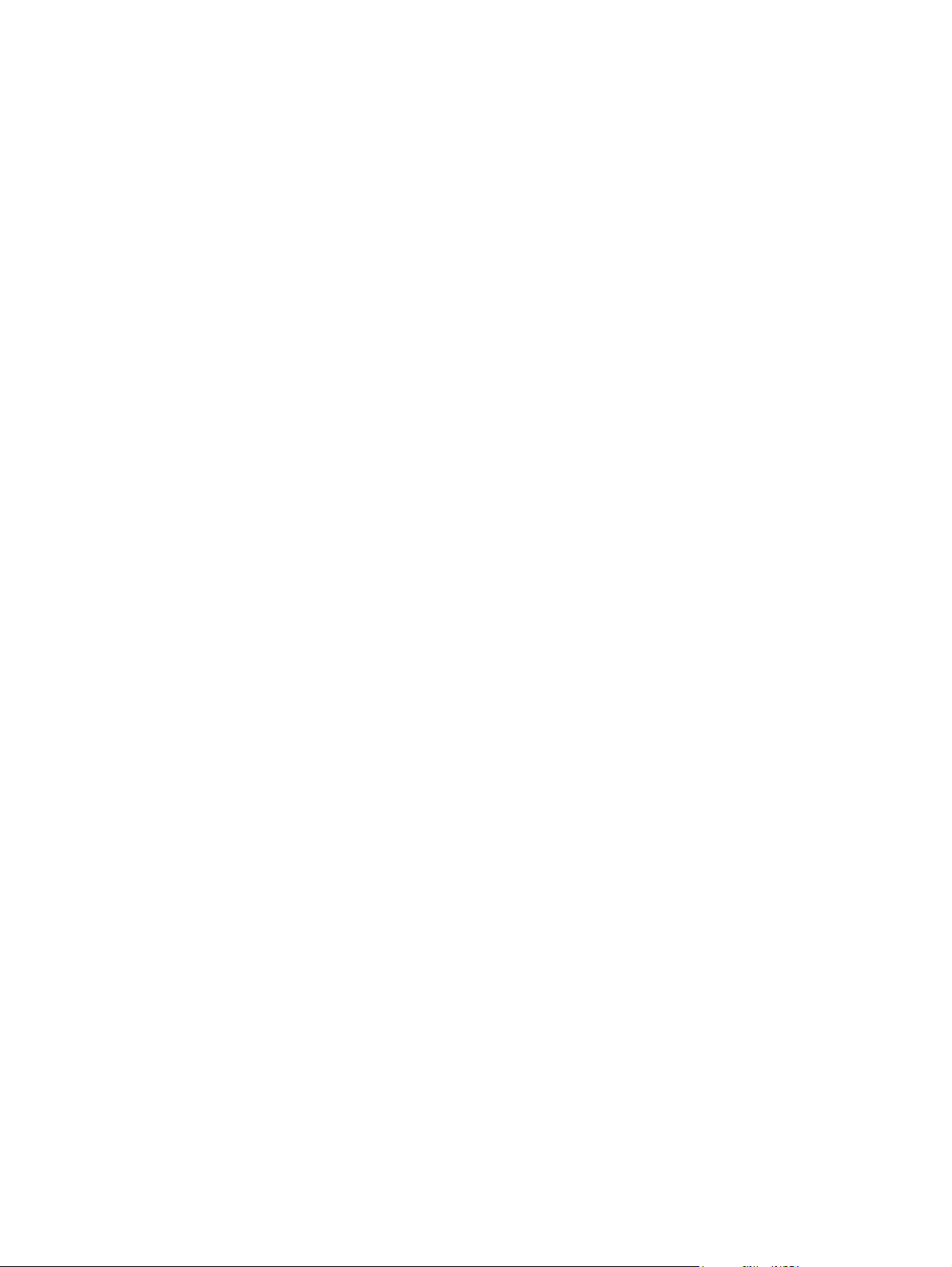
Setting a custom paper size
Use the Custom Paper feature to set up the printer to print to sizes other than standard ones.
● Windows: Try to set this setting from one of these locations, in this order: the Page
Setup dialog box in the program, the Print dialog box in the program, or the Paper tab
in the printer driver.
● Mac OS 9.2.2: Gain access to Custom Paper features in the Page Setup dialog box. On
the Page Attributes pop-up menu, select Custom Page Size.
● Mac OS 10.2 or 10.3: To set a custom paper size, click File, and then click Page Setup.
Click the Page Attributes menu, and select Custom Paper Size.
ENWW Setting a custom paper size 45
Page 62

Printing on special media
Use these guidelines when printing on special types of media.
Note
Note
Use the rear output door (straight-through paper path) when printing on special media.
Glossy paper
● In either the software application or the driver, select Glossy as the media type, or print
from a tray that is configured for glossy paper.
Select Glossy for media weights up to 105 g/m
media weights up to 120 g/m
● Because this affects all print jobs, it is important to return the printer to its original
settings once the job has printed.
Hewlett-Packard recommends using HP Color LaserJet Soft Gloss paper with this printer.
HP products are designed to work together for optimum printing results. If HP Color LaserJet
Soft Gloss paper is not used with this printer, print quality may be compromised.
Use only glossy papers that are designed for use with HP Color LaserJet printers. Inkjet
glossy papers are not supported for this device.
2
(32 lb bond).
2
(28 lb bond). Select Heavy glossy for
Colored paper
● Colored paper should be of the same high quality as white xerographic paper.
● Pigments used must be able to withstand the printer’s fusing temperature of 190°C (374°
F) for 0.1 second without deterioration.
● Do not use paper with a colored coating that was added after the paper was produced.
● The printer creates colors by printing patterns of dots, overlaying and varying their
spacing to produce various colors. Varying the shade or color of the paper will affect the
shades of the printed colors.
Preprinted forms and letterhead
When printing on preprinted forms and letterhead, observe the following guidelines for best
results:
● Forms and letterhead must be printed with heat-resistant inks that will not melt, vaporize,
or release hazardous emissions when subjected to the printer’s fusing temperature of
approximately 190°C (374°F) for 0.1 second.
● Inks must be non-flammable and should not adversely affect any printer rollers.
● Forms and letterhead should be sealed in a moisture-proof wrapping to prevent changes
during storage.
● Before loading preprinted paper such as forms and letterhead, verify that the ink on the
paper is dry. During the fusing process, wet ink can come off of preprinted paper.
46 Chapter 5 Printing ENWW
Page 63
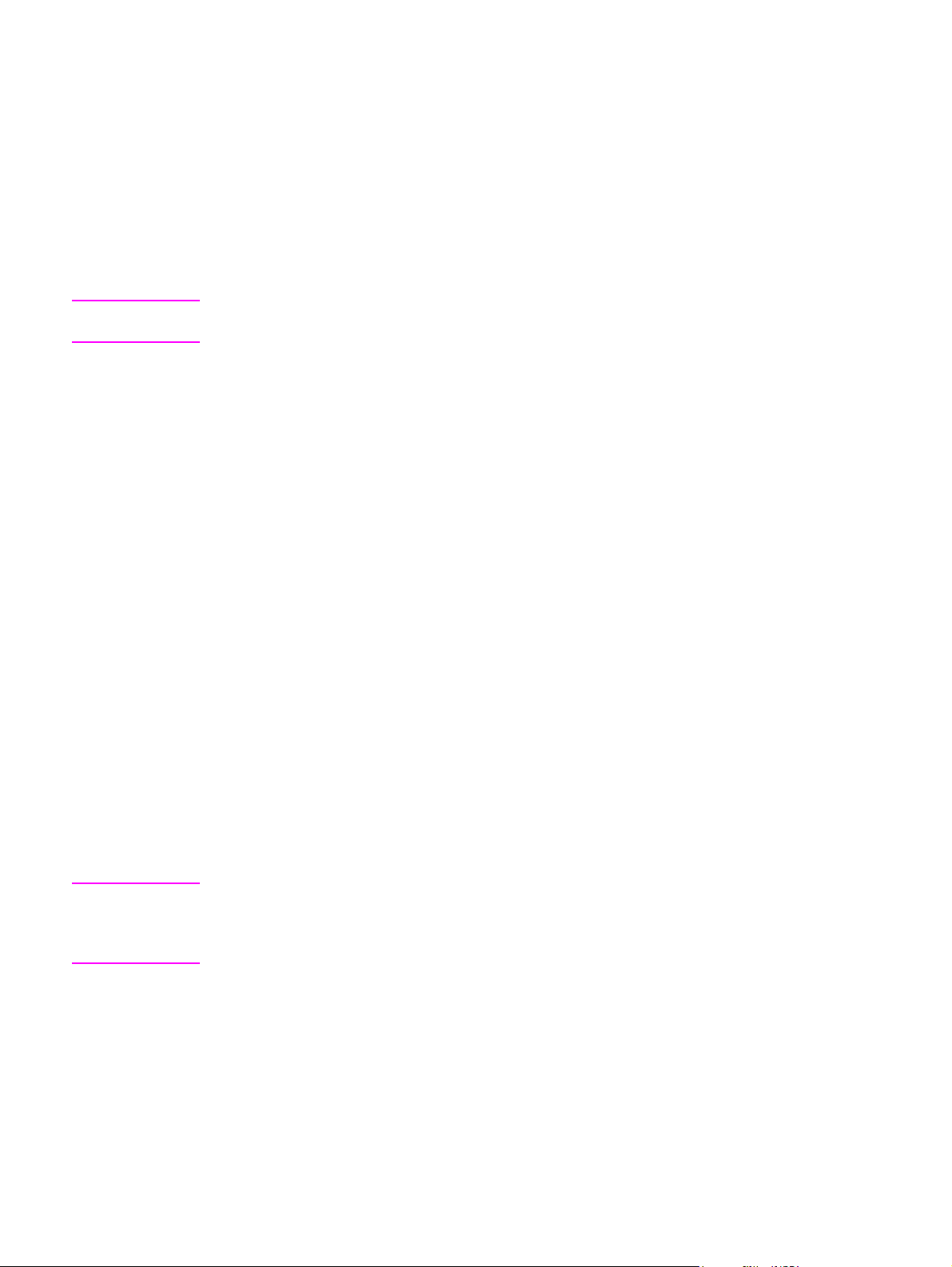
● When duplex printing on the HP Color LaserJet 2820/2830/2840 all-in-one, load
preprinted forms and letterhead into tray 2 first side up, top edge toward the back of the
tray. To load preprinted forms and letterhead into tray 1, load them with the first side
down, bottom edge in first.
● When simplex (1-sided) printing, load preprinted forms and letterhead into tray 2 face-
down with the top edge of the page toward the device. To load preprinted forms and
letterhead into tray 1, place them in the tray with the side to be printed on facing up, and
top, short edge in first.
Envelopes
Note
Envelopes can be printed only from tray 1. Set the tray media size to the specific envelope
size.
Adhere to the following guidelines to help ensure proper printing on envelopes and to help
prevent printer jams:
● Do not load more than 10 envelopes into tray 1.
●
The weight rating of envelopes should not exceed 90 g/m
2
(24 lb bond).
● Envelopes should be flat.
● Do not use envelopes with windows or clasps.
● Envelopes must not be wrinkled, nicked, or otherwise damaged.
● Envelopes with peel-off adhesive strips must use adhesives that can withstand the heat
and pressures of the device fusing process.
● Envelopes should be loaded face-up with the top of the envelope to the left, and the
short edge feeding into the device first.
Heavy paper
●
Any tray will print most heavy media that does not exceed 105 g/m
●
Use cardstock only in tray 1 (135 g/m
●
In either the software application or the printer driver, select Heavy (106 g/m
2
m
; 28 to 43 lb bond) or Cardstock (135 g/m2 to 216 g/m2; 50 to 80 lb cover) as the
2
to 216 g/m2; 50 to 80 lb cover).
media type, or print from a tray that is configured for heavy paper. Because this setting
affects all print jobs, it is important to return the printer back to its original settings after
the job has printed.
2
(28 lb bond).
2
to 163 g/
CAUTION
In general, do not use paper that is heavier than the media specification recommended for
this printer. Doing so can cause misfeeds, paper jams, reduced print quality, and excessive
mechanical wear. However, some heavier media, such as HP Cover Stock, can be safely
used.
ENWW Printing on special media 47
Page 64

HP LaserJet Tough paper
When printing on HP LaserJet Tough paper, use the following guidelines:
● Handle HP LaserJet Tough paper using the edges. Oils from your fingers deposited on
HP LaserJet Tough paper can cause print quality problems.
● Use only HP LaserJet Tough paper with this printer. Hewlett-Packard products are
designed to work together for optimum printing results.
● In either the software application or the printer driver, select Tough Paper as the media
type, or print from a tray that is configured for HP LaserJet Tough paper.
Labels
Note
In either the application or the printer driver, select Labels as the media type, or configure
tray 1 for labels.
When printing labels, use the following guidelines:
● Verify that the labels’ adhesive material can tolerate temperatures of 190°C (374°F) for
0.1 second.
● Verify that there is no exposed adhesive material between the labels. Exposed areas
can cause labels to peel off during printing, which can cause paper jams. Exposed
adhesive can also cause damage to printer components.
● Do not re-feed a sheet of labels.
● Verify that labels lie flat.
● Do not use labels that are wrinkled, bubbled, or otherwise damaged.
Transparencies
When printing on transparencies, use the following guidelines:
● Handle transparencies using the edges. Oils from your fingers deposited on the
transparency can cause print quality problems.
● Use only overhead transparencies recommended for use in this printer. Hewlett-Packard
recommends using HP Color LaserJet Transparencies with this printer. HP products are
designed to work together for optimum printing results.
● In either the software application or the printer driver, select Transparency as the media
type, or print from a tray that is configured for transparencies.
CAUTION
48 Chapter 5 Printing ENWW
Use only transparencies that are designed for use with HP Color LaserJet printers. Inkjet
and monochrome transparencies are not supported for this device. Transparent media that
are not designed for color LaserJet printing will melt in the printer, causing damage to the
printer.
Page 65

Printing on different paper for the first page
Printing on different paper for the first page is useful if, for example, you are printing a letter
that uses letterhead on the first page and plain sheets for the subsequent pages. The size
for all pages of the print job must be the same in the printer driver.
● Windows: Try to set this setting from one of these locations, in this order: the Page
Setup dialog box in the program, the Print dialog box in the program, or the Paper tab
in the printer driver.
● Mac OS 9.2.2: On the General pop-up menu in the Print dialog box, select the First
Page from option. Then, select the source for the first page.
● Mac OS 10.2 or 10.3: On the Paper Feed pop-up menu in the Print dialog box, select
the First Page from option. Then, select the source for the first page.
ENWW Printing on different paper for the first page 49
Page 66

Printing on both sides (duplexing manually)
To print on both sides of the paper, you have to return to the printer and reinsert the paper
manually after the first side has printed.
CAUTION
Note
Do not print on both sides of labels or transparencies. Damage to the printer and jams might
result.
Macintosh operating systems do not support manual duplexing.
To duplex manually
1. Insert enough paper into one of the trays to accommodate the print job. If you are
loading special paper such as letterhead, load it in one of these ways.
● For tray 1, load the letterhead paper face-down, and the bottom edge leading into
the printer first.
● For optional tray 2, load the letterhead paper face-up, and the top edge toward the
back of the tray.
1 tray 1
2 optional tray 2
2. In the printer driver, select the Print on Both Sides option and send the job to print.
3. After the job finishes printing, remove any blank paper from tray 1. Insert the printed
stack, with the blank side up, and the top edge leading into the printer. Print the second
side from tray 1.
4. Press E
NTER
to continue printing.
50 Chapter 5 Printing ENWW
Page 67

Printing booklets
Note
Note
Printing booklets is not supported for Macintosh.
You can print booklets on letter, legal, or A4 print media.
To print booklets
1. Load the print media in the media input tray.
2. In the software program, open the device properties (printer driver).
3. On the Finishing tab, select Print on Both Sides.
If the Print on Both Sides option is dimmed or unavailable, open the device properties
(printer driver). For instructions, see
Configure tab, select the option to allow manual duplexing, and then click OK. Repeat
steps 2 and 3.
Software tips. On the Device Settings tab or the
Not all device features are available for all printer drivers or operating systems. See the
device properties (driver) online Help for information about the available features for the
driver.
4. Set the number of pages per sheet to two. Select the appropriate binding option, and
click OK.
5. Print the booklet.
6. After side one has been printed, remove the remaining paper from the input tray, and set
it aside until your booklet job is complete.
7. Gather the printed pages, turn the printed side down, and straighten the stack of paper.
ENWW Printing booklets 51
Page 68

8. Place the pages from side one in the input tray again. Side one should be facing down
with the top edge feeding into the device first.
9. Click OK (on the computer screen), and wait for side two to print.
10. Fold and staple the pages.
52 Chapter 5 Printing ENWW
Page 69

Canceling a print job
CAUTION
If your print job is currently printing, you can cancel it by pressing C
ANCEL
on the device
control panel.
Pressing C
ANCEL
clears the job that the device is currently processing. If more than one
process is running (for example, the device is printing a document while receiving a fax),
ANCEL
pressing C
clears the process that currently appears on the device control panel.
You can also cancel a print job from a software program or a print queue.
To stop the print job immediately, remove the remaining print media from the device. After
printing stops, use one of the following options:
ANCEL
● Device control panel: To cancel the print job, press and release C
on the device
control panel.
● Software program: Typically, a dialog box appears briefly on the computer screen,
allowing you to cancel the print job.
● Windows print queue: If a print job is waiting in a print queue (computer memory) or
print spooler, delete the job there.
● Windows 98, Windows Me, or Windows 2000: Go to the Printer dialog box. Click
Start, click Settings, and then click Printers. Double-click the device icon to open
the window, select your print job, and then click Delete.
● Windows XP: Click Start, and then click Printers and Faxes. Double-click the
device icon to open the window, select your print job, and then click Delete.
● Desktop print queue (Macintosh): Open the print queue by double-clicking the device
icon in the Finder. Then highlight the print job and click Trash.
ENWW Canceling a print job 53
Page 70
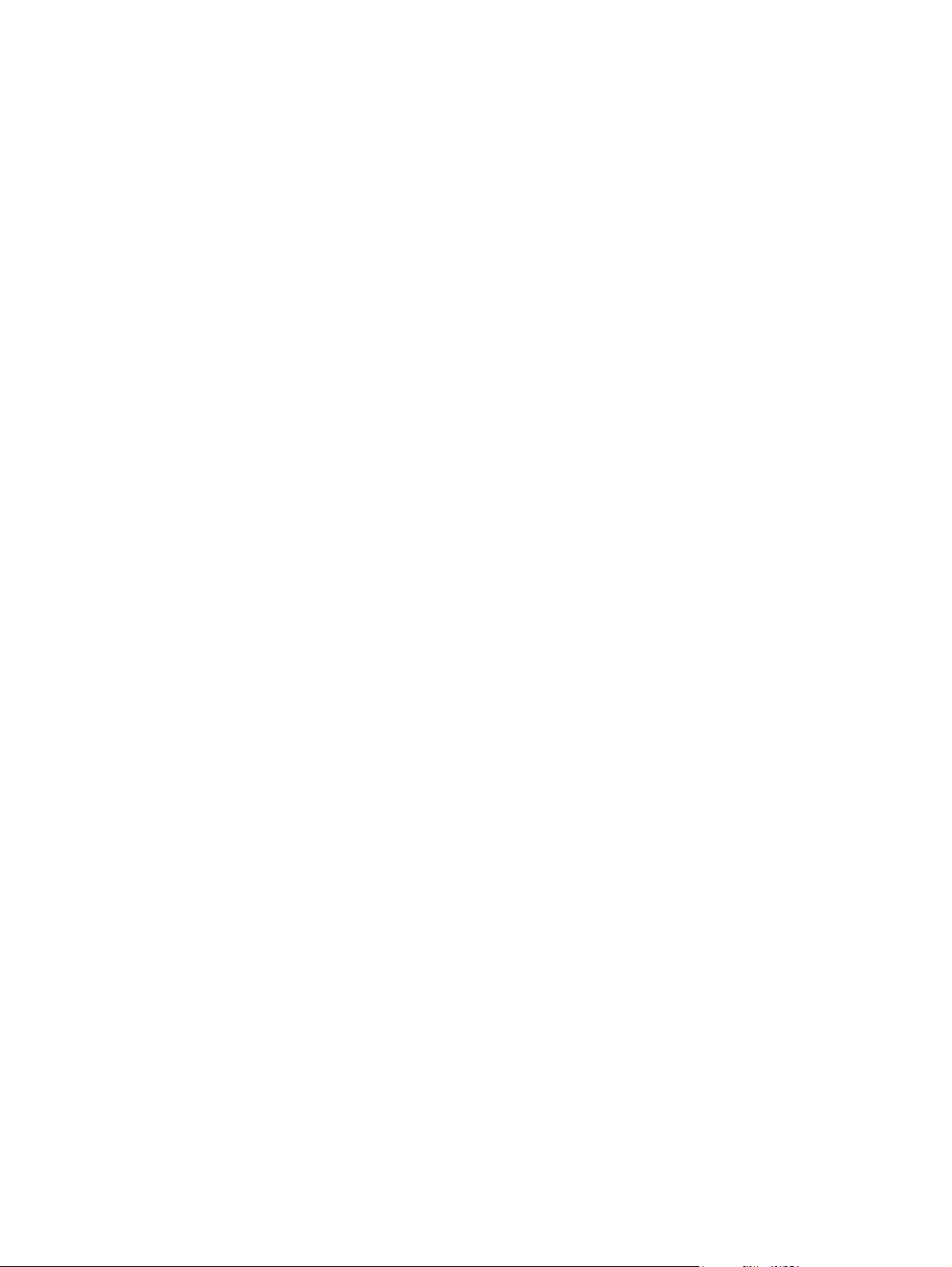
54 Chapter 5 Printing ENWW
Page 71

6
Printing with color
This chapter describes how the device provides great color printing. This chapter also
describes ways to produce the best possible color prints. The following topics are covered:
●
Changing the color settings
●
Using color
●
Managing color options
●
Matching colors
ENWW 55
Page 72
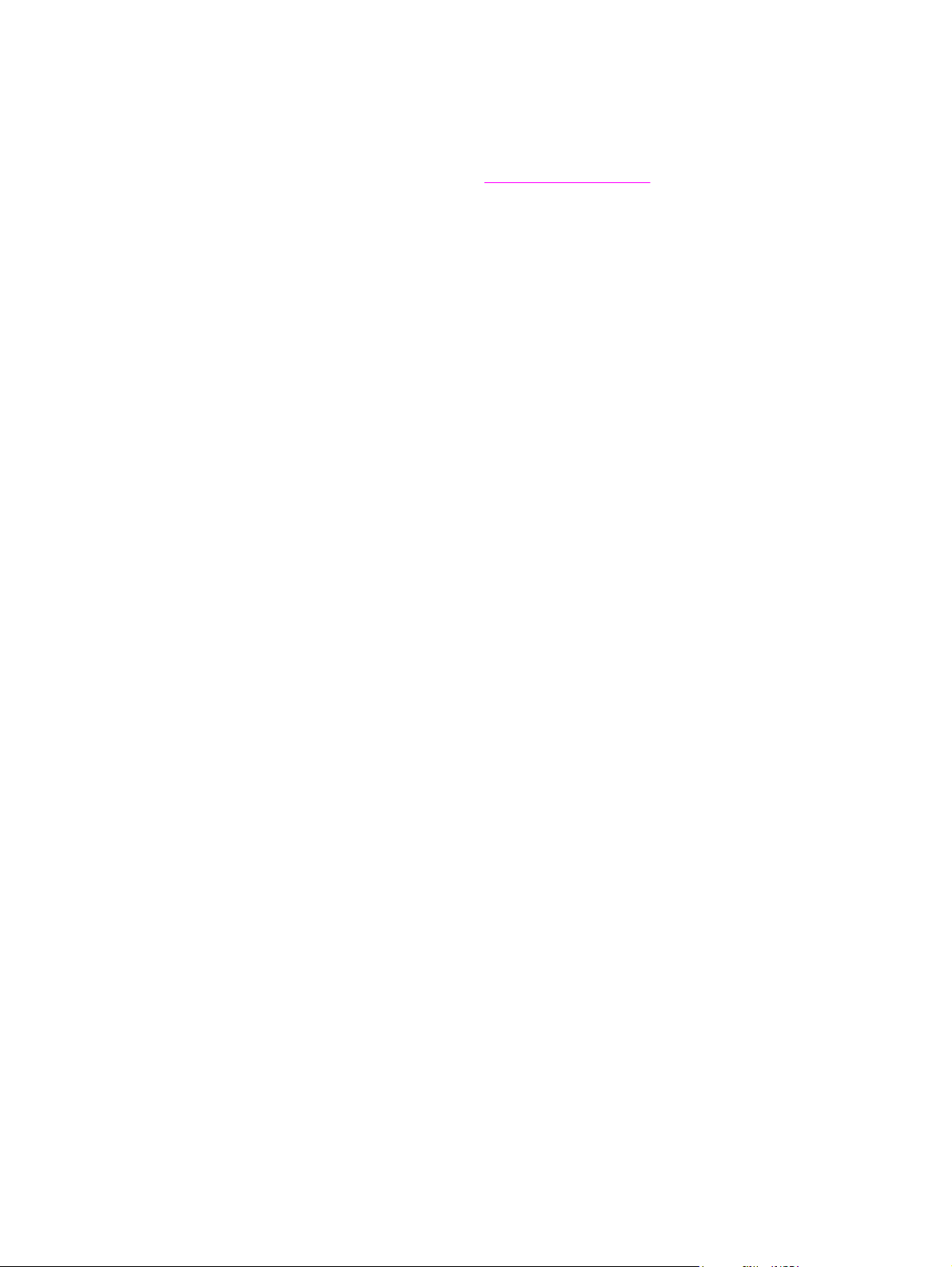
Changing the color settings
When you are printing in color, the printer driver is automatically set to the optimal color
settings. However, you can manually make adjustments to how the device prints in color for
text, graphics, and photographs. See
● Windows: On the Color tab of the printer driver, click Settings.
● Mac OS 9.2.2: In the Print dialog box, select either the Color Options tab or the Color
Matching tab.
● Mac OS 10.2 or 10.3: In the Print dialog box, click the Color Options tab, and then click
the Show Advanced Options button.
Managing color options for more information.
56 Chapter 6 Printing with color ENWW
Page 73

Using color
This device offers great color as soon as you set it up. It provides a combination of automatic
color features to generate excellent color results for the general user, plus sophisticated
tools for the experienced color user.
The device provides carefully designed and tested color tables to provide smooth, accurate
color rendition of all printable colors.
Media selection
For the best color and image quality, it is important to select the appropriate media type from
the software printer menu or from the printer driver. See
information.
Media specifications for more
HP ImageREt 2400
HP ImageREt 2400 is a technology that provides the best color print quality without having
to change driver settings or make tradeoffs among print quality, performance, and memory.
ImageREt 2400 uses laser printing to produce sharp images and crisp, clear text.
HP ImageREt 2400 provides emulated 2400 dpi color laser-class quality through a multiplelevel printing process. This process precisely controls color by combining up to four colors
within a single dot and by varying the amount of toner in a given area. As a result, ImageREt
2400, together with the 600 x 600 engine resolution, creates millions of smooth colors.
ENWW Using color 57
Page 74

Managing color options
Setting color options to Automatic typically produces the best possible print quality for color
documents. However, in some situations, you might want to print a color document in
grayscale (black and shades of gray) or to change one of the device color options.
● Windows: Print in grayscale or change the color options by using settings on the Color
tab in the printer driver.
● Mac OS 9.2.2: Print in grayscale or change the color options by using the Color
Matching pop-up menu in the Print dialog box.
● Mac OS 10.2, 10.3: Print in grayscale or change the color options by selecting Color
Options, and then clicking Show Advanced Options in the Print dialog box.
Print in Grayscale
Selecting the Print in Grayscale option from the printer driver prints a document in black
and shades of gray. This option is useful for printing color documents that will be
photocopied or faxed.
When Print in Grayscale is selected, the device enters monochrome mode. Printing in this
mode reduces wear on the color print cartridges.
Note
Note
Automatic versus Manual color adjustment
The Automatic color adjustment option optimizes the neutral gray color treatment,
halftones, and edge enhancements that are used for each element in a document. For more
information, see your printer-driver online Help.
Automatic is the default setting and is recommended for printing all color documents.
Use the Manual color adjustment option to adjust the neutral gray color treatment, halftones,
and edge enhancements for text, graphics, and photographs. To gain access to the manual
color options, on the Color tab, click Manual, and then click Settings.
Manual color options
Use the manual color adjustment to adjust the Color (or Color Map) and Halftone options.
Some software programs convert text or graphics to raster images. In these cases, the
Photographs setting also controls the text and graphics.
58 Chapter 6 Printing with color ENWW
Page 75

Halftone options
Halftoning is the method by which the device mixes the four primary colors (cyan, magenta,
yellow, and black) in varying proportions to create millions of colors. Halftone options affect
the resolution and clarity of your color output. The two halftone options are Smooth and
Detail.
● The Smooth option provides better results for large, solid-filled print areas. It also
enhances photos by smoothing out fine color gradations. Choose this option when
uniform and smooth area fills are the most important attributes.
● The Detail option is useful for text and graphics that require sharp distinctions among
lines or colors, or images that contain a pattern or a high level of detail. Choose this
option when sharp edges and details are the most important attributes.
Neutral Grays
The Neutral Grays setting determines the method for creating gray colors that are used in
text, graphics, and photographs.
● Black Only generates neutral colors (grays and black) by using only black toner. This
option guarantees that neutral colors do not have a color cast and generally produces
the best results for text and graphics.
● 4-Color generates neutral colors by combining all four colors of toner. This option
produces smoother gradients and transitions to non-neutral colors. It also produces the
darkest possible black.
RGB Color
The RGB Color option determines how colors are rendered.
● Default interprets RGB color as standard red-green-blue (sRGB), which is the accepted
standard for many software companies and organizations, such as Microsoft and the
World Wide Web Consortium. The sRGB standard improves your ability to match colors
between the device, the computer monitor, and other input devices (scanners and digital
cameras) automatically, without the need to become a color expert. For more
information, see http://www.w3c.org.
● Vivid instructs the device to increase the color saturation in the midtones. Less colorful
objects are rendered more colorfully. This value is recommended for printing business
graphics.
● Device sets the device to print RGB data in raw device mode. To render photographs
properly when this option is selected, you must manage color in the program in which
you are working or in the operating system.
● Image instructs the device to match the color reproduction of a film-based photograph.
This value is recommended for images and is used by default when printing directly from
the memory-card slot.
ENWW Managing color options 59
Page 76

Matching colors
The process of matching device output color to your computer screen is quite complex
because printers and computer monitors use different methods of producing color. Monitors
display colors by light pixels using an RGB (red, green, and blue) color process, but printers
print colors using a CMYK (cyan, magenta, yellow, and black) process.
The following factors can influence your ability to match printed colors to those on your
screen:
● print media
● device colorants (inks or toners, for example)
● printing process (inkjet, press, or laser technology, for example)
● overhead lighting
● programs
● printer drivers
● computer operating system
● monitors
● video cards and drivers
● operating environment (very humid or very dry)
● personal differences in perception of color
Keep these factors in mind when colors on your screen do not perfectly match your printed
colors. For most users, the best method for matching colors on your screen to your device is
to print sRGB colors. The device uses sRGB and automatically optimizes color output.
For more information about solving issues that are related to color output, see
with color documents.
Solving issues
60 Chapter 6 Printing with color ENWW
Page 77
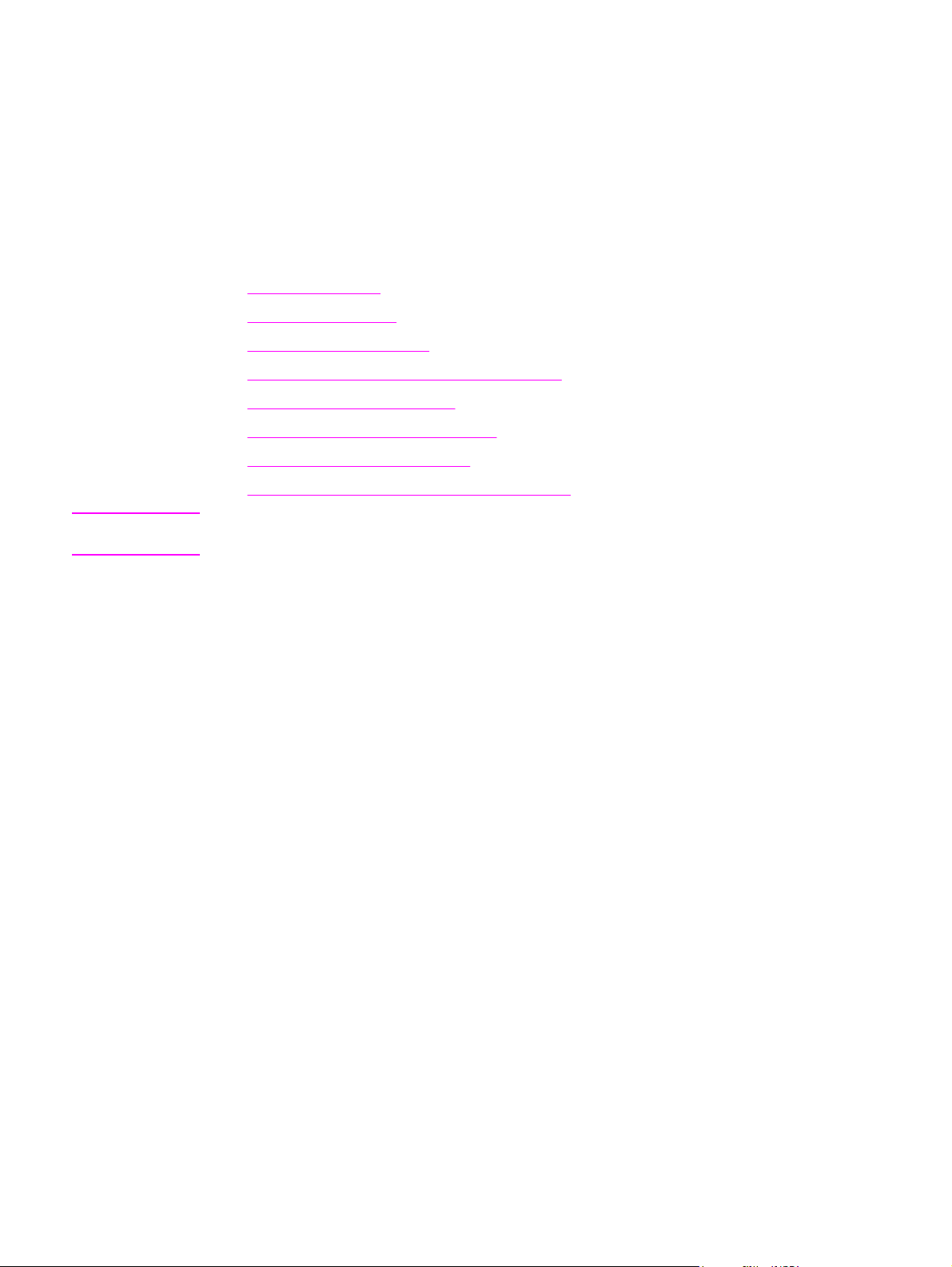
7
Copy
Use these instructions to perform copying tasks with the device:
●
Starting a copy job
●
Canceling a copy job
●
Adjusting the copy quality
●
Adjusting the lighter/darker (contrast) setting
●
Reducing or enlarging copies
●
Changing the copy-collation setting
●
Changing the number of copies
●
Copying photos, two-sided originals, or books
Note
Many of the functions that are described in this chapter also can be performed by using the
HP Toolbox. For instructions about using the HP Toolbox, see the HP Toolbox online Help.
ENWW 61
Page 78
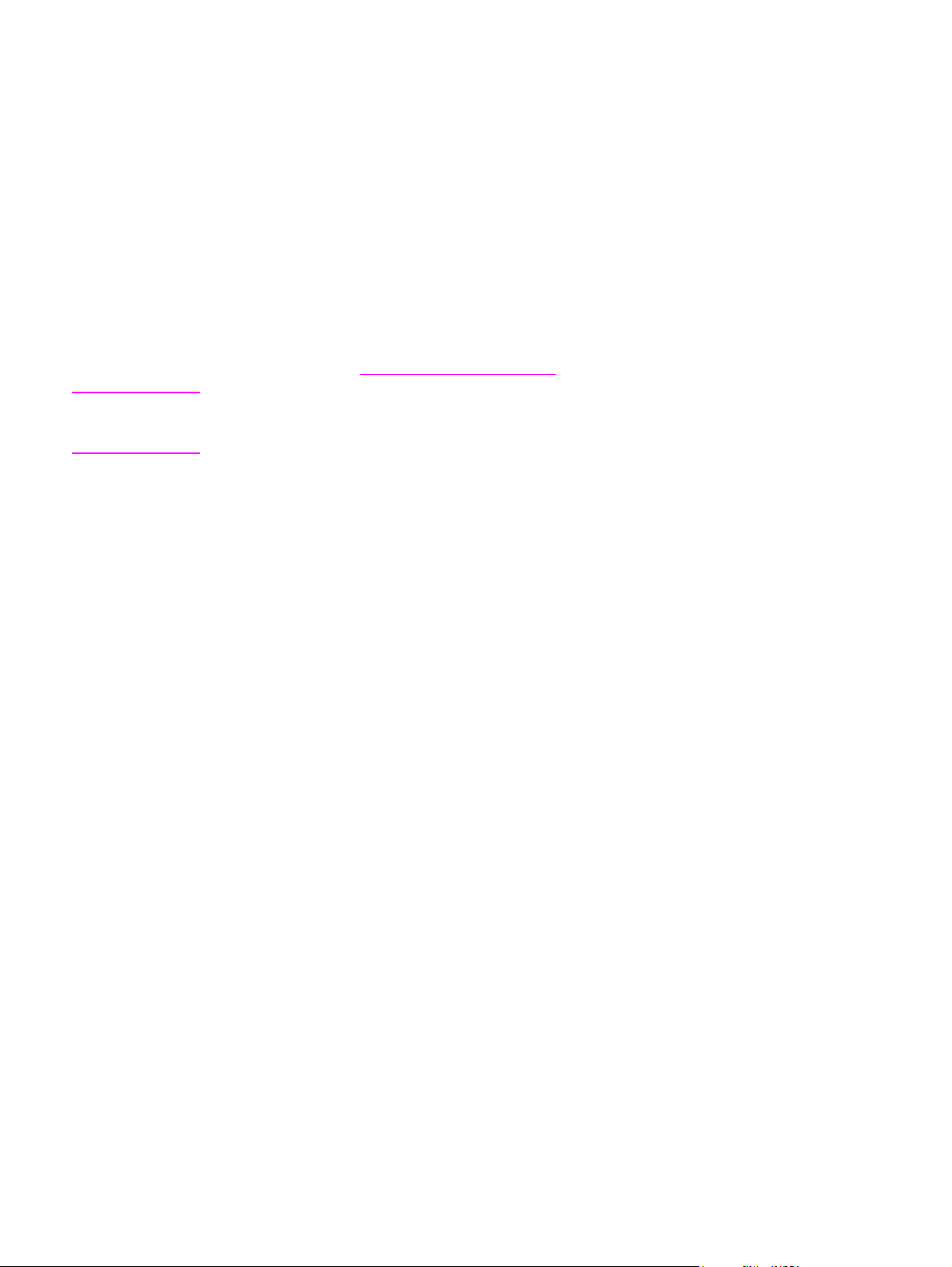
Starting a copy job
To make copies with the device, use the following instructions.
1. Load your original document onto the flatbed scanner face-down (one page at a time)
with the upper-left corner of the document located in the lower-right corner of the glass.
OR
Load your original document face-up into the automatic document feeder (ADF) input
tray. The ADF is recommended for copying multiple-page documents.
Note
2. Press S
TART BLACK
or S
TART COLOR
on the device control panel to start copying.
3. Repeat the process for each copy.
For more detailed instructions about loading originals onto the flatbed scanner or into the
ADF input tray, see
Loading documents to scan.
If originals are loaded in the ADF input tray and are also on the flatbed scanner, the device
automatically scans from the ADF regardless of whether an original has been placed on the
flatbed scanner.
62 Chapter 7 Copy ENWW
Page 79
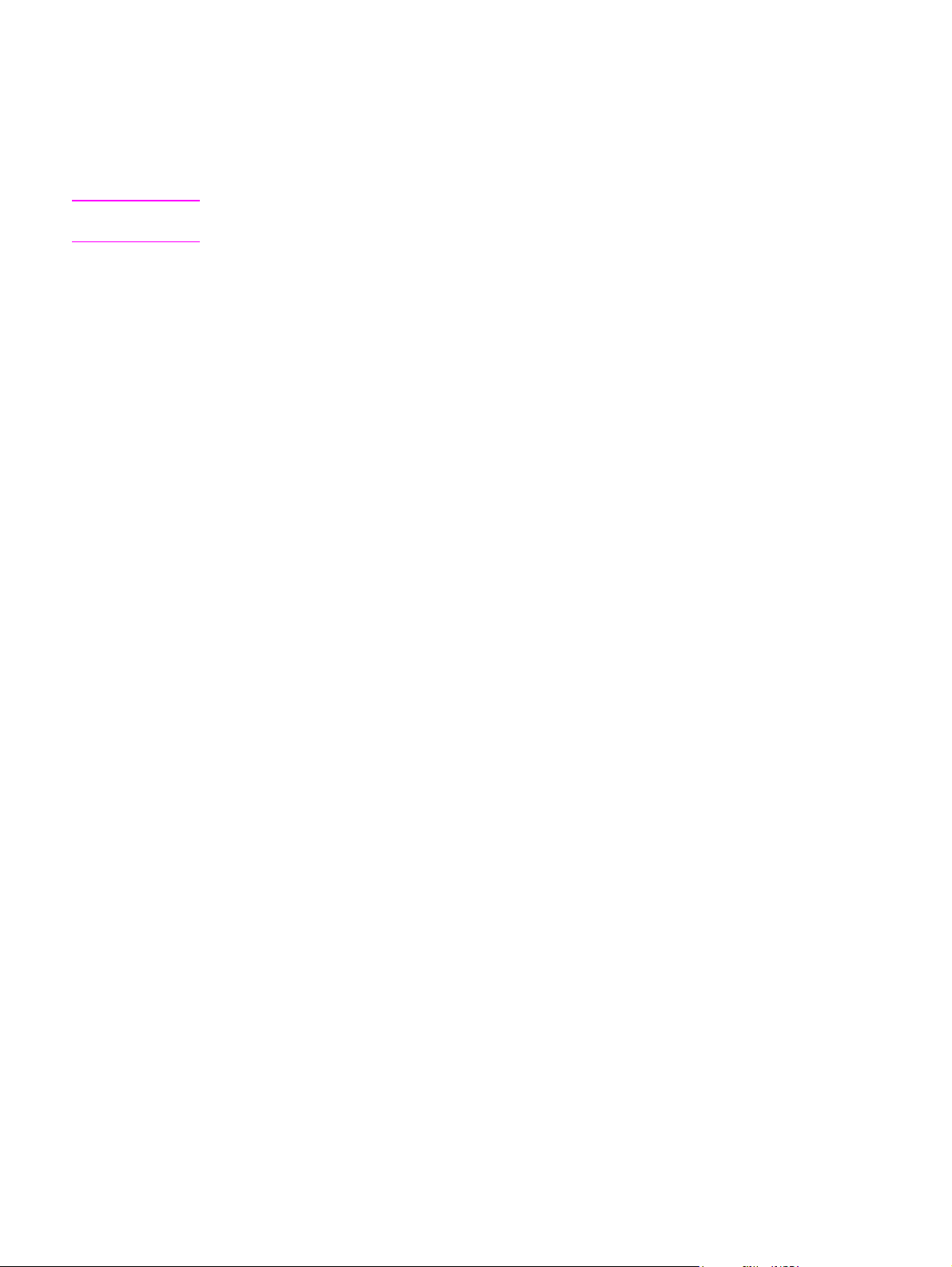
Canceling a copy job
Note
To cancel a copy job, press C
running, pressing C
ANCEL
ANCEL
on the device control panel. If more than one process is
clears the process that currently appears on the device control-
panel display.
If you cancel a copy job, clear the original document from the flatbed scanner or from the
automatic document feeder (ADF).
ENWW Canceling a copy job 63
Page 80
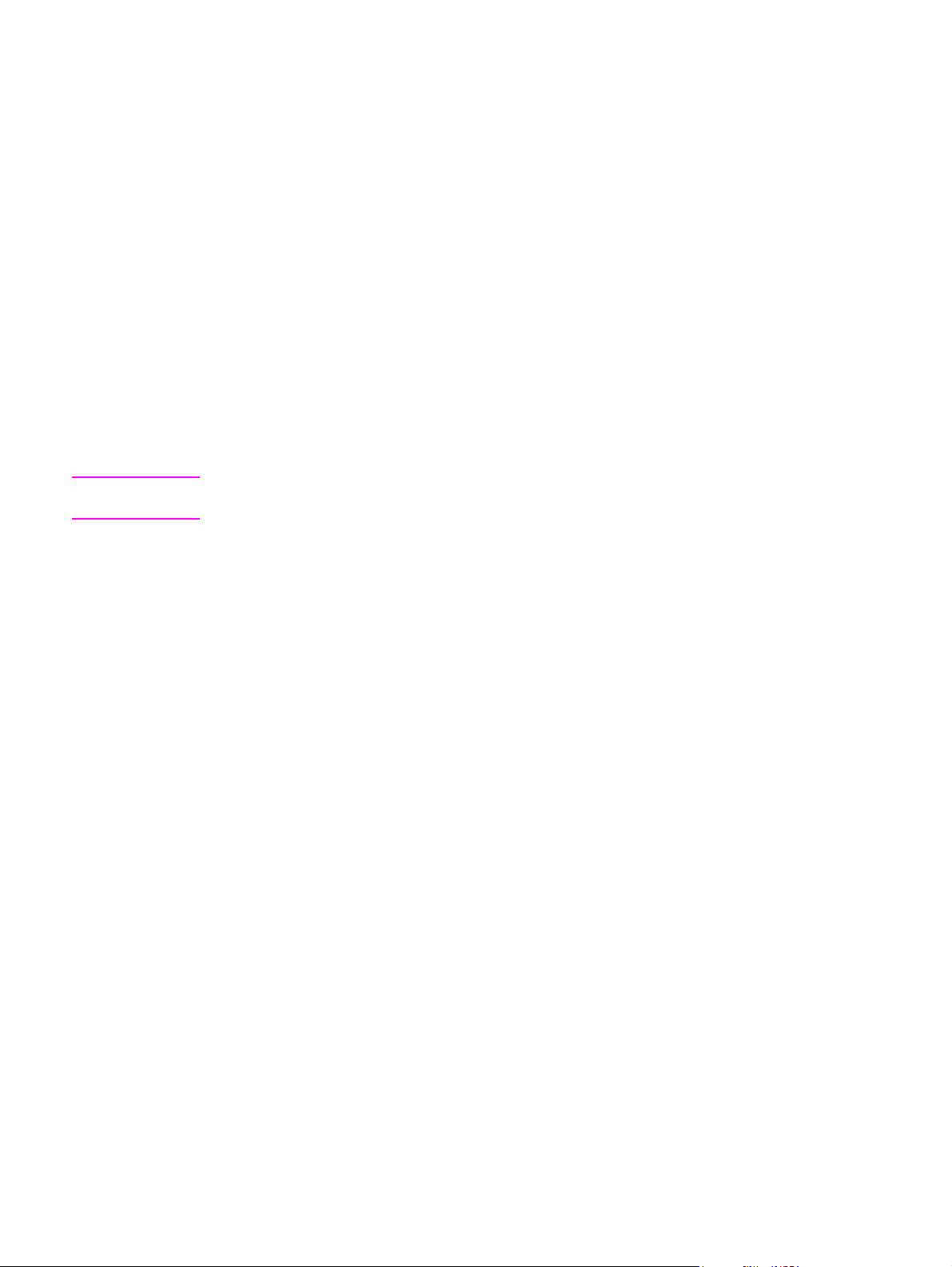
Adjusting the copy quality
The factory-set default for copy quality is Text. This setting is the best for items that contain
mostly text.
When making a copy of a photo or graphic, you can select the Photo setting to increase the
quality of your copy.
Select the Mixed setting for documents that include both text and graphics.
If you want to conserve toner, and the copy quality is not as important, select Draft.
To adjust the copy quality for the current job
Note
1. On the device control panel, press Q
UALITY
to see the current quality setting for the copy.
2. Use the < or the > button to scroll through the quality setting options.
3. Select a setting, and then press S
immediately start the copy job, or press E
TART BLACK
or S
TART COLOR
NTER
to save the selection without starting the
to save the selection and
job.
The change in the setting remains active for about two minutes after the copy job has been
completed. During this time, Settings=Custom appears on the device control-panel display.
To adjust the default copy quality
1. On the device control panel, press M
2. Use the < or the > button to select Copy setup, and then press E
NTER
3. Press E
to select Default Quality.
4. Use the < or the > button to scroll through the choices.
NTER
5. Press E
to save the selection.
ENU
.
NTER
.
64 Chapter 7 Copy ENWW
Page 81

Adjusting the lighter/darker (contrast) setting
The lighter/darker setting affects the lightness or darkness (contrast) of the copy. Use the
following procedure to change the contrast for the current copy job only.
To adjust the lighter/darker setting for the current job
Note
Note
1. On the device control panel, press L
IGHTER/DARKER
to see the current contrast setting.
2. Use the < or the > button to adjust the setting. Move the slider to the left to make the
copy lighter than the original, or move the slider to the right to make the copy darker
than the original.
3. Press S
job, or press E
TART BLACK
or S
TART COLOR
NTER
to save the selection without starting the job.
to save the selection and immediately start the copy
The change in the setting remains active for about two minutes after the copy job has been
completed. During this time, Settings=Custom appears on the device control-panel display.
To adjust the default lighter/darker setting
The default lighter/darker setting affects all copy jobs.
1. On the device control panel, press M
2. Use the < or the > button to select Copy setup, and then press E
3. Use the < or the > button to select Def. Light/Dark, and then press E
4. Use the < or the > button to adjust the setting. Move the slider to the left to make all of
the copies lighter than the original, or move the slider to the right to make all of the
copies darker than the original.
NTER
5. Press E
to save the selection.
ENU
.
NTER
.
NTER
.
ENWW Adjusting the lighter/darker (contrast) setting 65
Page 82

Reducing or enlarging copies
The device can reduce copies to as little as 25% of the original or enlarge copies to as much
as 400% of the original. It can also make the following reductions or enlargements
automatically:
● Original=100%
● Lgl > Ltr=78%
● Lgl > A4=83%
● A4 > Ltr=94%
● Ltr > A4=97%
● Full Page=91%
● Fit to page
● 2 pages/sheet
● 4 pages/sheet
● Custom: 25-400%
Note
When using the Fit to page setting, copy from the flatbed scanner only.
When using the 2 pages/sheet or 4 pages/sheet setting, copy from the automatic document
feeder (ADF) only. Also, after selecting the 2 pages/sheet or 4 pages/sheet option, you
must select the page orientation (portrait or landscape).
66 Chapter 7 Copy ENWW
Page 83

To reduce or enlarge copies for the current job
To reduce or enlarge copies for the current job only, use the following instructions.
1. On the device control panel, press R
EDUCE/ENLARGE
.
2. Select the size to which you would like to reduce or enlarge the copies in this job. You
can select one of the following sizes:
● Original=100%
● Lgl > Ltr=78%
● Lgl > A4=83%
● A4 > Ltr=94%
● Ltr > A4=97%
● Full Page=91%
● Fit to page
● 2 pages/sheet
● 4 pages/sheet
● Custom: 25-400%
If you select Custom: 25-400%, type a percentage by using the alphanumeric buttons.
If you select 2 pages/sheet or 4 pages/sheet, select the orientation (portrait or
landscape).
3. Press S
job, or press E
TART BLACK
or S
TART COLOR
NTER
to save the selection without starting the job.
to save the selection and immediately start the copy
Note
The change in the setting remains active for about two minutes after the copy job has been
completed. During this time, Settings=Custom appears on the device control-panel display.
You must change the default media size in the media input tray to match the output size, or
part of your copy might be cut off. For instructions, see
Changing the default media size.
ENWW Reducing or enlarging copies 67
Page 84

To change the default copy size
Note
The default copy size is the size to which copies are normally reduced or enlarged. If you
keep the factory default size setting of Original=100%, all copies will be the same size as
the original document.
ENU
1. Press M
2. Use the < or the > button to select Copy setup, and then press E
3. Use the < or the > button to select Def. Redu/Enlrg, and then press E
.
NTER
.
NTER
.
4. Use the < or the > button to select the option for how you normally want to reduce or
enlarge copies. You can select one of the following options:
● Original=100%
● Lgl > Ltr=78%
● Lgl > A4=83%
● A4 > Ltr=94%
● Ltr > A4=97%
● Full Page=91%
● Fit to page
● 2 pages/sheet
● 4 pages/sheet
● Custom: 25-400%
If you select Custom: 25-400%, type in the percentage of the original size that you
normally want for copies.
If you select 2 pages/sheet or 4 pages/sheet, select the orientation (portrait or
landscape).
NTER
5. Press E
to save your selection.
68 Chapter 7 Copy ENWW
Page 85

Changing the copy-collation setting
You can set the device to automatically collate multiple copies into sets. For example, if you
are making two copies of three pages and the automatic collation is on, the pages print in
this order: 1,2,3,1,2,3. If automatic collation is off, the pages print in this order: 1,1,2,2,3,3.
To use the automatic collation, the original document must fit into the memory. If it does not,
the device makes only one copy and a message appears notifying you of the change. If that
happens, use one of the following methods to finish the job:
● Split the job into smaller jobs that contain fewer pages.
● Make only one copy of the document at a time.
● Turn off the automatic collation.
The collation setting you select is in effect for all copies until you change the setting.
To change the default copy-collation setting
Note
1. On the device control panel, press M
ENU
.
2. Use the < or the > button to select Copy setup, and then press E
NTER
3. Press E
to select Def. Collation.
4. Use the < or the > button to select On or Off.
NTER
5. Press E
to save your selection.
The factory-set default for automatic copy collation is On.
NTER
.
ENWW Changing the copy-collation setting 69
Page 86

Changing the number of copies
You can choose to have the default number of copies be any number from 1 to 99.
To change the number of copies for the current job
1. Use the alphanumeric buttons to type the number of copies (between 1 and 99) that you
want to make for your current job.
Note
Note
2. Press S
TART BLACK
or S
TART COLOR
to begin copying your job.
The change in the setting remains active for about two minutes after the copy job has been
completed. During this time, Settings=Custom appears on the device control-panel display.
To change the default number of copies
1. On the device control panel, press M
2. Use the < or the > button to select Copy setup, and then press E
3. Use the < or the > button to select Def. # of copies, and then press E
4. Use the alphanumeric buttons to type the number of copies (between 1 and 99) that you
want as the default.
NTER
5. Press E
to save your selection.
The factory-set default for the number of copies is 1.
ENU
.
NTER
.
NTER
.
70 Chapter 7 Copy ENWW
Page 87

Copying photos, two-sided originals, or books
To copy a photo
Note
Photos should be copied from the flatbed scanner, not from the automatic document feeder
(ADF).
1. Place the photo on the flatbed scanner with the picture-side down and the upper-left
corner of the photo in the lower-right corner of the glass.
2. Gently close the lid.
3. Press S
TART BLACK
or S
TART COLOR
.
To copy a multiple-page stack of two-sided originals
1. Load the stack of originals to be copied into the automatic document feeder (ADF) with
the first page facing up, and with the top of the page leading into the ADF.
2. Press S
TART BLACK
or S
TART COLOR
. The odd-numbered pages are copied and printed.
3. Remove the stack from the ADF output tray and reload the stack with the last page
facing up, and with the top of the page leading into the ADF.
4. Press S
TART BLACK
or S
TART COLOR
. The even-numbered pages are copied and printed.
ENWW Copying photos, two-sided originals, or books 71
Page 88

5. Collate the odd- and even-numbered printed copies.
To copy a book
1. Lift the lid and place the book on the flatbed scanner with the page that you want to copy
at the lower-right corner of the glass.
2. Gently close the lid.
3. Gently press down on the lid to press the book to the flatbed scanner surface.
4. Press S
book. See
TART BLACK
or S
TART COLOR
, or use one of the other scanning methods to copy the
Understanding scanning methods for more information.
72 Chapter 7 Copy ENWW
Page 89

8
Fax
Use the following instructions to perform fax tasks:
●
Specifying the fax settings
●
Sending faxes
●
Using manual dial
●
Redialing manually
●
Canceling a fax job
●
Sending faxes by using the software
●
Receiving faxes
●
Sending a fax by dialing from a telephone
●
Changing the default light/dark (contrast) setting
●
Changing the default resolution setting
●
Changing the default glass-size setting
●
Selecting tone-dialing or pulse-dialing mode
●
Changing the redial settings
●
Receiving faxes to your computer
●
Setting the answer mode
●
Changing ring patterns for call answering
●
Changing the rings-to-answer setting
●
Changing autoreduction settings for incoming faxes
●
Blocking or unblocking fax numbers
●
About speed-dial entries, one-touch keys, and group-dial entries
●
Using dialing characters
●
Inserting a dial prefix
●
Sending a delayed fax
●
Changing the detect-dial-tone setting
●
Using billing codes
●
Reprinting a fax
●
Deleting faxes from memory
●
Using fax forwarding
●
Making an extension telephone available to receive faxes
●
Using fax polling
ENWW 73
Page 90

●
Changing the silence-detect mode
●
Creating stamp-received faxes
●
Setting the fax-error-correction mode
●
Changing the V.34 setting
Note
Many of the functions that are described in this chapter also can be performed by using the
HP Toolbox. For instructions about using the HP Toolbox, see the HP Toolbox online Help.
74 Chapter 8 Fax ENWW
Page 91

Specifying the fax settings
Before you can begin using the device fax features, you must complete the following tasks:
● Setting the time and date
● Setting the fax header
Note
If you are installing the device software on your computer, you can skip the remaining
instructions in this chapter. The software installer automatically helps you to set up the fax
settings, unless you are using Microsoft Windows® 95 or Windows NT®.
In the United States and many other regions/countries, setting the time, date, and other fax
header information is a legal requirement.
To enter text from the control panel
Use the following instructions to enter information from the device control panel with the
alphanumeric buttons and the < and the > buttons:
● Numbers: To enter numbers, press the numeric button for the number that you need.
● Letters: To enter letters, repeatedly press the numeric button for the letter that you need
until that letter appears. (For example, if the first letter that you need is a “C,” press 2
repeatedly until a C appears in the control-panel display.)
● Punctuation marks: To enter punctuation marks, repeatedly press * until the character
that you need appears in the control-panel display.
● Spaces: After entering any character, press the > button twice to create a space after
that character and move the cursor to an insertion point after the space.
● Errors: If you enter a character incorrectly, use the < button to erase the incorrect
character, and then enter the correct character.
Note
For more information on control-panel characters, see Using dialing characters.
ENWW Specifying the fax settings 75
Page 92

To set the time and date
To set or change the time and date, use the following steps. If you need help entering any
information, see
1. On the device control panel, press M
2. Use the < or the > button to select Time/Date,Header, and then press E
3. Press E
4. Use the < or the > button to specify either the 12-hour or the 24-hour clock, and then
press E
5. Use the alphanumeric buttons to enter the current time.
6. Complete one of the following actions:
If you specified the 12-hour clock, use the < or the > button to move the cursor past the
fourth character. Select 1 for A.M. or 2 for P.M., and then press E
If you specified the 24-hour clock, press E
7. Use the < or the > button to specify date format, and then press E
8. Use the alphanumeric buttons to enter the current date.
Make sure that you use two digits to specify the month and day (for example, use “05”
for May and “01” for the first day of the month of May).
9. Press E
To enter text from the control panel.
ENU
NTER
to select Time/Date.
NTER
.
NTER
.
.
NTER
NTER
.
NTER
.
.
NTER
.
Note
To set the fax header
To set or change the fax header information, complete the following steps. If you need help
entering any information, see
1. On the device control panel, press M
2. Use the < or the > button to select Time/Date,Header, and then press E
3. Use the < or the > button to select Fax Header, and then press E
4. Use the alphanumeric buttons to enter your fax number, and then press E
5. Use the alphanumeric buttons to enter your company name, and then press E
The maximum number of characters allowed in the fax number is 20. The maximum number
of characters allowed in the company name is 25.
To enter text from the control panel.
ENU
.
NTER
.
NTER
NTER
.
.
NTER
.
76 Chapter 8 Fax ENWW
Page 93

Sending faxes
This section describes how to fax a document.
To adjust the resolution for the current fax job
Note
Note
Note
1. On the device control panel, press R
ESOLUTION
to show the current resolution setting.
2. Use the < or the > button to select the appropriate resolution setting.
NTER
3. Press E
to save the selection.
This procedure changes the fax resolution for the current fax job. For instructions about
changing the default fax resolution, see
Changing the default resolution setting.
To change the fax contrast or glass-scan size, you must change the default settings. See
Changing the default light/dark (contrast) setting or Changing the default glass-size setting.
To send a fax to one recipient
1. Dial the fax number by using one of the following methods:
Use the alphanumeric buttons on the device control panel to dial the number.
If the fax number you are calling has been assigned to a one-touch key, press that key.
If the fax number you are calling has a speed-dial entry, press P
HONE BOOK
alphanumeric buttons to enter the speed-dial entry, and then press E
When dialing by using the alphanumeric buttons, include any pauses or additional numbers
that are necessary for the call, such as an area code, an access code for numbers that are
outside of a PBX system (usually a 9), or a long-distance prefix. See
Using dialing
characters for more information.
NTER
, use the
.
2. Load the document into the automatic document feeder (ADF) input tray or onto the
flatbed scanner.
3. Press S
TART FAX
.
4. If you are scanning from the flatbed scanner, press 1 to select YES when Send from
NTER
glass? 1=Yes 2=No appears, and then press E
.
5. Complete one of the following steps:
● If you have more pages to scan, press 1 to select YES, and then repeat step 4 for
each page of the fax job.
● If you are finished, press 2 to select NO.
When you press NO, the device automatically sends all pages.
When the last page of the fax has exited the device, you can start sending another fax,
copying, or scanning.
To fax to numbers that you use regularly, you can assign a one-touch key or speed-dial
entry. See
To program speed-dial entries and one-touch keys and To program group-dial
entries. If you have electronic phone books available, you might be able to use them to
select recipients. Electronic phone books are generated by using third-party software
programs.
ENWW Sending faxes 77
Page 94

To send a fax to multiple recipients
You can send a fax to several fax numbers at once. If you want to send a fax to a group of
fax numbers that you have assigned to a group-dial entry, see
group-dial entry. If you want to send a fax to a group of numbers (maximum of 20) that have
not been assigned a group-dial entry, see
To send a fax to a group manually (ad hoc faxing).
In the rare instance that your document does not fit into memory, complete one of the
following:
To send a fax by using a
● Clear saved faxes from the fax memory. For more information, see
Deleting faxes from
memory.
● Divide the document into smaller sections, and then send the document as multiple fax
jobs.
To send a fax by using a group-dial entry
1. Load the document into the automatic document feeder (ADF) input tray or onto the
flatbed scanner.
2. On the device control panel, select the group by using one of the following methods:
Press the one-touch key for the group.
Press P
press E
3. Press S
HONE BOOK
NTER
TART FAX
If you are scanning from the flatbed scanner, select YES when Send from glass?
1=Yes 2=No appears, and then press E
The device scans the document into memory and sends the fax to each number
specified. If a number in the group is busy or does not answer, the device redials the
number based on its redial setting. If all redial attempts fail, the device updates the fax
activity log with the error and proceeds to the next number in the group.
, press the group-dial entry that is assigned to the group, and then
.
.
NTER
.
Note
The fax activity log feature is not supported in the software for Microsoft Windows 95 or
Windows NT, but you can print the fax activity log by using the control panel. For
instructions, see
Printing the fax activity log.
78 Chapter 8 Fax ENWW
Page 95

To send a fax to a group manually (ad hoc faxing)
Use the following instructions to send a fax to a group of recipients that has not been
assigned a group-dial entry:
1. Load the document into the automatic document feeder (ADF) input tray or onto the
flatbed scanner.
2. On the device control panel, dial the first fax number by using one of the following
methods:
Use the alphanumeric buttons.
If the fax number that you are calling has been assigned a one-touch key, press that key.
Note
Note
If the fax number that you are calling has been assigned a speed-dial entry, press P
B
OOK
, use the alphanumeric buttons to enter the speed-dial entry, and then press E
HONE
NTER
When dialing by using the alphanumeric buttons, include any pauses or additional numbers
that are necessary for the call, such as an area code, an access code for numbers that are
outside of a PBX system (usually a 9), or a long-distance prefix. See
Using dialing
characters for more information.
NTER
3. Press E
.
4. Complete one of the following tasks:
To continue dialing numbers, repeat steps 2 and 3.
If you are finished dialing numbers, go to the next step.
5. Press S
TART FAX
.
If you are scanning from the flatbed scanner, select YES when Send from glass?
NTER
1=Yes 2=No appears, and then press E
.
6. The device sends the fax to each fax number. If a number in the group is busy or does
not answer, the device redials that number based on its redial setting. If all redial
attempts fail, the device updates the fax activity log by adding the error, and then it
proceeds to the next number in the group.
The fax activity log feature is not supported in the software for Microsoft Windows 95 or
Windows NT, but you can print the fax activity log by using the control panel. For
instructions, see
Printing the fax activity log.
.
ENWW Sending faxes 79
Page 96

Using manual dial
Usually, the device dials after you press S
device to dial each number as you press it. For example, if you are charging your fax call to
a calling card, you might need to dial the fax number, wait for the acceptance tone of your
telephone company, and then dial the calling card number. When dialing internationally, you
might need to dial part of the number and then listen for dial tones before continuing to dial.
TART FAX
. At times, however, you might want the
To use manual dial with the automatic document feeder (ADF)
1. Load the document into the automatic document feeder (ADF) input tray or onto the
flatbed scanner.
2. On the device control panel, press S
3. Begin dialing. The device dials the number as you press each digit. This allows you to
wait for pauses, dial tones, international access tones, or calling card acceptance tones
before continuing to dial.
TART FAX
.
To use manual dial with the flatbed scanner
1. On the device control panel, press S
following message: Send from glass? 1=Yes 2=No.
2. Press 1 to select YES. The control-panel display shows the following message: Load
page:X Press [enter], where X is the page number.
TART FAX
. The control-panel display shows the
3. Scan a page into memory by placing the sheet print-side-down on the flatbed scanner
NTER
and pressing E
following message: Another page? 1=Yes 2=No.
4. Complete one of the following steps:
If you have more pages to scan, press 1 to select YES, and then repeat step 3 for each
page of the fax job.
If you are finished, press 2 to select NO, and then go to the next step.
5. When finished scanning all pages into memory, begin dialing. The device dials the
number as you press each digit. This allows you to wait for pauses, dial tones,
international access tones, or calling card acceptance tones before continuing to dial.
. After scanning the page, the device control-panel display shows the
80 Chapter 8 Fax ENWW
Page 97

Redialing manually
If you want to send another document to the last fax number that was dialed, use the
following procedure to redial manually. If you are trying to resend the same document that
you sent the first time, wait until the automatic redial attempts have stopped or until you have
stopped them yourself. Otherwise, the recipient might get the fax twice: once from the
manual redial attempt and once from one of the automatic redial attempts.
Note
To stop the current redial attempt for a fax, or to cancel all pending, automatic redial
attempts for a fax, see
redial settings.
Canceling a fax job. To change redial settings, see Changing the
To redial manually
1. Load the document into the automatic document feeder (ADF) input tray or onto the
flatbed scanner.
2. On the device control panel, press R
3. Press S
send the fax.
If you are scanning from the flatbed scanner, select YES when Send from glass?
1=Yes 2=No appears, and then press E
TART FAX
. The device redials the last number that was dialed and attempts to
EDIAL/PAUSE
NTER
.
.
ENWW Redialing manually 81
Page 98

Canceling a fax job
Use these instructions to cancel a single fax that is currently dialing or a fax that is being
transmitted or received.
To cancel the current fax job
Press C
Pressing C
ANCEL
on the control panel. Any pages that have not been transmitted are canceled.
ANCEL
also stops group-dial jobs.
To cancel a fax job by using the Fax Job Status
Use this procedure to cancel a fax job in the following situations:
● The device is waiting to redial after encountering a busy signal, an unanswered call, or a
communication error.
● The fax is scheduled to be sent at a future time.
Use the following steps to cancel a fax job by using the Fax Job Status:
ENU
1. On the device control panel, press M
NTER
2. Press E
to select Fax Job status.
3. Use the < or the > button to scroll through pending jobs until you reach the job that you
want to clear.
NTER
4. Press E
5. Press E
to select the job that you want to cancel.
NTER
to confirm that you want to cancel the job.
.
82 Chapter 8 Fax ENWW
Page 99

Sending faxes by using the software
This section contains basic instructions for sending faxes by using the software that came
with the device. All other software-related topics are covered in the software Help, which can
be opened from the software-program Help menu.
Note
The fax software and HP Toolbox are not supported for Windows 98, Windows ME, or
Windows NT. The HP Toolbox software is not supported for Macintosh.
You can fax electronic documents from your computer if you meet the following requirements:
● The device is connected directly to your computer or connected to your computer over a
TCP/IP network.
● The device software is installed on your computer.
● You are using Microsoft Windows 2000 or XP, or Mac OS 9.2.2, 10.2, or 10.3.
To send a fax from the software (Windows 2000 or XP)
The procedure to send a fax varies according to your specifications. The most typical steps
follow.
1. Click Start, click Programs (or All Programs in Windows XP), and then click
Hewlett Packard.
2. Click either HP LaserJet 2830 or HP LaserJet 2840, and then click Send fax. The fax
software appears.
3. Enter the fax number of one or more recipients.
4. Load the document in the automatic document feeder (ADF) input tray.
5. Include a cover page. (This step is optional.)
Note
Note
6. Click Send Now, or click Send Later and select a date and time.
You can also send a fax from HP Toolbox by navigating to the Fax Tasks section and
clicking the Fax Send button.
To send a fax from the software (Mac OS 10.2 or 10.3)
1. Open the HP Toolbox and click Fax. The fax software appears.
2. Select Addressing from the Copies and Pages drop-down list.
3. Enter the fax number of one or more recipients.
4. Load the document in the automatic document feeder (ADF) input tray.
5. Include a cover page (this step is optional).
6. Click Scan Now, and then click Print.
The steps for Mac OS 9.2.2 will vary.
ENWW Sending faxes by using the software 83
Page 100

To send a fax from a third-party application, such as Microsoft Word (all operating systems)
1. Open a document in a third-party program.
2. Click the File menu, and then click Print.
3. Select the fax print driver from the printer drop-down list. The fax software appears.
4. Complete one of the following:
Windows users: Complete steps 2 through 5 in
(Windows 2000 or XP).
Mac users: Complete steps 2 through 6 in
10.2 or 10.3).
To send a fax from the software (Mac OS
To send a fax from the software
84 Chapter 8 Fax ENWW
