Page 1
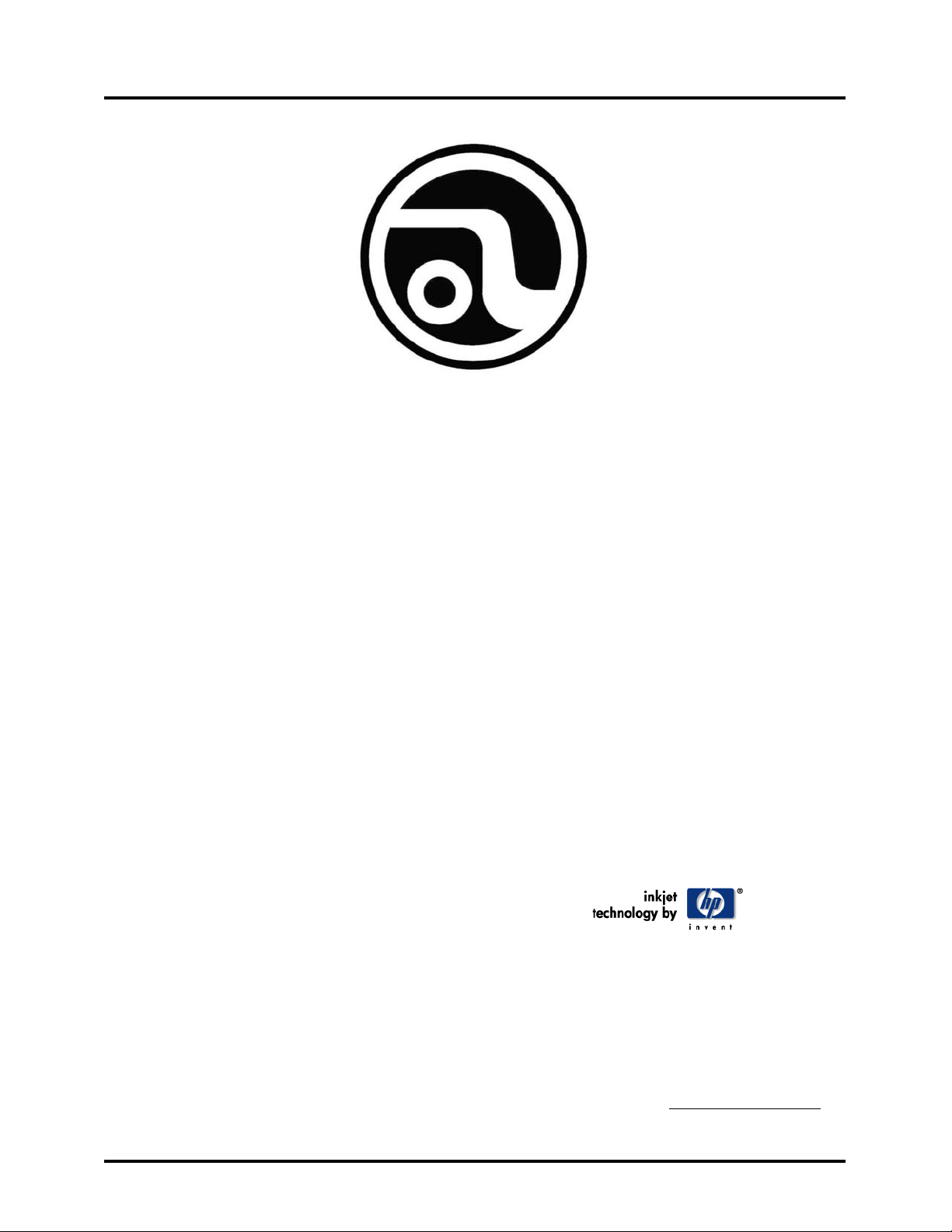
ASTROJET
2600P/2800P
PRINTER
OPERATOR
MANUAL
Astro Machine Corp.
630 Lively Blvd.
Elk Grove Village, IL 60007
Phone: (847) 364-6363
Fax: (847) 364-9898
www.astromachine.com
Page 2
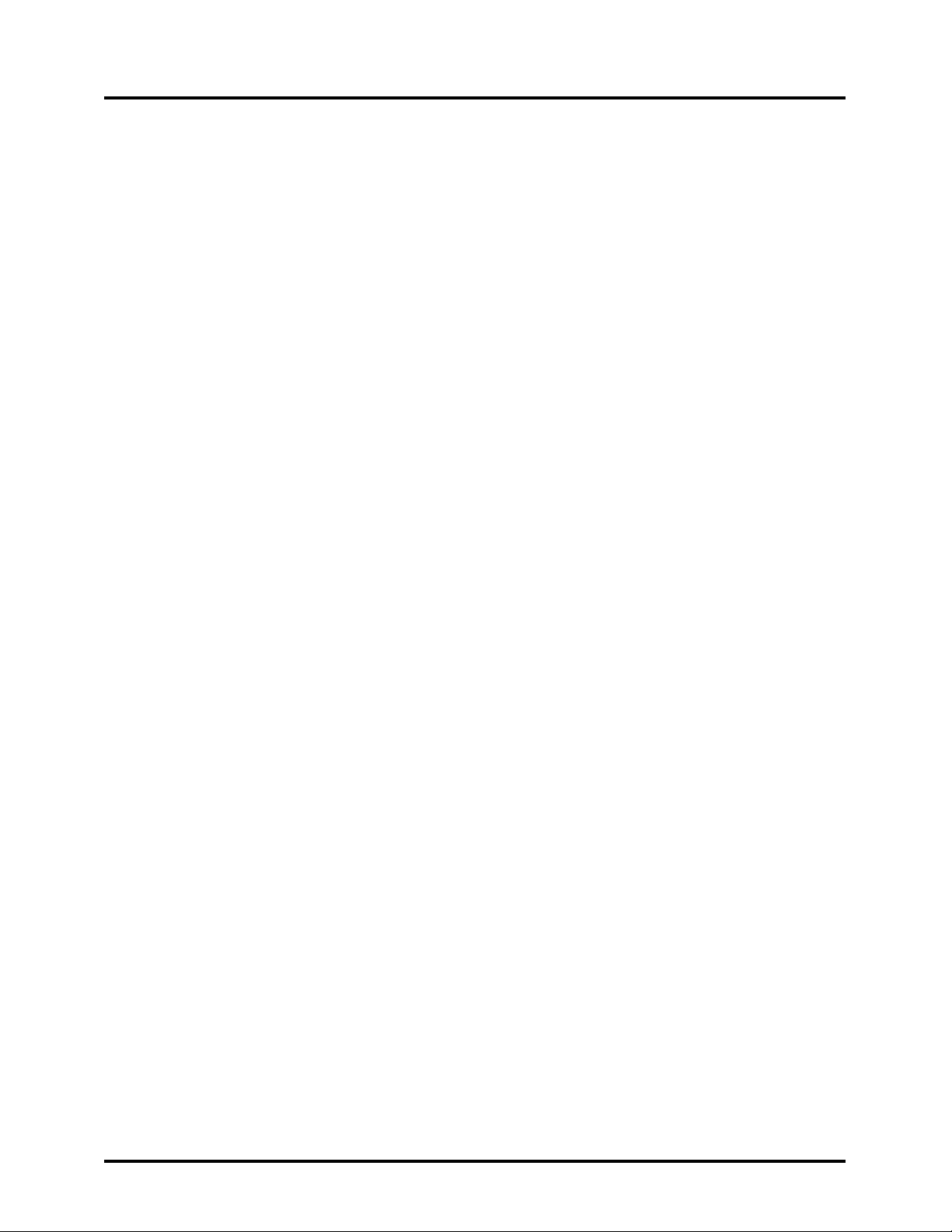
SAFETY PRECAUTIONS
THIS EQUIPMENT PRESENTS NO PROBLEM WHEN USED PROPERLY. HOWEVER,
CERTAIN SAFETY RULES SHOULD BE OBSERVED WHEN OPERATING THE
ASTROJET 2600P/2800P PRINTER.
BEFORE USING THE PRINTER, YOU SHOULD READ THIS MANUAL CAREFULLY
AND FOLLOW THE RECOMMENDED PROCEDURES, SAFETY WARNINGS, AND
INSTRUCTIONS:
9 Keep hands, hair, and clothing clear of rollers and other moving parts.
9 Avoid touching moving parts or materials while the machine is in use. Before clearing a jam, be sure machine
mechanisms come to a stop.
9 Always turn off the machine before making adjustments, cleaning the machine, or performing any maintenance
covered in this manual.
9 Use the power cord supplied with the machine and plug it into a properly grounded wall outlet located near the
machine and easily accessible. Failure to properly ground the machine can result in sever personal injury and/or
fire.
9 The power cord and wall plug is the primary means of disconnecting the machine for the power supply.
9 DO NOT use an adapter plug on the line cord or wall outlet.
9 DO NOT remove the ground pin from the line cord.
9 DO NOT route the power cord over sharp edges or trapped between furniture.
9 Avoid using wall outlets that are controlled by wall switches, or shared with other equipment.
9 Make sure there is no strain on the power cord caused by jamming between the equipment, walls or furniture.
9 DO NOT remove covers. Covers enclose hazardous parts that should only be accessed by a qualified service
representative. Report any damage of covers to your service representative.
9 This machine requires periodic maintenance. Contact your authorized service representative for required
service schedules.
9 To prevent overheating, do not cover the vent openings.
9 Use this equipment only for its intended purpose.
In addition, follow any specific occupational safety and health standards for your workplace or area.
This manual is intended solely for the use and information of Astro Machine Corp., its designated agents,
customers, and their employees. The information in this guide was obtained from several different
sources that are deemed reliable by all industry standards. To the best of our knowledge, that
information is accurate in all respects. However, neither Astro Machine Corp. nor any of its agents or
employees shall be responsible for any inaccuracies contained herein.
AstroJetTM is a registered trademark of Astro Machine Corp.
Hewlett-Packard is a registered trademark of Hewlett-Packard Corporation.
Windows 95 and Windows 98 are registered trademarks of Microsoft Corporation.
IBM is a registered trademark of International Business Machines.
All other trademarks are the property of their respective holders.
All rights reserved. No part of this book may be reproduced or transmitted in any form or by any means, electronic or mechanical, including
photocopying, recording, or any information storage and retrieval system, without permission in writing from the publisher
Page 3

TABLE OF CONTENTS
Table of Contents
Section 1 – Getting Acquainted 1
Operator View
Rear View
Control Panel
Section 2 – Installing the Printer 5
Choosing a Location
Connecting the AstroJet 2600P/2800P
Connecting the Computer
Installing the Inkjet Cartridges
Setting up the Feed
Installing the Printer Driver
Section 3 – Operating the AstroJet 2600P/2800P 9
Printer Control Panel
Printer Driver Properties
Printing from Microsoft Word
Print Recovery after Jam
1
2
3
5
5
5
6
6
7
9
10
14
16
Section 4 – Maintenance 17
The Inkjet Cartridge
Jams in the Printer
Replacing the Sheet Separators
Replacing the Feed Rollers
Cleaning
17
19
19
20
21
Section 5 –Trouble Shooting 23
HP Inkjet Print Cartridges
The Printer
23
24
Appendices 25
Appendix A – Specifications
Appendix B – Supplies and Optional Hardware
Index
25
26
27
i
Page 4

TABLE OF CONTENTS
Notes
ii
Page 5
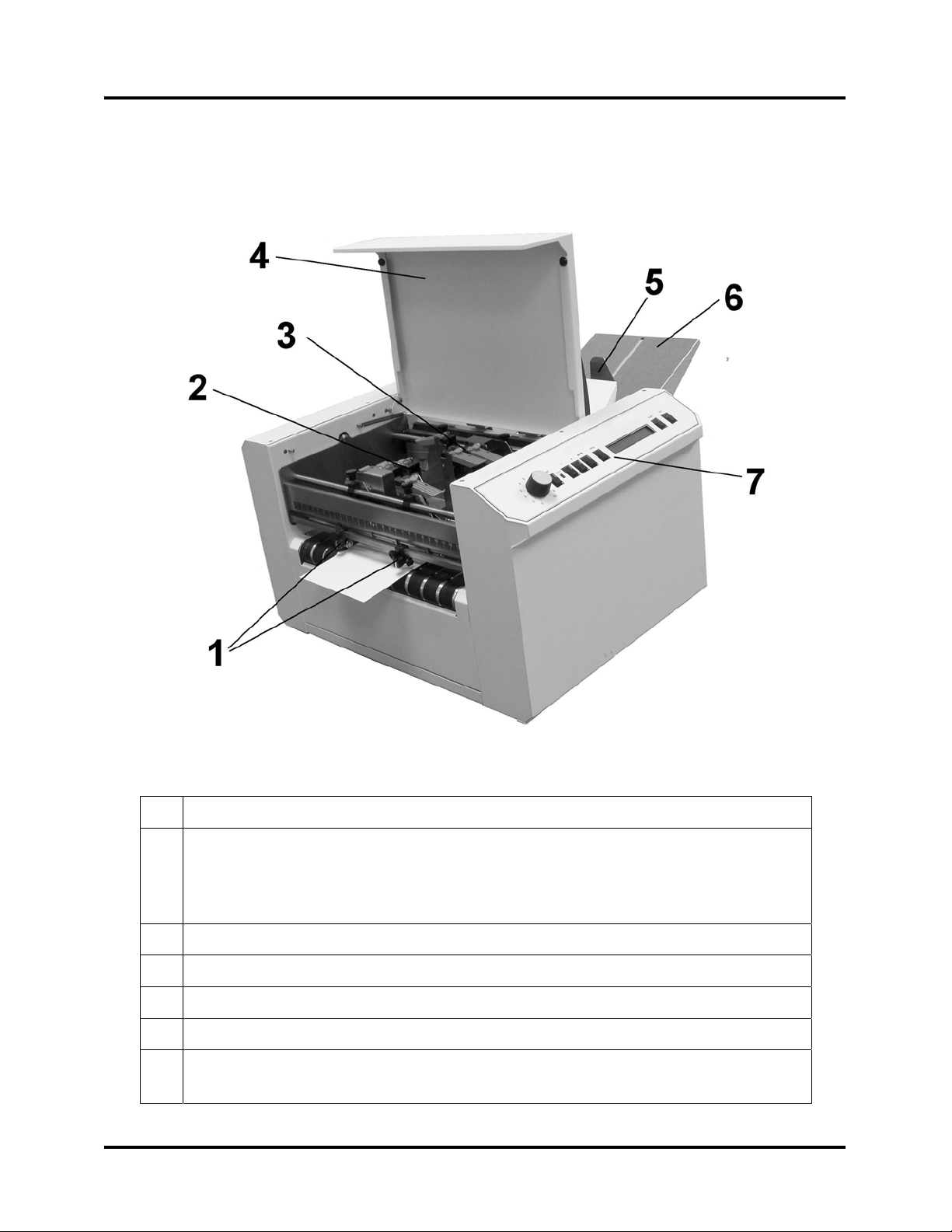
Section 1 – Getting Acquainted
SECTION 1
GETTING ACQUAINTED
AJ 2600P Shown
Operator View
1.
Exit Guides – These guides help the media to exit the printer.
2.
Print Head Assembly – The AstroJet 2600P is equipped with six printheads
arranged on two rails and can print an image up to 3” wide. The AstroJet 2800P
is equipped with eight printheads arranged on two rails and can print and image
up to 4” wide.
3.
Medial Sensor – The media sensor is located behind the print head assembly.
4.
Safety Cover – The safety cover encloses the printheads.
5.
Rear Paper Guide – This guide is positioned at the rear of the media.
6.
Rear Paper Support – The media is supported while being fed.
7.
Control Panel – The controls for the printer are located here. The knob is the
media thickness control.
1
Page 6

SECTION 1
GETTING ACQUAINTED
1.
2.
3.
4.
5.
6.
7.
8.
9.
AstroJet 2600P Shown
Rear View
Main Power Switch and Power Receptacle – The power cord is plugged in
here and the switch turns the printer ON and OFF.
Main Power Fuse – This fuse protects all of the electronic circuits in the
printer.
Motor Circuit Breaker – The motor circuit breaker protects the motor from
overloads.
Cartridge Docking Station – The ink cartridges are stored here when not in
use.
Rear Paper Support – The media is supported while being fed.
Rear Paper Guide – This guide is positioned at the rear of the media.
Side Guides – The side guides position the media in the printer.
Parallel Port – Connects the printer to the parallel port on your computer.
USB Printer Port – Connects the printer to your computer using the USB port.
2
Page 7
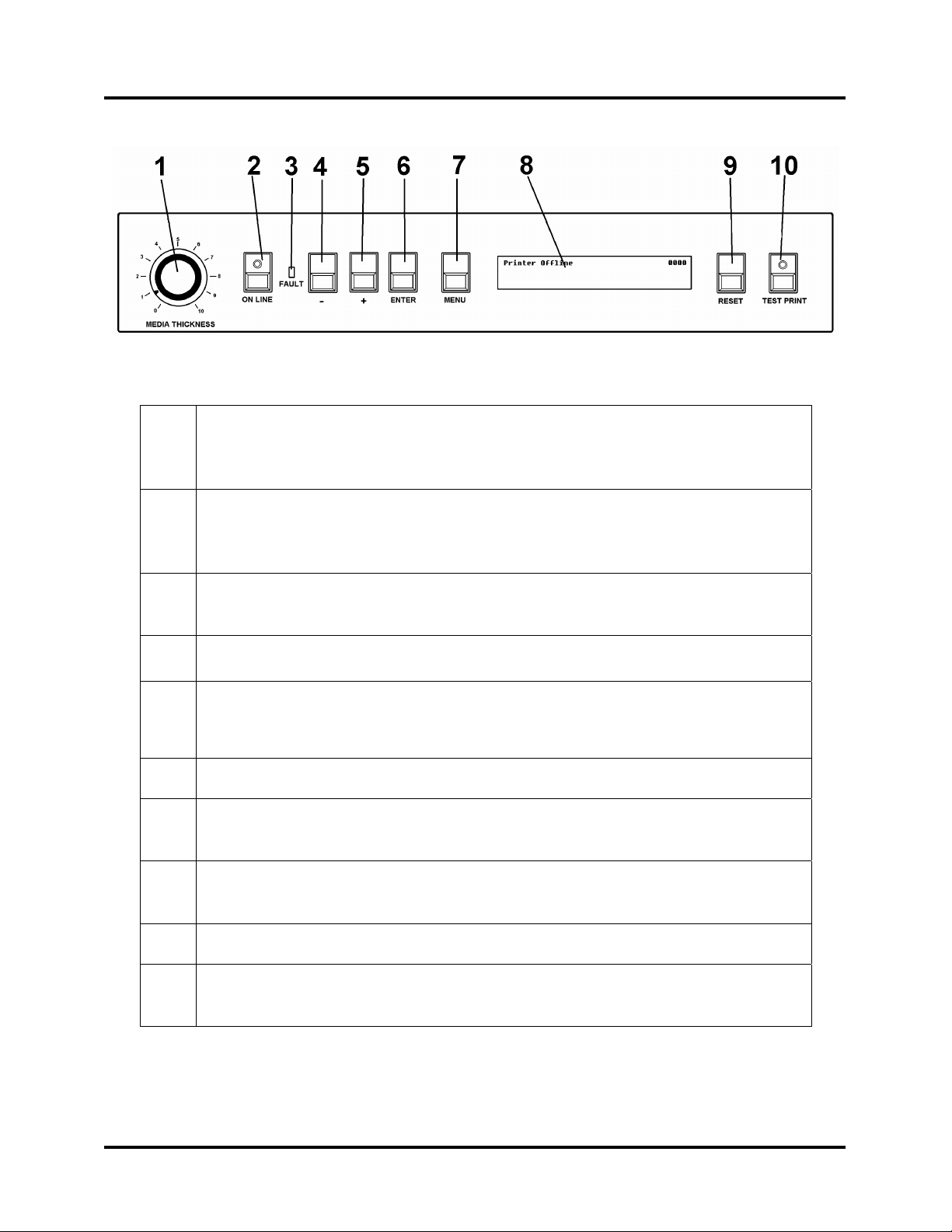
SECTION 1
GETTING ACQUAINTED
Control Panel
1.
2.
3.
4.
5.
6.
7.
MEDIA THICKNESS – The knob on the right side of the control panel is
used to adjust the height of the print heads to compensate for different media
thickness.
ON LINE key – The indicator on this key lights when data is sent to the
ASTROJET 2600P/2800P and they are ready to begin printing. This key also
turns the printer off line so that the menu mode can be accessed.
FAULT Indicator – This indicator lights when there is a problem with the
printing process.
- key – In the menu mode this key will scroll to the previous selection.
+ key – When the printer is in the menu mode this key will scroll to the next
selection.
ENTER key – This key starts and stops the printing.
MENU key – This key causes the printer to enter the menu mode where several
operator functions can be accessed.
8.
9.
10.
NOTE: A complete description of the functions and operation of the printer keys can be
found in Section 3 – Operating the ASTROJET 2600P/2800P.
OPERATOR DISPLAY – Indicates the printer’s status including menus and
error messages.
RESET key – This key will reset the printer to its wait state.
TEST PRINT key – Pressing this key will put the printer in the test mode and
send a sample copy to check the printer’s output.
3
Page 8

SECTION 1
GETTING ACQUAINTED
Notes
4
Page 9
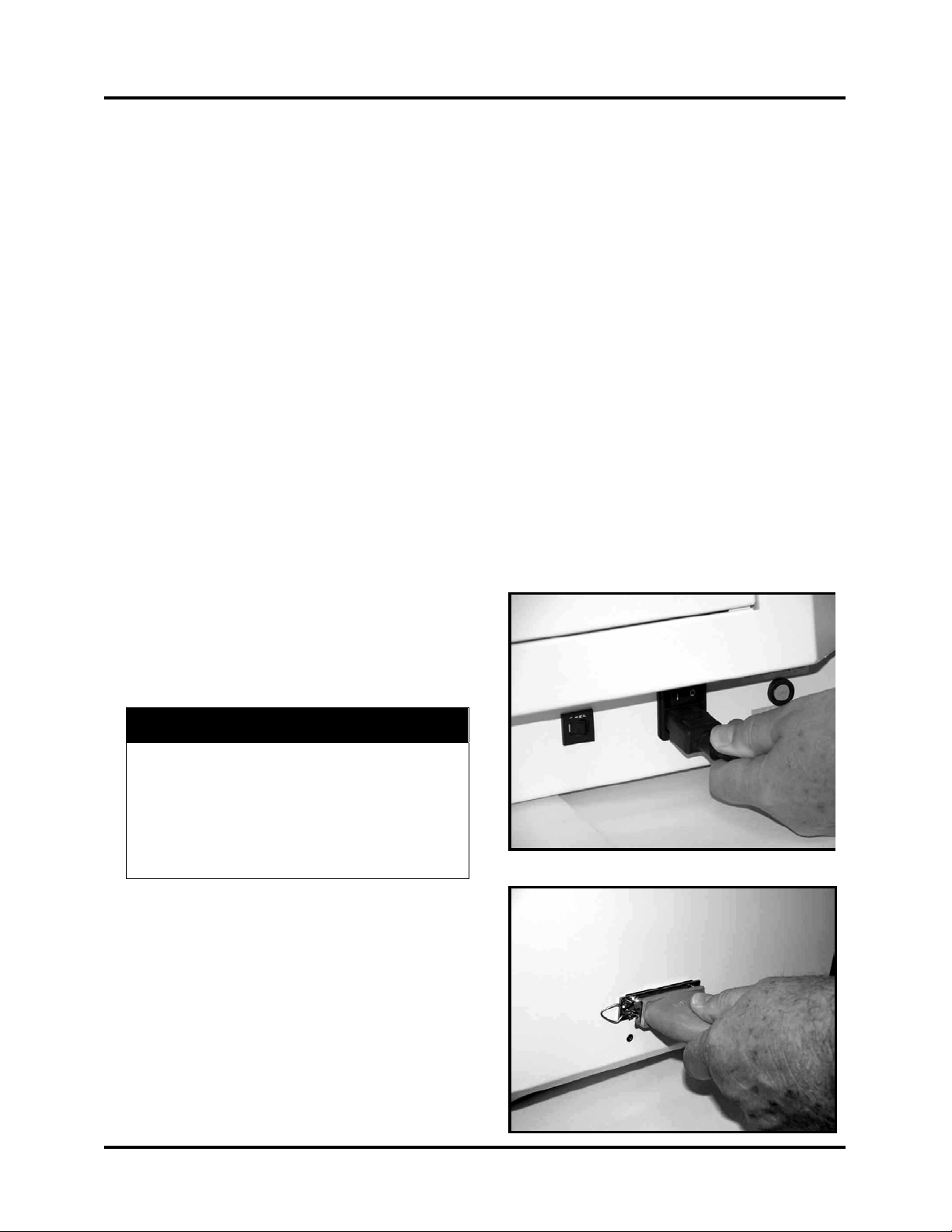
SECTION 2
INSTALLING THE PRINTER
Section 2 – Installing the Printer
Before using the printer the following must be done:
• Choose a location for the Printer
• Plug in the printer and connect it to the computer
• Install the Inkjet Cartridges
• Set up the feed on the printer
• Install the ASTROJET 2600P/2800P Printer Driver software on the computer
Choose a Location
The printer should be placed on a sturdy worktable or cabinet at least 12 inches from any walls. Protect the
printer from excessive heat, dust, and moisture – avoid placing it in direct sunlight.
Connecting the Printer
Plugging in the Printer
Make sure that the main power switch of the AstroJet 2600P/2800P Printer is in the OFF position.
1. Connect one end of the power cord to the rear of the
AstroJet 2600P/2800P in the corresponding
receptacle.
2. Depending on the version 115 volt or 220 volt, plug
the other end into a 115 or 220 Volt AC, 50/60 Hz.
Grounded outlet.
CAUTION
Do not use an adapter plug or extension cord
to connect the printer to the wall receptacle.
Do not use outlets controlled by wall switches.
Do not use an outlet that shares the same
circuit with large electrical machines or
appliances.
Connecting to the Computer
Plug the parallel printer cable from your computer into the
rear of the printer and latch the two locking clips. You may
also connect the printer through a USB connection if you are
using Windows ME, 2000, NT, or XP. The cable used to
connect the AstroJet 2600P/2800P to the computer must
not exceed 6 feet long.
5
Page 10

SECTION 2
INSTALLING THE PRINTER
Install the Inkjet Cartridges
The AstroJet 2600P/2800P can be configured with up to six inkjet cartridges. The cartridges are installed as
follows:
• Remove the inkjet cartridge from its packaging, taking care not to touch
the copper contacts, the metal plate, or the gold printhead. Remove
the protective tape from the printhead.
• The cartridges are held in place by a latch lever mounted on the inkjet
cartridge holder. Release the lever by raising it vertical.
• With the cartridge’s printhead pointing down, slide the cartridge into
the holder and push down and toward the contacts in the holder.
• Make sure the cartridge is seated in the holder then close the latch lever
to secure the cartridge in the holder. Do not force the lever into
place. (See the diagram.)
• Repeat the above for the remaining cartridges.
NOTE: For optimum image quality during the run, refer to
"Cleaning the Printhead”.
The ink in the cartridge may be harmful if
swallowed. Keep new and used cartridges
out of reach of children. Discard empty
cartridges immediately.
Setting up the Feed
1. Release the separator-locking lever located on the
operator’s side of the feeder and raise the separators
to the up and locked position. Move the side guides
out to their extreme open position. Place one piece
of media in the center of the feed table.
2. There are four separators on the feeder. Use the two
center separators for narrow media and all four
separators for wide media. Place the media under
the separators and lower the separators so that they
rest on the media.
3. Rotate the locking lever up to lock the separators in
place.
6
Page 11

4. Loosen the knobs on the side guides. Adjust the side
guides to within 1/32-inch of the media. Then tighten
the knobs.
5. Adjust the back guide so that the media is raised
approximately 1/2-inch and rests on the curve of the
back guide. When running 10 inch or longer or heavy
media you may have to set the back guide so that it
just touches the back of the media.
6. Feed a piece of media through the printer and adjust
the two exit guides so that they ride on the media. To
prevent smearing, make sure that the exit guides do
not track over any printed information
SECTION 2
INSTALLING THE PRINTER
7. Turn the AstroJet 2600P/2800P on and then turn the
media thickness knob to set the initial print head
height as follows:
NOTE: These are initial settings. It may be necessary to adjust the MEDIA THICKNESS control to
optimize the print quality
8. Press the ONLINE key, and then press the ENTER key, to test feed media.
Media Thickness Dial Setting
.004” to 1/32” 0 to 2
1/32” to 1/8” 2 to 3
1/8” to 5/16” 3 to 7
5/16” to 3/8” 7 to 10
Installing the Printer Driver
A dedicated printer driver is included with the printer. It must be installed on your computer before you install the
AstroPrint Software. Follow the steps below to install the driver:
NOTE: The driver for the printer should be installed using
the steps below.
7
Page 12

SECTION 2
INSTALLING THE PRINTER
1. If you have, any applications running on your computer close them and restart the computer before beginning
the driver installation.
2. Install the CD in the CD drive and click on START. Then click on RUN, then type the following; D:\Setup.exe
(where D is the CD drive) then click OK.
3. The “Add Printer Wizard (n.nn)” window will open, and then click N
4. Type in your Name and Company and click N
5. Select the printer port LPT1. Then click N
from the table below, then click N
6. The next screen allows you to “Name
Your Printer”. Unless you have
another printer of the same name on
your system or network ignore this
step and click N
7. Click Finish to complete the
installation.
ext>.
ext>
Printer Driver
AstroJet 2600P Address Printer 6
AstroJet 2800P Address Printer 8
ext>.
ext>. The “Add Printer Wizard” will appear. Select your printer
ext>.
8
Page 13

SECTION 3
OPERATING THE ASTROJET 2600P/2800P
Section 3 – Operating the AstroJet 2600P/2800P
Once the Printer Driver is installed on your computer, you are ready to start printing. This section is divided into
three parts. The first describes the function of the printer control panel. The second section describes the driver
properties and the various options available when you run a job. The third section describes how to set up a job to
print from Microsoft Word.
The Printer Driver that you installed on your computer in Section 2 should be set as the default driver. It will then
be accessible through your applications such as Microsoft Word. Other types of applications and database
management software will work in a similar manner using the ASTROJET 2600P/2800P Driver.
This Section further assumes that you have connected the ASTROJET 2600P/2800P to your computer.
Printer Control Panel
When you first turn the printer ON, the light in the TEST PRINT key lights and the display becomes active. At this
point, the printer is ready to print if it is connected to your computer.
The printer control panel keys can be used to access various functions that help the operator control the printer.
These functions and their operation are as follows:
ENTER key
The ENTER key is used to start the printer printing under production situations. When the printer is placed in any
of the menu modes, the ENTER key is used to choose the options available.
TEST PRINT key
Pressing the TEST PRINT key momentarily places the printer in the test print mode. The word “Working “appears
in the lower half of the display and after a short period of time the display changes to “Enter to feed”. Pressing the
ENTER key will start the printing process and print the test print. To stop the feeding press, ENTER again.
To restore the printer to the normal ready mode press the ON LINE key to take the printer off line and then press
and hold the RESET key until the light on the TEST PRINT key blinks. The printer is then restored to its normal
ready state.
Pressing and holding the TEST PRINT key will cause the printer to enter the “Service Menu” where the various
functions of the printer can be tested. To exit the “Service Menu” turn the printer OFF, the ON again. The service
menu is primarily used by service to diagnose problems should they occur. You can use the “+” or “-“ key to scroll
through the menu. Pressing the ENTER key will test the function. To restore the printer to its normal print mode,
turn it OFF then ON.
To check the level of the ink cartridges when you enter the Service Menu press the “-“ key and the amount of ink
remaining will appear as a percentage in the lower half of the display window.
MENU key
The MENU key is used to access the special features built into the printer. The basic features are accessed by
momentarily pressing the MENU key. Use the “+” or “-“ keys to access the features. The features available under
this mode of operation are as follows:
Clear Batch Counter – Pressing the ENTER key will clear the number in the upper right hand corner of the
display. Resetting the counter is usually performed at the start of each job. Turning OFF the printer will not
reset this counter.
9
Page 14
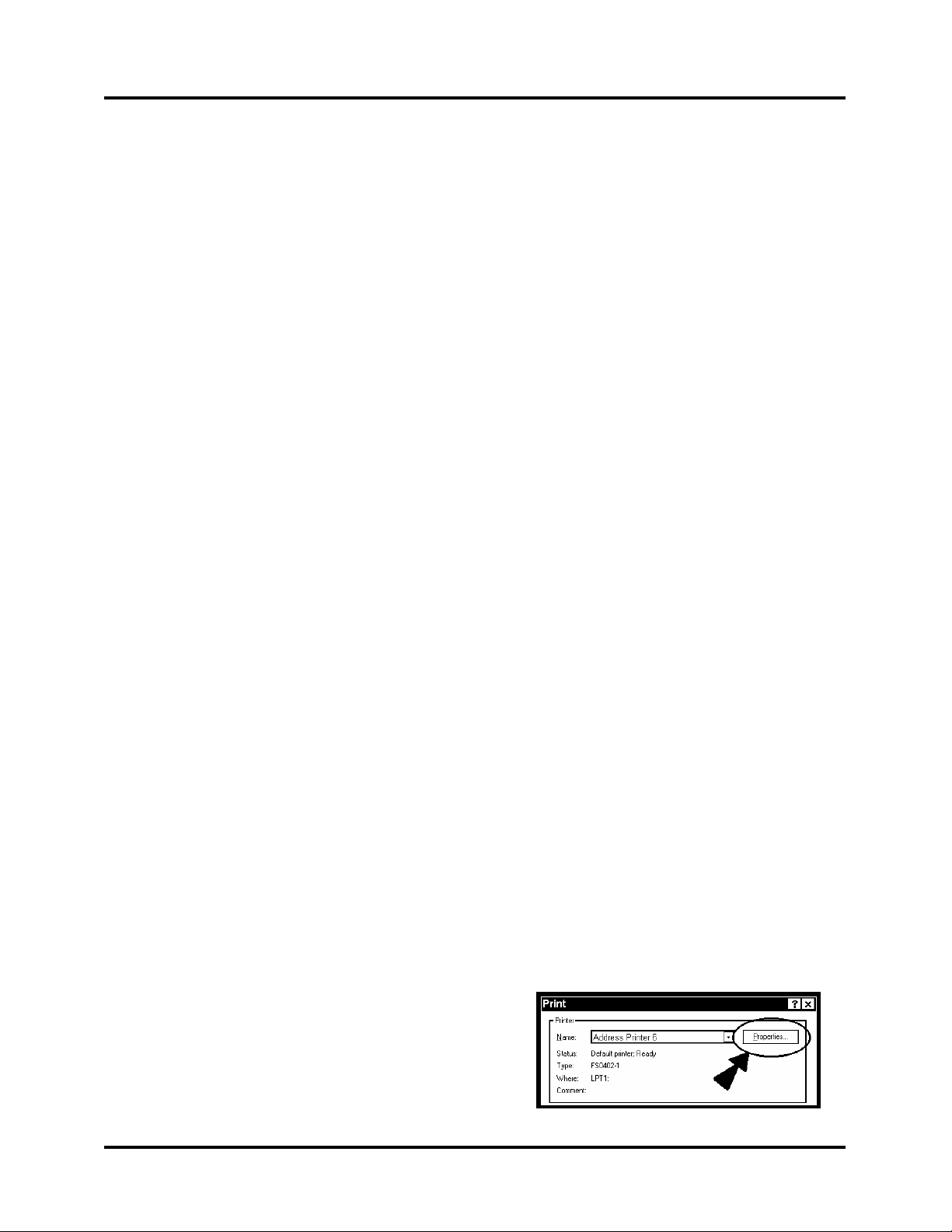
SECTION 3
OPERATING THE ASTROJET 2600P
Purge – The purging function is useful to clear the printhead nozzles when the machine has been sitting idle
for a period. To activate the purge, press the ENTER key and feed media. To stop the purge press, ENTER
again.
Print Enhancement – Pressing the “+” or “-“ key will bring this message up in the display. The print
enhancement feature is used when printing to ensure that the nozzles on the printhead stay open and prevent
the loss of the descender on letters such as “y” or “q” and accent marks that do not appear in every address.
Pressing the ENTER key will turn this function ON or OFF. The function will remain as changed until the
operator changes it again. Turning the printer ON and OFF will not affect the setting.
Installing New Printheads – The printer is capable of telling you when a printhead is running low of ink. To
use this feature press the MENU key momentarily, then use the “+” or “-“ key to highlight “Enter when head
(n) is filled”. Press the ENTER key and install a new cartridge. Repeat for each cartridge you install. When
the ENTER key is pressed the display will change to “Head (n) has a new cartridge”. To check the level of ink
in the cartridges, Press and hold the TEST PRINT key until the “Service Menu” appears. Use the “+” or “-“
key to scroll to the “Service Menu: Ink Levels, 100%100%100%”. This will show how much ink remains in
the cartridge.
NOTE: This feature only works if the cartridges remain in the original head where they were installed. If you
swap the cartridges from one head to another, the levels will not be accurate.
There is a second set of menus available in the display. To activate them press and hold the MENU key until
the “Setup Menu” appears. You can step through these items with the “+” or “-“ key.
Total Count – The total count displayed is the total number of prints that have passed through the printer. It is
non-resettable.
BIOS Version – The version of the BIOS is displayed in this menu when the “+” key is pressed once. From
time to time, it may be necessary to upgrade the BIOS in the printer. When this is done, the new BIOS version
can be checked in this manner.
Bulk Ink – This feature is not used on the AstroJet 2600P/2800P. No provisions are made to install the larger
cartridges.
+ / - key
In the various menu modes, these keys are used to step through the options.
ON LINE key
The printer automatically goes on line and the light in the ON LINE key lights when there is information from the
computer to print. Pressing the ON LINE key during the printing operation will take the printer off line and stop
the printing. To reset the printer to its ready state, turn it off line then press and hold the RESET key until the light
in the TEST PRINT key blinks.
RESET key
The RESET key is used to clear the printer memory and return it to the wait state. This key only functions if the
printer is off line.
Printer Driver Properties
NOTE: The references in this manual are to the AstroJet 2600P printer. They also apply to the AstroJet
2800P printer. The difference is that the AstroJet 2600P printer has six printheads and the AstroJet 2800P
has eight printheads.
The printer driver describes to the printer how to print your job. It controls the operation of the printer and allows
you to send fixed and variable text and graphics to the printer.
Within your data, management software is a print function. In
that, print function is a properties button. It is through the
properties that you control the output of your printer. The
following describes the properties windows for the ASTROJET
2600P/2800P and how to use them to customize the output of
your printer.
10
Page 15

SECTION 3
OPERATING THE ASTROJET 2600P/2800P
To start printing click on File, then Print. The Print window will open. If you wish to print the job click on OK. If
you wish to use the special features built into the AstroJet 2600P/2800P drivers. Clicking on the Properties button
will open the properties window in Windows 95, 98, NT, or ME.
If you are using Windows 2600 P or XP the window on the
right will open. Clicking on Advanced will open the Options
window. In the following illustrations the windows for
Windows 95, 98, NT, and ME will be on the left. The
windows for Windows 2600 P and XP will be on the right.
When the properties window opens you are presented with several tabs in Windows 95and 98. The following are
standard windows printer driver functions and should be left at their defaults: Graphics, Fonts, and Device
Options. The Features and Print Heads tabs are used to setup, change, and adjust the printer.
Features Tab
The Features Tab/ Advanced Options depending on the operating system is used to change the speed and
resolution of the Printer, to add a delay to the feed to provide separation between the pieces, and to print and overlay
with the job. The first feature is the Print Quality, which has two settings. One for the Resolution of the print
quality and the second for the appropriate speed. Changing the resolution to a higher number e.g. 200 DPI to 600
DPI will increase the quality of the image. When the resolution is changed, the Belt speed (IPS) is automatically
changed to the optimum speed for the resolution selected. You can, however change the speeds to a lower speed as
follows:
11
Page 16

SECTION 3
OPERATING THE ASTROJET 2600P
Resolution Speeds available
150 DPI Low, Medium, Medium High,
and High
200 DPI Low, Medium, and Medium
High
300 DPI Low, and Medium
600 DPI Low
The Feed Delay can be used to put more space between the pieces as they are being printed. This will give the first
piece printed more time to dry before the next piece is printer. The adjustment range is in 0.1-second increments.
This feature works at all speeds.
The Overlay feature is used to save time printing when you are combining a database with fixed information or
graphics. The default is “No overlay”.
12
Page 17
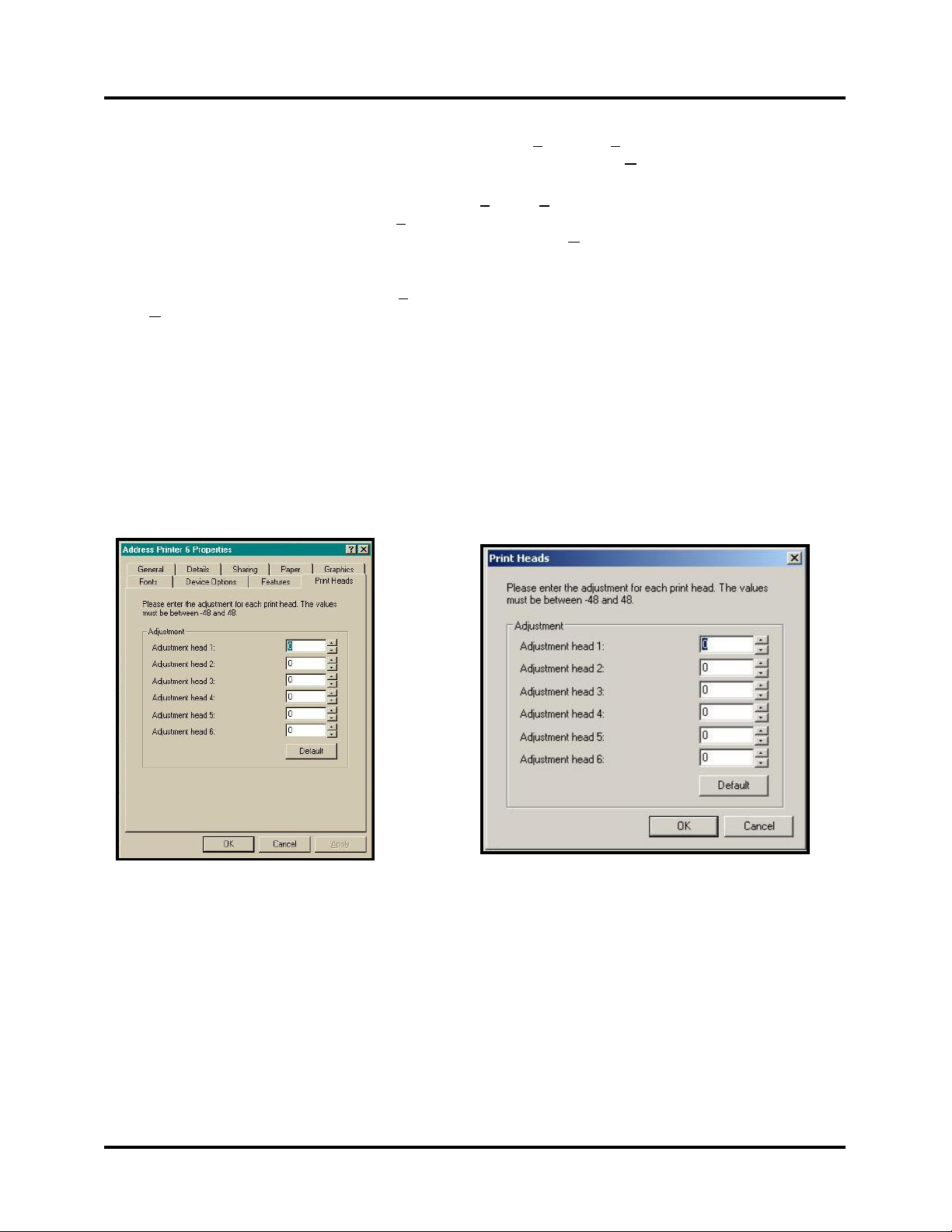
SECTION 3
OPERATING THE ASTROJET 2600P/2800P
To use the Overlay feature, first create a layout in an application such as Microsoft Word. Place all of the fixed
information and graphics on this layout. Open the layout and go to Print in the File menu. Click on Features and
then click on Overlay. Select “Contains overlay” from the box, and then click on A
Next, click OK on the “Print” window. The overlay will download.
Now open the job that contains the variable data and using F
“Print” window for the application. Click on P
menu under Overlay and click on Previous job contains overlay. Click A
reappears, click OK to send the job to the printer. To start printing press the ENTER key on the printer.
If you wish to print a second job using the same overlay, simply open that job and send it to the printer. If the next
job does not contain an overlay, then click on P
Click Apply, then OK.
To print the next job with a different overlay, repeat the process for the first overlay.
NOTE: Turning the printer OFF, then ON will clear the overlay and the job.
roperties then on the Features tab. Then click on the drop down
roperties in the “Print” window, select Overlay, then No overlay.
ile then Print from the drop down menu open the
pply, then OK. When the Print window
pply and OK.
Print Heads Tab
The purpose of the Print Heads tab is to permit slight (0.001-inch) adjustment to the position of the print heads to
each other. The adjustment is used to precisely align the three printheads when printing graphics or type that
extends beyond the width of one printhead. Each head can be moved +/- 0.048-inch in 0.001-inch increments.
If you want to move the printhead toward the lead edge of your layout then it should be moved in the “-“ direction.
To move the head away from the lead edge move it in the “+” direction.
When the printer is turned off, the changes that you make in this manner go back to the original settings.
Inverse Printing
The Paper tab contains one element that is used to reverse or invert the printing on the AstroJet 2600P/2800P.
In normal operation the printing is read from the operator side of the printer. It is sometimes necessary to turn the
printing direction 180 degrees from the normal direction. This occurs when because of the layout or the method of
binding the media must be fed in the reverse direction.
Clicking on the paper tab and then on the paper source will permit you to reverse the printing direction 180 degrees.
The rest of the settings on this tab should be left as they are. Paper size is always “Max Print Area” and Orentation
is always “Portrait”. Do not change them.
13
Page 18

SECTION 3
OPERATING THE ASTROJET 2600P
Printing from Microsoft Word
If you are not using a specific program designed for mailing applications it is possible to print your mail pieces
using Microsoft Word. This section will cover how to layout a piece and to print from Microsoft Word.
To begin open a new page and turn on the tool bar for Mail
Merge. Under Print, select the Address Printer 6 as the default
printer. Go to Page Setu
margins to “0”.
NOTE: The printer must be selected before you do the
setup so that the setting will be registered.
Next, select the Page S
the layout should be 3-inches high for the AstroJet 2600P or 4inches high for the AstroJet 2800P, by the length of the piece
you are intending to print. In our example, we have selected
the width of a # 10 envelope, 9.5-inches. The orientation of the
piece is always Portrait. The effective printing area of the
ASTROJET 2600P is 3-inches by 17-inches and 4-inche by 17
inches for the ASTROJET 2800P. When you have completed
this step click OK.
p in the File menu. Set all of the
ize tab and Custom Page. The size of
The next step is to create a text box so that you can position the address the proper distance from the lead edge of the
piece. Once the page layout is set, you might want to save it as a template for use later.
14
Page 19

SECTION 3
OPERATING THE ASTROJET 2600P/2800P
When you have completed the steps above the layout for an AstroJet 2600P should look like the one below.
NOTE: When setting up a layout for the ASTROJET 2600P/2800P, be aware that the printheads are aligned
in four banks and these banks can be aligned so that you can print up to 3” wide with the AstroJet 2600P or
4” wide with the AstroJet 2800P on your media, or spread the printing over the width of the media. There
are two printheads that will print 1” or 1 1/2” of information depending on the printer and two single heads
that will print 1/2” of information depending on the printer model. How you position them is up to the
requirements of the job.
Click on T
ools and then Mail Merge. The “Mail Merge
Helper “ window will open. Click On Create, then
Envelopes. The “Microsoft Word” window will open.
Click on the A
ctive Window button, and then click on
the Get Data button. Next, click on Open data source.
Locate the data file you intend to use. In our example,
we are using a Microsoft Excel file. Select the file and
the “Microsoft Excel” window opens select entire
spreadsheet and click OK.
Next, click on Edit M
ain Document and then click on
Close.
Use the Mail Merge Tool Bar, click on Insert Merge
Field, and begin to build the layout by inserting the
address fields.
When you have completed setting
up the layout, click on the Mail
Merge icon on the tool bar and
the “Merge” window will open.
In the Merge to menu, there are
several choices for where how the
data is exported. The two that
concerns us is “New Document”
and “Printer”. If you choose
“New Document”, the merge will
be created in your word
application with a separate record
for each address. If you choose
15
Page 20

SECTION 3
OPERATING THE ASTROJET 2600P
“Printer”, the merge will send directly to the printer and each record will be printed.
The next selection is “Records to be merged”. You can select A
The last selection is “When merging records”. The default is “D
This should be left checked.
Clicking on M
If you chose to send the merge directly to the printer and the printer is connected to the computer and turned ON, the
printer will start. Pressing the ENTER key will start the printing process.
If you have a graphic or fixed text to be printed with the data, refer to the section on Overlays.
erge will start the process of merging the documents.
ll or From.
on’t print blank lines when data fields are empty.”
Print Recovery After Jam
If the media should jam in the printer during the run, it is possible to recover up to 10 pieces that might be lost. If a
jam occurs, the printer control panel will display “Jam: Reprint Lost pieces”.
To recover the lost pieces do the following:
1. Press the MENU key and use the + key to step to the “Address Recovery” routine.
2. Press the ENTER key and the following display will appear “Enter: Recover 1 piece”.
3. Use the + key to select the number of pieces you wish to recover.
NOTE: The next two pieces are in the printer buffer when the jam occurred, so if you want to recover the
piece that jammed step to 2 pieces. If you want to recover, the piece before the piece that jammed and the
next piece enter three. You can recover from 2 to 10 pieces that were printed by using the + key to step to the
number of pieces you wish to recover.
4. Next, press the ENTER key again to register the number of pieces to be recovered.
5. Then press the ENTER key again to restart the printer.
6. You may repeat this process as many times as required. When you reach the end of the database if the last
piece jams, then enter 1 piece to be recovered.
16
Page 21

SECTION 4
MAINTENANCE
Section 4 - Maintenance
This section covers how to care for the ink cartridges, clear paper jams, replace the sheet separators, and perform
routing maintenance on the printer.
The Inkjet Cartridge
The inkjet cartridges must be replaced when out of ink, when print quality is poor, or when purging and cleaning
have not helped the image quality.
The Approximate life of the HP 51645A Inkjet cartridges based on three lines of 20 characters at 10-point size per
address is:
600 x 600 DPI 50,000 addresses
300 x 600 DPI 100,000 addresses
200 x 600 DPI 150,000 addresses
150 x 600 DPI 200,000 addresses
NOTE: These figures can vary depending on the font selected.
To Replace the Inkjet Cartridge:
• Remove the used cartridge from the cartridge holder by raising the latch lever to release the cartridge, and
then pull the cartridge up and out of the holder.
• Remove the new inkjet cartridge from its packaging, taking care not to touch the copper contacts, the metal
plate, or the gold printhead. Remove the protective tape from the printhead.
• The cartridges are held in place by a lever mounted on the inkjet cartridge holder. Release the lever by
raising it vertical.
• With the cartridge’s printhead pointing down, slide the cartridge into the holder and push down and toward
the contacts in the holder.
• Make sure the cartridge is seated in the holder then close the lever to secure the cartridge in the holder. Do
not force the lever into place.
• Repeat the above for the remaining cartridges.
CAUTION
Never shake, drop, or hit the cartridge against the palm of your hand or any other hard surface.
Shaking the print cartridge does not “mix” the ink and hitting the cartridge against a hard surface
does not clear the nozzles Both of these actions actually hurt the print quality because they allow
bubbles to form near the ink firing chambers. These bubbles prevent the nozzles from firing
causing white streaks in the print image.
Storage
Short-term storage is defined as less than 2 days or less than 1 day in a hot and dry environment. Long-term storage
is defined as more than 2 days or more than 1 day in a hot and dry environment.
17
Page 22
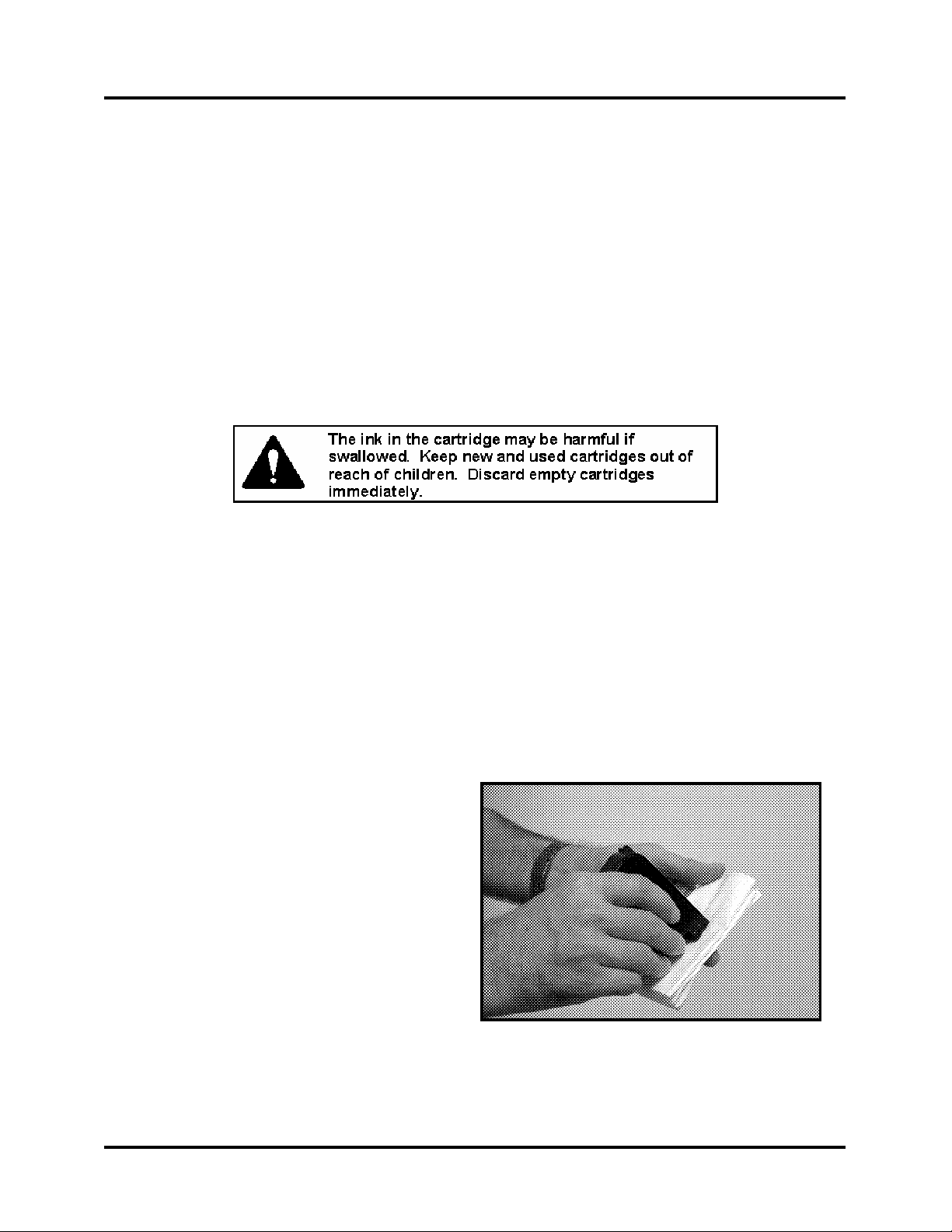
SECTION 4
MAINTENANCE
Short-term Storage
Leave the cartridge in the Printer for short periods of time, 1 day or less.
The next time that the Printer is used, the printhead may have to be cleaned and purged
Long-term Storage
Place the cartridges in the Cartridge Storage area located at the rear of the printer, or
Place the cartridges in a Tupperware container with a damp sponge or towel to maintain humidity and
prevent the printhead from drying out.
When the cartridges are ready to be used again, the printhead will need to be cleaned.
Disposal
The cartridge may be disposed of in a normal manner.
If there should be an ink spill, use soap and water to clean up any problem areas. Abrasive soap works well to
get the ink off hands.
Cleaning the Printhead
To maintain good print quality it is important that the printheads are kept clean. During the printing process ink
spray, paper fibers, and dust can cause a build-up on the printheads. This build-up will eventually degrade the print
quality. If you begin to notice problems with the quality of the print, or to just prevent a build-up from occurring
with the printhead with a wet fiberless cloth.
Cloth should be: Cloth should not be:
D Soft
D Fiberless
D Moist with Water (Distilled is best but tap
works)
U Abrasive
U Made of small fibers
U Dry or containing chemical additives
Wipe slowly across the long-axis with the printhead
facing down (as shown). Do not apply excessive force,
as this could scratch the nozzle area.
Purging the Nozzles
If the printhead sits inactive for a period, ink may dry in the nozzles. Printing may not remove these “ink plugs”
from the nozzles. White streaks will then show up in the printed text or graphic. In order to obtain better print
quality, these ink plugs need to be forced out or purged. A Purge routine is built into the ASTROJET
18
Page 23

SECTION 4
MAINTENANCE
2600P/2800P/2800P Printer. It can be accessed from the LCD panel on the Printer from the MENU key. If this
does not solve the problem then proceed as follows:
1. Wipe the printhead with a wet cloth as described in "Cleaning the Printhead" above.
2. Perform the Purge routine from the Printer by pressing the MENU key momentarily and then the + key. Load
media and press the ENTER key to purge. Repeat if necessary.
3. Wipe the printhead again with a moist cloth.
NOTE: For more information refer to the Troubleshooting Print Heads in Section 5 – Trouble Shooting
Guide.
Jams in the ASTROJET 2600P/2800P Printer
If a jam occurs, STOP the Printer. Up to 10 missed addresses can be recovered at the printer control panel. (See
Section 3 – Operating the ASTROJET 2600P/2800P “Print Recovery After Jam.
Some possible reasons for jamming are:
1. Feeding more than one piece of media.
2. Damaged media, such a dog-eared (turn down corners).
3. Media that is not stiff enough may not be usable. Media that meets Postal stiffness requirements for automated
feeding is acceptable in the ASTROJET 2600P/2800P.
4. Envelopes that are caught under the flap of another envelope or stuck to one another may cause jamming.
Removing Jammed Media
1. It may be necessary to move one or more of the printheads to gain access to the jammed media. Take care in
removing jammed media to prevent damage to the print heads. All pieces of the jammed media must be
removed from the feed path.
2. Follow the instructions in Section 3 – Operating the ASTROJET 2600P/2800P “Print Recovery After Jam”.
Replacing the Sheet Separators
The sheet separators insure separation of the pieces as they are being fed. The do wear and must be replaced from
time to time. If you experience double sheet feeding and cannot adjust the separators to prevent it, they should be
replaced. Replacement of the sheet separators is not difficult. Just follow the steps below:
1. Turn off the printer and unplug it from the power source.
2. Release the separator-locking lever and move the paper side
guides to their maximum open position.
3. Lower the separators so that they touch the feed roller.
4. Remove the screw [A] and the separator support [B.] Then
remove the separator [C] by prying it out of the holder.
5. Install a new separator in place and replace the separator
support and screw.
19
Page 24

SECTION 4
MAINTENANCE
Replacing the Feed Rollers
To replace the feed rollers on the AstroJet printer follow the steps below:
1. Before removing the feed roller access
plate, unplug the power to the printer.
2. Using a Phillips screwdriver, remove the
three screws from the feed roller access
plate.
3. Remove the feed roller access plate.
4. Rotate the feed roller shaft so that the
screws are face up and use a 3/32-inch
Allen wrench to remove the two button
head cap screws. This will permit you to
remove one half of the feed roller. Rotate
the shaft until the two screws holding the
second half of the feed roller in place are
accessible. Remove those screws also.
Install the feed roller half and replace the
screws. Rotate the shaft, replace the second
feed roller half, and fasten with the
remaining screws.
5. Replace the feed roller access plate and
fasten with the four Phillips screws.
20
Page 25

SECTION 4
MAINTENANCE
Cleaning
The ASTROJET 2600P/2800P
WARNING
THE PRINTER IS A PRECISION MACHINE THAT SHOULD BE CLEANED
REGULARLY TO INSURE MANY YEARS OF SERVICE. BEFORE PERFORMING
ANY MAINTENANCE, DISCONNECT THE MACHINE FROM ITS POWER SOURCE!
The Printer must be cleaned regularly of accumulated paper dust and ink. Depending on the types of media that are
run, paper dust may accumulate within the printer and on the transport. To properly clean the printer, unplug it from
the power receptacle and remove the covers.
The internal areas are best cleaned with a vacuum that has a soft brush attachment to help loosen the dust particles.
Take care not to damage the PC Boards or electrical wiring.
The exterior of the machine may be cleaned with any standard household cleaner, which is non-abrasive and does
not contain plastic harming solvents.
CAUTION
NEVER SPRAY OR POUR CLEANERS DIRECTLY ON OR INTO THE
PRINTER. EXCESS LIQUID COULD HARM ELECTRONIC PARTS. ALWAYS
DAMPEN A RAG WITH THE CLEANER AND APPLY IT TO THE PARTS TO
BE CLEANED.
Feed Rollers and Forwarding Rollers
The feed and forwarding rollers can become glazed with paper lint and ink from the media. They should be
regularly cleaned with a mild abrasive household cleaner on a damp cloth.
Avoid using solvents on the rubber rollers.
Cleaning the Media Sensor
Periodically check the media sensor located in the print carriage area of the printer section. The sensor should be
clean and free of accumulated paper dust. Use a vacuum with a soft brush attachment or dry compressed air to
remove the dust.
21
Page 26

SECTION 4
MAINTENANCE
Notes
22
Page 27

SECTION 5
TROUBLE SHOOTING
Section 5 – Trouble Shooting Guide
The following trouble shooting guides are provided to assist you in solving any problems that
might occur with the ASTROJET 2600P/2800P Printer or its software. We have tried to make
them as complete as possible. The best advice we can offer is to make sure that the system is
setup properly, plugged in, that it has an adequate supply of ink before attempting to trouble
shoot any problem.
HP Inkjet Print Cartridges
CONDITION PROBLEM SOLUTION
Black streaks in text
Lint or paper dust on printhead. Clean the cartridge nozzles with
a clean lint-free cloth moistened
with distilled water.
Cartridge will not print
White streaks in text or
graphics
Sheet is blank even after it has
gone underneath cartridge(s).
Lint or dust blocking printhead
holes.
Poor contact between printhead
and printhead holder.
Check to make sure the tape is
off the printhead.
Remove and reinsert the
cartridge into the carriage
holder.
Install a new print cartridge.
Clean the cartridge nozzles with
a clean lint-free cloth moistened
with distilled water.
Clean interconnects.
Remove and reinsert the
cartridge into the holder.
Insert a new Print Cartridge.
23
Page 28

SECTION 5
TROUBLE SHOOTING
The Printer
CONDITION PROBLEM SOLUTION
Extra lines; losing data
Improper output (address
information out of order, missfeeding, etc.)
Media jams
No communication
Not printing on media
Print too light or missing
character dots
Blurry address
Database problem Check data in database program
Wrong interface settings
Static electricity
Dirty media sensor
Double feeding
Media is curled or bent
Media is too thin
Improper cabling / connector
Unit not receiving power
Media not positioned properly Adjust printhead vertically.
Clogged or dirty printheads
Running out of ink
Image is not sharp Printhead gap too high. Adjust
Check software or data base on
PC.
Close AstroJet control panel
software, the turn Printer of and
on.
Clean media sensor.
Adjust Sheet Separators on
feeder.
Uncurl media.
Media must be at least 0.008”.
Use Proper cable (see Operator
Manual).
Check plug connections, on/off
switch and fuse on back panel
(see Operator Manual).
Adjust margin setting in layout
software.
Purge or clean cartridges.
Replace inkjet cartridges.
printhead closer to the media.
Split line of type
Uneven split line of type
Line of type is placed across two
printheads
Some but not all of a line of type
across two printheads matches
up.
Reposition the text in the layout
so that it does not print across two
printheads.
Adjust the positioning of the two
printheads in relationship to each
other using the Head Alignment
tool in the AstroJet software
control panel or in the Properties
window of the PCL version
driver.
Reposition the text in the layout
so that it does not print across two
printheads.
Check the sheet separator
adjustment. Separators should
just touch the media.
Check that the printhead is set at
the proper height. A printhead
that is too high will cause slippage
in the media as it is passing under
the heads.
WARNING
DO NOT REMOVE THE SIDE COVERS OF THE PRINTER!
THERE ARE HIGH VOLTAGES PRESENT BEHIND THE COVERS!
24
Page 29
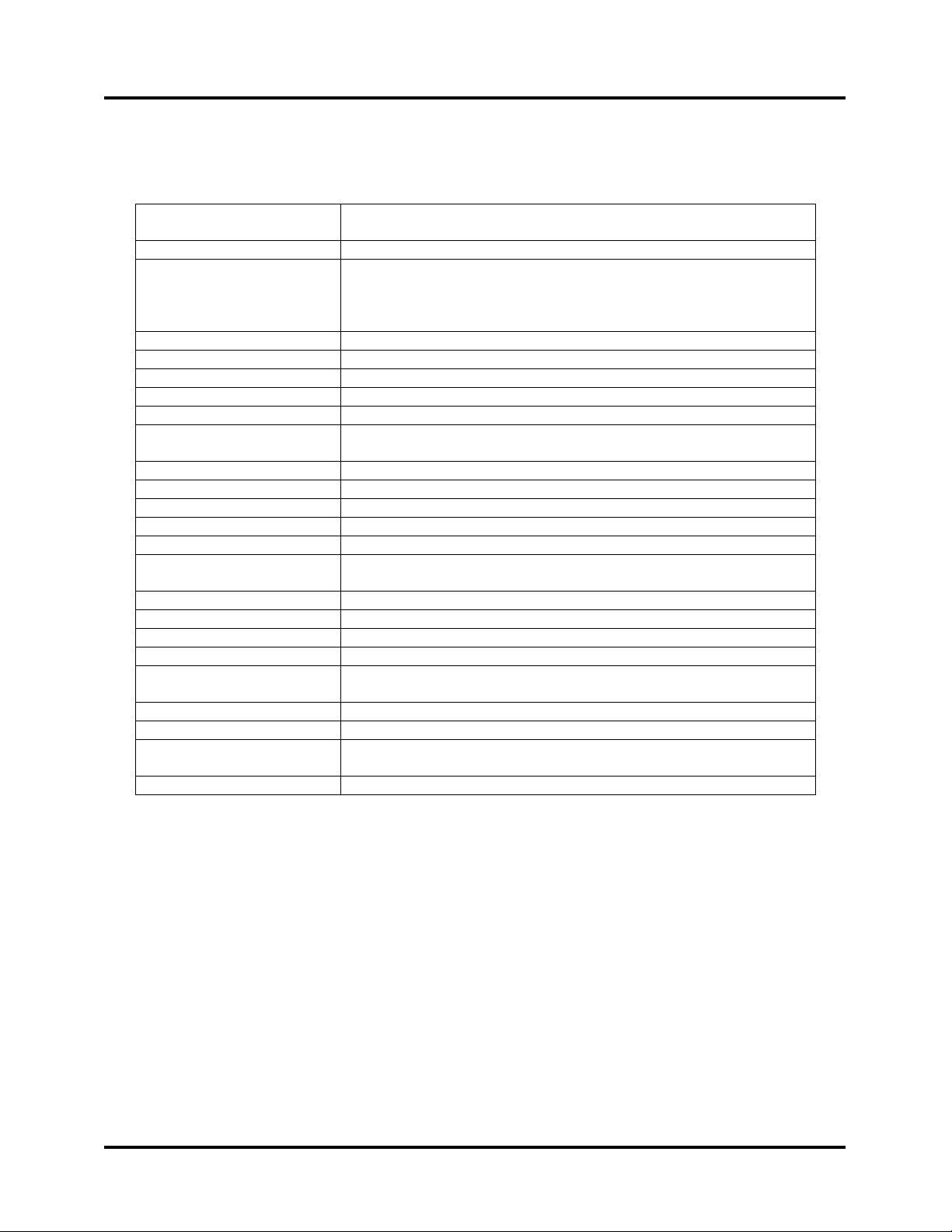
APPENDIX A
Appendix A – ASTROJET 2600P/2800P Specifications
PRINT TECHNOLOGY
ADDRESS SPEED
PRINT QUALITY
(Dots Per Inch)
IMAGE AREA
PRINT ORIENTATION
INK MONITOR
FONTS
PRINTS
MATERIAL SIZE
MATERIAL THICKNESS
FEEDER CAPACITY:
MEMORY
PRINT COLORS
INK
SOFTWARE
DIAGNOSTICS
FIRMWARE UPDATE
PC INTERFACE
COUNTERS
DUTY CYCLE
DIMENSIONS
WEIGHT
ELECTRICAL
OPTIONS
AstroJet 2600P Inkjet, 6 HP 51645A High Capacity Inkjet Cartridges
AstroJet 2800P Inkjet, 8 HP 51645A High Capacity Inkjet Cartridges
Up to 26,000/hr - #10 Envelopes
High Quality 600 x 600 dpi
Standard Quality 600 x 300 dpi
Letter Quality 600 x 200 dpi
Draft Quality 600 x 150 dpi
3” X 17” (2600P) 4” X 17” (2800P)
Normal and Reverse
Visible on Display
All TrueType fonts available on PC
Prints graphics, logos, and barcodes
Length – 5” to 17”
Width – 3” to 13.5”
Up to 3/8”
Up to 750 #10 envelopes
64 MB
Standard and Versatile Black, Red, Blue, Green, and Yellow
Water based may require drying assistance for coated stock
Windows
XP
Resident in firmware
Flash PROM update.
Centronics Parallel and USB
One operator resettable job counter, one permanent lifetime counter
60 million addresses total or 1,000,000 per month over a 5-year life
cycle.
25” H x 28” L x 22” W (635 mm H x 711 mm L x 559 mm W)
80 lbs. (36.4 kg.)
AstroJet 2600P/2800P 115VAC or AstroJet 2600P/2800PE 240VAC,
50/60 Hz
Conveyor/Stacker and Drop Tray
TM
Printer Drivers for WindowsTM 95, 98, 2000, NT, ME, and
All Specifications Subject To Change Without Notice
25
Page 30

APPENDIX B
Appendix B – Supplies and Optional Hardware
The following supply items and optional hardware are available from your Astro Machine
Dealer:
Supplies
Black Inkjet Cartridge HP 51645A
Fast Drying Black Inkjet Cartridge HP 6195A
Yellow Inkjet Cartridge HPC6173A
Red Inkjet Cartridge HPC6168A
Green Inkjet Cartridge HPC6169A
Blue Inkjet Cartridge HPC6170A
Versatile Black HPC8842A
Optional Hardware
Conveyor / Stacker Available
Drop Tray
26
Page 31
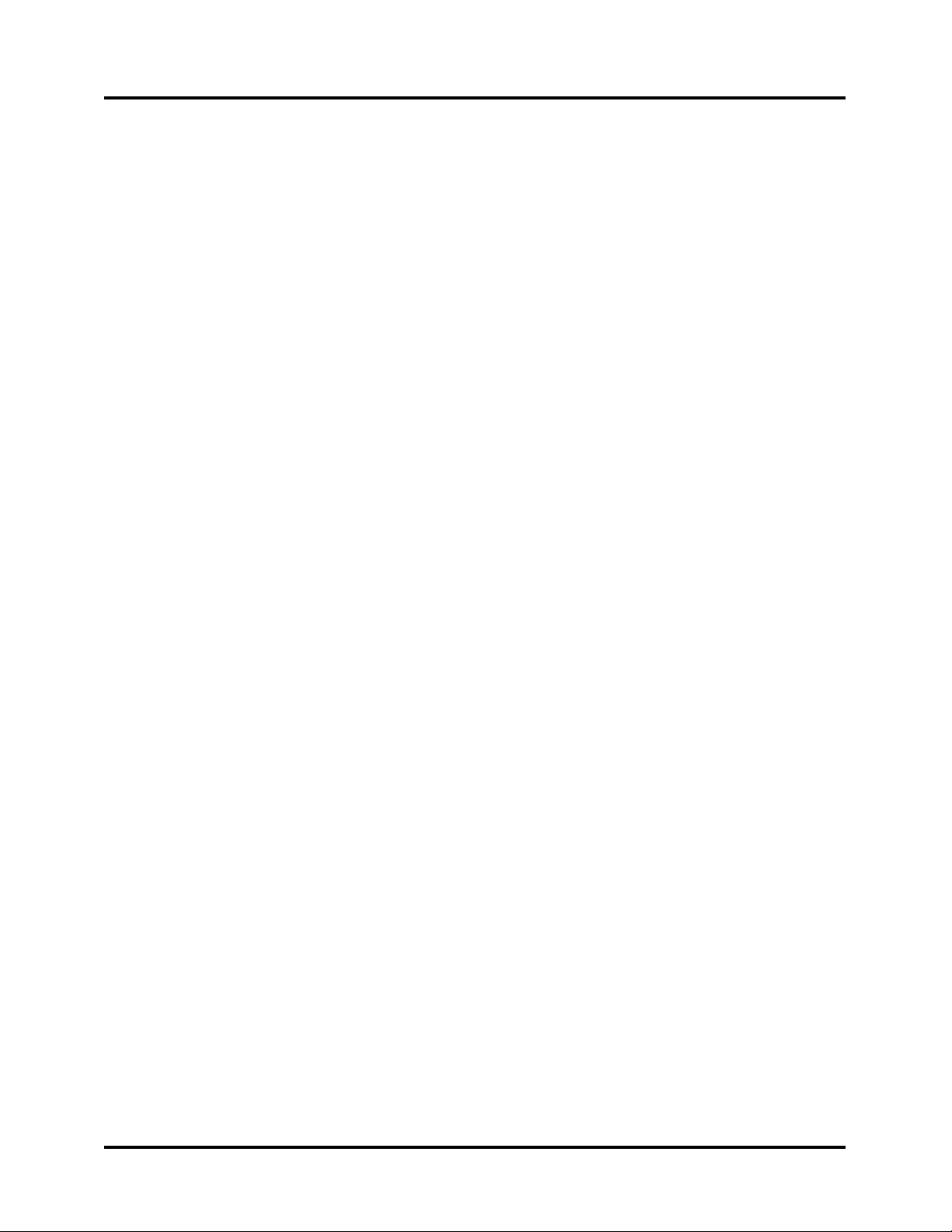
- Key 3, 10
+ Key 3, 10
A
Accessory Connector 2
Adjusting Resolution 12
Adjusting Speed 12
Adjusting, Print Heads 13
B
Batch Counter 9
BIOS Version 10
Bulk Ink 10
C
Cartridge Disposal 18
Cartridge, Replacement 17
Cartridge, Storage 17
Circuit Breaker 2
Cleaning Cartridges 17
Cleaning Media Sensor 21
Cleaning Printer 21
Cleaning Printhead 18
Cleaning Rollers 21
Communication 24
Computer, Connecting 5
Connecting Computer 5
Conveyor 26
D
Delay, Feed 12
Driver Properties 10
E
Enter Key 3, 9
F
Fault Indicator 3
Features Tab 11
Feed Delay 12
Feed, Setup 6
Fuse 2
I
Inkjet Cartridges 6, 17, 23, 26
Installing Cartridges 6, 10
Inverse Printing 13
J
Jams 16, 19, 24
L
Layout 15
M
Mail Merge 15
Main Power Fuse 2
INDEX
Main Power Switch 2
Media Sensor 20
Media Side Guides 1
Media Thickness Knob 1, 7
Menu Key 3, 9
Motor Circuit Breaker 2
MS Word 14
O
On Line Key 3, 10
Operator Display 3
Options 26
Overlay 12
P
Parallel Port 2, 5
Plugging In 5
Ports, Printing 2, 5
Power Receptacle 2
Power Switch 2
Print Enhancement 10
Print Head Adjustment 13
Print Head Installation 10
Print Recovery 16
Printer Control Panel 1
Printer Control Panel 9
Printer Driver 7,10
Printer LCD Display 1
Printhead, Cleaning 18
Printing 10, 11, 24
Printing from MS Word 14
Printing, Inverse 13
Purge 10
Purging 18
R
Rear Media Guide 1
Rear Paper Support 1
Recovering from Jam 16
Removing Jams 19
Replacing Cartridges 17
Replacing Separators 19
Reset Key 3, 10
Resolution 12
S
Safety Inside Front Cover
Safety Cover 1
Separator Locking Knob 2
Setup Feed 6
Setup Overlay 12
Setup Page 14
Sheet Separators 6, 19
Side Guides 6
27
Page 32

INDEX
Specifications 25
Speeds 12
Storage, Cartridges 17
Supplies 26
T
Test Print Key 3, 9
Total Count 10
Trouble Shooting 20
U
USB Port 2, 5
W
Windows 2600 P 11
Windows 95 11
Windows 98 11
Windows ME 11
Windows NT 11
Windows XP 11
28
Page 33

Page 34

Copyright © 2005 ASTRO MACHNE CORP.
Elk Grove Village, IL 60007
10/13/2005
Part Number: 200-AJ2600/2800PCL
