Page 1

HP EliteBook 2570p Notebook PC
Maintenance and Service Guide
Page 2

© Copyright 2012 Hewlett-Packard
Development Company, L.P.
Bluetooth is a trademark owned by its
proprietor and used by Hewlett-Packard
Company under license. Intel and Core are
U.S. registered trademarks of Intel
Corporation. Microsoft, Windows, and
Windows Vista are U.S. registered
trademarks of Microsoft Corporation. SD
Logo is a trademark of its proprietor.
The information contained herein is subject
to change without notice. The only
warranties for HP products and services are
set forth in the express warranty statements
accompanying such products and services.
Nothing herein should be construed as
constituting an additional warranty. HP shall
not be liable for technical or editorial errors
or omissions contained herein.
First Edition: June 2012
Document Part Number: 677272-001
Page 3
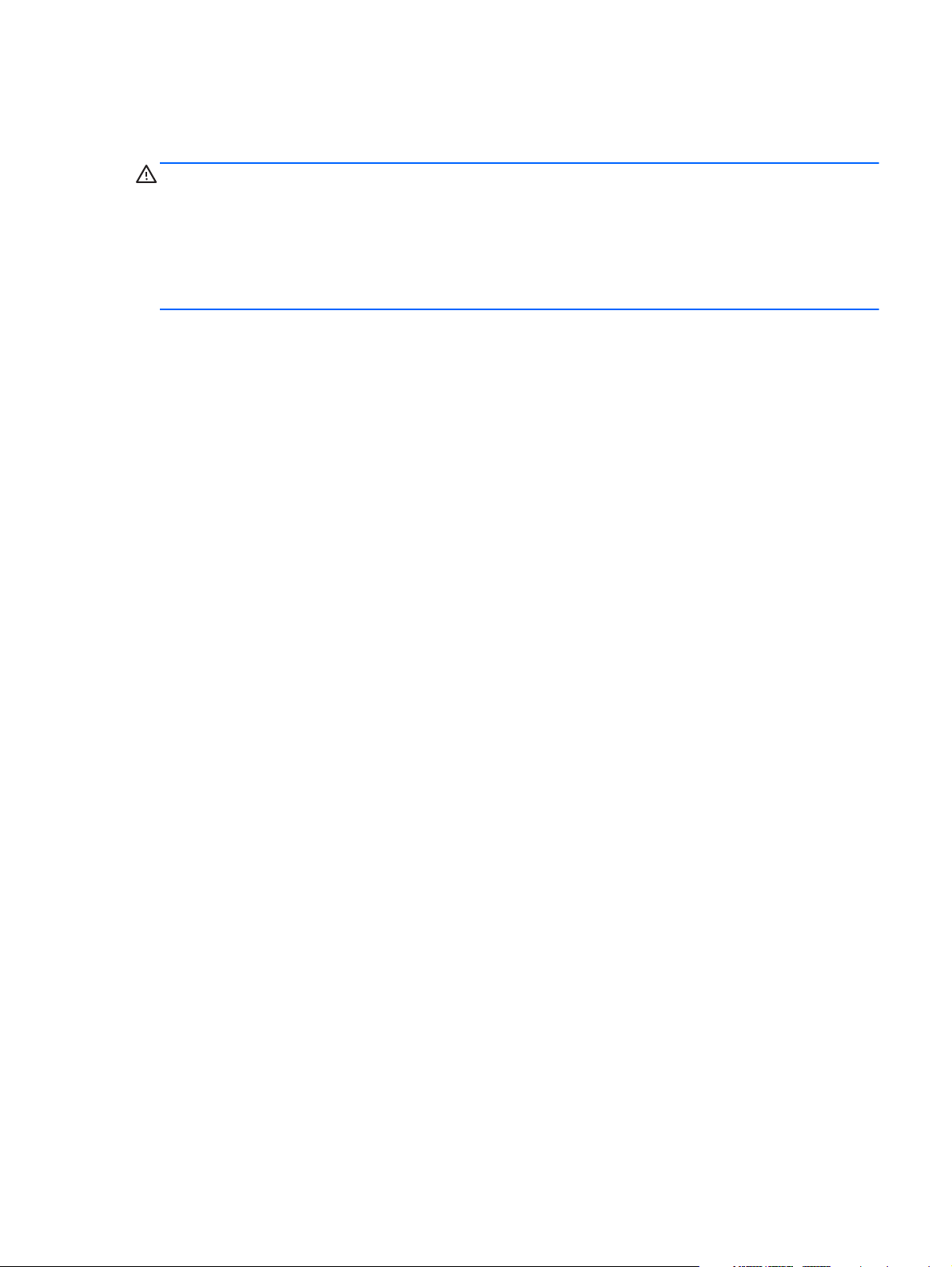
Safety warning notice
WARNING! To reduce the possibility of heat-related injuries or of overheating the device, do not
place the device directly on your lap or obstruct the device air vents. Use the device only on a hard, flat
surface. Do not allow another hard surface, such as an adjoining optional printer, or a soft surface,
such as pillows or rugs or clothing, to block airflow. Also, do not allow the AC adapter to contact the
skin or a soft surface, such as pillows or rugs or clothing, during operation. The device and the AC
adapter comply with the user-accessible surface temperature limits defined by the International
Standard for Safety of Information Technology Equipment (IEC 60950).
iii
Page 4

iv Safety warning notice
Page 5
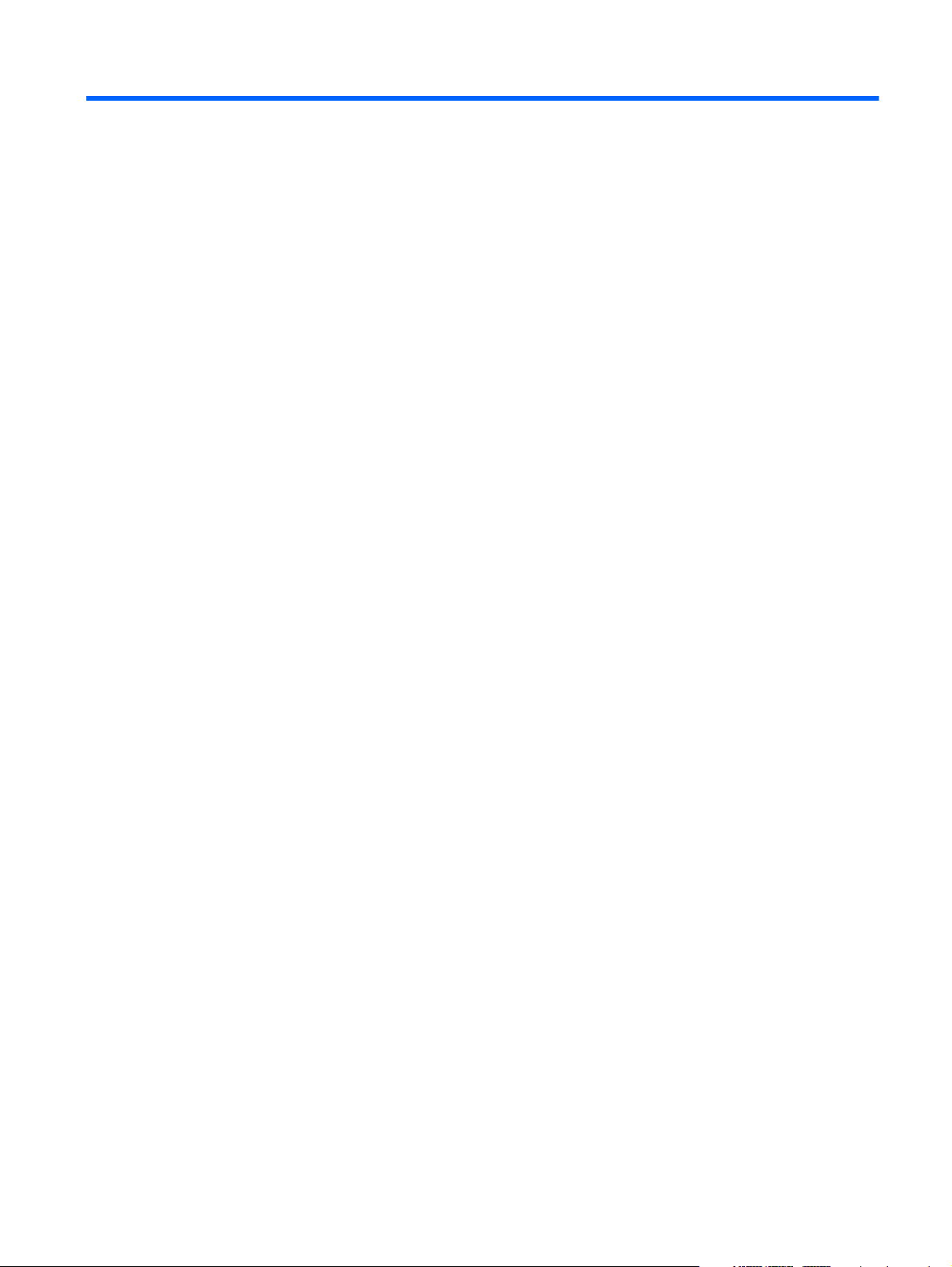
Table of contents
1 Product description ........................................................................................................... 1
2 External component identification ..................................................................................... 7
Display ................................................................................................................................... 7
Buttons and fingerprint reader (select models only) ....................................................................... 9
Keys ..................................................................................................................................... 10
Lights .................................................................................................................................... 11
TouchPad .............................................................................................................................. 12
Front ..................................................................................................................................... 13
Left side ................................................................................................................................ 14
Rear ..................................................................................................................................... 15
Right side .............................................................................................................................. 16
Bottom .................................................................................................................................. 17
3 Illustrated parts catalog .................................................................................................. 19
Service tag ............................................................................................................................ 20
Computer major components ................................................................................................... 21
Display assembly subcomponents ............................................................................................. 26
Cable Kit .............................................................................................................................. 28
Mass storage device ............................................................................................................... 29
Plastics Kit ............................................................................................................................. 30
Miscellaneous parts ................................................................................................................ 31
Sequential part number listing .................................................................................................. 32
4 Removal and replacement procedures ............................................................................ 37
Preliminary replacement requirements ....................................................................................... 37
Tools required ......................................................................................................... 37
Service considerations ............................................................................................. 37
Plastic parts ............................................................................................. 37
Cables and connectors ............................................................................. 37
Drive handling ......................................................................................... 38
v
Page 6
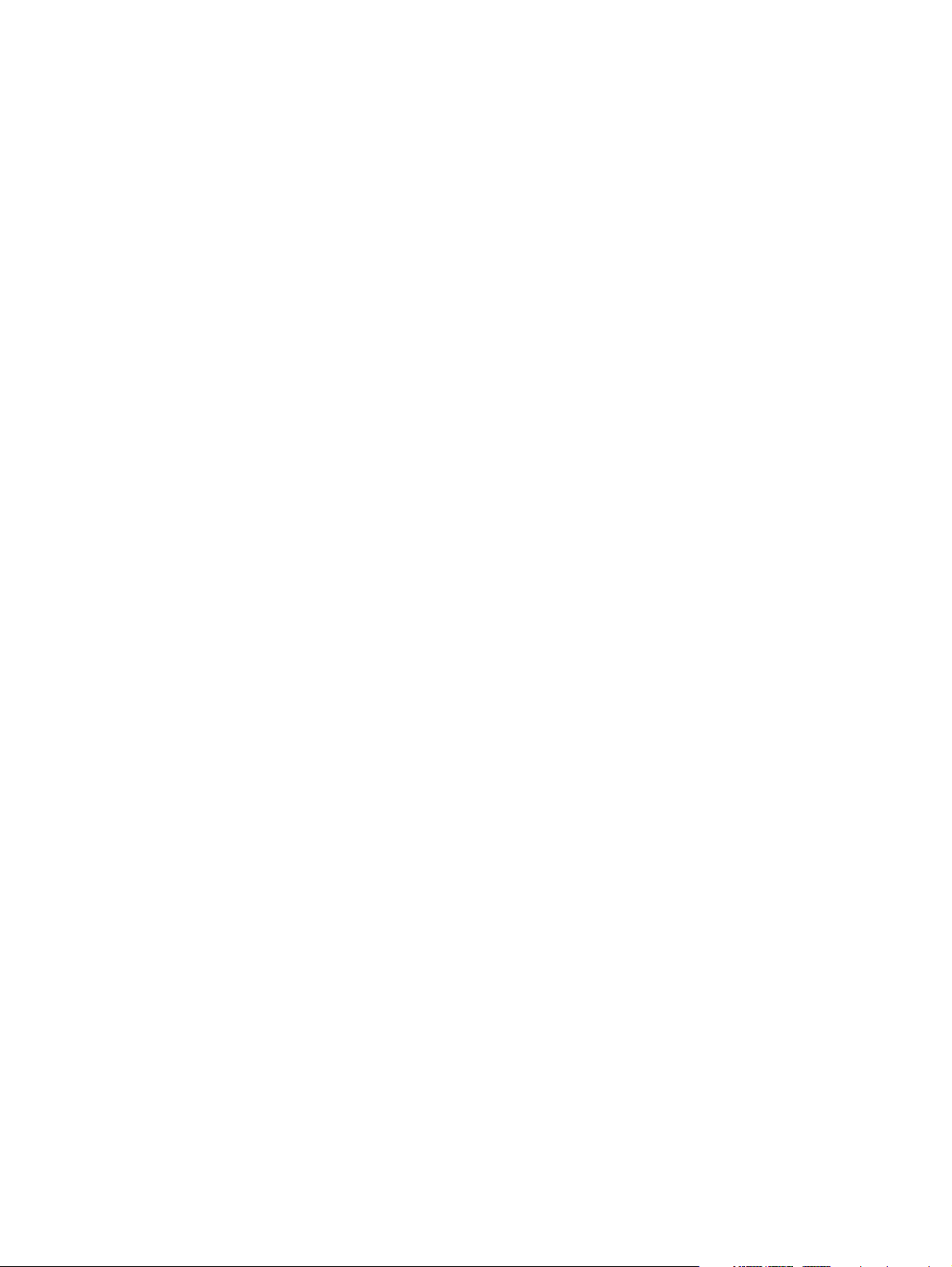
Grounding guidelines .............................................................................................. 38
Electrostatic discharge damage .................................................................. 38
Packaging and transporting guidelines ........................................ 40
Component replacement procedures ........................................................................................ 42
Service tag ............................................................................................................. 42
Computer feet ......................................................................................................... 43
Battery ................................................................................................................... 44
SIM ....................................................................................................................... 45
Service cover .......................................................................................................... 46
Memory module ...................................................................................................... 47
Bluetooth module .................................................................................................... 48
Speaker assembly ................................................................................................... 50
Optical drive .......................................................................................................... 51
Hard drive ............................................................................................................. 52
Fan ....................................................................................................................... 54
WWAN module ..................................................................................................... 55
WLAN module ........................................................................................................ 59
Modem module ....................................................................................................... 62
Keyboard ............................................................................................................... 63
RTC battery ............................................................................................................ 66
Base enclosure ........................................................................................................ 68
System board ......................................................................................................... 73
Heat sink ................................................................................................................ 75
Processor ............................................................................................................... 78
Fingerprint reader board .......................................................................................... 80
Top cover ............................................................................................................... 81
Function button board .............................................................................................. 83
Power button board ................................................................................................. 85
Smart Card reader assembly .................................................................................... 86
Display assembly subcomponents .............................................................................. 89
5 Computer Setup (BIOS) and Advanced System Diagnostics .............................................. 99
Starting Computer Setup ......................................................................................................... 99
Using Computer Setup .......................................................................................................... 100
Navigating and selecting in Computer Setup ............................................................ 100
Restoring factory settings in Computer Setup ............................................................. 101
Updating the BIOS ............................................................................................................... 101
Determining the BIOS version ................................................................................. 101
Downloading a BIOS update .................................................................................. 102
Using Advanced System Diagnostics ...................................................................................... 103
vi
Page 7
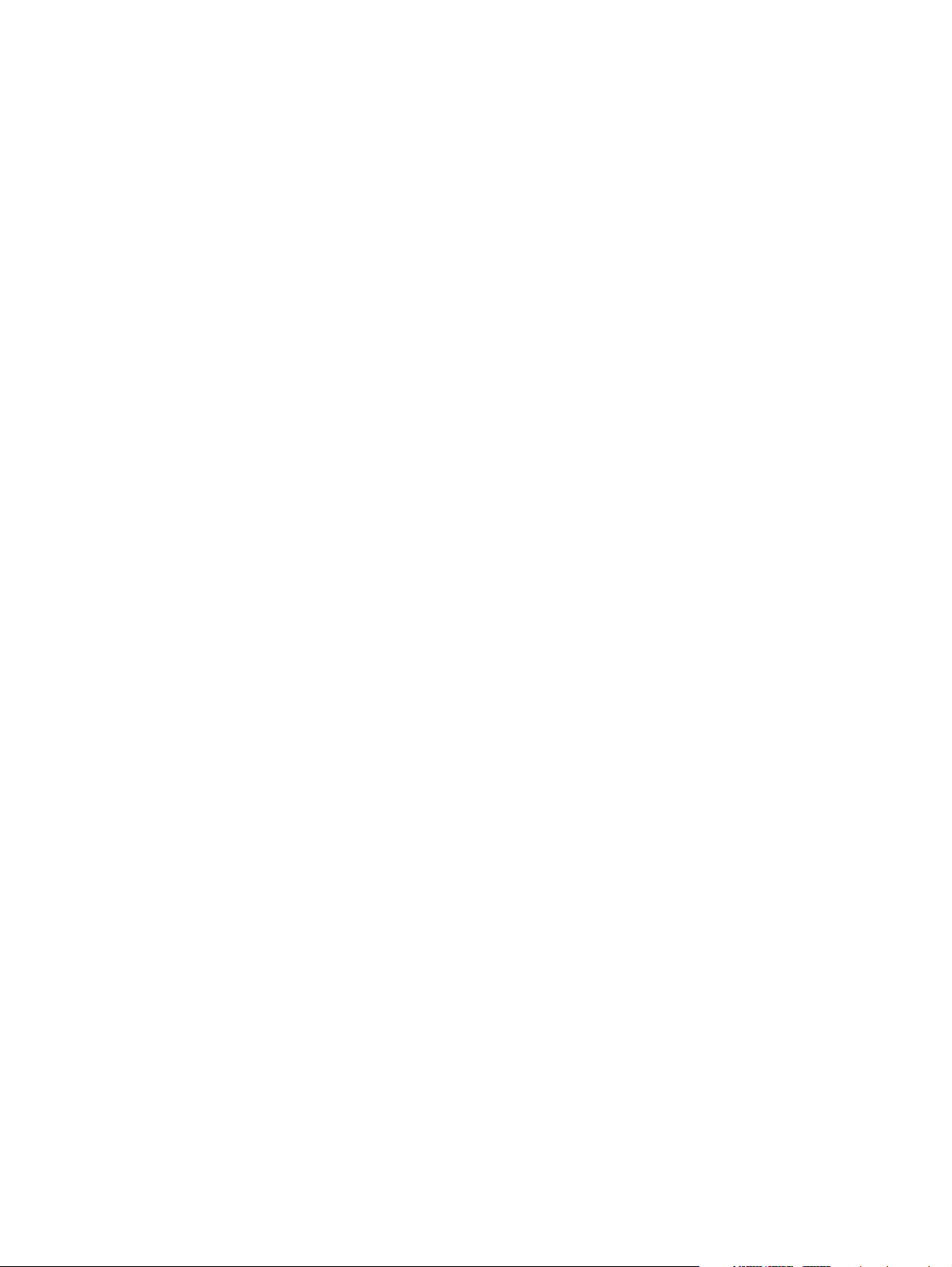
6 Specifications ............................................................................................................... 104
Computer specifications ........................................................................................................ 104
12.5-inch SGA display specifications ..................................................................................... 105
Hard drive specifications ...................................................................................................... 106
7 Backup and recovery .................................................................................................... 107
Creating recovery media with HP Recovery Disc Creator .......................................................... 108
Creating recovery media ........................................................................................ 108
Backing up your information .................................................................................................. 108
Performing a system recovery ................................................................................................ 109
Using the Windows recovery tools .......................................................................... 109
Using f11 recovery tools ........................................................................................ 110
Using a Windows 7 operating system DVD (purchased separately) ............................. 111
8 Power cord set requirements ........................................................................................ 112
Requirements for all countries ................................................................................................ 112
Requirements for specific countries and regions ....................................................................... 113
9 Recycling ...................................................................................................................... 114
Index ............................................................................................................................... 115
vii
Page 8
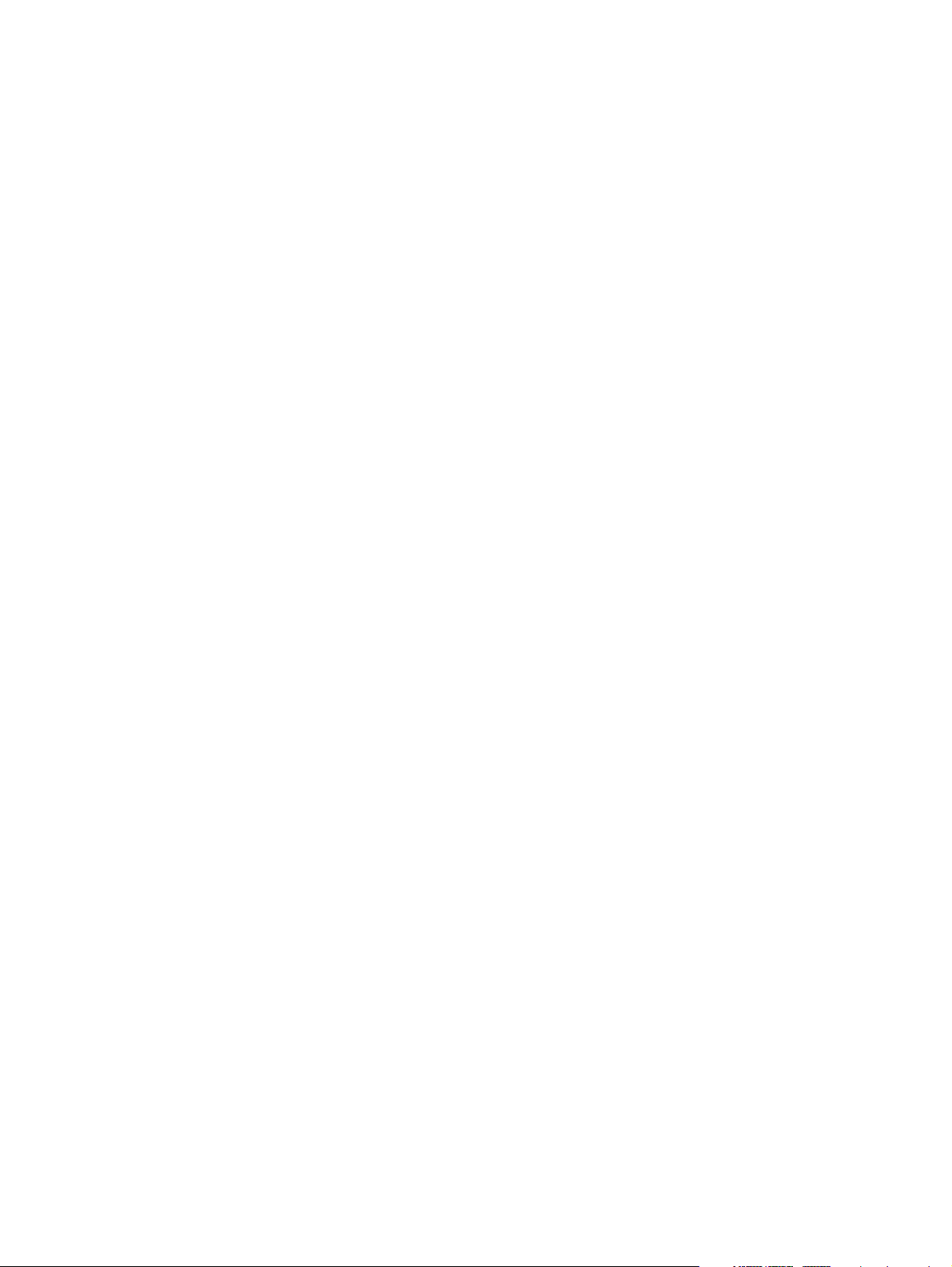
viii
Page 9
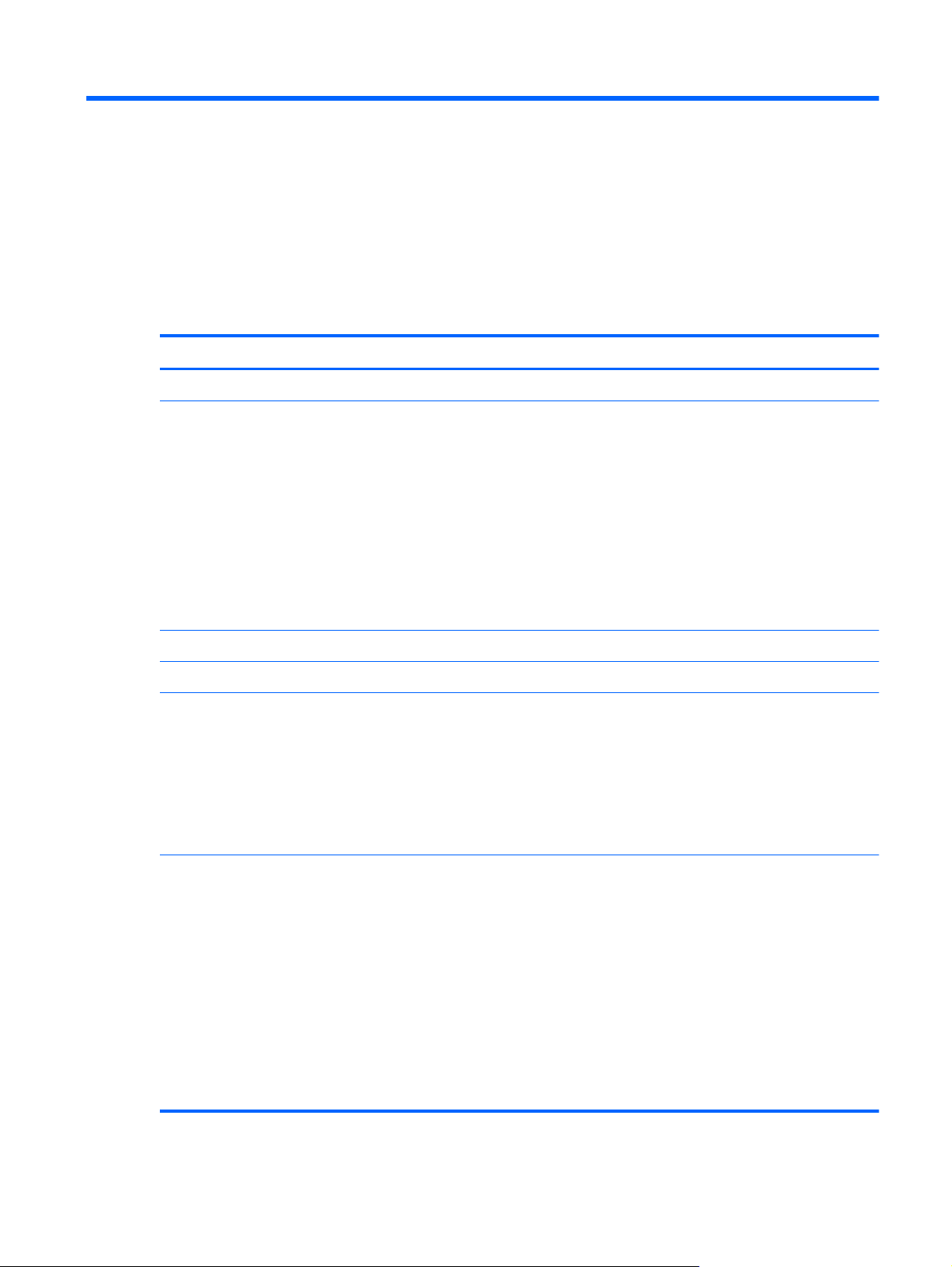
1 Product description
Category Description
Product Name HP EliteBook 2570p Notebook PC
Processors
Chipset Mobile Intel QM77 chipset
Graphics Intel HD Graphics 4000 integrated universal memory architecture (UMA) graphics
Panel 12.5-in light-emitting diode (LED), high-definition (HD), AntiGlare (AG), SVA (1368×768)
Memory Two customer-accessible/upgradable memory module slots
●
Intel® Dual Core® i7-3520M 2.90-GHz processor (SC turbo up to 3.60-GHz; 1600MHz FSB, 4.0-MB L3 cache, 35 W)
●
Intel Dual Core i5-3360M 2.80-GHz processor (SC turbo up to 3.50-GHz; 1600-MHz
FSB, 3.0-MB L3 cache, 35 W)
●
Intel Dual Core i5-3320M 2.60-GHz processor (SC turbo up to 3.30-GHz; 1600-MHz
FSB, 3.0-MB L3 cache, 35 W)
●
Intel Dual Core i5-3210M 2.50-GHz processor (SC turbo up to 3.10-GHz; 1600-MHz
FSB, 3.0-MB L3 cache, 35 W)
●
Intel Core i3-3110M 2.40-GHz processor (1600-MHz FSB, 3.0-MB L3 cache, 35 W)
display with and without webcam and microphone
All display assemblies include two wireless local area network (WLAN) antenna cables and
two wireless wide area network (WWAN) antenna cables
Support for low voltage differential signalling (LVDS)
Support for optional privacy filter
Support for DDR3-12800 (1600-MHz) dual channel
Support for 16384-MB of system RAM in the following configurations:
●
16384-MB (8192-MB×2, dual channel)
●
12288-MB (8192-MB×1+4096-MB×1, dual channel)
●
8192-MB (8192-MB×1 or 4096×2, dual channel)
●
4096-MB (4096-MB×1 or 2048-MB×2, dual channel)
●
2048-MB (2048×1)
1
Page 10

Category Description
Hard drive Support for 6.35-cm (2.5-in) hard drives in 9.5-mm (.37-in) and 7.0-mm (.28-in) thicknesses
(all hard drives use the same bracket)
Customer-accessible
Serial ATA
Support for the following hard drives:
●
750-GB, 7200-rpm, 9.5-mm
●
500-GB, 7200-rpm, 7.0-mm self-encrypting drive (SED)
●
500-GB, 7200-rpm, 7.0-mm
●
320-GB, 7200-rpm, 7.0-mm
Solid-state drive Solid-state drive (SSD) mounts in the same bracket as the hard drive
Customer-accessible
Serial ATA type II and III
Support for the following SSDs:
●
256-GB SED III
●
160-GB II
●
128-GB III
Optical drive Fixed
Customer-accessible
Support for the following drive options:
●
DVD±RW Double-Layer with SuperMulti Drive
●
DVD-ROM Drive
Support for no drive option
Audio and video Two stereo speakers
HD audio with SRS Premium Sound PRO
Integrated 720p HD webcam
Support for no camera option
Integrated dual-array microphone on computer models equipped with a webcam
Integrated mono microphone on computer models not equipped with a webcam
Ethernet Intel 82579LM 10/100/1000 Ethernet network interface card (NIC)
2 Chapter 1 Product description
NIC Power Down technology
S3/S4/S5 wake on LAN
Ethernet cable not included
Page 11
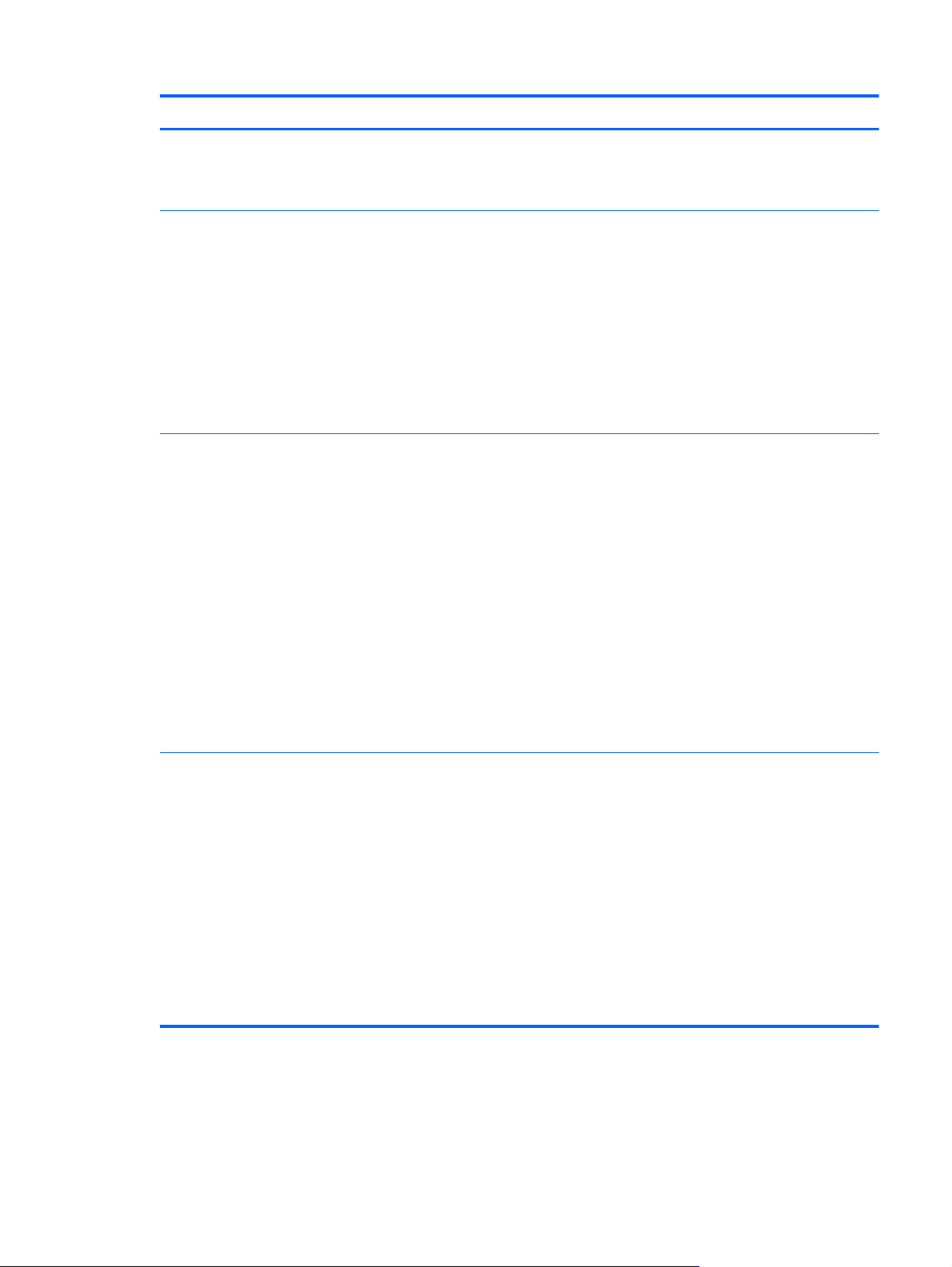
Category Description
Wireless Integrated wireless personal area network (WPAN) option by way of Bluetooth 4.0 enhanced
data rate (EDR) module
Support for no WPAN option
Integrated wireless local area network (WLAN) options by way of wireless module
Two WLAN antennas built into display assembly
Support for the following WLAN formats:
●
Atheros WB225 1×1 802.11b/g/n Bluetooth Combo Adapter
●
Broadcom 43228 802.11abgn 2×2 Wi-Fi Adapter
●
Intel Centrino Advanced-N 6205 WLAN module
Support for no WLAN option
Integrated wireless wide area network (WWAN) options by way of wireless module
Two world-wide/5-band WWAN antennas built into display assembly
Secured by subscriber identity module (SIM, user-accessible behind battery)
Support for the following WWAN formats:
●
HP lt2523 LTE/HSPA+ Mobile Broadband Module
●
HP lt2522 LTE/EV-DO Mobile Broadband Module
●
HP un2430 EV-DO/HSPA Mobile Broadband Module
●
HP hs2350 HSPA+ Mobile Broadband Module
Support for no WWAN option
Support for WWAN after market option
External media cards 34-mm ExpressCard slot
Integrated Smart Card reader
Secure Digital (SD) Media reader slot with push-push technology, supporting the following
digital card formats:
●
MultiMediaCard (MMC)
●
MMC+
●
Secure Digital (SD) Memory Card
●
SDHC
●
SDXC
3
Page 12
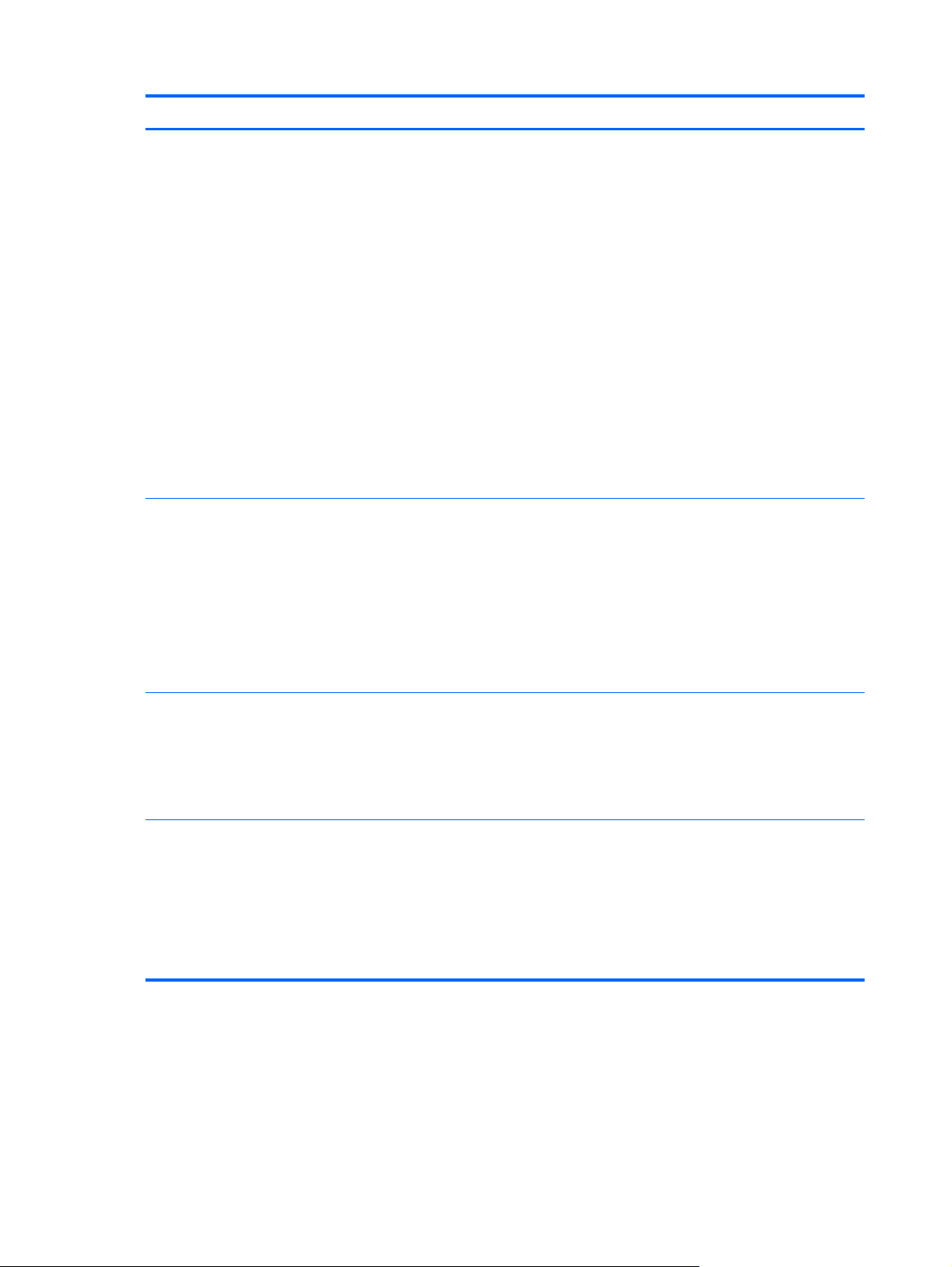
Category Description
Ports
Keyboard/pointing
devices
●
Audio-in (mono microphone)/audio-out (stereo headphone) combo jack
●
Battery connector
●
DisplayPort 1.1
●
Docking connector
●
eSATA/USB 3.0 combo port
●
HP Smart AC adapter
●
RJ-45 (Ethernet)
●
RJ-11 (modem)
●
USB 3.0 port
●
USB 2.0 charging port
●
VGA (Dsub 15-pin) supporting: 1920×1200 external resolution @ 75 Hz, hot plug and
unplug and auto-detection for correct output to wide-aspect vs. standard aspect video
Chiclet-style keyboard with numeric keypad (upper-left justified), dual-point, spill-resistant with
drain, durakeys, backlit (optional)
Gesture support: MultiTouch gestures enabled, two-finger scrolling, and pinchzoom as default
Taps enabled by default
Support for TouchPad with image sensor
Support for 2-way scroll
Power requirements Support for the following AC adapters:
●
65-W HP Smart AC adapter (PFC, RC/V, EM, 3-wire)
●
65-W HP Smart AC adapter (non-PFC, RC/V, 3-wire)
●
65-W HP Travel AC adapter (non-PFC, 3-wire)
Support for the following batteries:
●
9-cell, 100-Wh, 3.00-Ah
●
6-cell, 62-Wh, 2.80-Ah
●
6-cell, 55-Wh, 2.80-Ah
●
3-cell, 31-Wh, 2.80-Ah
4 Chapter 1 Product description
Page 13

Category Description
Security Support for security cable lock
Support for fingerprint reader and no fingerprint reader option
Support for Trusted Platform Module (TPM) 1.2 (Infineon, soldered down) and TPM Enhanced
Drive Lock (not supported in Asia and the People's Republic of China)
Integrated Smart Card reader (active)
Full volume encryption
Preboot authentication (password, Smart Card)
Operating system Preinstalled:
●
Windows® 7 Home Premium 64- and 32-bit with Microsoft Basics
●
Windows 7 Professional 64- and 32-bit with Microsoft Basics
●
FreeDOS
Preinstalled with Microsoft Office:
●
Windows 7 Home Basic 32-bit with Office Starter (emerging markets only)
●
Windows 7 Home Premium 64- and 32-bit with Office Starter (not available in Japan)
●
Windows 7 Home Premium 64-bit with Office 2010 Personal (only in Japan)
●
Windows 7 Home Premium 64-bit with Office 2010 Home & Business (only in Japan)
●
Windows 7 Home Premium 64-bit with Office 2010 Personal (only in Japan)
●
Windows 7 Home Premium 64-bit with Office 2010 Professional (only in Japan)
●
Windows 7 Professional 64- and 32-bit with Office 2010 Starter (not available
in Japan)
●
Windows 7 Professional 64- and 32-bit with Office 2010 Business & Home (only
in Japan)
●
Windows 7 Professional 64- and 32-bit with Office 2010 Personal (only in Japan)
●
Windows 7 Professional 64- and 32-bit with Office 2010 Professional (only in Japan)
Restore media—DR-DVD:
●
Windows 7
●
Windows 7 with Corel WinDVD
Restore media—OS-DVD:
●
Windows 7 Home Basic 32-bit
●
Windows 7 Home Premium 64- and 32-bit
●
Windows 7 Professional 64- and 32-bit
5
Page 14
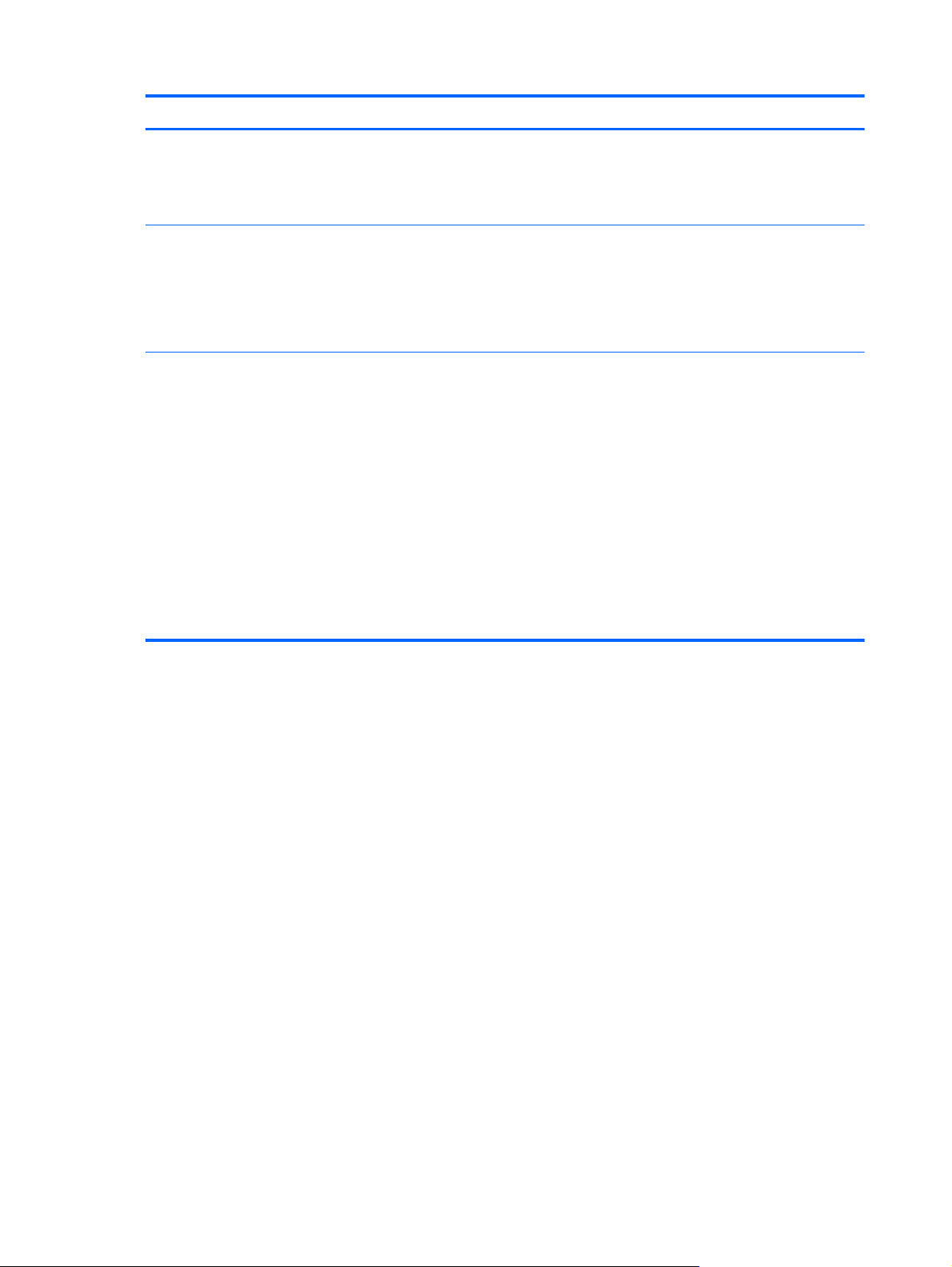
Category Description
Certified:
●
Microsoft WHQL
●
SuSE Linux Enterprise 64-bit Service Pack 2
Web-only support:
●
Windows XP Pro 32-bit
●
Windows 7 Enterprise 64- and 32-bit
●
Windows 7 Ultimate 64- and 32-bit
Serviceability End user replaceable parts:
●
AC adapter
●
Battery
●
Hard drive
●
Keyboard
●
Memory module
●
Solid-state drive
●
WLAN module
●
WWAN module
6 Chapter 1 Product description
Page 15

2 External component identification
Display
Item Component Description
(1) WLAN antennas (2)* Send and receive wireless signals to communicate
with WLANs (select models only).
(2) WWAN antennas (2)* Send and receive wireless signals to communicate
with WWANs (select models only).
(3) Internal microphones (2) Record sound.
(4) Webcam light (select models only) On: The webcam is in use.
Display
7
Page 16
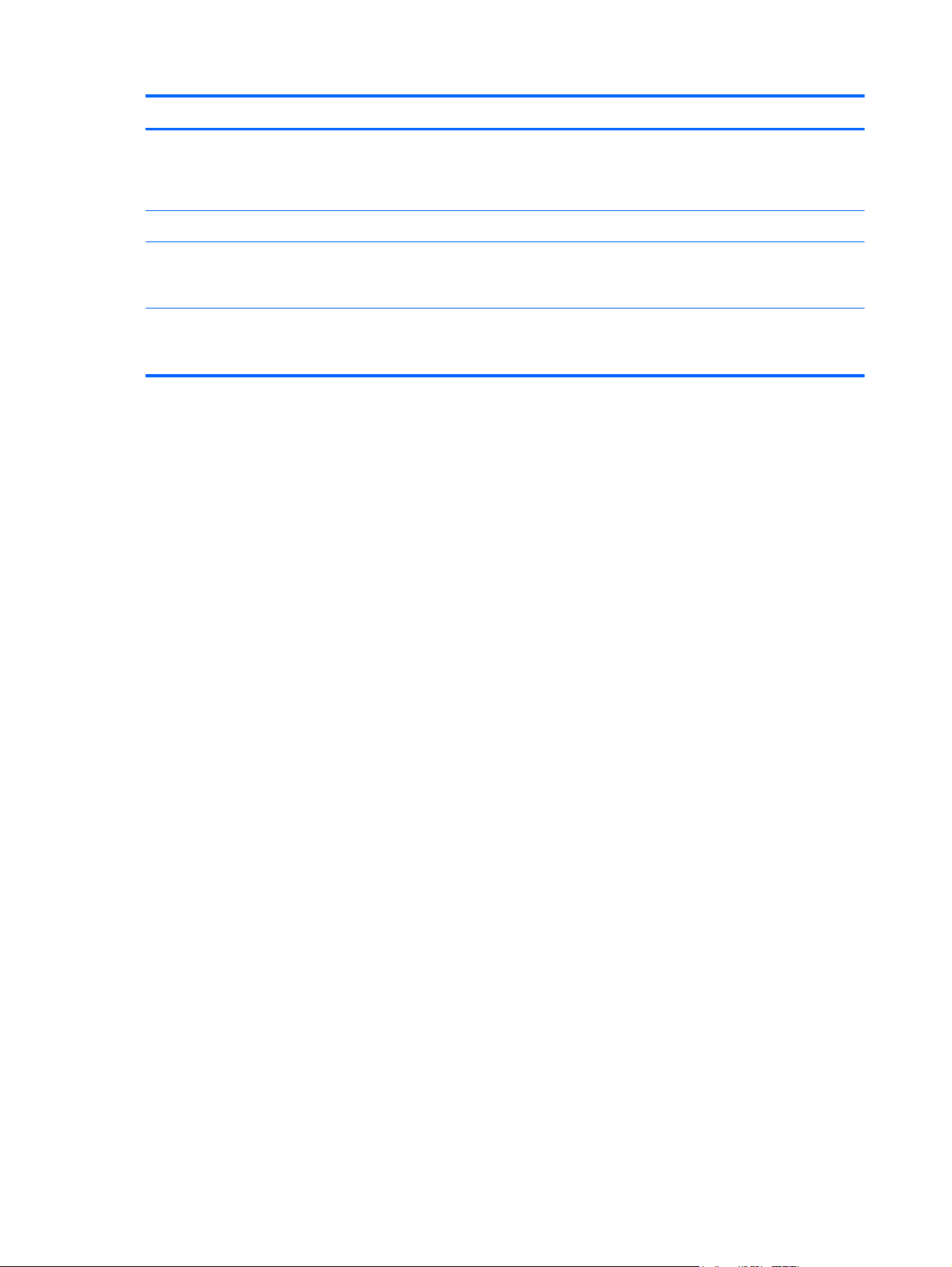
Item Component Description
(5) Webcam (select models only) Records video and captures still photographs.
To use the webcam, select Start > All Programs >
Communication and Chat > HP Webcam.
(6) Keyboard light Provides light for the keyboard.
(7) Keyboard light button and ambient
light sensor
*The antennas are not visible from the outside of the computer. For optimal transmission, keep the areas immediately around
the antennas free from obstructions. To see wireless regulatory notices, see the section of the Regulatory, Safety, and
Environmental Notices that applies to your country or region.
Turns on the keyboard light and automatically adjusts the
display brightness based on the lighting conditions in
your environment.
8 Chapter 2 External component identification
Page 17

Buttons and fingerprint reader (select models only)
Item Component Description
(1) Power button
●
When the computer is off, press the power button to
turn on the computer.
●
When the computer is on, press the power button
briefly to initiate Sleep.
●
When the computer is in the Sleep state, press the
power button briefly to exit Sleep.
●
When the computer is in Hibernation, press the
power button briefly to exit Hibernation.
CAUTION: Pressing and holding the power button
for emergency shutdown will result in loss of unsaved
information.
If the computer has stopped responding and Windows
shutdown procedures are ineffective, press and hold the
power button for at least 5 seconds to turn off
the computer.
To learn more about your power settings, select
Windows 7 > Start > Control Panel > System
and Security > Power Options, or refer to the HP
Notebook Reference Guide.
(2) Wireless button Turns the wireless feature on or off, but does not establish
a wireless connection.
Buttons and fingerprint reader (select models only)
9
Page 18
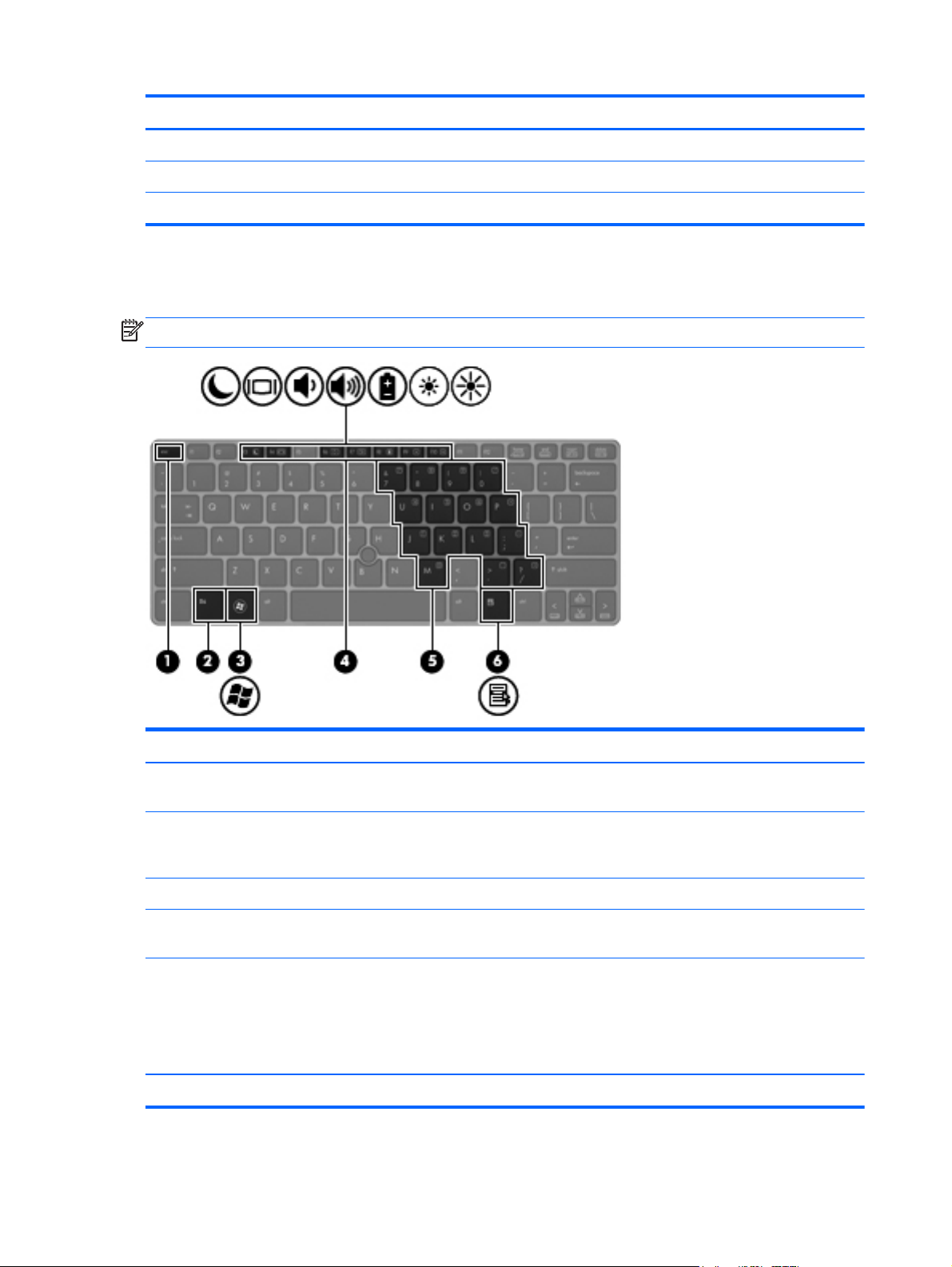
Keys
Item Component Description
(3) Web browser button Opens the default Web browser.
(4) Volume mute button Mutes and restores speaker sound.
(5) Fingerprint reader (select models only) Allows a fingerprint logon instead of a password logon.
NOTE: Your computer may look slightly different from the illustration in this section.
Item Component Description
(1) esc key Displays system information when pressed in combination
(2) fn key Executes frequently used system functions when pressed
(3) Windows logo key Displays the Windows Start menu.
(4) Function keys Execute frequently used system functions when pressed in
(5) Embedded numeric keypad When the keypad is turned on, it can be used like an
(6) Windows applications key Displays a shortcut menu for items beneath the cursor.
10 Chapter 2 External component identification
with the fn key.
in combination with a function key, the num lk key, the
esc key, or other keys.
combination with the fn key.
external numeric keypad.
NOTE: The embedded numeric keypad will not function
while an external keyboard or numeric keypad is
connected to the computer
Page 19

Lights
Item Component Description
(1) Power light
(2) Num lock light White: Num lock is on.
(3) Wireless light
(4) Web browser light
(5) Mute light
(6) Caps lock light White: Caps lock is on.
(7) TouchPad on/off light
●
White: The computer is on.
●
Blinking: The computer is in the Sleep state.
●
Off: The computer is off or in Hibernation.
●
White: An integrated wireless device, such as a
WLAN device, a WWAN device, and/or a
Bluetooth device, is on.
●
Amber: All wireless devices are off.
●
On: The computer is on.
●
Off: The computer is off or in Hibernation.
●
White: Computer sound is on.
●
Amber: Computer sound is muted.
●
Amber: The TouchPad is off.
●
Off: The TouchPad is on.
Lights
11
Page 20
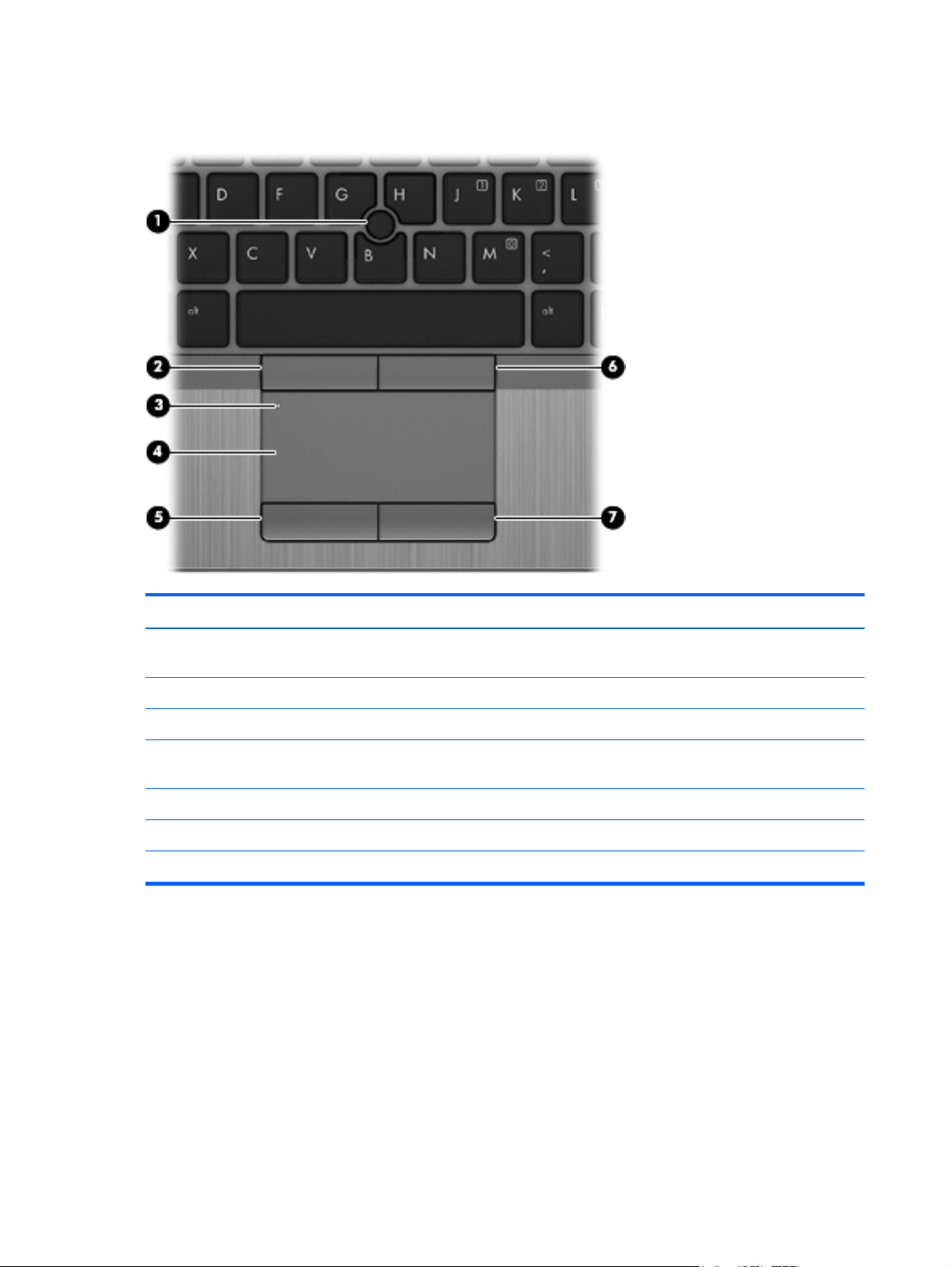
TouchPad
Item Component Description
(1) Pointing stick Moves the pointer and selects or activates items on
the screen.
(2) Left pointing stick button Functions like the left button on an external mouse.
(3) TouchPad on/off button Turns the TouchPad on or off.
(4) TouchPad zone Moves the pointer and selects or activates items on
the screen.
(5) Left TouchPad button Functions like the left button on an external mouse.
(6) Right pointing stick button Functions like the right button on an external mouse.
(7) Right TouchPad button Functions like the right button on an external mouse.
12 Chapter 2 External component identification
Page 21
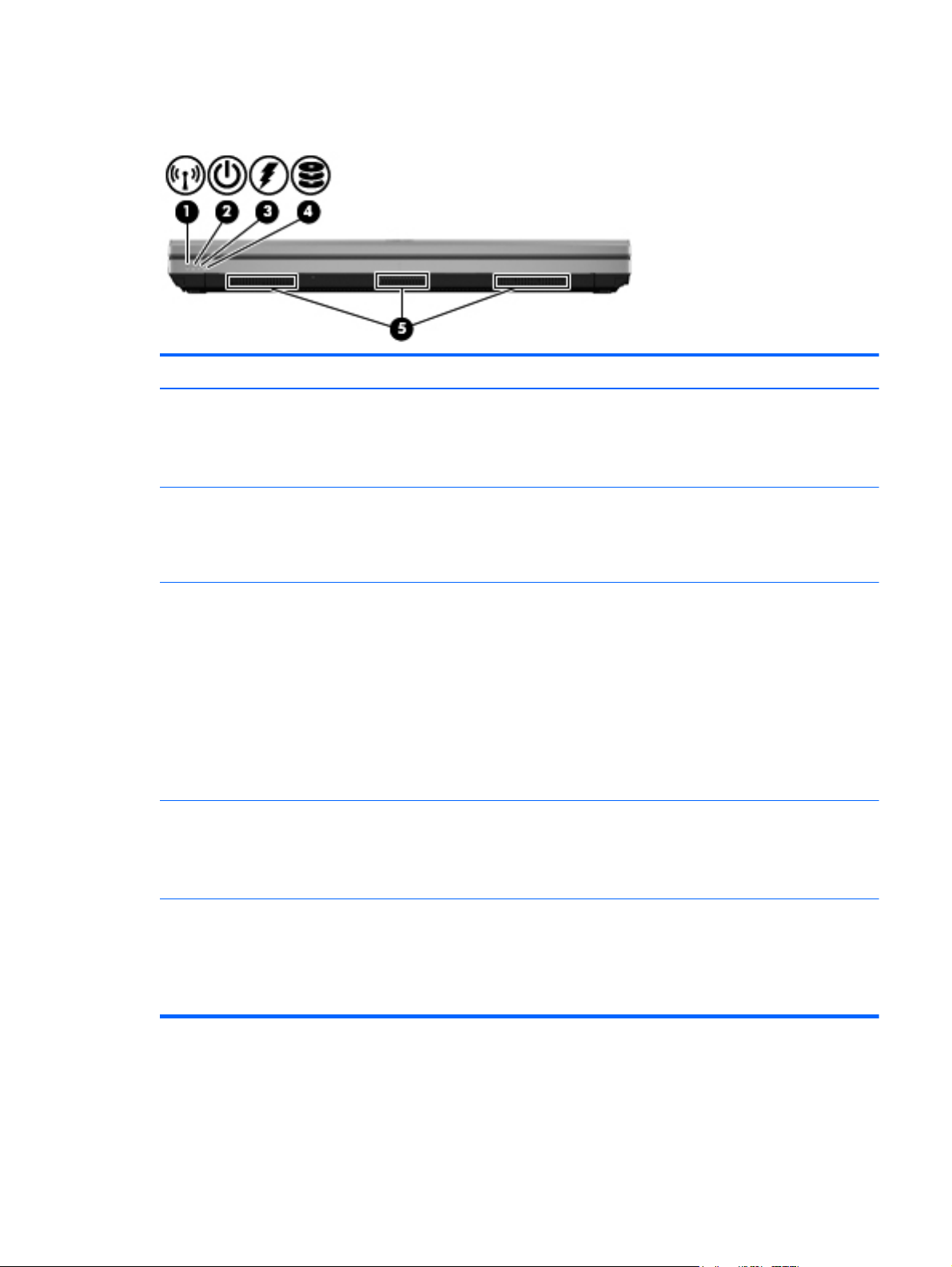
Front
Item Component Description
(1) Wireless light
(2) Power light
(3) Battery light
(4) Drive light
●
White: An integrated wireless device, such as a
WLAN device, a WWAN device, and/or a
Bluetooth device, is on.
●
Amber: All wireless devices are off.
●
White: Power is on.
●
Blinking white: The computer is in the Sleep state.
●
Off: The computer is off or in Hibernation.
●
White: A battery is close to full charge capacity.
●
Amber: A battery that is the only available power
source has reached a low battery level. When the
battery reaches a critical battery level, the battery
light begins blinking rapidly.
●
Off: If the computer is plugged into an external
power source, the light turns off when all batteries in
the computer are fully charged. If the computer is
not plugged into an external power source, the light
stays off until the battery reaches a low battery level.
●
White: The hard drive or optical drive is
being accessed.
●
Amber: HP 3D DriveGuard has temporarily parked
the hard drive.
(5) Vents (3) Enables airflow to cool internal components.
NOTE: The computer fan starts up automatically to cool
internal components and prevent overheating. It is
normal for the internal fan to cycle on and off during
routine operation.
Front
13
Page 22

Left side
Item Component Description
(1) Power connector Connects an AC adapter.
(2) RJ-45 (network) jack Connects a network cable. The RJ-45 jack has two
(3) RJ-11 (modem) jack (select models only) Connects a modem cable.
activity indicator lights.
●
Amber: Activity is occurring on the network.
●
Green: The network is connected.
(4) Optical drive Reads and writes (select models only) to an optical disc.
(5) Optical drive light
(6) Smart Card reader Supports optional smart cards.
●
On: The optical drive is being accessed.
●
Off: The optical drive is idle.
14 Chapter 2 External component identification
Page 23
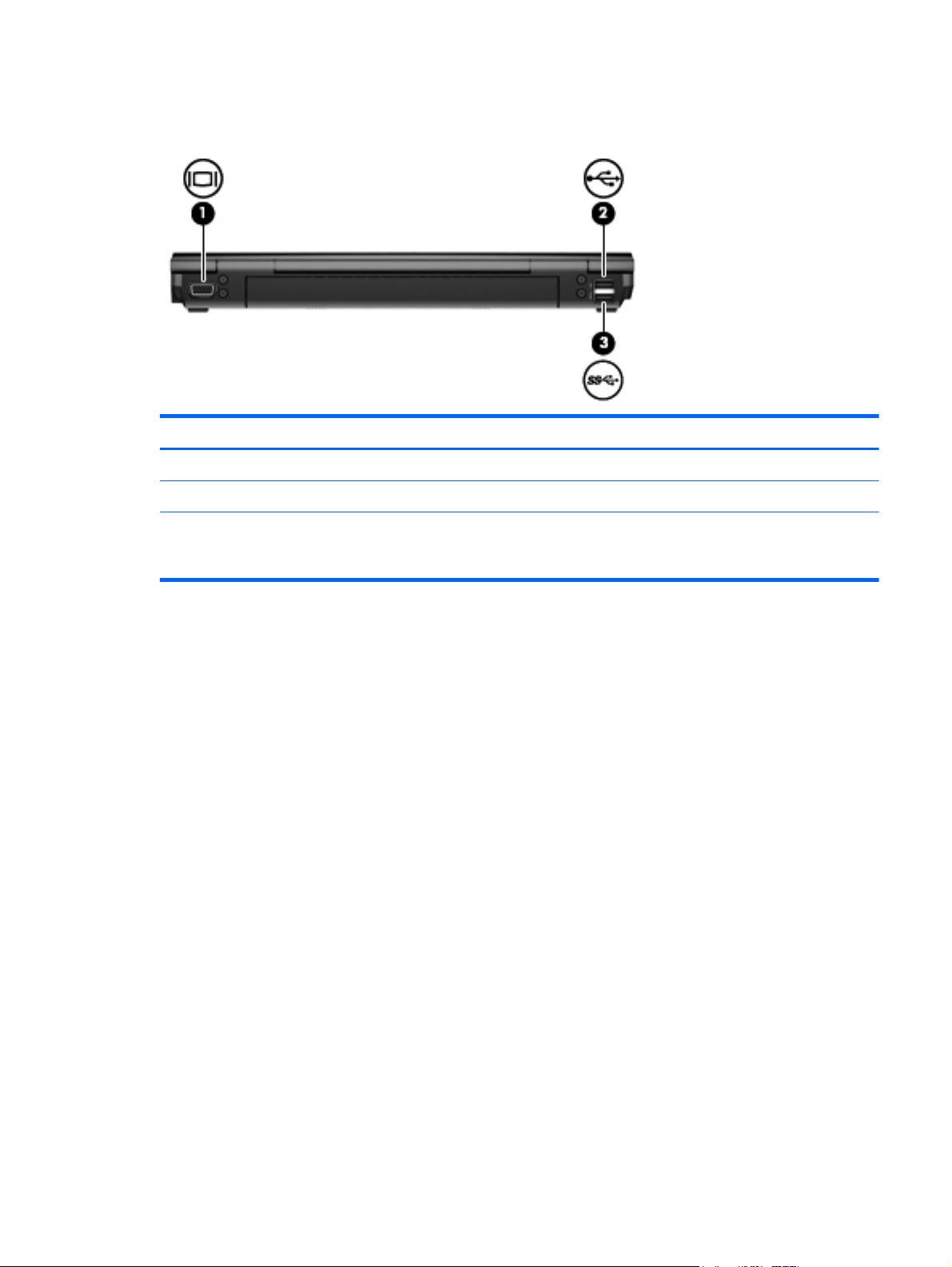
Rear
Item Component Description
(1) External monitor port Connects an external VGA monitor or projector.
(2) USB port Connects an optional USB device.
(3) USB 3.0 port Connects an optional USB 1.0, USB 2.0, or USB 3.0
device and provides enhanced USB power performance
for USB 3.0 devices.
Rear
15
Page 24

Right side
Item Component Description
(1) ExpressCard slot Supports optional 34-mm ExpressCards.
(2) Media Card Reader Supports MultiMediaCard and Secure Digital (SD) Card
digital card formats.
(3) Audio-out (headphone) jack/Audio-in
(microphone) jack
(4) DisplayPort Connects an optional digital display device, such as a
(5) eSATA/USB 2.0 combo port Connects a high-performance eSATA component, such as
(6) Vents (2) Enable airflow to cool internal components.
Connects optional powered stereo speakers,
headphones, earbuds, a headset, or television audio.
Also connects an optional headset microphone.
WARNING! To reduce the risk of personal injury,
adjust the volume before putting on headphones,
earbuds, or a headset. For additional safety information,
refer to the Regulatory, Safety, and
Environmental Notices..
NOTE: When a device is connected to the jack, the
computer speakers are disabled.
NOTE: A 4-conductor audio jack plug headphone with
microphone is needed in order to use the
microphone function.
high-performance monitor or projector.
an eSATA external hard drive, or connects an optional
USB device.
NOTE: The computer fan starts up automatically to cool
internal components and prevent overheating. It is
normal for the internal fan to cycle on and off during
routine operation.
(7) Docking connector Connects an optional docking device.
(8) Security cable slot Attaches an optional security cable to the computer.
16 Chapter 2 External component identification
NOTE: The security cable is designed to act as a
deterrent, but it may not prevent the computer from being
mishandled or stolen.
Page 25

Bottom
Item Component Description
(1) Service cover Contains the hard drive, the WLAN module slot, the
WWAN module slot, and the memory module slots.
CAUTION: To prevent an unresponsive system, replace
the wireless module only with a wireless module
authorized for use in the computer by the governmental
agency that regulates wireless devices in your country or
region. If you replace the module and then receive a
warning message, remove the module to restore
computer functionality, and then contact support through
Help and Support.
(2) Service cover release latch Releases the cover for the hard drive bay and memory
module slots.
NOTE: A service cover screw is under the release latch.
(3) Battery bay Holds the battery.
(4) Battery release latch Releases the battery.
(5) SIM slot Supports a wireless subscriber identity module (SIM). The
SIM slot is located inside the battery bay.
Bottom
17
Page 26

Item Component Description
(6) Vents Enable airflow to cool internal components.
NOTE: The computer fan starts up automatically to cool
internal components and prevent overheating. It is
normal for the internal fan to cycle on and off during
routine operation.
(7) Bluetooth module compartment Holds the Bluetooth device.
(8) Speaker Produces sound.
18 Chapter 2 External component identification
Page 27

3 Illustrated parts catalog
19
Page 28
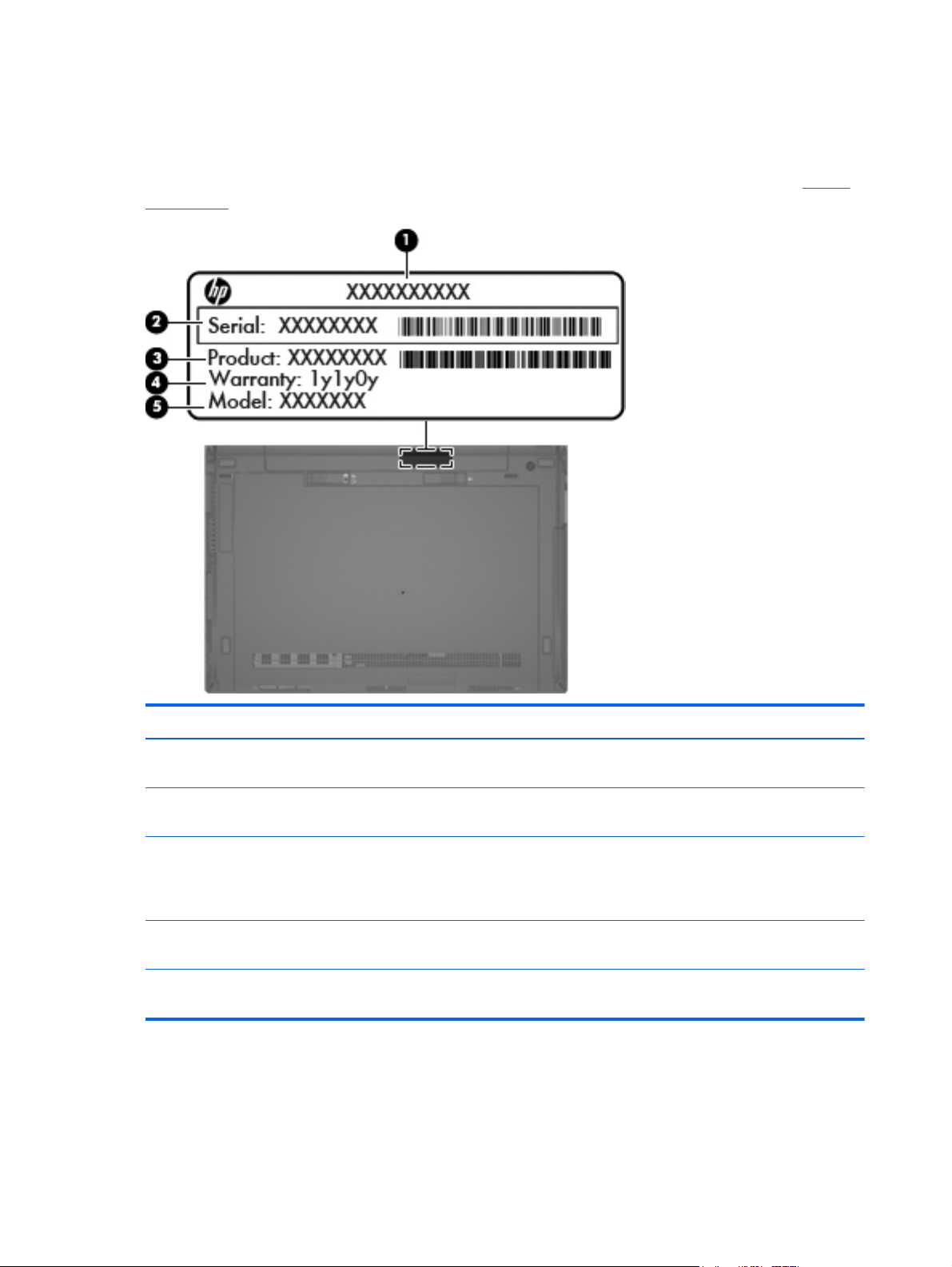
Service tag
When ordering parts or requesting information, provide the computer serial number and model number
provided on the service tag. It is necessary to remove the battery to obtain these numbers. See
on page 44 for battery removal instructions.
Battery
Item Description Function
(1) Product name This is the product name affixed to the front of
the computer.
(2) Serial number (s/n) This is an alphanumeric identifier that is unique to
each product.
(3) Part number/Product number (p/n) This number provides specific information about the
product's hardware components. The part number
helps a service technician to determine what
components and parts are needed.
(4) Warranty period This number describes the duration of the warranty
period for the computer.
(5) Model description This is the alphanumeric identifier used to locate
documents, drivers, and support for the computer.
20 Chapter 3 Illustrated parts catalog
Page 29
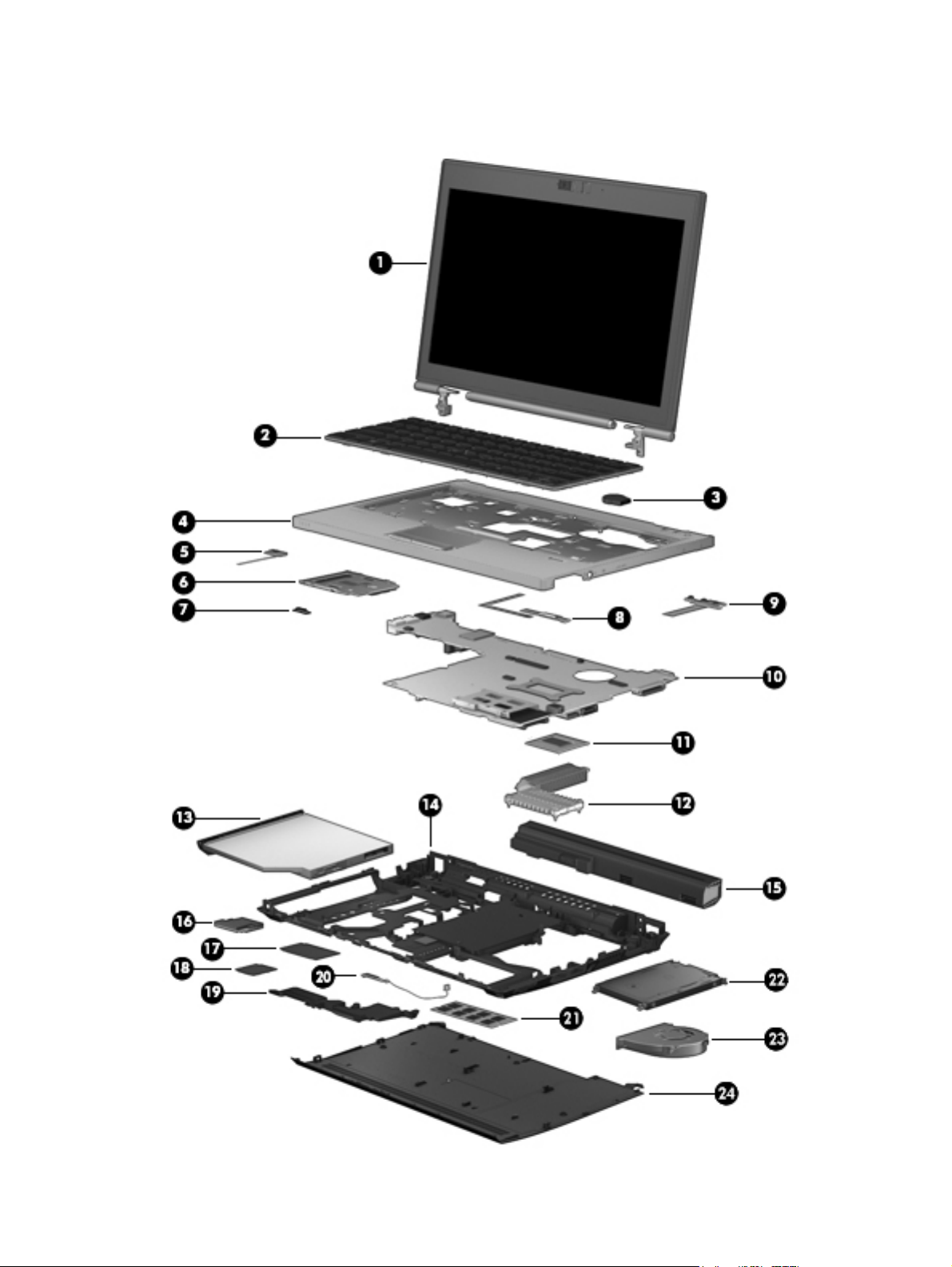
Computer major components
Computer major components
21
Page 30
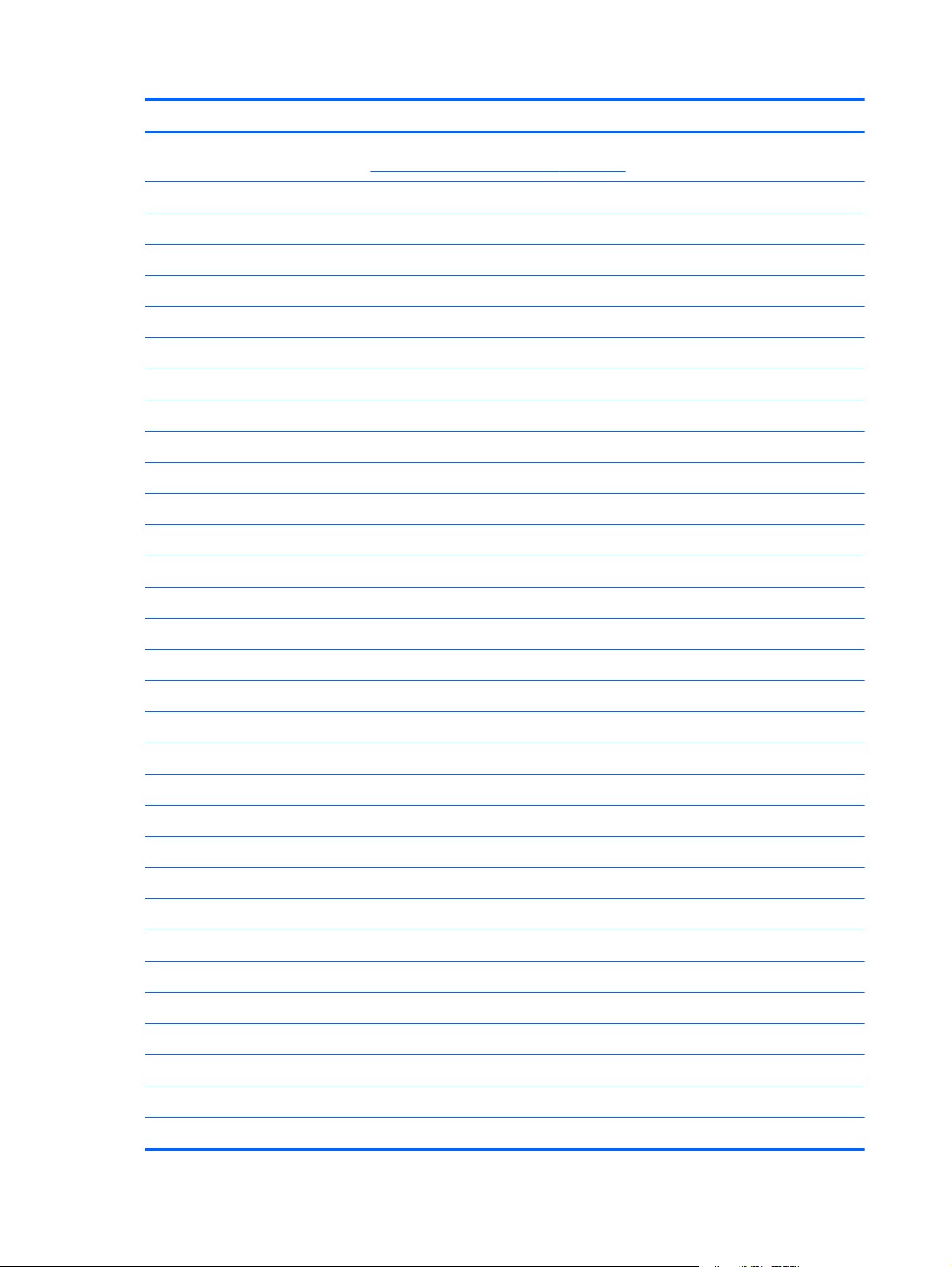
Item Component Spare part number
(1) Display assembly: The display assembly is spared at the subcomponent level only. For more display assembly
spare part information, see
(2) Keyboard with pointing stick (includes keyboard cable and pointing stick cable):
For use in Belgium 696693-A41
For use in Brazil 696693-201
For use in Bulgaria 696693-261
For use in Canada 696693-DB1
For use in the Czech Republic and Slovakia 696693-FL1
For use in Denmark 696693-081
For use in France 696693-051
For use in Germany 696693-041
For use in Greece 696693-151
For use in Hungary 696693-211
For use in Iceland 696693-DD1
For use in India 696693-D61
Display assembly subcomponents on page 26.
For use in Israel 696693-BB1
For use in Italy 696693-061
For use in Japan 696693-291
For use in Latin America 696693-161
For use in the Netherlands 696693-B31
For use in Norway 696693-091
For use in Northwest Africa 696693-FP1
For use in Portugal 696693-131
For use in Romania 696693-271
For use in Russia 696693-251
For use in Saudi Arabia 696693-171
For use in Slovenia 696693-BA1
For use in South Korea 696693-AD1
For use in Spain 696693-071
For use in Sweden and Finland 696693-B71
For use in Switzerland 696693-BG1
For use in Taiwan 696693-AB1
For use in Thailand 696693-281
22 Chapter 3 Illustrated parts catalog
Page 31

Item Component Spare part number
For use in Turkey 696693-141
For use in the United Kingdom and Singapore 696693-031
For use in the United States 696693-001
(3) RTC battery (includes cable and double-sided adhesive) 665733-001
(4) Top cover (includes TouchPad and TouchPad cable):
NOTE: The TouchPad cable is also available in the Cable Kit, spare part number 651384-001.
For use on computer models equipped with a fingerprint reader 685407-001
For use on computer models not equipped with a fingerprint reader 685406-001
Bracket Kit (not illustrated includes top cover left and right brackets) 651381-001
(5) Power button board (includes cable) 685408-001
(6) Smart Card reader assembly (includes Smart Card reader cable and function
LED board cable)
(7) Function LED board 685509-001
(8) Fingerprint reader board (includes bracket and cable) 685410-001
(9) Function button board (includes cable) 685409-001
(10) System board (includes replacement thermal material):
For use in all countries and regions except the People's Republic of China 685404-001
For use only in the People's Republic of China 692857-001
(11) Processor (includes replacement thermal material)
Intel Dual Core i7-3520M 2.90-GHz processor (SC turbo up to 3.60-GHz; 1600-MHz
FSB, 4.0-MB L3 cache, 35 W)
Intel Dual Core i5-3360M 2.80-GHz processor (SC turbo up to 3.50-GHz; 1600-MHz
FSB, 3.0-MB L3 cache, 35 W)
Intel Dual Core i5-3320M 2.60-GHz processor (SC turbo up to 3.30-GHz; 1600-MHz
FSB, 3.0-MB L3 cache, 35 W)
Intel Dual Core i5-3210M 2.50-GHz processor (SC turbo up to 3.10-GHz; 1600-MHz
FSB, 3.0-MB L3 cache, 35 W)
Intel Core i3-3110M 2.40-GHz processor (1600-MHz FSB, 3.0-MB L3 cache, 35 W) 682417-001
685503-001
681954-001
681953-001
681952-001
680645-001
(12) Heat sink (includes replacement thermal material) 685508-001
(13) Optical drive (includes bezel and bracket):
DVD±RW Double-Layer with SuperMulti Drive 685502-001
DVD-ROM Drive 685419-001
(14) Base enclosure (includes 4 rubber feet, battery release latch assembly, service cover
release latch assembly, and replacement thermal material)
685403-001
Computer major components
23
Page 32

Item Component Spare part number
Latch Kit (not illustrated, includes battery release latch assembly components and
service cover release latch assembly components)
Rubber Kit (not illustrated, includes base enclosure and display bezel screw covers) 651382-001
(15) Battery (Li-ion):
9-cell, 100-Wh, 3.00-Ah 632423-001
6-cell, 62-Wh, 2.80-Ah 632421-001
6-cell, 55-Wh, 2.80-Ah 632419-001
3-cell, 31-Wh, 2.80-Ah 632417-001
(16) Modem module (56k v.92 MDC data/fax, does not include cable)
NOTE: The modem module does not include a cable. The modem module cable is
included in the Cable Kit, spare part number 651384-001. See
on page 28 for more Cable Kit information.
(17) WWAN module:
HP lt2523 LTE/HSPA+ Mobile Broadband Module 675793-001
HP lt2522 LTE/EV-DO Mobile Broadband Module 675791-001
HP un2430 EV-DO/HSPA Mobile Broadband Module 634400-001
HP hs2350 HSPA+ Mobile Broadband Module 668969-001
Cable Kit
685505-001
628824-001
(18) WLAN module:
Atheros WB225 1×1 802.11b/g/n Bluetooth Combo Adapter 675794-001
Broadcom 43228 802.11abgn 2×2 Wi-Fi Adapter 669832-001
Intel Centrino Advanced-N 6205 WLAN module 631954-001
(19) Speaker assembly (includes cable) 651377-001
(20) Bluetooth module (4.0 EDR)
NOTE: The Bluetooth module spare part kit does not include a Bluetooth module
cable. The Bluetooth module cable is included in the Cable Kit, spare part number
693306-001.
(21) Memory modules (2, PC3-12800, 1666-MHz, DDR3):
8-GB 670034-001
4-GB 641369-001
2-GB 652972-001
(22) Hard drive (does not include hard drive bracket, hard drive connector adapter, or screws):
750-GB, 7200-rpm, 9.5-mm 633252-001
500-GB, 7200-rpm, 9.5-mm self-encrypting drive 683801-001
655792-001
500-GB, 7200-rpm, 9.5-mm 634925-001
24 Chapter 3 Illustrated parts catalog
Page 33

Item Component Spare part number
320-GB, 7200-rpm, 9.5-mm 634862-001
Hard Drive Hardware Kit (not illustrated, includes hard drive bracket, hard drive
connector adapter, and screws)
Solid-state drive (not illustrated, does not include bracket, connector, or screws):
256-GB SATA III self-encrypting solid-state drive 697058-001
160-GB SATA II solid-state drive 697060-001
128-GB SATA III solid-state drive 697057-001
(23) Fan (includes cable) 651378-001
(24) Service cover 685400-001
651380-001
Computer major components
25
Page 34

Display assembly subcomponents
Item Component Spare part number
(1) Display bezel:
For use on computer models equipped with a webcam 685411-001
For use on computer models not equipped with a webcam 685412-001
26 Chapter 3 Illustrated parts catalog
Page 35

Item Component Spare part number
(2) 12.5 in, HD, LED, AG, SVA display panel 685504-001
Display Hinge Kit, includes: 685414-001
(3) Left and right display hinges
Display Hinge Cover Kit, includes: 685405-001
(4a) Left and right display hinge caps
(4b) Left and right display hinge covers
(4c) Display clutch cover
Antenna Kit, includes: 685506-001
(5a) WLAN antenna cables and transceivers
(5b) WWAN antenna cables and transceivers
(6) Webcam/microphone module 685413-001
Microphone module 694675-001
Display Cable Kit, includes: 685417-001
(7) Display panel cable and webcam/microphone module cable
(8) Display enclosure 685415-001
Display Panel Support Kit (not illustrated, includes display enclosure, WLAN
antenna cables and transceivers, and WWAN antenna cables and transceivers)
Display Screw Kit (not illustrated) 685418-001
685507-001
Display assembly subcomponents
27
Page 36

Cable Kit
Item Component Spare part number
Cable Kit, includes: 651384-001
(1) Bluetooth module cable
(2) Modem module cable
28 Chapter 3 Illustrated parts catalog
Page 37

Mass storage device
Item Description Spare part number
(1) Hard drive (does not include hard drive bracket, hard drive connector adapter, or screws):
750-GB, 7200-rpm, 9.5-mm 633252-001
500-GB, 7200-rpm, 9.5-mm SED 683801-001
500-GB, 7200-rpm, 9.5-mm 634925-001
320-GB, 7200-rpm, 9.5-mm 634862-001
Hard Drive Hardware Kit, includes: 651380-001
(2a) Hard drive bracket
(2b) Hard drive connector adapter
Hard drive bracket screws (not illustrated)
(3) Optical drive (includes bezel and bracket):
DVD±RW Double-Layer with SuperMulti Drive 685502-001
DVD-ROM Drive 685419-001
(4) Solid-state drive (does not include bracket, connector adapter, or screws):
256-GB SATA III self-encrypting solid-state drive 697058-001
160-GB SATA II solid-state drive 697060-001
128-GB SATA III solid-state drive 697057-001
Mass storage device
29
Page 38

Plastics Kit
Item Component Spare part number
Plastics Kit, includes: 651376-001
(1) Optical drive bay space saver
(2) ExpressCard slot space saver
(3) RJ-11 jack plug
30 Chapter 3 Illustrated parts catalog
Page 39

Miscellaneous parts
Component Spare part number
AC adapter:
65-W HP Smart AC adapter (PFC, RC/V, EM, 3-wire) 693710-001
65-W HP Smart AC adapter (non-PFC, RC/V, 3-wire) 693711-001
65-W HP Travel AC adapter (non-PFC, 3-wire) 693716-001
Computer carrying case:
HP basic carrying case 455084-001
HP essential nylon carrying case 612757-001
HP professional slim top-load carrying case 592923-001
Computer lock:
HP keyed cable lock 626729-002
HP notebook combination lock 591699-001
Computer mouse:
HP optical/USB travel mouse 434594-001
HP optical/USB/PS2 2-button mouse 390632-001
HP 2570 Docking Station 685401-001
Power cord (3-pin, black, 1.83-m):
For use in Argentina 490371-D01
For use in Australia 490371-011
For use in Brazil 490371-202
For use in Denmark 490371-081
For use in Europe 490371-021
For use in India 490371-D61
For use in Israel 490371-BB1
For use in Japan 490371-291
For use in North America 490371-001
For use in the People's Republic of China 490371-AA1
For use in South Africa 490371-AR1
For use in South Korea 490371-AD1
For use in Switzerland 490371-111
For use in Taiwan 490371-AB1
Miscellaneous parts
31
Page 40

Component Spare part number
For use in Thailand 490371-201
For use in the United Kingdom and Singapore 490371-031
Screw Kit 685416-001
Sequential part number listing
Spare part number Description
390632-001 HP USB/PS2 2-button optical mouse
434594-001 HP USB optical travel mouse
455084-001 HP basic carrying case
490371-001 Power cord for use in North America (3-pin, black, 1.83-m)
490371-011 Power cord for use in Australia (3-pin, black, 1.83-m)
490371-021 Power cord for use in Europe (3-pin, black, 1.83-m)
490371-031 Power cord for use in the United Kingdom and Singapore (3-pin, black, 1.83-m)
490371-081 Power cord for use in Denmark (3-pin, black, 1.83-m)
490371-111 Power cord for use in Switzerland (3-pin, black, 1.83-m)
490371-201 Power cord for use in Thailand (3-pin, black, 1.83-m)
490371-202 Power cord for use in Brazil (3-pin, black, 1.83-m)
490371-291 Power cord for use in Japan (3-pin, black, 1.83-m)
490371-AA1 Power cord for use in the People's Republic of China (3-pin, black, 1.83-m)
490371-AB1 Power cord for use in Taiwan (3-pin, black, 1.83-m)
490371-AD1 Power cord for use in South Korea (3-pin, black, 1.83-m)
490371-AR1 Power cord for use in South Africa (3-pin, black, 1.83-m)
490371-BB1 Power cord for use in Israel (3-pin, black, 1.83-m)
490371-D01 Power cord for use in Argentina (3-pin, black, 1.83-m)
490371-D61 Power cord for use in India (3-pin, black, 1.83-m)
591699-001 HP notebook combination lock
592923-001 HP professional slim top-load carrying case
612757-001 HP essential nylon carrying case
626729-002 HP notebook keyed cable lock
32 Chapter 3 Illustrated parts catalog
Page 41

Spare part number Description
628824-001 Modem module (56k v.92 MDC data/fax, does not include cable)
NOTE: The modem module does not include a cable. The modem module cable is included in the
Cable Kit, spare part number 651384-001. See
information.
631954-001 Intel Centrino Advanced-N 6205 WLAN module
632417-001 3-cell, 31-Wh, 2.80-Ah, Li-ion battery
632419-001 6-cell, 55-Wh, 2.80-Ah, Li-ion battery
632421-001 6-cell, 62-Wh, 2.80-Ah, Li-ion battery
632423-001 9-cell, 100-Wh, 3.00-Ah, Li-ion battery
633252-001 750-GB, 7200-rpm, 9.5-mm hard drive (does not include hard drive bracket, hard drive connector
adapter, or screws)
NOTE: The hard drive bracket, hard drive connector adapter, and screws are included in the
Hard Drive Hardware Kit, spare part number 651380-001.
634400-001 HP un2430 EV-DO/HSPA Mobile Broadband Module
634925-001 500-GB, 7200-rpm, 9.5-mm hard drive (does not include hard drive bracket, hard drive connector
adapter, or screws)
Cable Kit on page 28 for more Cable Kit
NOTE: The hard drive bracket, hard drive connector adapter, and screws are included in the
Hard Drive Hardware Kit, spare part number 651380-001.
641369-001 4-GB memory module (PC3, 12800, 1600-MHz)
651376-001 Plastics Kit (includes ExpressCard slot space saver, optical drive bay space saver, RJ-11 jack plug)
NOTE: See
651377-001 Speaker assembly (includes cable)
651378-001 Fan (includes cable)
651380-001 Hard Drive Hardware Kit (includes hard drive bracket, hard drive connector adapter, and screws)
651381-001 Bracket Kit (includes top cover left and right brackets)
651382-001 Rubber Kit (includes base enclosure rubber bumpers)
651384-001 Cable Kit (includes Bluetooth module cable and modem module cable)
NOTE: See
652972-001 2-GB memory module (PC3, 12800, 1600-MHz)
655792-001 Bluetooth module 4.0 EDR
NOTE: The Bluetooth module does not include a cable. The Bluetooth module cable is included in
the Cable Kit, spare part number 651384-001. See
information.
Plastics Kit on page 30 for more Plastics Kit information.
Cable Kit on page 28 for more Cable Kit information.
Cable Kit on page 28 for more Cable Kit
665733-001 RTC battery (includes cable and double-sided adhesive)
668969-001 HP hs2350 HSPA+ Mobile Broadband Module
669832-001 Broadcom 43228 802.11abgn 2×2 Wi-Fi Adapter
Sequential part number listing
33
Page 42

Spare part number Description
670034-001 8-GB memory module (PC3, 12800, 1600-MHz)
675791-001 HP lt2522 LTE/EV-DO Mobile Broadband Module
675793-001 HP lt2523 LTE/HSPA+ Mobile Broadband Module
675794-001 Atheros WB225 1×1 802.11b/g/n Bluetooth Combo Adapter
680645-001 Intel Dual Core i5-3210M 2.50-GHz processor (SC turbo up to 3.10-GHz; 1600-MHz FSB, 3.0-MB
L3 cache, 35 W; includes replacement thermal material)
681952-001 Intel Dual Core i5-3320M 2.60-GHz processor (SC turbo up to 3.30-GHz; 1600-MHz FSB, 3.0-MB
L3 cache, 35 W; includes replacement thermal material)
681953-001 Intel Dual Core i5-3360M 2.80-GHz processor (SC turbo up to 3.50-GHz; 1600-MHz FSB, 3.0-MB
L3 cache, 35 W; includes replacement thermal material)
681954-001 Intel Dual Core i7-3520M 2.90-GHz processor (SC turbo up to 3.60-GHz; 1600-MHz FSB, 4.0-MB
L3 cache, 35 W; includes replacement thermal material)
682417-001 Intel Core i3-3110M 2.40-GHz processor (1600-MHz FSB, 3.0-MB L3 cache, 35 W; includes
replacement thermal material)
683801-001 500-GB, 7200-rpm, 9.5-mm SED hard drive (does not include hard drive bracket, hard drive
connector adapter, or screws)
NOTE: The hard drive bracket, hard drive connector adapter, and screws are included in the
Hard Drive Hardware Kit, spare part number 651380-001.
685400-001 Service cover
685401-001 HP 2570 Docking Station
685403-001 Base enclosure (includes 4 rubber feet, battery release latch assembly, service cover release latch
assembly, and replacement thermal material)
685404-001 System board for use in all countries and regions except the People's Republic of China and the
Ukraine (includes replacement thermal material)
685405-001 Display Hinge Cover Kit (includes left and right display hinge caps, left and right display hinge
covers, and clutch cover)
685406-001 Top cover for use on computer models not equipped with a fingerprint reader (includes TouchPad
and TouchPad cable)
685407-001 Top cover for use on computer models not equipped with fingerprint reader (includes TouchPad and
TouchPad cable)
685408-001 Power button board (includes cable)
685409-001 Function button board (includes cable
685410-001 Fingerprint reader board (includes bracket and cable)
685411-001 Display bezel for use on computer models equipped with a webcam
685412-001 Display bezel for use on computer models not equipped with a webcam
685413-001 Webcam/microphone module
685414-001 Display Hinge Kit (includes left and right display hinges)
34 Chapter 3 Illustrated parts catalog
Page 43

Spare part number Description
685415-001 Display enclosure
685416-001 Screw Kit
685417-001 Display Cable Kit (includes display panel cable and webcam/microphone cable)
685418-001 Display Screw Kit
685419-001 DVD-ROM Drive
685502-001 DVD±RW Double-Layer with SuperMulti Drive
685503-001 Smart Card reader assembly (includes Smart Card reader cable and function LED board cable)
685504-001 12.5 in, HD, LED, AG, SVA display panel
685505-001 Latch Kit (includes battery release latch assembly components and service cover release latch
assembly components)
685506-001 Antenna Kit (includes WLAN antenna cables and transceivers and WWAN antenna cables and
transceivers)
685507-001 Display Panel Support Kit (includes display enclosure with pre-installed WLAN antenna cables and
transceivers and WWAN antenna cables and transceivers)
685508-001 Heat sink (includes replacement thermal material)
685509-001 Function LED board
692857-001 System board for use only in the People's Republic of China and the Ukraine (includes replacement
thermal material)
693710-001 65-W HP Smart AC adapter (PFC, RC/V, EM, 3-wire)
693711-001 65-W HP Smart AC adapter (non-PFC, RC/V, 3-wire)
693716-001 65-W HP Travel AC adapter (non-PFC, 3-wire)
694675-001 Microphone module
696693-001 Keyboard with pointing stick for use in the United States (includes keyboard cable and pointing
stick cable)
696693-031 Keyboard with pointing stick for use in the United Kingdom and Singapore (includes keyboard
cable and pointing stick cable)
696693-041 Keyboard with pointing stick for use in Germany (includes keyboard cable and pointing stick cable)
696693-051 Keyboard with pointing stick for use in France (includes keyboard cable and pointing stick cable)
696693-061 Keyboard with pointing stick for use in Italy (includes keyboard cable and pointing stick cable)
696693-071 Keyboard with pointing stick for use in Spain (includes keyboard cable and pointing stick cable)
696693-081 Keyboard with pointing stick for use in Denmark (includes keyboard cable and pointing stick cable)
696693-091 Keyboard with pointing stick for use in Norway (includes keyboard cable and pointing stick cable)
696693-131 Keyboard with pointing stick for use in Portugal (includes keyboard cable and pointing stick cable)
696693-141 Keyboard with pointing stick for use in Turkey (includes keyboard cable and pointing stick cable)
696693-151 Keyboard with pointing stick for use in Greece (includes keyboard cable and pointing stick cable)
Sequential part number listing
35
Page 44

Spare part number Description
696693-161 Keyboard with pointing stick for use in Latin America (includes keyboard cable and pointing
stick cable)
696693-171 Keyboard with pointing stick for use in Saudi Arabia (includes keyboard cable and pointing
stick cable)
696693-201 Keyboard with pointing stick for use in Brazil (includes keyboard cable and pointing stick cable)
696693-211 Keyboard with pointing stick for use in Hungary (includes keyboard cable and pointing stick cable)
696693-251 Keyboard with pointing stick for use in Russia (includes keyboard cable and pointing stick cable)
696693-261 Keyboard with pointing stick for use in Bulgaria (includes keyboard cable and pointing stick cable)
696693-271 Keyboard with pointing stick for use in Romania (includes keyboard cable and pointing stick cable)
696693-281 Keyboard with pointing stick for use in Thailand (includes keyboard cable and pointing stick cable)
696693-291 Keyboard with pointing stick for use in Japan (includes keyboard cable and pointing stick cable)
696693-A41 Keyboard with pointing stick for use in Belgium (includes keyboard cable and pointing stick cable)
696693-AB1 Keyboard with pointing stick for use in Taiwan (includes keyboard cable and pointing stick cable)
696693-AD1 Keyboard with pointing stick for use in South Korea (includes keyboard cable and pointing
stick cable)
696693-B31 Keyboard with pointing stick for use in the Netherlands (includes keyboard cable and pointing
stick cable)
696693-B71 Keyboard with pointing stick for use in Sweden and Finland (includes keyboard cable and pointing
stick cable)
696693-BA1 Keyboard with pointing stick for use in Slovenia (includes keyboard cable and pointing stick cable)
696693-BB1 Keyboard with pointing stick for use in Israel (includes keyboard cable and pointing stick cable)
696693-BG1 Keyboard with pointing stick for use in Switzerland (includes keyboard cable and pointing
stick cable)
696693-D61 Keyboard with pointing stick for use in India (includes keyboard cable and pointing stick cable)
696693-DB1 Keyboard with pointing stick for use in Canada (includes keyboard cable and pointing stick cable)
696693-DD1 Keyboard with pointing stick for use in Iceland (includes keyboard cable and pointing stick cable)
696693-FL1 Keyboard with pointing stick for use in the Czech Republic and Slovakia (includes keyboard cable
and pointing stick cable)
696693-FP1 Keyboard with pointing stick for use in Northwest Africa (includes keyboard cable and pointing
stick cable)
697057-001 128-GB SATA III solid-state drive
697058-001 256-GB SATA III self-encrypting solid-state drive
697060-001 160-GB SATA II solid-state drive
36 Chapter 3 Illustrated parts catalog
Page 45

4 Removal and replacement
procedures
Preliminary replacement requirements
Tools required
You will need the following tools to complete the removal and replacement procedures:
●
Flat-bladed screw driver
●
Magnetic screw driver
●
Phillips P0 and P1 screw drivers
Service considerations
The following sections include some of the considerations that you must keep in mind during
disassembly and assembly procedures.
NOTE: As you remove each subassembly from the computer, place the subassembly (and all
accompanying screws) away from the work area to prevent damage.
Plastic parts
CAUTION: Using excessive force during disassembly and reassembly can damage plastic parts. Use
care when handling the plastic parts. Apply pressure only at the points designated in the
maintenance instructions.
Cables and connectors
CAUTION: When servicing the computer, be sure that cables are placed in their proper locations
during the reassembly process. Improper cable placement can damage the computer.
Cables must be handled with extreme care to avoid damage. Apply only the tension required to unseat
or seat the cables during removal and insertion. Handle cables by the connector whenever possible. In
all cases, avoid bending, twisting, or tearing cables. Be sure that cables are routed in such a way that
they cannot be caught or snagged by parts being removed or replaced. Handle flex cables with
extreme care; these cables tear easily.
Preliminary replacement requirements
37
Page 46

Drive handling
CAUTION: Drives are fragile components that must be handled with care. To prevent damage to the
computer, damage to a drive, or loss of information, observe these precautions:
Before removing or inserting a hard drive, shut down the computer. If you are unsure whether the
computer is off or in Hibernation, turn the computer on, and then shut it down through the
operating system.
Before handling a drive, be sure that you are discharged of static electricity. While handling a drive,
avoid touching the connector.
Before removing a diskette drive or optical drive, be sure that a diskette or disc is not in the drive and
be sure that the optical drive tray is closed.
Handle drives on surfaces covered with at least one inch of shock-proof foam.
Avoid dropping drives from any height onto any surface.
After removing a hard drive, an optical drive, or a diskette drive, place it in a static-proof bag.
Avoid exposing an internal hard drive to products that have magnetic fields, such as monitors
or speakers.
Avoid exposing a drive to temperature extremes or liquids.
If a drive must be mailed, place the drive in a bubble pack mailer or other suitable form of protective
packaging and label the package “FRAGILE.”
Grounding guidelines
Electrostatic discharge damage
Electronic components are sensitive to electrostatic discharge (ESD). Circuitry design and structure
determine the degree of sensitivity. Networks built into many integrated circuits provide some
protection, but in many cases, ESD contains enough power to alter device parameters or melt
silicon junctions.
A discharge of static electricity from a finger or other conductor can destroy static-sensitive devices or
microcircuitry. Even if the spark is neither felt nor heard, damage may have occurred.
An electronic device exposed to ESD may not be affected at all and can work perfectly throughout a
normal cycle. Or the device may function normally for a while, then degrade in the internal layers,
reducing its life expectancy.
38 Chapter 4 Removal and replacement procedures
Page 47

CAUTION: To prevent damage to the computer when you are removing or installing internal
components, observe these precautions:
Keep components in their electrostatic-safe containers until you are ready to install them.
Before touching an electronic component, discharge static electricity by using the guidelines described
in this section.
Avoid touching pins, leads, and circuitry. Handle electronic components as little as possible.
If you remove a component, place it in an electrostatic-safe container.
The following table shows how humidity affects the electrostatic voltage levels generated by
different activities.
CAUTION: A product can be degraded by as little as 700 V.
Typical electrostatic voltage levels
Relative humidity
Event 10% 40% 55%
Walking across carpet 35,000 V 15,000 V 7,500 V
Walking across vinyl floor 12,000 V 5,000 V 3,000 V
Motions of bench worker 6,000 V 800 V 400 V
Removing DIPS from plastic tube 2,000 V 700 V 400 V
Removing DIPS from vinyl tray 11,500 V 4,000 V 2,000 V
Removing DIPS from Styrofoam 14,500 V 5,000 V 3,500 V
Removing bubble pack from PCB 26,500 V 20,000 V 7,000 V
Packing PCBs in foam-lined box 21,000 V 11,000 V 5,000 V
Preliminary replacement requirements
39
Page 48

Packaging and transporting guidelines
Follow these grounding guidelines when packaging and transporting equipment:
●
To avoid hand contact, transport products in static-safe tubes, bags, or boxes.
●
Protect ESD-sensitive parts and assemblies with conductive or approved containers or packaging.
●
Keep ESD-sensitive parts in their containers until the parts arrive at static-free workstations.
●
Place items on a grounded surface before removing items from their containers.
●
Always be properly grounded when touching a component or assembly.
●
Store reusable ESD-sensitive parts from assemblies in protective packaging or
nonconductive foam.
●
Use transporters and conveyors made of antistatic belts and roller bushings. Be sure that
mechanized equipment used for moving materials is wired to ground and that proper materials
are selected to avoid static charging. When grounding is not possible, use an ionizer to dissipate
electric charges.
Workstation guidelines
Follow these grounding workstation guidelines:
●
Cover the workstation with approved static-shielding material.
●
Use a wrist strap connected to a properly grounded work surface and use properly grounded tools
and equipment.
●
Use conductive field service tools, such as cutters, screw drivers, and vacuums.
●
When fixtures must directly contact dissipative surfaces, use fixtures made only of staticsafe materials.
●
Keep the work area free of nonconductive materials, such as ordinary plastic assembly aids
and Styrofoam.
●
Handle ESD-sensitive components, parts, and assemblies by the case or PCM laminate. Handle
these items only at static-free workstations.
●
Avoid contact with pins, leads, or circuitry.
●
Turn off power and input signals before inserting or removing connectors or test equipment.
40 Chapter 4 Removal and replacement procedures
Page 49

Equipment guidelines
Grounding equipment must include either a wrist strap or a foot strap at a grounded workstation.
●
When seated, wear a wrist strap connected to a grounded system. Wrist straps are flexible straps
with a minimum of one megohm ±10% resistance in the ground cords. To provide proper ground,
wear a strap snugly against the skin at all times. On grounded mats with banana-plug connectors,
use alligator clips to connect a wrist strap.
●
When standing, use foot straps and a grounded floor mat. Foot straps (heel, toe, or boot straps)
can be used at standing workstations and are compatible with most types of shoes or boots. On
conductive floors or dissipative floor mats, use foot straps on both feet with a minimum of one
megohm resistance between the operator and ground. To be effective, the conductive must be
worn in contact with the skin.
The following grounding equipment is recommended to prevent electrostatic damage:
●
Antistatic tape
●
Antistatic smocks, aprons, and sleeve protectors
●
Conductive bins and other assembly or soldering aids
●
Nonconductive foam
●
Conductive tabletop workstations with ground cords of one megohm resistance
●
Static-dissipative tables or floor mats with hard ties to the ground
●
Field service kits
●
Static awareness labels
●
Material-handling packages
●
Nonconductive plastic bags, tubes, or boxes
●
Metal tote boxes
●
Electrostatic voltage levels and protective materials
The following table lists the shielding protection provided by antistatic bags and floor mats.
Material Use Voltage protection level
Antistatic plastics Bags 1,500 V
Carbon-loaded plastic Floor mats 7,500 V
Metallized laminate Floor mats 5,000 V
Preliminary replacement requirements
41
Page 50

Component replacement procedures
This chapter provides removal and replacement procedures.
There are as many as 67 screws that must be removed, replaced, and/or loosened when servicing the
computer. Make special note of each screw size and location during removal and replacement.
Service tag
When ordering parts or requesting information, provide the computer serial number and model number
provided on the service tag. It is necessary to remove the battery to obtain these numbers. See
on page 44 for battery removal instructions.
Battery
Item Component Description
(1) Product name This is the product name affixed to the front of
(2) Serial number (s/n) This is an alphanumeric identifier that is unique to
(3) Part number/Product number (p/n) This number provides specific information about the
42 Chapter 4 Removal and replacement procedures
the computer.
each product.
product’s hardware components. The part number helps
a service technician determine what components and
parts are needed.
Page 51

Item Component Description
(4) Warranty period This number describes the duration of the warranty
(5) Model description This is the alphanumeric identifier used to locate
Computer feet
The computer feet are rubber pads that are heat-staked to the base enclosure in the locations
illustrated below.
period for the computer.
documents, drivers, and support for the computer.
Component replacement procedures
43
Page 52

Battery
Description Spare part number
9-cell, 100-Wh, 3.00-Ah 632423-001
6-cell, 62-Wh, 2.80-Ah 632421-001
6-cell, 55-Wh, 2.80-Ah 632419-001
3-cell, 31-Wh, 2.80-Ah 632417-001
Before disassembling the computer, follow these steps:
1. Turn off the computer. If you are unsure whether the computer is off or in Hibernation, turn the
computer on, and then shut it down through the operating system.
2. Disconnect the power from the computer by unplugging the power cord from the computer.
3. Disconnect all external devices from the computer.
Remove the battery:
1. Position the computer upside-down on a flat surface, with the battery bay toward you.
2. Slide the battery release latch (1) to release the battery.
3. Remove the battery (2) from the computer.
Install the battery by inserting it into the battery bay until you hear a click. The battery release latch
automatically resets when the battery is installed.
44 Chapter 4 Removal and replacement procedures
Page 53

SIM
NOTE: This section applies only to computer models with WWAN capability.
NOTE: If there is a SIM inserted in the SIM slot, it must be removed before disassembling the
computer. Be sure that the SIM is reinserted in the SIM slot after reassembling the computer.
Before removing the SIM, follow these steps:
1. Turn off the computer. If you are unsure whether the computer is off or in Hibernation, turn the
computer on, and then shut it down through the operating system.
2.
Disconnect the power from the computer by unplugging the power cord from the computer.
3. Disconnect all external devices from the computer.
4. Remove the battery (see
Remove the SIM:
1. Press in on the SIM (1). (The SIM partially ejects from the SIM slot.)
2. Remove the SIM (2) from the SIM slot.
Battery on page 44).
Reverse this procedure to install the SIM.
Component replacement procedures
45
Page 54

Service cover
Description Spare part number
Service cover 685400-001
Before removing the service cover, follow these steps:
1. Turn off the computer. If you are unsure whether the computer is off or in Hibernation, turn the
computer on, and then shut it down through the operating system.
2. Disconnect the power from the computer by unplugging the power cord from the computer.
3. Disconnect all external devices from the computer.
4.
Remove the battery (see
Remove the service cover:
1. Position the computer with the battery bay toward you.
2. Slide the release latch (1) and remove the locking screw (if installed) (2).
3. Slide the release latch (3) to disengage the door from the computer.
Battery on page 44).
4. Remove the service cover (4) by lifting it straight up and away from the computer.
Reverse the removal procedures to install the service cover.
46 Chapter 4 Removal and replacement procedures
Page 55

Memory module
NOTE: Primary and expansion memory is installed in a stacked configuration in the bottom of
the computer.
Description Spare part number
8-GB memory module (PC3, 12800, 1600-MHz) 670034-001
4-GB memory module (PC3, 12800, 1600-MHz) 641369-001
2-GB memory module (PC3, 12800, 1600-MHz) 652972-001
Update BIOS before adding memory modules
Before adding new memory, make sure you update the computer to the latest BIOS.
CAUTION: Failure to update the computer to the latest BIOS prior to installing new memory may
result in various system problems.
To update BIOS:
1. Navigate to
www.hp.com.
2. Click Support & Drivers > click Drivers & Software.
3. In the Enter a product name/number box, type the computer model information, and then
click Search.
4.
Click the link for the computer model.
5. Select the operating system, and then click Next.
6. Under Step 2: Select a Download, click the BIOS link.
7. Click the link for the most recent BIOS.
8. Click the Download button, and then follow the on-screen instructions.
Before removing a memory module, follow these steps:
1. Turn off the computer. If you are unsure whether the computer is off or in Hibernation, turn the
computer on, and then shut it down through the operating system.
2. Disconnect the power from the computer by unplugging the power cord from the computer.
3. Disconnect all external devices from the computer.
4. Remove the battery (see
5. Remove the service cover (see
Battery on page 44).
Service cover on page 46).
Remove the memory module:
1. Spread the retaining tabs (1) on each side of the memory module slot to release the
memory module. (The edge of the module opposite the slot rises away from the computer.)
Component replacement procedures
47
Page 56

2.
Remove the memory module (2) by pulling the module away from the slot at an angle.
NOTE: The computer uses two memory slots. The top slot houses the expansion memory module.
The bottom slot houses the primary memory module.
Reverse this procedure to install a memory module.
Bluetooth module
NOTE: The Bluetooth module spare part kit does not include a Bluetooth module cable. The Bluetooth
module cable is included in the Cable Kit, spare part number 693306-001.
Description Spare part number
Bluetooth module 655792-001
Before removing a Bluetooth module, follow these steps:
1. Turn off the computer. If you are unsure whether the computer is off or in Hibernation, turn the
computer on, and then shut it down through the operating system.
2. Disconnect the power from the computer by unplugging the power cord from the computer.
3. Disconnect all external devices from the computer.
4. Remove the battery (see
5. Remove the service cover (see
Battery on page 44).
Service cover on page 46).
Remove the Bluetooth module:
1.
Disconnect the Bluetooth module cable (1) from the system board.
48 Chapter 4 Removal and replacement procedures
Page 57

2.
Release the Bluetooth module cable (2) from the clip and routing channel built into the
speaker assembly.
3. Lift and rotate the front edge of the Bluetooth module (1) until it disengages from the clip built into
the speaker assembly.
4. Disconnect the Bluetooth module cable (2) from the Bluetooth module.
5. Remove the Bluetooth module (3).
Reverse this procedure to install a memory module.
Component replacement procedures
49
Page 58

Speaker assembly
Description Spare part number
Speaker assembly (includes cable) 651377-001
Before removing the speaker assembly, follow these steps:
1. Turn off the computer. If you are unsure whether the computer is off or in Hibernation, turn the
computer on, and then shut it down through the operating system.
2. Disconnect the power from the computer by unplugging the power cord from the computer.
3. Disconnect all external devices from the computer.
4.
Remove the battery (see
Battery on page 44), and then remove the following components:
5. Remove the service cover (see
6. Remove the Bluetooth module (see
Service cover on page 46).
Bluetooth module on page 48)
Remove the speaker assembly:
1. Disconnect the speaker assembly cable (1) from the system board.
2. Remove the Phillips PM2.0×3.6 screw (2) and the two Phillips PM2.0×7.7 screws (3) that secure
the speaker assembly to the base enclosure.
3. Remove the speaker assembly (4).
Reverse this procedure to install the speaker assembly.
50 Chapter 4 Removal and replacement procedures
Page 59

Optical drive
NOTE: The optical drive spare part kit includes the optical drive bezel and optical drive bracket.
Description Spare part number
DVD±RW Double-Layer with SuperMulti Drive 685502-001
DVD-ROM Drive 685419-001
Before removing the optical drive, follow these steps:
1.
Turn off the computer. If you are unsure whether the computer is off or in Hibernation, turn the
computer on, and then shut it down through the operating system.
2. Disconnect the power from the computer by unplugging the power cord from the computer.
3. Disconnect all external devices from the computer.
4. Remove the battery (see
5.
Remove the service cover (see
Battery on page 44), and then remove the following components:
Service cover on page 46).
Remove the optical drive:
1. Position the computer upside-down with the right side toward you.
2. Loosen the captive Phillips screw (1) that secures the optical drive to the computer.
3. Use a flat-blade screw driver or similar tool to press on the optical drive bracket tab (2) to release
the optical drive.
4.
Remove the optical drive (3) from the computer.
Reverse this procedure to install the optical drive.
Component replacement procedures
51
Page 60

Hard drive
NOTE: The hard drive spare part kit does not include the hard drive bracket or screws.
Description Spare part number
750-GB, 7200-rpm, 9.5-mm 633252-001
500-GB, 7200-rpm, 9.5-mm SED 683801-001
500-GB, 7200-rpm, 9.5-mm 634925-001
320-GB, 7200-rpm, 9.5-mm 634862-001
Hard Drive Hardware Kit (includes hard drive bracket, hard drive connector adapter, and screws) 651380-001
Before removing the hard drive, follow these steps:
1. Turn off the computer. If you are unsure whether the computer is off or in Hibernation, turn the
computer on, and then shut it down through the operating system.
2. Disconnect the power from the computer by unplugging the power cord from the computer.
3. Disconnect all external devices from the computer.
4. Remove the battery (see
5. Remove the service cover (see
Battery on page 44).
Service cover on page 46).
Remove the hard drive:
1. Loosen the four captive Phillips screws (1) that secure the hard drive to the computer.
2. Use the hard drive tab (2) to slide the hard drive toward the front of the computer and disconnect
it from the system board.
52 Chapter 4 Removal and replacement procedures
Page 61

3.
Remove the hard drive (3) by lifting it straight up and away from the computer.
4. If it is necessary to disassemble the hard drive, perform the following steps:
a. Position the hard drive with the connector toward you.
b. Disconnect the hard drive connector adapter (1) from the hard drive.
c. Remove the four Phillips PM3.0×3.3 screws (2) that secure the hard drive bracket to the
hard drive.
d. Remove the hard drive bracket (3) from the hard drive.
The hard drive bracket, hard drive connector adapter, and screws are available in the Hard
Drive Hardware Kit, spare part number 651380-001.
Component replacement procedures
53
Page 62

Fan
Reverse this procedure to reassemble and install the hard drive.
Description Spare part number
Fan (includes cable) 651378-001
Before removing the fan, follow these steps:
1.
Turn off the computer. If you are unsure whether the computer is off or in Hibernation, turn the
computer on, and then shut it down through the operating system.
2. Disconnect the power from the computer by unplugging the power cord from the computer.
3. Disconnect all external devices from the computer.
4. Remove the battery (see
5.
Remove the service cover (see
Battery on page 44).
Service cover on page 46).
Remove the fan:
1. Disconnect the fan cable (1) from the system board.
2. Loosen the two captive screws (2) that secure the fan to the top cover.
54 Chapter 4 Removal and replacement procedures
Page 63

3.
Remove the fan (3).
Reverse this procedure to install the fan.
WWAN module
NOTE: The WWAN module and the WLAN module are not interchangeable.
Description Spare part number
HP lt2523 LTE/HSPA+ Mobile Broadband Module 675793-001
HP lt2522 LTE/EV-DO Mobile Broadband Module 675791-001
HP un2430 EV-DO/HSPA Mobile Broadband Module 634400-001
HP hs2350 HSPA+ Mobile Broadband Module 668969-001
Before removing the WWAN module, follow these steps:
1. Turn off the computer. If you are unsure whether the computer is off or in Hibernation, turn the
computer on, and then shut it down through the operating system.
2. Disconnect the power from the computer by unplugging the power cord from the computer.
3. Disconnect all external devices from the computer.
Component replacement procedures
55
Page 64

4.
Remove the battery (see
Battery on page 44).
5. Remove the service cover (see
Remove the WWAN module:
1. Disconnect the WWAN antenna cables (1) from the terminals on the WWAN module.
NOTE: The red WWAN antenna cable is connected to the WWAN module “Main” terminal.
The blue WWAN antenna cable is connected to the WWAN module “Aux” terminal.
Service cover on page 46).
56 Chapter 4 Removal and replacement procedures
Page 65

2.
Remove the two Phillips PM2.0×3.0 screw (2) that secures the WWAN module to the
base enclosure. (The WWAN module tilts up.)
Component replacement procedures
57
Page 66

3.
Remove the WWAN module (3) by pulling the module away from the slot at an angle.
NOTE: If the WWAN antenna cables are not connected to the terminals on the WWAN module, the
protective sleeves must be installed on the antenna connectors, as shown in the following illustration.
Reverse this procedure to install the WWAN module.
58 Chapter 4 Removal and replacement procedures
Page 67

WLAN module
Description Spare part number
Atheros WB225 1×1 802.11b/g/n Bluetooth Combo Adapter 675794-001
Broadcom 43228 802.11abgn 2×2 Wi-Fi Adapter 669832-001
Intel Centrino Advanced-N 6205 WLAN module 631954-001
CAUTION: To prevent an unresponsive system, replace the wireless module only with a wireless
module authorized for use in the computer by the governmental agency that regulates wireless devices
in your country or region. If you replace the module and then receive a warning message, remove the
module to restore device functionality, and then contact technical support.
Before removing the WLAN module, follow these steps:
1. Turn off the computer. If you are unsure whether the computer is off or in Hibernation, turn the
computer on, and then shut it down through the operating system.
2.
Disconnect the power from the computer by unplugging the power cord from the computer.
3. Disconnect all external devices from the computer.
4. Remove the battery (see
5. Remove the service cover (see
Battery on page 44).
Service cover on page 46).
6. Remove the WWAN module (see
WWAN module on page 55).
Component replacement procedures
59
Page 68

Remove the WLAN module:
1. Disconnect the WLAN antenna cables (1) from the terminals on the WLAN module.
NOTE: The WLAN antenna cable labeled “1” connects to the WLAN module “Main” terminal
labeled “1”. The WLAN antenna cable labeled “2” connects to the WLAN module “Aux” terminal
labeled “2”. If the computer is equipped with an 802.11a/b/g/n WLAN module, the yellow
WLAN antenna cable connects to the middle terminal on the WLAN module.
60 Chapter 4 Removal and replacement procedures
Page 69

2.
Remove the two Phillips PM2.0×3.0 screws (2) that secure the WLAN module to the
base enclosure. (The WLAN module tilts up.)
3. Remove the WLAN module (3) by pulling the module away from the slot at an angle.
Component replacement procedures
61
Page 70

NOTE: If the WLAN antenna cables are not connected to the terminals on the WLAN module, the
protective sleeves must be installed on the antenna connectors, as shown in the following illustration.
Reverse this procedure to install the WLAN module.
Modem module
NOTE: The modem module does not include a modem module cable. The modem module cable is
included in the Cable Kit, spare part number 651384-001.
Description Spare part number
Modem module (56k v.92 MDC data/fax) 628824-001
Before removing the modem module, follow these steps:
1. Turn off the computer. If you are unsure whether the computer is off or in Hibernation, turn the
computer on, and then shut it down through the operating system.
2. Disconnect the power from the computer by unplugging the power cord from the computer.
3. Disconnect all external devices from the computer.
4. Remove the battery (see
5. Remove the service cover (see
Battery on page 44).
Service cover on page 46).
Remove the modem module:
1. Remove the Phillips PM2.0×3.6 screw (1) that secures the modem module to the system board.
2. Lift the modem module (2) straight up to disconnect it from the system board.
62 Chapter 4 Removal and replacement procedures
Page 71

3.
4. Remove the modem module.
Reverse this procedure to install the modem module.
Keyboard
Disconnect the RJ-11 cable (3) from the modem module.
For use in country/region Spare part
number
Keyboard with pointing stick (includes keyboard cable and
pointing stick cable):
For use in Belgium 696693-A41 For use in Norway 696693-091
For use in Brazil 693362-201 For use in Northwest Africa 696693-FP1
For use in Bulgaria 696693-261 For use in Portugal 696693-131
For use in Canada 696693-DB1 For use in Romania 696693-271
For use in the Czech Republic
and Slovakia
For use in Denmark 696693-081 For use in Saudi Arabia 696693-171
For use in France 696693-051 For use in Slovenia 696693-BA1
For use in Germany 696693-041 For use in South Korea 696693-AD1
For use in Greece 696693-151 For use in Spain 696693-071
For use in Hungary 696693-211 For use in Sweden and Finland 696693-B71
For use in Iceland 696693-DD1 For use in Switzerland 696693-BG1
For use in India 696693-D61 For use in Taiwan 696693-AB1
696693-FL1 For use in Russia 696693-251
For use in country/region Spare part
number
For use in the Netherlands 696693-B31
For use in Israel 696693-BB1 For use in Thailand 696693-281
For use in Italy 696693-061 For use in Turkey 696693-141
Component replacement procedures
63
Page 72

For use in country/region Spare part
number
For use in country/region Spare part
number
For use in Japan 696693-291 For use in the United Kingdom
and Singapore
For use in Latin America 696693-161 For use in the United States 696693-001
696693-031
Before removing the keyboard, follow these steps:
1. Turn off the computer. If you are unsure whether the computer is off or in Hibernation, turn the
computer on, and then shut it down through the operating system.
2. Disconnect the power from the computer by unplugging the power cord from the computer.
3. Disconnect all external devices from the computer.
4. Remove the battery (see
5. Remove the service cover (see
6.
Remove the fan (see
Battery on page 44).
Service cover on page 46).
Fan on page 54).
Remove the keyboard:
1.
Loosen the three Phillips captive screws that secure the keyboard to the computer.
2. Rest and secure the computer on its left side.
3.
Partially open the computer.
64 Chapter 4 Removal and replacement procedures
Page 73

4.
Insert a screw driver or similar thin tool into the keyboard release opening in the fan opening, and
then press on the back of the keyboard until the keyboard disengages from the computer.
5. Turn the computer right-side up with the front toward you.
6. Open the computer.
7. Lift the rear edge of the keyboard until the keyboard rests at an angle, and then swing the top
edge of the keyboard up and forward (1) until it rests upside down on the palm rest.
8. Release the zero insertion force (ZIF) connector (2) to which the pointing stick cable is attached,
and then disconnect the pointing stick cable (3) from the system board.
9. Release the ZIF connector (4) to which the keyboard cable is attached, and then disconnect the
keyboard cable (5) from the system board.
Component replacement procedures
65
Page 74

10.
Remove the keyboard (6).
Reverse this procedure to install the keyboard.
RTC battery
Description Spare part number
RTC battery (includes cable and double-sided adhesive) 665733-001
Before removing the RTC battery, follow these steps:
1. Turn off the computer. If you are unsure whether the computer is off or in Hibernation, turn the
computer on, and then shut it down through the operating system.
2.
Disconnect the power from the computer by unplugging the power cord from the computer.
3. Disconnect all external devices from the computer.
4. Remove the battery (see
a. Service cover (see
b. Fan (see
c. Keyboard (see
Battery on page 44), and then remove the following components:
Service cover on page 46)
Fan on page 54)
Keyboard on page 63)
66 Chapter 4 Removal and replacement procedures
Page 75

Remove the RTC battery:
1. Disconnect the RTC battery cable (1) from the system board.
2. Detach the RTC battery (2) from the system board. (The RTC battery is attached to the system
board with double-sided adhesive.)
3. Remove the RTC battery.
Reverse this procedure to install the RTC battery.
Component replacement procedures
67
Page 76

Base enclosure
Description Spare part number
Base enclosure (includes 4 rubber feet, battery release latch assembly, service cover release latch
assembly, and replacement thermal material)
685403-001
Before removing the base enclosure, follow these steps:
1. Turn off the computer. If you are unsure whether the computer is off or in Hibernation, turn the
computer on, and then shut it down through the operating system.
2. Disconnect the power from the computer by unplugging the power cord from the computer.
3. Disconnect all external devices from the computer.
4. Remove the battery (see
a. Service cover (see
b. Bluetooth module (see
c. Speaker assembly (see
d. Optical drive (see
e. Hard drive (see
f. Fan (see
Fan on page 54)
Battery on page 44), and then remove the following components:
Service cover on page 46)
Bluetooth module on page 48)
Speaker assembly on page 50)
Optical drive on page 51)
Hard drive on page 52)
g. WWAN module (see
h. Modem module (see
i. Keyboard (see
Keyboard on page 63)
WWAN module on page 55)
Modem module on page 62)
68 Chapter 4 Removal and replacement procedures
Page 77

Remove the base enclosure:
1. Release the ZIF connectors to which the following cables are attached, and then disconnect the
corresponding cables from the system board:
(1) Power button board cable
(2) Fingerprint reader board cable
(3) Function board cable
2. Close the computer.
3. Turn the computer upside down, with the battery bay toward you.
Component replacement procedures
69
Page 78

4.
Remove the four Torx TM2.5×8.0 screws that secure the base enclosure to the computer.
5. Remove the three rubber screw covers in the front corners (1) and the right side (2) of the
base enclosure. The rubber screw covers are included in the Rubber Kit, spare part number
651382-001.
6.
Remove the five Torx TM2.5×8.0 screws (3) that secure the base enclosure to the computer.
70 Chapter 4 Removal and replacement procedures
Page 79

7.
Remove the following screws that secure the base enclosure to the computer:
(1) Three Phillips PM2.0×7.6 screws (two on the front edge of the computer and one in the middle
of the computer)
(2) Two Phillips PM2.0×3.6 screws in the optical drive bay
(3) Three Phillips PM2.0×3.6 screws in the battery bay
8. Lift the rear edge of the base enclosure (1), and then swing the base enclosure up and forward
until the base enclosure detaches from the computer.
Component replacement procedures
71
Page 80

9.
Remove the base enclosure (2) from the computer.
10. Remove the base enclosure.
NOTE: When replacing the base enclosure, thoroughly clean the thermal pad material from the
surfaces of the PCH chip (1) and the base enclosure (2). All base enclosure and system board
spare part kits include replacement thermal pad material.
Reverse this procedure to install the base enclosure.
72 Chapter 4 Removal and replacement procedures
Page 81

System board
NOTE: The system board spare part kit includes replacement thermal material.
Description Spare part number
For use in all countries and regions except the People's Republic of China: 685404-001
For use only in the People's Republic of China: 692857-001
Before removing the system board, follow these steps:
1.
Turn off the computer. If you are unsure whether the computer is off or in Hibernation, turn the
computer on, and then shut it down through the operating system.
2. Disconnect the power from the computer by unplugging the power cord from the computer.
3. Disconnect all external devices from the computer.
4. Remove the battery (see
a.
Service cover (see
b.
Bluetooth module (see
c. Speaker assembly (see
d. Optical drive (see
e. Hard drive (see
f. Fan (see
Fan on page 54)
g. WWAN module (see
h. Modem module (see
i. Keyboard (see
j.
Base enclosure (see
Battery on page 44), and then remove the following components:
Service cover on page 46)
Bluetooth module on page 48)
Speaker assembly on page 50)
Optical drive on page 51)
Hard drive on page 52)
WWAN module on page 55)
Modem module on page 62)
Keyboard on page 63)
Base enclosure on page 68)
NOTE: When replacing the system board, be sure that the following components are removed from
the defective system board and installed on the replacement system board:
●
SIM (see
SIM on page 45)
●
Memory module (see
●
WLAN module (see
●
RTC battery (see
●
Heat sink (see
●
Processor (see
Memory module on page 47)
WLAN module on page 59)
RTC battery on page 66)
Heat sink on page 75)
Processor on page 78)
Component replacement procedures
73
Page 82

Remove the system board:
1. Remove the ExpressCard slot space saver (1).
2. Release the ZIF connector (2) to which the Smart Card reader assembly cable is connected, and
then disconnect the Smart Card reader assembly cable (3) from the system board.
3. Release the tape (4) that secures the display panel cable to the system board, and then disconnect
the display panel cable (5) from the system board.
4.
Release the display panel cable from the clip (6) built into the right display hinge.
5.
Release the wireless antenna cables from the retention clip (7) attached to the system board.
6.
Remove the Phillips PM2.0×3.6 screw (1) that secures the system board to the top cover.
7.
Lift the left side of the system board (2) until it rests at an angle.
74 Chapter 4 Removal and replacement procedures
Page 83

8.
Remove the system board (3) by sliding it up and to the left at an angle.
9. Remove the system board.
Reverse this procedure to install the system board.
Heat sink
Description Spare part number
Heat sink (includes replacement thermal material) 685508-001
Before removing the heat sink, follow these steps:
1. Turn off the computer. If you are unsure whether the computer is off or in Hibernation, turn the
2. Disconnect the power from the computer by unplugging the power cord from the computer.
3. Disconnect all external devices from the computer.
4. Remove the battery (see
computer on, and then shut it down through the operating system.
Battery on page 44), and then remove the following components:
a. Service cover (see
b. Bluetooth module (see
c. Speaker assembly (see
d.
Optical drive (see
Service cover on page 46)
Bluetooth module on page 48)
Speaker assembly on page 50)
Optical drive on page 51)
e. Hard drive (see
f. Fan (see
Fan on page 54)
Hard drive on page 52)
Component replacement procedures
75
Page 84

g.
WWAN module (see
WWAN module on page 55)
h. Modem module (see
i.
Keyboard (see
j. Base enclosure (see
k. System board (see
Modem module on page 62)
Keyboard on page 63)
Base enclosure on page 68)
System board on page 73)
Remove the heat sink:
1. Following the 1, 2, 3, 4 sequence stamped into the heat sink, loosen the four captive Philllips
screws (1) that secure the heat sink to the system board.
76 Chapter 4 Removal and replacement procedures
Page 85

2.
Remove the heat sink (2).
NOTE: Due to the adhesive quality of the thermal material located between the heat sink and
the system board components, it may be necessary to move the heat sink from side to side to
detach it.
NOTE: The thermal material must be thoroughly cleaned from the surfaces of the heat sink and
the system board components each time the heat sink is removed. Replacement thermal material is
included with the heat sink and system board spare part kits. Thermal paste is used on the
processor (1) and the heat sink section (2) that services it.
Component replacement procedures
77
Page 86

Reverse this procedure to install the heat sink.
Processor
Description Spare part number
Intel Dual Core i7-3520M 2.90-GHz processor (SC turbo up to 3.60-GHz; 1600-MHz FSB, 4.0MB L3 cache, 35 W)
Intel Dual Core i5-3360M 2.80-GHz processor (SC turbo up to 3.50-GHz; 1600-MHz FSB, 3.0MB L3 cache, 35 W)
Intel Dual Core i5-3320M 2.60-GHz processor (SC turbo up to 3.30-GHz; 1600-MHz FSB, 3.0MB L3 cache, 35 W)
Intel Dual Core i5-3210M 2.50-GHz processor (SC turbo up to 3.10-GHz; 1600-MHz FSB, 3.0MB L3 cache, 35 W)
Intel Core i3-3110M 2.40-GHz processor (1600-MHz FSB, 3.0-MB L3 cache, 35 W) 682417-001
681954-001
681953-001
681952-001
680645-001
Before removing the processor, follow these steps:
1. Turn off the computer. If you are unsure whether the computer is off or in Hibernation, turn the
computer on, and then shut it down through the operating system.
2. Disconnect the power from the computer by unplugging the power cord from the computer.
3. Disconnect all external devices from the computer.
4. Remove the battery (see
a. Service cover (see
Battery on page 44), and then remove the following components:
Service cover on page 46)
b. Bluetooth module (see
c. Speaker assembly (see
d. Optical drive (see
e. Hard drive (see
f. Fan (see
Fan on page 54)
Optical drive on page 51)
Hard drive on page 52)
g. WWAN module (see
h. Modem module (see
i. Keyboard (see
j. Base enclosure (see
k. System board (see
l. Heat sink (see
Modem module on page 62)
Keyboard on page 63)
Base enclosure on page 68)
System board on page 73)
Heat sink on page 75)
Bluetooth module on page 48)
Speaker assembly on page 50)
WWAN module on page 55)
78 Chapter 4 Removal and replacement procedures
Page 87

Remove the processor:
1. Use a flat-bladed screw driver (1) to turn the processor locking screw one-half turn
counterclockwise, until you hear a click.
2. Lift the processor (2) straight up, and remove it.
NOTE: The gold triangle (3) on the processor must be aligned with the triangle icon (4)
embossed on the processor socket when you install the processor.
Reverse this procedure to install the processor.
Component replacement procedures
79
Page 88

Fingerprint reader board
Description Spare part number
Fingerprint reader board (includes bracket and cable) 685410-001
Before removing the fingerprint reader board, follow these steps:
1. Turn off the computer. If you are unsure whether the computer is off or in Hibernation, turn the
computer on, and then shut it down through the operating system.
2. Disconnect the power from the computer by unplugging the power cord from the computer.
3. Disconnect all external devices from the computer.
4.
Remove the battery (see
Battery on page 44), and then remove the following components:
a. Service cover (see
b. Bluetooth module (see
c. Speaker assembly (see
d. Optical drive (see
e. Hard drive (see
f. Fan (see
Fan on page 54)
g. WWAN module (see
h. Modem module (see
i.
Keyboard (see
j. Base enclosure (see
Service cover on page 46)
Bluetooth module on page 48)
Speaker assembly on page 50)
Optical drive on page 51)
Hard drive on page 52)
WWAN module on page 55)
Modem module on page 62)
Keyboard on page 63)
Base enclosure on page 68)
Remove the fingerprint reader board:
1. Remove the Phillips PM2.0×3.6 screw (1) that secures the fingerprint reader board bracket to the
top cover.
2. Remove the fingerprint reader board bracket (2).
80 Chapter 4 Removal and replacement procedures
Page 89

3.
Remove the fingerprint reader board and cable (3).
Reverse this procedure to install the fingerprint reader board.
Top cover
NOTE: The top cover spare part kit includes the TouchPad and TouchPad cable. The TouchPad cable
is also available in the Cable Kit, spare part number 651384-001.
Description Spare part number
For use on computer models equipped with a fingerprint reader 685407-001
For use on computer models not equipped with a fingerprint reader 685406-001
Before removing the top cover, follow these steps:
1. Turn off the computer. If you are unsure whether the computer is off or in Hibernation, turn the
2.
3.
4. Remove the battery (see
computer on, and then shut it down through the operating system.
Disconnect the power from the computer by unplugging the power cord from the computer.
Disconnect all external devices from the computer.
Battery on page 44), and then remove the following components:
a. Service cover (see
Service cover on page 46)
b. Bluetooth module (see
Bluetooth module on page 48)
Component replacement procedures
81
Page 90

c.
Speaker assembly (see
Speaker assembly on page 50)
d. Optical drive (see
e.
Hard drive (see
f. Fan (see
g. WWAN module (see
h. Modem module (see
i. Keyboard (see
j. Base enclosure (see
k. System board (see
NOTE: When replacing the top cover, be sure that the following components are removed from the
defective top cover and installed on the replacement top cover:
●
Fingerprint reader board (see
●
Function button board (see
●
Power button board (see
●
Smart Card reader assembly (see
Fan on page 54)
Optical drive on page 51)
Hard drive on page 52)
WWAN module on page 55)
Modem module on page 62)
Keyboard on page 63)
Base enclosure on page 68)
System board on page 73)
Fingerprint reader board on page 80)
Function button board on page 83)
Power button board on page 85)
Smart Card reader assembly on page 86)
Remove the top cover:
1. Release the wireless antenna cables (1) from the routing channels (2) built into the top cover.
2.
Remove the two Phillips PM2.0×7.6 screws (1) that secure the display assembly to the top cover.
82 Chapter 4 Removal and replacement procedures
Page 91

3.
Swing the display hinges (2) up and back until the top cover is free for removal.
4.
Slide the top cover forward (3).
5.
Remove the top cover (4).
Reverse this procedure to install the top cover.
Function button board
Description Spare part number
Function button board (includes cable) 685409-001
Before removing the function button board, follow these steps:
1. Turn off the computer. If you are unsure whether the computer is off or in Hibernation, turn the
computer on, and then shut it down through the operating system.
2. Disconnect the power from the computer by unplugging the power cord from the computer.
3. Disconnect all external devices from the computer.
4.
Remove the battery (see
a. Service cover (see
b. Bluetooth module (see
c. Speaker assembly (see
Battery on page 44), and then remove the following components:
Service cover on page 46)
Bluetooth module on page 48)
Speaker assembly on page 50)
Component replacement procedures
83
Page 92

d.
Optical drive (see
Optical drive on page 51)
e. Hard drive (see
f.
Fan (see
Fan on page 54)
g. WWAN module (see
h. Modem module (see
i. Keyboard (see
j. Base enclosure (see
k. System board (see
l. Top cover (see
Hard drive on page 52)
WWAN module on page 55)
Modem module on page 62)
Keyboard on page 63)
Base enclosure on page 68)
System board on page 73)
Top cover on page 81)
Remove the function button board:
1. Position the top cover with the top edge toward you.
2.
Press down on the bottom edge (1) of the retention bracket, and then slide the top edge of the
bracket (2) out of the top cover.
NOTE: The retention bracket is included in the Bracket Kit, spare part number 651381-001.
3. Remove the Phillips PM2.0×3.6 screw (3) that secures the function button board to the top cover.
4. Remove the function button board (4) and cable.
Reverse this procedure to install the function button board.
84 Chapter 4 Removal and replacement procedures
Page 93

Power button board
Description Spare part number
Power button board (includes cable) 685408-001
Before removing the power button board, follow these steps:
1. Turn off the computer. If you are unsure whether the computer is off or in Hibernation, turn the
computer on, and then shut it down through the operating system.
2. Disconnect the power from the computer by unplugging the power cord from the computer.
3. Disconnect all external devices from the computer.
4.
Remove the battery (see
Battery on page 44), and then remove the following components:
a. Service cover (see
b. Bluetooth module (see
c. Speaker assembly (see
d. Optical drive (see
e. Hard drive (see
f. Fan (see
Fan on page 54)
g. WWAN module (see
h. Modem module (see
i.
Keyboard (see
j. Base enclosure (see
k. System board (see
l. Top cover (see
Service cover on page 46)
Bluetooth module on page 48)
Speaker assembly on page 50)
Optical drive on page 51)
Hard drive on page 52)
WWAN module on page 55)
Modem module on page 62)
Keyboard on page 63)
Base enclosure on page 68)
System board on page 73)
Top cover on page 81)
Remove the power button board:
1. Position the top cover with the top edge toward you.
2. Release the tape (1) the secures the power button board cable to the top cover.
3. Remove the Phillips PM2.0×3.6 screw (2) that secures the power button board to the top cover.
4. Lift the left side of the power button board (3) until it rests at an angle.
Component replacement procedures
85
Page 94

5.
Remove the power button board (4) and cable by sliding it up and to the left at an angle.
Reverse this procedure to install the power button board.
Smart Card reader assembly
Description Spare part number
Smart Card reader assembly (includes Smart Card reader cable and function LED board cable) 685503-001
Before removing the Smart Card reader assembly, follow these steps:
1. Turn off the computer. If you are unsure whether the computer is off or in Hibernation, turn the
computer on, and then shut it down through the operating system.
2. Disconnect the power from the computer by unplugging the power cord from the computer.
3. Disconnect all external devices from the computer.
4. Remove the battery (see
a. Service cover (see
b. Bluetooth module (see
c. Speaker assembly (see
Battery on page 44), and then remove the following components:
Service cover on page 46)
Bluetooth module on page 48)
Speaker assembly on page 50)
d.
Optical drive (see
e. Hard drive (see
Optical drive on page 51)
Hard drive on page 52)
86 Chapter 4 Removal and replacement procedures
Page 95

f.
Fan (see
Fan on page 54)
g. WWAN module (see
h.
Modem module (see
i. Keyboard (see
j. Base enclosure (see
k. System board (see
l. Top cover (see
WWAN module on page 55)
Modem module on page 62)
Keyboard on page 63)
Base enclosure on page 68)
System board on page 73)
Top cover on page 81)
Remove the Smart Card reader assembly:
1. Release the function LED board (1) from the clips built into the top cover.
2. Release the ZIF connectors to which the TouchPad board cables are connected, and then
disconnect the TouchPad cables (2) and (3) from the Smart Card reader assembly.
3. Release the Smart Card reader assembly cable (4) from the clips (5) built into the top cover.
4. Remove the Phillips PM2.0×2.5 broad head screw (1) that secures the Smart Card reader
assembly to the top cover.
Component replacement procedures
87
Page 96

5.
Slide the Smart Card reader assembly (2) to the right to release it from the clips built into the
top cover, and then remove the Smart Card reader assembly (3).
6. If it is necessary to replace the function LED board, release the ZIF connector to which the function
LED board cable is connected, and then disconnect the function LED board cable (1) from the
function LED board.
7. Remove the function LED board (2).
The function LED board is available using spare part number 685509-001.
Reverse this procedure to install the Smart Card reader assembly and function LED board.
88 Chapter 4 Removal and replacement procedures
Page 97

Display assembly subcomponents
NOTE: The display assembly is spared at the subcomponent level only. For more display assembly
spare part information, see the individual removal subsections.
To access the display assembly subcomponents, follow these steps:
1. Turn off the computer. If you are unsure whether the computer is off or in Hibernation, turn the
computer on, and then shut it down through the operating system.
2. Disconnect the power from the computer by unplugging the power cord from the computer.
3. Disconnect all external devices from the computer.
4.
Remove the battery (see
Battery on page 44), and then remove the following components:
a. Service cover (see
b. Bluetooth module (see
c. Speaker assembly (see
d. Optical drive (see
e. Hard drive (see
f. Fan (see
g. WWAN module (see
h. Modem module (see
i.
Keyboard (see
j. Base enclosure (see
k. System board (see
l. Top cover (see
1. If it is necessary to replace the display bezel or any of the display assembly subcomponents:
a. Flex the inside edges of the bottom edge (1), the left and right sides (2), and the
top edge (3) of the display bezel until the bezel disengages from the display enclosure.
Fan on page 54)
Service cover on page 46)
Bluetooth module on page 48)
Speaker assembly on page 50)
Optical drive on page 51)
Hard drive on page 52)
WWAN module on page 55)
Modem module on page 62)
Keyboard on page 63)
Base enclosure on page 68)
System board on page 73)
Top cover on page 81)
Component replacement procedures
89
Page 98

b.
Remove the display bezel (4).
The display bezel is available using spare part numbers 685411-001 (for use on computer
models equipped with a webcam) and 685412-001 (for use on computer models not
equipped with a webcam).
2. If it is necessary to replace the display panel:
a. Remove the four Phillips PM2.5×5.0 screws (1) and the two Phillips PM2.0×2.5 screws (2)
that secure the display panel to the display enclosure.
90 Chapter 4 Removal and replacement procedures
Page 99

b.
Lift the top edge of the display panel and swing it up and forward until it rests at an angle.
c.
Release the adhesive support strip (1) that secures the display panel cable to the
display panel.
d. Detach the display panel cable (2) from the surface of display panel. (The display panel
cable is attached to the display panel with double-side adhesive.)
Component replacement procedures
91
Page 100

e.
Disconnect the display panel cable (3) from the display panel.
f. Remove the four Phillips PM2.0×3.6 screws (1) that secure the display panel to the display
hinge brackets.
g. Remove the display panel (2).
The display panel is available using spare part number 685504-001.
92 Chapter 4 Removal and replacement procedures
