Page 1
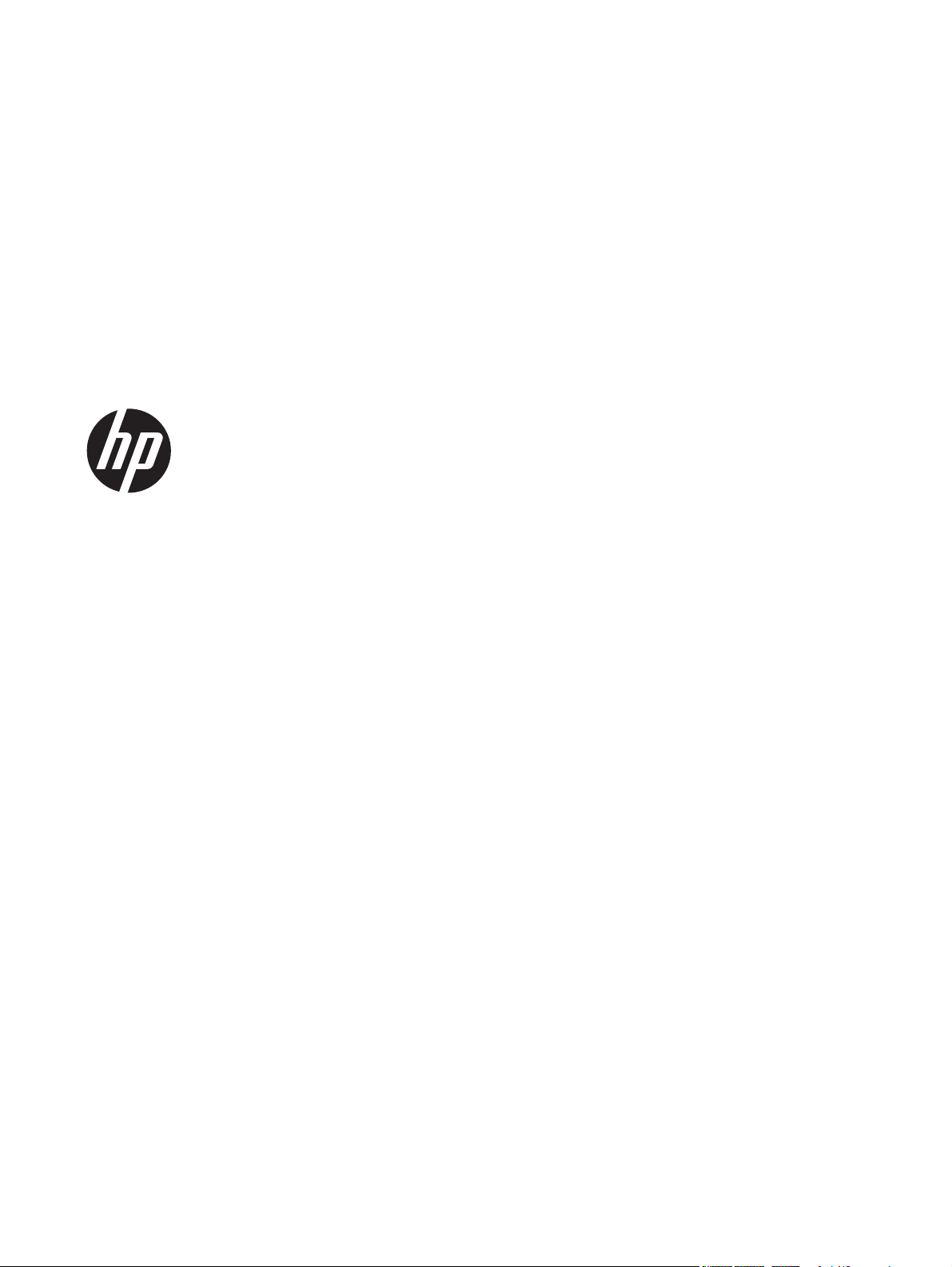
HP 2311gt 3D LCD Monitor
User Guide
Page 2
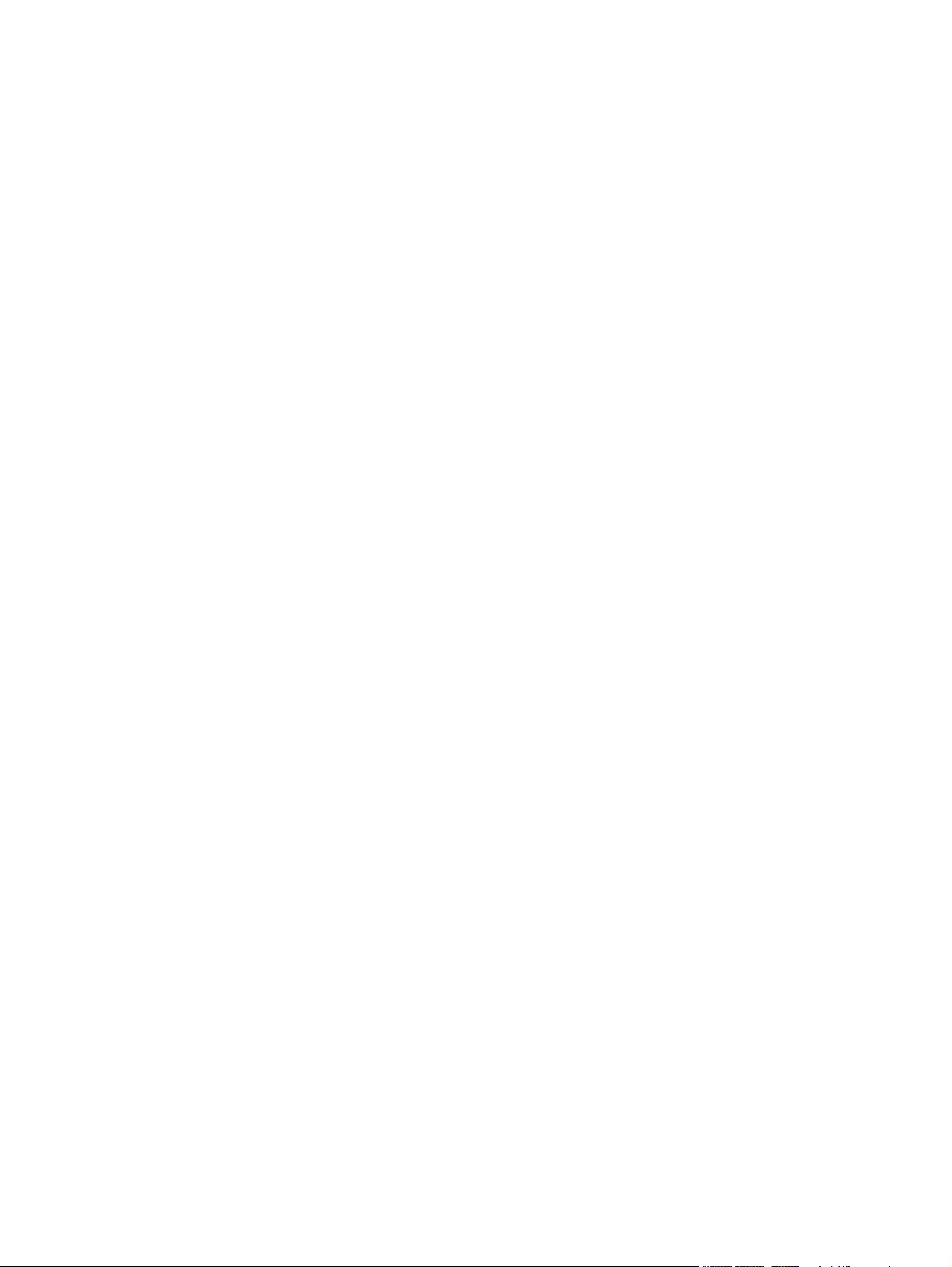
© 2011 Hewlett-Packard Development
Company, L.P.
Microsoft® and Windows® are U.S.
registered trademarks of Microsoft
Corporation.
ENERGY STAR and the ENERGY STAR
mark are registered U.S. marks.
Bluetooth is a trademark owned by its
proprietor and used by Hewlett-Packard
Company under license.
The only warranties for HP products and
services are set forth in the express
warranty statements accompanying such
products and services. Nothing herein
should be construed as constituting an
additional warranty. HP shall not be liable
for technical or editorial errors or omissions
contained herein.
This document contains proprietary
information that is protected by copyright.
No part of this document may be
photocopied, reproduced, or translated to
another language without the prior written
consent of Hewlett-Packard Company.
First Edition (September 2011)
Document Part Number: 662779-001
Page 3
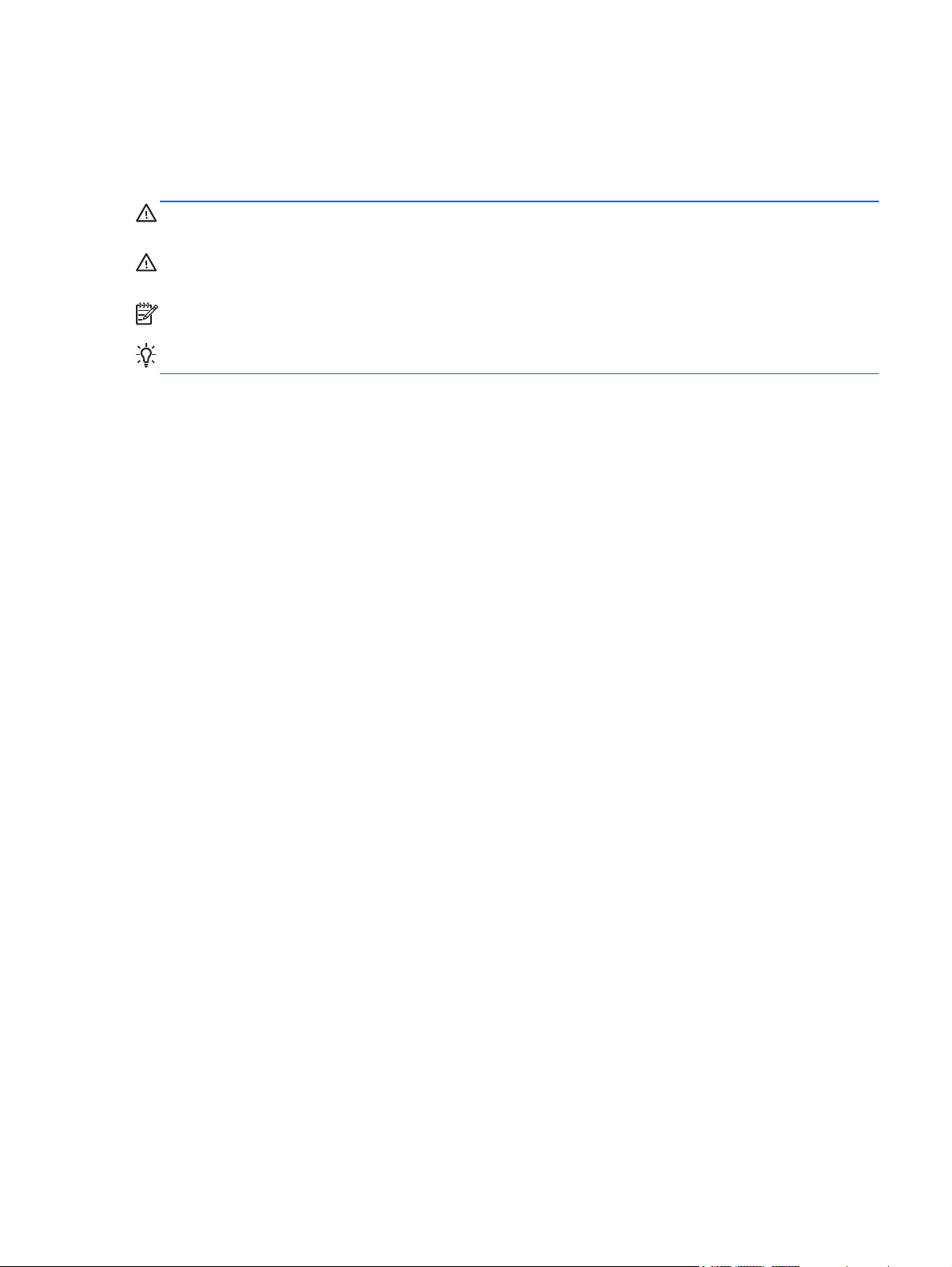
About This Guide
This guide provides information on safety and maintenance, setting up the LCD monitor, installing
drivers, using the on-screen display menu, troubleshooting and technical specifications.
WARNING! Text set off in this manner indicates that failure to follow directions could result in bodily
harm or loss of life.
CAUTION: Text set off in this manner indicates that failure to follow directions could result in
damage to equipment or loss of information.
NOTE: Text set off in this manner provides important supplemental information.
TIP: Tips provide helpful hints or shortcuts.
ENWW iii
Page 4
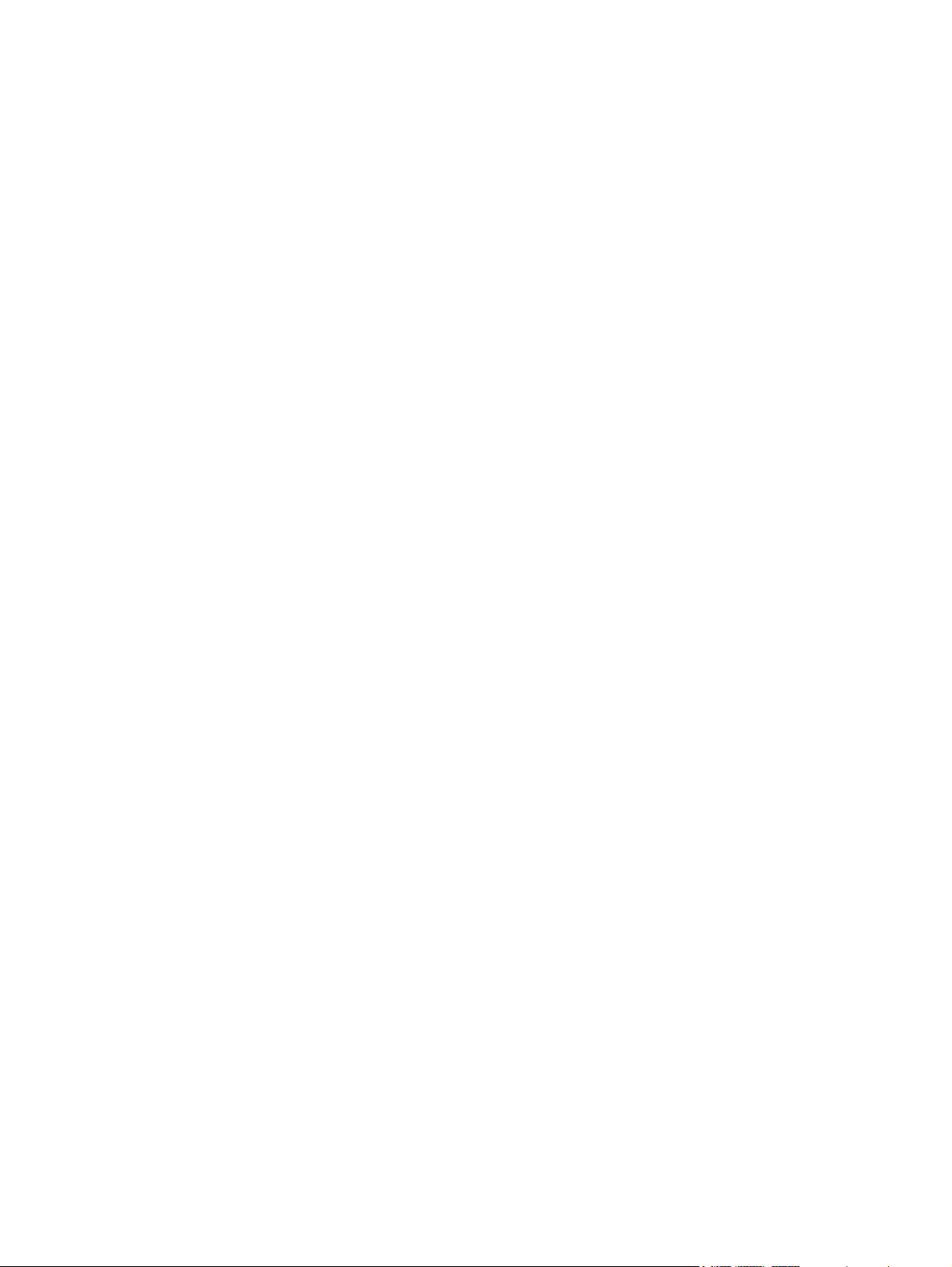
iv About This Guide ENWW
Page 5
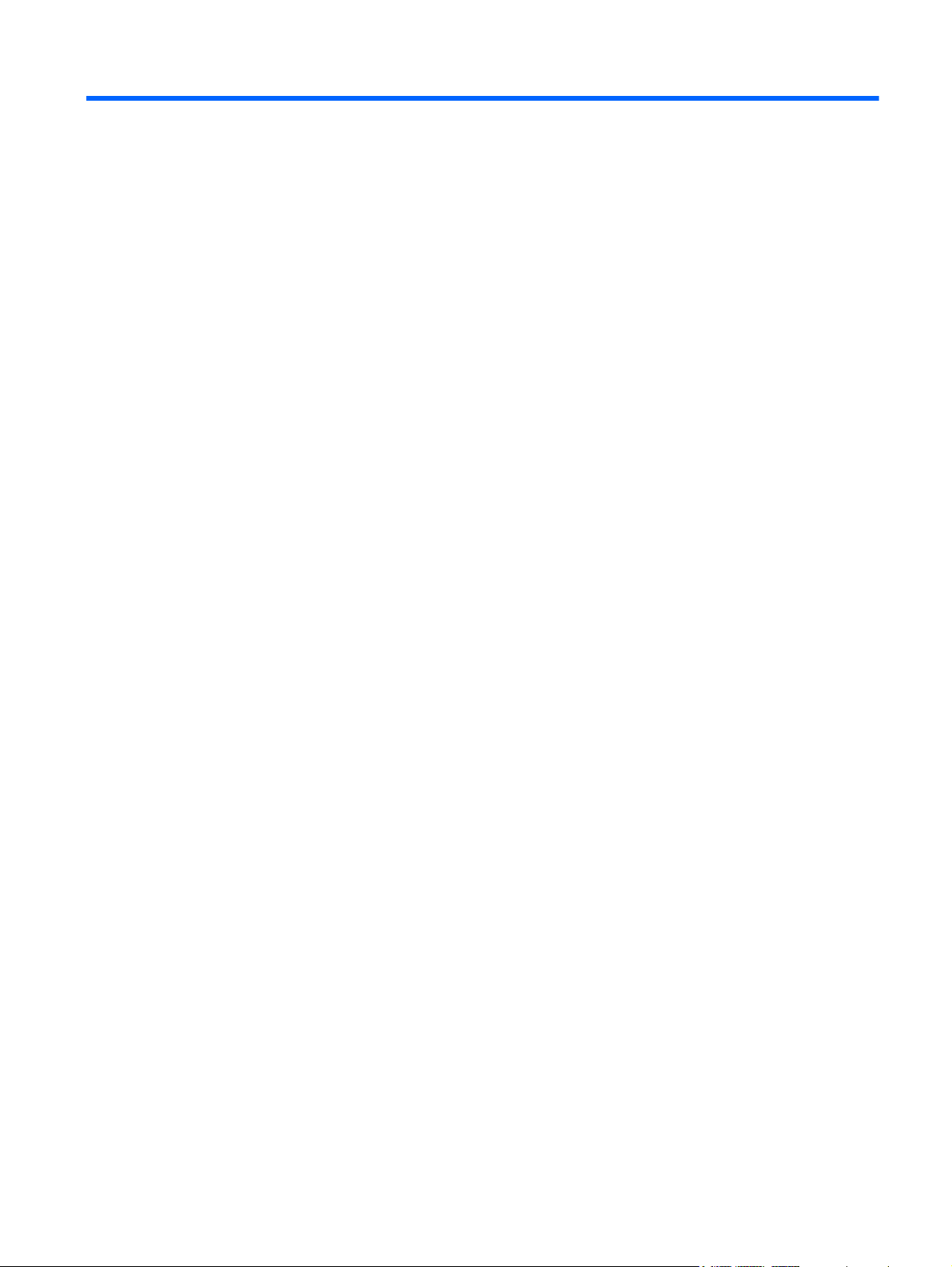
Table of contents
1 Product Features ............................................................................................................................................ 1
HP 2311gt 3D LCD Monitor .................................................................................................................. 1
2 Safety and Maintenance Guidelines .............................................................................................................. 3
Important Safety Information ................................................................................................................ 3
Safety Precautions ............................................................................................................................... 3
Maintenance Guidelines ....................................................................................................................... 4
Cleaning the Monitor ............................................................................................................ 4
Shipping the Monitor ............................................................................................................ 5
3 Setting Up the Monitor ................................................................................................................................... 6
Unpacking the Monitor ......................................................................................................................... 6
Assembling the Monitor ........................................................................................................................ 6
Connecting Monitor Cables .................................................................................................................. 7
Connecting the HDMI Cable ................................................................................................ 7
Getting HDMI Sound ........................................................................................... 8
Connecting the VGA Video Cable (not provided) ................................................................ 9
Connecting the DVI-D Video Cable (not provided) ............................................................ 10
Connecting the Power Cord ............................................................................................... 10
Installing the Cable Management Clip ............................................................................... 12
High-Bandwidth Digital Content Protection (HDCP) ........................................................................... 12
Turning on the Monitor ....................................................................................................................... 13
Selecting Video Input Connectors ...................................................................................................... 13
Adjusting The Tilt ................................................................................................................................ 14
Connecting External Speakers and Audio Cable (not provided) ........................................................ 15
4 Operating the Monitor .................................................................................................................................. 16
CD Software and Utilities ................................................................................................................... 16
Installing Drivers ................................................................................................................ 16
Front-Panel Controls .......................................................................................................................... 16
Using the On-Screen Display (OSD) .................................................................................................. 17
Identifying Monitor Conditions ............................................................................................................ 22
Power-Saver Feature ......................................................................................................................... 22
5 Using 3D Technology ................................................................................................................................... 24
3D Safety Information ......................................................................................................................... 25
ENWW v
Page 6
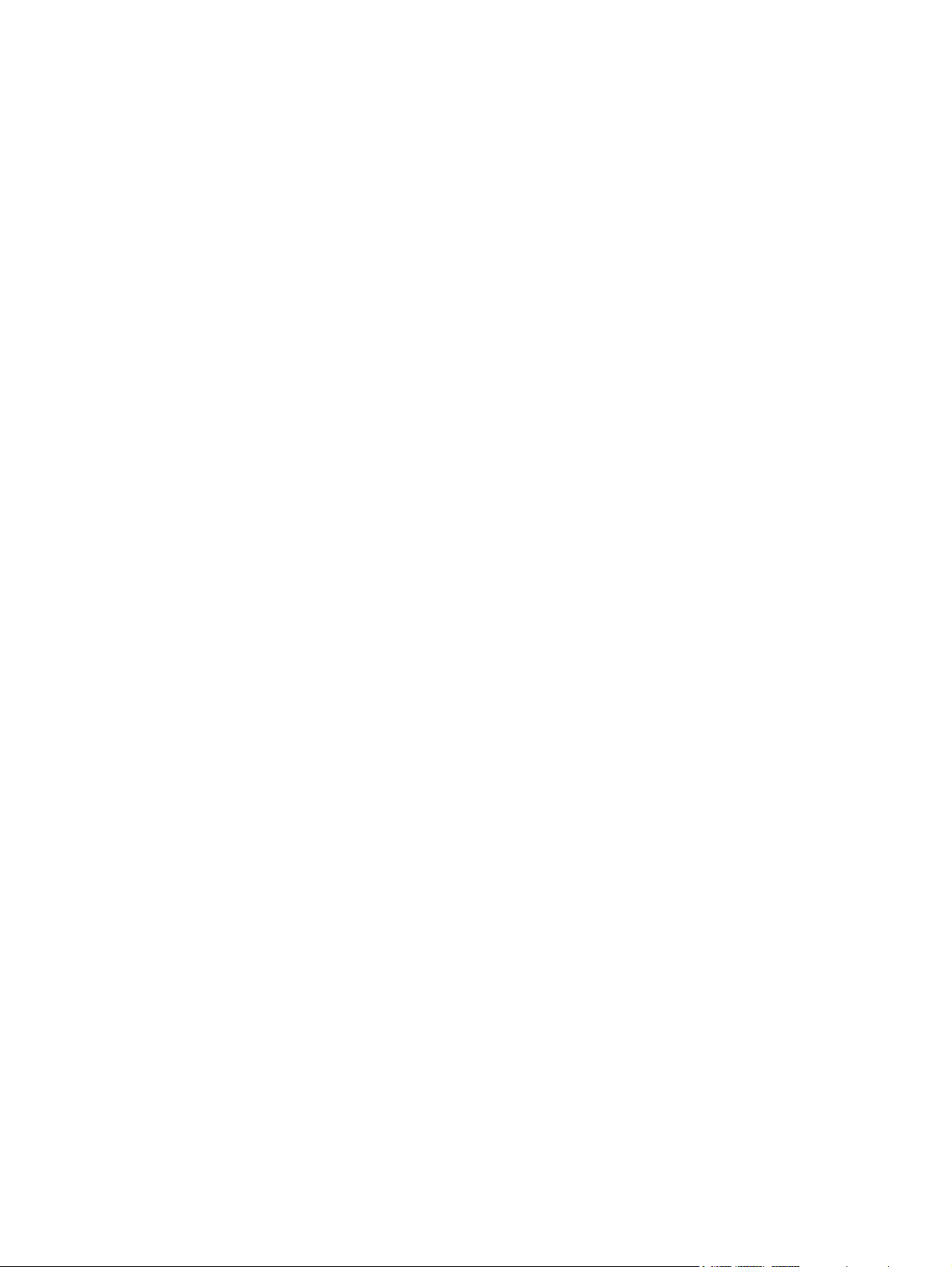
Using the 3D Passive FPR Glasses ................................................................................................... 26
Using CyberLink PowerDVD 3D ......................................................................................................... 26
Using TriDef 3D Ignition Game Player ............................................................................................... 27
Caring for the 3D Glasses .................................................................................................................. 28
Cleaning the 3D Glasses ................................................................................................... 28
Handling the Glasses ......................................................................................................... 29
Appendix A Troubleshooting .......................................................................................................................... 30
Solving Common Problems ................................................................................................................ 30
Frequently Asked 3D Troubleshooting Questions .............................................................................. 32
Why am I unable to see 3D content? ................................................................................. 32
Can I play stereoscopic 3D games on my computer? ....................................................... 32
Can I wear the 3D glasses to a 3D movie in a movie theater? .......................................... 32
Can I wear my 3D glasses over my prescription glasses? ................................................ 32
How do I clean my 3D glasses? ........................................................................................ 32
How close do I need to be to the computer to view 3D content? ....................................... 32
Can I use the 3D glasses in bright sunlight next to a window? .......................................... 32
Where can I find extra 3D glasses? ................................................................................... 32
Getting Support from hp.com ............................................................................................................. 33
Preparing to Call Technical Support ................................................................................................... 33
Locating the Rating Label ................................................................................................................... 33
Appendix B Technical Specifications ............................................................................................................ 34
HP 2311gt 3D LCD Monitor ................................................................................................................ 34
Preset Video Modes ........................................................................................................................... 35
Entering User Modes .......................................................................................................................... 35
LCD Monitor Quality and Pixel Policy ................................................................................................. 36
Appendix C Agency Regulatory Notices ....................................................................................................... 37
Federal Communications Commission Notice ................................................................................... 37
Modifications ...................................................................................................................... 37
Cables ................................................................................................................................ 37
Declaration of Conformity for Products Marked with the FCC Logo (United States Only) ................. 37
Canadian Notice ................................................................................................................................. 38
Avis Canadien .................................................................................................................................... 38
European Union Regulatory Notice .................................................................................................... 38
German Ergonomics Notice ............................................................................................................... 39
Japanese Notice ................................................................................................................................. 39
Korean Notice ..................................................................................................................................... 39
Power Cord Set Requirements ........................................................................................................... 39
vi ENWW
Page 7
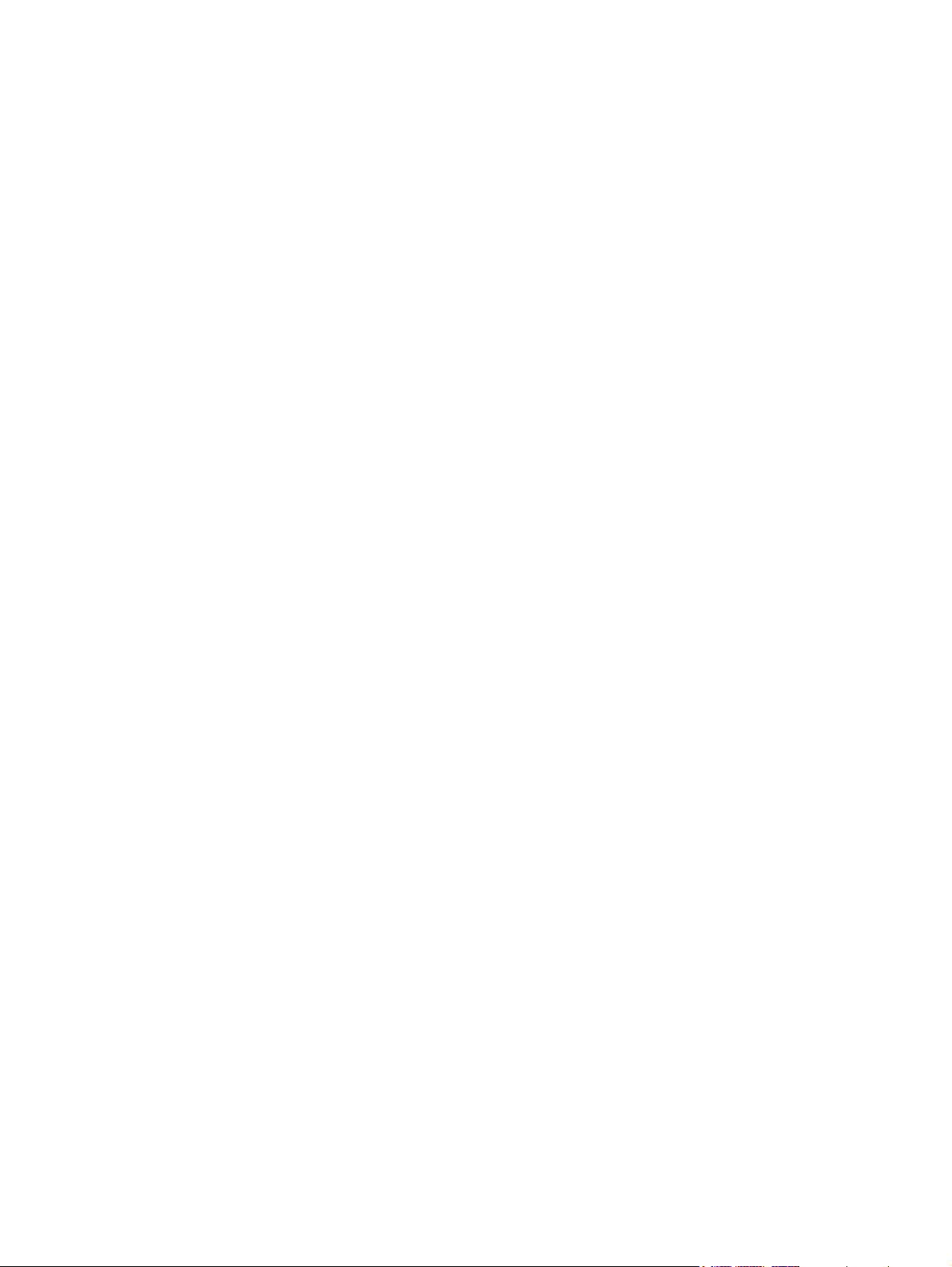
Japanese Power Cord Requirements ................................................................................ 39
Product Environmental Notices .......................................................................................................... 40
ENERGY STAR® Qualification .......................................................................................... 40
Disposal of Waste Equipment by Users in Private Household in the European Union ..... 40
Chemical Substances ........................................................................................................ 41
HP Recycling Program ...................................................................................................... 41
Restriction of Hazardous Substances (RoHS) ................................................................... 42
Turkey EEE Regulation ..................................................................................................... 42
Ukraine Restriction of Hazardous Substances .................................................................. 42
ENWW vii
Page 8
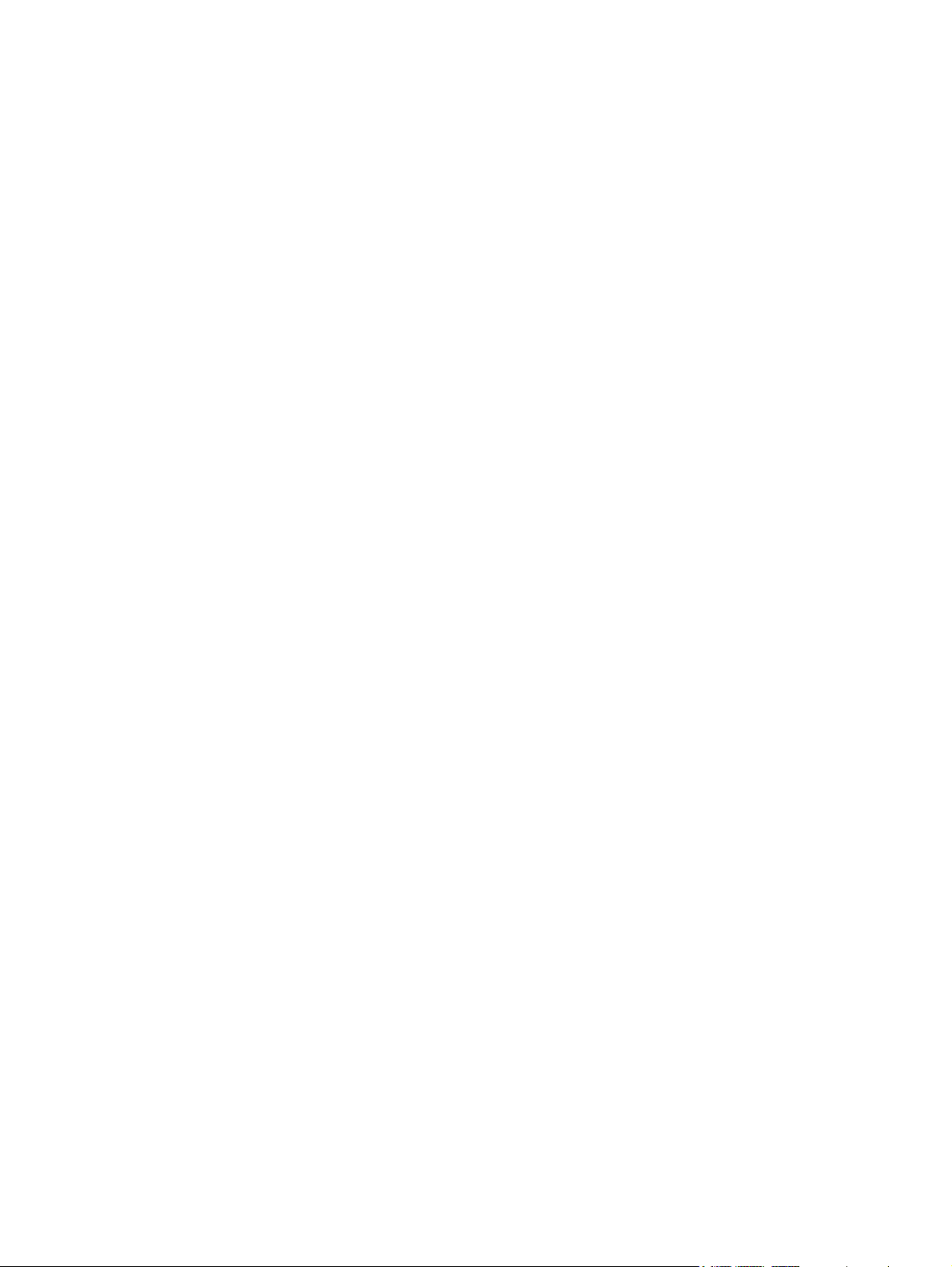
viii ENWW
Page 9

1 Product Features
HP 2311gt 3D LCD Monitor
Figure 1-1 HP 2311gt 3D LCD Monitor
The HP LCD (liquid crystal display) monitors have an active matrix, twisted nematic (TN) screen with
an LED backlight and the following features:
Large diagonal display
●
Maximum 2D graphics resolution 1920 x 1080 @ 60Hz plus full-screen support for lower
●
resolutions
Maximum 3D graphics resolution 1920 x 540 @ 60Hz plus full-screen support for lower
●
resolutions
3D Passive Film Patterned Retarder (FPR) Glasses (2 sets) in pouch with cleaning cloth
●
Support for 2D, native 3D, and 2D to 3D conversion of still photos, games, movies, and videos
●
CyberLink PowerDVD Premium 3D and CyberLink PowerDVD Premium BD 3D (for Blu-ray)
●
software provided, supporting operating systems Microsoft Windows 7, Vista or XP SP3
(Windows XP Service Pack 3 is required)
TriDef® 3D Ignition Game Player software provided, supporting operating systems Windows XP
●
(SP3) (32 bit only), Windows Vista (32 bit only) or Windows 7 (32 or 64 bit)
Video graphics array (VGA) input signal
●
Digital visual interface (DVI) digital input signal
●
High-definition multimedia interface (HDMI) input signal
●
High-bandwidth digital content protection (HDCP) on DVI and HDMI inputs
●
Tilt adjustment for easy viewing from a sitting or standing position
●
ENWW HP 2311gt 3D LCD Monitor 1
Page 10
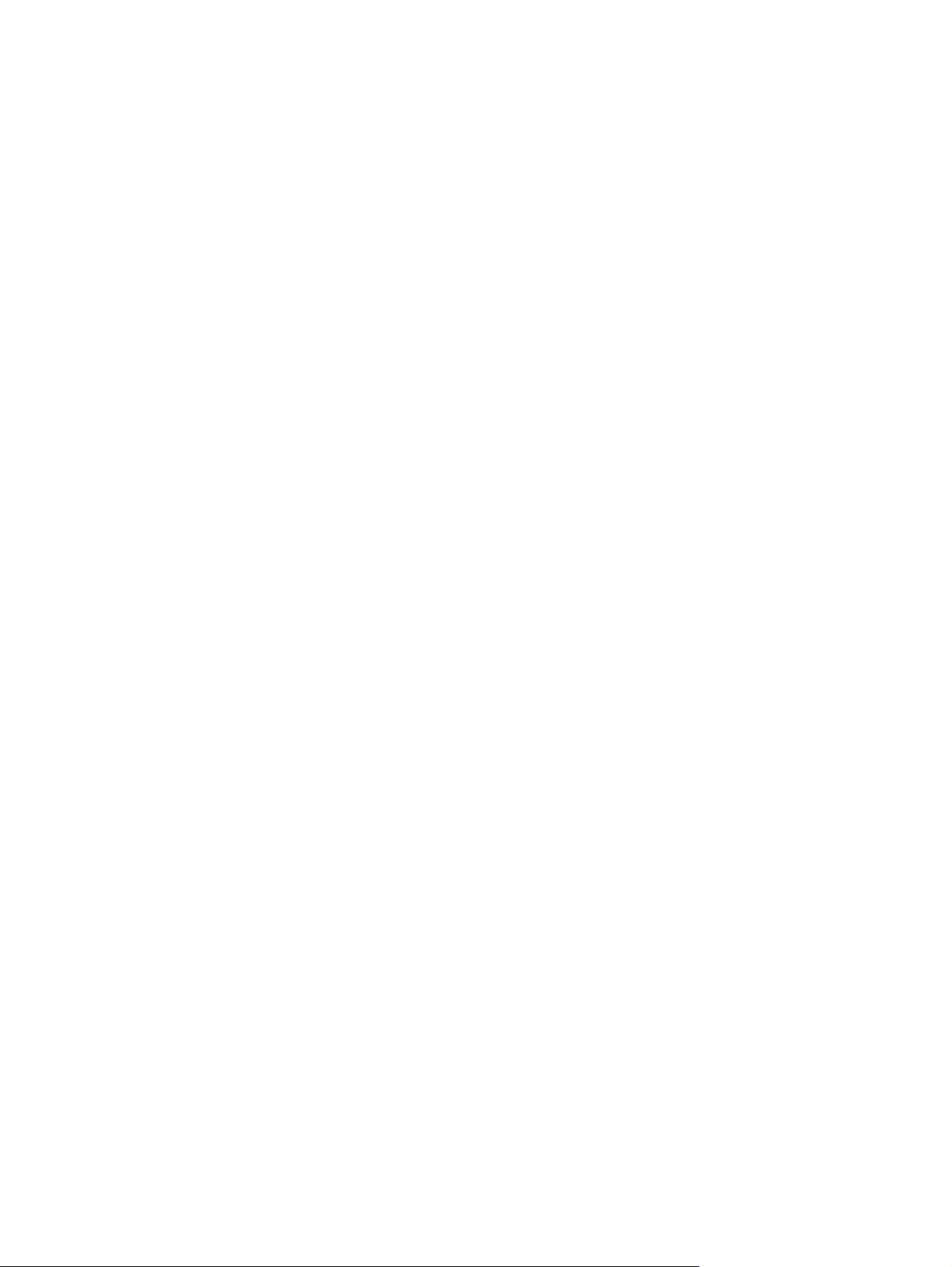
Dynamic contrast ratio (DCR) to provide deeper blacks and brighter whites for brilliant shading
●
effects while gaming or watching movies
Plug and Play capability, if supported by your computer system
●
On-screen display (OSD) adjustments for ease of setup and screen optimization (choose
●
English, Simplified Chinese, Traditional Chinese, French, German, Italian, Spanish, Dutch,
Japanese, or Brazilian Portuguese)
Power Saver to reduce energy consumption
●
● Quick View Settings to optimize the picture based on the different types of content.
◦ Text mode (optimizes e-mail and Web surfing)
Movie and Game modes (highlights the picture for motion video)
◦
Photo mode (improves images)
◦
◦ Custom mode (allows you to create your own optimized profile)
Software and utilities CD, containing the following:
●
Drivers
◦
Documents
◦
3D sample content (select models only)
◦
2 Chapter 1 Product Features ENWW
Page 11
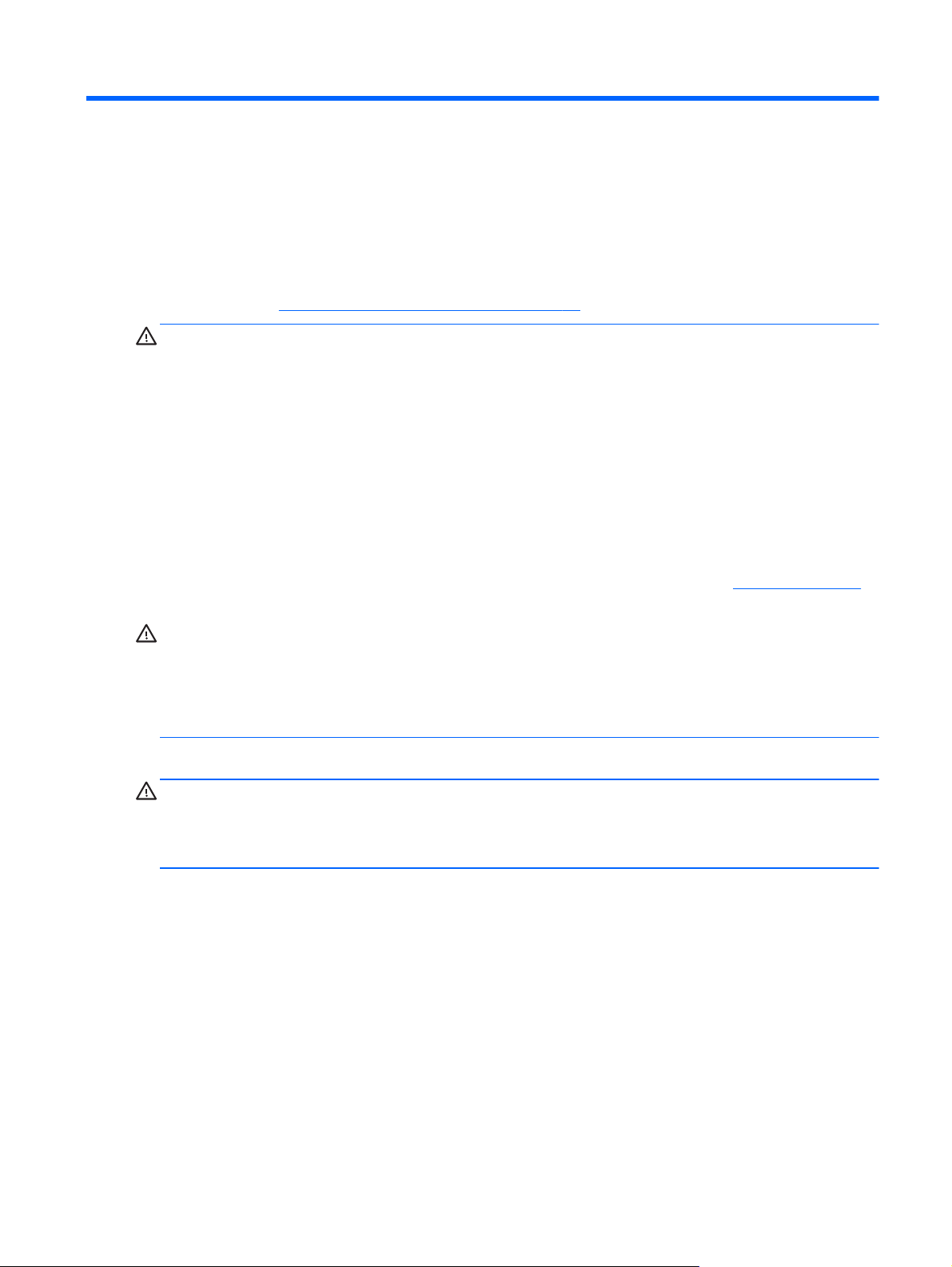
2 Safety and Maintenance Guidelines
Important Safety Information
A power cord is included with the monitor. If another cord is used, be sure that the power source and
connection are appropriate for this monitor. For information on the correct power cord set to use with
the monitor, see
WARNING! To reduce the risk of electric shock or damage to the equipment:
Do not disable the power-cord grounding plug. The grounding plug is an important safety feature.
Plug the power cord into a grounded (earthed) electrical outlet.
• Plug the power cord in a grounded (earthed) outlet that is easily accessible at all times.
• Disconnect power from the product by unplugging the power cord from the electrical outlet.
For your safety, do not place anything on power cords or cables. Arrange them so that no one might
accidentally step on or trip over them. Do not pull on a cord or cable. When unplugging from the
electrical outlet, grasp the cord by the plug.
Power Cord Set Requirements on page 39.
To reduce the risk of serious injury, read the
workstation, setup, posture, and health and work habits for computer users, and provides important
electrical and mechanical safety information. This guide is located on the Web at
or on the documentation CD (if one is included with the monitor) or both.
CAUTION: For the protection of the monitor, as well as the computer, connect all power cords for
the computer and its peripheral devices (such as a monitor, printer, scanner) to some form of surge
protection device such as a power strip or uninterruptible power supply (UPS). Not all power strips
provide surge protection; the power strips must be specifically labeled as having this ability. Use a
power strip whose manufacturer offers a Damage Replacement Policy so you can replace the
equipment, if surge protection fails.
Use the appropriate and correctly sized furniture designed to support your HP LCD monitor.
WARNING! LCD monitors that are inappropriately situated on dressers, bookcases, shelves, desks,
speakers, chests, or carts might fall over and cause personal injury.
Care should be taken to route all cords and cables connected to the LCD monitor so that they cannot
be pulled, grabbed, or tripped over.
Safety Precautions
Use only a power source and connection compatible with this monitor, as indicated on the label
●
of the power adapter.
Be sure that the total ampere rating of the products connected to the outlet does not exceed the
●
current rating of the electrical outlet, and the total ampere rating of the products connected to the
power cord does not exceed the rating of the power cord. Look on the power label to determine
the ampere rating (Amps or A) for each device.
Safety and Comfort Guide
. It describes proper
www.hp.com/ergo
ENWW Important Safety Information 3
Page 12
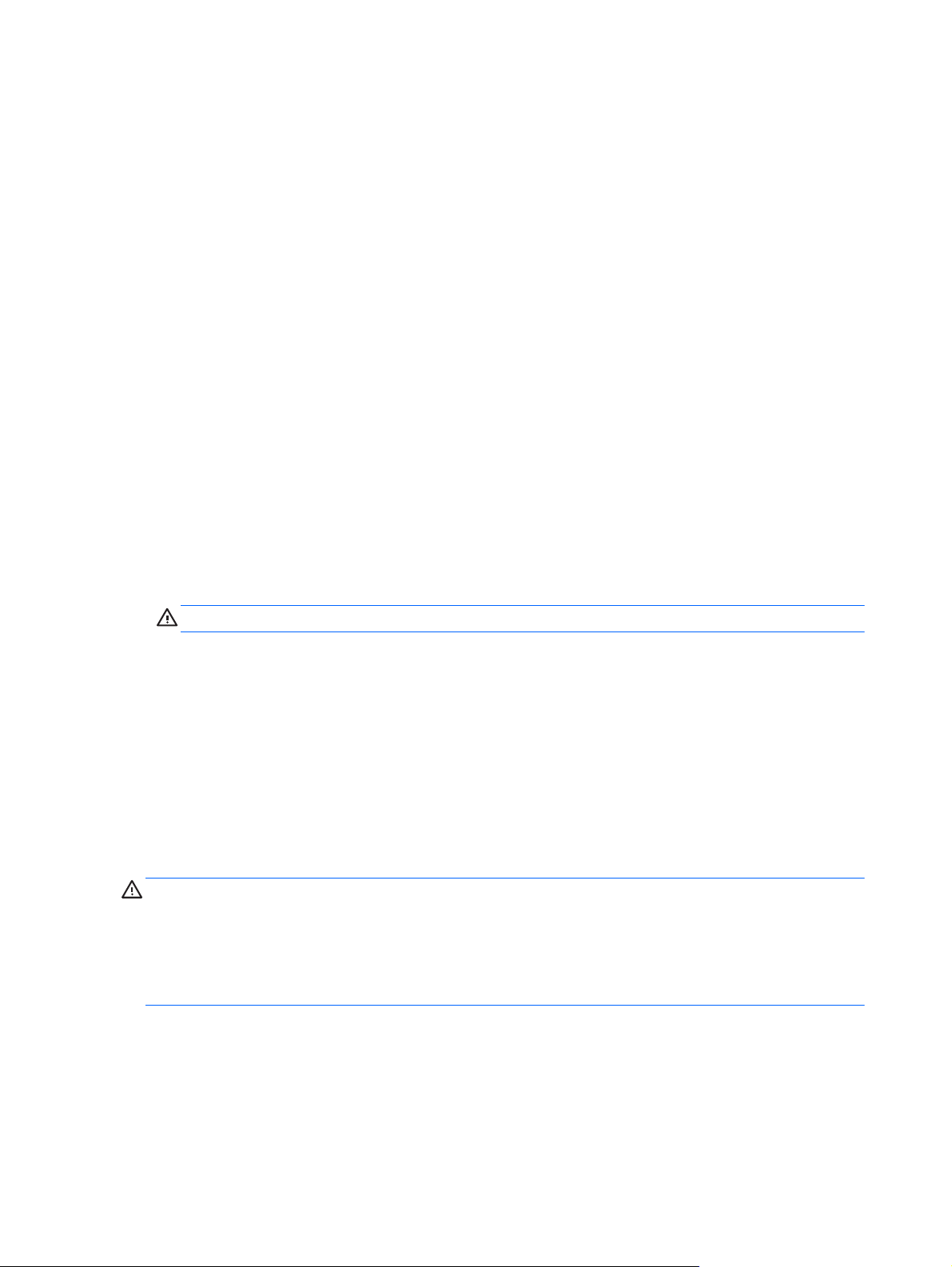
Install the monitor near a power outlet that you can easily reach. Disconnect the monitor by
●
grasping the plug firmly and pulling it from the outlet. Never disconnect the monitor by pulling the
cord.
Do not allow anything to rest on the power cord. Do not walk on the cord.
●
Maintenance Guidelines
To enhance the performance and extend the life of the monitor:
● Do not open the monitor cabinet or attempt to service this product yourself. Adjust only those
controls that are covered in the operating instructions. If the monitor is not operating properly or
has been dropped or damaged, contact an authorized HP dealer, reseller, or service provider.
Use only a power source and connection appropriate for this monitor, as indicated on the label of
●
the power adapter.
Be sure that the total ampere rating of the products connected to the outlet does not exceed the
●
current rating of the electrical outlet, and the total ampere rating of the products connected to the
cord does not exceed the rating of the power cord. Look on the power label to determine the
ampere rating (AMP or A) for each device.
Install the monitor near a power outlet that you can easily reach. Disconnect the monitor by
●
grasping the plug firmly and pulling it from the outlet. Never disconnect the monitor by pulling the
cord.
Turn the monitor off when not in use. You can substantially increase the life expectancy of the
●
monitor by using a screen saver program and turning off the monitor when not in use.
CAUTION: Monitors with a "burned-in image" are not covered under the HP warranty.
Slots and openings in the cabinet are provided for ventilation. These openings must not be
●
blocked or covered. Never push objects of any kind into cabinet slots or other openings.
Do not drop the monitor or place it on an unstable surface.
●
Do not allow anything to rest on the power cord. Do not walk on the cord.
●
Keep the monitor in a well-ventilated area, away from excessive light, heat, or moisture.
●
When removing the monitor base, you must lay the monitor face down on a soft area to prevent
●
it from getting scratched, defaced, or broken.
Cleaning the Monitor
CAUTION: Spray the cleaner on a cloth and use the damp cloth to gently wipe the screen surface.
Never spray the cleaner directly on the screen surface. It might run behind the bezel and damage the
electronics.
Do not use cleaners that contain any petroleum based materials such as benzene, thinner, or any
volatile substance to clean the monitor screen or cabinet. These chemicals might damage the
monitor.
1. Turn off the monitor and unplug the power cord from the back of the unit.
2. Dust the monitor by wiping the screen and the cabinet using a soft, clean antistatic cloth.
3. For more difficult cleaning situations, use a 50/50 mix of water and Isopropyl alcohol.
4 Chapter 2 Safety and Maintenance Guidelines ENWW
Page 13

Shipping the Monitor
Keep the original packing box in a storage area. You might need it later if you move or ship the
monitor.
To prepare the monitor for shipping:
1. Disconnect the power and video cables from the monitor.
2. Press the button on the front of the pedestal (1) and lift the monitor panel from the base (2).
Figure 2-1 Removing the Monitor Panel
3. Set the panel on a soft, protected surface.
4. Carefully pull the pedestal away from the base to release and separate them.
5. Place the monitor, pedestal, and base in the original packing box.
ENWW Maintenance Guidelines 5
Page 14
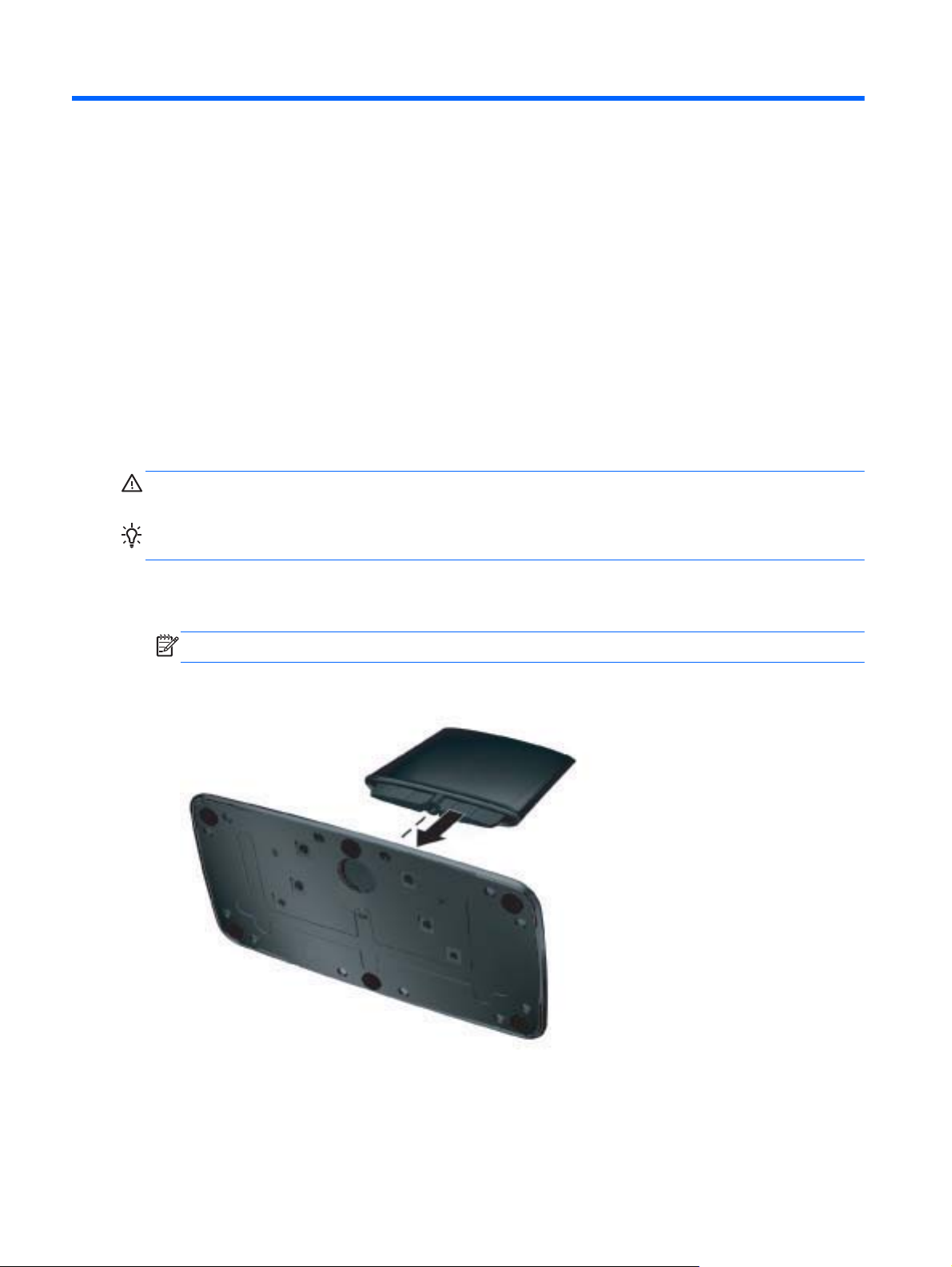
3 Setting Up the Monitor
Unpacking the Monitor
1. Unpack the monitor and store the packing box.
2. Turn off the computer and other attached devices.
3. Prepare a flat area to assemble the monitor. You may need a flat, soft, protected area for placing
the monitor screen-down while preparing it for installation.
Assembling the Monitor
Place the monitor in a convenient, well-ventilated location near your computer. Connect the monitor
cables after you have assembled the monitor.
CAUTION: The screen is fragile. Avoid touching or applying pressure to the LCD screen; doing so
can cause damage.
TIP: For monitor displays with glossy bezels, consider the placement of the display, because the
bezel might cause interfering reflections from surrounding light and bright surfaces.
1. Set the monitor panel down on a flat, soft, protected table or desk surface.
2. Slide the pedestal into the slot on the base until the pedestal clicks into the base.
NOTE: The bottom side of the monitor base might look different on your model.
Figure 3-1 Assembling the Base and Pedestal
6 Chapter 3 Setting Up the Monitor ENWW
Page 15
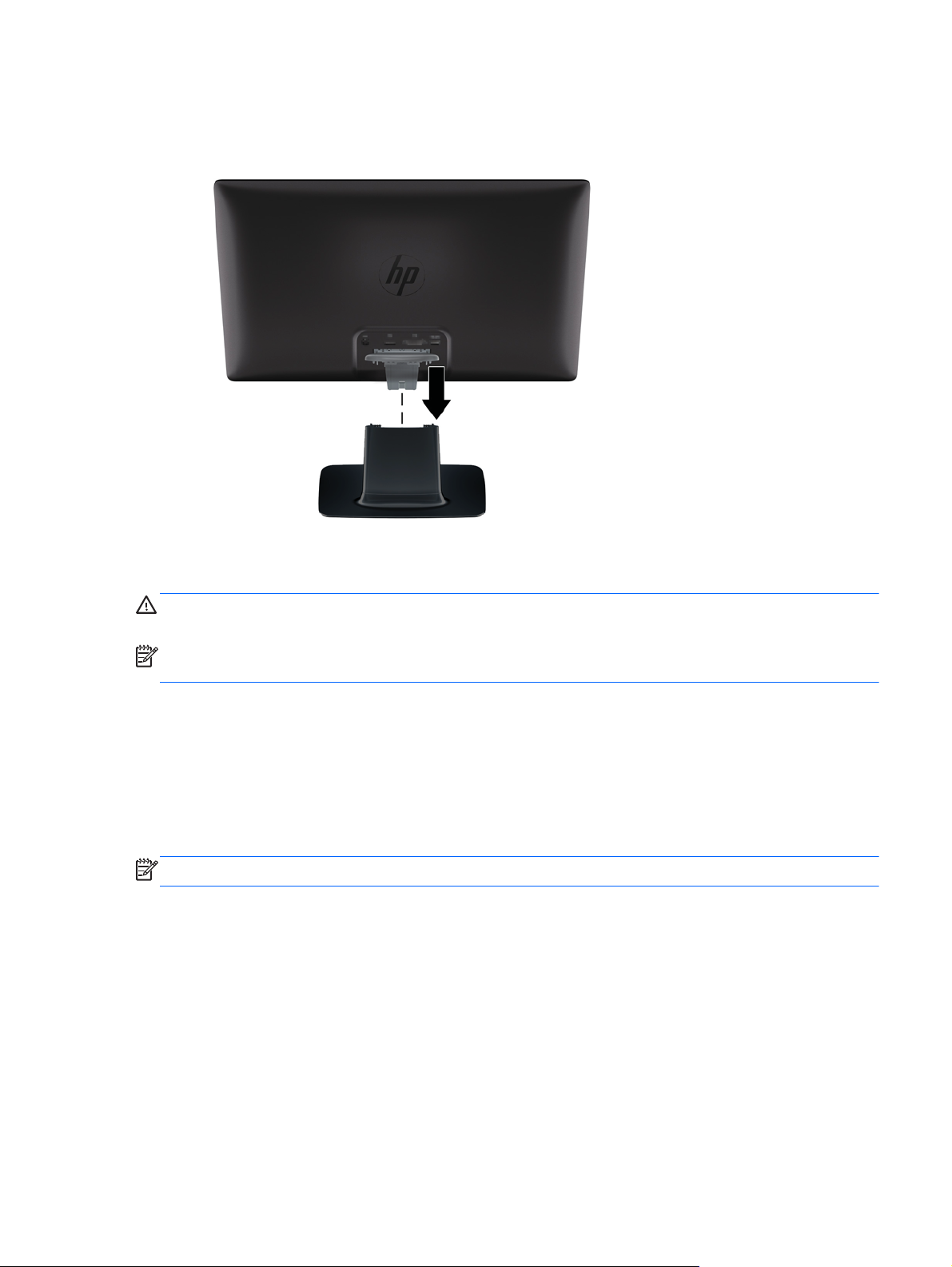
3. Slide the hinge bracket on the monitor into the opening on top of the pedestal. The panel will
click into place when fully inserted.
Figure 3-2 Inserting the Monitor Panel
Connecting Monitor Cables
CAUTION: Before connecting cables to the monitor, ensure that the computer and monitor are
powered off.
NOTE: When using a DVI, VGA, or HDMI signal, you must connect your audio output to external
speakers.
The video source is determined by the video cable used. The monitor will automatically determine
which inputs have valid video signals. The inputs can be selected by pressing the source button on
the front panel.
Connecting the HDMI Cable
Connect one end of the HDMI cable to the back of the monitor and the other end connector to the
input device. The HDMI cable is included with the monitor.
NOTE: The audio stream must be connected directly to external speakers or to an audio receiver.
ENWW Connecting Monitor Cables 7
Page 16

Figure 3-3 Connecting the HDMI Cable
Getting HDMI Sound
If you use HDMI to connect to a monitor model without speakers, you must activate HDMI sound by
adjusting the setting in Microsoft Windows. If HDMI is not activated, you can not hear any sound. To
activate HDMI sound on your computer:
1. Right-click on the volume icon in the Windows system tray.
2. Click Playback Devices. The sound window opens.
3. On the Playback tab, click the HDMI output audio device that is listed.
4. Click Set Default.
5. Click Apply.
6. Click OK to close the window.
8 Chapter 3 Setting Up the Monitor ENWW
Page 17

Connecting the VGA Video Cable (not provided)
Connect one end of the VGA video cable to the back of the monitor and the other end to the VGA
video connector on the computer. The VGA cable is not included with the monitor.
Figure 3-4 Connecting the VGA Cable (cable not provided)
ENWW Connecting Monitor Cables 9
Page 18

Connecting the DVI-D Video Cable (not provided)
Connect one end of the DVI-D video cable to the back of the monitor and the other end to the DVI-D
video connector on the computer. You can use this cable only if your computer has a DVI compliant
graphics card that is either integrated or installed. The DVI-D connector and cable are not included
with the monitor.
Figure 3-5 Connecting the DVI-D Cable (cable not provided)
Connecting the Power Cord
1. Follow all electrical and power warnings
WARNING! To reduce the risk of electric shock or damage to your equipment:
Do not disable the power-cord grounding plug. The grounding plug is an important safety
feature. Plug the power cord into a grounded (earthed) electrical outlet.
Be sure that the grounded power outlet you plug the power cord into is easily accessible to the
operator and located as close to the equipment as possible. A power cord should be routed so
that it is not likely to be walked on or pinched by items that are placed on it or against it.
Do not place anything on power cords or cables. Arrange them so that no one might accidentally
step on or trip over them. Do not pull on a cord or cable.
See
Technical Specifications on page 34 for additional information.
10 Chapter 3 Setting Up the Monitor ENWW
Page 19

2. Connect the round end of the power supply cord to the monitor, and then connect one end of the
power cord to the power supply and the other end to a grounded electrical outlet.
WARNING! To prevent injury from electrical shock, you should do one of the following if a
properly grounded electrical outlet is not available: (1) You should use an electrical outlet
adapter that provides proper grounding. (2) You should have a properly grounded electrical
outlet installed.
Figure 3-6 Connecting the Power Cord
ENWW Connecting Monitor Cables 11
Page 20

Installing the Cable Management Clip
Install the cable management clip over the input cable and power cord to gather them together
behind the monitor.
Figure 3-7 Installing the Cable management Clip
High-Bandwidth Digital Content Protection (HDCP)
Your monitor supports HDCP and can receive high-definition content when using either the HDMI or
DVI input. High-definition content is available in many sources, such as Blu-ray disc devices or HDTV
air or cable broadcasts. Your computer graphics card and monitor must both support HDCP to display
protected content.
12 Chapter 3 Setting Up the Monitor ENWW
Page 21

Turning on the Monitor
1. Press the power button on the computer to turn it on.
2. Press the power button on the front of the monitor to turn it on.
CAUTION: Burn-in image damage might occur on monitors that display the same static image on
screen for a prolonged period of time.* To avoid burn-in image damage on the monitor screen, you
should always activate a screen saver application or turn off the monitor when it is not in use for a
prolonged period of time. Image retention is a condition that might occur on all LCD screens. Monitors
with a "burned-in image" are not covered under HP warranty.
* A prolonged period of time is 12 consecutive hours of non-use.
When the monitor is powered on, a Monitor Status message is displayed for five seconds and the
power source LED on the rear of the monitor is green. The message shows which input is the current
active signal, the status of the auto-switch source setting (On or Off), the default source signal, the
current preset display resolution, and the recommended preset display resolution.
Selecting Video Input Connectors
The input connectors are:
VGA (analog)
●
DVI-D connector (digital)
●
HDMI connector (digital)
●
The monitor automatically scans the signal inputs for an active input and uses that input for the
display. If two inputs are active, the monitor will display the default input source. If the default source
is not an active input, then the monitor will display the other input if it is active. You can change the
default source in the OSD by pressing the front-panel Menu button and selecting Source Control >
Default Source.
ENWW Turning on the Monitor 13
Page 22

Adjusting The Tilt
For optimal viewing, adjust the screen tilt to your own preference, as follows:
CAUTION: To avoid breakage or other damage, avoid applying pressure to the LCD screen while
changing the tilt.
1. Face the front of the monitor and hold the base so that you do not topple the monitor while
changing the tilt.
2. Adjust the tilt by moving the top edge of the monitor either toward or away from you, without
touching the screen.
Figure 3-8 Tilt Adjustment
14 Chapter 3 Setting Up the Monitor ENWW
Page 23

Connecting External Speakers and Audio Cable (not provided)
Use the following procedure to connect external speakers to a computer.
1. Turn the computer on.
2. Connect the audio cable to the audio-speaker connector on the computer, and then connect the
USB power cable to a USB connector on the computer.
NOTE: Use the volume controls on the computer to adjust the speaker volume.
Figure 3-9 Connect the External Speaker Audio and USB Cables (not provided)
NOTE: If you use HDMI to connect to the monitor, you must activate HDMI sound by adjusting the
setting in Microsoft Windows. Refer to instructions in the previous section,
Cable on page 7 in this chapter.
Connecting the HDMI
ENWW Connecting External Speakers and Audio Cable (not provided) 15
Page 24

4 Operating the Monitor
CD Software and Utilities
The CD that is included with this monitor contains drivers and software that you can install on your
computer.
Installing Drivers
If you determine that you need to update the drivers, you can install the monitor driver INF and ICM
files from the CD, or download them from the Internet.
Installing the monitor driver software from the CD
To install the monitor driver software from the CD:
1. Insert the CD in your computer CD drive. The CD menu appears.
2. Select the language.
3. Click Install Monitor Driver Software.
4. Follow the on-screen instructions.
5. Ensure that the proper resolutions and refresh rates appear in the Display Control Panel
settings. Refer to the Windows operating system documentation for more information.
NOTE: You might need to manually install the digitally signed monitor drivers (INF or ICM files)
from the CD, in case of an installation error. Refer to the "Driver Software Readme" file on the
CD for instructions (in English only).
Downloading updated drivers from the Internet
To download the latest version of drivers and software files from the HP Support site:
1. Refer to:
2. Select your country/region.
3. Select Download Drivers and Software.
4. Enter the model number of your monitor. The software download pages for your monitor are
displayed.
5. Download and install the driver and software files by following the instructions on the download
pages.
NOTE: Ensure that your system meets the requirements.
www.hp.com/support.
Front-Panel Controls
Control buttons (represented by icons) are located on the bottom right of the monitor.
Button Icon Description
16 Chapter 4 Operating the Monitor ENWW
Page 25

Quick View Opens the OSD Quick View menu where you can select a viewing mode
which compliments or optimizes the content you are viewing.
Minus
Source
Plus
Auto Adjustment
OK
Menu
Power
Navigates down through the OSD menu and decreases adjustment levels.
Chooses the video input source from the computer.
Navigates up through the OSD menu and increases adjustment levels.
Press to automatically adjust the screen image.
NOTE: This item can only be used with a VGA input signal.
Enters the selected option in the OSD.
Opens, selects, or exits the OSD menu.
NOTE: Pressing the Menu button for 10 seconds will disable operation of the
remaining OSD buttons. Pressing it again for 10 seconds will re-enable
functionality.
Turns the monitor on or off. The Power button is located on the bottom-right of
the monitor.
NOTE: Pressing the Power button for 10 seconds will disable operation of
the Power button. Pressing it again for 10 seconds will re-enable functionality.
Using the On-Screen Display (OSD)
Use the On-Screen Display (OSD) to adjust the screen image based on your viewing preferences. To
access the OSD, do the following:
NOTE: The OSD is only available if there is at least one active video input selected for viewing on
the monitor.
1. If the monitor is not already on, press the Power button to turn on the monitor.
2. To access the OSD menu, press the Menu button. The OSD Main Menu is displayed.
3. To navigate through the Main or sub-menu, press the + (Plus) button on the front panel of the
monitor to scroll up, or the – (Minus) button to scroll in reverse. Then press the OK button to
select the highlighted function.
4. To adjust the scale of a selected item, press the + (Plus) or – (Minus) button.
5. Select Save and Return. If you do not want to save the setting, select Cancel from the sub-
menu or Exit from the Main Menu.
6. Press the Menu button to exit the OSD.
NOTE: When a menu is displayed, if the buttons are untouched for 30 seconds (factory
default), adjustments and settings are saved and the menu closes.
OSD Menu Selections
ENWW Using the On-Screen Display (OSD) 17
Page 26

The following table lists the on-screen display (OSD) menu selections and their functional
descriptions. After changing an OSD menu item, and if the menu screen has these options, you might
choose to:
Cancel — to return to the previous menu level.
●
● Save and Return — to save all changes and return to the OSD Main Menu screen. This Save
and Return option is active only if you change a menu item.
Reset — to change back to the previous setting.
●
Icon Main Menu Options Sub-menu Options Description
Brightness Adjusts the brightness level of the
Contrast Adjusts the contrast level of the screen.
Color Selects the screen color. The factory
Warm (5000 K) Changes to slightly reddish white.
Standard (6500 K) Sets your screen colors to adapt to the
Cool (9300 K) Changes to slightly blueish white.
Custom (RGB) Selects and adjusts your own color
Quick View Select from the following modes:
screen.
default is 6500 K.
color standards used in the image
technology industry.
scales:
Red Color — Sets your own red
●
color levels.
Green Color — Sets your own
●
green color levels.
Blue Color — Sets your own blue
●
color levels.
Movie
●
Photo
●
Gaming
●
● Text
Custom (settings saved when you
●
adjust the Brightness, Contrast, or
Color in one of the other Quick
View options)
Image Control Adjusts the screen image.
Auto-Adjustment Automatically adjust the screen image.
NOTE: This item can only be used with
a VGA input signal.
18 Chapter 4 Operating the Monitor ENWW
Page 27

Icon Main Menu Options Sub-menu Options Description
Clock Minimizes any vertical bars or strips
Clock Phase Adjusts the focus of the display. This
Horizontal Position Adjusts the position of the screen image
Vertical Position Adjusts the position of the screen image
Custom Scaling Selects the method for formatting
visible on the screen background.
Adjusting the Clock also changes the
horizontal screen image (VGA input
only).
adjustment allows you to remove
horizontal noise, and clear or sharpen
the image of characters (VGA input
only).
left and right.
up and down.
information displayed on the monitor.
Select:
● Fill to Screen — image fills the
entire screen and might look
distorted or elongated because of
non-proportional scaling of height
and width.
● Fill to Aspect Ratio — image is
sized to fit the screen and
maintains proportional image.
Sharpness Adjusts the screen image to look
sharper or softer.
OverDrive (select models) Turns OverDrive on or off. The factory
default is Off.
Dynamic Contrast Ratio Sets the DCR setting on or off. The
factory default setting is off. DCR
automatically adjusts the balance
between white and black levels to
provide you with an optimal image.
OSD Control Adjusts the position of the OSD menu
on the screen.
Horizontal OSD Position Changes the viewing position of the
OSD menu to the left or right area of the
screen.
Vertical OSD Position Changes the viewing position of the
OSD Transparency Adjust to view the background
OSD Timeout Sets the time in seconds that the OSD is
Management Selects the power-management features
OSD menu to the top or bottom area of
the screen.
information through the OSD.
visible after the last button is pressed.
The factory default is 30 seconds.
of the monitor.
ENWW Using the On-Screen Display (OSD) 19
Page 28

Icon Main Menu Options Sub-menu Options Description
Power Saver Enables the power saving feature (see
Power-On Recall Restores power to the monitor following
Mode Display Displays the resolution, refresh rate, and
Monitor Status Displays the operating status of the
Power-Saver Feature on page 22).
Select:
● On
Off
●
The factory default is On.
an unexpected removal of power.
Select:
On
●
● Off
The factory default is On.
frequency information on the screen
each time the OSD Main Menu is
accessed. Select:
● On
Off
●
The factory default is On.
monitor each time the monitor is
powered on. Select the location at which
to display the status:
Top
●
Middle
●
Bottom
●
Off
●
The factory default is Top.
DDC/CI Support Allows the computer to control some
Bezel Power LED Turns the light (LED) in the Power
OSD menu features such as Brightness,
Contrast, and Color Temperature.
Select:
On
●
Off
●
The factory default is On.
button on and off. When set to off, the
light will remain off at all times.
20 Chapter 4 Operating the Monitor ENWW
Page 29

Icon Main Menu Options Sub-menu Options Description
Sleep Timer Provides the timer-adjustment menu
Language Selects the language in which the OSD
Information Selects and displays important
Current Settings Provides the current input video mode.
Recommended Settings Provides the recommended resolution
options:
Set Current Time — Sets the
●
current time in hours and minutes.
Set Sleep Time — Sets the time
●
you want to place the monitor in
sleep mode.
● Set On Time — Sets the time you
want the monitor to wake up from
sleep mode.
Timer — Sets the Sleep Timer
●
feature on or off; the default setting
is Off.
Sleep Now — Immediately sets the
●
monitor to enter sleep mode.
menu is displayed. The factory default is
English.
information about the monitor.
mode and refresh rate for the monitor.
Serial Number Reports the serial number of the
FW Version Reports the firmware version of the
Backlight Hours Reports the total hours of backlight
Service Support For service support, go to:
Factory Reset Returns settings to factory defaults.
Source Control Selects the video input signal. The
DVI Selects DVI as the video input signal.
HDMI Selects HDMI as the video input signal.
VGA Selects VGA as the video input signal.
Default Source Selects the default or primary video
monitor. The serial number is needed if
contacting HP technical support.
monitor.
operation.
www.hp.com/
support.
factory default by priority is DVI, VGA,
and then HDMI.
input signal when the monitor is
connected to two active and valid video
sources. The monitor will automatically
determine the video format.
ENWW Using the On-Screen Display (OSD) 21
Page 30

Icon Main Menu Options Sub-menu Options Description
Auto-Switch Source Turns the automatic video signal input to
Exit Exits the OSD menu screen.
Identifying Monitor Conditions
Special messages appear on the monitor screen for the following monitor conditions:
Monitor Status — When the monitor is powered on or when the input source signal is changed,
●
a Monitor Status message is displayed for five seconds. The message shows which input is the
current active signal, the status of the auto-switch source setting (On or Off), the default source
signal, the current preset display resolution, and the recommended preset display resolution.
Input Signal Out of Range — Indicates the monitor does not support the input signal on the
●
video card, because its resolution or refresh rate is set higher than the monitor supports.
Change your video card settings to a lower resolution or refresh rate. Restart your computer for
the new settings to take effect.
Power Button Lockout — Indicates the power button is locked. If the power button is locked,
●
the warning message Power Button Lockout appears.
If the power button is locked, press and hold the power button for 10 seconds to unlock the
◦
power button function.
On or Off on the system. The factory
default is On.
If the power button is unlocked, press and hold the power button for 10 seconds to lock out
◦
the power button function.
Monitor Going to Sleep — Indicates the screen display is entering a sleep mode.
●
Check Video Cable — Indicates a video input cable is not properly connected to the computer
●
or monitor.
OSD Lockout — The OSD can be enabled or disabled by pressing and holding the Menu button
●
on the front panel for 10 seconds. If the OSD is locked, the warning message OSD Lockout
appears for 10 seconds.
If the OSD is locked, press and hold the Menu button for 10 seconds to unlock the OSD.
◦
If the OSD is unlocked, press and hold the Menu button for 10 seconds to lock the OSD.
◦
Dynamic Contrast Ratio ON — Indicates that DCR is turned on.
●
Dynamic Contrast Ratio OFF — Indicates that DCR has been turned off in the OSD or was
●
automatically turned off after changes were made to Brightness or Quick View in the OSD.
No Input Signal — Indicates the monitor is not receiving a video signal from the computer on
●
the monitor video input connector. Check to see if the computer or input signal source is off or in
the power-saver mode.
Power-Saver Feature
When the monitor is in normal operating mode, the Power light is Aqua white and the monitor uses
the normal watts of power. For power usage, refer to
Technical Specifications on page 34.
22 Chapter 4 Operating the Monitor ENWW
Page 31

The monitor also supports a power-saver mode that is controlled by the computer. When the monitor
is in the reduced-power state, the monitor screen is blank, the backlight is off, the Power light is
amber, and the monitor uses minimum power. When the monitor is "awakened," a brief warm-up
period occurs before the monitor returns to normal operating mode. The energy-saving reduced
power state activates if the monitor does not detect either the horizontal sync signal or the vertical
sync signal. The power-saver feature must be activated on your computer for this feature to work.
Refer to your computer documentation for instructions on setting energy-saver features (sometimes
called power-management features).
NOTE: The energy-saver feature works only when the monitor is connected to computers that have
energy-saver features.
ENWW Power-Saver Feature 23
Page 32

5 Using 3D Technology
The following items are provided for your 3D experience:
3D Passive FPR Glasses
●
3D monitor
●
● CyberLink PowerDVD Premium 3D and CyberLink PowerDVD Premium BD 3D (for Blu-ray)
● TriDef® 3D Ignition Game Player
NOTE: Select computer models may include 3D content on a CD or DVD so you can immediately
begin enjoying 3D.
The monitor supports both 2D and 3D modes.
24 Chapter 5 Using 3D Technology ENWW
Page 33

3D Safety Information
Carefully read all of the following safety precautions before using the 3D glasses and 3D monitor.
WARNING! If you cannot see 3D content after you set up your 3D system, HP recommends that
you discontinue use. Consult a physician if you suspect a physical problem seeing stereoscopic 3D.
Photosensitive Epileptic Seizures—Some individuals may experience a seizure or other
complications when exposed to certain visual images, including flashing lights or patterns that may
appear in 3D content. If you or any of your relatives have a history of seizures or epilepsy, consult a
physician before using the 3D glasses and 3D monitor. Even those without a personal family history
of epilepsy or stroke may have an undiagnosed condition that can cause photosensitive epileptic
seizures.
If you experience any of the following symptoms, immediately stop watching 3D content and consult a
physician: altered vision, light-headedness, dizziness, involuntary movements such as eye or
muscle twitching, convulsions, nausea, loss of awareness, confusion, cramps, and/or
disorientation. Parents should monitor and ask their children if they have any of the above
symptoms. Children and teenagers may be more likely than adults to experience these symptoms.
Do not watch 3D content when you feel sleepy, tired, or sick. Watching 3D with the 3D glasses for an
extended period of time may cause a headache or fatigue. If you feel headache, fatigue, or dizziness,
stop using the 3D glasses and rest.
Your vision can change to accommodate viewing through the 3D glasses. After removing the 3D
glasses, wait several minutes before resuming regular activities.
Some 3D content may startle viewers. People who are pregnant, elderly, or epileptic, and those
suffering from severe physical conditions are advised to avoid using the monitor's 3D functionality.
The vision of young children (especially children under the age of 6) is still under development.
Consult your doctor (such as a pediatrician or eye doctor) before allowing young children to watch 3D
video images or play 3D videos games. Parents or guardians should supervise young children to
ensure they follow these recommendations.
Do not use the 3D glasses near water.
To prevent damage to the lenses, use caution when using the glasses and properly store them when
not in use. Do not use the glasses if there is any sign of damage or cracking in the lenses.
The 3D glasses are not prescription eyewear, sunglasses, or protective goggles. To prevent personal
injury, do not use the glasses for any general eyewear purposes.
ENWW 3D Safety Information 25
Page 34

Using the 3D Passive FPR Glasses
Your 3D experience begins with active 3D content and the 3D glasses.
WARNING! Before using the 3D glasses, read the 3D safety information.
NOTE: For optimal 3D viewing, you should be approximately 60 to 70 centimeters (24 to 28
inches) from the computer display. Depending on the viewing angle, the operational distance from the
display can vary.
When watching 3D images, do not incline your head relative to the horizontal direction of the images.
Your 3D glasses may look different than those shown below.
NOTE: Before using the glasses, remove the clear protective film from both sides of the lenses
(select models only).
Figure 5-1 3D Passive FPR Glasses
Using CyberLink PowerDVD 3D
CyberLink PowerDVD supports the playback of 3D Blu-ray DVDs, 3D video files, and native 3D
photos. When you insert a native 3D Blu-ray DVD, or play a native 3D video or photo file, it
automatically plays back in 3D if 3D mode is enabled. During playback, you can also manually adjust
the 3D configuration settings for improved stereoscopic 3D viewing.
The CyberLink PowerDVD software also supports 2D and converts 2D files, DVD, and Blu-ray to 3D.
For information on using CyberLink PowerDVD, refer to the software Help.
1. Ensure that your HP 2311gt 3D monitor is connected to your PC as the primary monitor during
CyberLink PowerDVD software installation and power on both components.
NOTE: For proper CyberLink PowerDVD software installation, the HP 2311gt 3D monitor must
be connected as the primary monitor. You can change your primary monitor after the software
has been installed.
2. Before installing the CyberLink PowerDVD software, you must connect to the Internet for optical
drive verification and Blu-ray validation if Blu-ray is detected. Internet connection is required for
Blu-ray so that additional files can be installed.
NOTE: If you upgrade to Blu-ray at a later date you must reinstall the CyberLink PowerDVD
software.
3. Install the CyberLink PowerDVD software provided on the CD included with the monitor.
4. To open CyberLink PowerDVD, select Start > All Programs > CyberLink PowerDVD, and then
click CyberLink PowerDVD.
26 Chapter 5 Using 3D Technology ENWW
Page 35

The system requirements for the CyberLink PowerDVD software are Windows Vista or Windows 7.
Refer to the software online Help for current PC system requirements and details about how to use
CyberLink PowerDVD Premium 3D.
To view 3D content:
NOTE: The 3D effect works best in a darkened room.
1. Insert the CD or DVD included with the monitor that contains sample content and select the
content, or insert a 3D movie (purchased separately) and follow the on-screen instructions.
2. Put on your 3D glasses and adjust the monitor's tilt for optimal viewing. If you can see clearly in
3D, the setup is complete and you can begin viewing 3D content.
WARNING! If you still cannot see 3D content, remove the 3D glasses and stop using 3D
technology. Refer to the 3D safety information and consult a physician if you suspect a physical
problem seeing 3D.
Using TriDef 3D Ignition Game Player
You can play stereo 3D games on your computer using TriDef® 3D Ignition Game Player. For
information on using TriDef® 3D Ignition Game Player, refer to the software Help.
NOTE: 3D games are not included with the monitor and must be purchased separately.
1. Ensure that your HP 2311gt 3D monitor is connected to your PC as the primary monitor during
TriDef® 3D Ignition Game Player software installation and power on both components.
NOTE: For proper TriDef® 3D Ignition Game Player software installation, the HP 2311gt 3D
monitor must be connected as the primary monitor. You can change your primary monitor after
the software has been installed.
2. Install the TriDef® 3D Ignition Game Player software provided on the CD included with the
monitor.
3. To access the game player, select Start > TriDef 3D > TriDef 3D Ignition.
4. To add compatible games, click Scan or drag the icon or execution file of a game from the
desktop into the TriDef® 3D Ignition window. Alternatively, select Add to add them manually.
5. Put on your 3D glasses and adjust the monitor's tilt for optimal viewing.
The recommended system requirements for the TriDef® 3D Ignition Game Player are:
● Intel® Core i5 or AMD Phenom™ II X4 CPU or better
● 2GB RAM
NVIDIA® GeForce® GTS 450 or AMD Radeon™ HD5750 or better
●
500MB free disk space
●
Windows XP (SP3) (32 bit only), Windows Vista (32 bit only) or Windows 7 (32 or 64 bit)
●
DirectX 9.0c compatible sound card
●
Internet connection
●
● DVD-ROM drive
ENWW Using TriDef 3D Ignition Game Player 27
Page 36

Network card
●
● DirectX 9.0c
The minimum system requirements for the TriDef® 3D Ignition Game Player are:
NOTE: Minimum PC system requirements may vary depending on the game you want to play.
Refer to the games's user guide for system requirements.
Intel® Core 2 Duo or AMD Athlon™ 64 X2 Dual-Core CPU or better
●
1GB RAM
●
NVIDIA® GeForce® 8600 GT or ATI X1650 XT
●
500MB free disk space
●
Windows XP (SP3) (32 bit only), Windows Vista (32 bit only) or Windows 7 (32 or 64 bit)
●
DirectX 9.0c compatible sound card
●
Internet connection
●
DVD-ROM drive
●
● Network card
DirectX 9.0c
●
Caring for the 3D Glasses
NOTE: The 3D glasses are designed to fit over most standard prescription glasses.
Cleaning the 3D Glasses
To remove smudges and lint, clean the 3D glasses the cleaning cloth included with the glasses or
with a soft, damp, lint-free cloth. The cloth can be dampened with mild cleaning agents with less than
10% alcohol.
CAUTION: To prevent permanent damage to the 3D glasses:
Do not use paper-based towels because they can scratch the lenses.
Do not spray cleaning fluids or chemicals directly on the lenses.
Do not use ammonia-based cleaning products.
28 Chapter 5 Using 3D Technology ENWW
Page 37

Handling the Glasses
The 3D glasses are durable but sensitive to physical pressure, and need to be handled with care. The
3D glasses should be held by the frame in order to avoid getting fingerprints on the lenses. When you
are not using the 3D glasses, store them in the protective pouch.
CAUTION: To prevent the lenses from cracking, never twist or rotate the 3D glasses.
ENWW Caring for the 3D Glasses 29
Page 38

A Troubleshooting
Solving Common Problems
The following table lists possible problems, the possible cause of each problem, and the
recommended solutions:
Problem Solution
Power button LED is not on. Make sure that the Power button is on, and the power cord is connected to a grounded
Power source LED is not on.
The power source LED is on
the rear of the monitor next
to the power plug connector.
Screen is blank. Connect the power cord. Turn on the power.
Image appears blurred,
indistinct, or too dark.
Check Video Cable appears
on screen.
Input Signal Out of Range
appears on screen.
Picture is fuzzy and has
ghosting, shadowing
problem.
power outlet and to the monitor.
Select Management in the OSD menu, and then select Bezel Power LED. Check if the
Bezel Power LED option is set to Off and, if so, set to On mode.
The monitor is not receiving power. Contact your authorized HP service provider to replace
the power adaptor.
Connect the video cable properly. See
information.
Press a key on the keyboard or move the mouse to turn off the screen-blanking utility.
Press the Menu button to open the OSD menu, and adjust the brightness and contrast
scales.
Connect the appropriate video cable (VGA, DVI, or HDMI) between the computer and
monitor. Be sure that the computer power is off while connecting the video cable.
Restart your computer and enter Safe Mode. Change your settings to a supported setting
(see the table in
settings take effect.
Adjust the contrast and brightness controls.
Make sure that you are not using an extension cable or switch box. HP recommends
plugging the monitor directly into the graphic card output connector on the back of your
computer.
Preset Video Modes on page 35). Restart your computer so that the new
Setting Up the Monitor on page 6 for more
Unable to set the monitor to
the optimal resolution.
Screen is black or displaying
at a lower resolution while
displaying high-definition
(HD) content.
No Audio. Make sure that the speaker audio cable and USB power cable are connected directly to the
Make sure that the graphics card supports the optimal resolution.
Make sure that the latest supported driver is installed for the graphics card. For HP and
Compaq systems, you can download the latest graphics driver for your system from:
www.hp.com/support. For other systems, refer to the Web site for your graphics card.
Check if your monitor and computer support HDCP. Refer to
Protection (HDCP) on page 12 or www.hp.com/support.
computer.
NOTE: External speakers are not included with the monitor.
High-Bandwidth Digital Content
30 Appendix A Troubleshooting ENWW
Page 39

Problem Solution
No Plug and Play. In order for the Plug and Play feature of the monitor to work, you need a computer and
Picture bounces, flickers, or
wave pattern is present in
the picture.
Using HDMI connection,
unable to hear audio.
Monitor is always in sleep
mode (amber LED).
Cannot view 3D content
properly.
graphic card that are compatible with Plug and Play. Check with your computer
manufacturer.
Check the video cable on the monitor, and make sure that none of the pins are bent.
Make sure that the monitor drivers are installed. Refer to
more information. Monitor drivers are also available at:
Move electrical devices that might cause electrical interference as far away from the monitor
as possible.
Use the maximum refresh rate that your monitor is capable of at the resolution that you are
using.
The audio stream must be connected directly to external speakers or to an audio receiver.
Power to the computer should be turned on.
The computer graphic card should be snugly seated in its slot.
Check that the monitor video cable is properly connected to the computer.
Inspect the monitor video cable, and make sure that none of the pins are bent.
Check that your computer is operational: Press the Caps Lock key and observe the Caps
Lock LED found on most keyboards. The LED should either turn on or off after hitting the
Caps Lock key.
Install the 3D software included on the CD with the monitor.
Use the 3D Passive FPR Glasses included with the monitor. The glasses must be 3D
Passive FPR Glasses to view 3D content. The 3D glasses are designed to work with the 3D
filter attached to the surface of the monitor.
Adjust the monitor's tilt and your viewing angle.
Some people are unable to view 3D content.
Installing Drivers on page 16 for
www.hp.com/support.
I can see a swirling oil-like
pattern on the monitor when
the monitor is turned off.
This is caused by the interference of external light in the air layer between the LCD surface
and the 3D filter. The pattern becomes almost invisible when you turn on the power again.
ENWW Solving Common Problems 31
Page 40

Frequently Asked 3D Troubleshooting Questions
Why am I unable to see 3D content?
If you are watching in 3D mode and cannot see 3D content, HP recommends that you not use the 3D
glasses. Refer to the information below and
you suspect a physical problem seeing stereoscopic 3D.
You may be trying to watch 3D content in 2D mode.
●
You may be sitting too far from the computer display. You should be approximately 60 to 70
●
centimeters (24 to 28 inches) from the display when viewing 3D content.
NOTE: Depending on your viewing angle, the operational distance from the display can vary.
Can I play stereoscopic 3D games on my computer?
Yes, you can play stereo 3D games on your computer using TriDef® 3D Ignition Game Player.
NOTE: Games are not included with the software and must be purchased separately.
1. Install the TriDef® 3D Ignition Game Player software provided on the CD included with the
monitor.
2. To access the game player, select Start > TriDef 3D > TriDef 3D Ignition.
3D Safety Information on page 25. Consult a physician if
Can I wear the 3D glasses to a 3D movie in a movie theater?
The 3D glasses are not guaranteed to work optimally in any other 3D environment.
Can I wear my 3D glasses over my prescription glasses?
Yes. The 3D glasses are designed to fit over most prescription glasses. If you normally wear glasses
when viewing the computer screen, keep them on and put the 3D glasses on over your eyewear.
How do I clean my 3D glasses?
Use a soft, damp, lint-free cloth to clean your 3D glasses. Refer to Caring for the 3D Glasses
on page 28 for more information.
How close do I need to be to the computer to view 3D content?
The effective range is approximately 60 to 70 centimeters (24 to 28 inches) from the computer
display. Depending on the viewing angle, the operational distance from the display can vary.
Can I use the 3D glasses in bright sunlight next to a window?
The stereoscopic 3D effect works best in a darkened room.
Where can I find extra 3D glasses?
Two sets of 3D glasses are included with the monitor. Extra 3D glasses can be purchased at your
local electronics retail store. Note that there are several types of 3D glasses on the market. For
optimal 3D viewing of 3D content on the HP 2311gt 3D LCD monitor, purchase glasses compatible
with 3D Passive FPR (Film-type Patterned Retarder) glasses for TN screens. For more information or
assistance go to
32 Appendix A Troubleshooting ENWW
www.hp.com/support.
Page 41

Getting Support from hp.com
Before you contact customer service, refer to HP Technical Support at: www.hp.com/support. Select
your country/region, and then follow the links to the support page for your monitor.
Preparing to Call Technical Support
If you cannot solve a problem by using the troubleshooting tips in this section, you might have to call
technical support. For technical support contact information, refer to the printed documentation
included with the monitor.
Have the following information available when you call:
Monitor model number (located on label on back of monitor)
●
Monitor serial number (located on label on back of monitor or in the OSD display in the
●
Information menu)
Purchase date on invoice
●
● Conditions under which the problem occurred
Error messages received
●
Hardware configuration
●
Name and version of hardware and software you are using
●
Locating the Rating Label
The rating label on the monitor provides the product number and serial number. You might need
these numbers when contacting HP about your monitor model.
The rating label is on the back of the monitor.
ENWW Getting Support from hp.com 33
Page 42

B Technical Specifications
All specifications represent the typical specifications provided by HP component manufacturers;
performance might vary either higher or lower.
HP 2311gt 3D LCD Monitor
Table B-1 2311gt Specifications
Specifications
Display Type: TN LCD active matrix
Viewable Image Size: 58.42 cm (23.0 in) diagonal
Video Input Terminals: VGA, DVI, and HDMI
Tilt: 0° to +25°
Maximum Weight (unpacked): 4.3 kg (9.5 lb)
Dimensions (w x d x h): 557.95 x 159.0 x 416.48 mm (21.97 x 6.26 x 16.40 in)
Maximum Graphics Resolution in 2D: 1920 x 1080 @ 60 Hz
Optimum Graphics Resolution in 2D: 1920 x 1080 @ 60 Hz
Maximum Graphics Resolution in 3D: 1920 x 540 @ 60 Hz
Optimum Graphics Resolution in 3D: 1920 x 540 @ 60 Hz
3D Glasses 3D Passive FPR (Film-type Patterned Retarder) Glasses
Text Mode: 720 x 400
Pixel Pitch: 0.265 x 0.265 mm
Horizontal Frequency: 24 to 94 kHz
Vertical Frequency: 50 to 76 Hz
Operating Temperature: 5° to 35° C (41° to 95° F)
Non-Operating Temperature: -20° to 60° C (-4° to 140° F)
Operating Humidity: 20% to 80%
Non-Operating Humidity: 5% to 95%
Operating Altitude: 0 to 5000 meters (0 to 16,400 feet)
Storage Altitude: 0 to 12,192 meters (0 to 40,000 feet)
Power Source (Delta ADP-65HB BAAJ): 100-240 VAC (ca), 50/60 Hz
Maximum Power Consumption: 45 watts (W)
Typical Power Consumption: 33 watts (W)
Energy Star 5.0 Active 33 watts (W); ES limit 33.1 watts (W)
Sleep Power Consumption: 0.5 watts (W)
34 Appendix B Technical Specifications ENWW
Page 43

Preset Video Modes
The monitor automatically recognizes many preset video input modes that will appear properly sized
and centered on the screen.
Table B-2 Factory Preset Video Input Modes
Preset Resolution Horizontal Frequency (kHz) Vertical Frequency (Hz)
1 640 x 480 31.469 59.94
2 720 x 400 31.469 70.087
3 800 x 600 37.879 60.317
4 1024 x 768 48.363 60.004
5 1280 x 720 45.00 60.00
6 1280 x 1024 63.98 60.02
7 1440 x 900 55.94 59.89
8 1680 x 1050 65.29 60.00
9 1920 x 1080 67.50 60.00
Entering User Modes
The video controller signal might occasionally call for a mode that is not preset if:
You are not using a standard graphics adapter.
●
● You are not using a factory preset mode.
It this occurs, you might need to readjust the parameters of the monitor screen by using the onscreen display. Your changes can be made to any or all of these factory preset modes and saved in
memory. The monitor automatically stores the new setting, then recognizes the new mode just like it
does a factory preset mode. Also there are at least ten user modes that can be entered and stored.
ENWW Preset Video Modes 35
Page 44

LCD Monitor Quality and Pixel Policy
Your LCD monitor uses high-precision technology, manufactured according to high standards, to help
guarantee trouble-free performance. Nevertheless, the display might have cosmetic imperfections
that appear as small bright or dark spots. This is common to all LCD monitor displays used in
products supplied by all vendors and is not specific to your LCD monitor. These imperfections are
caused by one or more defective pixels or subpixels.
A pixel consists of one red, one green, and one blue subpixel. A defective whole pixel is always
turned on (a bright spot on a dark background), or it is always off (a dark spot on a bright
background). The first is the more visible of the two. A defective subpixel (dot defect) is less visible
than a defective whole pixel, and is small and only visible on a specific background.
To locate defective pixels, the monitor should be viewed under normal operating conditions and in
normal operating mode at a supported resolution and refresh rate, from a distance of approximately
50 cm (16 in). We expect that, over time, the industry will continue to improve its ability to produce
displays with fewer cosmetic imperfections, and we will adjust guidelines as improvements are made.
For more information about your LCD monitor and pixel policy, refer to the HP Web site at:
www.hp.com/support. To find pixel policy information on the HP Web site, type in "HP Pixel Policy" in
the search box and press Enter.
36 Appendix B Technical Specifications ENWW
Page 45

C Agency Regulatory Notices
Federal Communications Commission Notice
This equipment has been tested and found to comply with the limits for a Class B digital device,
pursuant to Part 15 of the FCC Rules. These limits are designed to provide reasonable protection
against harmful interference in a residential installation. This equipment generates, uses, and can
radiate radio frequency energy and, if not installed and used in accordance with the instructions, may
cause harmful interference to radio communications. However, there is no guarantee that interference
will not occur in a particular installation. If this equipment does cause harmful interference to radio or
television reception, which can be determined by turning the equipment off and on, the user is
encouraged to try to correct the interference by one or more of the following measures:
● Reorient or relocate the receiving antenna.
Increase the separation between the equipment and the receiver.
●
Connect the equipment into an outlet on a circuit different from that to which the receiver is
●
connected.
Consult the dealer or an experienced radio or television technician for help.
●
Modifications
The FCC requires the user to be notified that any changes or modifications made to this device that
are not expressly approved by Hewlett Packard Company may void the user's authority to operate the
equipment.
Cables
Connections to this device must be made with shielded cables with metallic RFI/EMI connector hoods
to maintain compliance with FCC Rules and Regulations.
Declaration of Conformity for Products Marked with the FCC Logo (United States Only)
This device complies with Part 15 of the FCC Rules. Operation is subject to the following two
conditions:
1. This device may not cause harmful interference.
2. This device must accept any interference received, including interference that may cause
undesired operation.
For questions regarding the product, contact:
Hewlett Packard Company
P. O. Box 692000, Mail Stop 530113
Houston, Texas 77269-2000
Or, call 1-800-HP-INVENT (1-800 474-6836)
ENWW Federal Communications Commission Notice 37
Page 46

For questions regarding this FCC declaration, contact:
Hewlett Packard Company
P. O. Box 692000, Mail Stop 510101
Houston, Texas 77269-2000
Or, call (281) 514-3333
To identify this product, refer to the Part, Series, or Model number found on the product.
Canadian Notice
This Class B digital apparatus meets all requirements of the Canadian Interference-Causing
Equipment Regulations.
Avis Canadien
Cet appareil numérique de la classe B respecte toutes les exigences du Règlement sur le matériel
brouilleur du Canada.
European Union Regulatory Notice
Products bearing the CE marking comply with the following EU Directives:
Low Voltage Directive 2006/95/EC
●
EMC Directive 2004/108/EC
●
Ecodesign Directive 2009/125/EC, where applicable
●
CE compliance of this product is valid if powered with the correct CE-marked AC adapter provided by
HP.
Compliance with these directives implies conformity to applicable harmonized European standards
(European Norms) that are listed in the EU Declaration of Conformity issued by HP for this product or
product family and available (in English only) either within the product documentation or at the
following Web site:
The compliance is indicated by one of the following conformity markings placed on the product:
For non-telecommunications products and for EU
Please refer to the regulatory label provided on the product.
The point of contact for regulatory matters is: Hewlett-Packard GmbH, Dept./MS: HQ-TRE,
Herrenberger Strasse 140, 71034 Boeblingen, GERMANY.
http://www.hp.eu/certificates (type the product number in the search field).
harmonized telecommunications products, such
as Bluetooth® within power class below 10mW.
For EU non-harmonized telecommunications
products (If applicable, a 4-digit notified body
number is inserted between CE and !).
38 Appendix C Agency Regulatory Notices ENWW
Page 47

German Ergonomics Notice
HP products which bear the "GS" approval mark, when forming part of a system comprising HP brand
computers, keyboards and monitors that bear the "GS" approval mark, meet the applicable
ergonomic requirements. The installation guides included with the products provide configuration
information.
Japanese Notice
Korean Notice
Power Cord Set Requirements
The monitor power supply is provided with Automatic Line Switching (ALS). This feature allows the
monitor to operate on input voltages between 100-120V or 200-240V.
The power cord set (flexible cord or wall plug) received with the monitor meets the requirements for
use in the country where you purchased the equipment.
If you need to obtain a power cord for a different country, you should purchase a power cord that is
approved for use in that country.
The power cord must be rated for the product and for the voltage and current marked on the product's
electrical ratings label. The voltage and current rating of the cord should be greater than the voltage
and current rating marked on the product. In addition, the cross-sectional area of the wire must be a
minimum of 0.75 mm² or 18 AWG, and the length of the cord must be between 6 feet (1.8 m) and 12
feet (3.6 m). If you have questions about the type of power cord to use, contact an authorized HP
service provider.
A power cord should be routed so that it is not likely to be walked on or pinched by items placed upon
it or against it. Particular attention should be paid to the plug, electrical outlet, and the point where the
cord exits from the product.
Japanese Power Cord Requirements
For use in Japan, use only the power cord received with this product.
CAUTION: Do not use the power cord received with this product on any other products.
ENWW German Ergonomics Notice 39
Page 48

Product Environmental Notices
ENERGY STAR® Qualification
HP Displays marked with the ENERGY STAR® certification mark meet the requirements of the U.S.
Environmental Protection Agency (EPA) ENERGY STAR program. The EPA ENERGY STAR®
certification mark does not imply endorsement by the EPA. As an ENERGY STAR Partner, Hewlett
Packard Company has determined that this product meets the ENERGY STAR® program
requirements for display energy efficiency.
The following ENERGY STAR® certification mark appears on all ENERGY STAR qualified displays:
The ENERGY STAR® program specifications for displays and computers were created by the EPA to
promote energy efficiency and reduce air pollution through more energy-efficient equipment in
homes, offices, and factories. One way products achieve this goal is by using the Microsoft®
Windows power management feature to reduce power consumption when the product is not in use.
The power management feature enables the computer to initiate a low-power or "sleep" mode after a
period of user inactivity. When used with an external ENERGY STAR® qualified display, this feature
also supports similar power management features for the display. To take advantage of these
potential energy savings, users should use the default power management settings that are provided
with ENERGY STAR qualified computers and displays. The default power management settings on
ENERGY STAR qualified computers are preset to behave in the following ways when the system is
operating on AC power:
Turn off an external display after 15 minutes of user inactivity
●
Initiate a low power sleep mode for the computer after 30 minutes of user inactivity
●
ENERGY STAR® qualified computers exit the low power sleep mode and ENERGY STAR qualified
displays resume operation when the user resumes use of the computer. Examples include the user
pressing the power/sleep button, receiving an input signal from an input device, receiving an input
signal from a network connection with the Wake On LAN (WOL) feature enabled, etc.
Additional information on the ENERGY STAR® program, its environmental benefits and the potential
energy and financial savings of the power management feature can be found on the EPA ENERGY
STAR Power Management Web site at
www.energystar.gov/powermanagement.
Disposal of Waste Equipment by Users in Private Household in the European Union
This symbol on the product or on its packaging indicates that this product must not be disposed of
with your household waste. Instead, it is your responsibility to dispose of your waste equipment by
handing it over to a designated collection point for the recycling or waste electrical and electronic
equipment. The separate collection and recycling of your waste equipment at the time of disposal will
40 Appendix C Agency Regulatory Notices ENWW
Page 49

help to conserve natural resources and ensure that it is recycled in a manner that protects human
health and the environment. For more information about where you can drop off your waste
equipment for recycling, please contact the local city office, the household waste disposal service or
the shop where you purchased the product.
Chemical Substances
HP is committed to providing our customers with information about the chemical substances in our
products as needed to comply with legal requirements such as REACH (Regulation EC No
1907/2006 of the European Parliament and Council). A chemical information report for this product
can be found at
http://www.hp.com/go/reach.
HP Recycling Program
HP encourages customers to recycle used electronic hardware, HP original print cartridges, and
rechargeable batteries. For more information about recycling programs, go to
www.hp.com/recycle.
ENWW Product Environmental Notices 41
Page 50

Restriction of Hazardous Substances (RoHS)
A Japanese regulatory requirement, defined by specification JIS C 0950, 2005, mandates that
manufacturers provide Material Content Declarations for certain categories of electronic products
offered for sale after July 1, 2006. To view the JIS C 0950 material declaration for this product, visit
www.hp.com/go/jisc0950.
Turkey EEE Regulation
In Conformity with the EEE Regulation
EEE Yönetmeliğine Uygundur
Ukraine Restriction of Hazardous Substances
Обладнання відповідає вимогам Технічного регламенту щодо обмеження використання деяких
небезпечних речовин в електричному та електронному обладнані, затвердженого постановою
Кабінету Міністрів України від 3 грудня 2008 № 1057.
The equipment complies with requirements of the Technical Regulation, approved by the Resolution
of Cabinet of Ministry of Ukraine as of December 3, 2008, in terms of restrictions for the use of certain
dangerous substances in electrical and electronic equipment.
42 Appendix C Agency Regulatory Notices ENWW
