Page 1
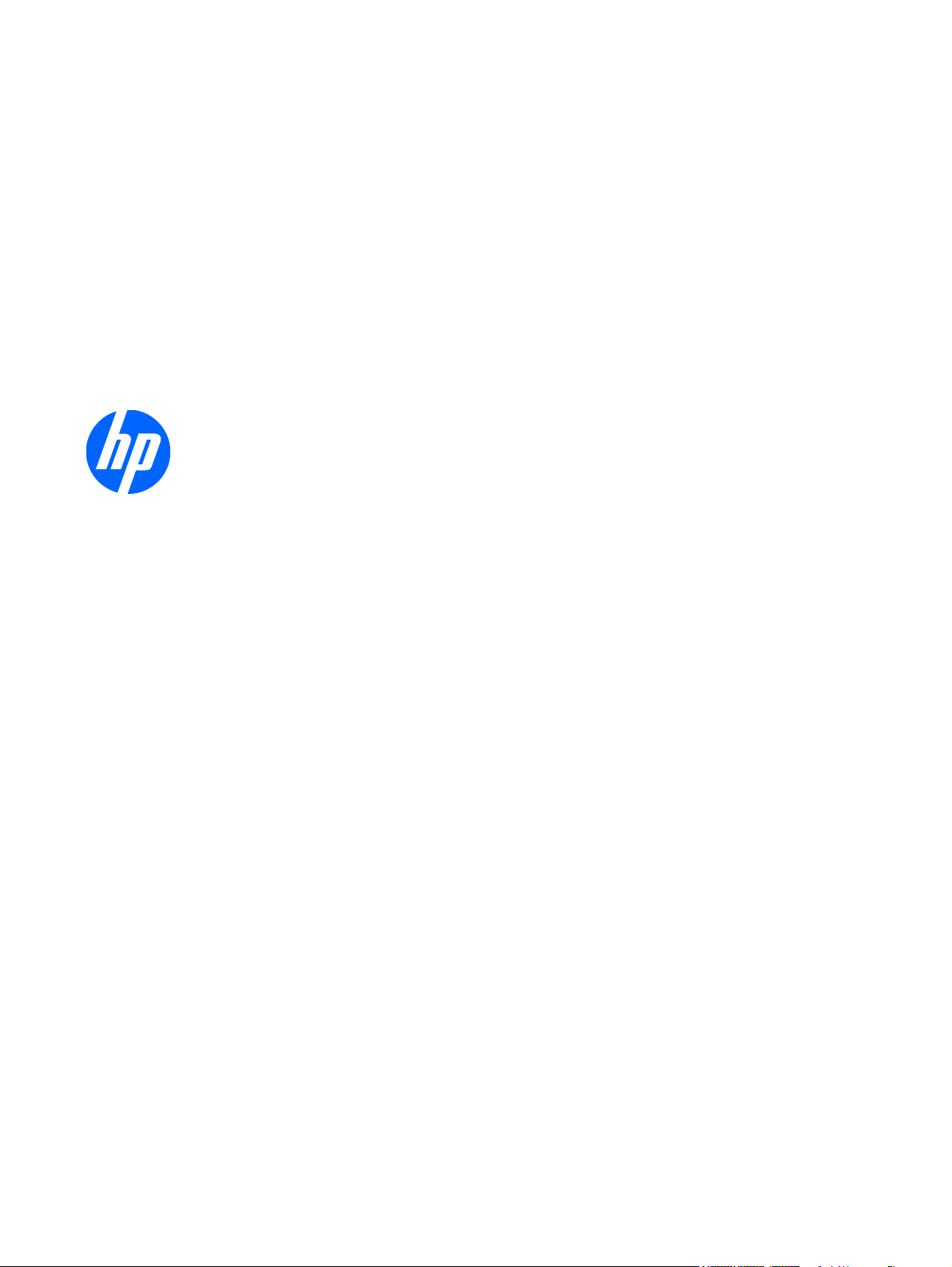
HP 2310t and 2310ti LCD Touch Monitors
User Guide
Page 2
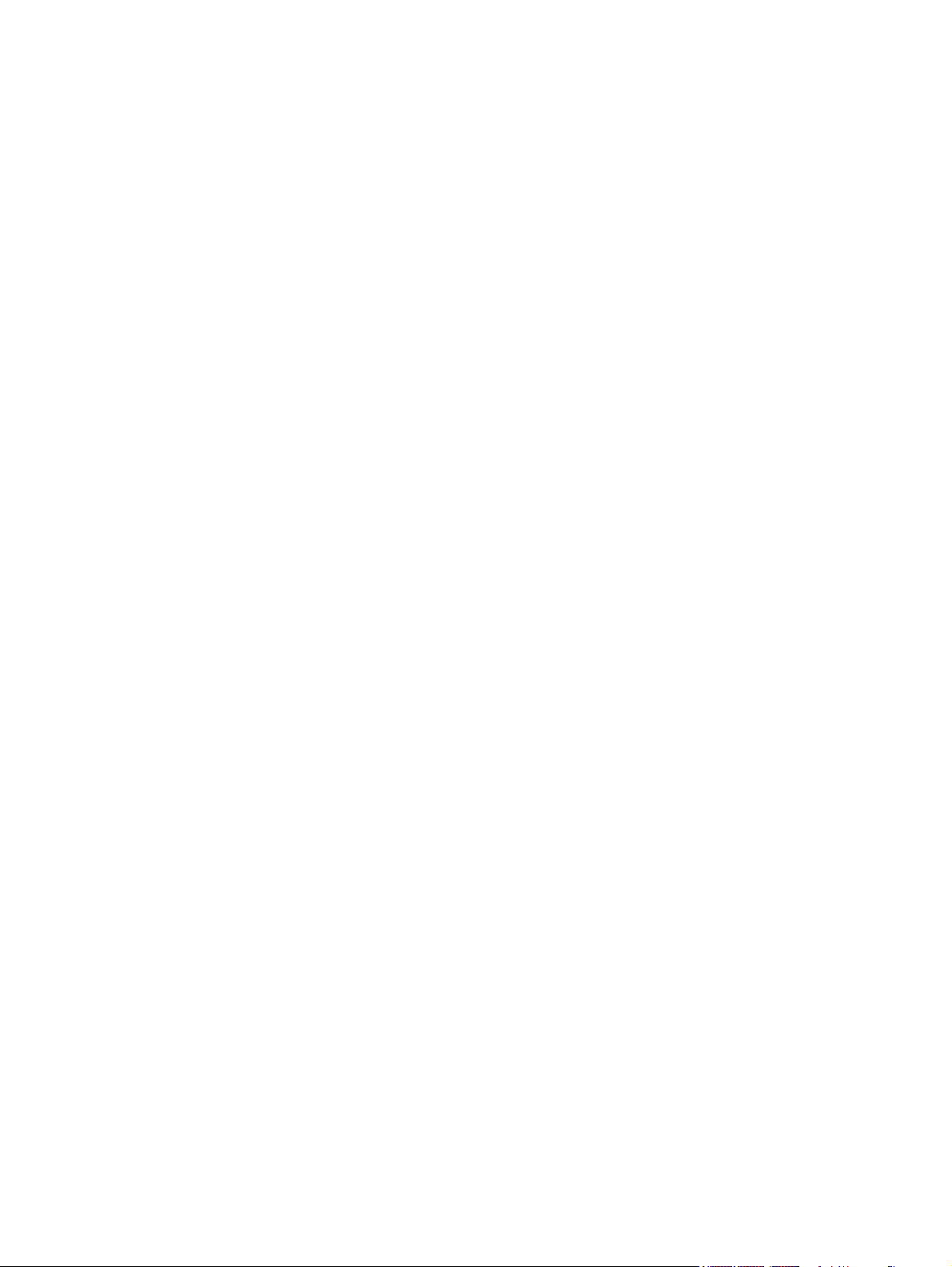
© 2010 Hewlett-Packard Development
Company, L.P.
Microsoft, Windows, and Windows Vista are
either trademarks or registered trademarks
of Microsoft Corporation in the United
States and/or other countries.
The only warranties for HP products and
services are set forth in the express
warranty statements accompanying such
products and services . Nothing herein
should be construed as constituting an
additional warranty. HP shall not be liable
for technical or editorial errors or omissions
contained herein.
This document contains proprietary
information that is protected by copyright.
No part of this document may be
photocopied, reproduced, or translated to
another language without the prior written
consent of Hewlett-Packard Company.
First Edition (March 2010)
Document Part Number: 603455-001
Page 3
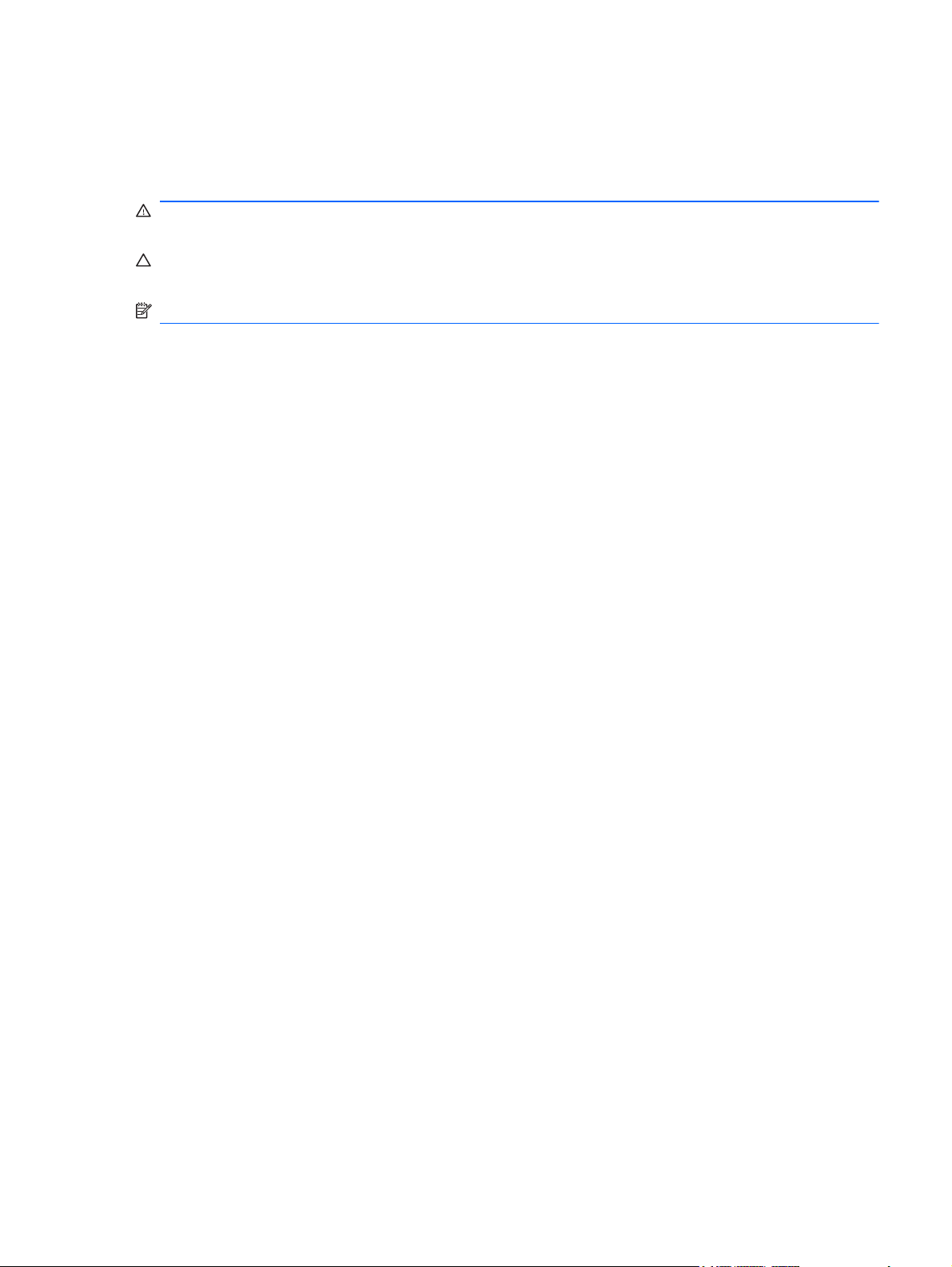
About This Guide
This guide provides information on setting up the monitor, installing drivers, using the on-screen
display menu, troubleshooting and technical specifications.
WARNING! Text set off in this manner indicates that failure to follow directions could result in bodily
harm or loss of life.
CAUTION: Text set off in this manner indicates that failure to follow directions could result in
damage to equipment or loss of information.
NOTE: Text set off in this manner provides important supplemental information.
ENWW iii
Page 4
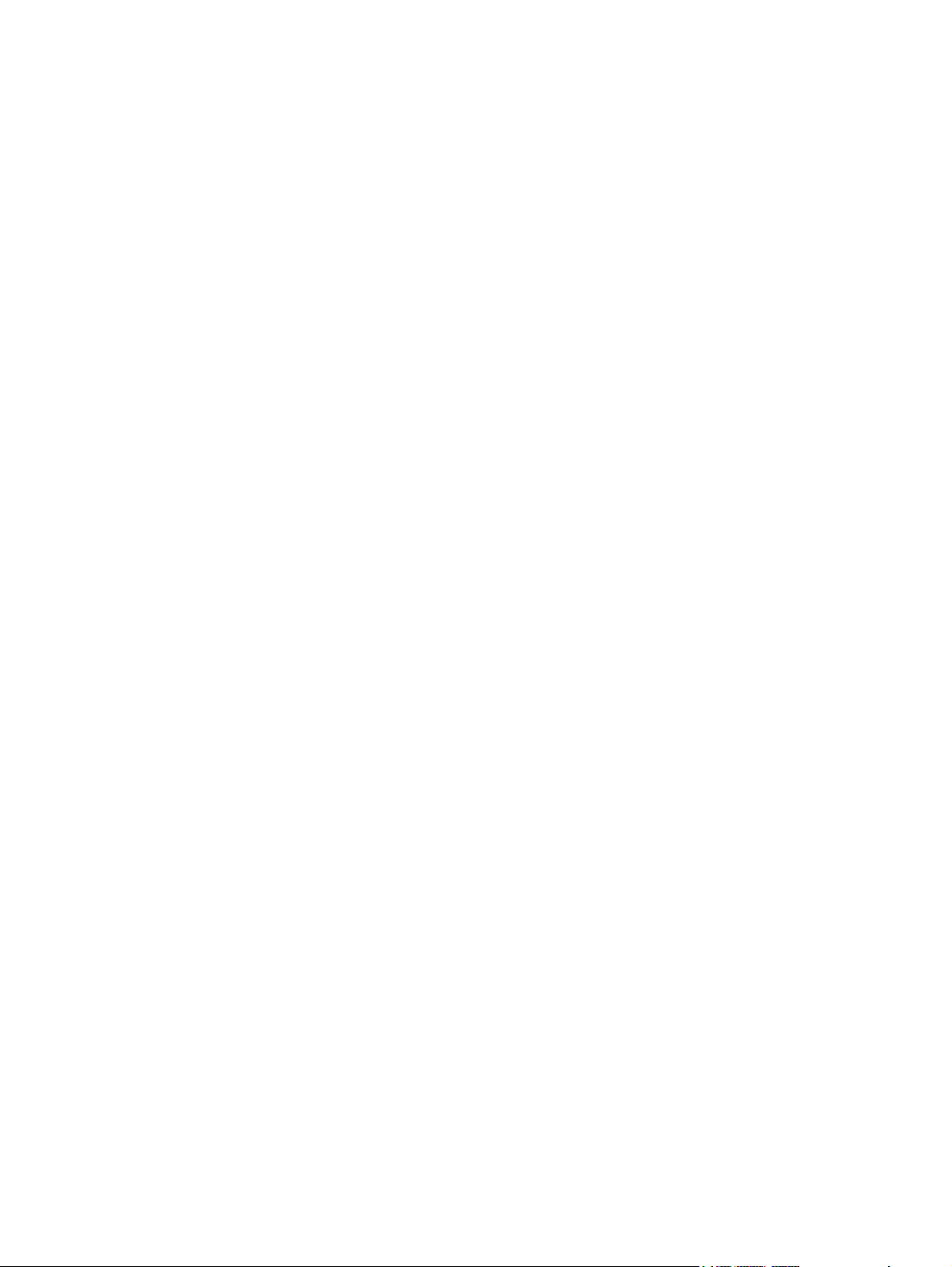
iv About This Guide ENWW
Page 5
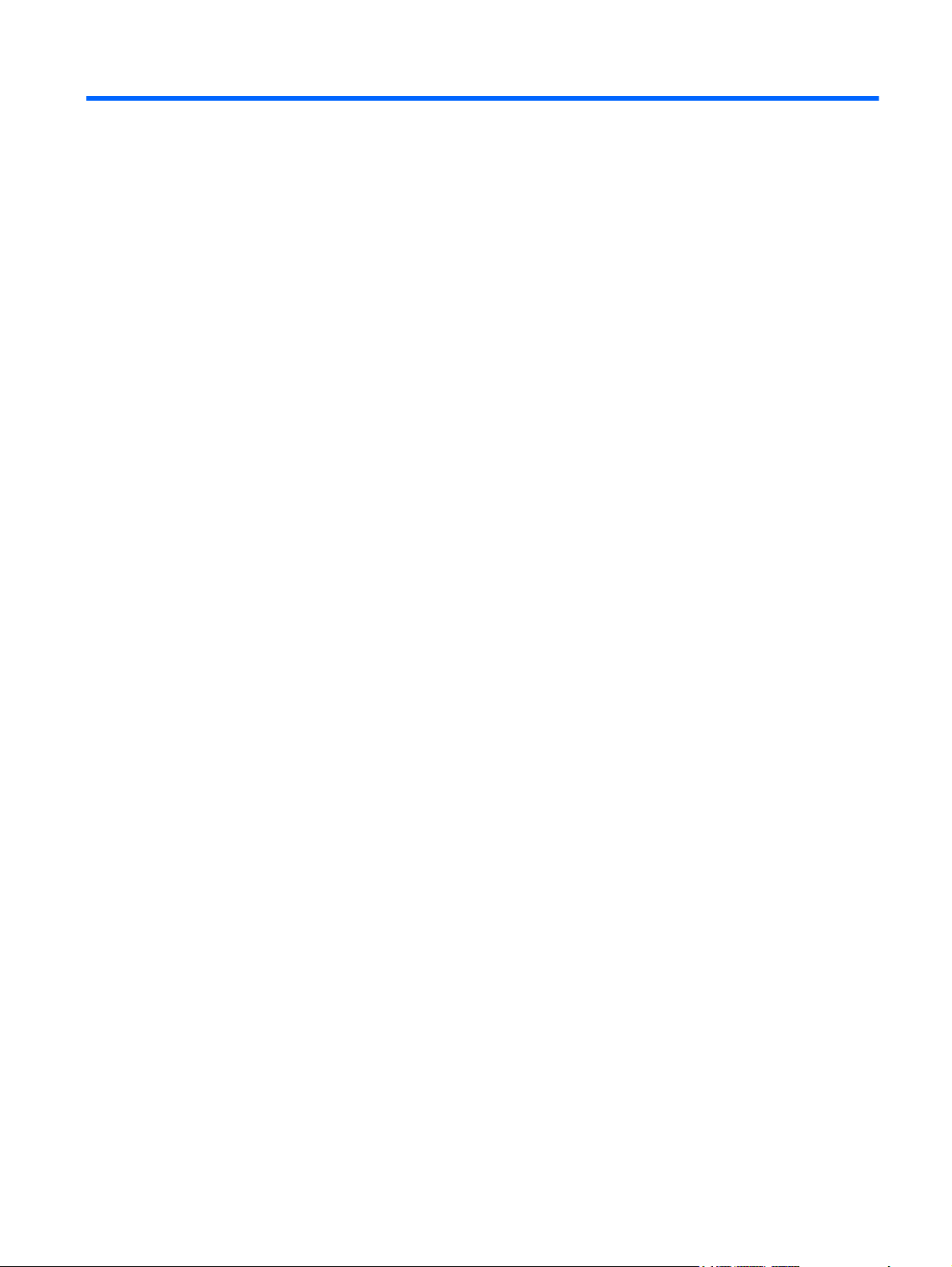
Table of contents
1 Product Features ............................................................................................................................................ 1
HP 2310t and 2310ti Models ................................................................................................................ 1
2 Safety and Maintenance Guidelines .............................................................................................................. 2
Important Safety Information ................................................................................................................ 2
Maintenance Guidelines ....................................................................................................................... 2
Cleaning the Monitor ............................................................................................................ 3
Shipping the Monitor ............................................................................................................ 3
3 Setting Up the Monitor ................................................................................................................................... 4
Rear Components ................................................................................................................................ 4
HP 2310t Model ................................................................................................................... 4
HP 2310ti Model .................................................................................................................. 5
Routing the Cables ............................................................................................................................... 6
Connecting the Cables ......................................................................................................................... 6
Connecting the VGA (Analog) Video Cable (HP 2310ti Model Only) .................................. 6
Connecting the DVI-D (Digital) Video Cable ........................................................................ 7
Connecting the HDMI (Digital) Video Cable (HP 2310t Model Only) ................................... 7
Connecting the Audio Cable ................................................................................................ 8
Connecting the USB Cable .................................................................................................. 8
Connecting the Power Cord ................................................................................................. 9
Adjusting the Tilt ................................................................................................................................... 9
Keyboard Parking ............................................................................................................................... 11
Turning on the Monitor ....................................................................................................................... 11
Removing the Monitor Pedestal Base ................................................................................................ 12
Mounting the Monitor ......................................................................................................... 14
Locating the Rating Labels ................................................................................................................. 15
Installing a Cable Lock ....................................................................................................................... 15
4 Operating the Monitor .................................................................................................................................. 16
Software and Utilities .......................................................................................................................... 16
The Information File ........................................................................................................... 16
The Image Color Matching File .......................................................................................... 16
Installing the .INF and .ICM Files ....................................................................................................... 17
Installing from the CD ........................................................................................................ 17
Downloading from the Internet ........................................................................................... 17
Installing the Touch Driver (for Windows XP only) ............................................................................. 17
ENWW v
Page 6
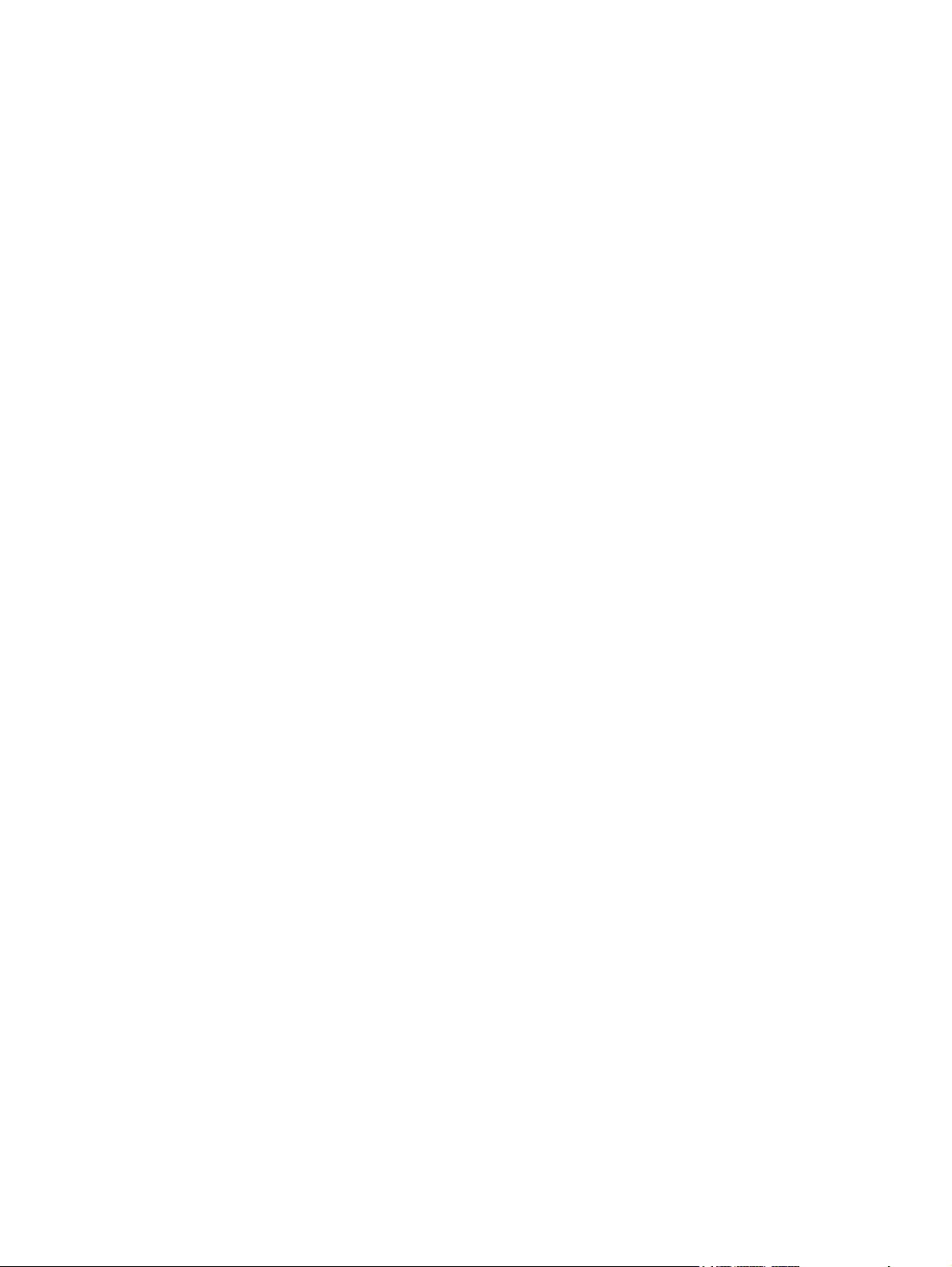
Using the Touch Screen ..................................................................................................................... 17
Using the Auto-Adjustment Function .................................................................................................. 19
Front Panel Controls .......................................................................................................................... 20
Adjusting the Monitor Settings ............................................................................................................ 21
Using the On-Screen Display Menu .................................................................................. 21
OSD Menu Selections ....................................................................................... 22
Optimizing Digital Conversion ........................................................................... 26
Identifying Monitor Conditions ............................................................................................................ 27
Sleep Timer Mode .............................................................................................................................. 28
sRGB Support .................................................................................................................................... 29
Changing the Color Temperature ...................................................................................... 29
Installing the sRGB ICM File for Microsoft Windows 2000 and Windows XP .................... 29
Installing the sRGB ICM File for Microsoft Windows Vista ................................................ 29
Installing the sRGB ICM File for Microsoft Windows 7 ...................................................... 30
Appendix A Troubleshooting .......................................................................................................................... 31
Solving Common Problems ................................................................................................................ 31
Online Technical Support ................................................................................................................... 33
Preparing to Call Technical Support ................................................................................................... 33
Appendix B Technical Specifications ............................................................................................................ 34
2310t and 2310ti Models .................................................................................................................... 34
Recognizing Preset Display Resolutions ............................................................................................ 35
2310t and 2310ti Factory Preset Display Modes ............................................................... 35
2310t High Definition Video Formats ................................................................................. 35
Entering User Modes .......................................................................................................................... 36
Energy Saver Feature ........................................................................................................................ 36
Appendix C Agency Regulatory Notices ....................................................................................................... 37
Federal Communications Commission Notice ................................................................................... 37
Modifications ...................................................................................................................... 37
Cables ................................................................................................................................ 37
Declaration of Conformity for Products Marked with the FCC Logo (United States Only) ................. 37
Canadian Notice ................................................................................................................................. 38
Avis Canadien .................................................................................................................................... 38
European Union Regulatory Notice .................................................................................................... 38
German Ergonomics Notice ............................................................................................................... 39
Japanese Notice ................................................................................................................................. 39
Korean Notice ..................................................................................................................................... 39
Power Cord Set Requirements ........................................................................................................... 39
Japanese Power Cord Requirements ................................................................................ 39
Product Environmental Notices .......................................................................................................... 40
Materials Disposal ............................................................................................................. 40
vi ENWW
Page 7
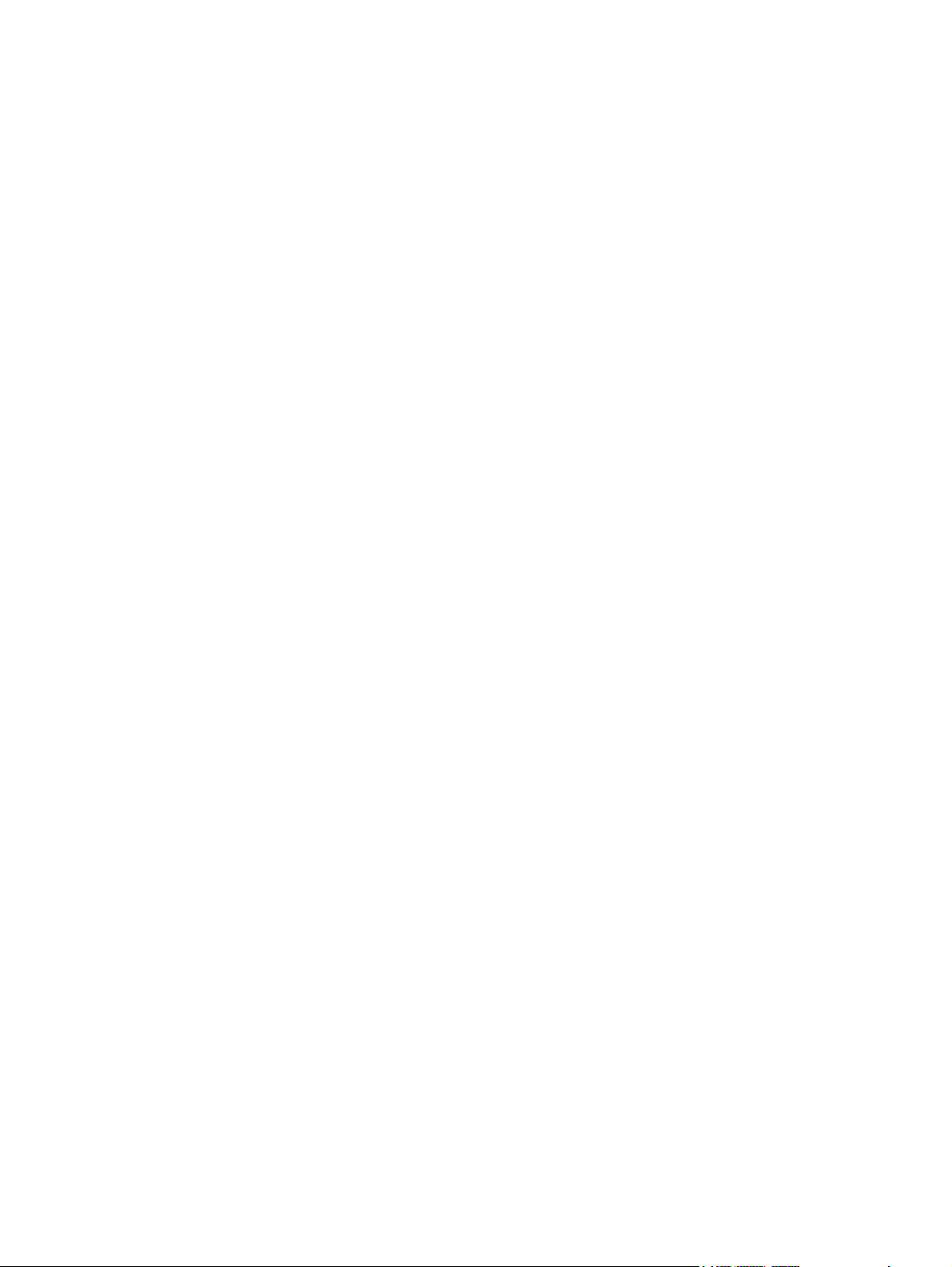
Disposal of Waste Equipment by Users in Private Household in the European Union ..... 40
HP Recycling Program ...................................................................................................... 40
Chemical Substances ........................................................................................................ 40
Restriction of Hazardous Substances (RoHS) ................................................................... 40
Turkey EEE Regulation ..................................................................................................... 41
Appendix D LCD Monitor Quality and Pixel Policy ....................................................................................... 42
ENWW vii
Page 8
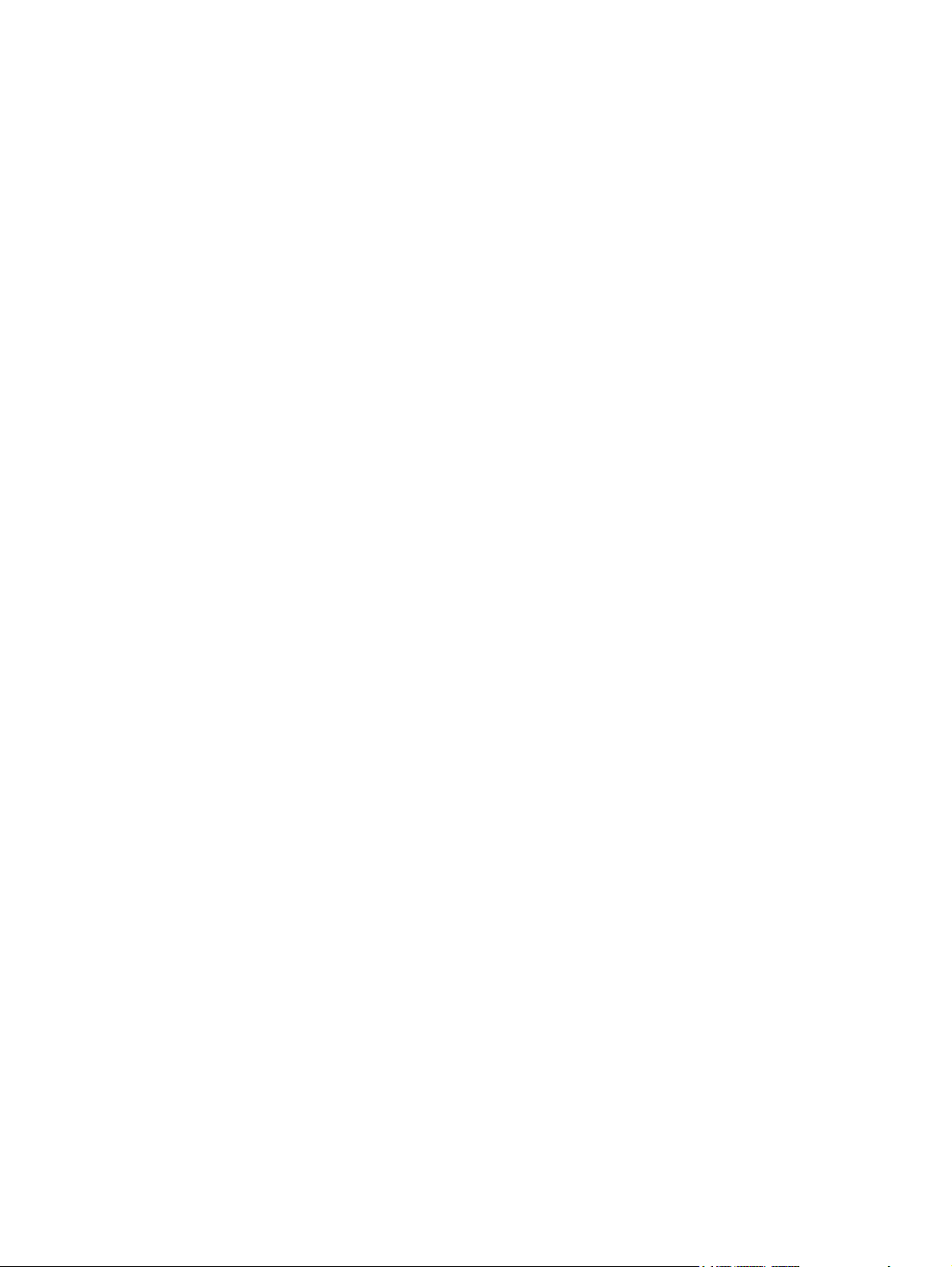
viii ENWW
Page 9
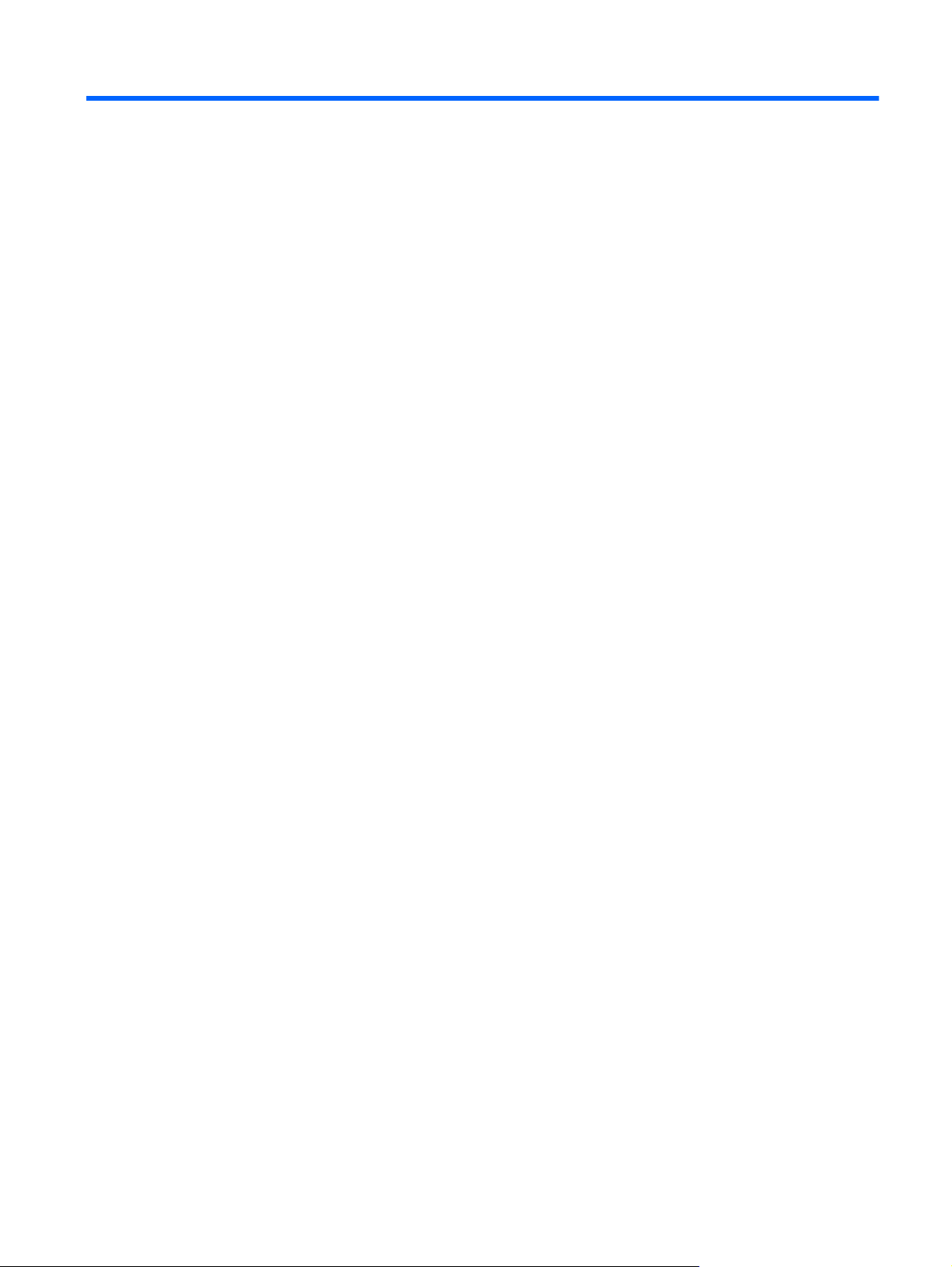
1 Product Features
HP 2310t and 2310ti Models
The HP LCD touch screen monitors have a wide aspect active matrix thin-film transistor (TFT) panel.
The monitors feature:
58.42 cm (23-inch) diagonal viewable area display with 1920 x 1080 resolution, plus full-screen
●
support for lower resolutions
Wide viewing angle to allow viewing from a sitting or standing position, or moving side-to-side
●
55 degree tilt capability for use while in a standing position
●
Removable pedestal and Video Electronics Standards Association (VESA) standard mounting
●
holes for flexible mounting solutions, including wall-mounting
2310t supports DVI digital and HDMI digital signals with DVI-D signal cable provided
●
2310ti supports VGA analog and DVI digital signals with DVI-D signal cable provided
●
USB cable included to connect the monitor to a USB connector on a computer allowing for touch
●
screen capability
Plug and play capability if supported by the computer system
●
Fast response time, providing better experience for gaming and graphics
●
Security slot provision on rear of monitor for optional cable lock
●
Cable management feature for placement of cables and cords
●
On-Screen Display (OSD) adjustments in several languages for ease of setup and screen
●
optimization
Built-in stereo speakers, downward firing, with audio cable included
●
Keyboard parking
●
Quick View settings display
●
HDCP (High-Bandwidth Digital Content Protection) copy protection on DVI and HDMI inputs
●
Software and documentation CD that includes monitor drivers and product documentation
●
Energy saver feature to meet requirements for reduced power consumption
●
Compliant with the following regulated specifications:
●
European Union CE Directives
◦
Swedish MPR II 1990
◦
ENWW HP 2310t and 2310ti Models 1
Page 10
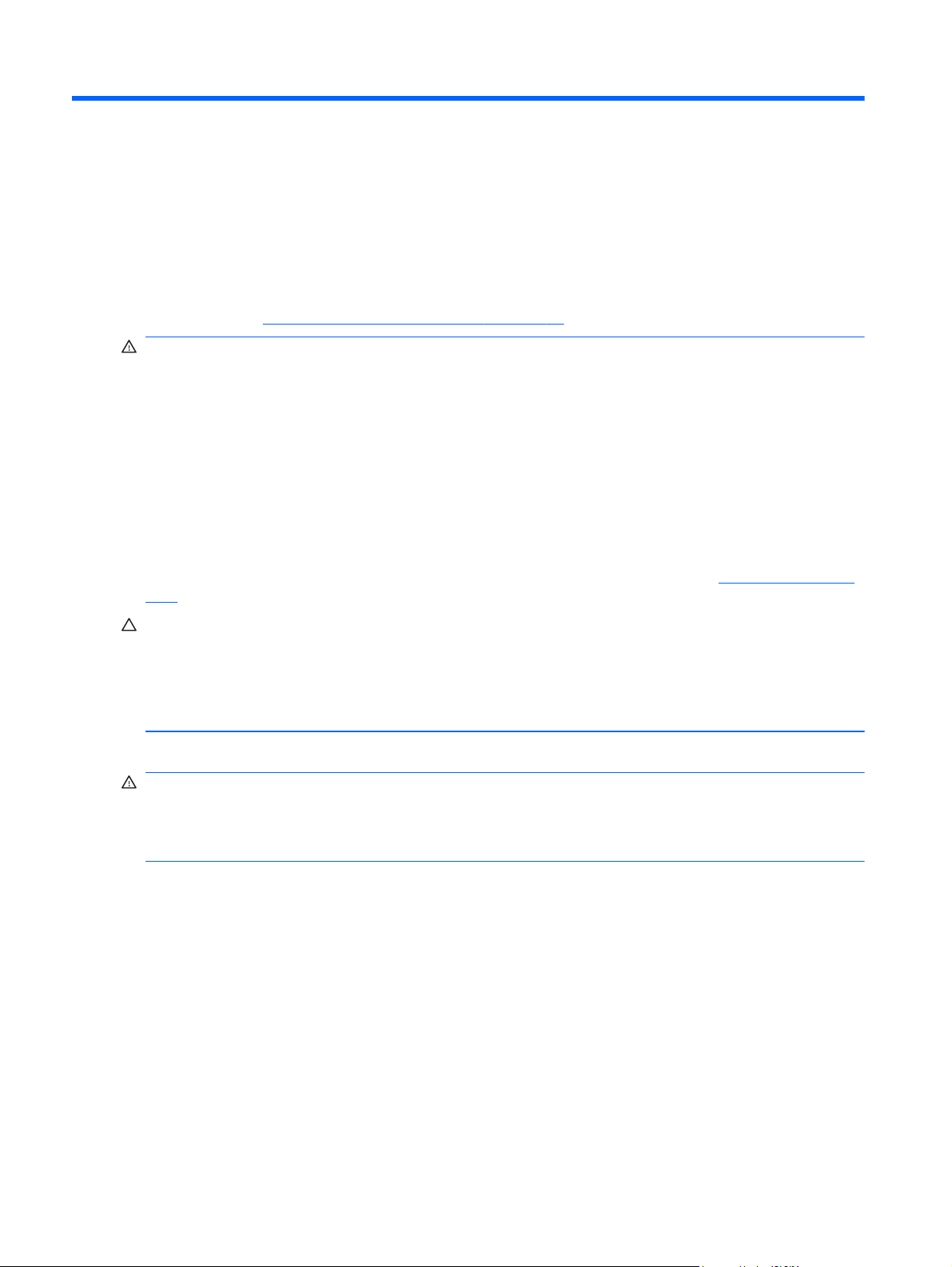
2 Safety and Maintenance Guidelines
Important Safety Information
A power cord is included with the monitor. If another cord is used, use only a power source and
connection appropriate for this monitor. For information on the correct power cord set to use with the
monitor, refer to
WARNING! To reduce the risk of electric shock or damage to the equipment:
• Do not disable the power cord grounding feature. The grounding plug is an important safety feature.
• Plug the power cord in a grounded (earthed) outlet that is easily accessible at all times.
• Disconnect power from the product by unplugging the power cord from the electrical outlet.
For your safety, do not place anything on power cords or cables. Arrange them so that no one may
accidentally step on or trip over them. Do not pull on a cord or cable. When unplugging from the
electrical outlet, grasp the cord by the plug.
To reduce the risk of serious injury, read the Safety and Comfort Guide. It describes proper
workstation, setup, posture, and health and work habits for computer users, and provides important
electrical and mechanical safety information. This guide is located on the Web at
ergo and/or on the documentation CD, if one is included with the monitor.
Power Cord Set Requirements on page 39.
http://www.hp.com/
CAUTION: For the protection of the monitor, as well as the computer, connect all power cords for
the computer and its peripheral devices (such as a monitor, printer, scanner) to some form of surge
protection device such as a power strip or Uninterruptible Power Supply (UPS). Not all power strips
provide surge protection; the power strips must be specifically labeled as having this ability. Use a
power strip whose manufacturer offers a Damage Replacement Policy so you can replace the
equipment, if surge protection fails.
Use the appropriate and correctly sized furniture designed to properly support your HP LCD monitor.
WARNING! LCD monitors that are inappropriately situated on dressers, bookcases, shelves, desks,
speakers, chests, or carts may fall over and cause personal injury.
Care should be taken to route all cords and cables connected to the LCD monitor so that they can not
be pulled, grabbed, or tripped over.
Maintenance Guidelines
To enhance the performance and extend the life of the monitor:
Do not open the monitor cabinet or attempt to service this product yourself. Adjust only those
●
controls that are covered in the operating instructions. If the monitor is not operating properly or
has been dropped or damaged, contact an authorized HP dealer, reseller, or service provider.
Use only a power source and connection appropriate for this monitor, as indicated on the label/
●
back plate of the monitor.
Be sure the total ampere rating of the products connected to the outlet does not exceed the
●
current rating of the electrical outlet, and the total ampere rating of the products connected to the
2 Chapter 2 Safety and Maintenance Guidelines ENWW
Page 11
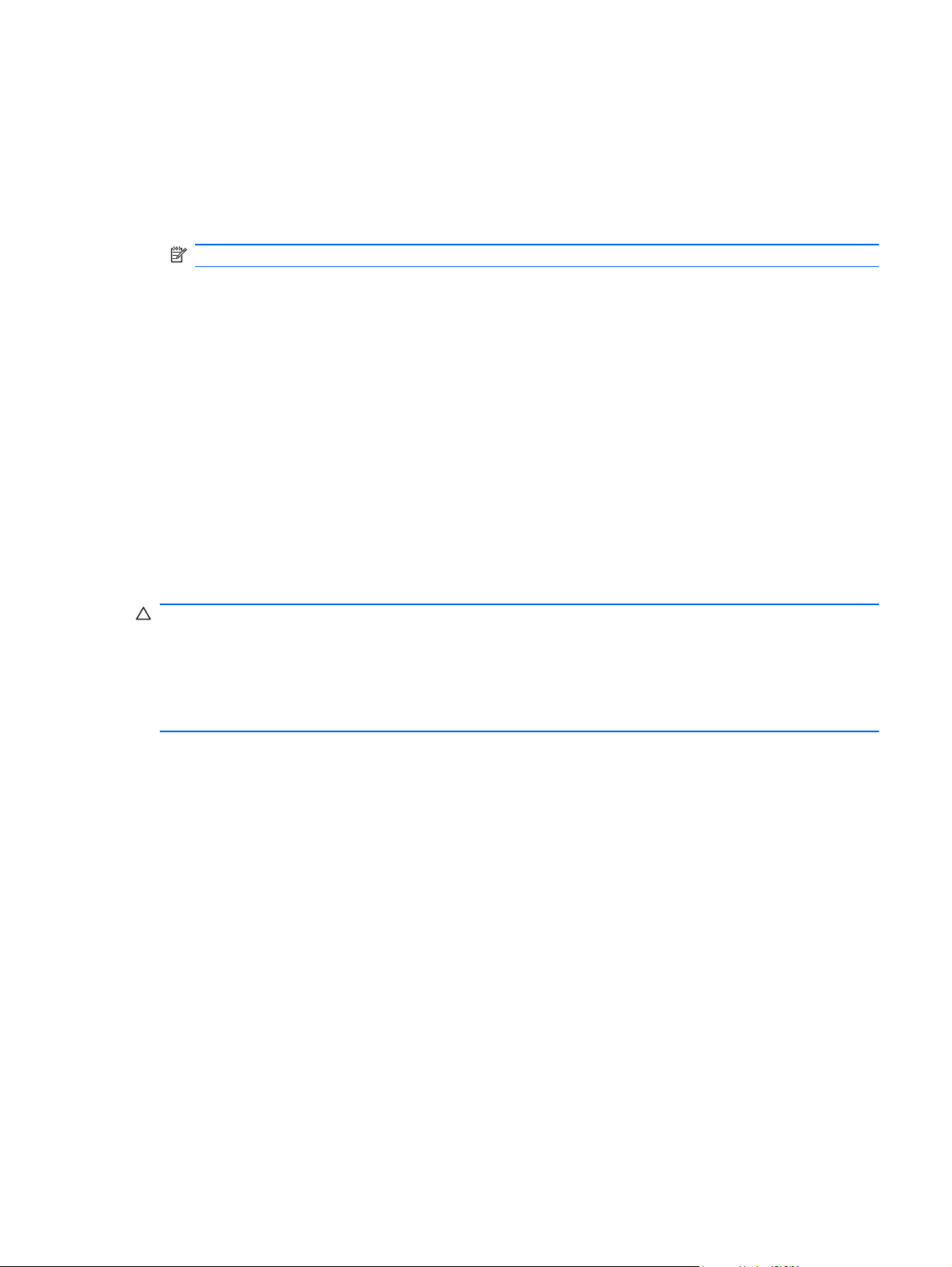
cord does not exceed the rating of the cord. Look on the power label to determine the ampere
rating (AMPS or A) for each device.
Install the monitor near an outlet that you can easily reach. Disconnect the monitor by grasping
●
the plug firmly and pulling it from the outlet. Never disconnect the monitor by pulling the cord.
Turn the monitor off when not in use. You can substantially increase the life expectancy of the
●
monitor by using a screen saver program and turning off the monitor when not in use.
NOTE: Monitors with a “burned-in image” are not covered under the HP warranty.
Slots and openings in the cabinet are provided for ventilation. These openings must not be
●
blocked or covered. Never push objects of any kind into cabinet slots or other openings.
Do not drop the monitor or place it on an unstable surface.
●
Do not allow anything to rest on the power cord. Do not walk on the cord.
●
Keep the monitor in a well-ventilated area, away from excessive light, heat or moisture.
●
When removing the monitor base, you must lay the monitor face down on a soft area to prevent
●
it from getting scratched, defaced, or broken.
Cleaning the Monitor
1. Turn off the monitor and unplug the power cord from the back of the unit.
2. Dust the monitor by wiping the screen and the cabinet with a soft, clean antistatic cloth.
3. For more difficult cleaning situations, use a 50/50 mix of water and Isopropyl alcohol.
CAUTION: Spray the cleaner onto a cloth and use the damp cloth to gently wipe the screen
surface. Never spray the cleaner directly on the screen surface. It may run behind the bezel and
damage the electronics.
CAUTION: Do not use cleaners that contain any petroleum based materials such as benzene,
thinner, or any volatile substance to clean the monitor screen or cabinet. These chemicals may
damage the monitor.
Shipping the Monitor
Keep the original packing box in a storage area. You may need it later if you move or ship the
monitor.
ENWW Maintenance Guidelines 3
Page 12
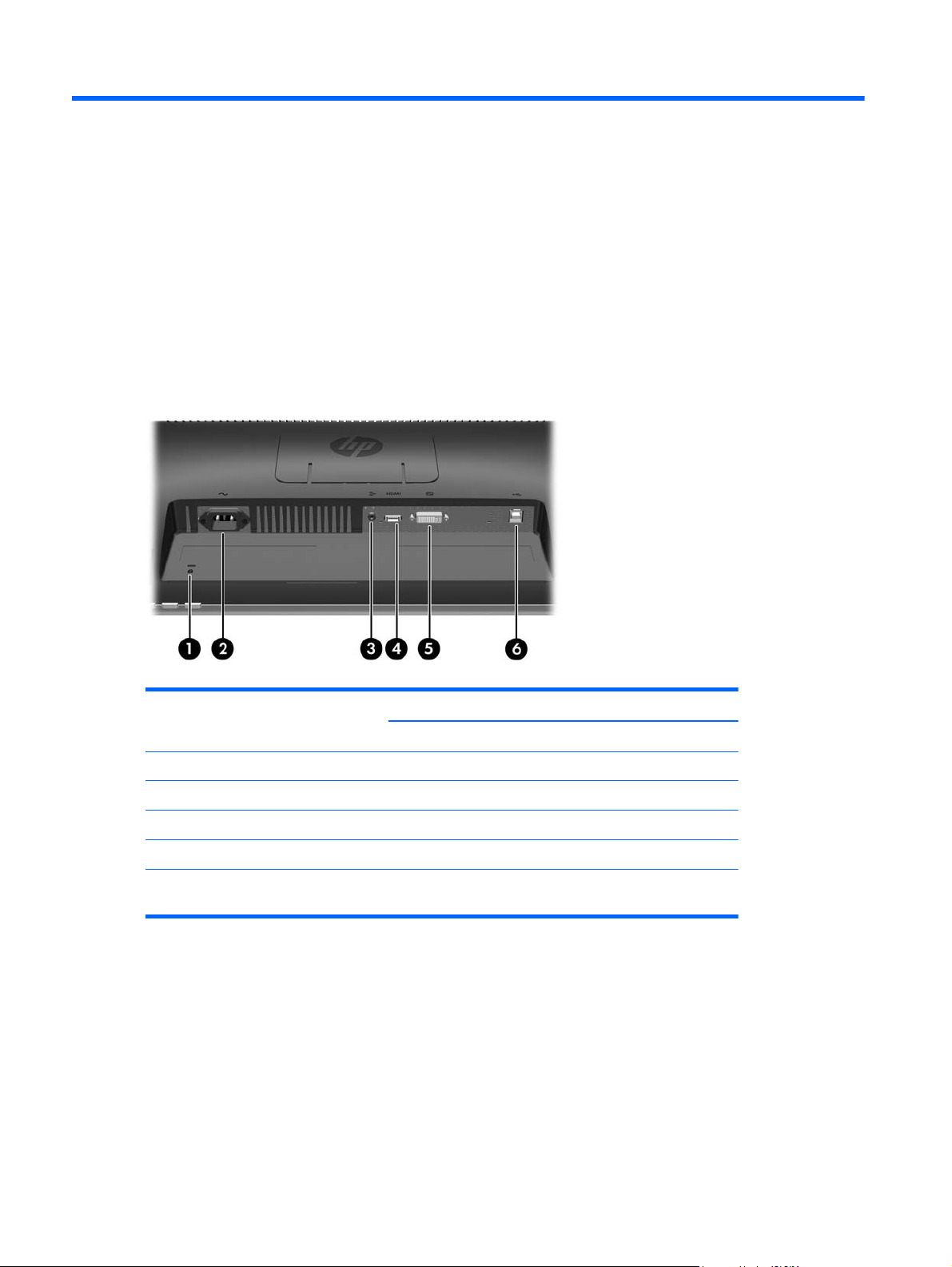
3 Setting Up the Monitor
To set up the monitor, ensure that the power is turned off to the monitor, computer system, and other
attached devices, then follow the instructions below.
Rear Components
HP 2310t Model
Figure 3-1 2310t Rear Components
Table 3-1 2310t Rear Components
Component Function
1 Cable Lock Provision Provides slot for use with cable security locks.
2 AC Power Connector Connects the AC power cord to the monitor.
3 Audio Connector Connects the audio cable to the monitor.
4 HDMI Connector Connects the HDMI cable to the monitor.
5 DVI-D Connector Connects the DVI-D cable to the monitor.
6 USB Upstream Connector Connects the monitor USB cable to a host computer for
touch screen support.
4 Chapter 3 Setting Up the Monitor ENWW
Page 13
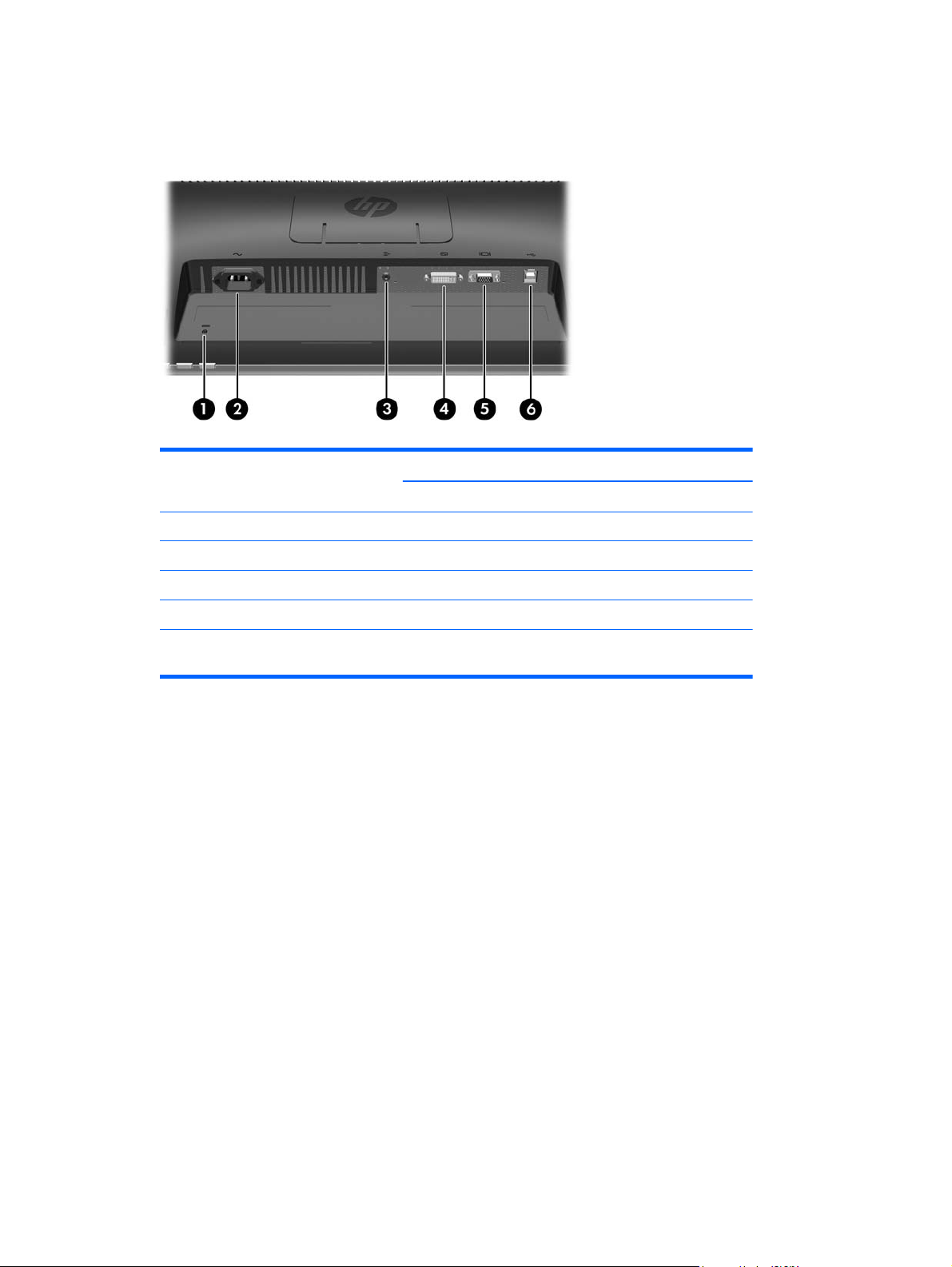
HP 2310ti Model
Figure 3-2 2310ti Rear Components
Table 3-2 2310ti Rear Components
Component Function
1 Cable Lock Provision Provides slot for use with cable security locks.
2 AC Power Connector Connects the AC power cord to the monitor.
3 Audio Connector Connects the audio cable to the monitor.
4 DVI-D Connector Connects the DVI-D cable to the monitor.
5 VGA Connector Connects the VGA cable to the monitor.
6 USB Upstream Connector Connects the monitor USB cable to a host computer for
touch screen support.
ENWW Rear Components 5
Page 14
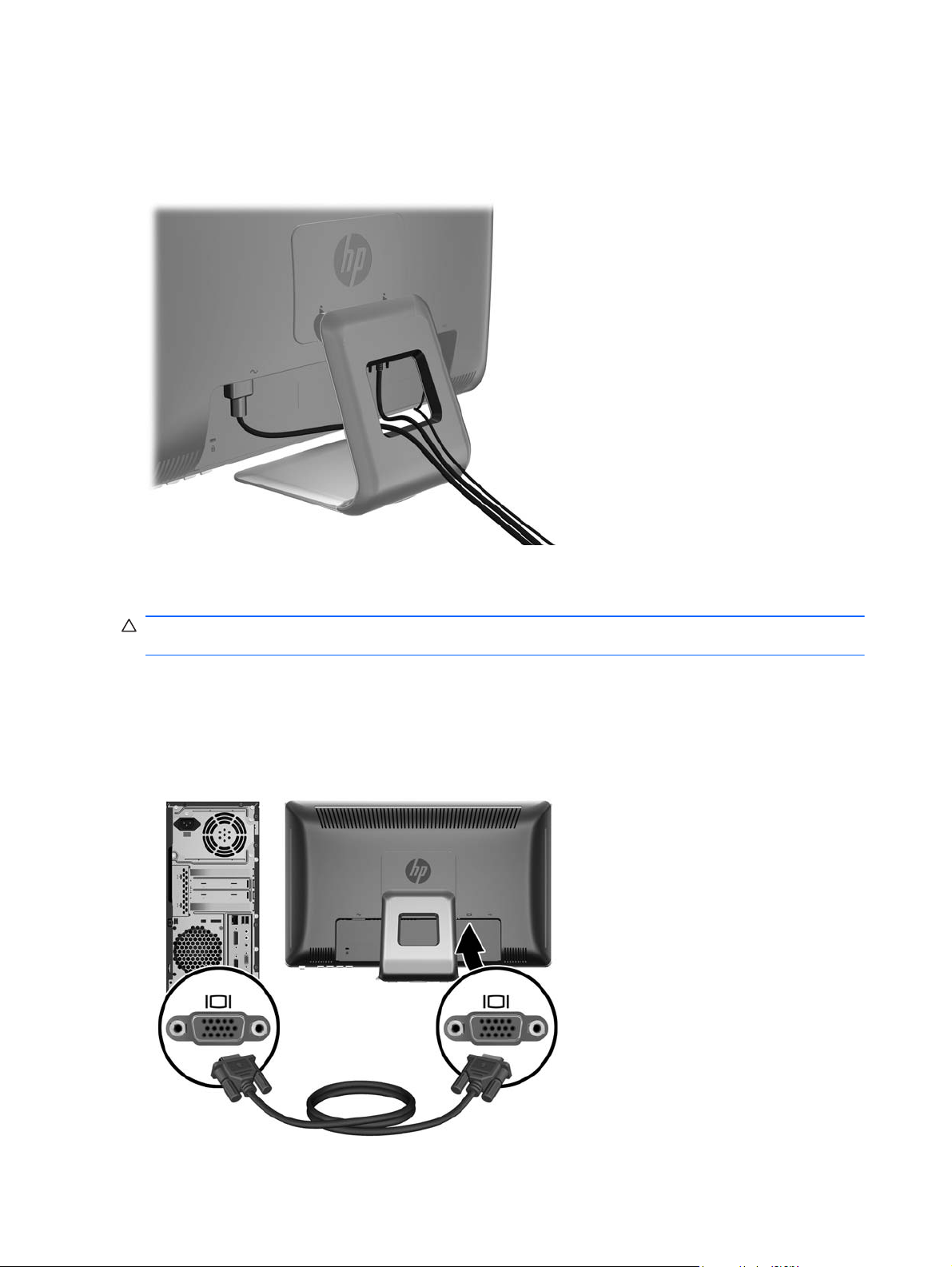
Routing the Cables
Before connecting the cables, route them through the cable routing hole in the center of the stand.
Figure 3-3 Routing Cables
Connecting the Cables
CAUTION: Before connecting cables to the monitor, ensure that the computer and the monitor are
powered off.
Connecting the VGA (Analog) Video Cable (HP 2310ti Model Only)
For analog operation, connect one end of a VGA signal cable (sold separately) to the VGA connector
on the rear of the monitor and the other end to the VGA connector on the computer.
Figure 3-4 Connecting the VGA Cable
6 Chapter 3 Setting Up the Monitor ENWW
Page 15
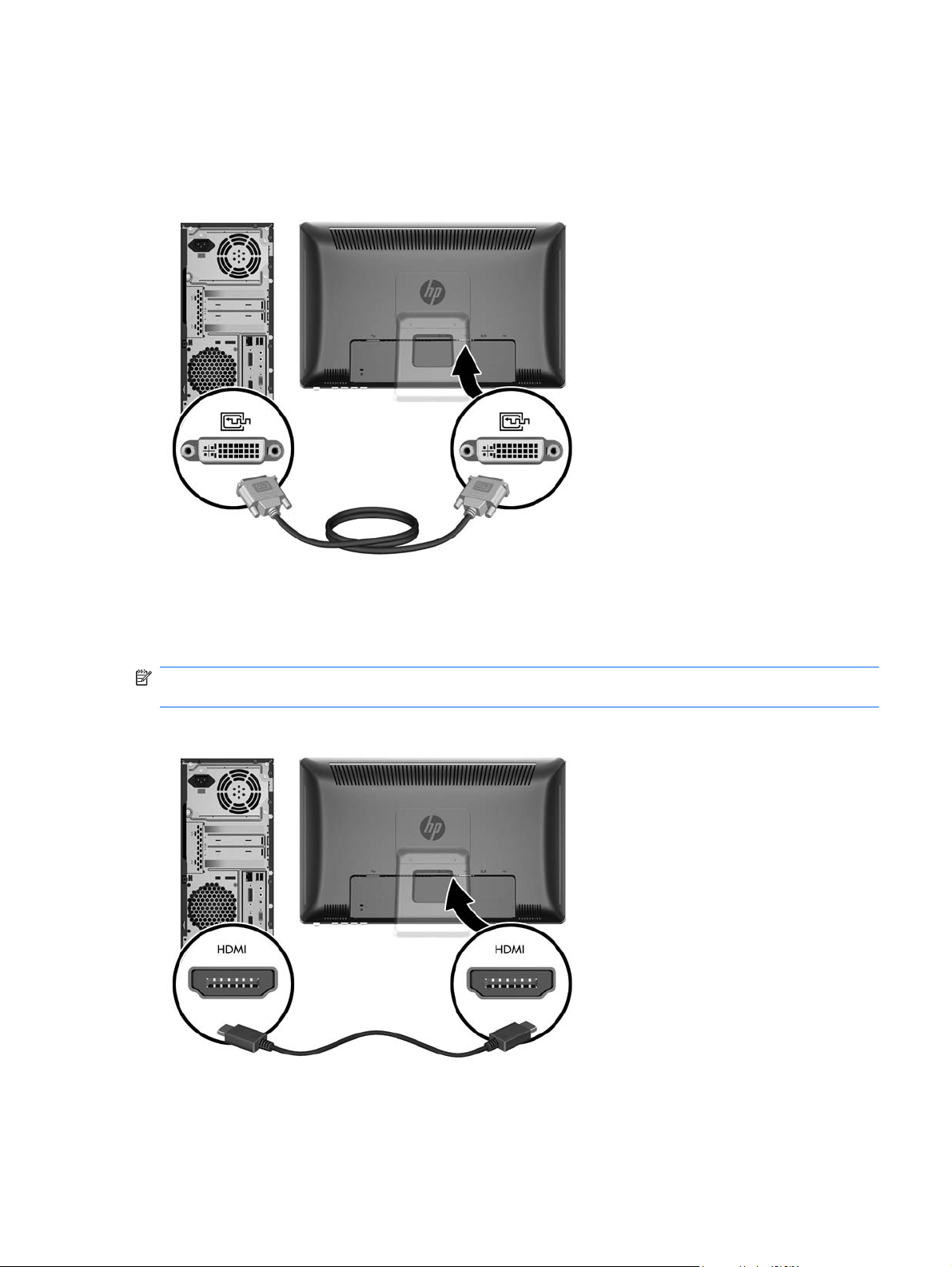
Connecting the DVI-D (Digital) Video Cable
For DVI digital operation, connect one end of the provided DVI-D signal cable to the DVI connector on
the rear of the monitor and the other end to the DVI connector on the computer.
Figure 3-5 Connecting the DVI-D Cable
Connecting the HDMI (Digital) Video Cable (HP 2310t Model Only)
For HDMI digital operation, connect one end of an HDMI signal cable (sold separately) to the rear of
the monitor and the other end to a computer or other device with an HDMI connector.
NOTE: The HDMI cable supports digital audio and video signals. You do not need to connect a
separate audio cable when using an HDMI cable.
Figure 3-6 Connecting the HDMI Cable
ENWW Connecting the Cables 7
Page 16

Connecting the Audio Cable
Connect one end of the provided audio cable to the Audio In connector on the rear of the monitor and
the other end to the Audio Out connector on the computer.
NOTE: If you connect an HDMI cable (2310t model only) between the monitor and computer, you
do not need to connect the audio cable. The HDMI cable supports audio and video digital signals.
Figure 3-7 Connecting the Audio Cable
Connecting the USB Cable
Connect one end of the provided USB cable to the USB upstream connector on the rear of the
monitor and the other end to a USB downstream connector on the computer.
NOTE: You must connect the USB cable for touch screen functionality.
Figure 3-8 Connecting the USB Cable
8 Chapter 3 Setting Up the Monitor ENWW
Page 17

Connecting the Power Cord
Connect one end of the power cord to the AC power connector on the rear of the monitor, and the
other end to an electrical wall outlet.
Figure 3-9 Connecting the Power Cord
WARNING! To reduce the risk of electric shock or damage to the equipment:
Do not disable the power cord grounding plug. The grounding plug is an important safety feature.
Plug the power cord into a grounded (earthed) electrical outlet that is easily accessible at all times.
Disconnect power from the equipment by unplugging the power cord from the electrical outlet.
For your safety, do not place anything on power cords or cables. Arrange them so that no one may
accidentally step on or trip over them. Do not pull on a cord or cable. When unplugging from the
electrical outlet, grasp the cord by the plug.
Adjusting the Tilt
For optimal viewing, adjust the screen tilt to your own preference, as follows:
1. Face the front of the monitor and hold the base so that you do not topple the monitor while
changing the tilt.
ENWW Adjusting the Tilt 9
Page 18

2. Adjust the tilt by moving the top edge of the monitor either toward or away from you, without
touching the screen. The monitor will tilt forward 5 degrees and back 55 degrees.
Figure 3-10 Adjusting the Tilt
10 Chapter 3 Setting Up the Monitor ENWW
Page 19

Keyboard Parking
If you need more space on your desktop, place the keyboard under the monitor when not in use.
Figure 3-11 Keyboard Parking
Turning on the Monitor
1. Press the power button on the computer to turn it on.
2. Press the power button on the front of the monitor to turn it on.
CAUTION: Burn-in image damage may occur on monitors that display the same static image on
screen for a prolonged period of time.* To avoid burn-in image damage on the monitor screen, you
should always activate a screen saver application or turn off the monitor when it is not in use for a
prolonged period of time. Image retention is a condition that may occur on all LCD screens. Monitors
with a “burned-in image” are not covered under the HP warranty.
* A prolonged period of time is 12 consecutive hours of non-use.
NOTE: If pressing the power button has no effect, the Power Button Lockout feature may be
enabled. To disable this feature, press and hold the monitor power button for 10 seconds.
NOTE: You can disable the power LED in the OSD menu. Press the Menu button on the front of the
monitor, then select Management > Bezel Power LED > Off.
When the monitor is powered on, a Monitor Status message is displayed for five seconds. The
message shows which input is the current active signal, the status of the auto-switch source setting
(On or Off), the default source signal, the current preset display resolution, and the recommended
preset display resolution.
The monitor automatically scans the signal inputs for an active input and uses that input for the
display. If two inputs are active, the monitor will display the default input source. If the default source
is not an active input, then the monitor will display the other input if it is active. You can change the
default source in the OSD by pressing the front panel Menu button and selecting Source Control >
Default Source.
ENWW Keyboard Parking 11
Page 20

Removing the Monitor Pedestal Base
You can remove the monitor panel from the pedestal base to mount the panel on a wall, a swing arm,
or other mounting fixture (purchased separately).
CAUTION: Before beginning to disassemble the monitor, be sure the monitor is turned off and the
power and signal cables are both disconnected. Also disconnect the USB and audio cables if they are
connected to the monitor.
1. Disconnect and remove all cables from the back of the monitor.
2. Lay the monitor face down on a flat surface covered by a dry, clean cloth.
3. Pry back the top of the VESA cover plate (1) then slide it up (2) to remove it from the back of the
monitor.
Figure 3-12 Removing the VESA Cover Plate
12 Chapter 3 Setting Up the Monitor ENWW
Page 21

4. Remove the two screws that secure the pedestal base to the monitor panel.
Figure 3-13 Removing the Pedestal Base Screws
5. Tilt the top of the pedestal base mount back (1) then slide it up and lift it off the LCD panel (2).
Figure 3-14 Removing the Pedestal Base
ENWW Removing the Monitor Pedestal Base 13
Page 22

Mounting the Monitor
NOTE: This apparatus is intended to be supported by UL or CSA Listed wall mount bracket.
1. Remove the monitor panel from the pedestal base. Refer to Removing the Monitor Pedestal
Base on page 12 in the previous section.
2. To attach the monitor to a swing arm, insert four 10mm screws through the holes on the swing
arm plate and into the mounting holes on the monitor.
CAUTION: This monitor supports the VESA industry standard 100 mm mounting holes. To
attach a third-party mounting solution to the monitor, four 4 mm, 0.7 pitch, and 10 mm long
screws are required (not provided with the monitor). Longer screws must not be used because
they may damage the monitor. It is important to verify that the manufacturer’s mounting solution
is compliant with the VESA standard and is rated to support the weight of the monitor display
panel. For best performance, it is important to use the power and video cables provided with the
monitor.
Figure 3-15 Installing the Monitor on a Swing Arm
To attach the monitor to other mounting fixtures, follow the instructions included with the
mounting fixture to ensure that the monitor is safely attached.
3. Reconnect the cables to the monitor panel.
14 Chapter 3 Setting Up the Monitor ENWW
Page 23

Locating the Rating Labels
The rating labels on the monitor provide the spare part number, product number, and serial number.
You may need these numbers when contacting HP about the monitor model. The rating labels are
located on the rear panel of the monitor display head.
Figure 3-16 Locating the Rating Labels
Installing a Cable Lock
You can secure the monitor to a fixed object with an optional cable lock available from HP.
ENWW Locating the Rating Labels 15
Page 24

4 Operating the Monitor
Software and Utilities
The CD that comes with the monitor contains files you can install on the computer:
an .INF (Information) file
●
an .ICM (Image Color Matching) file
●
Touch driver (for Windows XP only)
●
auto-adjustment pattern utility
●
additional software for the monitor model
●
NOTE: If the monitor does not include a CD, the .INF and .ICM files can be downloaded from the
HP monitors support Web site. See
The Information File
The .INF file defines monitor resources used by Microsoft Windows operating systems to ensure
monitor compatibility with the computer’s graphics adapter.
This monitor is Microsoft Windows Plug and Play compatible and the monitor will work correctly
without installing the .INF file. Monitor Plug and Play compatibility requires that the computer’s
graphic card is VESA DDC2–compliant and that the monitor connects directly to the graphics card.
Plug and Play does not work through separate BNC type connectors or through distribution buffers/
boxes.
Downloading from the Internet on page 17 in this chapter.
The Image Color Matching File
The .ICM files are data files that are used in conjunction with graphics programs to provide consistent
color matching from monitor screen to printer, or from scanner to monitor screen. This file is activated
from within graphics programs that support this feature.
NOTE: The ICM color profile is written in accordance with the International Color Consortium (ICC)
Profile Format specification.
16 Chapter 4 Operating the Monitor ENWW
Page 25

Installing the .INF and .ICM Files
After you determine that you need to update, you can install the .INF and .ICM files from the CD or
download them.
Installing from the CD
To install the .INF and .ICM files on the computer from the CD:
1. Insert the CD in the computer CD-ROM drive. The CD menu is displayed.
2. View the Monitor Driver Software Readme file.
3. Select Install Monitor Driver Software.
4. Follow the on-screen instructions.
5. Ensure that the proper resolution and refresh rates appear in the Windows Display control panel.
NOTE: You may need to install the digitally signed monitor .INF and .ICM files manually from the
CD in the event of an installation error. Refer to the Monitor Driver Software Readme file on the CD.
Downloading from the Internet
To download the latest version of .INF and .ICM files from the HP monitors support Web site:
1. Refer to
2. Follow the links for the monitor to the support page and download page.
3. Ensure the system meets the requirements.
4. Download the software by following the instructions.
http://www.hp.com/support and select the country region.
Installing the Touch Driver (for Windows XP only)
The touch driver is only needed for systems that use the Microsoft Windows XP operating system.
You do not need to install the touch driver if your system has Windows Vista or Windows 7.
To install the touch driver:
1. Insert the CD in the computer CD-ROM drive. The CD menu is displayed (or open Windows
Explorer and run the Touch_Driver_Setup.exe from the CD).
2. Click install Touch Driver for Microsoft Windows XP from the CD menu. The Touch Driver
Setup Wizard will be displayed.
NOTE: Touch drivers are not required for systems running Microsoft Windows Vista or
Windows 7 operating systems.
3. Follow the on-screen instructions in the wizard to install the driver.
NOTE: Touch gesture functionality varies among Windows operating systems. Refer to Using the
Touch Screen on page 17 for more information.
Using the Touch Screen
Before using the touch function, make sure the USB cable is connected, the touch driver from the CD
is installed (if you are running Windows XP), and the Window's operating system is started.
ENWW Installing the .INF and .ICM Files 17
Page 26

NOTE: When the touch function is active, make sure there are no foreign objects blocking the left,
right, or bottom edges of the monitor LCD panel.
The touch function may replace the mouse after you start the Windows operating system and
introduce appropriate gesture judgement. Gesture judgement and related Windows software
applications are listed below:
NOTE: The finger operations below may not work with some software applications.
If your computer goes into sleep mode, touching the touch screen will NOT awaken the computer
from sleep mode.
Table 4-1 Touch Screen Operation
Finger Operation Windows 7 Support
(touch driver not
required)
Tap and Double-tap – Touch and release to
click. This is the most basic touch action. You
can also double-tap to open files and folders.
Drag – Touch and slide your finger on screen.
Like dragging with a mouse, this moves icons
around the desktop, moves windows, selects
text (by dragging left or right), etc.
Scroll – Drag up or down on the content (not
the scroll bar!) of a scrollable window to scroll.
You can toss the page with more finger inertia
and there is a little bounce when the end of the
page is reached. Scrolling is available with one
or more fingers.
Zoom – Pinch two fingers together or spread
them apart to zoom in or out on a document.
This works in applications that support mouse
wheel zooming.
Two-Finger Tap – Tapping with two fingers
simultaneously zooms in about the center of the
gesture or restores to the default zoom.
Rotate – Touch two spots on a digital photo and
twist to rotate it just like a real photo.
Yes Yes Yes
Yes Yes Yes
Yes (limited) Yes (limited) No
Yes No No
Yes (limited) No No
Yes No No
Windows Vista
Support (touch driver
not required)
Windows XP Support
(touch driver
required)
Flicks – Flick left or right to navigate back and
forward in a browser and other applications.
Press-and-hold – Hold your finger on screen
for a moment and release after the animation to
get a right-click.
Press-and-tap with a second finger – To get
right-click, just like you would click the right
button on a mouse or track pad.
Yes Yes No
Yes Yes No
Yes No No
NOTE: You can use your finger or a stylus (not provided) for touch applications.
18 Chapter 4 Operating the Monitor ENWW
Page 27

Using the Auto-Adjustment Function
You can optimize the screen performance for the VGA (analog) input by using the Auto/OK button on
the monitor and the auto-adjustment pattern software utility on the CD provided.
Do not use this procedure if the monitor is using a DVI or HDMI input. If the monitor is using a VGA
(analog) input, this procedure can correct the following image quality conditions:
Fuzzy or unclear focus
●
Ghosting, streaking or shadowing effects
●
Faint vertical bars
●
Thin, horizontal scrolling lines
●
An off-center picture
●
To use the auto-adjustment feature:
1. Allow the monitor to warm up for 20 minutes before adjusting.
2. Press the Auto/OK button on the monitor front panel.
You can also press the Menu button, then select Image Control > Auto-Adjustment from
●
the OSD Main Menu. Refer to
If the result is not satisfactory, continue with the procedure.
●
3. Insert the CD in the disc drive. The CD menu is displayed.
Adjusting the Monitor Settings on page 21 in this chapter.
4. Select Open Auto-Adjustment Software. The setup test pattern is displayed.
5. Press the Auto/OK button on the monitor front panel to produce a stable, centered image.
6. Press the ESC key or any other key on the keyboard to exit the test pattern.
ENWW Using the Auto-Adjustment Function 19
Page 28

Front Panel Controls
Table 4-2 Monitor Front Panel Controls
No. Icon Control Function
1
2
3
4
5
6 Power LED AquaWhite = Fully powered.
Menu Opens, selects or exits the OSD menu.
Volume/Minus If the OSD menu is inactive, press to open the Volume
adjustment OSD sub-menu.
If the OSD menu is on, press to navigate down through the
OSD menu and decrease adjustment levels.
Source/Plus If the OSD menu is inactive, press to activate the source
button that chooses the video signal input.
If the OSD menu is on, press to navigate up through the
OSD menu and increase adjustment levels.
Auto/OK If the OSD menu is inactive, press to activate the auto
adjustment feature to optimize the screen image.
If the OSD menu is on, press to select the highlighted
menu item.
Power Turns the monitor on or off as long as the master power
switch on the rear panel is on.
Amber = Sleep mode.
Flashing Amber = Sleep Timer mode.
20 Chapter 4 Operating the Monitor ENWW
Page 29

Adjusting the Monitor Settings
The monitor settings can be adjusted from the On-Screen Display (OSD) menu.
NOTE: If there is a problem with the display settings, try resetting the settings to the factory defaults
by opening the OSD and selecting Factory Reset from the OSD menu.
Using the On-Screen Display Menu
Use the On-Screen Display (OSD) to adjust the screen image based on your viewing preferences. To
access the OSD, do the following:
1. If the monitor is not already on, press the Power button to turn on the monitor.
2. To access the OSD Menu, press the Menu button on the monitor’s front panel.
3. To navigate through the OSD Menu, press the + (Plus) button on the monitor’s front panel to
scroll up, or the – (Minus) button to scroll down.
4. To select an item from the OSD Menu, use the + or – buttons to scroll to and highlight your
selection, then press the OK button to select that function.
5. Adjust the item using the + or – buttons on the front panel to adjust the scale.
6. After adjusting the function, select Save and Return, or Cancel if you don’t want to save the
setting, then select Exit from the Main Menu.
NOTE: If the buttons remain untouched for 30 seconds (factory default) while displaying a menu,
the firmware will save the current adjustments and exit. Also, if the video controller changes video
mode while the OSD is active, the current (adjusted) settings will not be saved, the OSD will be
turned off, and the new mode will be displayed.
ENWW Adjusting the Monitor Settings 21
Page 30

OSD Menu Selections
The following table lists the On-Screen Display (OSD) menu selections and their functional
descriptions. After changing an OSD menu item, and if the menu screen has these options, you may
choose to:
Cancel—to return to the previous menu level.
●
Save and Return—to save all changes and return to the OSD Main Menu screen. This Save
●
and Return option is only active if you change a menu item.
NOTE: Depending on how your system is configured, some of the menu items listed below may not
be available for use.
Table 4-3 OSD Menu
Icon Main Menu Submenu Description
Brightness Adjustable scale Adjusts the brightness level of the screen. The
factory default range is 90.
Contrast Adjustable scale Adjusts the contrast level of the screen. The factory
default range is 80.
Color Selects the screen color. The factory default is
6500K or Custom Color, depending on the model.
9300 K Changes to slightly blueish white.
6500 K Changes to slightly reddish white.
sRGB Sets your screen colors to adapt to the color
standards used in the image technology industry.
Quick View Select from the following viewing modes:
Movie
●
Photo
●
Gaming
●
Text
●
Custom (settings saved when you adjust the
●
Brightness, Contrast, or Color in one of the
other Quick View options)
Custom Color Selects and adjusts your own color scales:
R—sets your own red color levels
●
G—sets your own green color levels
●
B—sets your own blue color levels
●
Reset Resets the Color menu to the Factory default 6500K
setting, and resets Quick View to the default Text
option. It will not reset or affect Custom Color RGB
settings.
Image Control Adjusts the screen image (VGA input only).
Auto Adjustment Automatically adjusts the screen image (VGA input
only).
22 Chapter 4 Operating the Monitor ENWW
Page 31

Table 4-3 OSD Menu (continued)
Icon Main Menu Submenu Description
Clock Minimizes any vertical bars or strips visible on the
screen background (VGA input only). Adjusting the
Clock will also change the horizontal screen image.
Clock Phase Adjusts the focus of the display (VGA input only).
This adjustment allows you to remove any horizontal
noise and clear or sharpen the image of characters.
Horizontal Position Adjusts the position of the screen image left and right
(VGA input only).
Vertical Position Adjusts the position of the screen image up and
down (VGA input only).
Custom Scaling Selects the method on how displayed information on
the monitor will be formatted. Select:
Fill to Screen - image fills the entire screen and
●
may look distorted or elongated because of
non-proportional scaling of height and width
Fill to Aspect Ratio - image is sized to fit the
●
screen and maintains proportional image
Sharpness Adjusts the screen image to look sharper or soft.
Video Overdrive Turns Video Overdrive On or Off. The factory default
is Off.
Dynamic Contrast
Ratio
OSD Control Provides a menu for adjusting the on-screen display
Horizontal OSD
Position
Vertical OSD Position Changes the viewing position of the OSD menu to
OSD Transparency Adjust to view the background information through
OSD Timeout Sets the time duration in seconds that the OSD is
Management Selects the OSD and power management features of
Power Saver Enables the power saving feature. Select:
Turns Dynamic Contrast Ratio (DCR) On or Off. The
factory default is Off.
(OSD) controls.
Changes the viewing position of the OSD menu to
the left or right area of the screen. The factory default
range is 50.
the top or bottom area of the screen. The factory
default range is 50.
the OSD.
visible after the last button is pressed. The range is 5
– 60 seconds. The factory default is 30 seconds.
the monitor.
On
●
Off
●
The factory default is On.
ENWW Adjusting the Monitor Settings 23
Page 32

Table 4-3 OSD Menu (continued)
Icon Main Menu Submenu Description
Power On Recall Restores power to the monitor following an
unexpected removal of power. Select:
On
●
Off
●
The factory default is On.
Mode Display Displays the resolution, refresh rate and frequency
information on the screen each time the OSD Main
Menu is accessed. Select:
On
●
Off
●
The factory default is On.
Monitor Status Display Displays the operating status of the monitor each
time the monitor is powered on. Select the location to
display the status to:
Top
●
Middle
●
Bottom
●
Off
●
The factory default is Top.
DDC/CI Support Allows the computer to control some OSD menu
features such as brightness, contrast and color
temperature. Set to:
On
●
Off
●
The factory default is On.
Bezel Power LED Turns off the power LED on the front panel of the
monitor. The factory default is On.
Volume Provides volume adjustment menu options:
Adjustable scale for the volume of the monitor
●
speakers. The range is 0 – 100. The default
setting is 90.
Select Audio Auto-Detect – Allows the monitor
●
to automatically detect either PC or HDMI audio
source (2310t models only).
Select HDMI Audio – Allows you to manually
●
select the HDMI audio source (2310t models
only).
Select PC Audio – Allows you to manually
●
select the PC audio source (2310t models only).
Speaker Self-Test – Tests the functionality of
●
the speaker.
24 Chapter 4 Operating the Monitor ENWW
Page 33

Table 4-3 OSD Menu (continued)
Icon Main Menu Submenu Description
Sleep Timer Provides the timer adjustment menu options:
Set Current Time—sets the current time in
●
hours and minutes
Set Sleep Time—sets the time you want to
●
place the monitor in sleep mode
Set on Time—sets the time you want the
●
monitor to wake up from sleep mode
Timer—sets the Sleep Timer feature On or Off.
●
The default setting is Off.
Sleep Now—immediately sets the monitor to
●
enter sleep mode
Language Selects the language in which the OSD menu is
displayed. The factory default is English.
Information Selects and displays important information about the
monitor.
Current Settings Provides the current input video mode.
Recommended
Settings
Serial Number Reports the serial number of the monitor. The serial
FW Version Reports the firmware version of the monitor.
Backlight Hours Reports the total hours of backlight operation.
Service Support
Factory Reset Returns all OSD menu settings and DDC/CI controls
Source Control Selects the video input signal. DVI is the factory
DVI Selects DVI as the video input signal.
HDMI (2310t models
only)
VGA (2310ti models
only)
Default Source Selects the default or primary video input signal
Provides the recommended resolution mode and
refresh rate for the monitor.
number is needed if contacting HP technical support.
http://www.hp.com/support
to the factory default settings, except the Language.
default.
Selects HDMI as the video input signal.
Selects VGA as the video input signal.
when the monitor is connected to two active and
valid video sources. The monitor will automatically
determine the video format. The choices are:
DVI
●
HDMI (2310t models only)
●
VGA (2310ti models only)
●
The factory default is DVI.
ENWW Adjusting the Monitor Settings 25
Page 34

Table 4-3 OSD Menu (continued)
Icon Main Menu Submenu Description
Auto-Switch Source Turns the system's automatic video signal input to
Exit Exits the OSD menu screen.
Optimizing Digital Conversion
Two controls in the on-screen display can be adjusted to improve image performance: Clock and
Clock Phase.
NOTE: The Clock and Clock Phase controls are adjustable only when using an analog input. These
controls are not adjustable for digital inputs.
The Clock must first be set correctly since the Clock Phase settings are dependent on the main Clock
setting. Use these controls only when the auto-adjustment function does not provide a satisfactory
image.
Clock—Increases/decreases the value to minimize any vertical bars or stripes visible on the
●
screen background.
Clock Phase—Increases/decreases the value to minimize video distortion or video jitter.
●
On or Off. The factory default is On.
NOTE: When using the controls, you will obtain the best results by using the auto-adjustment
pattern software utility provided on the CD.
When adjusting the Clock and Clock Phase values, if the monitor images become distorted, continue
adjusting the values until the distortion disappears. To restore the factory settings, select Yes from
the Factory Reset menu in the on-screen display.
26 Chapter 4 Operating the Monitor ENWW
Page 35

Identifying Monitor Conditions
Special messages will appear on the monitor screen when identifying the following monitor
conditions:
Monitor Status—When the monitor is powered on or when the input source signal is changed, a
●
Monitor Status message is displayed for five seconds. The message shows which input is the
current active signal, the status of the auto-switch source setting (On or Off), the default source
signal, the current preset display resolution, and the recommended preset display resolution.
Input Signal Out of Range—Change resolution setting to 1920 x 1080 – 60Hz—Indicates
●
the monitor does not support the input signal because the resolution and/or refresh rate are set
higher than the monitor supports.
No Source Signal—Indicates the monitor is not receiving a video signal from the PC on the
●
monitor video input connector. Check to determine if the PC or input signal source is off or in the
power saving mode.
Auto Adjustment in Progress—Indicates the auto-adjustment function is active.
●
Monitor Going to Sleep—Indicates the screen display is entering a sleep mode.
●
Check Video Cable—Indicates the video cable is not properly connected to the computer.
●
OSD Lockout—The OSD can be enabled or disabled by pressing and holding the Menu button
●
on the front panel for 10 seconds. If the OSD is locked, the warning message OSD Lockout
displays for ten seconds.
If the OSD is locked, press and hold the Menu button for 10 seconds to unlock the OSD.
◦
If the OSD is unlocked, press and hold the Menu button for 10 seconds to lock the OSD.
◦
Power Button Lockout—Indicates the power button is locked. If the power button is locked, the
●
warning message Power Button Lockout displays.
If the power button is locked, press and hold the power button for 10 seconds to unlock the
◦
power button function.
If the power button is unlocked, press and hold the power button for 10 seconds to lock out
◦
the power button function.
Dynamic Contrast Ratio On—Indicates that Dynamic Contrast Ratio has been turned on. This
●
occurs if Dynamic Contrast Ratio is turned on in the Image Control OSD menu or if Movie mode
is selected from the Quick View sub-menu in the OSD.
Dynamic Contrast Ratio Off—Indicates that Dynamic Contrast Ratio has been turned off. This
●
occurs if Dynamic Contrast Ratio is turned off in the Image Control OSD menu or if Movie mode
is changed to another viewing mode in the Quick View OSD sub-menu.
Settings Saved as Custom—Indicates that a Custom setting has been saved in the Quick View
●
sub-menu. This occurs If a preset is selected in the Quick View menu then the Brightness,
Contrast, or Color is also changed in the OSD.
Speaker Self-Test In Progress—Indicates the monitor is testing the left and right speakers.
●
ENWW Identifying Monitor Conditions 27
Page 36

Sleep Timer Mode
The Sleep Timer mode is an energy-saving feature that enables you to set a time for the monitor to
power on and off at the same time every day. This also extends the life of the backlight bulbs in the
monitor. The Sleep Timer has five settings:
Set Current Time
●
Set Sleep Time
●
Set On Time
●
Timer: On/Off
●
Sleep Now
●
To set the timer:
1. Press the Menu button on the monitor front panel to display the OSD Menu.
2. Scroll down and highlight Management.
3. Press the OK button to select Management.
4. Scroll down and highlight and select Sleep Timer > Set Current Time.
NOTE: You must set the current local time before you reset the time for Sleep Time or On
Time. Note that the time is displayed in a 24–hour clock format. For example, 1:15 p.m. is
displayed as 13 hours 15 minutes.
A power failure or loss of power to the monitor will cause the timer to reset to 00:00. If this
occurs, you will need to reset the sleep timer mode.
5. Press the OK button once to enter the adjustment mode for hours.
6. Press the - (Minus) or + (Plus) button to adjust the hour.
7. Press the OK button again to enter the time for minutes.
8. Press the - (Minus) or + (Plus) button to adjust the minutes.
9. Press the OK button to lock in the time chosen.
10. After setting the current time, the highlight automatically skips to Set Sleep Time. Repeat steps
6 through 9 to set Sleep Time.
11. If you do not want to set Sleep Time, press the OK button twice, then select Save and Return
to exit the menu.
12. After setting Sleep Time, the highlight automatically skips to Set On Time. Repeat steps 6
through 9 to set On Time.
13. Set the Timer mode to On to activate the Sleep Timer settings.
14. When you are finished, select Save and Return to exit the menu.
The fifth selection, Sleep Now, turns the monitor backlights off immediately and stays in sleep mode
until the next On Time activates or a monitor button is pressed.
28 Chapter 4 Operating the Monitor ENWW
Page 37

sRGB Support
The monitor is designed to support sRGB for color management, which adapts to the color standards
used in the image technology industry.
To take advantage of the sRGB support, you will need to change the monitor’s color temperature to
Standard and install the sRGB color profile (ICM) file.
NOTE: The sRGB color temperature preset will improve the color accuracy of sRGB images on the
computer monitor, but some color variation may still occur.
Changing the Color Temperature
1. Press the Menu button on the front panel of the monitor to launch the Main Menu of the OSD.
2. Select Color.
3. Select sRGB.
4. Select Save and Return to exit the menu.
Installing the sRGB ICM File for Microsoft Windows 2000 and Windows XP
NOTE: To complete the following procedure, you must be logged in as an administrator or a
member of the administrator’s group. If the computer is connected to a network, network policy
settings may prevent you from completing this procedure. The sRGB ICM file does not support
Windows 95 and Windows NT operating systems.
1. Click the Display icon in the Control Panel.
2. In the Display Properties windows, select the Settings tab, then click the Advanced button.
3. Select the Color Management tab, then click the Add button to open the Add Profile
Association dialog box.
4. Select the sRGB Color Space Profile.icm file, then click the Add button
5. To activate a color profile for the monitor, you must set it as the Default Monitor Profile. Select
sRGB Color Space Profile, then click Set as Default button.
6. Click Apply or OK.
Installing the sRGB ICM File for Microsoft Windows Vista
1. Click Appearance and Personalization icon in the Control Panel.
2. Click Personalization.
3. Click Display Settings.
4. Click the Advanced Settings button.
5. Click the Color Management tab, then click the Color Management button.
6. Click the Advanced tab, then click the Change System Defaults button.
7. On the Devices tab, click the Add button.
8. Select the RGB Color Space Profile.icm file, then click the OK button.
9. To activate a color profile for the monitor, you must set it as the Default Monitor Profile. Select
sRGB Color Space Profile, then click the Set as Default button.
ENWW sRGB Support 29
Page 38

Installing the sRGB ICM File for Microsoft Windows 7
1. Click Appearance and Personalization icon in the Control Panel.
2. Click Display.
3. Click Change display settings.
4. Click Advanced settings.
5. Click the Color Management tab, then click the Color Management button.
6. Click the Advanced tab, then click the Change System Defaults button.
7. On the Devices tab, click the Add button.
8. Select the RGB Color Space Profile.icm file, then click the OK button.
9. To activate a color profile for the monitor, you must set it as the Default Monitor Profile. Select
sRGB Color Space Profile, then click the Set as Default button.
30 Chapter 4 Operating the Monitor ENWW
Page 39

A Troubleshooting
Solving Common Problems
The following table lists possible problems, the possible cause of each problem, and the
recommended solutions.
Problem Possible Cause Solution
Power LED is not on. Power is not on. Ensure that the power cord is properly connected
to a grounded power outlet and to the monitor, and
the monitor power button is on.
Bezel power LED is turned off
in the OSD.
Screen is blank. Power cord is disconnected. Connect the power cord.
Power button on front panel of
the monitor is turned off.
Video cable is improperly
connected.
Screen blanking is active. Press any key on the keyboard or move the mouse
Touch function is not working. USB cable is not connected. Connect the provided USB cable between the
Touch driver is not installed
(Windows XP only).
Screen image appears distorted; text
is fuzzy or blurred; image quality is
degraded.
The computer’s graphics card
resolution is set lower or
higher than the monitor’s
native resolution.
Press the Menu button to open the OSD and select
Management > Bezel Power LED, then set it to On
mode.
Press the front panel power button.
NOTE: If pressing the power button has no
effect, press and hold the power button for 10
seconds to disable the power button lockout
feature.
Connect the video cable properly. Refer to Chapter
3,
Setting Up the Monitor on page 4 for more
information.
to inactivate the screen blanking utility.
monitor and computer.
If your system is running Windows XP, install the
touch driver from the CD provided.
Set the computer’s display resolution to the same
mode as the monitor’s recommended native
screen resolution to provide the best picture
quality.
Image appears blurred, indistinct, or
too dark.
Picture bounces, flickers, or wave
pattern is present in the picture.
Image is not centered Position may need
Brightness and contrast are
too low.
Interference from another
electrical device.
adjustment.
Press the Auto/OK button on the front panel. If this
does not correct the image, press the Menu button
to open the OSD Menu, and adjust the brightness
and contrast scales as needed.
Move electrical devices that may cause electrical
interference as far away from the monitor as
possible.
Press the Menu button to access the OSD menu.
Select Image Control/Horizontal Position or
Vertical Position to adjust the horizontal or vertical
position of the image.
ENWW Solving Common Problems 31
Page 40

Problem Possible Cause Solution
Check Video Cable is displayed on
screen.
Input Signal Out of Range. Change
Settings to 1920 × 1080 @ 60Hz is
displayed on screen.
The monitor is off but it did not seem
to enter into a low-power sleep mode.
Using HDMI connection, unable to
hear audio.
Unable to hear audio from built-in
speakers.
Monitor video cable is
disconnected.
Video resolution and/or
refresh rate are set higher
than what the monitor
supports.
The monitor's power saving
control is disabled.
Computer is not configured for
HDMI audio.
HDMI audio is not selected in
the monitor OSD.
Volume is muted or too low. Do the following:
Connect the appropriate video cable (HDMI, DVI,
or VGA) between the computer and monitor. Be
sure that the computer power is off while
connecting the video cable.
Restart the computer and enter Safe Mode.
Change the settings to a supported setting (see
Recognizing Preset Display Resolutions
on page 35). Restart the computer so that the
new settings take effect.
In the monitor's OSD menu, select Management >
Power Saver. The control should be set to On to
allow the monitor to enter into low-power modes.
Ensure HDMI audio is selected as the main audio
output in the operating system. To do so, click the
Windows Start Button, and then click Control
Panel. Click Sound, and in the Playback tab,
ensure the check mark is next to the HDMI output,
and click OK.
Press the Menu button to open the OSD and select
Volume, then choose either Select HDMI Audio or
Select Audio Auto-Detect.
Ensure the source signal is good by using
●
headphones at the source.
Press the Menu button to access the OSD
●
menu. Select Management, and then select
Volume to adjust the volume.
Turn up the volume with the front panel
●
volume button.
Ensure speaker volume is not muted or too
●
low: Click the Windows Start Button, Control
Panel, and Hardware and Sound. Under
Sound, click Adjust system volume. Under
Speakers, move the slider up.
OSD Lockout is displayed. The monitor's OSD Lockout
function is enabled.
Power Button Lockout is displayed. The monitor's Power Button
Lockout function is enabled.
Press and hold the Menu button for 10 seconds to
disable the OSD Lockout function.
Press and hold the Power button for 10 seconds to
unlock the power button function.
32 Appendix A Troubleshooting ENWW
Page 41

Online Technical Support
For the online access to technical support information, self-solve tools, online assistance, community
forums of IT experts, broad mutlivendor knowledge base, monitoring and diagnostic tools, go to
http://www.hp.com/support
Preparing to Call Technical Support
If you cannot solve a problem using the troubleshooting tips in this section, you may need to call
technical support. Have the following information available when you call:
Monitor model number
●
Monitor serial number
●
Purchase date on invoice
●
Conditions under which the problem occurred
●
Error messages received
●
Hardware configuration
●
Name and version of the hardware and software you are using
●
ENWW Online Technical Support 33
Page 42

B Technical Specifications
NOTE: All performance specifications are provided by the component manufacturers. Performance
specifications represent the highest specification of all HP's component manufacturers' typical level
specifications for performance and actual performance may vary either higher or lower.
2310t and 2310ti Models
Table B-1 2310t and 2310ti Specifications
Display
Type
Viewable Image Size 58.42 cm diagonal 23–inch diagonal
Tilt -5° to +55°
Maximum Weight (Unpacked) 8.2 kg 18.1 lbs.
Dimensions (include base)
Height
Depth
Width
Maximum Graphic Resolution 1920 x 1080 (60 Hz) analog input
Optimum Graphic Resolution 1920 x 1080 (60 Hz) analog input
Text Mode 720 × 400
Dot Pitch 0.265 (H) × 0.265 (W) mm
Pixels Per Inch 95.7 PPI
Horizontal Frequency 24 to 94 kHz
58.42 cm wide screen
TFT LCD
38.9 cm
19.9 cm
57.3 cm
1920 x 1080 (60 Hz) digital input
1920 x 1080 (60 Hz) digital input
23 inches wide screen
15.3 inches
7.8 inches
22.6 inches
Vertical Refresh Rate 50 to 76 Hz
Environmental Requirements Temperature
Operating Temperature
Storage Temperature
Relative Humidity 20 to 80%
Power Source 100 – 240 VAC, 50/60 Hz
Altitude:
Operating
Storage
5 to 35° C
-20 to 60° C
0 to 5,000 m
0 to 12192 m
41 to 95° F
-4 to 140° F
0 to 16,400 feet
0 to 40,000 feet
34 Appendix B Technical Specifications ENWW
Page 43

Table B-1 2310t and 2310ti Specifications (continued)
Measured Power Consumption
Full Power
Typical Settings
Sleep
Bezel Switch Off
Input Terminal One DVI connector with cable included
56 watts
47 watts
2 watts
1 watts
(2310t and 2310ti models); one HDMI
connector with cable not included (2310t
model only); one VGA connector with
cable not included (2310ti model only)
Recognizing Preset Display Resolutions
The display resolutions listed below are the most commonly used modes and are set as factory
defaults. This monitor automatically recognizes these preset modes and they will appear properly
sized and centered on the screen.
2310t and 2310ti Factory Preset Display Modes
Table B-2 Factory Preset Modes
Preset Pixel Format Horz Freq (kHz) Vert Freq (Hz)
1 640 × 480 31.469 59.940
2 720 × 400 31.469 70.087
3 800 × 600 37.879 60.317
4 1024 × 768 48.363 60.004
5 1280 × 720 45.00 60.00
6 1280 × 960 60.00 60.00
7 1280 × 1024 63.98 60.02
8 1440 × 900 55.94 59.89
9 1600 × 1200 75.00 60.00
10 1680 × 1050 65.29 60.00
11 1920 × 1080 67.50 60.00
2310t High Definition Video Formats
When the monitor is operating in the video mode (not displaying data) using the HDMI connector, the
following high definition modes are supported in addition to standard definition video.
Preset Timing Name Pixel Format Horz Freq (kHz) Vert Freq (Hz)
1 480p 720 × 480 31.469 60
2 720p60 1280 × 720 45 60
ENWW Recognizing Preset Display Resolutions 35
Page 44

3 576p 720 × 576 31.25 50
4 720p50 1280 × 720 37.5 50
5 1080p60 1920 × 1080 67.5 60
6 1080p50 1920 × 1080 56.25 50
Entering User Modes
The video controller signal may occasionally call for a mode that is not preset if:
You are not using a standard graphics adapter.
●
You are not using a preset mode.
●
It this occurs, you may need to readjust the parameters of the monitor screen by using the on-screen
display. Your changes can be made to any or all of these modes and saved in memory. The monitor
automatically stores the new setting, then recognizes the new mode just as it does a preset mode. In
addition to the factory preset modes, there are at least twenty user modes that can be entered and
stored.
Energy Saver Feature
When the monitor is in its normal operating mode, the monitor uses less than 47 watts and the Power
light is AquaWhite.
The monitor also supports a reduced power state. The reduced power state will be entered into if the
monitor detects the absence of either the horizontal sync signal and/or the vertical sync signal. Upon
detecting the absence of these signals, the monitor screen is blanked, the backlight is turned off, and
the power light is turned amber. When the monitor is in the reduced power state, the monitor will
utilize less than 2 watts of power. There is a brief warm up period before the monitor will return to its
normal operating mode.
Refer to the computer manual for instructions on setting energy saver features (sometimes called
power management features).
NOTE: The above power saver feature only works when connected to computers that have energy
saver features.
By selecting the settings in the monitor's Energy Saver utility, you can also program the monitor to
enter into the reduced power state at a predetermined time. When the monitor's Energy Saver utility
causes the monitor to enter the reduced power state, the power light blinks amber.
36 Appendix B Technical Specifications ENWW
Page 45

C Agency Regulatory Notices
Federal Communications Commission Notice
This equipment has been tested and found to comply with the limits for a Class B digital device,
pursuant to Part 15 of the FCC Rules. These limits are designed to provide reasonable protection
against harmful interference in a residential installation. This equipment generates, uses, and can
radiate radio frequency energy and, if not installed and used in accordance with the instructions, may
cause harmful interference to radio communications. However, there is no guarantee that interference
will not occur in a particular installation. If this equipment does cause harmful interference to radio or
television reception, which can be determined by turning the equipment off and on, the user is
encouraged to try to correct the interference by one or more of the following measures:
Reorient or relocate the receiving antenna.
●
Increase the separation between the equipment and the receiver.
●
Connect the equipment into an outlet on a circuit different from that to which the receiver is
●
connected.
Consult the dealer or an experienced radio or television technician for help.
●
Modifications
The FCC requires the user to be notified that any changes or modifications made to this device that
are not expressly approved by Hewlett Packard Company may void the user's authority to operate the
equipment.
Cables
Connections to this device must be made with shielded cables with metallic RFI/EMI connector hoods
to maintain compliance with FCC Rules and Regulations.
Declaration of Conformity for Products Marked with the FCC Logo (United States Only)
This device complies with Part 15 of the FCC Rules. Operation is subject to the following two
conditions:
1. This device may not cause harmful interference.
2. This device must accept any interference received, including interference that may cause
undesired operation.
For questions regarding the product, contact:
Hewlett Packard Company
P. O. Box 692000, Mail Stop 530113
Houston, Texas 77269-2000
Or, call 1-800-HP-INVENT (1-800 474-6836)
ENWW Federal Communications Commission Notice 37
Page 46

For questions regarding this FCC declaration, contact:
Hewlett Packard Company
P. O. Box 692000, Mail Stop 510101
Houston, Texas 77269-2000
Or, call (281) 514-3333
To identify this product, refer to the Part, Series, or Model number found on the product.
Canadian Notice
This Class B digital apparatus meets all requirements of the Canadian Interference-Causing
Equipment Regulations.
Avis Canadien
Cet appareil numérique de la classe B respecte toutes les exigences du Règlement sur le matériel
brouilleur du Canada.
European Union Regulatory Notice
This product complies with the following EU Directives:
Low Voltage Directive 2006/95/EC
●
EMC Directive 2004/108/EC
●
EuP Directive 2005/32/EC, where applicable
●
Compliance with these directives implies conformity to applicable harmonized European standards
(European Norms) which are listed on the EU Declaration of Conformity issued by Hewlett-Packard
for this product or product family.
This compliance is indicated by the following conformity marking placed on the product:
This marking is valid for non-Telecom
products and EU harmonized Telecom
products (e.g. Bluetooth)
Hewlett-Packard GmbH, HQ-TRE, Herrenberger Strasse 140, 71034 Boeblingen, Germany
The official EU CE declaration of conformity for this device may be found at
certificates.
This marking is valid for EU nonharmonized Telecom products.
*Notified body number (used only if
applicable — refer to the product label).
http://www.hp.com/go/
38 Appendix C Agency Regulatory Notices ENWW
Page 47

German Ergonomics Notice
HP products which bear the “GS” approval mark, when forming part of a system comprising HP brand
computers, keyboards and monitors that bear the “GS” approval mark, meet the applicable ergonomic
requirements. The installation guides included with the products provide configuration information.
Japanese Notice
Korean Notice
Power Cord Set Requirements
The monitor power supply is provided with Automatic Line Switching (ALS). This feature allows the
monitor to operate on input voltages between 100–120V or 200–240V.
The power cord set (flexible cord or wall plug) received with the monitor meets the requirements for
use in the country where you purchased the equipment.
If you need to obtain a power cord for a different country, you should purchase a power cord that is
approved for use in that country.
The power cord must be rated for the product and for the voltage and current marked on the product's
electrical ratings label. The voltage and current rating of the cord should be greater than the voltage
and current rating marked on the product. In addition, the cross-sectional area of the wire must be a
minimum of 0.75 mm² or 18 AWG, and the length of the cord must be between 6 feet (1.8 m) and 12
feet (3.6 m). If you have questions about the type of power cord to use, contact an authorized HP
service provider.
A power cord should be routed so that it is not likely to be walked on or pinched by items placed upon
it or against it. Particular attention should be paid to the plug, electrical outlet, and the point where the
cord exits from the product.
Japanese Power Cord Requirements
For use in Japan, use only the power cord received with this product.
CAUTION: Do not use the power cord received with this product on any other products.
ENWW German Ergonomics Notice 39
Page 48

Product Environmental Notices
Materials Disposal
This HP product contains mercury in the fluorescent lamp in the display LCD that might require
special handling at end-of-life.
Disposal of this material can be regulated because of environmental considerations. For disposal or
recycling information, contact the local authorities or the Electronic Industries Alliance (EIA)
http://www.eiae.org.
Disposal of Waste Equipment by Users in Private Household in the European Union
This symbol on the product or on its packaging indicates that this product must not be disposed of
with your household waste. Instead, it is your responsibility to dispose of your waste equipment by
handing it over to a designated collection point for the recycling or waste electrical and electronic
equipment. The separate collection and recycling of your waste equipment at the time of disposal will
help to conserve natural resources and ensure that it is recycled in a manner that protects human
health and the environment. For more information about where you can drop off your waste
equipment for recycling, please contact the local city office, the household waste disposal service or
the shop where you purchased the product.
HP Recycling Program
HP encourages customers to recycle used electronic hardware, HP original print cartridges, and
rechargeable batteries. For more information about recycling programs, go to
recycle.
Chemical Substances
HP is committed to providing our customers with information about the chemical substances in our
products as needed to comply with legal requirements such as REACH (Regulation EC No
1907/2006 of the European Parliament and Council). A chemical information report for this product
can be found at
http://www.hp.com/go/reach.
Restriction of Hazardous Substances (RoHS)
A Japanese regulatory requirement, defined by specification JIS C 0950, 2005, mandates that
manufacturers provide Material Content Declarations for certain categories of electronic products
offered for sale after July 1, 2006. To view the JIS C 0950 material declaration for this product, visit
http://www.hp.com/go/jisc0950.
http://www.hp.com/
40 Appendix C Agency Regulatory Notices ENWW
Page 49

11363-2006
11363-2006
Turkey EEE Regulation
In Conformity with the EEE Regulation
EEE Yönetmeliğine Uygundur
ENWW Product Environmental Notices 41
Page 50

D LCD Monitor Quality and Pixel Policy
The TFT monitor uses high-precision technology, manufactured according to HP standards, to
guarantee trouble-free performance. Nevertheless, the display may have cosmetic imperfections that
appear as small bright or dark spots. This is common to all LCD displays used in products supplied by
all vendors and is not specific to the HP LCD. These imperfections are caused by one or more
defective pixels or sub-pixels.
A pixel consists of one red, one green, and one blue sub-pixel.
●
A defective whole pixel is always turned on (a bright spot on a dark background), or it is always
●
off (a dark spot on a bright background). The first is the more visible of the two.
A defective sub-pixel (dot defect) is less visible than a defective whole pixel and is small and
●
only visible on a specific background.
To locate defective pixels, the monitor should be viewed under normal operating conditions, in normal
operating mode at a supported resolution and refresh rate, from a distance of approximately 50 cm
(20 in).
HP expects that, over time, the industry will continue to improve its ability to produce LCDs with fewer
cosmetic imperfections and HP will adjust guidelines as improvements are made.
42 Appendix D LCD Monitor Quality and Pixel Policy ENWW
