Page 1
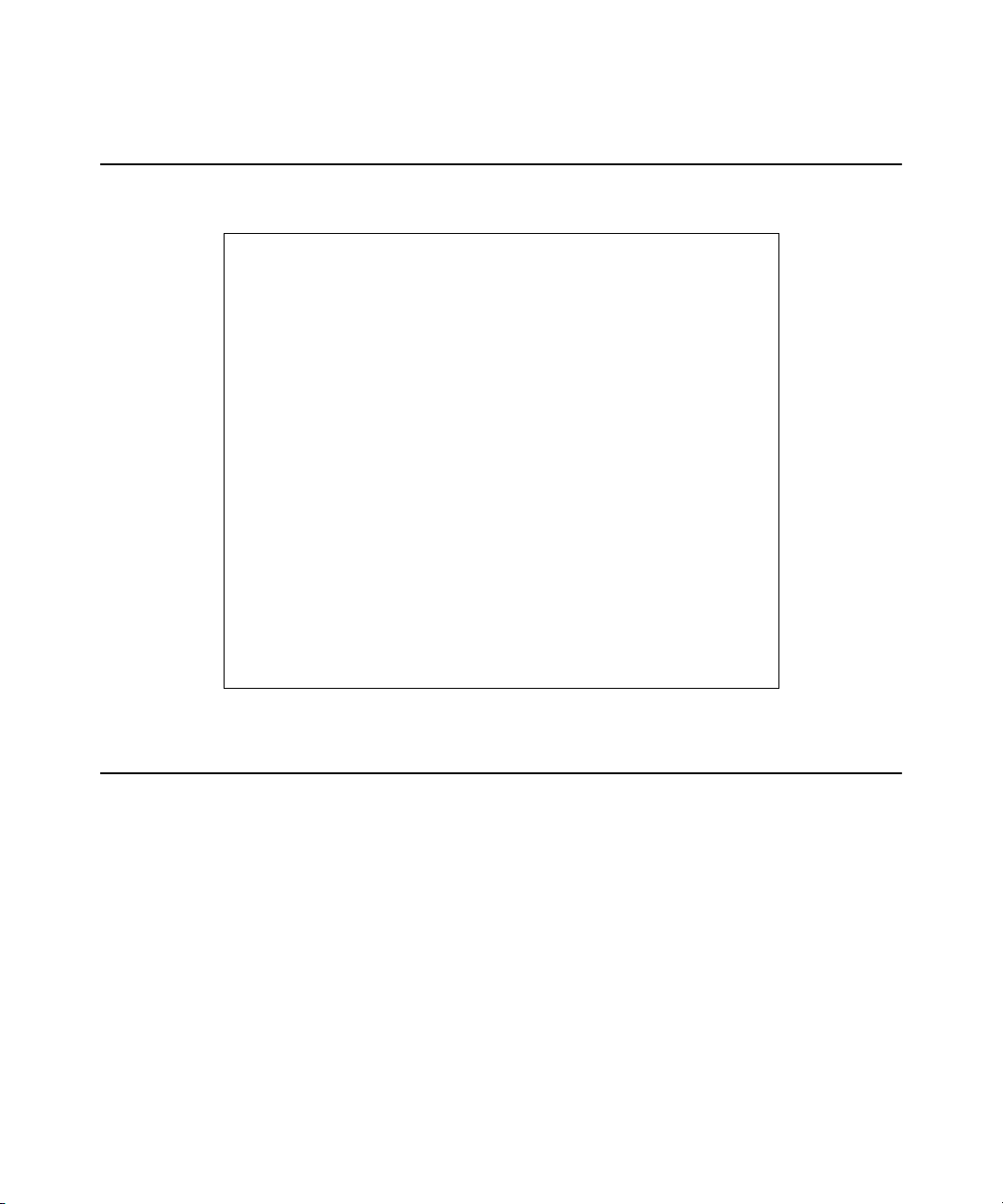
Read Me First for the HP Procurve Series 2300 and 2500 Switches
Software Release F.02.11 Is Now Available
Release F.02.11 of the HP Series 2500 switch OS is now included
in HP Procurve switches 2512 and 2524 shipping from the
factory, and is also available from the HP Procurve website at:
http://www.hp.com/go/hpprocurve
(Click on software | switches.)
This release includes the new STP fast-uplink feature (for
reducing the fa ilover convergence time on re dundant STP links).
For a description of how to use this new feature, plus a listing
of bug fixes, and information on other topics, download the
Release Notes: Version F.02.11 Operating System for the HP
Procurve Switches 2512 and 2524 (HP part number 5969-2392)
from the HP Procurve website listed above. (Click on technical
support | manuals.)
Contents
About the Manual Set for Your HP Procurve Switch 2512 and 2524 . . . . . . . . . . . . . . . . 3
Software Updates Are Free! . . . . . . . . . . . . . . . . . . . . . . . . . . . . . . . . . . . . . . . . . . . . . . . . 4
Your Free Ticket to Proactive Networking for Your Series 2500 Switch! . . . . . . . . . . . . 4
Additions to the Installation and Getting Started Guide . . . . . . . . . . . . . . . . . . . . . . . . . . 4
Manual Changes . . . . . . . . . . . . . . . . . . . . . . . . . . . . . . . . . . . . . . . . . . . . . . . . . . . . . . . . 6
Change to the Management and Configuration Guide . . . . . . . . . . . . . . . . . . . . . . . . . . . 7
Page 2
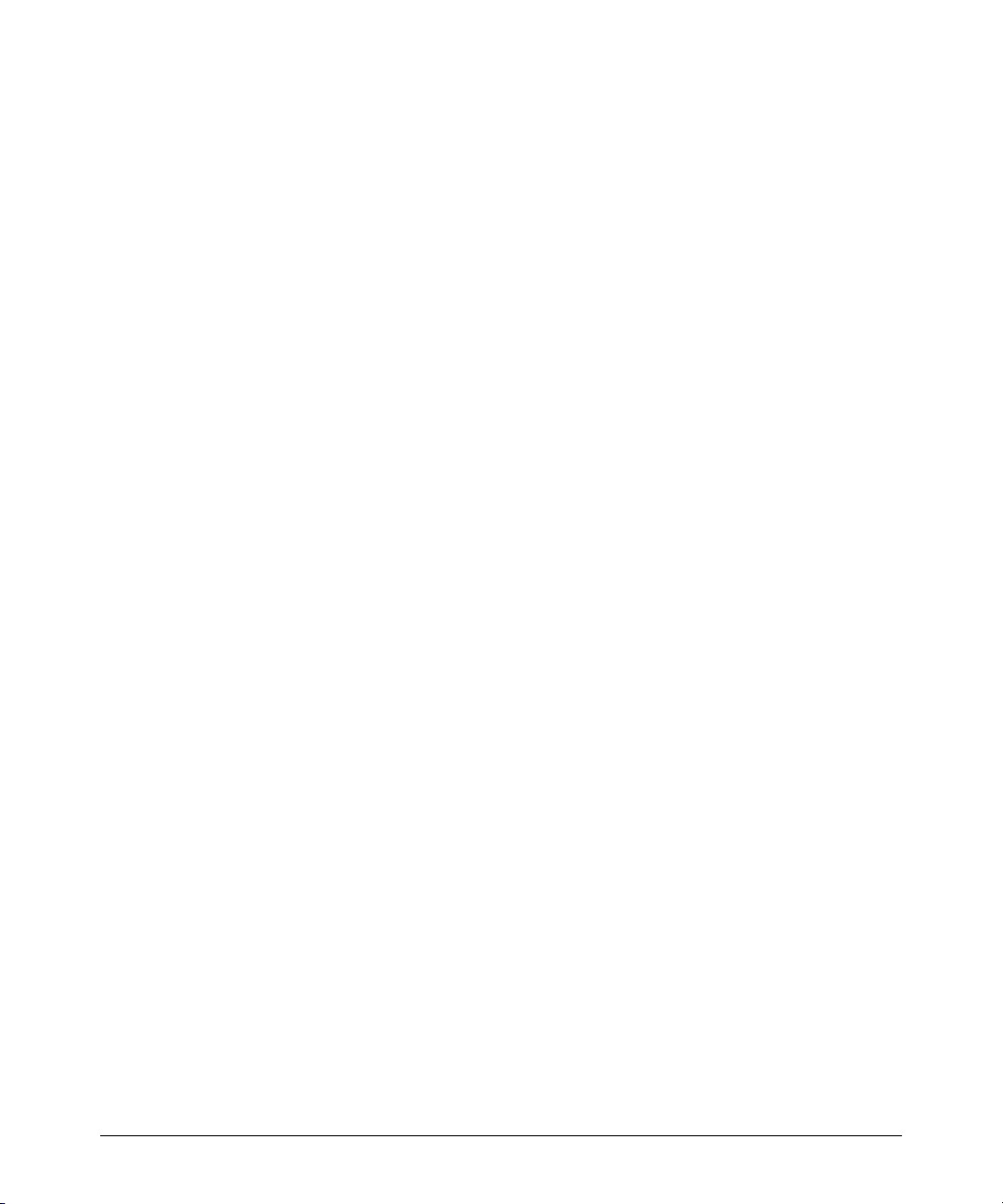
© Copyright 2001 Hewlett-Packard Company
All Rights Reserved.
This document contains information which is protected by
copyright. Reproduction, adaptation, or translation without
prior permission is prohibited, except as allowed under the
copyright laws.
Publication Number
5969-2398
Edition 1
October 2001
Applicable Product
HP ProCurve Switch 2512 (J4812A)
HP ProCurve Switch 2524 (J4813A)
Disclaimer
The information contained in this document is subject to
change without notice.
HEWLETT-PACKARD COMPANY MAKES NO WARRANTY
OF ANY KIND WITH REGARD TO THIS MATERIAL,
INCLUDING, BUT NOT LIMITED TO, THE IMPLIED
WARRANTIES OF MERCHANTABILITY AND FITNESS
FOR A PARTICULAR PURPOSE. Hewlett-Packard shall not
be liable for errors contained herein or for incidental or
consequential damages in connection with the furnishing,
performance, or use of this material.
Hewlett-Packard assumes no responsibility for the use or
reliability of its software on equipment that is not furnished
by Hewlett-Packard.
War ranty
See the Customer Support/Warranty booklet included with
the product.
A copy of the specific warranty terms applicable to your
Hewlett-Packard products and replacement parts can be
obtained from your HP Sales and Service Office or
authorized dealer.
2
Page 3
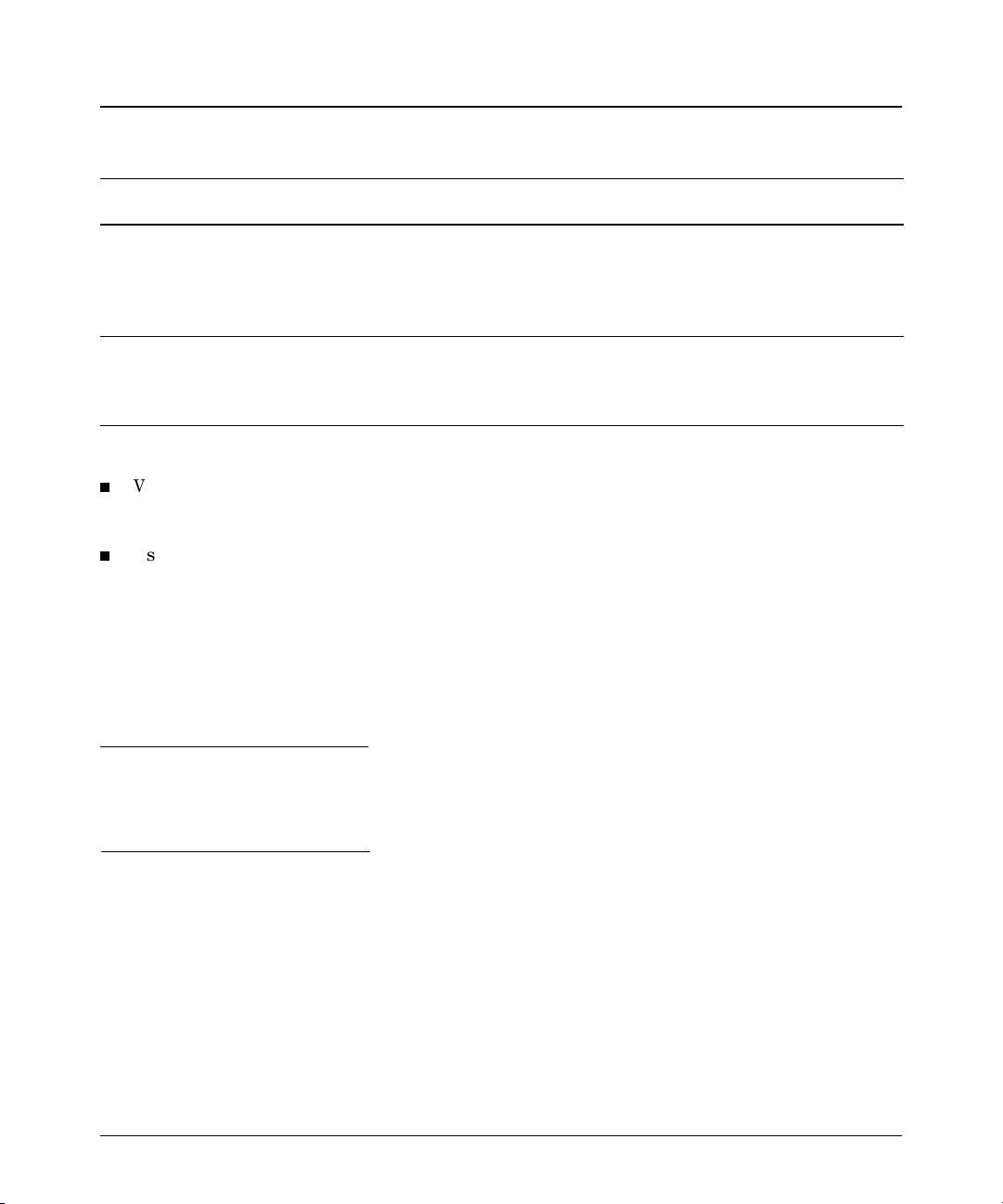
About the Manual Set for Your HP Procurve Switch 2512 and 2524
The manual set for the switch 2512 and 2524 includes the following:
Document Available on the HP
Procurve Website
Read Me First (this document)
Installation and Getting Started Guide
Management and Configuration Guide
Release Notes (for software updates)
1
The latest edition is always available in PDF format and downloadable at http://www.hp.com/go/hpprocurve.
2
The Product Documentation CD-ROM shipped with your switch.
3
Included in the next Product Documentation CD-ROM edition following release of a 2512/2524 software update. In most
1
1
1
1, 3
Yes Hardcopy Included with the Switch
Yes Hardcopy & CD
Yes CD
Yes CD
cases, will be available only in electronic form. See “Register for Automatic Notification of Updates” on page 4.
How To Order a Printed Management and Configuration Guide (p/n 5969-2354)
Visit http://www.hp.com/go/hpprocurve | technical support | manuals, and click on the manual
ordering option (or go direct to http://www.webpak1.net/HP/hpprocurvemanuals.html).
— or —
Use one of the following telephone numbers:
• In the USA: 925-634-7800 (not toll-free)
• International: +1 925-634-7800 (not toll-free)
How To Read or Print Manuals Included On the CD-ROM
To access manuals included on the CD (in PDF format), use the Adobe® Acrobat® Reader. For PCs,
you will need version 4.0 (or greater) of the Reader. (If you do not already have this version on your
PC, you can install it from the Product Documentation CD-ROM.)
Shipped With
the Switch
2
2
Hardcopy (Printed) Availability
2
Included with the Switch
See “How To Order...”, below.
See the latest “Read Me First”.
Caution
Before installing the Adobe Acrobat Reader from the Product Documentation CD-ROM, read the
Caution in the
an earlier version of the Reader may cause system problems.
For MAC and UNIX® Platforms. You can download a Reader from the Adobe website at
http://www.adobe.com.
README.txt file. Installing the Reader from the CD-ROM without first uninstalling
3
Page 4

Software Updates Are Free!
Hewlett-Packard provides free software updates on the HP Procurve website for
your Series 2300 and 2500 switches. To access the software updates, go to the
Procurve website at http://www.hp.com/go/hpprocurve
Updates.
Register for Automatic Notification of Updates. From the Free Software
Updates page you can also register yourself to automatically receive email notice
of new updates for your managed Procurve networking products. Just follow the
instructions on that page for how to receive the update notices.
To determine whether you have the latest software, you can compare the software version that is
available on the website with the version that is currently installed on your switch. Follow the
instructions below to determine the current software version on your switch.
To Determine the Current Software Version in Your Switch. For the Series 2500 switches, use
any of the following methods to view the version; for the Series 2300, use the second method:
Start a console session with the switch. In the console login screen (the first screen
displayed), the Firmware revision line under the switch name shows the software version.
If you already have a console session going or are connected to the Download Port on a
Series 2300 switch, at the prompt enter the command show version. In the resulting display,
the current software version is listed.
In the web browser interface, click on the Identity tab. The current software version is listed
as the revision number in the Version line.
, then click on Free Software
You r Free Ticket to Proactive Networking for Your Series 2500 Switch!
HP TopTools for Hubs & Switches is a breakthrough in network management software that gives you
more network with less work. The TopTools for Hubs & Switches CD is included at no extra charge
with your HP Procurve Series 2500 switch. See the system requirements printed on the sleeve
containing the HP TopTools CD.
Additions to the Installation and Getting Started Guide
The following information pertains to the use of transceivers with your Series 2300 and 2500 switches.
Note
In the following text, any mention of negotiation of “flow control” assumes that flow control is Enabled
for the port, which allows the negotiation. In the default configuration, for the Series 2300 switches,
flow control is enabled; for the Series 2500 switches, flow control is disabled, but can be enabled
through the switch console or other configuration interface.
4
Page 5

Default Configuration for Transceivers. The default configurations for the following high-speed
transceivers, which can be installed in your Series 2300 and 2500 switches, are as follows:
All transceivers, when installed in your Series 2300 and 2500 switches — the transceivers
operate only in full duplex mode; half-duplex mode is not available.
Gigabit-SX and Gigabit-LX transceivers — Auto. The speed and communication mode are set
at 1000 Mbps and full duplex, according to the standards, and the switch auto negotiates flow
control with the connected device.
100-FX — 100/Full. The port runs at 100 Mbps, full duplex.
100/1000-T — Auto. The communication mode is set at full duplex, the switch auto senses
the link speed, and auto negotiates the flow control and the port MDI/MDI-X operation.
Connecting the Transceivers to Devices with Fixed Configurations. For some older network
devices, including some older HP Procurve devices, the default for the Gigabit-SX and -LX ports is a
fixed configuration, for example 1000 Mbps/Full Duplex, or is otherwise different from these default
configurations for the transceivers. As a result, those devices may not connect properly to your Series
2300 and 2500 switches; you will not get a link. Additionally, if you connect the 100/1000-T Transceiver,
in its default configuration, to another device that has any fixed (non-Auto) configuration, you will
not get a link.
In summary, this is how the transceivers behave if connected to a device with a fixed configuration:
100-FX Transceiver — a good connection to a 100 Mbps/full duplex device; a link but very
poor performance if connecting to a 100 Mbps/half duplex device because of the resulting
duplex mismatch between your switch and the connected device.
Gigabit-SX and Gigabit-LX Transceivers — no link unless the transceiver configuration is
modified to match the fixed configuration of the connected device (configuration changes
possible on Series 2500 only); these devices operate only at full duplex according to the
standards.
100/1000-T Transceiver — no link unless the transceiver configuration is modified to match
the fixed configuration of the connected device (configuration changes possible on Series
2500 only), or the connected device is another HP Procurve switch configured to either the
Auto-100 or Auto-1000 options.
Make Sure the Configurations Match. Because of these default configuration and full-duplex
considerations, for best operation, you should make sure that the devices connected to the transceiver ports are configured the same as the default configurations shown above. At minimum, make
sure the configurations match. Note that for the Series 2300 switches, there is no console port, so
the configuration cannot be altered, and you must change the configuration on the connected device
to match the default configuration on your switch ports.
Changing Connection Speeds to the 100/1000-T Transceiver. If you connect the 100/1000-T
transceiver to a device that operates at one speed (for example 100 Mbps), and subsequently
disconnect from that device and connect to a device that operates at a different speed (for example
1000 Mbps), you must reset the Series 2300 or 2500 switch for the new speed to take effect. Until you
5
Page 6

reset the switch, in some cases the link will not complete; in other cases the link will complete but
at the former speed. For example, when changing from a 100 Mbps connection to a connection with
a 100/1000Base-T device, you may get a completed link, but it will be operating at the old speed—
100 Mbps.
Manual Changes
To correct your switch Installation and Getting Started Guide (5969-2353) relative to the above
information, please keep the following information with the guide and note the pages where this
information applies:
Page 3-2 — change the bulleted item titled “Connecting to devices that have a fixed full-duplex
configuration” to the following:
Connecting to devices that have a fixed configuration:
• Connecting with the fixed RJ-45 ports: The Series 2300 and 2500 fixed RJ-45 ports
have a default configuration of Auto. That is, when connecting to attached devices, the
switch will operate in one of two ways to determine the link speed and the communication mode (half duplex or full duplex):
– if the connected device is also configured to Auto, the switch will automatically negotiate
link speed, communication mode, and flow control and a valid link should occur
– if the connected device has a fixed configuration, for example 100 Mbps, at half or full
duplex, the switch will automatically sense the link speed, but will default to a communication of half duplex
Because the Series 2300 and 2500 switches behave in this way (in compliance with the IEEE
802.3 standard), if a device connected to the switch’s fixed RJ-45 ports has a fixed
configuration at full duplex, a duplex mismatch occurs between the switch and the
connected device. The result will be high error rates and very inefficient communications
between the switch and the device.
Make sure that all devices connected to the fixed RJ-45 ports on the Series 2300 and 2500
switches are configured to auto negotiate, or are configured to connect at half duplex (all
hubs are configured this way, for example).
• Connecting with the transceivers: The HP Procurve High-Speed Transceivers, when
installed in your Series 2300 and 2500 switches, are given a default configuration and
operate in specific ways as described below. Please read this information to determine
the effect of connecting the transceivers to devices with fixed configurations.
Page 3-3 — Add the information on page 2 and the top of page 3 of this Read Me First to the manual
before the bullet titled “Check the port configuration (Series 2500 Switches only)”.
6
Page 7

page 3-6 — Under the Diagnostic Tip
• Make sure that the configurations for the switch port and the port on the connected
device are the same. Incompatible port configurations will result in failure to link or in
a link that has very poor performance.
• Make sure that if you change the connection between the 100/1000-T Transceiver and a
device operating at one speed (for example, 100 Mbps) to a connection to a device
operating at a different speed (for example, 1000 Mbps), that you reset the switch after
the connection change. Until you reset the switch, the link may not complete successfully (no Link LED), or the link may complete successfully but will continue to operate
at the former speed, not at the new connection speed.
, add the following bulleted items:
Change to the Management and Configuration Guide
The following information pertains to your Series 2500 switches. Make the following change to your
switch Management and Configuration Guide (5969-2354):
Page A-10 — modify the note text near the top of the page to the following:
Note
If an error occurs during a TFTP transfer of the switch code and the transfer of
the new code does not complete successfully, an error message is displayed on
the console and the transfer process is terminated. Switch operation is not
interrupted at all; it continues to operate under the old code.
Fix whatever problem caused the TFTP file transfer error and then retry the
download.
7
Page 8

© Hewlett-Packard Company 2001. All rights reserved.
Reproduction, adaptation, or translation without prior
written permission is prohibited except as allowed
under the copyright laws.
Technical information in this document is subject to
change without notice.
Part Number: 5969-2398
Edition 1, October 2001
Product of Singapore
*5969-2398*
