Page 1

HP 2133 Mini-Note PC and HP 2140 Mini-Note
PC
Maintenance and Service Guide
Page 2
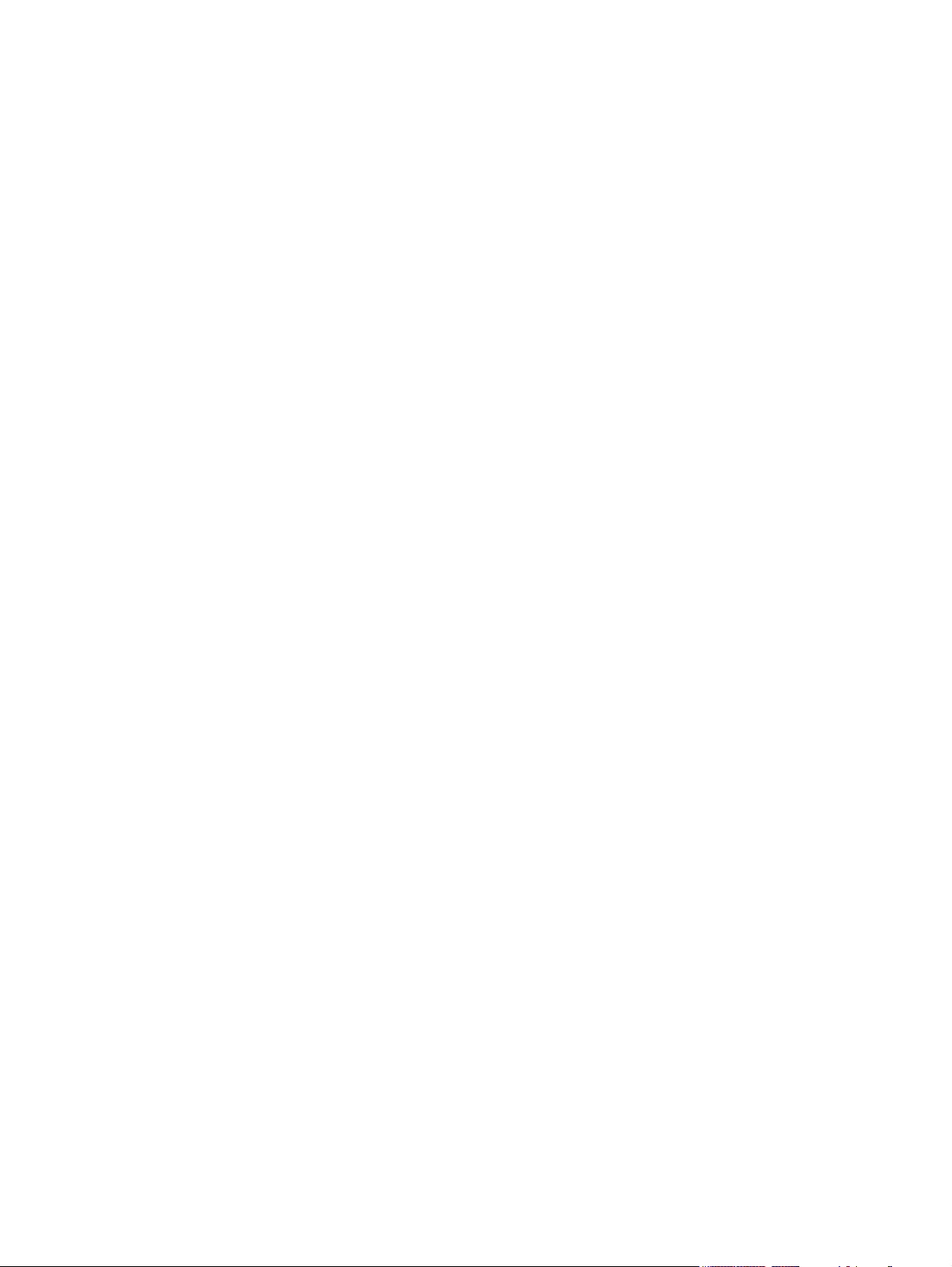
© Copyright 2008, 2009 Hewlett-Packard
Development Company, L.P.
Intel and Atom are trademarks of Intel
Corporation in the U.S. and other countries.
Bluetooth is a trademark owned by its
proprietor and used by Hewlett-Packard
Company under license. Microsoft,
Windows, and Windows Vista are U.S.
registered trademarks of Microsoft
Corporation. SD Logo is a trademark of its
proprietor.
The information contained herein is subject
to change without notice. The only
warranties for HP products and services are
set forth in the express warranty statements
accompanying such products and services.
Nothing herein should be construed as
constituting an additional warranty. HP shall
not be liable for technical or editorial errors
or omissions contained herein.
Third Edition: January 2009
First Edition: April 2008
Document Part Number: 465236-003
Page 3
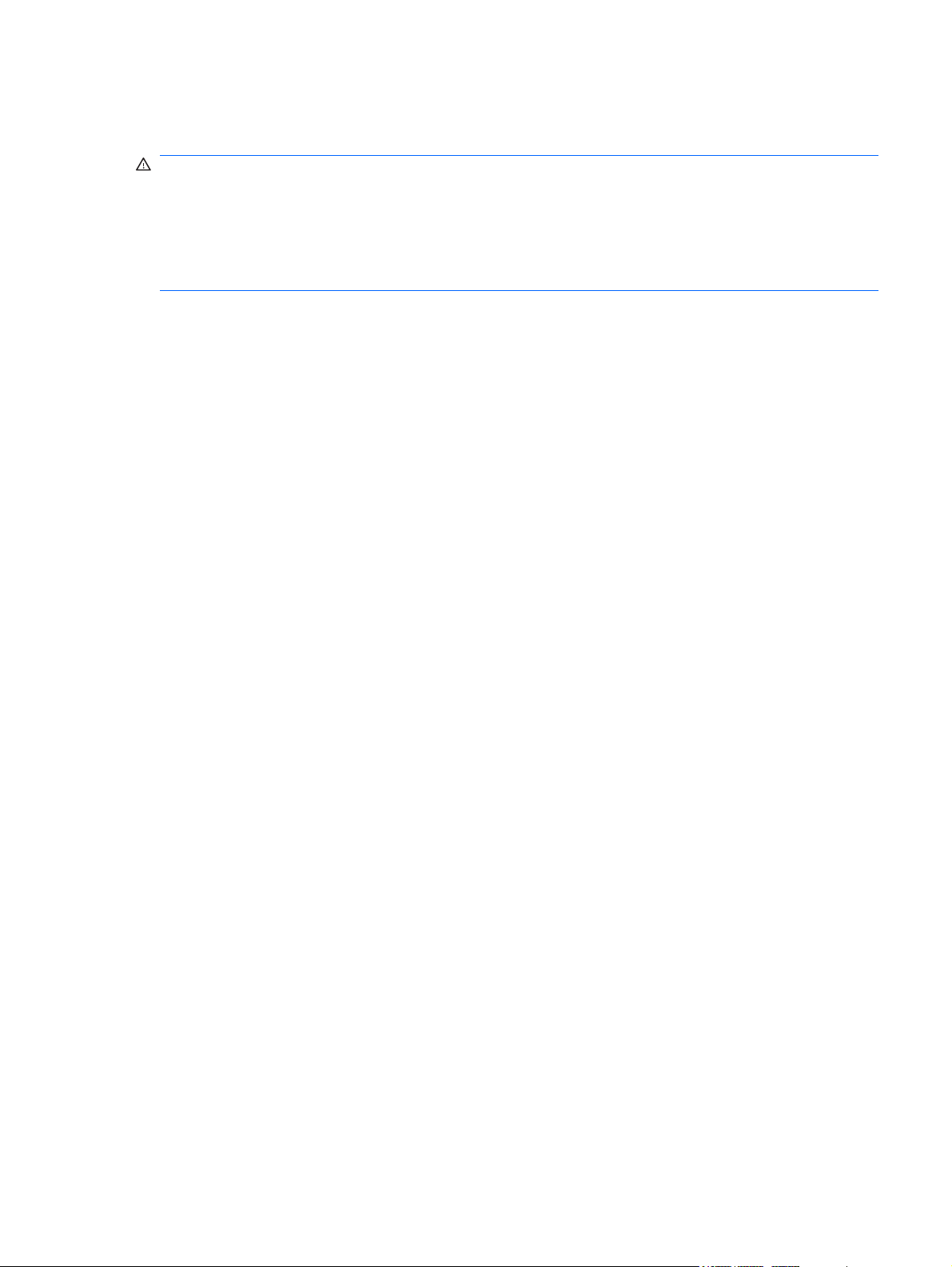
Safety warning notice
WARNING! To reduce the possibility of heat-related injuries or of overheating the computer, do not
place the computer directly on your lap or obstruct the computer air vents. Use the computer only on a
hard, flat surface. Do not allow another hard surface, such as an adjoining optional printer, or a soft
surface, such as pillows or rugs or clothing, to block airflow. Also, do not allow the AC adapter to contact
the skin or a soft surface, such as pillows or rugs or clothing, during operation. The computer and the
AC adapter comply with the user-accessible surface temperature limits defined by the International
Standard for Safety of Information Technology Equipment (IEC 60950).
iii
Page 4
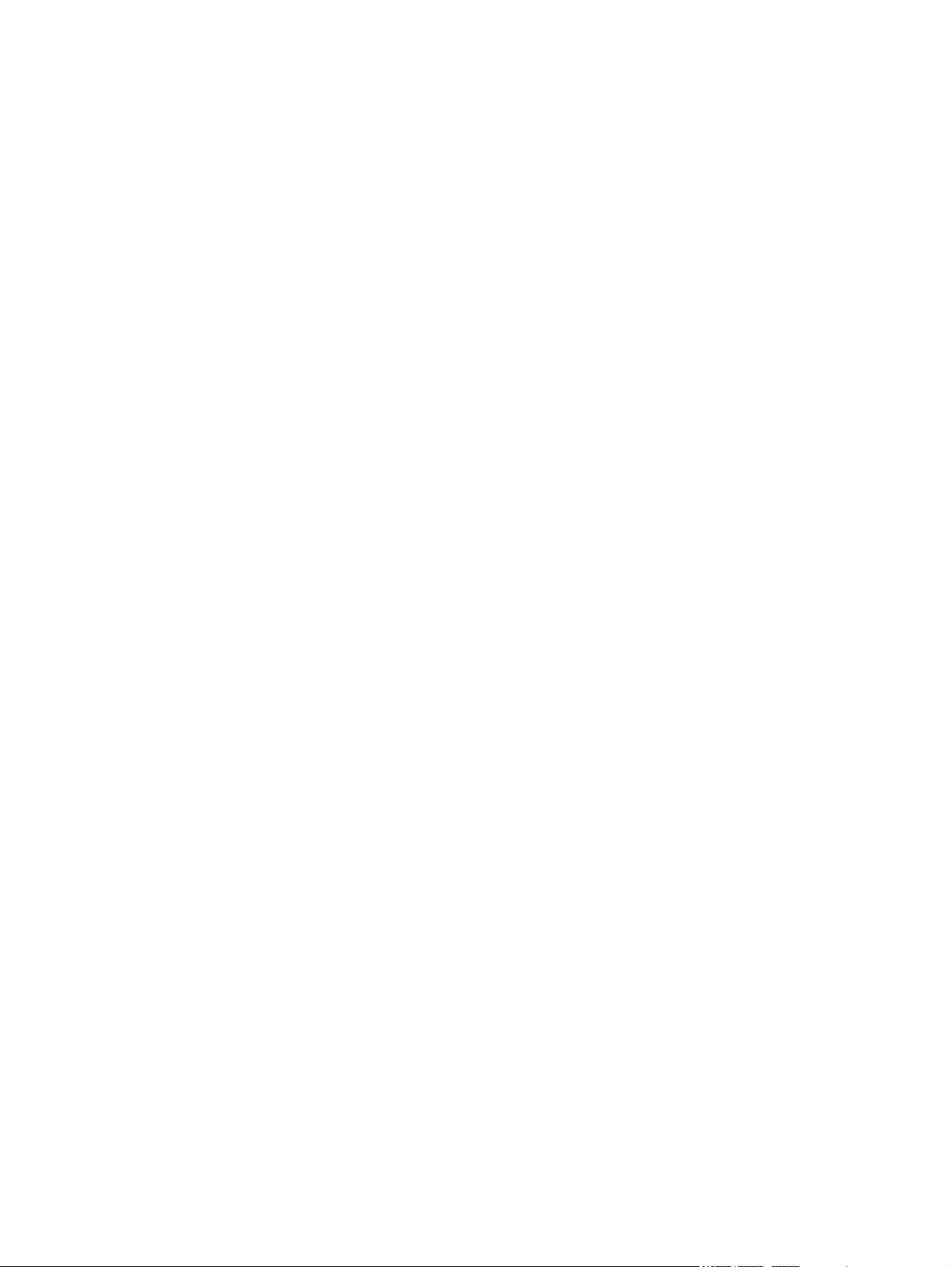
iv Safety warning notice
Page 5

Table of contents
1 Product description
2 External component identification
Model 2133 ........................................................................................................................................... 5
Top components .................................................................................................................. 5
Display ................................................................................................................ 5
Keys .................................................................................................................... 6
TouchPad ............................................................................................................ 7
Front components ................................................................................................................ 8
Right-side components ........................................................................................................ 9
Left-side components ........................................................................................................ 10
Bottom components ........................................................................................................... 11
Wireless antennas (select models only) ............................................................................ 12
Model 2140 ......................................................................................................................................... 13
Top components ................................................................................................................ 13
Display .............................................................................................................. 13
Keys .................................................................................................................. 14
TouchPad .......................................................................................................... 15
Front components .............................................................................................................. 16
Right-side components ...................................................................................................... 17
Left-side components ........................................................................................................ 18
Bottom components ........................................................................................................... 19
Wireless antennas ............................................................................................................. 20
3 Illustrated parts catalog
Serial number location ........................................................................................................................ 21
Computer major components ............................................................................................................. 22
Bracket Kit .......................................................................................................................................... 28
Plastics/Cable Kit ............................................................................................................................... 29
Miscellaneous parts ............................................................................................................................ 29
Sequential part number listing ............................................................................................................ 30
v
Page 6
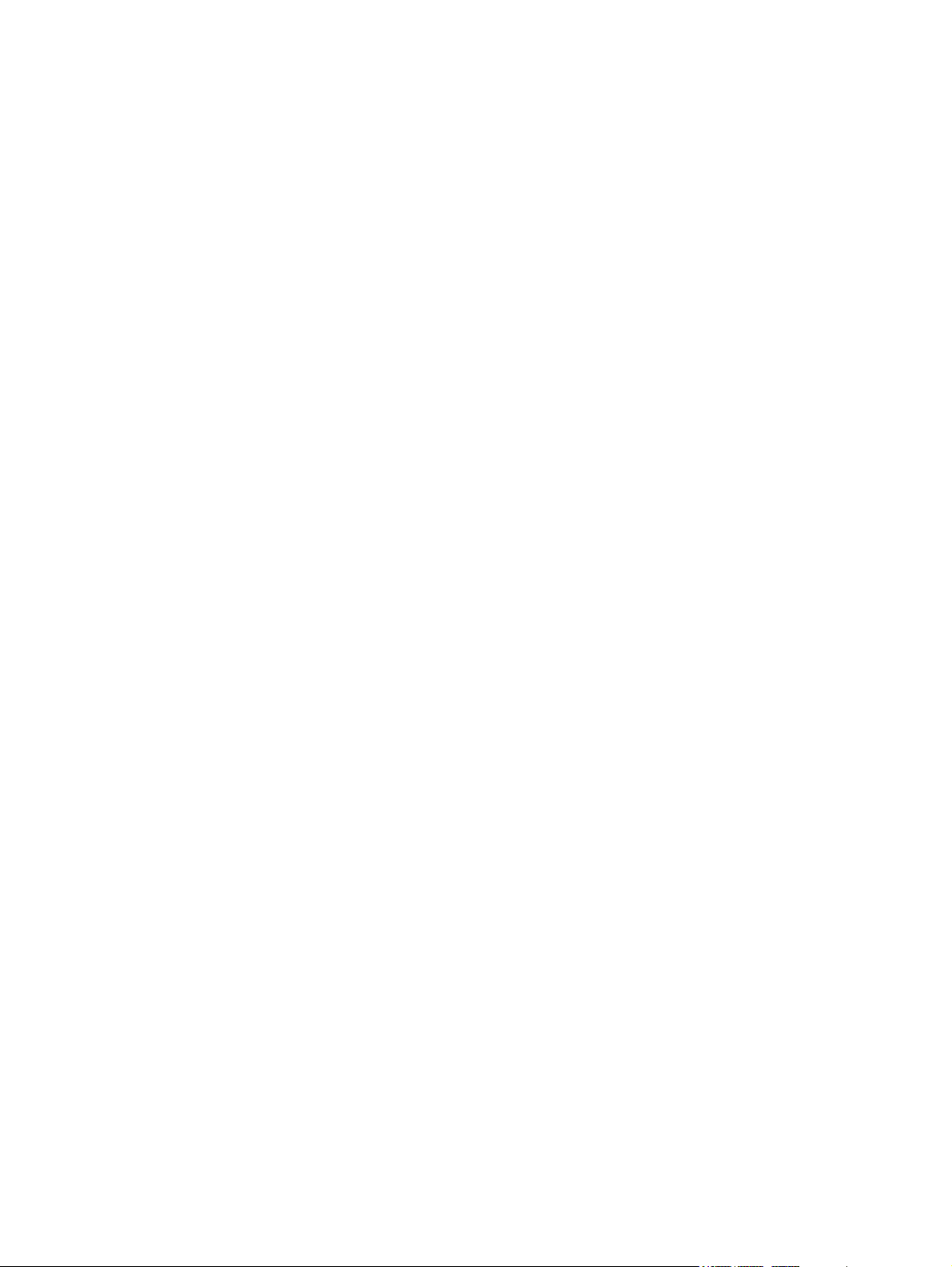
4 Removal and replacement procedures
Preliminary replacement requirements ............................................................................................... 36
Tools required .................................................................................................................... 36
Service considerations ....................................................................................................... 36
Plastic parts ....................................................................................................... 36
Cables and connectors ..................................................................................... 37
Drive handling ................................................................................................... 37
Grounding guidelines ......................................................................................................... 38
Electrostatic discharge damage ........................................................................ 38
Packaging and transporting guidelines ............................................. 39
Workstation guidelines ..................................................................... 39
Equipment guidelines ....................................................................... 40
Unknown user password ................................................................................................... 41
Component replacement procedures ................................................................................................. 42
Serial number .................................................................................................................... 42
Computer feet .................................................................................................................... 43
Battery ............................................................................................................................... 44
Keyboard ........................................................................................................................... 45
Memory module ................................................................................................................. 48
Mass storage device .......................................................................................................... 49
Top cover ........................................................................................................................... 52
Audio board (Model 2133 only) .......................................................................................... 55
Bluetooth module ............................................................................................................... 57
System board ..................................................................................................................... 59
WLAN module .................................................................................................................... 63
RTC battery ....................................................................................................................... 66
Fan/heat sink ..................................................................................................................... 68
Display assembly ............................................................................................................... 71
5 Computer Setup
Starting Computer Setup .................................................................................................................... 74
Using Computer Setup ....................................................................................................................... 75
Computer Setup menus ..................................................................................................................... 76
6 Specifications
Computer specifications, model 2133 ................................................................................................ 79
Computer specifications, model 2140 ................................................................................................ 80
vi
Navigating and selecting in Computer Setup ..................................................................... 75
Restoring factory settings in Computer Setup ................................................................... 75
File menu ........................................................................................................................... 76
Security menu .................................................................................................................... 76
Diagnostics menu .............................................................................................................. 77
System Configuration menu .............................................................................................. 77
Page 7

10.1-inch, SD display specifications ................................................................................................... 80
10.1-inch, HD display specifications ................................................................................................... 81
8.9-inch, WXGA display specifications ............................................................................................... 81
8.9-inch, WSVGA display specifications ............................................................................................ 83
Hard drive specifications .................................................................................................................... 84
System DMA specifications ................................................................................................................ 85
System interrupt specifications ........................................................................................................... 86
System I/O address specifications ..................................................................................................... 87
System memory map specifications ................................................................................................... 89
7 Screw listing
Phillips PM2.0×3.0 screw ................................................................................................................... 90
Phillips PM2.0×5.0 screw ................................................................................................................... 91
Phillips PM3.0×3.0 screw ................................................................................................................... 92
Phillips PM2.0×7.0 screw ................................................................................................................... 93
Phillips PM4.5×8.0 screw ................................................................................................................... 94
Phillips PM2.0×8.0 screw ................................................................................................................... 95
Torx8 T8M2.0×6.0 screw ................................................................................................................... 96
Torx8 T8M2.5×5.0 screw ................................................................................................................... 98
Torx8 T8M2.5×10.0 screw ............................................................................................................... 101
Torx8 T8M2.0×4.0 screw ................................................................................................................. 102
8 Backup and recovery
Backup and recovery in Windows Vista ........................................................................................... 103
Backing up and recovering .............................................................................................. 103
Backing up ....................................................................................................................... 103
Recovering ....................................................................................................................... 104
Backup and recovery in Windows XP .............................................................................................. 105
Backing up and recovering .............................................................................................. 105
Backup and recovery in SUSE Linux Enterprise Desktop ................................................................ 106
Performing a recovery ..................................................................................................... 106
9 Connector pin assignments
Audio-out (headphone) ..................................................................................................................... 107
Audio-in (microphone) ...................................................................................................................... 107
External monitor ............................................................................................................................... 108
RJ-45 (network) ................................................................................................................................ 109
Universal Serial Bus ......................................................................................................................... 109
Backing up ...................................................................................................... 105
Recovering ...................................................................................................... 105
10 Power cord set requirements
Requirements for all countries and regions ...................................................................................... 110
vii
Page 8
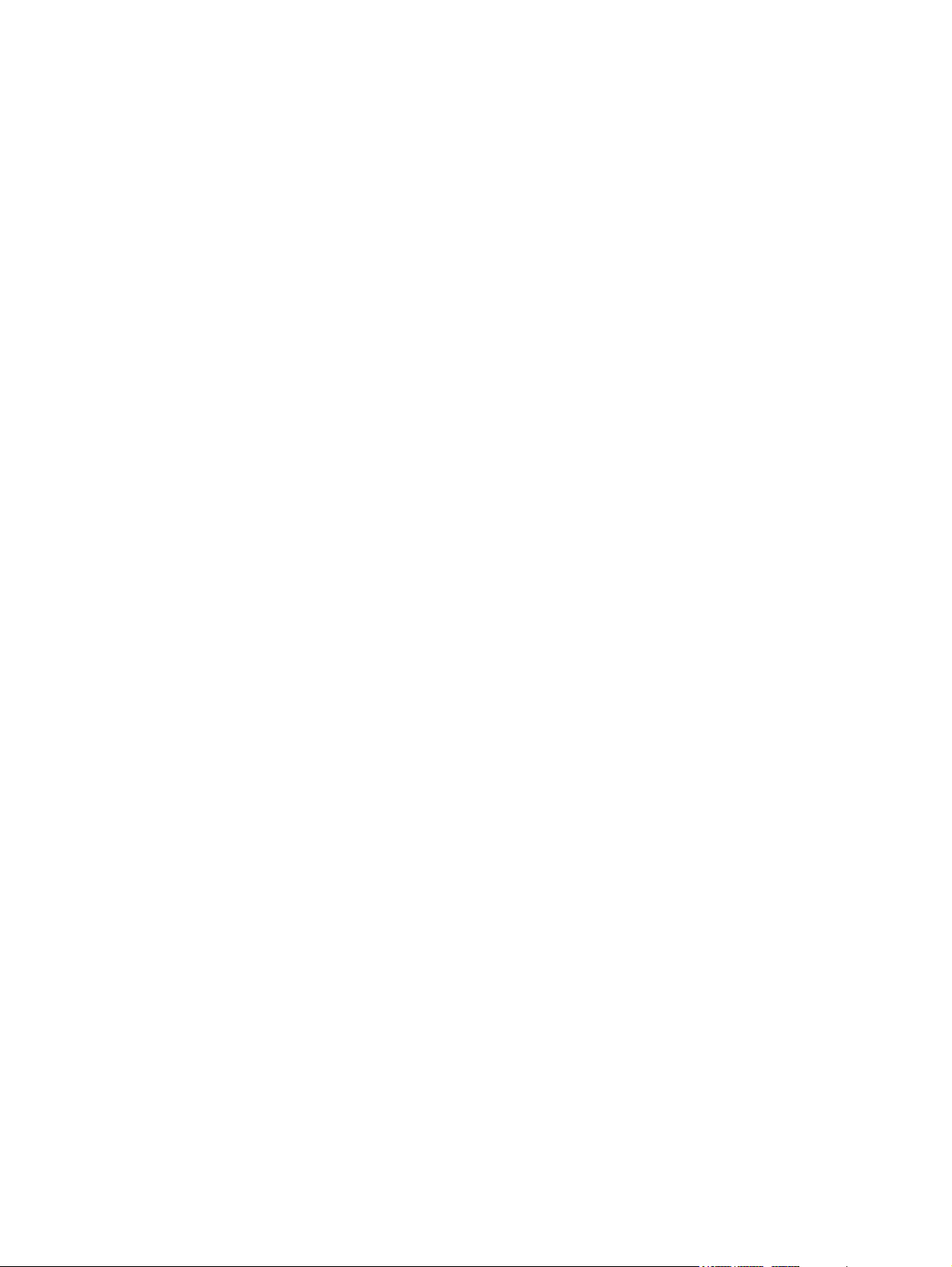
Requirements for specific countries and regions ............................................................................. 111
11 Recycling
Battery .............................................................................................................................................. 112
Display .............................................................................................................................................. 112
Index ................................................................................................................................................................. 118
viii
Page 9
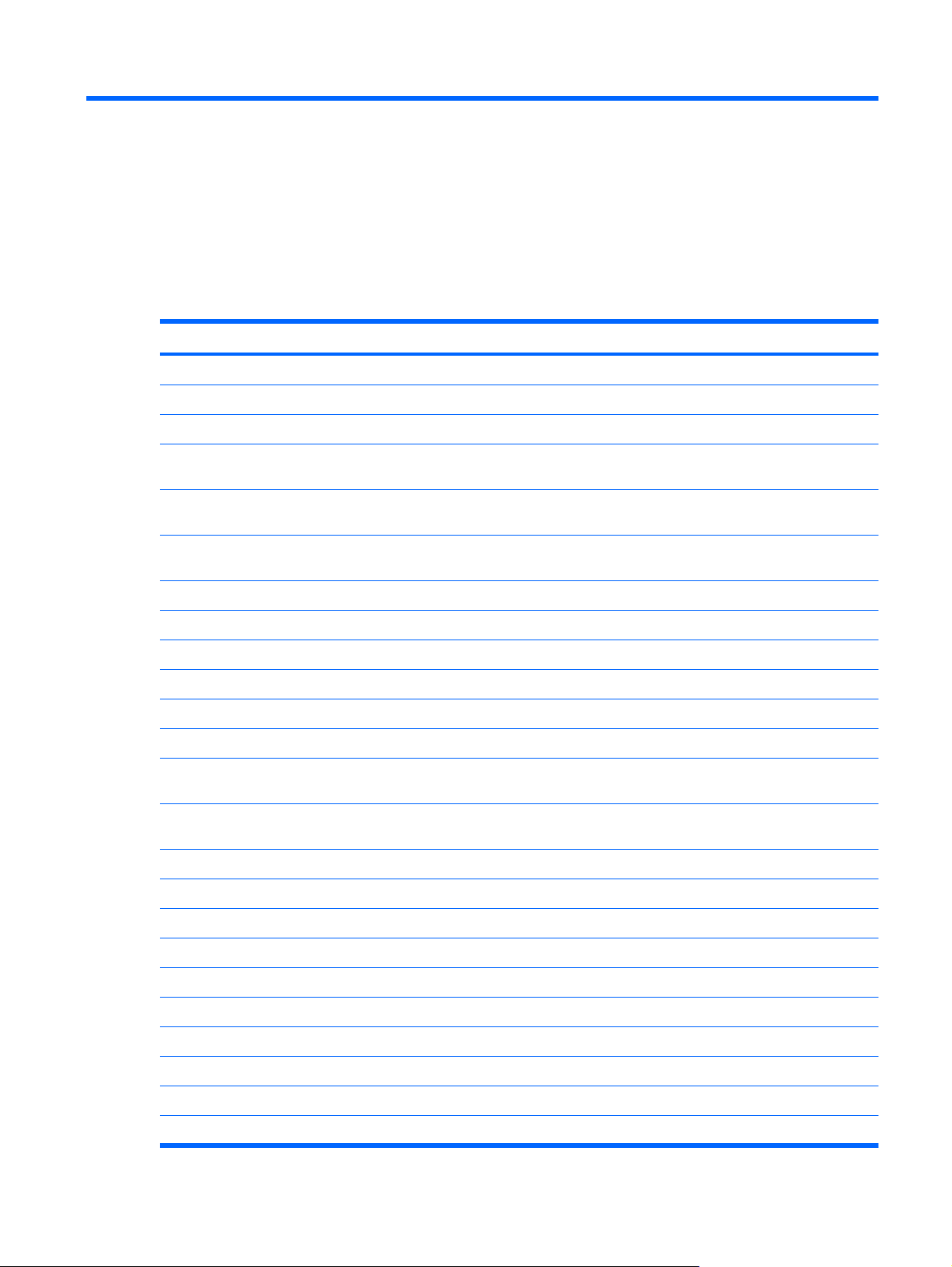
1 Product description
Category Description Model 2133 Model 2140
Product Name HP 2133 Mini-Note PC √
HP 2140 Mini-Note PC √
Processors VIA Technology C7-M Ultra Low Voltage (ULV) processors √
Intel® Atom™ processor √
Chipset Northbridge: VIA CN896 √
Southbridge: VIA 8237s √
Northbridge: Intel 945GSE √
Southbridge: Intel ICH7M √
Graphics VIA Universal Memory Architecture (UMA) graphics
Panels All display assemblies include 2 microphones, 2 speakers,
VIA C7-M ULV 1.6-GHz processor, 800-MHz front-side
●
bus (FSB), 8-W thermal design power (TDP)
VIA C7-M ULV 1.2-GHz processor, 800-MHz FSB, 5-W
●
TDP
VIA C7-M ULV 1.0-GHz processor, 400-MHz FSB, 3.5-
●
W TDP
Atom N270 1.60-GHz processor, 533-MHz
●
subsystem
and 2 WLAN antenna transceivers and cables
8.9-inch WXGA (1280 × 768) with camera
●
8.9-inch WXGA (1280 × 768) without camera
●
√
√
√
√
√
√
√
√
Memory One customer-accessible/upgradable memory module slot √ √
Supports up to 2 GB of system RAM √ √
PC2-5300, 667-MHz, DDR2 √ √
Supports the following configurations:
8.9-inch WSVGA (1024 × 600) with camera
●
8.9-inch WSVGA (1024 × 600) without camera
●
10.1-inch WSVGA (1024 × 576) with camera
●
10.1-inch WSVGA (1366 × 768) with camera
●
√
√
√
√
1
Page 10
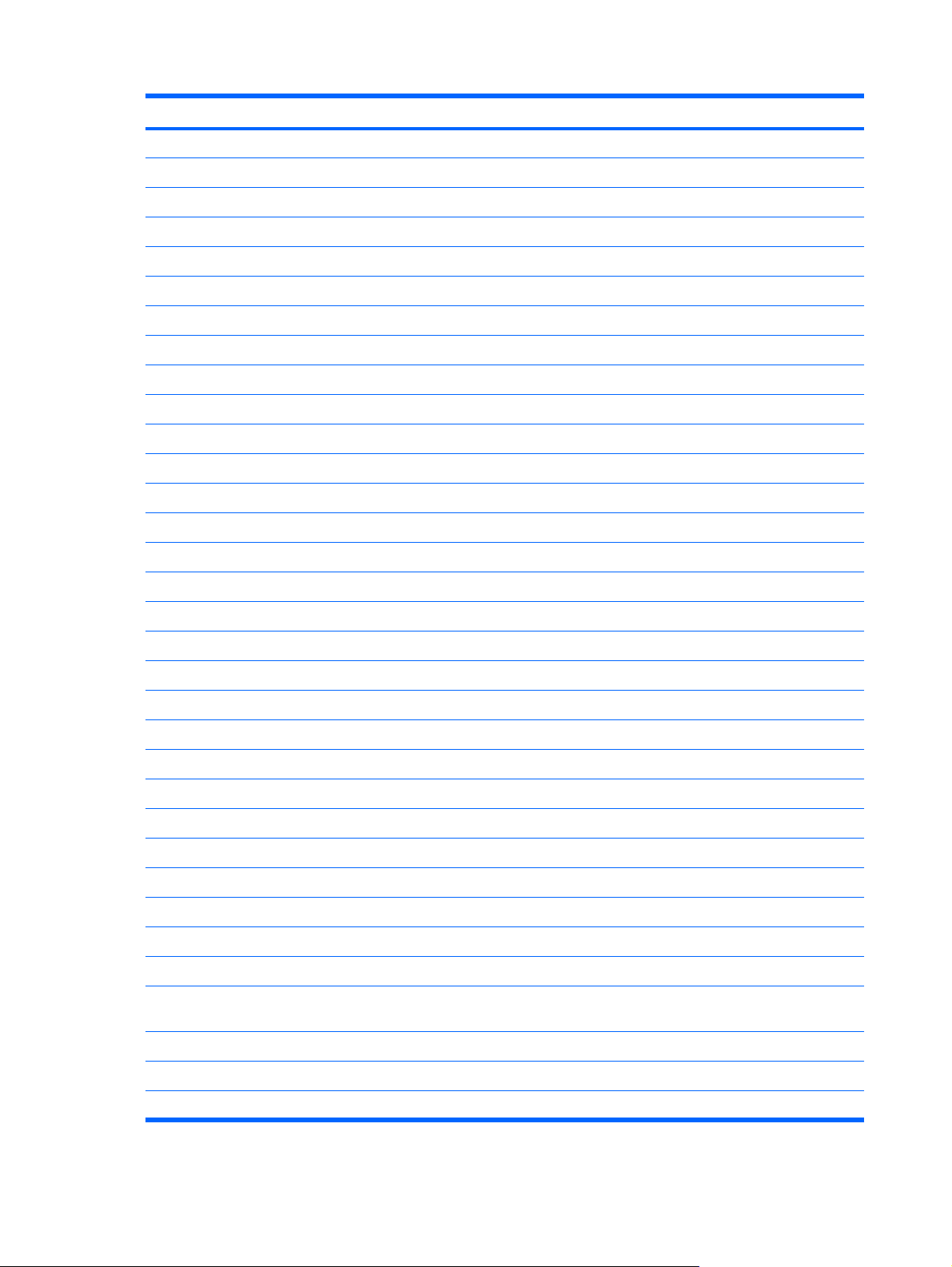
Category Description Model 2133 Model 2140
Mass storage device Supports 9.5-mm (2.5-inch) serial ATA (SATA) hard drives √ √
Supports the following SATA hard drives:
80-GB solid state drive √ √
4-GB solid state drive √
Supports 9.5-mm (2.5-inch) SATA 4-GB flash storage drive √ √
Optical drive Supports external USB optical drive only √ √
Diskette drive Supports external USB diskette drive only √ √
Audio HD audio - AD1984 √ √
Stereo speakers (2) √ √
2048-MB total system memory (2048 × 1)
●
1024-MB total system memory (1024 × 1)
●
512-MB total system memory (512 × 1)
●
160-GB, 7200-rpm
●
160-GB, 5400-rpm
●
120-GB, 7200-rpm
●
120-GB, 5400-rpm
●
√ √
√ √
√
√ √
√ √
√
√
Intergrated stereo microphones (2) √ √
Webcam Optional integrated VGA webcam √ √
Modem Supports external USB modem only √ √
Ethernet Broadcom 5788 10/100/1000 LAN √ √
S3/S4/S5 wake on LAN: DC - no √ √
S3/S4/S5 wake on LAN: AC - yes √ √
Wireless Integrated WLAN options by way of wireless module:
2 WLAN antennas built into display assembly √ √
Support for no-WLAN option √ √
Support for the following WLAN formats:
Integrated personal area network (PAN) options by way
Support for no-WPAN option √ √
Broadcom Bluetooth 2.0+EDR √ √
Broadcom 4311AG 802.11a/b/g WLAN module
●
Broadcom BCM4312 802.11b/g WLAN module
●
Broadcom 4322 802.11a/b/g/n module
●
of Bluetooth® module:
√
√
√
√ √
External media card One ExpressCard/54 slot √√
2 Chapter 1 Product description
Page 11

Category Description Model 2133 Model 2140
SD/MMC Card Reader supporting Secure Digital (SD)
Memory Card and MultiMediaCard (MMC)
Ports Audio-in (stereo microphone) √ √
Audio-out (stereo headphone) √ √
RJ-45 (Ethernet, includes link and activity lights) √ √
USB (non-powered) √ √
USB (powered) √ √
VGA (Dsub 15-pin) supporting 1920 × 1440 external
2-pin AC power √ √
Keyboard/pointing
devices
Windows Vista® Start button √ √
TouchPad, with 2 TouchPad buttons and vertical scrolling
Power requirements 65-W AC adapter with localized cable plug support (3-wire
6-cell, 55-Wh Li-ion battery √ √
resolution at 75-GHz (hot plug/unplug with auto-detect)
25.4-cm (10.0-inch) keyboard with embedded numeric
keypad
(taps enabled as default)
plug, supports 2-pin DC connector)
√ √
√ √
√ √
√ √
√ √
3-cell, 28-Wh Li-ion battery √ √
Security Supports Kensington security lock √ √
HP 3D DriveGuard √ √
Operating system Preinstalled: √ √
Windows Vista® Basic 32 with Office 2007 Ready √ √
Windows Vista Business 32 with Office 2007 Ready √ √
Windows® XP Professional √ √
Windows XP Home √ √
SUSE Linux Enterprise Desktop √ √
Restore media: √ √
DR DVD Windows Vista Home Basic √ √
OS DVD Windows Vista Business √ √
DR DVD/OS DVD Windows XP Pro √ √
SUSE Linux Enterprise Desktop √ √
Serviceability End-user replaceable parts: √ √
AC adapter √ √
Battery (system) √√
3
Page 12

Category Description Model 2133 Model 2140
Hard drive √ √
Memory module √√
4 Chapter 1 Product description
Page 13

2 External component identification
Model 2133
Top components
Display
Item Component Function
(1) Speakers (2) Produce sound.
(2) Wireless antennas (2) Send and receive signals from one or more wireless
devices.
NOTE: The antennas are not visible from the outside of
the computer.
Model 2133 5
Page 14
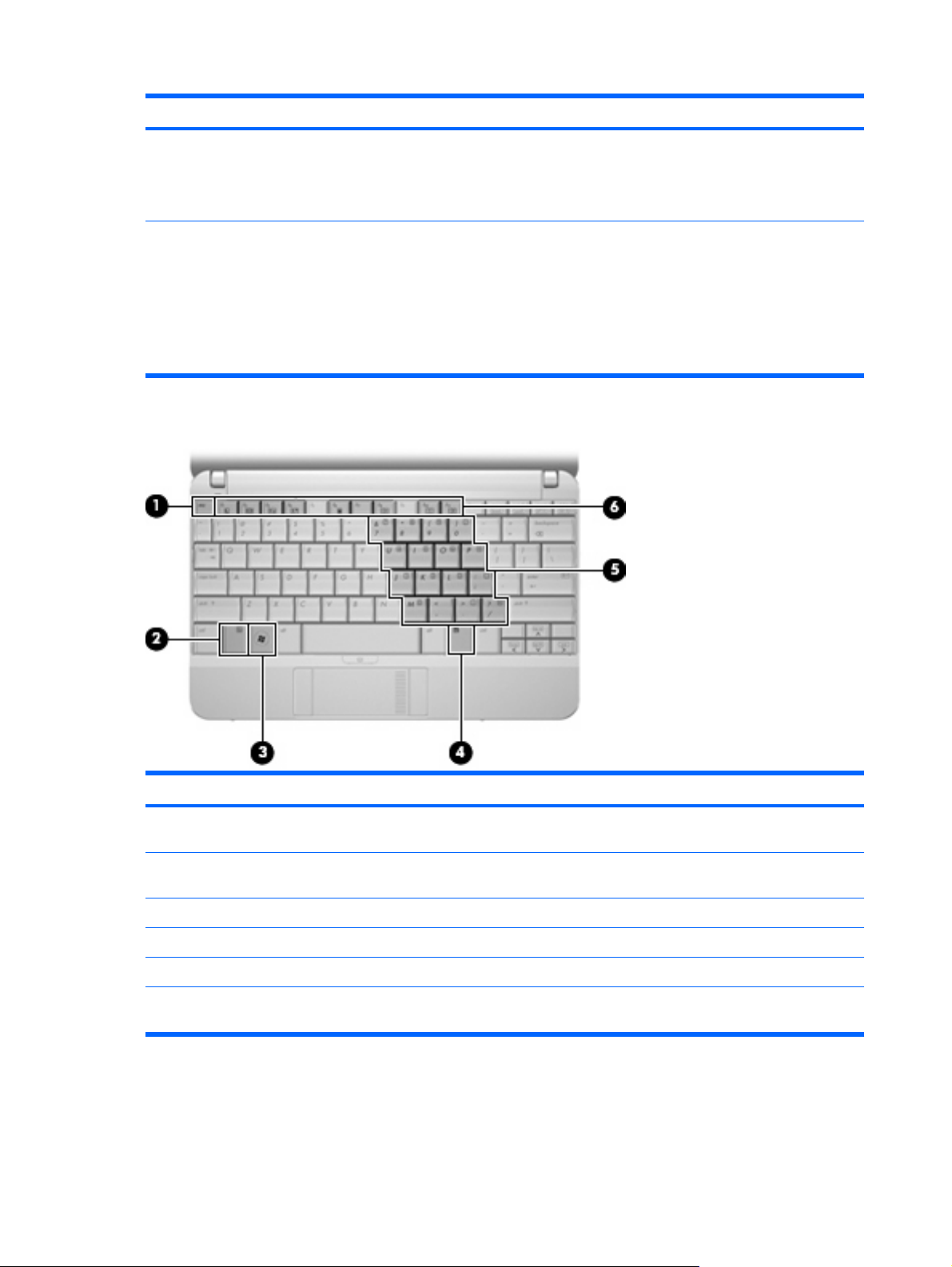
Item Component Function
(3) Internal microphones (2) Record sound.
NOTE: If there is a microphone icon next to each
microphone opening, your computer has internal
microphones.
Keys
(4) Webcam (select models only)
Records and plays back webcam video.
●
Includes streaming video options and special effects
●
for adding frames, filters, and emoticons to
snapshots and video.
Captures single frame or burst webcam snapshots.
●
Connects to e-mail photos and video.
●
Item Component Function
(1) esc key Displays system information when pressed in combination
(2) fn key Executes frequently used system functions when pressed
(3) Windows logo key Displays the Windows Start menu.
(4) Windows applications key Displays a shortcut menu for items beneath the pointer.
(5) Embedded numeric keypad keys Can be used like the keys on an external numeric keypad.
(6) Function keys Execute frequently used system functions when pressed
6 Chapter 2 External component identification
with the fn key.
in combination with a function key or the esc key.
in combination with the fn key.
Page 15

TouchPad
Item Component Function
(1) TouchPad on/off button Enables/disables the TouchPad.
(2) Left TouchPad button* Functions like the left button on an external mouse.
(3) TouchPad* Moves the pointer and selects or activates items on the
(4) TouchPad scroll zone Scrolls up or down.
screen.
(5) Right TouchPad button* Functions like the right button on an external mouse.
*This table describes factory settings. To view or change pointing device preferences, select Start > Control Panel > Hardware
and Sound > Mouse.
Model 2133 7
Page 16

Front components
Item Component Function
(1) Power light
(2) Power switch
(3) Drive light Blinking: The hard drive is being accessed.
(4) Wireless light
Blue: The computer is on.
●
Blinking: The computer is in the Sleep state.
●
Off: The computer is off or in Hibernation.
●
When the computer is off, slide the switch to turn on
●
the computer.
When the computer is on, slide the switch briefly to
●
initiate Hibernation.
When the computer is in the Sleep state, slide the
●
switch briefly to exit Sleep.
When the computer is in Hibernation, slide the switch
●
briefly to exit Hibernation.
If the computer has stopped responding and Windows®
shutdown procedures are ineffective, slide and hold the
power switch for at least 5 seconds to turn off the
computer.
To learn more about your power settings, select Start >
Control Panel > System and Maintenance > Power
Options.
Blue: An integrated wireless device, such as a
●
wireless local area network (WLAN) device, the HP
Broadband Wireless Module, and/or a Bluetooth®
device, is on.
(5) Wireless switch Turns the wireless feature on or off, but does not create a
8 Chapter 2 External component identification
Amber: All wireless devices are off.
●
NOTE: The wireless light turns amber when the
computer turns on, but all wireless devices are off.
wireless connection.
NOTE: To establish a wireless connection, a wireless
network must already be set up.
Page 17
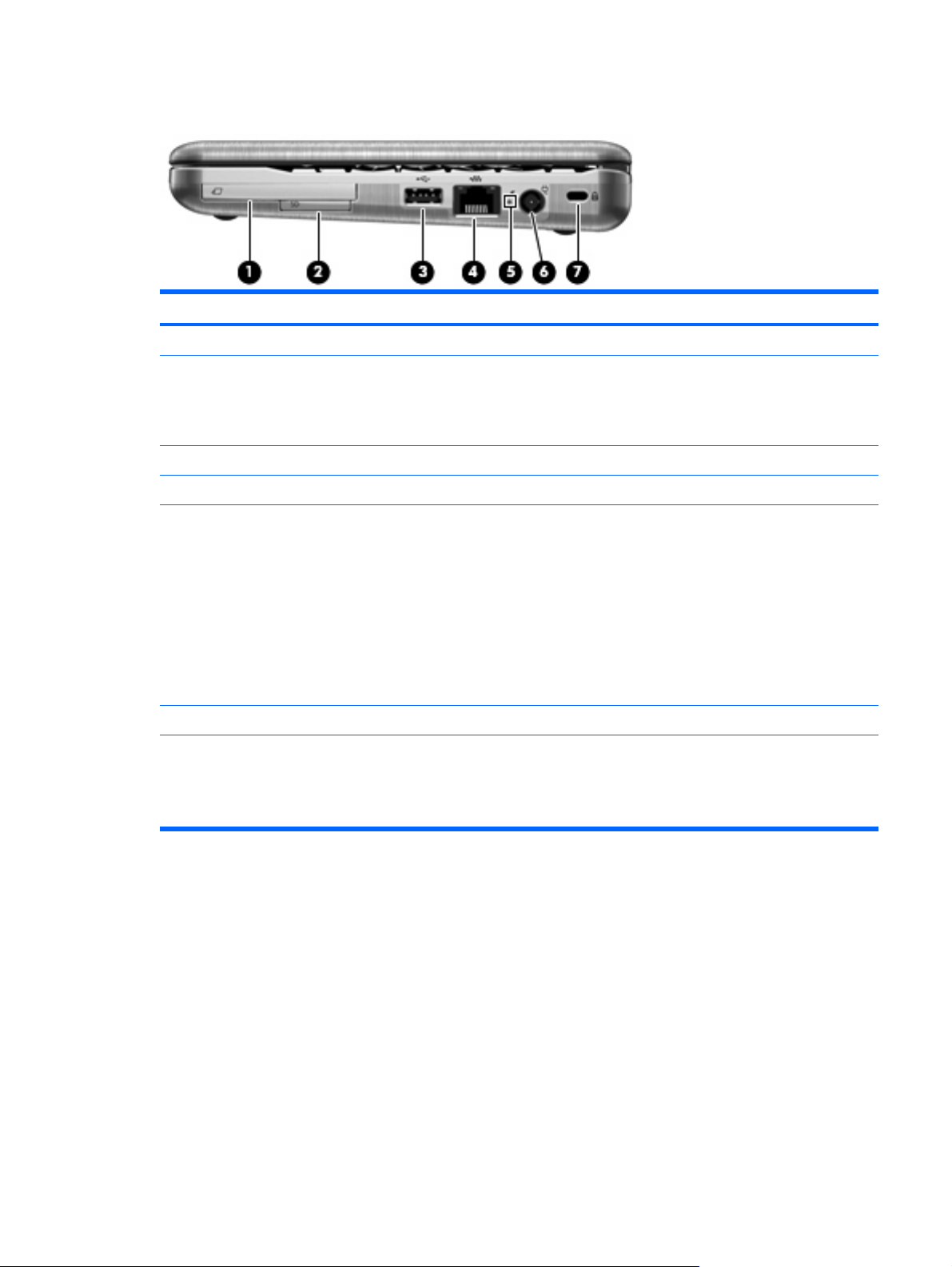
Right-side components
Item Component Function
(1) ExpressCard slot Supports optional ExpressCards 54.
(2) SD Card Reader Supports the following optional digital card formats:
(3) USB port Connects an optional USB device.
(4) RJ-45 (network) jack Connects a network cable.
Secure Digital (SD) Memory Card
●
MultiMediaCard (MMC)
●
(5) Battery light
(6) Power connector Connects an AC adapter.
(7) Security cable slot Attaches an optional security cable to the computer.
Amber: A battery is charging.
●
Blue: A battery is close to full charge capacity.
●
Blinking amber: A battery that is the only available
●
power source has reached a low battery level.
If the computer is plugged into an external power
●
source, the light turns off when all batteries in the
computer are fully charged. If the computer is not
plugged into an external power source, the light stays
off until the battery reaches a low battery level.
NOTE: The security cable is designed to act as a
deterrent, but it may not prevent the computer from being
mishandled or stolen.
Model 2133 9
Page 18
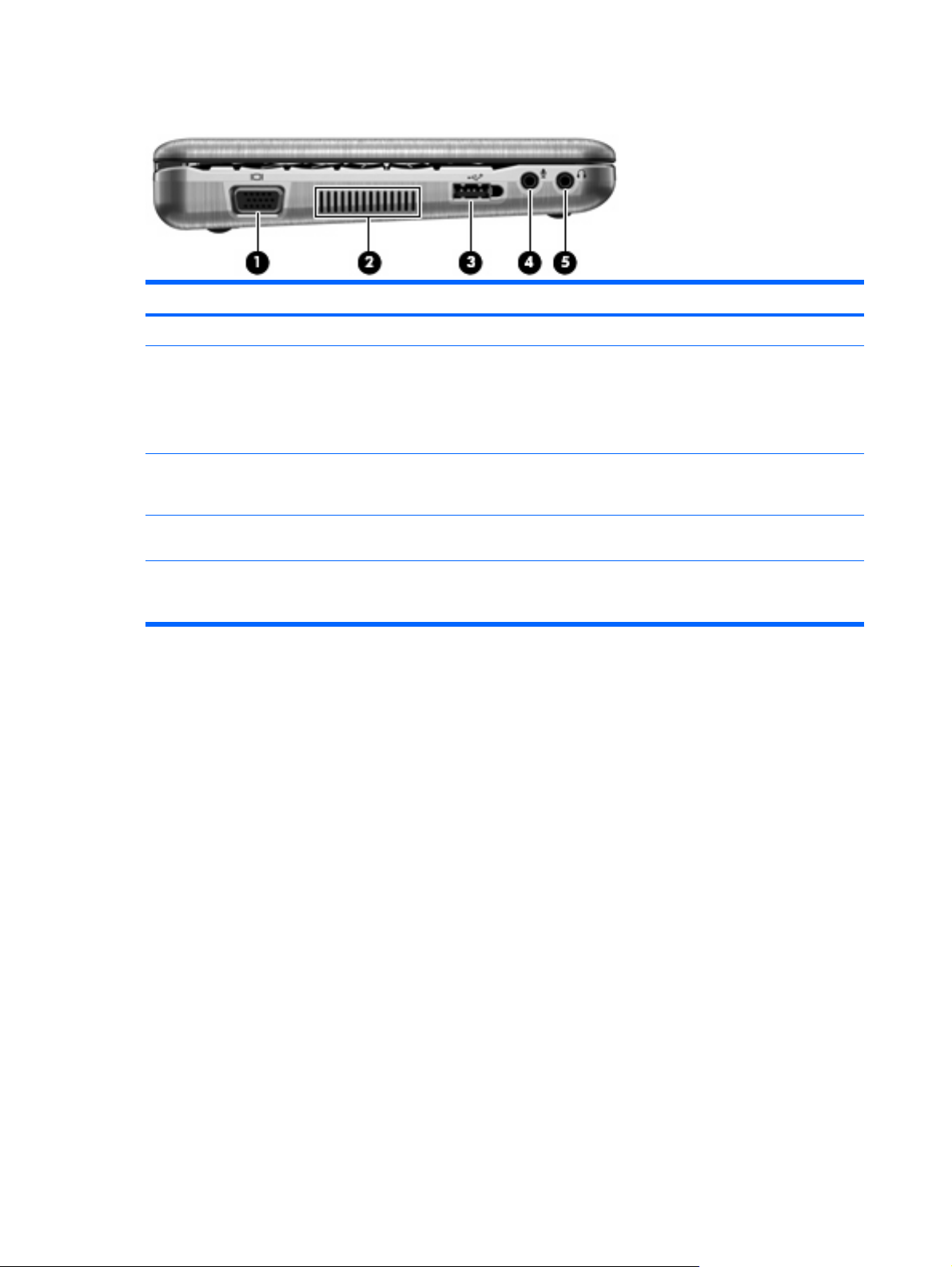
Left-side components
Item Component Function
(1) External monitor port Connects an external VGA monitor or projector.
(2) Vent Enables airflow to cool internal components.
(3) Powered USB port Provides power to a USB device, such as an optional
(4) Audio-in (microphone) jack Connects an optional computer headset microphone,
NOTE: The computer fan starts up automatically to cool
internal components and prevent overheating. It is normal
for the internal fan to cycle on and off during routine
operation.
external MultiBay or an optional external optical drive, if
used with a powered USB cable.
stereo array microphone, or monaural microphone.
(5) Audio-out (headphone) jack Produces sound when connected to optional powered
stereo speakers, headphones, ear buds, a headset, or
television audio.
10 Chapter 2 External component identification
Page 19
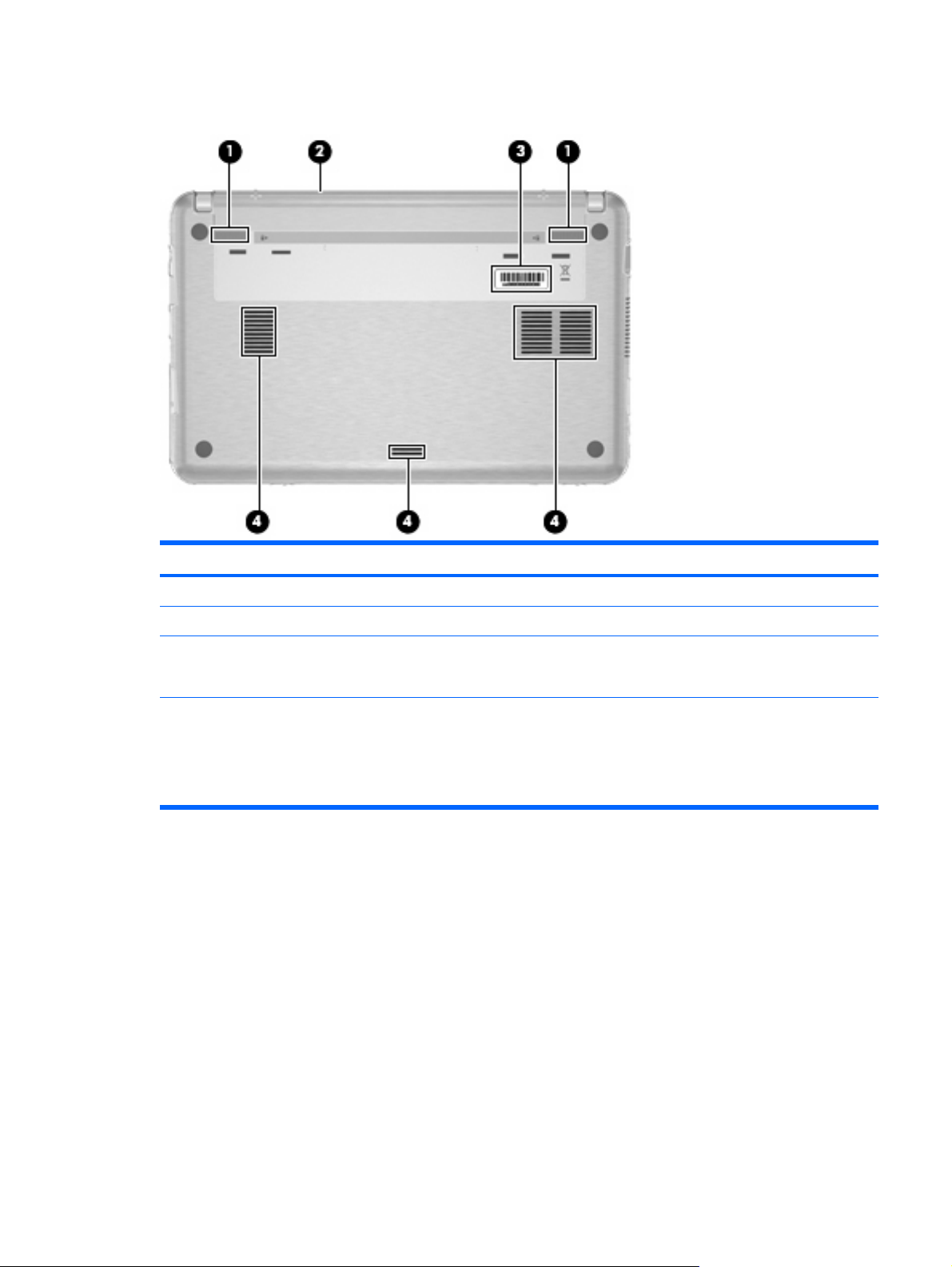
Bottom components
Item Component Function
(1) Battery release latches (2) Release the battery from the battery bay.
(2) Battery bay Holds the battery.
(3) Service tag Provides the product brand and series name, serial number
(s/n), and product number (p/n) of your computer. Have this
information available when you contact technical support.
(4) Vents (3) Enable airflow to cool internal components.
NOTE: The computer fan starts up automatically to cool
internal components and prevent overheating. It is normal
for the internal fan to cycle on and off during routine
operation.
Model 2133 11
Page 20
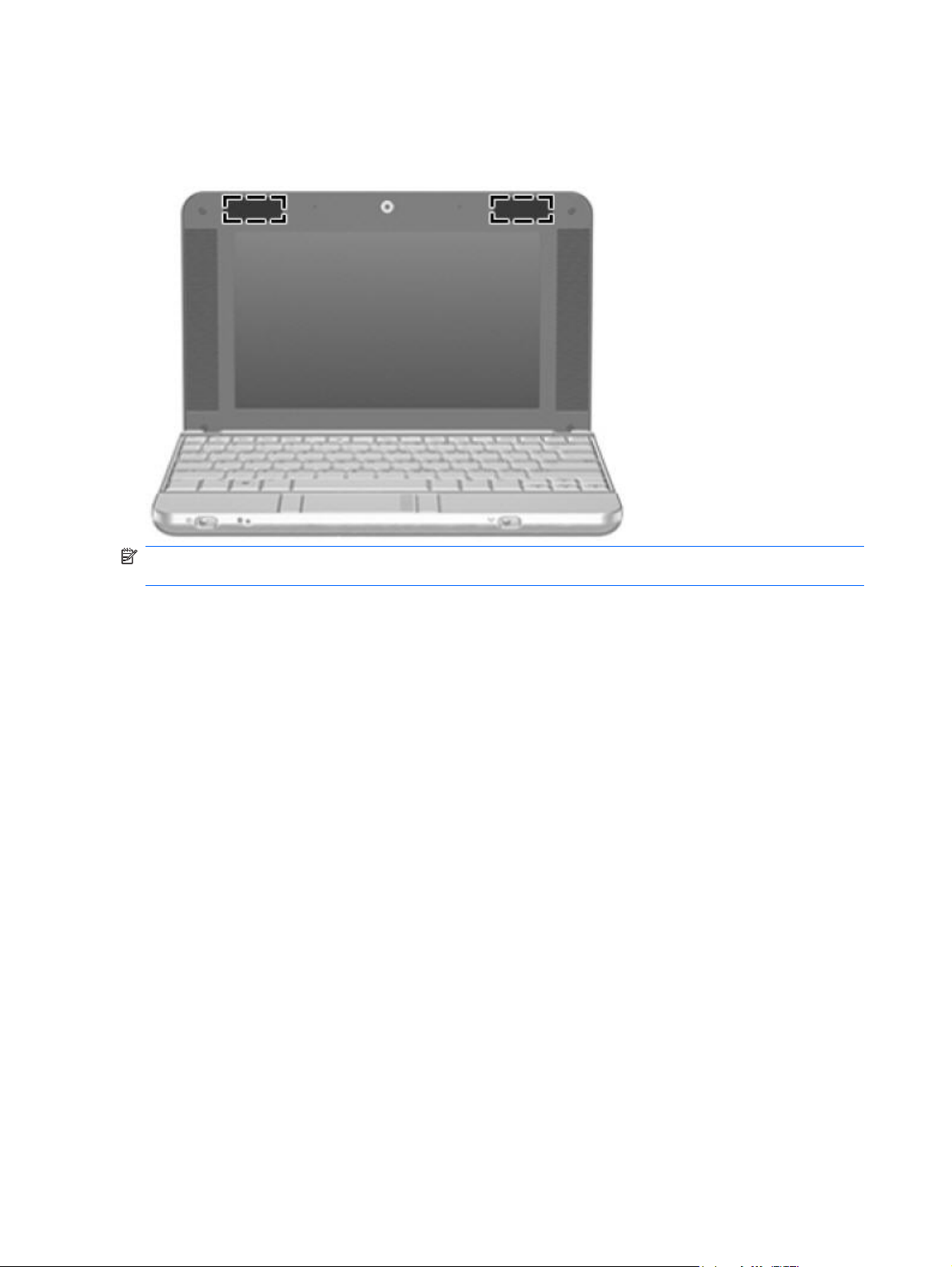
Wireless antennas (select models only)
On select computer models, at least 2 antennas send and receive signals from one or more wireless
devices. These antennas are not visible from the outside of the computer.
NOTE: For optimal transmission, keep the areas immediately around the antennas free from
obstructions.
To see wireless regulatory notices, refer to the section of the Regulatory, Safety and Environmental
Notices that applies to your country or region. These notices are located in Help and Support.
12 Chapter 2 External component identification
Page 21
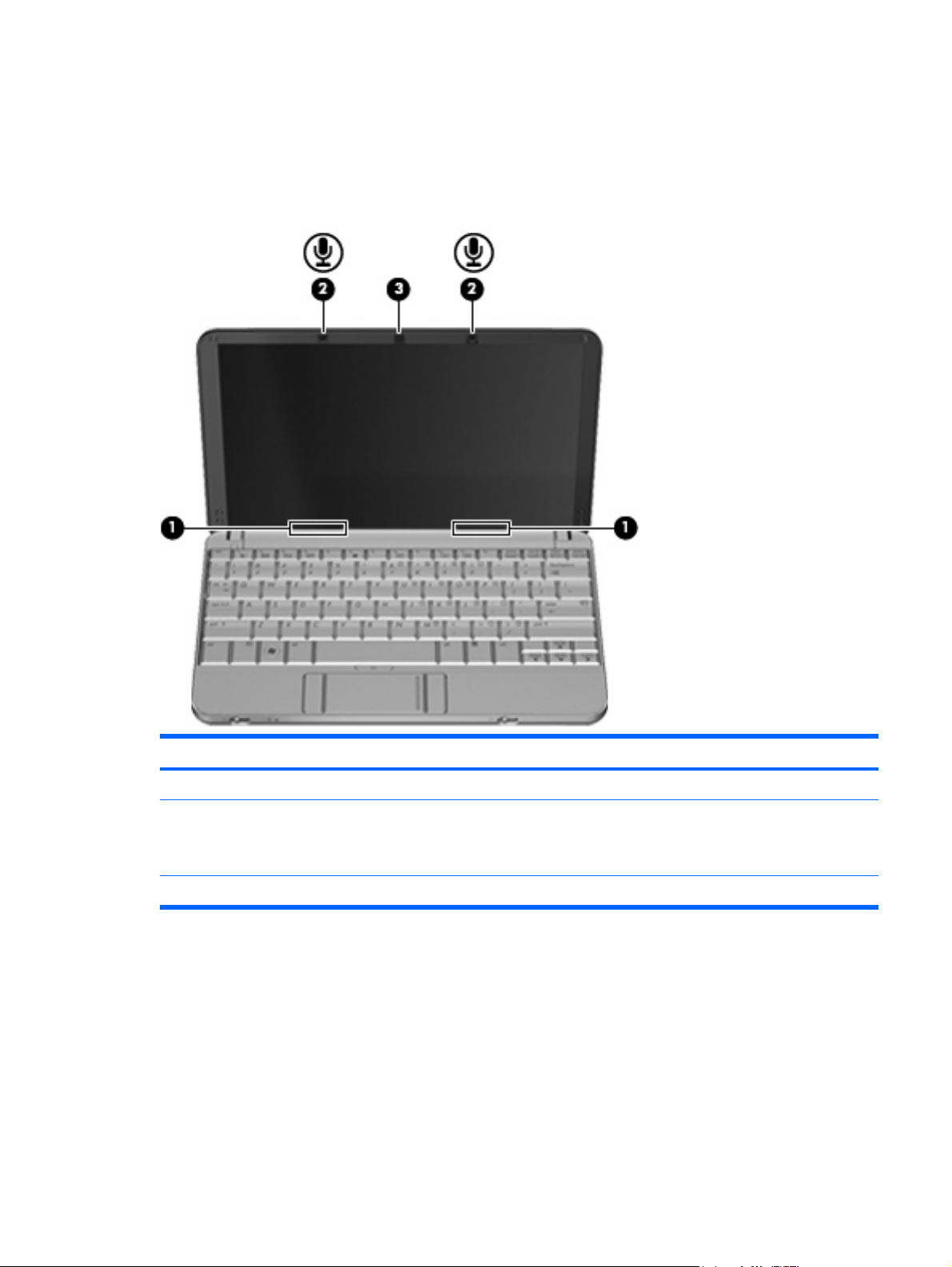
Model 2140
Top components
Display
Component Description
(1) Speakers (2) Produce sound.
(2) Internal microphones (2) Record sound.
NOTE: If there is a microphone icon next to each microphone
opening, your computer has internal microphones.
(3) Webcam Records audio and video, and captures still photographs.
Model 2140 13
Page 22

Keys
Component Description
(1) esc key Displays system information when pressed in combination with
the fn key.
(2) fn key Executes frequently used system functions when pressed in
(3) Function keys Execute frequently used system functions when pressed in
(4) Embedded numeric keypad keys Can be used like the keys on an external numeric keypad.
combination with a function key or the esc key.
combination with the fn key.
14 Chapter 2 External component identification
Page 23
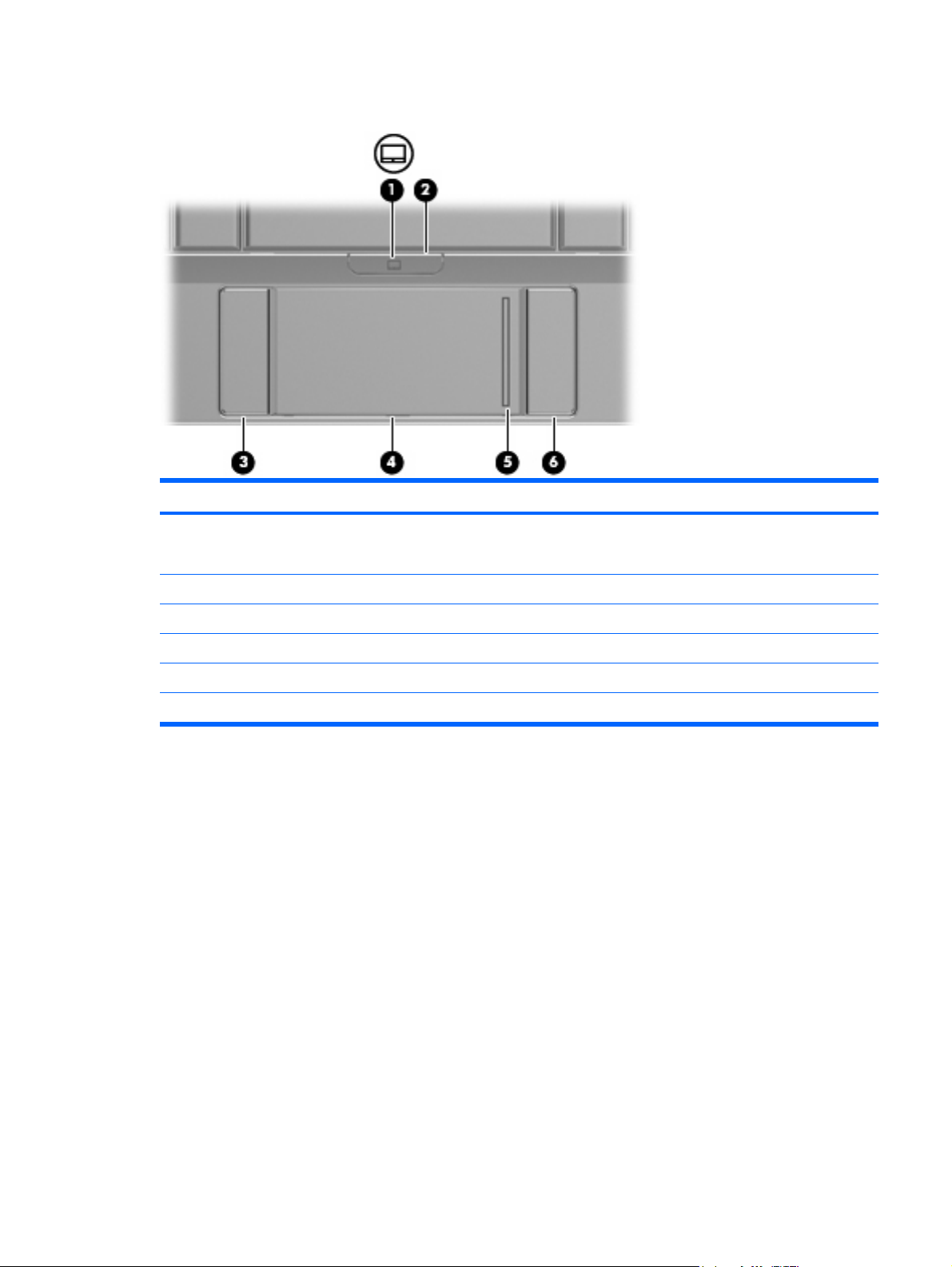
TouchPad
Component Description
(1) TouchPad light
(2) TouchPad on/off button Enables/disables the TouchPad.
(3) Left TouchPad button Functions like the left button on an external mouse.
(4) TouchPad Moves the pointer and selects or activates items on the screen.
(5) TouchPad scroll zone Scrolls up or down.
(6) Right TouchPad button Functions like the right button on an external mouse.
White: TouchPad is enabled.
●
Amber: TouchPad is disabled.
●
Model 2140 15
Page 24
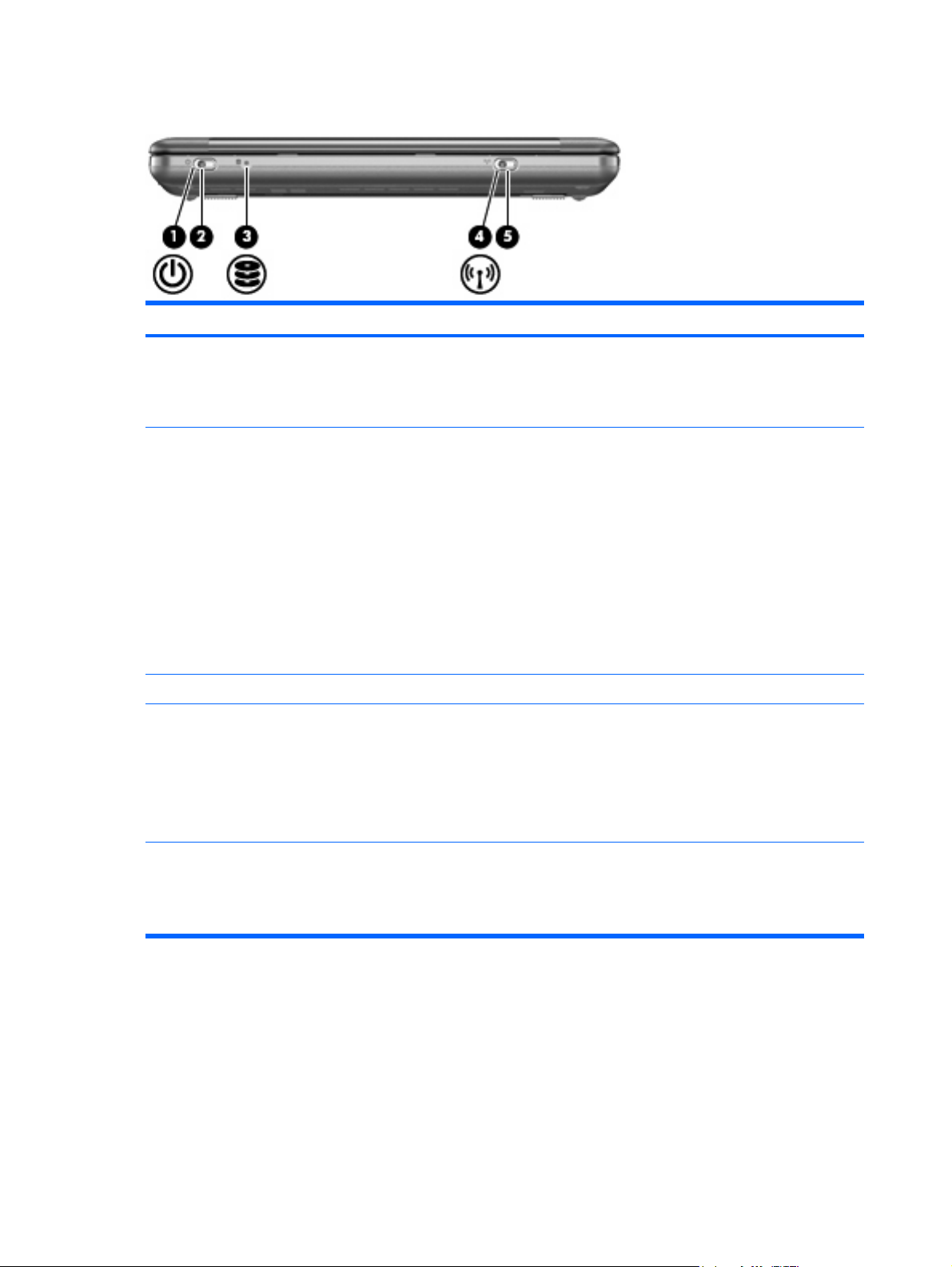
Front components
Component Description
(1) Power light
(2) Power switch
(3) Drive light Blinking: The hard drive is being accessed.
(4) Wireless light
Blue: The computer is on.
●
Blinking: The computer is in the Sleep state.
●
Off: The computer is off or in Hibernation.
●
When the computer is off, slide the switch to turn on the
●
computer.
When the computer is on, slide the switch briefly to initiate
●
Hibernation.
When the computer is in the Sleep state, slide the switch
●
briefly to exit Sleep.
When the computer is in Hibernation, slide the switch briefly
●
to exit Hibernation.
If the computer has stopped responding and operating system
shutdown procedures are ineffective, slide and hold the power
switch for at least 5 seconds to turn off the computer.
Blue: An integrated wireless device, such as a wireless local
●
area network (WLAN) device and/or a Bluetooth® device, is
on.
Amber: All wireless devices are off.
●
NOTE: The wireless light turns amber when the computer turns
on, but all wireless devices are off.
(5) Wireless switch Turns the wireless feature on or off, but does not create a wireless
16 Chapter 2 External component identification
connection.
NOTE: To establish a wireless connection, a wireless network
must already be set up.
Page 25
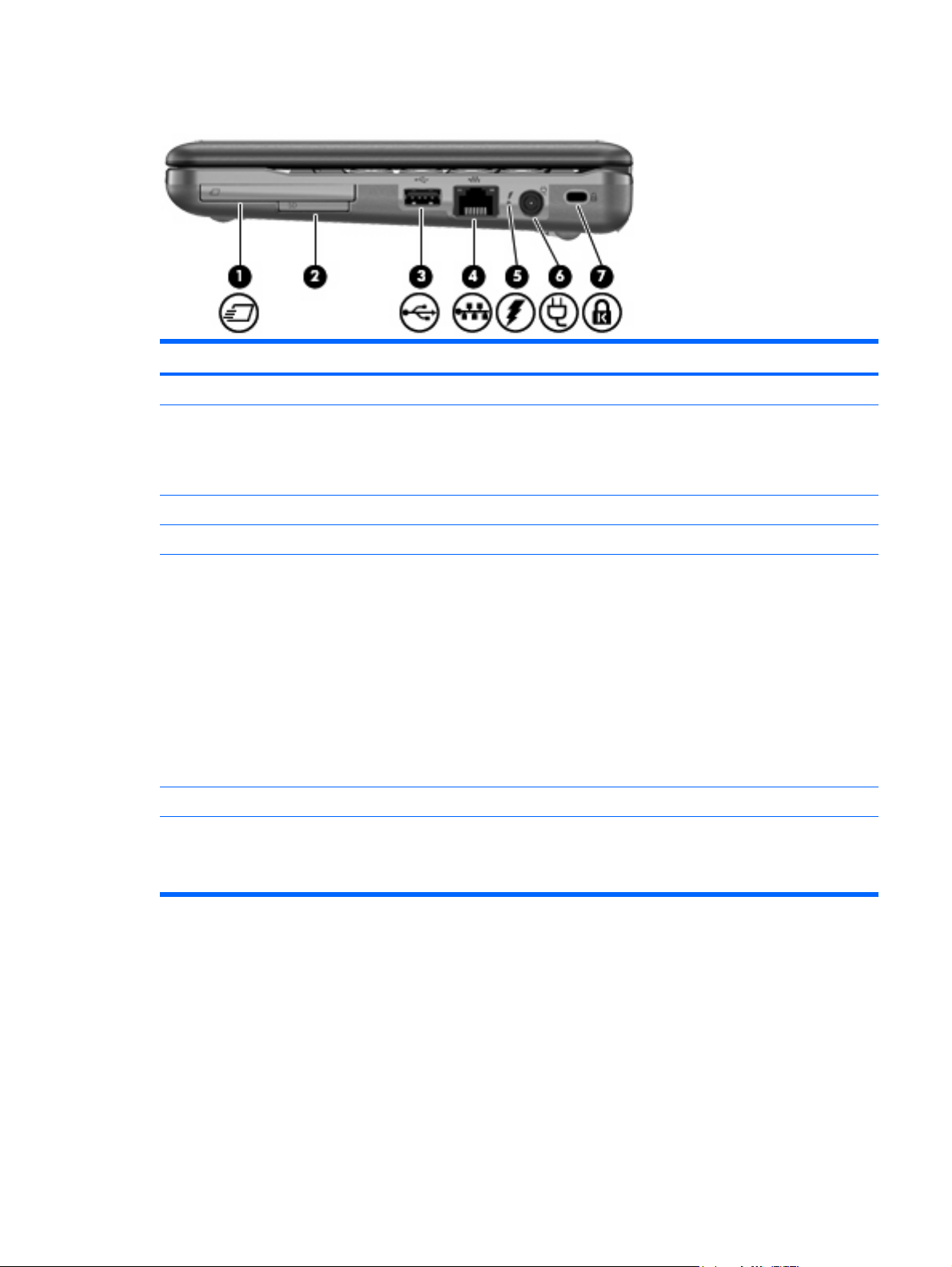
Right-side components
Component Description
(1) ExpressCard slot Supports optional ExpressCards 54.
(2) SD Card Reader Supports the following optional digital card formats:
(3) USB port Connects an optional USB device.
(4) RJ-45 (network) jack Connects a network cable.
MultiMediaCard (MMC)
●
Secure Digital (SD) Memory Card
●
(5) Battery light
(6) Power connector Connects an AC adapter.
(7) Security cable slot Attaches an optional security cable to the computer.
Amber: A battery is charging.
●
Blue: A battery is close to full charge capacity.
●
Blinking amber: A battery that is the only available power
●
source has reached a low battery level. When the battery
reaches a critical battery level, the battery light begins blinking
rapidly.
Off: If the computer is plugged into an external power source,
●
the light turns off when all batteries in the computer are fully
charged. If the computer is not plugged into an external power
source, the light stays off until the battery reaches a low
battery level.
NOTE: The security cable is designed to act as a deterrent, but
it may not prevent the computer from being mishandled or stolen.
Model 2140 17
Page 26
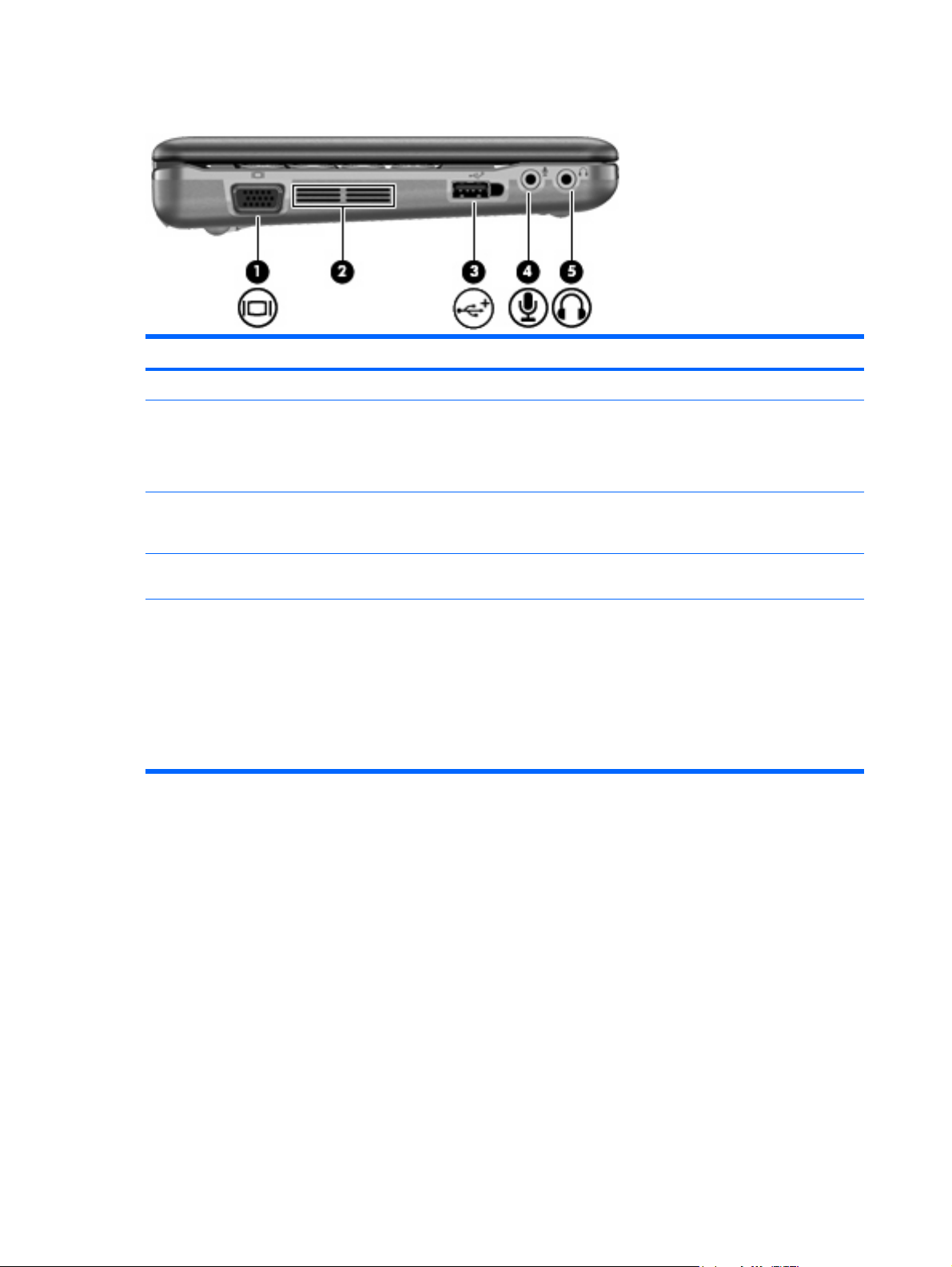
Left-side components
Component Description
(1) External monitor port Connects an external VGA monitor or projector.
(2) Vent Enables airflow to cool internal components.
(3) Powered USB port Provides power to a USB device, such as an optional external
NOTE: The computer fan starts up automatically to cool internal
components and prevent overheating. It is normal for the internal
fan to cycle on and off during routine operation.
MultiBay or an optional external optical drive, if used with a
powered USB cable.
(4) Audio-in (microphone) jack Connects an optional computer headset microphone, stereo array
(5) Audio-out (headphone) jack Produces sound when connected to optional powered stereo
microphone, or monaural microphone.
speakers, headphones, ear buds, a headset, or television audio.
WARNING! To reduce the risk of personal injury, adjust the
volume before putting on headphones, earbuds, or a headset. For
additional safety information, refer to the Regulatory, Safety and
Environmental Notices.
NOTE: When a device is connected to the headphone jack, the
computer speakers are disabled.
18 Chapter 2 External component identification
Page 27
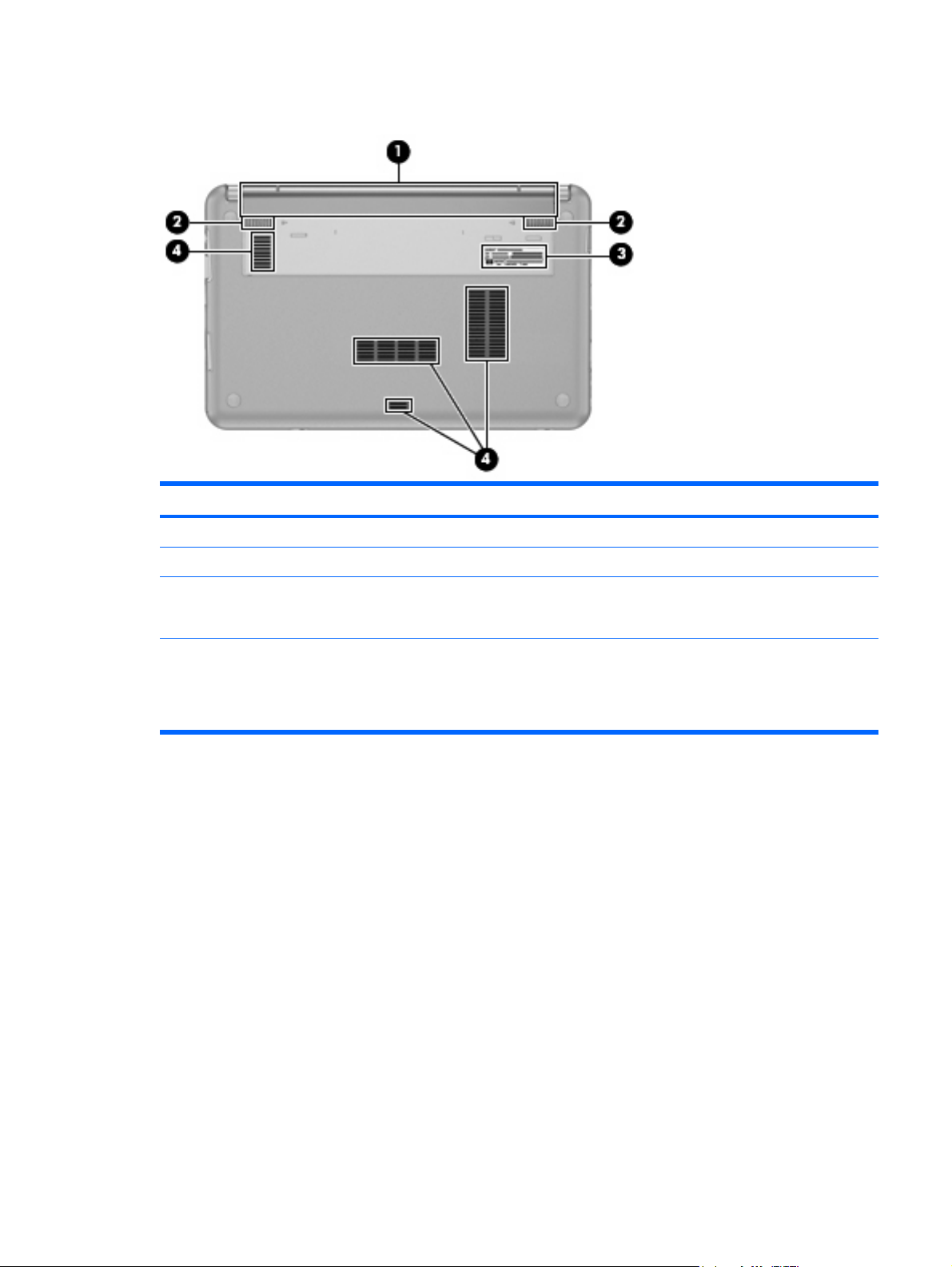
Bottom components
Component Description
(1) Battery bay Holds the battery.
(2) Battery release latches (2) Release the battery from the battery bay.
(3) Service tag Provides the product brand and series name, serial number (s/n),
(4) Vents (4) Enable airflow to cool internal components.
and product number (p/n) of your computer. Have this information
available when you contact technical support.
NOTE: The computer fan starts up automatically to cool internal
components and prevent overheating. It is normal for the internal
fan to cycle on and off during routine operation.
Model 2140 19
Page 28
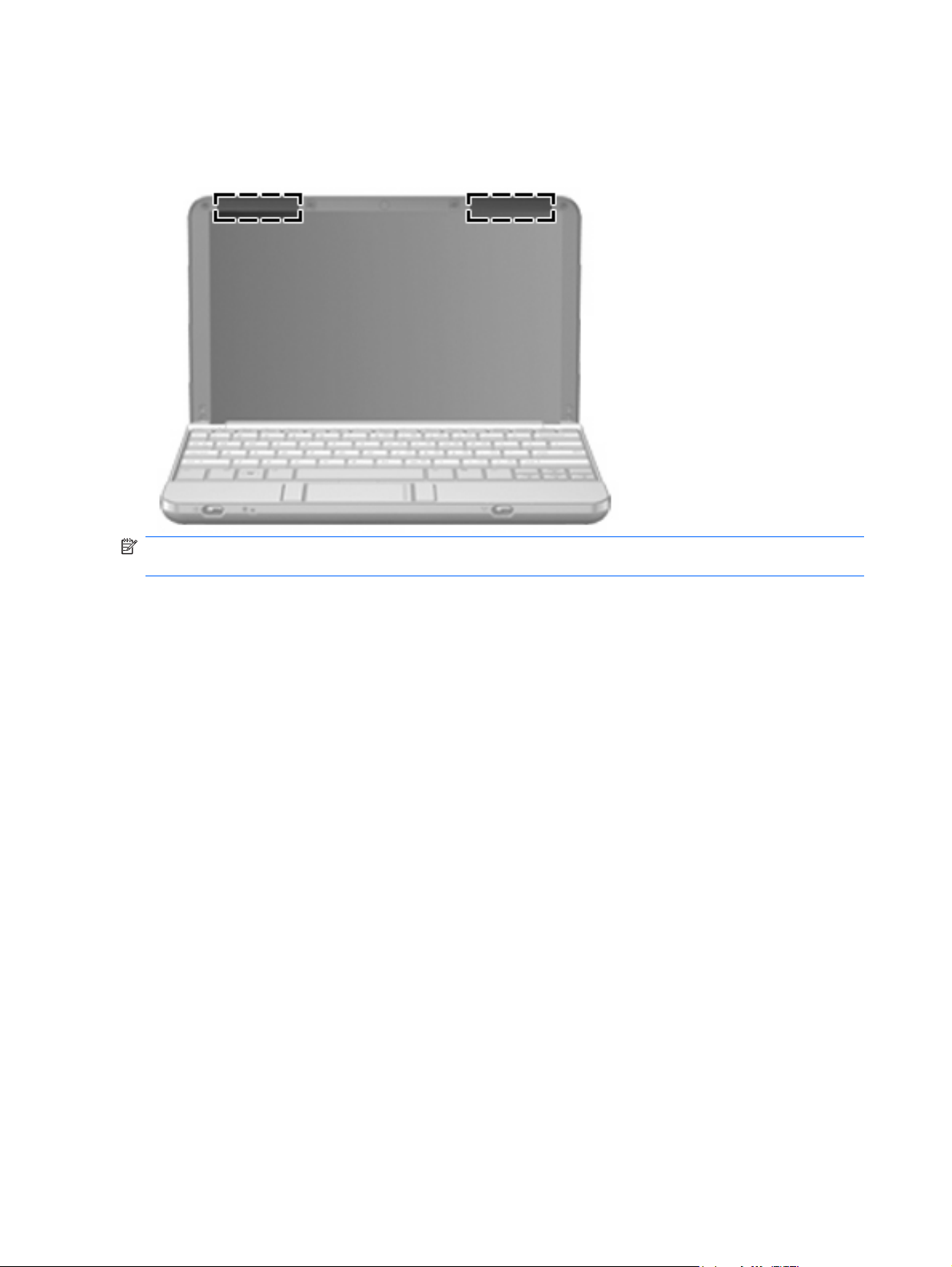
Wireless antennas
On select computer models, at least 2 antennas send and receive signals from one or more wireless
devices. These antennas are not visible from the outside of the computer.
NOTE: For optimal transmission, keep the areas immediately around the antennas free from
obstructions.
To see wireless regulatory notices, refer to the section of the Regulatory, Safety and Environmental
Notices that applies to your country or region. These notices are located in Help and Support.
20 Chapter 2 External component identification
Page 29

3 Illustrated parts catalog
Serial number location
When ordering parts or requesting information, provide the computer serial number and model number
located on the bottom of the computer.
Serial number location 21
Page 30
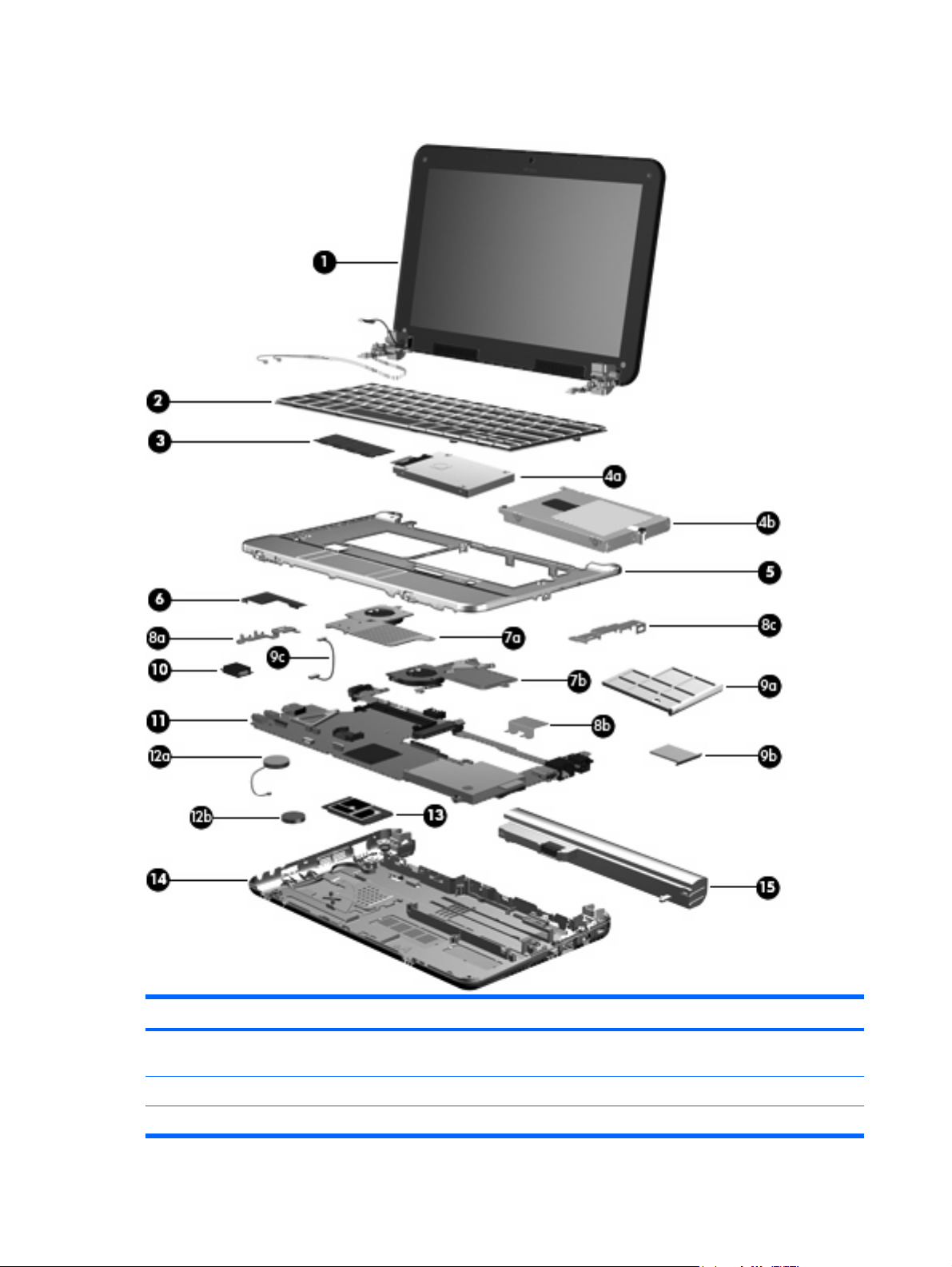
Computer major components
Item Description Spare part number
(1) 8.9-inch, WXGA display assemblies for use with model 2133 (include 2 microphones, 2 speakers, and 2 WLAN
antenna transceivers and cables)
For use only with computer models not equipped with a camera module 482278-001
For use only with computer models equipped with a camera module 483384-001
22 Chapter 3 Illustrated parts catalog
Page 31

Item Description Spare part number
10.1-inch WXGA display assemblies for use with model 2140 (include 2 microphones, 2
speakers, and 2 WLAN antenna transceivers and cables)
For use in SD computer models with camera module 511743-001
For use in HD computer models with camera module 511744-001
8.9-inch, WSVGA display assemblies (include 2 microphones, 2 speakers, and 2 WLAN
For use only with computer models equipped with camera module and system boards with the
For use only with computer models not equipped with camera module and system boards with
(2) Keyboards
For use in the Czech Republic 482280-221
For use in Denmark 482280-081
For use in Europe 482280-181
For use in France 482280-051
For use in French Canada 482280-121
For use in Germany 482280-041
antenna transceivers and cables)
following spare part numbers: 498308-001, 500754-001, and 500755-001
the following spare part numbers: 498308-001, 500754-001, and 500755-001
For use in Brazil 482280-201
498309-001
500459-001
For use in Greece 482280-DJ1
For use in Hungary 482280-211
For use in Iceland 482280-DD1
For use internationally 482280-B31
For use in Israel 482280-BB1
For use in Italy 482280-061
For use in Japan 482280-291
For use in Latin America 482280-161
For use in Norway 482280-091
For use in Portugal 482280-131
For use in Saudi Arabia 482280-171
For use in Slovakia 482280-231
For use in Slovenia 482280-BA1
For use in South Korea 482280-AD1
For use in Spain 482280-071
For use in Sweden and Finland 482280-B71
For use in Switzerland 482280-BG1
For use in Taiwan 482280-AB1
Computer major components 23
Page 32

Item Description Spare part number
For use in Thailand 482280-281
For use in Turkey 482280-141
For use in the United Kingdom 482280-031
For use in the United States 482280-001
(3) Memory modules (PC2-5300, 667-MHz, DDR2)
For use only in model 2140:
Mass storage devices
Hard drives (include bracket and SATA connector)
(4a)
For use only in model 2133:
2048-MB
●
1024-MB
●
512-MB
●
2048-MB
●
1024-MB
●
For use in model 2133:
160-GB, 7200-rpm
●
160-GB, 5400-rpm
●
120-GB, 7200-rpm
●
120-GB, 5400-rpm
●
80-GB solid-state drive (includes bracket and SATA connector)
●
4-GB solid-state drive (includes bracket and SATA connector)
●
417506-001
414046-001
414045-001
511755-001
511754-001
482271-001
482269-001
482268-001
482267-001
502600-001
482272-001
(4b) For use in model 2140:
(5) Top cover (includes power on switch board and cable, TouchPad board and cable, and
For use only in model 2133 482265-001
For use only in model 2140 511749-001
(6) Audio board 505907-001
For use only in computer models with WXGA displays 482274-001
Fan/heat sink (includes replacement thermal material)
(7a) For use only in model 2133 482279-001
(7b) For use only in model 2140 511750-001
160-GB, 7200-rpm
●
160-GB, 5400-rpm
●
80-GB solid-state drive (includes bracket and SATA connector)
●
wireless on/off switch board and cable)
24 Chapter 3 Illustrated parts catalog
511904-001
511903-001
511901-001
Page 33

Item Description Spare part number
Bracket Kit for use only in model 2133 (see Bracket Kit on page 28 for more Bracket Kit
spare part number information)
NOTE: Model 2140 uses only the bracket shown by 8b.
(8a) Audio/USB connector bracket
(8b) ExpressCard assembly bracket
(8c) USB/RJ-45 connector bracket
Plastics/Cable Kit for use only in model 2140 (see Plastics/Cable Kit on page 29 for more
(9a) ExpressCard slot bezel
(9b) SD Card slot bezel
(9c) Bluetooth module cable
ExpressCard assembly bracket (model 2140 only; not illustrated)
Hinge bracket (model 2140 only; not illustrated)
(10) Broadcom Bluetooth modules (embedded)
Plastics/Cable Kit for use only in model 2133 (see Plastics/Cable Kit on page 29 for more
Plastics/Cable Kit spare part number information)
Plastics/Cable Kit spare part number information)
NOTE: The Bluetooth module spare part kits do not include a Bluetooth module cable. The Bluetooth module cable
is included in the Plastics/Cable Kit, spare part number 483381-001 for model 2133, 511751-001 for model 2140.
See
Plastics/Cable Kit on page 29 for more Plastics/Cable Kit spare part number information.
482266-001
483381-001
511751-001
For use only in Japan and Asia Pacific countries and regions 450066-001
(11) System boards (include ExpressCard assembly, fan/heat sink, processor, RTC battery, and replacement thermal
For use only in model 2140:
RTC battery
(12a) For use only in model 2133 468824-001
(12b) For use only in model 2140 449137-001
(13) WLAN modules
For use in all countries and regions except Japan and Asia Pacific countries and regions 398393-002
material) (model 2133 shown)
For use only in model 2133:
Equipped with 1.6-GHz processor and only for use with WXGA displays
●
Equipped with 1.2-GHz processor and only for use with WXGA displays
●
Equipped with 1.0-GHz processor and only for use with WXGA displays
●
Equipped with 1.6-GHz processor
●
Equipped with 1.2-GHz processor
●
Equipped with 1.0-GHz processor
●
Equipped with 1.6-GHz processor
●
482277-001
482276-001
482275-001
500755-001
498308-001
500754-001
511745-001
Broadcom 4311AG 802.11a/b/g WLAN modules:
Computer major components 25
Page 34

Item Description Spare part number
For use in Canada, the Cayman Islands, Guam, Puerto Rico, the U.S. Virgin Islands,
●
and the United States
For use in Afghanistan, Albania, Algeria, Andorra, Angola, Antigua and Barbuda,
●
Argentina, Armenia, Aruba, Australia, Austria, Azerbaijan, the Bahamas, Bahrain,
Bangladesh, Barbados, Belarus, Belgium, Belize, Benin, Bermuda, Bhutan, Bolivia,
Bosnia and Herzegovina, Botswana, Brazil, the British Virgin Islands, Brunei, Bulgaria,
Burkina Faso, Burundi, Cameroon, Cape Verde, the Central African Republic, Chad,
Chile, the People's Republic of China, Colombia, Comoros, the Congo, Costa Rica,
Croatia, Cyprus, the Czech Republic, Denmark, Djibouti, Dominica,
the Dominican Republic, East Timor, Ecuador, Egypt, El Salvador, Equitorial Guinea,
Eritrea, Estonia, Ethiopia, Fiji, Finland, France, French Guiana, Gabon, Gambia, Georgia,
Germany, Ghana, Gibraltar, Greece, Grenada, Guadeloupe, Guatemala, Guinea,
Guinea-Bissau, Guyana, Haiti, Honduras, Hong Kong, Hungary, Iceland, India, Ireland,
Israel, Italy, the Ivory Coast, Jamaica, Jordan, Kazakhstan, Kenya, Kiribati, Kyrgyzstan,
Laos, Latvia, Lebanon, Lesotho, Liberia, Liechtenstein, Lithuania, Luxembourg,
Macedonia, Madagascar, Malawi, Malaysia, the Maldives, Mali, Malta,
the Marshall Islands, Martinique, Mauritania, Mauritius, Mexico, Micronesia, Monaco,
Mongolia, Montenegro, Morocco, Mozambique, Namibia, Nauru, Nepal,
the Nether Antilles, the Netherlands, New Zealand, Nicaragua, Niger, Nigeria, Norway,
Oman, Pakistan, Palau, Panama, Papua New Guinea, Paraguay, Peru, the Philippines,
Poland, Portugal, the Republic of Moldova, Romania, Russia, Rwanda, Samoa,
San Marino, Sao Tome and Principe, Saudi Arabia, Senegal, Serbia, the Seychelles,
Sierra Leone, Singapore, Slovakia, Slovenia, the Solomon Islands, Somalia,
South Africa, South Korea, Spain, Sri Lanka, St. Kitts and Nevis, St. Lucia,
St. Vincent and the Grenadines, Suriname, Swaziland, Sweden, Switzerland, Taiwan,
Tajikistan, Tanzania, Togo, Tonga, Trinidad and Tobago, Tunisia, Turkey, Turkmenistan,
Tuvalu, Uganda, Ukraine, the United Arab Emirates, the United Kingdom, Uruguay,
Uzbekistan, Vanuatu, Venezuela, Vietnam, Yemen, Zaire, Zambia, and Zimbabwe
441075-001
441075-002
Broadcom BCM4312 802.11b/g WLAN modules:
For use in Japan
●
For use in Canada, the Cayman Islands, Guam, Puerto Rico, the U.S. Virgin Islands,
●
and the United States
For use in Afghanistan, Albania, Algeria, Andorra, Angola, Antigua and Barbuda,
●
Argentina, Armenia, Aruba, Australia, Austria, Azerbaijan, the Bahamas, Bahrain,
Bangladesh, Barbados, Belarus, Belgium, Belize, Benin, Bermuda, Bhutan, Bolivia,
Bosnia and Herzegovina, Botswana, Brazil, the British Virgin Islands, Brunei, Bulgaria,
Burkina Faso, Burundi, Cameroon, Cape Verde, the Central African Republic, Chad,
Chile, the People's Republic of China, Colombia, Comoros, the Congo, Costa Rica,
Croatia, Cyprus, the Czech Republic, Denmark, Djibouti, Dominica,
the Dominican Republic, East Timor, Ecuador, Egypt, El Salvador, Equitorial Guinea,
Eritrea, Estonia, Ethiopia, Fiji, Finland, France, French Guiana, Gabon, Gambia, Georgia,
Germany, Ghana, Gibraltar, Greece, Grenada, Guadeloupe, Guatemala, Guinea,
Guinea-Bissau, Guyana, Haiti, Honduras, Hong Kong, Hungary, Iceland, India, Ireland,
Israel, Italy, the Ivory Coast, Jamaica, Jordan, Kazakhstan, Kenya, Kiribati, Kyrgyzstan,
Laos, Latvia, Lebanon, Lesotho, Liberia, Liechtenstein, Lithuania, Luxembourg,
Macedonia, Madagascar, Malawi, Malaysia, the Maldives, Mali, Malta,
the Marshall Islands, Martinique, Mauritania, Mauritius, Mexico, Micronesia, Monaco,
Mongolia, Montenegro, Morocco, Mozambique, Namibia, Nauru, Nepal,
the Nether Antilles, the Netherlands, New Zealand, Nicaragua, Niger, Nigeria, Norway,
Oman, Pakistan, Palau, Panama, Papua New Guinea, Paraguay, Peru, the Philippines,
Poland, Portugal, the Republic of Moldova, Romania, Russia, Rwanda, Samoa,
San Marino, Sao Tome and Principe, Saudi Arabia, Senegal, Serbia, the Seychelles,
Sierra Leone, Singapore, Slovakia, Slovenia, the Solomon Islands, Somalia,
South Africa, South Korea, Spain, Sri Lanka, St. Kitts and Nevis, St. Lucia,
St. Vincent and the Grenadines, Suriname, Swaziland, Sweden, Switzerland, Taiwan,
Tajikistan, Tanzania, Togo, Tonga, Trinidad and Tobago, Tunisia, Turkey, Turkmenistan,
Tuvalu, Uganda, Ukraine, the United Arab Emirates, the United Kingdom, Uruguay,
Uzbekistan, Vanuatu, Venezuela, Vietnam, Yemen, Zaire, Zambia, and Zimbabwe
441075-291
459263-001
459263-002
26 Chapter 3 Illustrated parts catalog
Page 35

Item Description Spare part number
Broadcom 4322 802.11a/b/g/n WLAN module
For use in Antigua and Barbuda, Barbados, Belize, Canada, the Cayman Islands, Guam,
Puerto Rico, Trinidad and Tobago, the U.S. Virgin Islands, and the United States
For use in Afghanistan, Albania, Algeria, Andorra, Angola, Antigua and Barbuda, Argentina,
Armenia, Aruba, Australia, Austria, Azerbaijan, the Bahamas, Bahrain, Bangladesh,
Barbados, Belarus, Belgium, Belize, Benin, Bermuda, Bhutan, Bolivia, Bosnia and
Herzegovina, Botswana, Brazil, the British Virgin Islands, Brunei, Bulgaria, Burkina Faso,
Burundi, Cameroon, Cape Verde, the Central African Republic, Chad, Chile, the People's
Republic of China, Colombia, Comoros, the Congo, Costa Rica, Croatia, Cyprus, the Czech
Republic, Denmark, Djibouti, Dominica, the Dominican Republic, East Timor, Ecuador, Egypt,
El Salvador, Equitorial Guinea, Eritrea, Estonia, Ethiopia, Fiji, Finland, France, French Guiana,
Gabon, Gambia, Georgia, Germany, Ghana, Gibraltar, Greece, Grenada, Guadeloupe,
Guatemala, Guinea, Guinea-Bissau, Guyana, Haiti, Honduras, Hong Kong, Hungary, Iceland,
India, Ireland, Israel, Italy, the Ivory Coast, Jamaica, Jordan, Kazakhstan, Kenya, Kiribati,
Kyrgyzstan, Laos, Latvia, Lebanon, Lesotho, Liberia, Liechtenstein, Lithuania, Luxembourg,
Macedonia, Madagascar, Malawi, Malaysia, the Maldives, Mali, Malta, the Marshall Islands,
Martinique, Mauritania, Mauritius, Mexico, Micronesia, Monaco, Mongolia, Montenegro,
Morocco, Mozambique, Namibia, Nauru, Nepal, the Nether Antilles, the Netherlands, New
Zealand, Nicaragua, Niger, Nigeria, Norway, Oman, Pakistan, Palau, Panama, Papua New
Guinea, Paraguay, Peru, the Philippines, Poland, Portugal, the Republic of Moldova, Romania,
Russia, Rwanda, Samoa, San Marino, Sao Tome and Principe, Saudi Arabia, Senegal, Serbia,
the Seychelles, Sierra Leone, Singapore, Slovakia, Slovenia, the Solomon Islands, Somalia,
South Africa, South Korea, Spain, Sri Lanka, St. Kitts and Nevis, St. Lucia, St. Vincent and
the Grenadines, Suriname, Swaziland, Sweden, Switzerland, Taiwan, Tajikistan, Tanzania,
Togo, Tonga, Trinidad and Tobago, Tunisia, Turkey, Turkmenistan, Tuvalu, Uganda, Ukraine,
the United Arab Emirates, the United Kingdom, Uruguay, Uzbekistan, Vanuatu, Venezuela,
Vietnam, Yemen, Zaire, Zambia, and Zimbabwe
(14) Base enclosure (includes 4 rubber feet)
487330-001
487330-002
For use in model 2133 482264-001
For use in model 2140 511748-001
Rubber Kit (not illustrated, contains 4 computer feet)
For use only in model 2133 483382-001
For use only in model 2140 511752-001
(15) Batteries
For use only in model 2140:
For use only in model 2133:
6-cell, 55-Wh Li-ion battery
●
3-cell, 28-Wh Li-ion battery
●
6-cell, 55-Wh Li-ion battery
●
3-cell, 28-Wh Li-ion battery 511746-001
●
482263-001
482262-001
511747-001
Computer major components 27
Page 36

Bracket Kit
Item Description Spare part number
Bracket Kit for use only in model 2133: 482266-001
(1) ExpressCard assembly bracket
(2) USB/RJ-45 connector bracket
(3) Audio/USB connector bracket
28 Chapter 3 Illustrated parts catalog
Page 37

Plastics/Cable Kit
Item Description Spare part number
Plastics/Cable Kit for use only in model 2133 483381-001
Plastics/Cable Kit for use only in model 2140 511751-001
(1) ExpressCard slot bezel
(2) SD Card slot bezel
(3) Bluetooth module cable
ExpressCard bracket (model 2140 only; not illustrated)
Hinge bracket (model 2140 only; not ilustrated)
Miscellaneous parts
Description Spare part number
65-W HP Smart AC adapter 463958-001
Power cords:
For use in Australia
For use in Brazil 246959-201
For use in Denmark 246959-081
For use in Europe, the Middle East, and Africa 246959-021
For use in Israel 246959-BB1
For use in Italy 246959-061
For use in Japan 246959-291
For use in South Korea 246959-AD1
246959-011
For use in Switzerland 246959-AG1
For use in Taiwan 394279-AB1
For use in the United Kingdom 246959-031
Plastics/Cable Kit 29
Page 38

Description Spare part number
For use the United States 246959-001
Screw Kit for use in model 2133
Phillips PM2.0×3.0 screw
●
Torx8 T8M2.5×10.0 screw
●
Torx8 T8M2.5×5.0 screw
●
Torx8 T8M2.0×6.0 screw
●
Torx8 T8M2.0×4.0 screw
●
Screw kit for use only in model 2140
Phillips PM2.0×3.0 screw
●
Phillips PM2.5×3.0 screw
●
Phillips PM2.5×7.0 screw
●
Phillips PM2.0×3.0 screw
●
Phillips PM2.0×3.5 screw
●
Phillips PM2.0×7.0 screw
●
Sequential part number listing
483383-001
511753-001
Spare part
number
246959-001 Power cord for use in the United States
246959-011 Power cord for use in Australia and New Zealand
246959-021 Power cord for use in Europe, the Middle East, and Africa
246959-031 Power cord for use in the United Kingdom
246959-061 Power cord for use in Italy
246959-081 Power cord for use in Denmark
246959-201 Power cord for use in Brazil
246959-291 Power cord for use in Japan
246959-AD1 Power cord for use in South Korea
246959-AG1 Power cord for use in Switzerland
246959-BB1 Power cord for use in Israel
394279-AB1 Power cord for use in Taiwan
398393-002 Bluetooth module for use in all countries and regions except Japan and Asia Pacific countries and regions
Description
NOTE: The Bluetooth module spare part kits do not include a Bluetooth module cable. The Bluetooth module
cable is included in the Plastics/Cable Kit, spare part number 483381-001 for model 2133, 511751-001 for
model 2140. See
Plastics/Cable Kit on page 29 for more Plastics/Cable Kit spare part number information.
30 Chapter 3 Illustrated parts catalog
Page 39

Spare part
number
414045-001 512-MB memory module for use in model 2133 (PC2-5300, 667-MHz, DDR2)
414046-001 1024-MB memory module for use in model 2133 (PC2-5300, 667-MHz, DDR2)
417506-001 2048-MB memory module for use in model 2133 (PC2-5300, 667-MHz, DDR2)
Description
441075-001 Broadcom 4311AG 802.11a/b/g WLAN module for use in Canada, the Cayman Islands, Guam, Puerto Rico,
441075-002 Broadcom 4311AG 802.11a/b/g WLAN module for use in Afghanistan, Albania, Algeria, Andorra, Angola,
441075-291 Broadcom 4311AG 802.11a/b/g WLAN module for use in Japan
449137-001 RTC battery for use only in model 2140
450066-001 Bluetooth module for use only in Japan and Asia Pacific countries and regions
the U.S. Virgin Islands, and the United States
Antigua and Barbuda, Argentina, Armenia, Aruba, Australia, Austria, Azerbaijan, the Bahamas, Bahrain,
Bangladesh, Barbados, Belarus, Belgium, Belize, Benin, Bermuda, Bhutan, Bolivia, Bosnia and Herzegovina,
Botswana, Brazil, the British Virgin Islands, Brunei, Bulgaria, Burkina Faso, Burundi, Cameroon, Cape Verde,
the Central African Republic, Chad, Chile, the People's Republic of China, Colombia, Comoros, the Congo,
Costa Rica, Croatia, Cyprus, the Czech Republic, Denmark, Djibouti, Dominica, the Dominican Republic,
East Timor, Ecuador, Egypt, El Salvador, Equitorial Guinea, Eritrea, Estonia, Ethiopia, Fiji, Finland, France,
French Guiana, Gabon, Gambia, Georgia, Germany, Ghana, Gibraltar, Greece, Grenada, Guadeloupe,
Guatemala, Guinea, Guinea-Bissau, Guyana, Haiti, Honduras, Hong Kong, Hungary, Iceland, India, Ireland,
Israel, Italy, the Ivory Coast, Jamaica, Jordan, Kazakhstan, Kenya, Kiribati, Kyrgyzstan, Laos, Latvia, Lebanon,
Lesotho, Liberia, Liechtenstein, Lithuania, Luxembourg, Macedonia, Madagascar, Malawi, Malaysia,
the Maldives, Mali, Malta, the Marshall Islands, Martinique, Mauritania, Mauritius, Mexico, Micronesia,
Monaco, Mongolia, Montenegro, Morocco, Mozambique, Namibia, Nauru, Nepal, the Nether Antilles,
the Netherlands, New Zealand, Nicaragua, Niger, Nigeria, Norway, Oman, Pakistan, Palau, Panama,
Papua New Guinea, Paraguay, Peru, the Philippines, Poland, Portugal, the Republic of Moldova, Romania,
Russia, Rwanda, Samoa, San Marino, Sao Tome and Principe, Saudi Arabia, Senegal, Serbia, the Seychelles,
Sierra Leone, Singapore, Slovakia, Slovenia, the Solomon Islands, Somalia, South Africa, South Korea, Spain,
Sri Lanka, St. Kitts and Nevis, St. Lucia, St. Vincent and the Grenadines, Suriname, Swaziland, Sweden,
Switzerland, Taiwan, Tajikistan, Tanzania, Togo, Tonga, Trinidad and Tobago, Tunisia, Turkey, Turkmenistan,
Tuvalu, Uganda, Ukraine, the United Arab Emirates, the United Kingdom, Uruguay, Uzbekistan, Vanuatu,
Venezuela, Vietnam, Yemen, Zaire, Zambia, and Zimbabwe
NOTE: The Bluetooth module spare part kits do not include a Bluetooth module cable. The Bluetooth module
cable is included in the Plastics/Cable Kit, spare part number 483381-001 for model 2133, 511751–001 for
model 2140. See
459263-001 Broadcom BCM4312 802.11b/g WLAN module for use in Canada, the Cayman Islands, Guam, Puerto Rico,
the U.S. Virgin Islands, and the United States
Plastics/Cable Kit on page 29 for more Plastics/Cable Kit spare part number information.
Sequential part number listing 31
Page 40

Spare part
number
Description
459263-002 Broadcom BCM4312 802.11b/g WLAN module for use in Afghanistan, Albania, Algeria, Andorra, Angola,
463958-001 65-W HP Smart AC adapter
468824-001 RTC battery for use only in model 2133
482262-001 3-cell, 28-Wh Li-ion battery for use only in model 2133
482263-001 6-cell, 55-Wh Li-ion battery for use only in model 2133
Antigua and Barbuda, Argentina, Armenia, Aruba, Australia, Austria, Azerbaijan, the Bahamas, Bahrain,
Bangladesh, Barbados, Belarus, Belgium, Belize, Benin, Bermuda, Bhutan, Bolivia, Bosnia and Herzegovina,
Botswana, Brazil, the British Virgin Islands, Brunei, Bulgaria, Burkina Faso, Burundi, Cameroon, Cape Verde,
the Central African Republic, Chad, Chile, the People's Republic of China, Colombia, Comoros, the Congo,
Costa Rica, Croatia, Cyprus, the Czech Republic, Denmark, Djibouti, Dominica, the Dominican Republic,
East Timor, Ecuador, Egypt, El Salvador, Equitorial Guinea, Eritrea, Estonia, Ethiopia, Fiji, Finland, France,
French Guiana, Gabon, Gambia, Georgia, Germany, Ghana, Gibraltar, Greece, Grenada, Guadeloupe,
Guatemala, Guinea, Guinea-Bissau, Guyana, Haiti, Honduras, Hong Kong, Hungary, Iceland, India, Ireland,
Israel, Italy, the Ivory Coast, Jamaica, Jordan, Kazakhstan, Kenya, Kiribati, Kyrgyzstan, Laos, Latvia, Lebanon,
Lesotho, Liberia, Liechtenstein, Lithuania, Luxembourg, Macedonia, Madagascar, Malawi, Malaysia,
the Maldives, Mali, Malta, the Marshall Islands, Martinique, Mauritania, Mauritius, Mexico, Micronesia,
Monaco, Mongolia, Montenegro, Morocco, Mozambique, Namibia, Nauru, Nepal, the Nether Antilles,
the Netherlands, New Zealand, Nicaragua, Niger, Nigeria, Norway, Oman, Pakistan, Palau, Panama,
Papua New Guinea, Paraguay, Peru, the Philippines, Poland, Portugal, the Republic of Moldova, Romania,
Russia, Rwanda, Samoa, San Marino, Sao Tome and Principe, Saudi Arabia, Senegal, Serbia, the Seychelles,
Sierra Leone, Singapore, Slovakia, Slovenia, the Solomon Islands, Somalia, South Africa, South Korea, Spain,
Sri Lanka, St. Kitts and Nevis, St. Lucia, St. Vincent and the Grenadines, Suriname, Swaziland, Sweden,
Switzerland, Taiwan, Tajikistan, Tanzania, Togo, Tonga, Trinidad and Tobago, Tunisia, Turkey, Turkmenistan,
Tuvalu, Uganda, Ukraine, the United Arab Emirates, the United Kingdom, Uruguay, Uzbekistan, Vanuatu,
Venezuela, Vietnam, Yemen, Zaire, Zambia, and Zimbabwe
482264-001 Base enclosure for use only in model 2133 (includes 4 rubber feet)
482265-001 Top cover for use only in model 2133 (includes power on switch board and cable, TouchPad board and cable,
and wireless on/off switch board and cable)
482266-001 Bracket Kit for use only in model 2133 (see Bracket Kit on page 28 for more Bracket Kit spare part number
information)
482267-001 120-GB, 5400-rpm hard drive for use in model 2133 (includes bracket and SATA connector)
482268-001 120-GB, 7200-rpm hard drive for use in model 2133 (includes bracket and SATA connector)
482269-001 160-GB, 5400-rpm hard drive for use in model 2133 (includes bracket and SATA connector)
482271-001 160-GB, 7200-rpm hard drive for use in model 2133 (includes bracket and SATA connector)
482272-001 4-GB solid-state drive for use in model 2133 (includes bracket and SATA connector)
482274-001 Audio board for use only in computer models with WXGA displays
482275-001 System board equipped with 1.0-GHz processor and only for use with WXGA displays in model 2133 (includes
ExpressCard assembly, fan/heat sink, processor, RTC battery, and replacement thermal material)
482276-001 System board equipped with 1.2-GHz processor and only for use with WXGA displays in model 2133 (includes
ExpressCard assembly, fan/heat sink, processor, RTC battery, and replacement thermal material)
482277-001 System board equipped with 1.6-GHz processor and only for use with WXGA displays in model 2133 (includes
ExpressCard assembly, fan/heat sink, processor, RTC battery, and replacement thermal material)
482278-001 8.9-inch, WXGA display assembly for use only with 2133 computer models not equipped camera module
(includes 2 microphones, 2 speakers, and 2 WLAN antenna transceivers and cables)
482279-001 Fan/heat sink for use only in model 2133 (includes replacement thermal material)
32 Chapter 3 Illustrated parts catalog
Page 41

Spare part
number
482280-001 Keyboard for use in the United States
482280-031 Keyboard for use in the United Kingdom
482280-041 Keyboard for use in Germany
482280-051 Keyboard for use in France
482280-061 Keyboard for use in Italy
482280-071 Keyboard for use in Spain
482280-081 Keyboard for use in Denmark
482280-091 Keyboard for use in Norway
482280-121 Keyboard for use in French Canada
482280-131 Keyboard for use in Portugal
482280-141 Keyboard for use in Turkey
482280-161 Keyboard for use in Latin America
482280-171 Keyboard for use in Saudi Arabia
482280-181 Keyboard for use in Europe
482280-201 Keyboard for use in Brazil
Description
482280-211 Keyboard for use in Hungary
482280-221 Keyboard for use in Czechoslovakia
482280-231 Keyboard for use in Slovakia
482280-251 Keyboard for use in Russia
482280-281 Keyboard for use in Thailand
482280-291 Keyboard for use in Japan
482280-AB1 Keyboard for use in Taiwan
482280-AD1 Keyboard for use in South Korea
482280-B31 Keyboard for use internationally
482280-B71 Keyboard for use in Sweden and Finland
482280-BA1 Keyboard for use in Slovenia
482280-BB1 Keyboard for use in Israel
482280-BG1 Keyboard for use in Switzerland
482280-DD1 Keyboard for use in Iceland
482280-DJ1 Keyboard for use in Greece
483381-001 Plastics/Cable Kit for use only in model 2133 (see Plastics/Cable Kit on page 29 for more Plastics/Cable Kit
spare part number information)
483382-001 Rubber Kit for use only in model 2133 (contains 4 computer feet)
483383-001 Screw Kit for use only in model 2133
Sequential part number listing 33
Page 42

Spare part
number
Description
483384-001 8.9-inch, WXGA display assembly for use only with 2133 computer models not equipped camera module
487330-001 Broadcom 4322 802.11a/b/g/n WLAN module for use in Antigua and Barbuda, Barbados, Belize, Canada, the
487330-002 Broadcom 4322 802.11a/b/g/n WLAN module for use in Afghanistan, Albania, Algeria, Andorra, Angola,
498308-001 System board equipped with 1.2-GHz processor only for use in model 2133 (includes ExpressCard assembly,
(includes 2 microphones, 2 speakers, and 2 WLAN antenna transceivers and cables)
Cayman Islands, Guam, Puerto Rico, Trinidad and Tobago, the U.S. Virgin Islands, and the United States
Antigua and Barbuda, Argentina, Armenia, Aruba, Australia, Austria, Azerbaijan, the Bahamas, Bahrain,
Bangladesh, Barbados, Belarus, Belgium, Belize, Benin, Bermuda, Bhutan, Bolivia, Bosnia and Herzegovina,
Botswana, Brazil, the British Virgin Islands, Brunei, Bulgaria, Burkina Faso, Burundi, Cameroon, Cape Verde,
the Central African Republic, Chad, Chile, the People's Republic of China, Colombia, Comoros, the Congo,
Costa Rica, Croatia, Cyprus, the Czech Republic, Denmark, Djibouti, Dominica, the Dominican Republic, East
Timor, Ecuador, Egypt, El Salvador, Equitorial Guinea, Eritrea, Estonia, Ethiopia, Fiji, Finland, France, French
Guiana, Gabon, Gambia, Georgia, Germany, Ghana, Gibraltar, Greece, Grenada, Guadeloupe, Guatemala,
Guinea, Guinea-Bissau, Guyana, Haiti, Honduras, Hong Kong, Hungary, Iceland, India, Ireland, Israel, Italy,
the Ivory Coast, Jamaica, Jordan, Kazakhstan, Kenya, Kiribati, Kyrgyzstan, Laos, Latvia, Lebanon, Lesotho,
Liberia, Liechtenstein, Lithuania, Luxembourg, Macedonia, Madagascar, Malawi, Malaysia, the Maldives, Mali,
Malta, the Marshall Islands, Martinique, Mauritania, Mauritius, Mexico, Micronesia, Monaco, Mongolia,
Montenegro, Morocco, Mozambique, Namibia, Nauru, Nepal, the Nether Antilles, the Netherlands, New
Zealand, Nicaragua, Niger, Nigeria, Norway, Oman, Pakistan, Palau, Panama, Papua New Guinea, Paraguay,
Peru, the Philippines, Poland, Portugal, the Republic of Moldova, Romania, Russia, Rwanda, Samoa, San
Marino, Sao Tome and Principe, Saudi Arabia, Senegal, Serbia, the Seychelles, Sierra Leone, Singapore,
Slovakia, Slovenia, the Solomon Islands, Somalia, South Africa, South Korea, Spain, Sri Lanka, St. Kitts and
Nevis, St. Lucia, St. Vincent and the Grenadines, Suriname, Swaziland, Sweden, Switzerland, Taiwan,
Tajikistan, Tanzania, Togo, Tonga, Trinidad and Tobago, Tunisia, Turkey, Turkmenistan, Tuvalu, Uganda,
Ukraine, the United Arab Emirates, the United Kingdom, Uruguay, Uzbekistan, Vanuatu, Venezuela, Vietnam,
Yemen, Zaire, Zambia, and Zimbabwe
fan/heat sink, processor, RTC battery, and replacement thermal material)
498309-001 8.9-inch, WSVGA display assembly for use only with computer model 2133 equipped with a camera module
500459-001 8.9-inch, WSVGA display assembly for use only with computer model 2133 not equipped with a camera module
500754-001 System board equipped with 1.0-GHz processor only for use in model 2133 (includes ExpressCard assembly,
500755-001 System board equipped with 1.6-GHz processor only for use in model 2133 (includes ExpressCard assembly,
502600-001 80-GB solid-state drive for use in model 2133 (includes bracket and SATA connector)
505907-001 Audio board
511743-001 10.1-inch, WXGA display assembly for use only with SD computer models equipped camera module (includes
511744-001 10.1-inch, WXGA display assembly for use only with HD computer models equipped camera module (includes
511745-001 System board equipped with 1.6-GHz processor only for use in model 2140 (includes ExpressCard assembly,
511746-001 3-cell, 28-Wh Li-ion battery for use only in model 2140
511747-001 6-cell, 55-Wh Li-ion battery for use only in model 2140
and system boards with the following spare part numbers: 498308-001, 500754-001, and 500755-001
(includes 2 microphones, 2 speakers, and 2 WLAN antenna transceivers and cables)
and system boards with the following spare part numbers: 498308-001, 500754-001, and 500755-001
(includes 2 microphones, 2 speakers, and 2 WLAN antenna transceivers and cables)
fan/heat sink, processor, RTC battery, and replacement thermal material)
fan/heat sink, processor, RTC battery, and replacement thermal material)
2 microphones, 2 speakers, and 2 WLAN antenna transceivers and cables)
2 microphones, 2 speakers, and 2 WLAN antenna transceivers and cables)
fan/heat sink, processor, RTC battery, and replacement thermal material)
511748-001 Base enclosure for use only in model 2140 (includes 4 rubber feet)
34 Chapter 3 Illustrated parts catalog
Page 43

Spare part
number
Description
511749-001 Top cover for use only in model 2140 (includes power on switch board and cable, TouchPad board and cable,
511750-001 Fan/heat sink for use only in model 2140 (includes replacement thermal material)
511751-001 Plastics/Cable Kit for use only in model 2140 (see Plastics/Cable Kit on page 29 for more Plastics/Cable Kit
511752-001 Rubber Kit for use only in model 2140 (contains 4 computer feet)
511753-001 Screw Kit for use only in model 2140
511754-001 1024-MB memory module for use in model 2140 (PC2-5300, 667-MHz, DDR2)
511755-001 2048-MB memory module for use in model 2140 (PC2-5300, 667-MHz, DDR2)
511901-001 80-GB solid state drive for use in model 2140 (includes bracket and SATA connector)
511903-001 160-GB, 5400-rpm hard drive for use in model 2140 (includes bracket and SATA connector)
511904-001 160-GB, 7200-rpm hard drive for use in model 2140 (includes bracket and SATA connector)
and wireless on/off switch board and cable)
spare part number information)
Sequential part number listing 35
Page 44

4 Removal and replacement procedures
Preliminary replacement requirements
Tools required
You will need the following tools to complete the removal and replacement procedures:
Flat-bladed screwdriver
●
Magnetic screwdriver
●
Phillips P0 and P1 screwdrivers
●
Torx8 T8 screwdriver
●
Service considerations
The following sections include some of the considerations that you must keep in mind during
disassembly and assembly procedures.
NOTE: As you remove each subassembly from the computer, place the subassembly (and all
accompanying screws) away from the work area to prevent damage.
Plastic parts
CAUTION: Using excessive force during disassembly and reassembly can damage plastic parts. Use
care when handling the plastic parts. Apply pressure only at the points designated in the maintenance
instructions.
36 Chapter 4 Removal and replacement procedures
Page 45

Cables and connectors
CAUTION: When servicing the computer, be sure that cables are placed in their proper locations
during the reassembly process. Improper cable placement can damage the computer.
Cables must be handled with extreme care to avoid damage. Apply only the tension required to unseat
or seat the cables during removal and insertion. Handle cables by the connector whenever possible. In
all cases, avoid bending, twisting, or tearing cables. Be sure that cables are routed in such a way that
they cannot be caught or snagged by parts being removed or replaced. Handle flex cables with extreme
care; these cables tear easily.
Drive handling
CAUTION: Drives are fragile components that must be handled with care. To prevent damage to the
computer, damage to a drive, or loss of information, observe these precautions:
Before removing or inserting a hard drive, shut down the computer. If you are unsure whether the
computer is off or in Hibernation, turn the computer on, and then shut it down through the operating
system.
Before handling a drive, be sure that you are discharged of static electricity. While handling a drive,
avoid touching the connector.
Before removing a diskette drive or optical drive, be sure that a diskette or disc is not in the drive and
be sure that the optical drive tray is closed.
Handle drives on surfaces covered with at least one inch of shock-proof foam.
Avoid dropping drives from any height onto any surface.
After removing a hard drive, an optical drive, or a diskette drive, place it in a static-proof bag.
Avoid exposing a hard drive to products that have magnetic fields, such as monitors or speakers.
Avoid exposing a drive to temperature extremes or liquids.
If a drive must be mailed, place the drive in a bubble pack mailer or other suitable form of protective
packaging and label the package “FRAGILE.”
Preliminary replacement requirements 37
Page 46

Grounding guidelines
Electrostatic discharge damage
Electronic components are sensitive to electrostatic discharge (ESD). Circuitry design and structure
determine the degree of sensitivity. Networks built into many integrated circuits provide some protection,
but in many cases, ESD contains enough power to alter device parameters or melt silicon junctions.
A discharge of static electricity from a finger or other conductor can destroy static-sensitive devices or
microcircuitry. Even if the spark is neither felt nor heard, damage may have occurred.
An electronic device exposed to ESD may not be affected at all and can work perfectly throughout a
normal cycle. Or the device may function normally for a while, then degrade in the internal layers,
reducing its life expectancy.
CAUTION: To prevent damage to the computer when you are removing or installing internal
components, observe these precautions:
Keep components in their electrostatic-safe containers until you are ready to install them.
Use nonmagnetic tools.
Before touching an electronic component, discharge static electricity by using the guidelines described
in this section.
Avoid touching pins, leads, and circuitry. Handle electronic components as little as possible.
If you remove a component, place it in an electrostatic-safe container.
The following table shows how humidity affects the electrostatic voltage levels generated by different
activities.
CAUTION: A product can be degraded by as little as 700 V.
Typical electrostatic voltage levels
Relative humidity
Event 10% 40% 55%
Walking across carpet 35,000 V 15,000 V 7,500 V
Walking across vinyl floor 12,000 V 5,000 V 3,000 V
Motions of bench worker 6,000 V 800 V 400 V
Removing DIPS from plastic tube 2,000 V 700 V 400 V
Removing DIPS from vinyl tray 11,500 V 4,000 V 2,000 V
Removing DIPS from Styrofoam 14,500 V 5,000 V 3,500 V
Removing bubble pack from PCB 26,500 V 20,000 V 7,000 V
Packing PCBs in foam-lined box 21,000 V 11,000 V 5,000 V
38 Chapter 4 Removal and replacement procedures
Page 47

Packaging and transporting guidelines
Follow these grounding guidelines when packaging and transporting equipment:
To avoid hand contact, transport products in static-safe tubes, bags, or boxes.
●
Protect ESD-sensitive parts and assemblies with conductive or approved containers or packaging.
●
Keep ESD-sensitive parts in their containers until the parts arrive at static-free workstations.
●
Place items on a grounded surface before removing items from their containers.
●
Always be properly grounded when touching a component or assembly.
●
Store reusable ESD-sensitive parts from assemblies in protective packaging or nonconductive
●
foam.
Use transporters and conveyors made of antistatic belts and roller bushings. Be sure that
●
mechanized equipment used for moving materials is wired to ground and that proper materials are
selected to avoid static charging. When grounding is not possible, use an ionizer to dissipate
electric charges.
Workstation guidelines
Follow these grounding workstation guidelines:
Cover the workstation with approved static-shielding material.
●
Use a wrist strap connected to a properly grounded work surface and use properly grounded tools
●
and equipment.
Use conductive field service tools, such as cutters, screwdrivers, and vacuums.
●
When fixtures must directly contact dissipative surfaces, use fixtures made only of static-safe
●
materials.
Keep the work area free of nonconductive materials, such as ordinary plastic assembly aids and
●
Styrofoam.
Handle ESD-sensitive components, parts, and assemblies by the case or PCM laminate. Handle
●
these items only at static-free workstations.
Avoid contact with pins, leads, or circuitry.
●
Turn off power and input signals before inserting or removing connectors or test equipment.
●
Preliminary replacement requirements 39
Page 48

Equipment guidelines
Grounding equipment must include either a wrist strap or a foot strap at a grounded workstation.
When seated, wear a wrist strap connected to a grounded system. Wrist straps are flexible straps
●
with a minimum of one megohm ±10% resistance in the ground cords. To provide proper ground,
wear a strap snugly against the skin at all times. On grounded mats with banana-plug connectors,
use alligator clips to connect a wrist strap.
When standing, use foot straps and a grounded floor mat. Foot straps (heel, toe, or boot straps)
●
can be used at standing workstations and are compatible with most types of shoes or boots. On
conductive floors or dissipative floor mats, use foot straps on both feet with a minimum of one
megohm resistance between the operator and ground. To be effective, the conductive strips must
be worn in contact with the skin.
The following grounding equipment is recommended to prevent electrostatic damage:
Antistatic tape
●
Antistatic smocks, aprons, and sleeve protectors
●
Conductive bins and other assembly or soldering aids
●
Nonconductive foam
●
Conductive tabletop workstations with ground cords of one megohm resistance
●
Static-dissipative tables or floor mats with hard ties to the ground
●
Field service kits
●
Static awareness labels
●
Material-handling packages
●
Nonconductive plastic bags, tubes, or boxes
●
Metal tote boxes
●
Electrostatic voltage levels and protective materials
●
The following table lists the shielding protection provided by antistatic bags and floor mats.
Material Use Voltage protection level
Antistatic plastic Bags 1,500 V
Carbon-loaded plastic Floor mats 7,500 V
Metallized laminate Floor mats 5,000 V
40 Chapter 4 Removal and replacement procedures
Page 49

Unknown user password
If the computer you are servicing has an unknown user password, follow these steps to clear the
password:
NOTE: These steps also clear CMOS.
1. Shut down the computer. If you are unsure whether the computer is off or in Hibernation, turn the
computer on, and then shut it down through the operating system.
2. Disconnect all external devices connected to the computer.
3. Disconnect the power from the computer by first unplugging the power cord from the AC outlet and
then unplugging the AC adapter from the computer.
4. Remove the battery (see
5. Remove the real-time clock (RTC) battery (see
6. Wait approximately 5 minutes.
7. Replace the RTC battery and reassemble the computer.
8. Connect AC power to the computer. Do not reinsert any batteries at this time.
9. Turn on the computer.
All passwords and all CMOS settings have been cleared.
Battery on page 44).
RTC battery on page 66).
Preliminary replacement requirements 41
Page 50

Component replacement procedures
This chapter provides removal and replacement procedures.
There are as many as 31 screws, in 5 different sizes, that must be removed or replaced when servicing
the computer. Make special note of each screw size and location during removal and replacement.
Serial number
Report the computer serial number to HP when requesting information or ordering spare parts. The
serial number is located on the bottom of the computer.
Model 2133:
Model 2140:
42 Chapter 4 Removal and replacement procedures
Page 51

Computer feet
The computer feet are adhesive-backed rubber pads. The feet are included in the Rubber Kit, spare
part number 483382-001 for model 2133, 511752-001 for model 2140. There are 4 rubber feet that are
installed on the base enclosure in the locations illustrated below. On model 2133, the rubber feet are
attached to the base enclosure by tethers.
Model 2133:
Model 2140:
Component replacement procedures 43
Page 52

Battery
Description Spare part number
For use only in model 2133:
6-cell, 55-Wh Li-ion battery 482262-001
3-cell, 28-Wh Li-ion battery 482263-001
For use only in model 2140:
6-cell, 55-Wh Li-ion battery 511747-001
3-cell, 28-Wh Li-ion battery 511746-001
Before disassembling the computer, follow these steps:
1. Shut down the computer. If you are unsure whether the computer is off or in Hibernation, turn the
computer on, and then shut it down through the operating system.
2. Disconnect all external devices connected to the computer.
3. Disconnect the power from the computer by first unplugging the power cord from the AC outlet and
then unplugging the AC adapter from the computer.
Remove the battery:
1. Turn the computer upside down on a flat surface, with the battery bay toward you.
2. Slide the battery release latches (1) to release the battery.
3. Remove the battery (2) from the computer.
Install the battery by inserting it into the battery bay until you hear a click.
44 Chapter 4 Removal and replacement procedures
Page 53

Keyboard
Keyboards for use in the following countries or regions:
Country or region:
Brazil 482280-201 Norway 482280-091
Czechoslovakia 482280-221 Portugal 482280-131
Denmark 482280-081 Russia 482280-251
Europe 482280-181 Saudi Arabia 482280-171
France 482280-051 Slovakia 482280-231
French Canada 482280-121 Slovenia 482280-BA1
Germany 482280-041 South Korea 482280-AD1
Greece 482280-DJ1 Spain 482280-071
Hungary 482280-211 Sweden and Finland 482280-B71
Iceland 482280-DD1 Switzerland 482280-BG1
International 482280-B31 Taiwan 482280-AB1
Israel 482280-BB1 Thailand 482280-281
Italy 482280-061 Turkey 482280-141
Japan 482280-291 The United Kingdom 482280-031
Latin America 482280-161 The United States 482280-001
Spare part number Country or region: Spare part number
Before removing the keyboard, follow these steps:
1. Shut down the computer. If you are unsure whether the computer is off or in Hibernation, turn the
computer on, and then shut it down through the operating system.
2. Disconnect all external devices connected to the computer.
3. Disconnect the power from the computer by first unplugging the power cord from the AC outlet and
then unplugging the AC adapter from the computer.
4. Remove the battery (see
Battery on page 44).
Component replacement procedures 45
Page 54

Remove the keyboard:
1. Remove the three Phillips PM2.0×3.0 screws that secure the keyboard to the computer.
2. Turn the computer display-side up, with the front toward you.
3. Open the computer as far as possible.
4. Lift the rear edge of the keyboard (1) until it rests at an angle, and then slide it back (2) until it rests
on the display assembly.
46 Chapter 4 Removal and replacement procedures
Page 55

5. Release the zero insertion force (ZIF) connector (1) to which the keyboard cable is attached, and
disconnect the keyboard cable (2) from the system board.
6. Remove the keyboard.
Reverse this procedure to install the keyboard.
Component replacement procedures 47
Page 56

Memory module
Description Spare part number
For use in model 2133:
2048-MB (PC2-5300, 667-MHz, DDR2) 417506-001
1024-MB (PC2-5300, 667-MHz, DDR2) 414046-001
512-MB (PC2-5300, 667-MHz, DDR2) 414045-001
For use in model 2140:
2048-MB (PC2-5300, 667-MHz, DDR2) 511755-001
1024-MB (PC2-5300, 667-MHz, DDR2) 511754-001
Before removing the memory module, follow these steps:
1. Shut down the computer. If you are unsure whether the computer is off or in Hibernation, turn the
computer on, and then shut it down through the operating system.
2. Disconnect all external devices connected to the computer.
3. Disconnect the power from the computer by first unplugging the power cord from the AC outlet and
then unplugging the AC adapter from the computer.
4. Remove the battery (see
5. Remove the keyboard (see
Battery on page 44).
Keyboard on page 45).
Remove the memory module:
1. Spread the retaining tabs (1) on each side of the memory module slot to release the memory
module. (The edge of the module opposite the slot rises away from the computer.)
2. Remove the memory module (2) by pulling the module away from the slot at an angle.
NOTE: Memory modules are designed with a notch (3) to prevent incorrect insertion into the
memory module slot.
48 Chapter 4 Removal and replacement procedures
Page 57

Reverse this procedure to install a memory module.
Mass storage device
NOTE: All hard drive and solid-state drive spare part kits include a bracket and SATA adapter.
Description Spare part number
For use only in model 2133:
160-GB, 7200-rpm hard drive
160-GB, 5400-rpm hard drive 482269-001
120-GB, 7200-rpm hard drive 482268-001
120-GB, 5400-rpm hard drive 482267-001
80-GB solid state drive 502600-001
4-GB solid state drive 482272-001
For use only in model 2140:
160-GB, 7200-rpm hard drive 511904-001
160-GB, 5400-rpm hard drive 511903-001
80-GB solid state drive 511901-001
482271-001
Before removing the hard drive or solid-state drive, follow these steps:
1. Shut down the computer. If you are unsure whether the computer is off or in Hibernation, turn the
computer on, and then shut it down through the operating system.
2. Disconnect all external devices connected to the computer.
3. Disconnect the power from the computer by first unplugging the power cord from the AC outlet and
then unplugging the AC adapter from the computer.
4. Remove the battery (see
Battery on page 44).
5. Remove the keyboard (see
Keyboard on page 45).
Component replacement procedures 49
Page 58

If you have model 2133, remove the hard drive or solid-state drive:
1. Disconnect the drive cable (1) from the connector on the system board (2).
2. Remove the Phillips PM2.0×5.0 screw (1) and the two PM2.0×5.0 screws (2) that secure the drive
to the computer.
NOTE: The screw highlighted by callout (1) is captive in hard drives, non-captive in solid state
drives.
3. Grasp the Mylar tab (3) on the drive and slide the drive (4) to the left to release it from the drive
bay.
4. Remove the drive (5) from the drive bay.
50 Chapter 4 Removal and replacement procedures
Page 59

If you have model 2140, remove the hard drive or solid-state drive:
1. Disconnect the drive cable (1) from the connector on the system board (2).
2. Remove the two PM2.0×5.0 screws (1) that secure the rear of the drive to the computer.
3. Loosen the captive PM2.0×5.0 screw (2) that secures the front of the drive to the computer.
4. Grasp the Mylar tab (3) on the drive and slide the drive (4) to the right to release it from the drive
bay.
5. Remove the drive (5) from the drive bay.
Reverse this procedure to install the hard drive or solid-state drive.
Component replacement procedures 51
Page 60

Top cover
Description Spare part number
Top cover for use only in model 2133 482265-001
Top cover for use only in model 2140 511749-001
Before removing the top cover, follow these steps:
1. Shut down the computer. If you are unsure whether the computer is off or in Hibernation, turn the
2. Disconnect all external devices connected to the computer.
3. Disconnect the power from the computer by first unplugging the power cord from the AC outlet and
computer on, and then shut it down through the operating system.
then unplugging the AC adapter from the computer.
4. Remove the battery (see
5. Remove the keyboard (see
6. Remove the hard drive or solid-state drive (see
Battery on page 44).
Keyboard on page 45).
Mass storage device on page 49).
Remove the top cover:
1. Turn the computer upside down, with the front toward you.
2. Use a thin, flat tool to release the four rubber feet (1).
CAUTION: On model 2133, the rubber feet are attached to the base enclosure by tethers.
Exercise caution when releasing the rubber feet to prevent damaging the feet.
3. On model 2133, remove the three Torx8 T8M2.5×10.0 screws (2) and the Torx8 T8M2.0×4.0
screw (3) that secure the top cover to the base enclosure.
On model 2140, remove the three Phillips PM2.0×7.0 screws (2) and the Phillips PM3.0×3.0
screw (3) that secure the top cover to the base enclosure.
NOTE: Model 2140 is illustrated. Model 2133 uses tethered feet and slightly different screw sizes.
52 Chapter 4 Removal and replacement procedures
Page 61

4. Turn the computer right-side up, with the front toward you.
5. Open the computer as far as possible.
6. On model 2133, remove the Torx8 T8M2.5×10.0 screw (1) that secures the top cover to the base
enclosure, and then lift the rear edge of the top cover (2) and swing it up and forward until it rests
upside down in front of the computer.
On model 2140, remove the four Phillips PM2.0×7.0 screws (1) that secure the top cover to the
base enclosure, and then lift the rear edge of the top cover (2) and swing it up and forward until it
rests upside down in front of the computer.
7. Disconnect the power switch board cable (1) from the system board.
8. Release the ZIF connector (2) to which the TouchPad cable is connected and disconnect the
TouchPad cable (3) from the system board.
Component replacement procedures 53
Page 62

9. Disconnect the wireless on/off switch board cable (4) from the system board.
10. Remove the top cover.
Reverse this procedure to install the top cover.
54 Chapter 4 Removal and replacement procedures
Page 63

Audio board (Model 2133 only)
NOTE: The audio board is available only for model 2133. Audio is integrated into the model 2140
system board.
Description Spare part number
Audio board for use only in computer models with WXGA displays 482274-001
Audio board 505907-001
Before removing the audio board, follow these steps:
1. Shut down the computer. If you are unsure whether the computer is off or in Hibernation, turn the
computer on, and then shut it down through the operating system.
2. Disconnect all external devices connected to the computer.
3. Disconnect the power from the computer by first unplugging the power cord from the AC outlet and
then unplugging the AC adapter from the computer.
4. Remove the battery (see
Battery on page 44).
5. Remove the following components:
a. Keyboard (see
b. Hard drive or solid-state drive (see
c. Top cover (see
Keyboard on page 45)
Mass storage device on page 49)
Top cover on page 52)
Remove the audio board:
1. Remove the Torx8 T8M2.0×6.0 screw that secures the audio board to the computer.
2. Lift the audio board (1) to disconnect the audio board connector (2) from the system board.
Component replacement procedures 55
Page 64

3. Disconnect the audio board cables (3) from the audio board.
4. Remove the audio board.
Reverse this procedure to install the audio board.
56 Chapter 4 Removal and replacement procedures
Page 65

Bluetooth module
NOTE: The Bluetooth module spare part kits do not include a Bluetooth module cable. The Bluetooth
module cable is included in the Plastics/Cable Kit, spare part number 483381-001 for model 2133,
511751-001 for model 2140. See
number information.
Description Spare part number
For use in all countries and regions except Japan and Asia Pacific countries and regions 398393-002
For use only Japan and Asia Pacific countries and regions 450066-001
Before removing the Bluetooth module, follow these steps:
1. Shut down the computer. If you are unsure whether the computer is off or in Hibernation, turn the
computer on, and then shut it down through the operating system.
2. Disconnect all external devices connected to the computer.
3. Disconnect the power from the computer by first unplugging the power cord from the AC outlet and
then unplugging the AC adapter from the computer.
Plastics/Cable Kit on page 29 for more Plastics/Cable Kit spare part
4. Remove the battery (see
Battery on page 44).
5. Remove the following components:
a. Keyboard (see
b. Hard drive or solid-state drive (see
c. Top cover (see
d. Audio board (see
Keyboard on page 45)
Mass storage device on page 49)
Top cover on page 52)
Audio board (Model 2133 only) on page 55)
Remove the Bluetooth module:
1. Detach the Bluetooth module (1) from the system board.
NOTE: The Bluetooth module is attached to the system board by double-sided tape.
Component replacement procedures 57
Page 66

2. Disconnect the Bluetooth module cable (2) from the Bluetooth module.
3. Remove the Bluetooth module.
Reverse this procedure to install the Bluetooth module.
58 Chapter 4 Removal and replacement procedures
Page 67

System board
NOTE: All system board spare part kits include an ExpressCard assembly, fan/heat sink, processor,
RTC battery, and replacement thermal material).
Description Spare part number
For use only in model 2133:
Equipped with 1.6-GHz processor and only for use with WXGA displays 482277-001
Equipped with 1.2-GHz processor and only for use with WXGA displays 482276-001
Equipped with 1.0-GHz processor and only for use with WXGA displays 482275-001
Equipped with 1.6-GHz processor 500755-001
Equipped with 1.2-GHz processor 398308-001
Equipped with 1.0-GHz processor 500754-001
For use only in model 2140:
Equipped with 1.6-GHz processor 511745-001
Before removing the system board, follow these steps:
1. Shut down the computer. If you are unsure whether the computer is off or in Hibernation, turn the
computer on, and then shut it down through the operating system.
2. Disconnect all external devices connected to the computer.
3. Disconnect the power from the computer by first unplugging the power cord from the AC outlet and
then unplugging the AC adapter from the computer.
4. Remove the battery (see
Battery on page 44).
5. Remove the following components:
a. Keyboard (see
b. Hard drive (see
c. Top cover (see
d. Audio board (see
Keyboard on page 45)
Mass storage device on page 49)
Top cover on page 52)
Audio board (Model 2133 only) on page 55)
When replacing the system board, be sure that the following components are removed from the defective
system board and installed on the replacement system board:
Memory module (see
●
WLAN module (see
●
Memory module on page 48)
WLAN module on page 63)
Component replacement procedures 59
Page 68

Remove the system board:
1. Disconnect the following cables from the system board:
(1) Display panel cable
(2) Microphone cable
(3) Camera module cable (only on computer models equipped with webcam)
2. Remove the wireless antenna cables from the clips built onto the system board.
3. If you have model 2140, go to step 5. For model 2133, remove the seven Torx8 T8M2.0×6.0
screws (1) that secure the system board and the three system board brackets to the base
enclosure.
60 Chapter 4 Removal and replacement procedures
Page 69

4. Remove the following brackets:
(2) (Model 2133 only) Audio/USB connector bracket
(3) (Model 2133 and 2140) ExpressCard assembly bracket
(4) (Model 2133 only) USB/RJ-45 connector bracket
NOTE: For model 2133 only, the audio/USB connector bracket, ExpressCard assembly bracket,
and USB/RJ-45 connector bracket are included in the Bracket Kit, spare part number 482266-001.
NOTE: For model 2140, the ExpressCard assembly bracket is included in the Plastics Kit, spare
part number 511751-001.
5. If you have model 2133, go to step 6. For model 2140, remove the two Torx8 T8M2.0×6.0 screws
that secure the system board and the ExpressCard assembly bracket to the base enclosure.
6. Flex the right side of the base enclosure (1) until the USB connector and RJ-45 jack (2) are clear
of the base enclosure.
Component replacement procedures 61
Page 70

7. Lift the right side of the system board (3), and then swing it up and to the left until it rests upside
down on the left side of the computer.
8. Disconnect the WLAN antenna cables from the terminals on the WLAN module.
NOTE: The black WLAN antenna cable is connected to the WLAN module “Main” terminal. The
white WLAN antenna cable is connected to the WLAN module “Aux” terminal.
9. Remove the system board.
Reverse the preceding procedure to install the system board.
62 Chapter 4 Removal and replacement procedures
Page 71

WLAN module
Description Spare part number
Broadcom 4311AG 802.11a/b/g WLAN modules:
For use in Canada, the Cayman Islands, Guam, Puerto Rico, the U.S. Virgin Islands,
●
and the United States
For use in Afghanistan, Albania, Algeria, Andorra, Angola, Antigua and Barbuda, Argentina,
●
Armenia, Aruba, Australia, Austria, Azerbaijan, the Bahamas, Bahrain, Bangladesh, Barbados,
Belarus, Belgium, Belize, Benin, Bermuda, Bhutan, Bolivia, Bosnia and Herzegovina,
Botswana, Brazil, the British Virgin Islands, Brunei, Bulgaria, Burkina Faso, Burundi,
Cameroon, Cape Verde, the Central African Republic, Chad, Chile,
the People's Republic of China, Colombia, Comoros, the Congo, Costa Rica, Croatia, Cyprus,
the Czech Republic, Denmark, Djibouti, Dominica, the Dominican Republic, East Timor,
Ecuador, Egypt, El Salvador, Equitorial Guinea, Eritrea, Estonia, Ethiopia, Fiji, Finland, France,
French Guiana, Gabon, Gambia, Georgia, Germany, Ghana, Gibraltar, Greece, Grenada,
Guadeloupe, Guatemala, Guinea, Guinea-Bissau, Guyana, Haiti, Honduras, Hong Kong,
Hungary, Iceland, India, Ireland, Israel, Italy, the Ivory Coast, Jamaica, Jordan, Kazakhstan,
Kenya, Kiribati, Kyrgyzstan, Laos, Latvia, Lebanon, Lesotho, Liberia, Liechtenstein, Lithuania,
Luxembourg, Macedonia, Madagascar, Malawi, Malaysia, the Maldives, Mali, Malta,
the Marshall Islands, Martinique, Mauritania, Mauritius, Mexico, Micronesia, Monaco,
Mongolia, Montenegro, Morocco, Mozambique, Namibia, Nauru, Nepal, the Nether Antilles,
the Netherlands, New Zealand, Nicaragua, Niger, Nigeria, Norway, Oman, Pakistan, Palau,
Panama, Papua New Guinea, Paraguay, Peru, the Philippines, Poland, Portugal,
the Republic of Moldova, Romania, Russia, Rwanda, Samoa, San Marino,
Sao Tome and Principe, Saudi Arabia, Senegal, Serbia, the Seychelles, Sierra Leone,
Singapore, Slovakia, Slovenia, the Solomon Islands, Somalia, South Africa, South Korea,
Spain, Sri Lanka, St. Kitts and Nevis, St. Lucia, St. Vincent and the Grenadines, Suriname,
Swaziland, Sweden, Switzerland, Taiwan, Tajikistan, Tanzania, Togo, Tonga,
Trinidad and Tobago, Tunisia, Turkey, Turkmenistan, Tuvalu, Uganda, Ukraine,
the United Arab Emirates, the United Kingdom, Uruguay, Uzbekistan, Vanuatu, Venezuela,
Vietnam, Yemen, Zaire, Zambia, and Zimbabwe
For use in Japan
●
441075-001
441075-002
441075-291
Broadcom BCM4312 802.11b/g WLAN modules:
For use in Canada, the Cayman Islands, Guam, Puerto Rico, the U.S. Virgin Islands,
●
and the United States
459263-001
Component replacement procedures 63
Page 72

Description Spare part number
For use in Afghanistan, Albania, Algeria, Andorra, Angola, Antigua and Barbuda, Argentina,
●
Armenia, Aruba, Australia, Austria, Azerbaijan, the Bahamas, Bahrain, Bangladesh, Barbados,
Belarus, Belgium, Belize, Benin, Bermuda, Bhutan, Bolivia, Bosnia and Herzegovina,
Botswana, Brazil, the British Virgin Islands, Brunei, Bulgaria, Burkina Faso, Burundi,
Cameroon, Cape Verde, the Central African Republic, Chad, Chile,
the People's Republic of China, Colombia, Comoros, the Congo, Costa Rica, Croatia, Cyprus,
the Czech Republic, Denmark, Djibouti, Dominica, the Dominican Republic, East Timor,
Ecuador, Egypt, El Salvador, Equitorial Guinea, Eritrea, Estonia, Ethiopia, Fiji, Finland, France,
French Guiana, Gabon, Gambia, Georgia, Germany, Ghana, Gibraltar, Greece, Grenada,
Guadeloupe, Guatemala, Guinea, Guinea-Bissau, Guyana, Haiti, Honduras, Hong Kong,
Hungary, Iceland, India, Ireland, Israel, Italy, the Ivory Coast, Jamaica, Jordan, Kazakhstan,
Kenya, Kiribati, Kyrgyzstan, Laos, Latvia, Lebanon, Lesotho, Liberia, Liechtenstein, Lithuania,
Luxembourg, Macedonia, Madagascar, Malawi, Malaysia, the Maldives, Mali, Malta,
the Marshall Islands, Martinique, Mauritania, Mauritius, Mexico, Micronesia, Monaco,
Mongolia, Montenegro, Morocco, Mozambique, Namibia, Nauru, Nepal, the Nether Antilles,
the Netherlands, New Zealand, Nicaragua, Niger, Nigeria, Norway, Oman, Pakistan, Palau,
Panama, Papua New Guinea, Paraguay, Peru, the Philippines, Poland, Portugal,
the Republic of Moldova, Romania, Russia, Rwanda, Samoa, San Marino,
Sao Tome and Principe, Saudi Arabia, Senegal, Serbia, the Seychelles, Sierra Leone,
Singapore, Slovakia, Slovenia, the Solomon Islands, Somalia, South Africa, South Korea,
Spain, Sri Lanka, St. Kitts and Nevis, St. Lucia, St. Vincent and the Grenadines, Suriname,
Swaziland, Sweden, Switzerland, Taiwan, Tajikistan, Tanzania, Togo, Tonga,
Trinidad and Tobago, Tunisia, Turkey, Turkmenistan, Tuvalu, Uganda, Ukraine,
the United Arab Emirates, the United Kingdom, Uruguay, Uzbekistan, Vanuatu, Venezuela,
Vietnam, Yemen, Zaire, Zambia, and Zimbabwe
Broadcom 4322 802.11a/b/g/n WLAN module
For use in Antigua and Barbuda, Barbados, Belize, Canada, the Cayman Islands, Guam, Puerto
Rico, Trinidad and Tobago, the U.S. Virgin Islands, and the United States
459263-002
487330-001
For use in Afghanistan, Albania, Algeria, Andorra, Angola, Antigua and Barbuda, Argentina,
Armenia, Aruba, Australia, Austria, Azerbaijan, the Bahamas, Bahrain, Bangladesh, Barbados,
Belarus, Belgium, Belize, Benin, Bermuda, Bhutan, Bolivia, Bosnia and Herzegovina, Botswana,
Brazil, the British Virgin Islands, Brunei, Bulgaria, Burkina Faso, Burundi, Cameroon, Cape Verde,
the Central African Republic, Chad, Chile, the People's Republic of China, Colombia, Comoros, the
Congo, Costa Rica, Croatia, Cyprus, the Czech Republic, Denmark, Djibouti, Dominica, the
Dominican Republic, East Timor, Ecuador, Egypt, El Salvador, Equitorial Guinea, Eritrea, Estonia,
Ethiopia, Fiji, Finland, France, French Guiana, Gabon, Gambia, Georgia, Germany, Ghana,
Gibraltar, Greece, Grenada, Guadeloupe, Guatemala, Guinea, Guinea-Bissau, Guyana, Haiti,
Honduras, Hong Kong, Hungary, Iceland, India, Ireland, Israel, Italy, the Ivory Coast, Jamaica,
Jordan, Kazakhstan, Kenya, Kiribati, Kyrgyzstan, Laos, Latvia, Lebanon, Lesotho, Liberia,
Liechtenstein, Lithuania, Luxembourg, Macedonia, Madagascar, Malawi, Malaysia, the Maldives,
Mali, Malta, the Marshall Islands, Martinique, Mauritania, Mauritius, Mexico, Micronesia, Monaco,
Mongolia, Montenegro, Morocco, Mozambique, Namibia, Nauru, Nepal, the Nether Antilles, the
Netherlands, New Zealand, Nicaragua, Niger, Nigeria, Norway, Oman, Pakistan, Palau, Panama,
Papua New Guinea, Paraguay, Peru, the Philippines, Poland, Portugal, the Republic of Moldova,
Romania, Russia, Rwanda, Samoa, San Marino, Sao Tome and Principe, Saudi Arabia, Senegal,
Serbia, the Seychelles, Sierra Leone, Singapore, Slovakia, Slovenia, the Solomon Islands, Somalia,
South Africa, South Korea, Spain, Sri Lanka, St. Kitts and Nevis, St. Lucia, St. Vincent and the
Grenadines, Suriname, Swaziland, Sweden, Switzerland, Taiwan, Tajikistan, Tanzania, Togo,
Tonga, Trinidad and Tobago, Tunisia, Turkey, Turkmenistan, Tuvalu, Uganda, Ukraine, the United
Arab Emirates, the United Kingdom, Uruguay, Uzbekistan, Vanuatu, Venezuela, Vietnam, Yemen,
Zaire, Zambia, and Zimbabwe
487330-002
Before removing the WLAN module, follow these steps:
1. Shut down the computer. If you are unsure whether the computer is off or in Hibernation, turn the
computer on, and then shut it down through the operating system.
2. Disconnect all external devices connected to the computer.
64 Chapter 4 Removal and replacement procedures
Page 73

3. Disconnect the power from the computer by first unplugging the power cord from the AC outlet and
then unplugging the AC adapter from the computer.
4. Remove the battery (see
Battery on page 44).
5. Remove the following components:
a. Keyboard (see
b. Hard drive or solid-state drive (see
c. Top cover (see
d. Audio board (see
e. System board (see
Keyboard on page 45)
Mass storage device on page 49)
Top cover on page 52)
Audio board (Model 2133 only) on page 55)
System board on page 59)
Remove the WLAN module:
CAUTION: To prevent an unresponsive system, replace the wireless module only with a wireless
module authorized for use in the computer by the governmental agency that regulates wireless devices
in your country or region. If you replace the module and then receive a warning message, remove the
module to restore computer functionality, and then contact technical support through Help and Support.
1. Turn the system board upside down, with the front toward you.
2. Remove the Torx8 T8M2.5×5.0 screw (1) that secures the WLAN module to the system board.
(The edge of the module opposite the slot rises away from the computer.)
3. Remove the WLAN module (2) by pulling the module away from the slot at an angle.
NOTE: WLAN modules are designed with a notch (3) to prevent incorrect insertion.
Reverse this procedure to install the WLAN module.
Component replacement procedures 65
Page 74

RTC battery
NOTE: Removing the RTC battery and leaving it uninstalled for 5 or more minutes causes all
passwords and CMOS settings to be cleared.
Description Spare part number
RTC battery for use only in model 2133 468824-001
RTC battery for use only in model 2140 449137-001
Before removing the RTC battery, follow these steps:
1. Shut down the computer. If you are unsure whether the computer is off or in Hibernation, turn the
computer on, and then shut it down through the operating system.
2. Disconnect all external devices connected to the computer.
3. Disconnect the power from the computer by first unplugging the power cord from the AC outlet and
then unplugging the AC adapter from the computer.
4. Remove the battery (see
Battery on page 44).
5. Remove the following components:
a. Keyboard (see
b. Hard drive or solid-state drive (see
c. Top cover (see
d. Audio board (see
e. System board (see
Keyboard on page 45)
Mass storage device on page 49)
Top cover on page 52)
Audio board (Model 2133 only) on page 55)
System board on page 59)
Remove the RTC battery:
1. Turn the system board upside down, with the front toward you.
2. If you have model 2140, go to step 4. Disconnect the RTC battery cable (1) from the system board.
66 Chapter 4 Removal and replacement procedures
Page 75

3. Detach the RTC battery (2) from the system board and remove it from the computer.
NOTE: The RTC battery is attached to the system board with double-sided tape.
4. If you have model 2140, remove the RTC battery from the socket on the system board.
Reverse this procedure to install the RTC battery.
Component replacement procedures 67
Page 76

Fan/heat sink
Description Spare part number
Fan/heat sink for use only in model 2133 482279-001
Fan/heat sink for use only in model 2140 511750-001
Before removing the fan/heat sink, follow these steps:
1. Shut down the computer. If you are unsure whether the computer is off or in Hibernation, turn the
computer on, and then shut it down through the operating system.
2. Disconnect all external devices connected to the computer.
3. Disconnect the power from the computer by first unplugging the power cord from the AC outlet and
then unplugging the AC adapter from the computer.
4. Remove the battery (see
Battery on page 44).
5. Remove the following components:
a. Keyboard (see
b. Hard drive or solid-state drive (see
c. Top cover (see
d. Audio board (see
e. System board (see
Keyboard on page 45)
Mass storage device on page 49)
Top cover on page 52)
Audio board (Model 2133 only) on page 55)
System board on page 59)
If you have model 2133, remove the fan/heat sink:
1. Following the 1, 2, 3, 4, 5 sequence stamped into the fan/heat sink, remove the five Torx8
T8M2.0×6.0 screws (1) that secure the fan/heat sink to the system board.
68 Chapter 4 Removal and replacement procedures
Page 77

2. Remove the fan/heat sink (2).
NOTE: The thermal material must be thoroughly cleaned from the surfaces of the fan/heat sink
and system board components. Thermal grease is used on the video chip (1) and the surface of
the fan/heat sink (1) that contacts the video chip. Thermal tape is used on the processor (2) and
the surface of the fan/heat sink (2) that contacts the processor. Replacement thermal material is
included with all fan/heat sink and system board spare part kits.
If you have model 2140, remove the fan/heat sink:
1. Remove the three Torx8 T8M2.0×6.0 screws (1) that secure the fan/heat sink to the system board.
Component replacement procedures 69
Page 78

2. Remove the fan/heat sink (2).
NOTE: The thermal material must be thoroughly cleaned from the surfaces of the fan/heat sink
and system board components. Thermal grease is used on the video chip (1) and the surface of
the fan/heat sink (1) that contacts the video chip. Thermal tape is used on the processor (2) and
the surface of the fan/heat sink (2) that contacts the processor. Replacement thermal material is
included with all fan/heat sink and system board spare part kits.
Reverse this procedure to install the fan/heat sink.
NOTE: To properly ventilate the computer, allow at least a 7.6-cm (3-inch) clearance on the left side
of the computer.
The computer uses an electric fan for ventilation. The fan is controlled by a temperature sensor and is
designed to turn on automatically when high temperature conditions exist. These conditions are affected
by high external temperatures, system power consumption, power management/battery conservation
configurations, battery fast charging, and software requirements. Exhaust air is displaced through the
ventilation grill located on the left side of the computer.
70 Chapter 4 Removal and replacement procedures
Page 79

Display assembly
NOTE: All display assembly spare part kits include 2 microphones, 2 speakers, and 2 WLAN antenna
transceivers and cables.
Description Spare part number
For use in model 2133:
8.9-inch, WXGA display assembly for use only with computer models equipped with camera module 483384-001
8.9-inch, WXGA display assembly for use only with computer models not equipped with camera
module
8.9-inch, WSVGA display assembly for use only with computer models equipped with camera
module and system boards with the following spare part numbers: 498308-001, 500754-001, and
500755-001
8.9-inch, WSVGA display assembly for use only with computer models not equipped with camera
module and system boards with the following spare part numbers: 498308-001, 500754-001, and
500755-001
For use in model 2140:
10.1-inch, WXGA display assembly for use only with SD computer models equipped with camera
module
10.1-inch, WXGA display assembly for use only with HD computer models equipped with camera
module
482278-001
498309-001
502600-001
511743-001
511744-001
Before removing the display assembly, follow these steps:
1. Shut down the computer. If you are unsure whether the computer is off or in Hibernation, turn the
computer on, and then shut it down through the operating system.
2. Disconnect all external devices connected to the computer.
3. Disconnect the power from the computer by first unplugging the power cord from the AC outlet and
then unplugging the AC adapter from the computer.
4. Remove the battery (see
Battery on page 44).
5. Remove the following components:
a. Keyboard (see
b. Hard drive or solid-state drive (see
c. Top cover (see
d. Audio board (see
e. System board (see
Keyboard on page 45)
Mass storage device on page 49)
Top cover on page 52)
Audio board (Model 2133 only) on page 55)
System board on page 59)
6. Disconnect the wireless antenna cables from the WLAN module (see
Component replacement procedures 71
WLAN module on page 63).
Page 80

To remove the display assembly for model 2133:
1. Remove the wireless antenna cables (1) from the clips and routing channels built into the base
enclosure.
CAUTION: The display assembly will be unsupported when the following screws are removed.
To prevent damage to the display assembly, support it before removing the screws.
2. Remove the two T8M2.5×5.0 screws (2) and the four Torx8 T8M2.5×10.0 screws (3) that secure
the display assembly to the computer.
3. Lift the display assembly (4) straight up and remove it.
To remove the display assembly for model 2140:
1. Remove the wireless antenna cables (1) from the clips and routing channels built into the base
enclosure.
CAUTION: The display assembly will be unsupported when the following screws are removed.
To prevent damage to the display assembly, support it before removing the screws.
2. Remove the four silver Phillips PM3.0×3.0 screws (2), the silver Phillips PM 4.5×8.0 screw (3), and
the black Phillips PM 2.0×8.0 screw (4) that secures the display assembly to the computer.
72 Chapter 4 Removal and replacement procedures
Page 81

3. Lift the display assembly (5) straight up and remove it.
Reverse this procedure to reassemble and install the display assembly.
Component replacement procedures 73
Page 82

5 Computer Setup
Starting Computer Setup
Computer Setup is a preinstalled, ROM-based utility that can be used even when the operating system
is not working or will not load.
NOTE: Some of the Computer Setup menu items listed in this guide may not be supported by your
computer.
NOTE: Pointing devices are not supported in Computer Setup. You must use the keyboard to navigate
and make selections.
NOTE: An external keyboard connected by USB can be used with Computer Setup only if USB legacy
support is enabled.
To start Computer Setup, follow these steps:
1. Turn on or restart the computer.
2. Before your operating system opens and while the “F10=ROM Based Setup” message is displayed
in the lower-left corner of the screen, press f10.
74 Chapter 5 Computer Setup
Page 83

Using Computer Setup
Navigating and selecting in Computer Setup
The information and settings in Computer Setup are accessed from the File, Security, Diagnostics, and
System Configuration menus.
1. Open Computer Setup by turning on or restarting the computer, and then pressing f10 while the
"F10 = ROM Based Setup" message is displayed in the lower-left corner of the screen.
Because Computer Setup is not operating system based, it does not support the TouchPad.
Navigation and selection are by keystroke:
To choose a menu or a menu item, use the arrow keys.
●
To select an item, press enter.
●
To close open dialog boxes and return to the main Computer Setup screen, press esc.
●
To view navigation information, press f1.
●
To change the language, press f2.
●
2. Select the File, Security, Diagnostics, or System Configuration menu.
3. To exit Computer Setup, choose one of the following methods:
To exit Computer Setup without saving your preferences, use the arrow keys to select File
●
> Ignore changes and exit. Then follow the instructions on the screen.
To save your preferences and exit Computer Setup, use the arrow keys to select File > Save
●
changes and exit. Then follow the instructions on the screen.
Your preferences go into effect when the computer restarts.
Restoring factory settings in Computer Setup
To return all settings in Computer Setup to the values that were set at the factory, follow these steps:
1. Open Computer Setup by turning on or restarting the computer, and then pressing f10 while the
"F10 = ROM Based Setup" message is displayed in the lower-left corner of the screen.
2. Use the arrow keys to select File > Restore defaults, and then press enter.
3. When the confirmation dialog box opens, press f10.
4. To save your preferences and exit Computer Setup, use the arrow keys to select File > Save
changes and exit. Then follow the instructions on the screen.
Your preferences go into effect when the computer restarts.
NOTE: Your password settings and security settings are not changed when you restore the factory
settings.
Using Computer Setup 75
Page 84

Computer Setup menus
The menu tables in this section provide an overview of the Computer Setup options.
NOTE: Some of the Computer Setup menu items listed in this chapter may not be supported by your
computer.
File menu
Select To do this
System information
Restore defaults Replace the configuration settings in Computer Setup with the
Ignore changes and exit Cancel any changes entered during the current session. Then
Save changes and exit Save any changes entered during the current session. Then
Security menu
NOTE: Some of the menu items listed in this section may not be supported by your computer.
Select To do this
Setup password (Windows only) or Administrator password
(Linux only)
Power-on password (Windows only) Enter, change, or delete a power-on password.
View identification information for the computer.
●
View specification information for the processor, cache
●
and memory size, and system ROM.
original factory settings. (Password settings and security
settings are not changed when you restore the factory
settings.)
exit and restart the computer.
exit and restart the computer. Your changes go into effect
when the computer restarts.
Enter, change, or delete a setup password.
Change administrator password Enter, change, or delete an Administrator password.
Password check (Linux only)
Password options
DriveLock passwords
76 Chapter 5 Computer Setup
Enable/disable Always to always check for a password.
●
Enable Setup to set the password.
●
Enable/disable stringent security.
●
Enable/disable the password requirement on computer
●
restart.
Enable, change, or disable DriveLock on any computer
●
hard drive.
Enter, change, or disable DriveLock on an optional
●
MultiBay hard drive.
NOTE: DriveLock settings are accessible only when you
enter Computer Setup by turning on (not restarting) the
computer.
Page 85

Select To do this
System IDs (Windows only) Enter a user-defined computer asset tracking number and
Disk Sanitizer (Windows only) Run Disk Sanitizer to destroy all existing data on the primary
Notebook hard drive password status (Linux only) Enable/disable hard drive password status visibility.
Diagnostics menu
Select To do this
ownership tag.
hard drive. The following options are available:
Fast: Runs the Disk Sanitizer erase cycle once.
●
Optimum: Runs the Disk Sanitizer erase cycle 3 times.
●
Custom: Allows you to select the desired number of Disk
●
Sanitizer erase cycles from a list.
CAUTION: If you run Disk Sanitizer, the data on the primary
hard drive is destroyed permanently.
HDD Self-Test Options Run a comprehensive self-test on any hard drive in the system
Memory Check Run a comprehensive check on system memory.
System Configuration menu
NOTE: Some of the listed System Configuration options may not be supported by your computer.
Select To do this
Language (Windows only) Change the Computer Setup language.
Boot options
or on any optional MultiBay hard drive.
Set an f9, f10, and f12 delay when starting up.
●
Enable/disable CD-ROM boot.
●
Enable/disable floppy boot.
●
Enable/disable internal network adapter boot.
●
Enable/disable MultiBoot, which sets a boot order that
●
can include most boot devices in the system.
Set the Express Boot Popup delay in seconds.
●
Set the boot order.
●
1st boot device: USB CD-ROM
◦
2nd boot device: USB floppy
◦
3rd boot device: USB SuperDisk
◦
4th boot device: Notebook hard drive
◦
5th boot device: USB hard disk
◦
Computer Setup menus 77
Page 86

Select To do this
◦
6th boot device: Network controller
Device configurations
Built-in device options
Swap the functions of the fn key and left ctrl key.
●
Enable/disable USB legacy support. When enabled, USB
●
legacy support allows the following:
Use of a USB keyboard in Computer Setup even
◦
when a your operating system is not running.
Startup from bootable USB devices, including a hard
◦
drive, diskette drive, or optical drive connected by a
USB port to the computer.
Enable/disable BIOS DMA data transfers.
●
Enable/disable fan always on while connected to an AC
●
outlet.
Enable/disable data execution prevention.
●
Enable/disable LAN power saving mode.
●
Enable/disable SATA Native Mode.
●
Enable/disable Dual Core CPU.
●
Enable/disable HDD translation mode.
●
Enable/disable embedded WLAN Device Radio.
●
Enable/disable embedded Bluetooth Device Radio.
●
Port options (Windows only)
Enable/disable Network Interface Controller (LAN)
●
Enable/disable LAN/WLAN Switching.
●
Enable/disable Wake on LAN.
●
Enable/disable the integrated camera (webcam)
●
Enable/disable USB port.
●
Enable/disable ExpressCard slot.
●
78 Chapter 5 Computer Setup
Page 87

6 Specifications
Computer specifications, model 2133
Metric U.S.
Dimensions
Depth
Width 25.50 cm 10.04 in
Height (front to back) 2.67 to 3.30 cm 1.05 to 1.30 in
Weight
Equipped with a 3-cell battery, 120-GB hard drive, 1-GB
memory, WLAN module, and 2 wireless antennas
Equipped with a 3-cell battery, 4-GB solid-state drive, 1-GB
memory, WLAN module, and 2 wireless antennas
Input power
Operating voltage
Operating current 3.5 A
Temperature
Operating
Nonoperating -20°C to 60°C -4°F to 140°F
Relative humidity (noncondensing)
Operating
Nonoperating 5% to 95%
16.51 cm 6.50 in
1.27 kg 2.80 lbs
1.19 kg 2.63 lbs
18.5 V dc @ 3.5 A – 65 W
0°C to 35°C 32°F to 95°F
10% to 90%
Maximum altitude (unpressurized)
Operating
Nonoperating -15 m to 12,192 m -50 ft to 40,000 ft
NOTE: Applicable product safety standards specify thermal limits for plastic surfaces. The computer operates well within this
range of temperatures.
-15 m to 3,048 m -50 ft to 10,000 ft
Computer specifications, model 2133 79
Page 88

Computer specifications, model 2140
Metric U.S.
Dimensions
Depth
Width 26.10 cm 10.28 in
Height (front to back) 2.66 to 3.20 cm 1.05 to 1.26 in
Weight
Equipped with a 6-cell battery, hard drive
Equipped with a 3-cell battery, hard drive 1.19 kg 2.62 lbs
Input power
Operating voltage
Operating current 3.5 A
Temperature
Operating
Nonoperating -20°C to 60°C -4°F to 140°F
Relative humidity (noncondensing)
Operating
Nonoperating 5% to 95%
Maximum altitude (unpressurized)
16.60 cm 6.54 in
1.35 kg 2.97 lbs
18.5 V dc @ 3.5 A – 65 W
0°C to 35°C 32°F to 95°F
10% to 90%
Operating
Nonoperating -15 m to 12,192 m -50 ft to 40,000 ft
NOTE: Applicable product safety standards specify thermal limits for plastic surfaces. The computer operates well within this
range of temperatures.
-15 m to 3,048 m -50 ft to 10,000 ft
10.1-inch, SD display specifications
Metric U.S.
Dimensions
Height
Width 22.3 cm 8.8 in
Diagonal 25.7 cm 10.1 in
Surface Treatment Anti-glare
Contrast ratio 400:1 (typical)
Refresh Rate 60 Hz
Brightness 200 nits (typical)
12.5 cm 4.9 in
80 Chapter 6 Specifications
Page 89

Metric U.S.
Pixel resolution
Pitch
Format 1024 × 576
PPI 117
Backlight LED
Viewing angle ±30° horizontal, ±10° vertical (typical)
0.217 mm
10.1-inch, HD display specifications
Metric U.S.
Dimensions
Height
Width 22.3 cm 8.77 in
Diagonal 25.7 cm 10.1 in
Surface Treatment Anti-glare
Contrast ratio 400:1 (typical)
Refresh Rate 60 Hz
12.5 cm 4.93 in
Brightness 200 nits (typical)
Pixel resolution
Pitch
Format 1366 × 768
PPI 155
Backlight LED
Viewing angle ±30° horizontal, ±10° vertical (typical)
0.164 mm
8.9-inch, WXGA display specifications
Metric U.S.
Dimensions
Height
Width 19.5 cm 7.68 in
Diagonal 22.7 cm 8.94 in
Number of colors Up to 16.8 million
11.7 cm 4.61 in
Contrast ratio 250:1 (typical)
10.1-inch, HD display specifications 81
Page 90

Metric U.S.
Brightness 200 nits (typical)
Pixel resolution
Pitch
Format 1280 × 768
Configuration RGB vertical stripe
Backlight Edge lit
Character display 80 × 25
Total power consumption 4.0 W
Viewing angle ±40 horizontal, +20/–40° vertical (typical)
0.279 × 0.279 mm
82 Chapter 6 Specifications
Page 91

8.9-inch, WSVGA display specifications
Metric U.S.
Dimensions
Height
Width 19.5 cm 7.68 in
Diagonal 22.6 cm 8.90 in
Number of colors 6-bit, 262,144
Contrast ratio 300:1 (typical)
Brightness 200 nits (typical)
Pixel resolution
Pitch
Format 1024 × 600
Configuration RGB vertical stripe
Backlight Integral LED
Total power consumption 3.0 W
Viewing angle +20/-40 horizontal, +40/-40° vertical (typical)
11.3 cm 4.45 in
0.1905 × 0.189 mm
8.9-inch, WSVGA display specifications 83
Page 92

Hard drive specifications
160-GB* 120-GB*
Dimensions
Height
Width 70 mm 70 mm
Weight 101 g 101 g
Interface type SATA SATA
Transfer rate 100 MB/sec 100 MB/sec
Security ATA security ATA security
Seek times (typical read, including setting)
Single track
Average 13 ms 13 ms
Maximum 24 ms 24 ms
Logical blocks 312,560,640 234,420,480
Disc rotational speed 7200 and 5400 rpm 7200 and 5400 rpm
Operating temperature 5°C to 55°C (41°F to 131°F)
*1 GB = 1 billion bytes when referring to hard drive storage capacity. Actual accessible capacity is less. Actual drive
specifications may differ slightly.
NOTE: Certain restrictions and exclusions apply. Contact technical support for details.
9.5 mm 9.5 mm
3 ms 3 ms
84 Chapter 6 Specifications
Page 93

System DMA specifications
Hardware DMA System function
DMA0 Not applicable
DMA1* Not applicable
DMA2* Not applicable
DMA3 Not applicable
DMA4 Direct memory access controller
DMA5* Available for ExpressCard
DMA6 Not assigned
DMA7 Not assigned
*ExpressCard controller can use DMA 1, 2, or 5.
System DMA specifications 85
Page 94

System interrupt specifications
Hardware IRQ System function
IRQ0 System timer
IRQ1 Standard 101-/102-Key or Microsoft® Natural Keyboard
IRQ2 Cascaded
IRQ3 Intel 82801DB/DBM USB2 Enhanced Host Controller—24CD
IRQ4 COM1
IRQ5* Conexant AC—Link Audio Intel 82801DB/DBM SMBus Controller—24C3 Data Fax
Modem with SmartCP
IRQ6 Diskette drive
IRQ7* Parallel port
IRQ8 System CMOS/real-time clock
IRQ9* Microsoft ACPI-compliant system
IRQ10* Intel USB UHCI controller—24C2
Intel 82852/82855 GM/GME Graphic Controller
Realtek RTL8139 Family PCI Fast Ethernet Controller
IRQ11 Intel USB EHCI controller—24CD
Intel USB UHCI controller—24C4
Intel USB UHCI controller—24C7
Intel Pro/Wireless 2200BG
TI OHCI 1394 host controller
TI PCI1410 CardBus controller
IRQ12 Synaptics PS/2 TouchPad
IRQ13 Numeric data processor
IRQ14 Primary IDE channel
IRQ15 Secondary IDE channel
*Default configuration; audio possible configurations are IRQ5, IRQ7, IRQ9, IRQ10, or none.
NOTE: ExpressCards may assert IRQ3, IRQ4, IRQ5, IRQ7, IRQ9, IRQ10, IRQ11, or IRQ15. Either the infrared or the serial
port may assert IRQ3 or IRQ4.
86 Chapter 6 Specifications
Page 95

System I/O address specifications
I/O address (hex) System function (shipping configuration)
000 - 00F DMA controller no. 1
010 - 01F Unused
020 - 021 Interrupt controller no. 1
022 - 024 Opti chipset configuration registers
025 - 03F Unused
02E - 02F 87334 “Super I/O” configuration for CPU
040 - 05F Counter/timer registers
044 - 05F Unused
060 Keyboard controller
061 Port B
062 - 063 Unused
064 Keyboard controller
065 - 06F Unused
070 - 071 NMI enable/RTC
072 - 07F Unused
080 - 08F DMA page registers
090 - 091 Unused
092 Port A
093 - 09F Unused
0A0 - 0A1 Interrupt controller no. 2
I/O Address (hex) System Function (shipping configuration)
0A2 - 0BF Unused
0C0 - 0DF DMA controller no. 2
0E0 - 0EF Unused
0F0 - 0F1 Coprocessor busy clear/reset
0F2 - 0FF Unused
100 - 16F Unused
170 - 177 Secondary fixed disk controller
178 - 1EF Unused
1F0 - 1F7 Primary fixed disk controller
1F8 - 200 Unused
201 JoyStick (decoded in ESS1688)
202 - 21F Unused
System I/O address specifications 87
Page 96

I/O address (hex) System function (shipping configuration)
220 - 22F Entertainment audio
230 - 26D Unused
26E - 26 Unused
278 - 27F Unused
280 - 2AB Unused
2A0 - 2A7 Unused
2A8 - 2E7 Unused
2E8 - 2EF Reserved serial port
2F0 - 2F7 Unused
2F8 - 2FF Infrared port
300 - 31F Unused
320 - 36F Unused
370 - 377 Secondary diskette drive controller
378 - 37F Parallel port (LPT1/default)
380 - 387 Unused
388 - 38B FM synthesizer—OPL3
38C - 3AF Unused
3B0 - 3BB VGA
3BC - 3BF Reserved (parallel port/no EPP support)
3C0 - 3DF VGA
3E0 - 3E1 ExpressCard controller in CPU
3E2 - 3E3 Unused
3E8 - 3EF Internal modem
3F0 - 3F7 “A” diskette controller
3F8 - 3FF Serial port (COM1/default)
CF8 - CFB PCI configuration index register (PCIDIVO-1)
CFC - CFF PCI configuration data register (PCIDIVO-1)
88 Chapter 6 Specifications
Page 97

System memory map specifications
Size Memory address System function
640 KB 00000000-0009FFFF Base memory
128 KB 000A0000-000BFFFF Video memory
48 KB 000C0000-000CBFFF Video BIOS
160 KB 000C8000-000E7FFF Unused
64 KB 000E8000-000FFFFF System BIOS
15 MB 00100000-00FFFFFF Extended memory
58 MB 04800000-07FFFFFF Super extended memory
58 MB 04800000-07FFFFFF Unused
2 MB 08000000-080FFFFF Video memory (direct access)
4 GB 08200000-FFFEFFFF Unused
64 KB FFFF0000-FFFFFFFF System BIOS
System memory map specifications 89
Page 98

7 Screw listing
This section provides specification and reference information for the screws and screw locks used in
the computer. All screws listed in this section are available in the Screw Kit, spare part number
483383-001 for model 2133, 511753-001 for model 2140.
Phillips PM2.0×3.0 screw
Color Quantity Length Thread Head diameter
Silver 3 3.0 mm 2.0 mm 4.5 mm
Where used: 3 screws that secure the keyboard to the computer
90 Chapter 7 Screw listing
Page 99

Phillips PM2.0×5.0 screw
Color Quantity Length Thread Head diameter
Black 2 5.0 mm 2.0 mm 5.0 mm
Where used: 2 screws that secure the mass storage device to the computer (model 2133 is shown)
Phillips PM2.0×5.0 screw 91
Page 100

Phillips PM3.0×3.0 screw
Color Quantity Length Thread Head diameter
Black 5 3.0 mm 3.0 mm 3.0 mm
Where used (model 2140): 4 screws that secure the display assembly to the base enclosure
Where used (model 2140): One screw that secures the top cover to the computer
92 Chapter 7 Screw listing
