Page 1
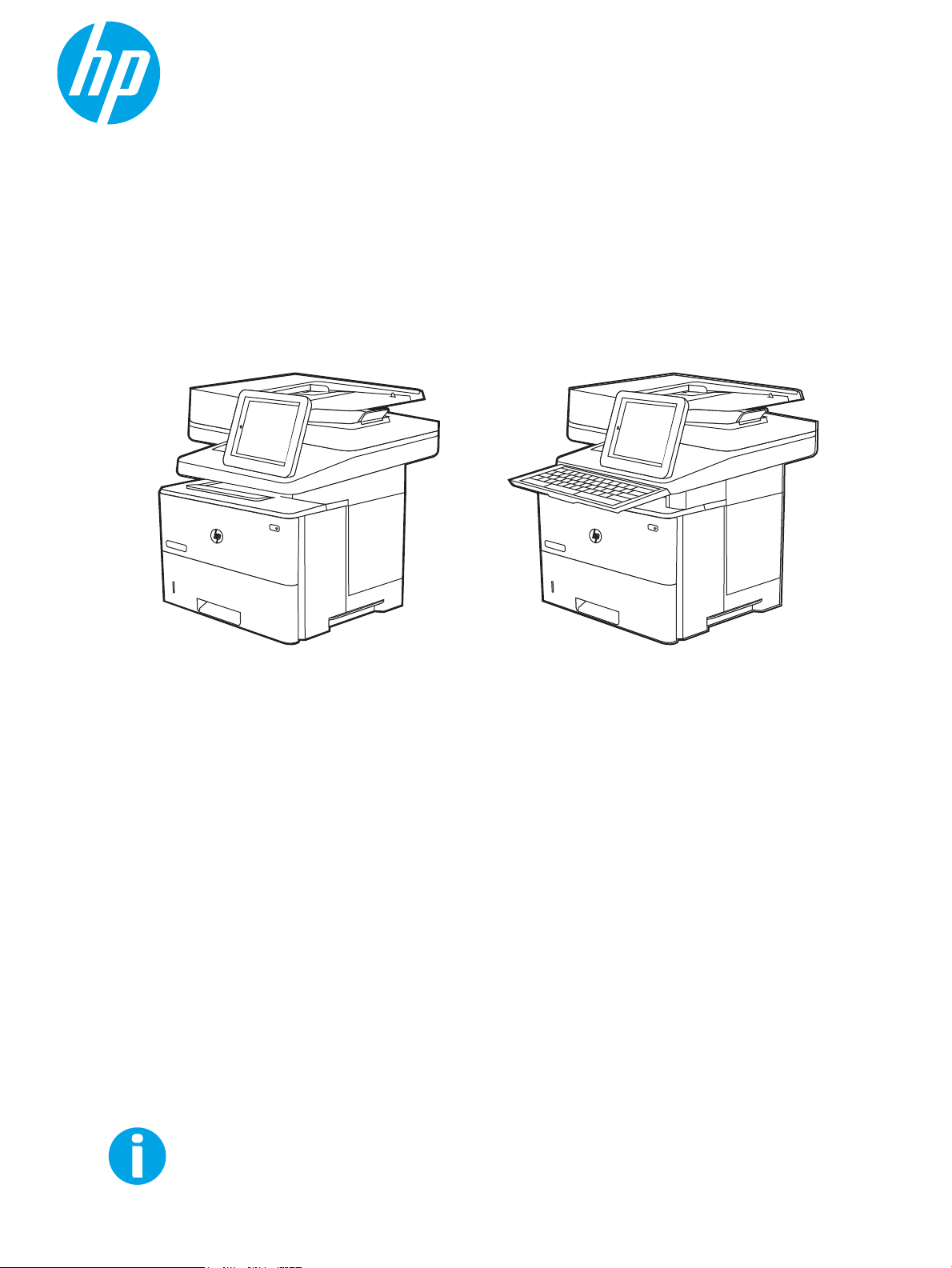
User Guide
www.hp.com/videos/LaserJet
www.hp.com/support/ljM528mfp
LaserJet Enterprise MFP M528
LaserJet Enterprise Flow MFP M528
Page 2
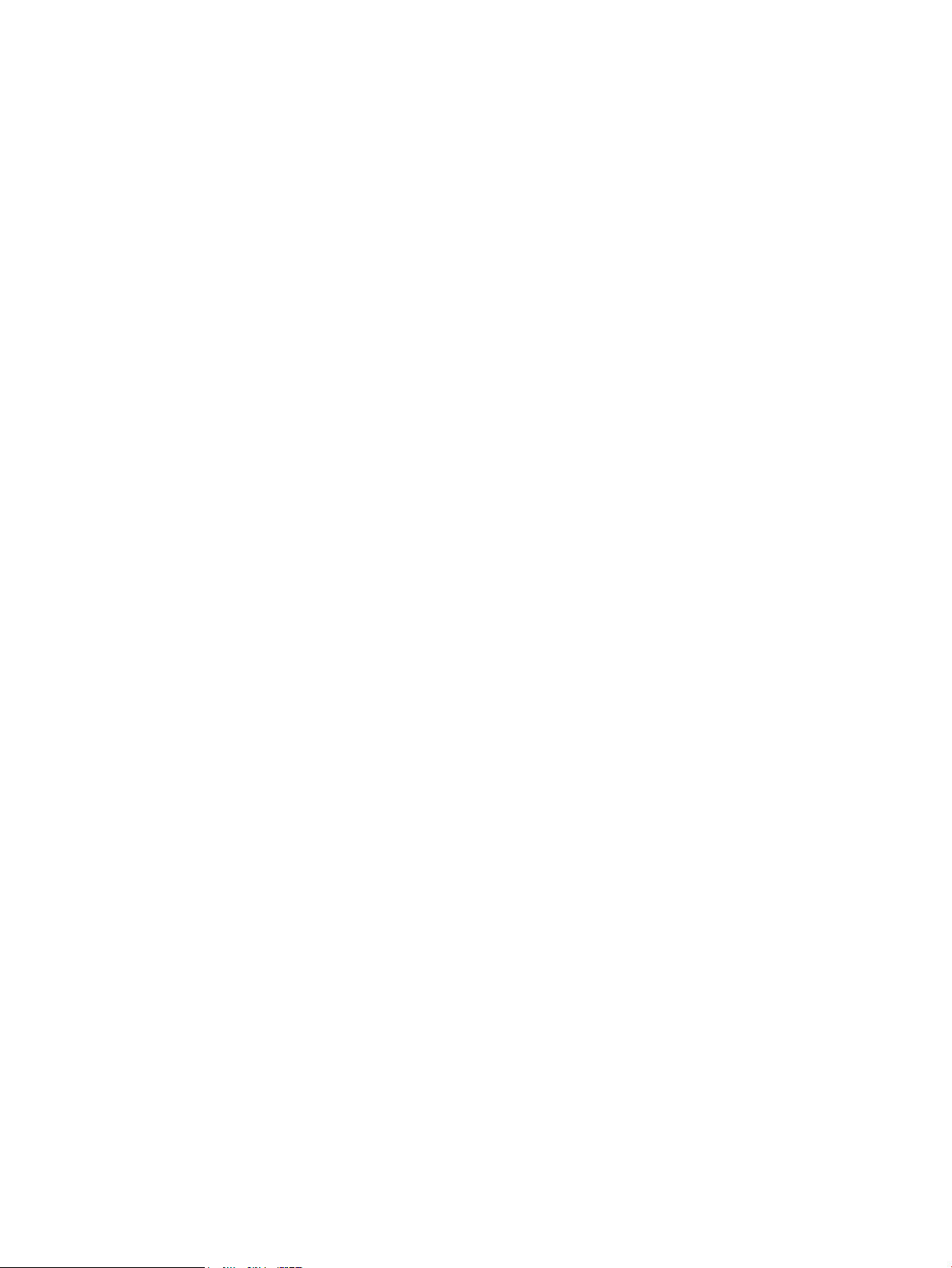
Page 3
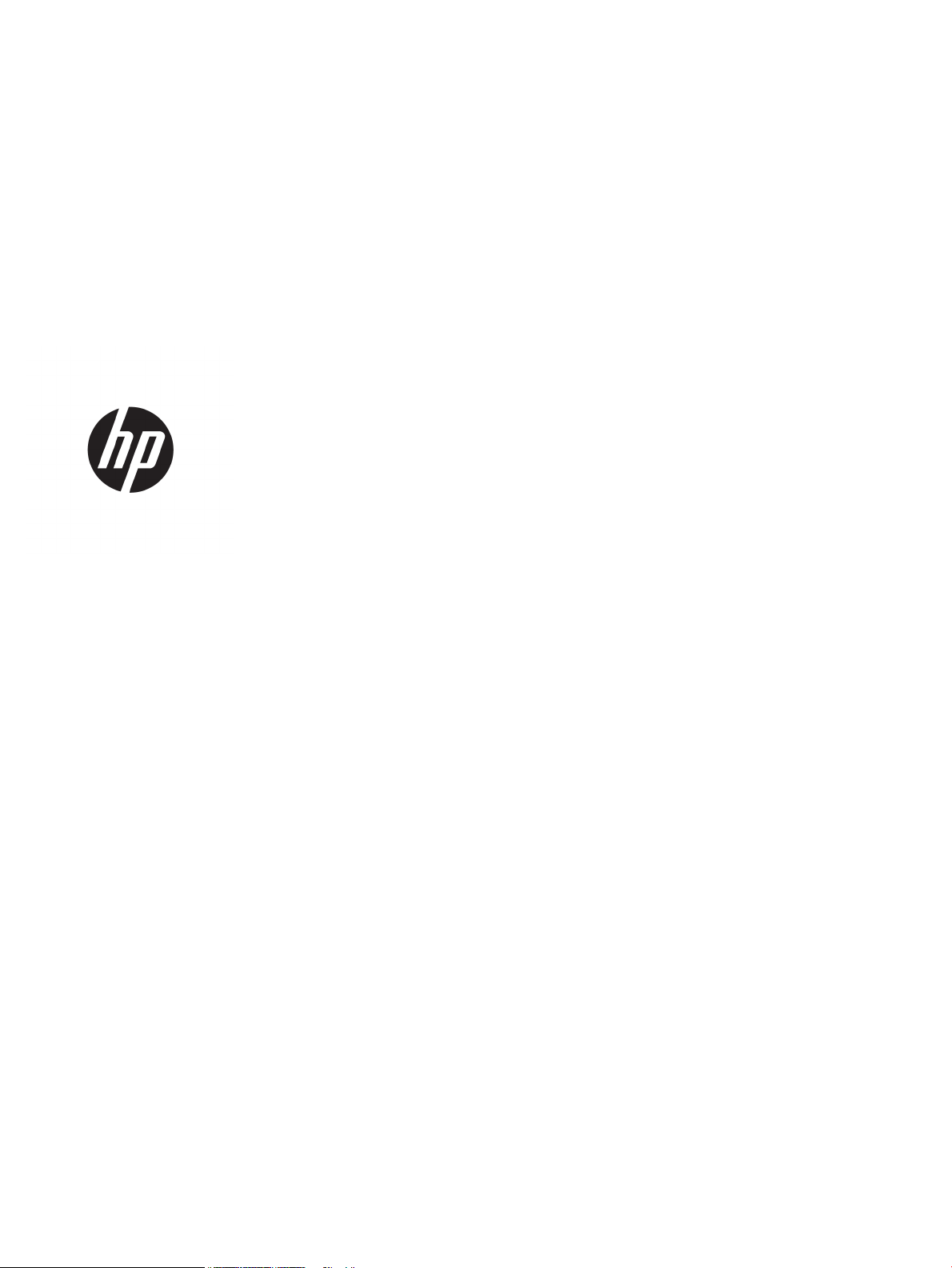
HP LaserJet Enterprise MFP M528
User Guide
Page 4
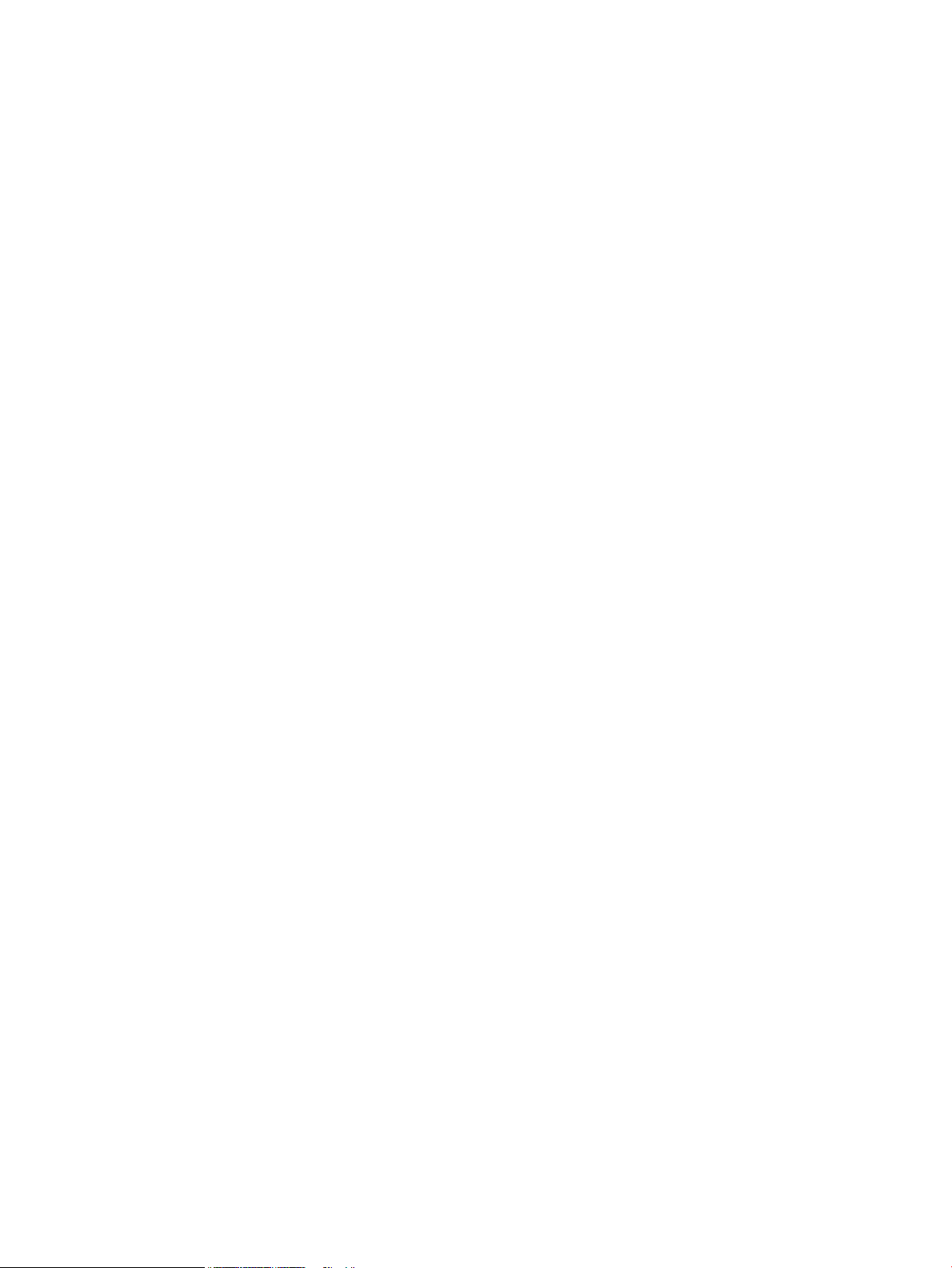
Copyright and License
Trademark Credits
© Copyright 2019 HP Development Company,
L.P.
Reproduction, adaptation, or translation without
prior written permission is prohibited, except as
allowed under the copyright laws.
The information contained herein is subject to
change without notice.
The only warranties for HP products and
services are set forth in the express warranty
statements accompanying such products and
services. Nothing herein should be construed as
constituting an additional warranty. HP shall not
be liable for technical or editorial errors or
omissions contained herein.
Edition 1, 4/2019
Adobe®, Adobe Photoshop®, Acrobat®, and
PostScript
®
are trademarks of Adobe Systems
Incorporated.
Apple and the Apple logo are trademarks of
Apple Inc., registered in the U.S. and other
countries.
macOS is a trademark of Apple Inc., registered in
the U.S. and other countries.
AirPrint is a trademark of Apple Inc., registered in
the U.S. and other countries.
Google™ is a trademark of Google Inc.
Microsoft®, Windows®, Windows® XP, and
Windows Vista® are U.S. registered trademarks
of Microsoft Corporation.
UNIX® is a registered trademark of The Open
Group.
Page 5
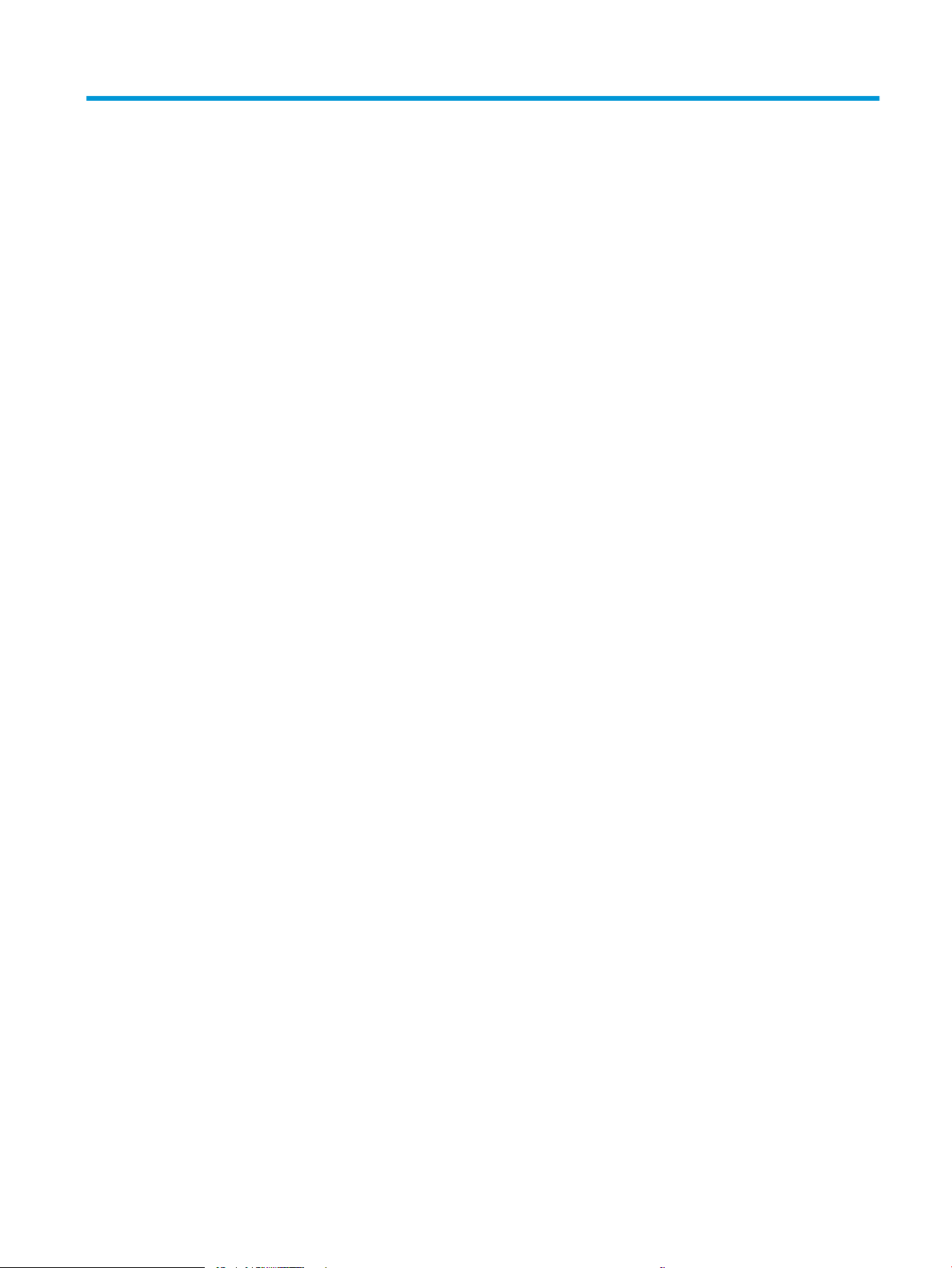
Table of contents
1 Printer overview ........................................................................................................................................................................................ 1
Warning icons ............................................................................................................................................................................ 1
Potential shock hazard ............................................................................................................................................................ 3
Printer views .............................................................................................................................................................................. 4
Printer front view ................................................................................................................................................. 4
Printer back view .................................................................................................................................................. 5
Interface ports ...................................................................................................................................................... 6
Control-panel view ............................................................................................................................................... 7
How to use the touchscreen control panel ................................................................................. 8
Printer specications ............................................................................................................................................................. 10
Technical specications .................................................................................................................................... 10
Supported operating systems ......................................................................................................................... 12
Mobile printing solutions .................................................................................................................................. 14
Printer dimensions ............................................................................................................................................ 14
Power consumption, electrical specications, and acoustic emissions .................................................... 15
Operating-environment range ........................................................................................................................ 15
Printer hardware setup and software installation ............................................................................................................ 16
2 Paper trays .............................................................................................................................................................................................. 17
Introduction ............................................................................................................................................................................. 17
Load paper to Tray 1 ............................................................................................................................................................. 18
Load paper to Tray 1 (multipurpose tray) ..................................................................................................... 18
Tray 1 paper orientation ................................................................................................................................... 19
Use alternative letterhead mode .................................................................................................................... 20
Enable Alternative Letterhead Mode by using the printer control-panel menus ............... 20
Load paper to Tray 2 and the 550-sheet trays ................................................................................................................. 21
Load paper to Tray 2 and the 550-sheet trays ............................................................................................ 21
Tray 2 and the 550-sheet trays paper orientation ...................................................................................... 23
Use alternative letterhead mode .................................................................................................................... 20
Enable Alternative Letterhead Mode by using the printer control-panel menus ............... 20
Load and print envelopes ..................................................................................................................................................... 25
Print envelopes .................................................................................................................................................. 25
ENWW iii
Page 6
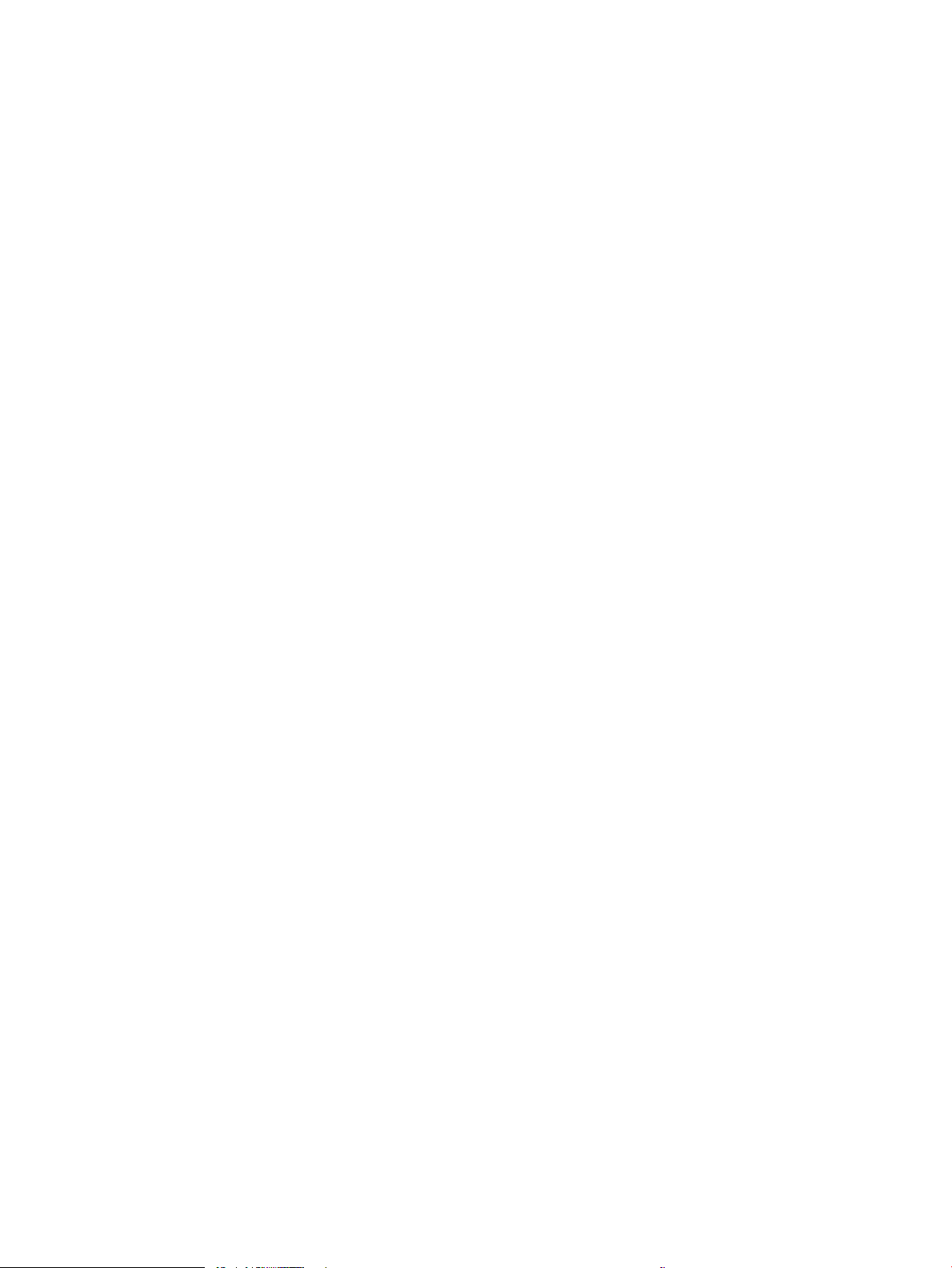
Envelope orientation ......................................................................................................................................... 25
Load and print labels ............................................................................................................................................................. 26
Manually feed labels ......................................................................................................................................... 26
Label orientation ............................................................................................................................................... 26
Use the convenience stapler (f, c, and z models) .............................................................................................................. 27
Use the stapler ................................................................................................................................................... 27
3 Supplies, accessories, and parts .......................................................................................................................................................... 29
Order supplies, accessories, and parts ............................................................................................................................... 30
Ordering .............................................................................................................................................................. 30
Supplies and accessories ................................................................................................................................. 30
Maintenance/long-life consumables .............................................................................................................. 31
Customer self-repair parts ............................................................................................................................... 31
Congure the HP toner-cartridge-protection supply settings ........................................................................................ 33
Introduction ........................................................................................................................................................ 33
Enable or disable the Cartridge Policy feature ............................................................................................. 34
Use the printer control panel to enable the Cartridge Policy feature ................................... 34
Use the printer control panel to disable the Cartridge Policy feature .................................. 34
Use the HP Embedded Web Server (EWS) to enable the Cartridge Policy feature ............. 34
Use the HP Embedded Web Server (EWS) to disable the Cartridge Policy feature ............ 35
Troubleshoot Cartridge Policy control panel error messages ............................................... 35
Enable or disable the Cartridge Protection feature ...................................................................................... 36
Use the printer control panel to enable the Cartridge Protection feature ........................... 36
Use the printer control panel to disable the Cartridge Protection feature .......................... 36
Use the HP Embedded Web Server (EWS) to enable the Cartridge Protection feature ..... 37
Use the HP Embedded Web Server (EWS) to disable the Cartridge Protection feature .... 37
Troubleshoot Cartridge Protection control panel error messages ....................................... 38
Replace the toner cartridge .................................................................................................................................................. 39
Cartridge information ....................................................................................................................................... 39
Remove and replace the cartridge .................................................................................................................. 40
Replace the staple cartridge (f, c, and z models) .............................................................................................................. 44
Introduction ........................................................................................................................................................ 44
Remove and replace the staple cartridge ...................................................................................................... 44
4 Print .......................................................................................................................................................................................................... 47
Print tasks (Windows) ............................................................................................................................................................ 48
How to print (Windows) .................................................................................................................................... 48
Automatically print on both sides (Windows) ............................................................................................... 48
Manually print on both sides (Windows) ........................................................................................................ 49
Print multiple pages per sheet (Windows) .................................................................................................... 49
Select the paper type (Windows) .................................................................................................................... 50
iv ENWW
Page 7
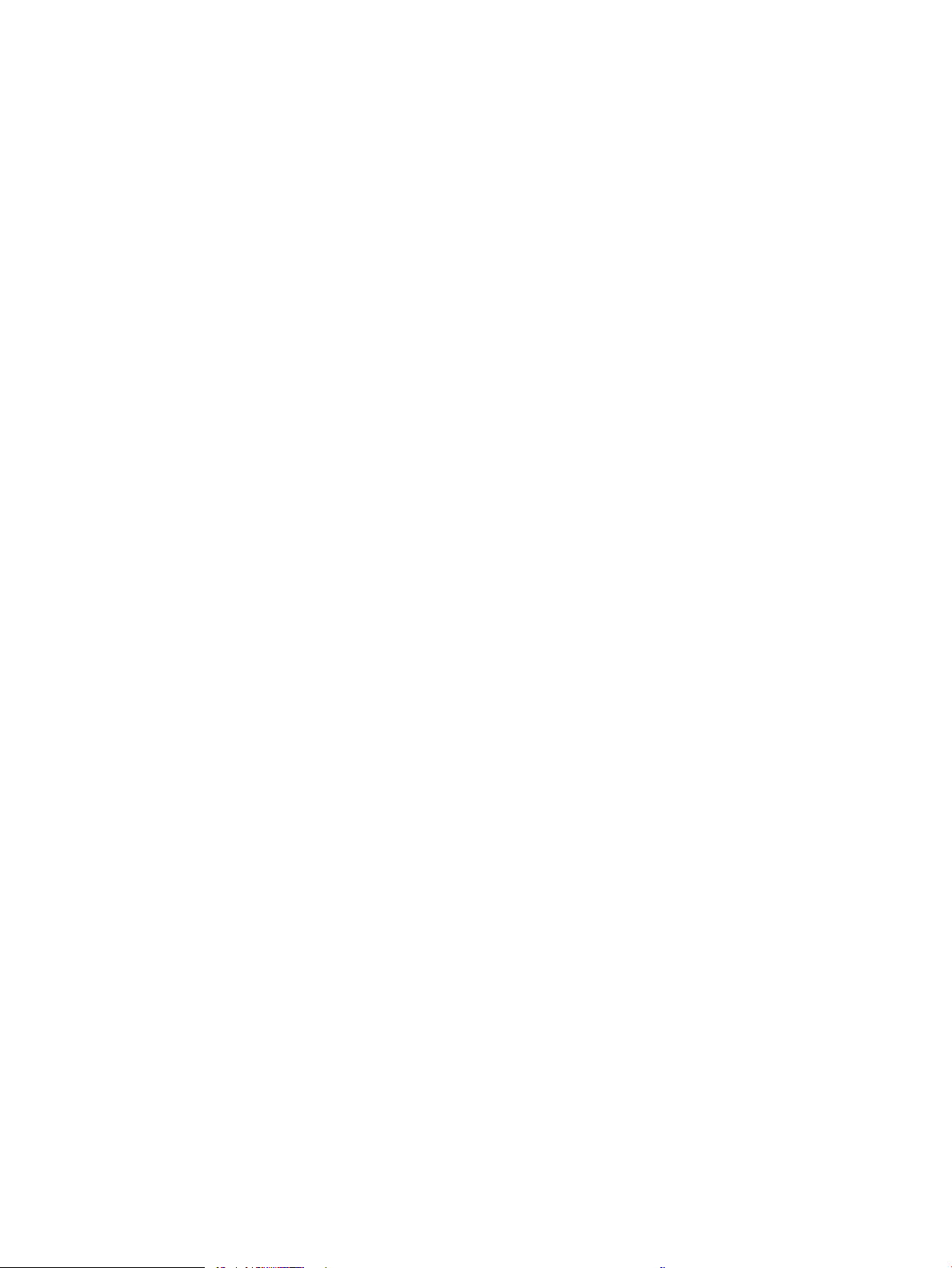
Additional print tasks ........................................................................................................................................ 51
Print tasks (macOS) ............................................................................................................................................................... 52
How to print (macOS) ........................................................................................................................................ 52
Automatically print on both sides (macOS) ................................................................................................... 52
Manually print on both sides (macOS) ........................................................................................................... 52
Print multiple pages per sheet (macOS) ........................................................................................................ 53
Select the paper type (macOS) ........................................................................................................................ 53
Additional print tasks ........................................................................................................................................ 51
Store print jobs on the printer to print later or print privately ........................................................................................ 55
Introduction ........................................................................................................................................................ 55
Create a stored job (Windows) ......................................................................................................................... 55
Create a stored job (macOS) ............................................................................................................................ 56
Print a stored job ............................................................................................................................................... 57
Delete a stored job ............................................................................................................................................ 58
Delete a job that is stored on the printer .................................................................................. 58
Change the job storage limit ....................................................................................................... 58
Information sent to printer for Job Accounting purposes ........................................................................... 58
Mobile printing ........................................................................................................................................................................ 59
Introduction ........................................................................................................................................................ 59
Wi-Fi, Wi-Fi Direct Print, NFC, and BLE printing ............................................................................................ 60
Enable wireless printing ............................................................................................................... 60
Change the Wi-Fi Direct name .................................................................................................... 60
HP ePrint via email ............................................................................................................................................ 61
AirPrint ................................................................................................................................................................. 61
Android embedded printing ............................................................................................................................. 62
Print from a USB ash drive ................................................................................................................................................. 63
Enable the USB port for printing ..................................................................................................................... 64
Method one: Enable the USB port from the printer control panel ........................................ 64
Method two: Enable the USB port from the HP Embedded Web Server (network-
connected printers only) .............................................................................................................. 64
Print USB documents ........................................................................................................................................ 64
Print using high-speed USB 2.0 port (wired) ..................................................................................................................... 66
Enable the high-speed USB port for printing ................................................................................................ 67
Method one: Enable the high-speed USB 2.0 port from the printer control panel
menus ............................................................................................................................................. 67
Method two: Enable the high-speed USB 2.0 port from the HP Embedded Web
Server (network-connected printers only) ................................................................................ 67
5 Copy .......................................................................................................................................................................................................... 69
Make a copy ............................................................................................................................................................................. 69
Copy on both sides (duplex) ................................................................................................................................................. 71
ENWW v
Page 8
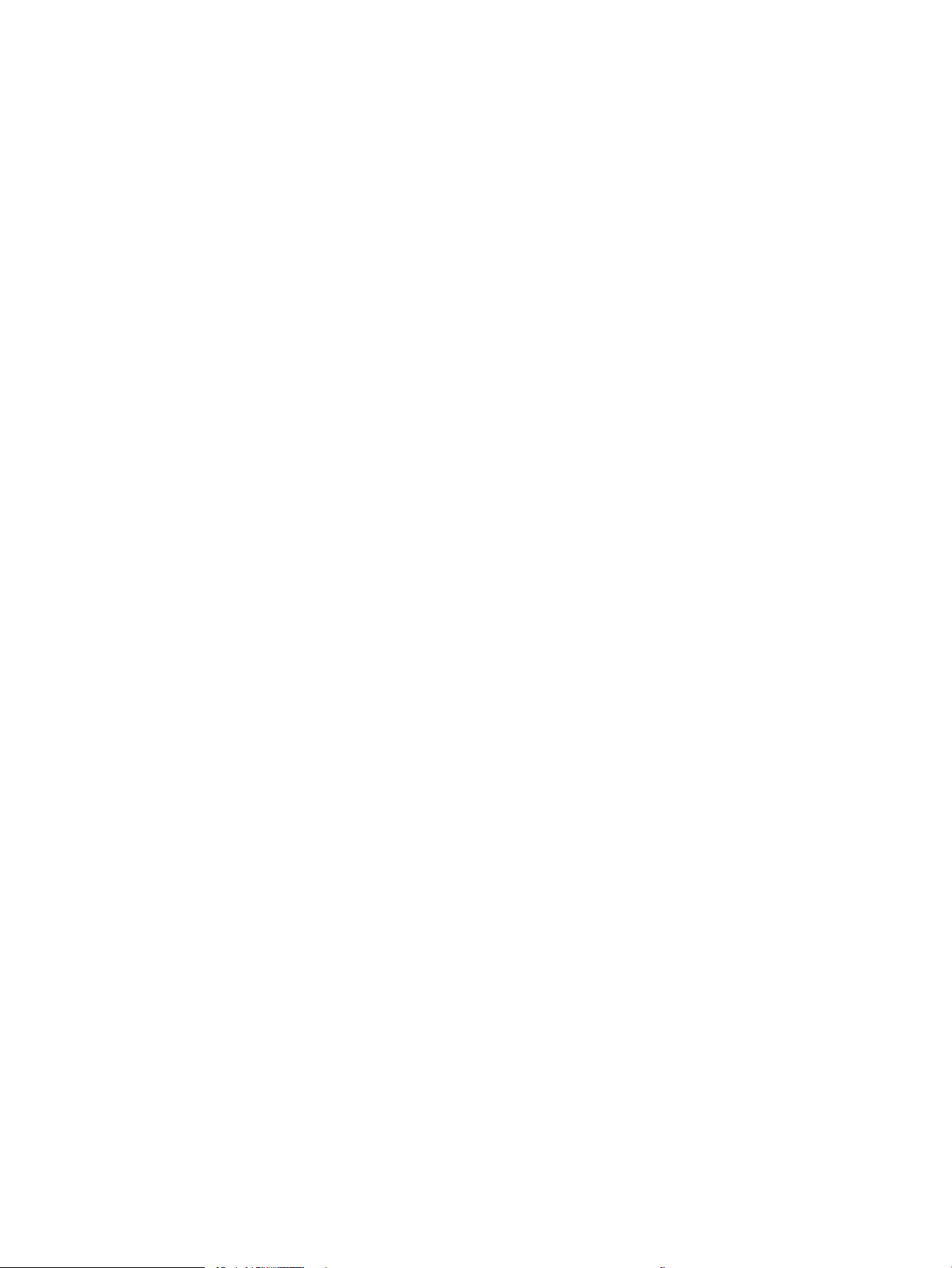
Additional copy tasks ............................................................................................................................................................. 72
6 Scan .......................................................................................................................................................................................................... 73
Set up Scan to Email .............................................................................................................................................................. 74
Introduction ........................................................................................................................................................ 74
Before you begin ................................................................................................................................................ 74
Step one: Access the HP Embedded Web Server (EWS) .............................................................................. 74
Step two: Congure the Network Identication settings ............................................................................ 75
Step three: Congure the Send to Email feature .......................................................................................... 77
Method one: Basic conguration using the Email Setup Wizard ........................................... 77
Method two: Advanced conguration using the Email Setup ................................................ 80
Step four: Congure the Quick Sets (optional) .............................................................................................. 84
Step ve: Set up Send to Email to use Oice 365 Outlook (optional) ....................................................... 86
Introduction ................................................................................................................................... 86
Congure the outgoing email server (SMTP) to send an email from an Oice 365
Outlook account ............................................................................................................................ 86
Set up Scan to Network Folder ............................................................................................................................................ 88
Introduction ........................................................................................................................................................ 88
Before you begin ................................................................................................................................................ 88
Step one: Access the HP Embedded Web Server (EWS) .............................................................................. 74
Step two: Set up Scan to Network Folder ...................................................................................................... 90
Method one: Use the Scan to Network Folder Wizard ............................................................ 90
Method two: Use Scan to Network Folder Setup ..................................................................... 92
Step one: Begin the conguration ......................................................................... 92
Step two: Congure the Scan to Network Folder settings ................................. 93
Step three: Complete the conguration ............................................................. 102
Set up Scan to SharePoint® (Flow models only) ............................................................................................................. 103
Introduction ...................................................................................................................................................... 103
Before you begin ............................................................................................................................................. 103
Step one: Access the HP Embedded Web Server (EWS) .............................................................................. 74
Step two: Enable Scan to SharePoint® and create a Scan to SharePoint Quick Set ............................. 104
Scan a le directly to a Microsoft® SharePoint site .................................................................................... 106
Quick set scan settings and options for Scan to SharePoint® ................................................................. 107
Set up Scan to USB Drive .................................................................................................................................................... 109
Introduction ...................................................................................................................................................... 109
Step one: Access the HP Embedded Web Server (EWS) .............................................................................. 74
Step two: Enable Scan to USB Drive ............................................................................................................. 110
Step three: Congure the Quick Sets (optional) ......................................................................................... 110
Default scan settings for Scan to USB Drive setup .................................................................................... 111
Default le settings for Save to USB Setup ................................................................................................. 111
Scan to email ........................................................................................................................................................................ 113
vi ENWW
Page 9
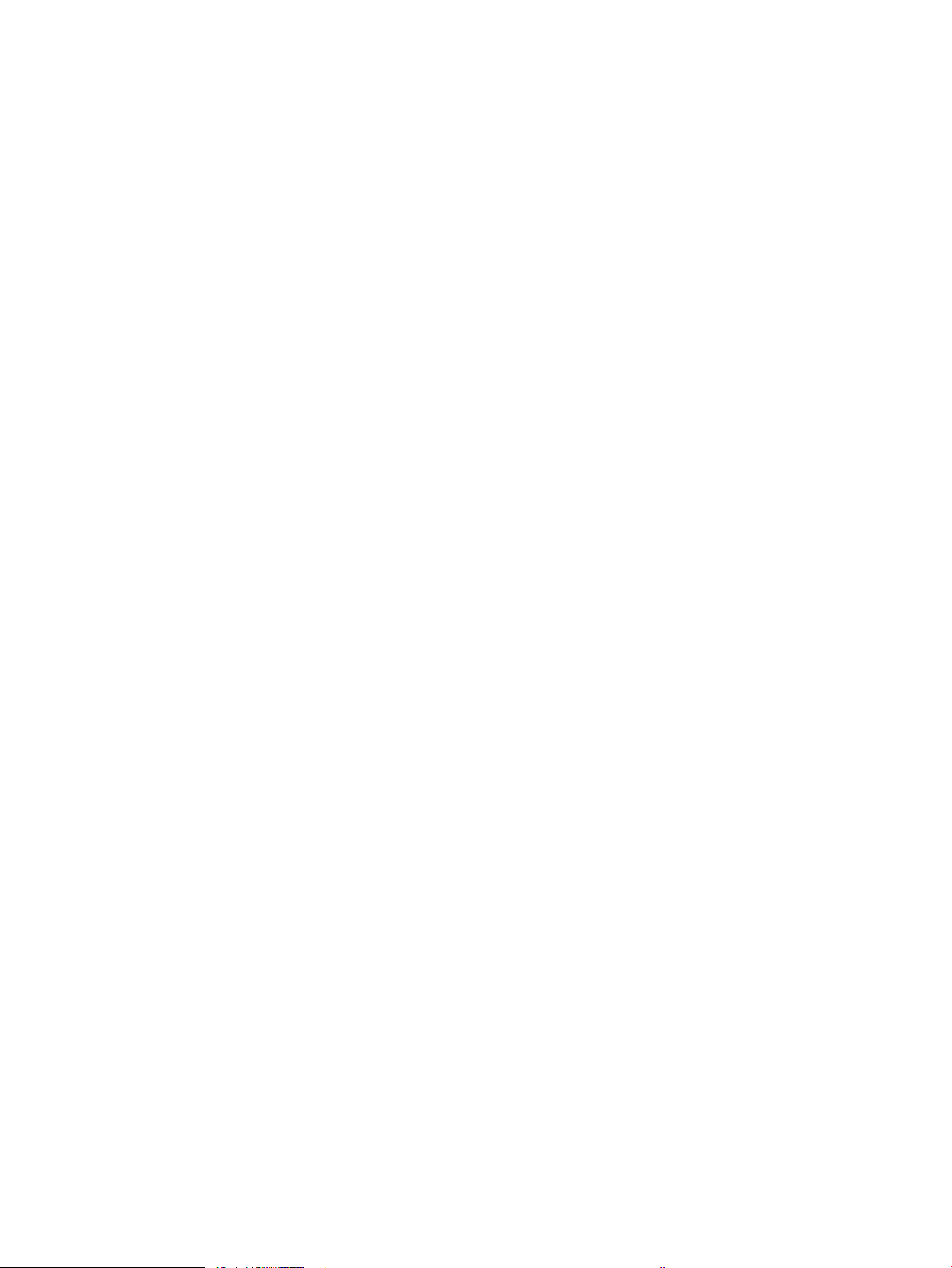
Introduction ...................................................................................................................................................... 113
Scan to email ................................................................................................................................................... 113
Scan to job storage .............................................................................................................................................................. 116
Introduction ...................................................................................................................................................... 116
Scan to job storage on the printer ................................................................................................................ 116
Print from job storage on the printer ........................................................................................................... 118
Scan to network folder ....................................................................................................................................................... 119
Introduction ...................................................................................................................................................... 119
Scan to network folder ................................................................................................................................... 119
Scan to SharePoint .............................................................................................................................................................. 121
Introduction ...................................................................................................................................................... 121
Scan to SharePoint .......................................................................................................................................... 121
Scan to USB drive ................................................................................................................................................................. 123
Introduction ...................................................................................................................................................... 123
Scan to USB drive ............................................................................................................................................ 123
Use HP JetAdvantage business solutions ........................................................................................................................ 124
Additional scan tasks .......................................................................................................................................................... 125
7 Fax .......................................................................................................................................................................................................... 127
Set up fax .............................................................................................................................................................................. 128
Introduction ...................................................................................................................................................... 128
Set up fax by using the printer control panel ............................................................................................. 128
Change fax congurations ................................................................................................................................................. 129
Fax dialing settings ......................................................................................................................................... 129
General fax send settings .............................................................................................................................. 130
Fax receive settings ........................................................................................................................................ 130
Send a fax ............................................................................................................................................................................. 131
Additional fax tasks ............................................................................................................................................................. 133
8 Manage the printer .............................................................................................................................................................................. 135
Advanced conguration with the HP Embedded Web Server (EWS) ........................................................................... 136
Introduction ...................................................................................................................................................... 136
How to access the HP Embedded Web Server (EWS) ................................................................................ 136
HP Embedded Web Server features ............................................................................................................. 138
Information tab ........................................................................................................................... 138
General tab .................................................................................................................................. 138
Copy/Print tab ............................................................................................................................. 139
Scan/Digital Send tab ................................................................................................................ 140
Fax tab .......................................................................................................................................... 141
Supplies tab ................................................................................................................................. 142
Troubleshooting tab ................................................................................................................... 142
ENWW vii
Page 10
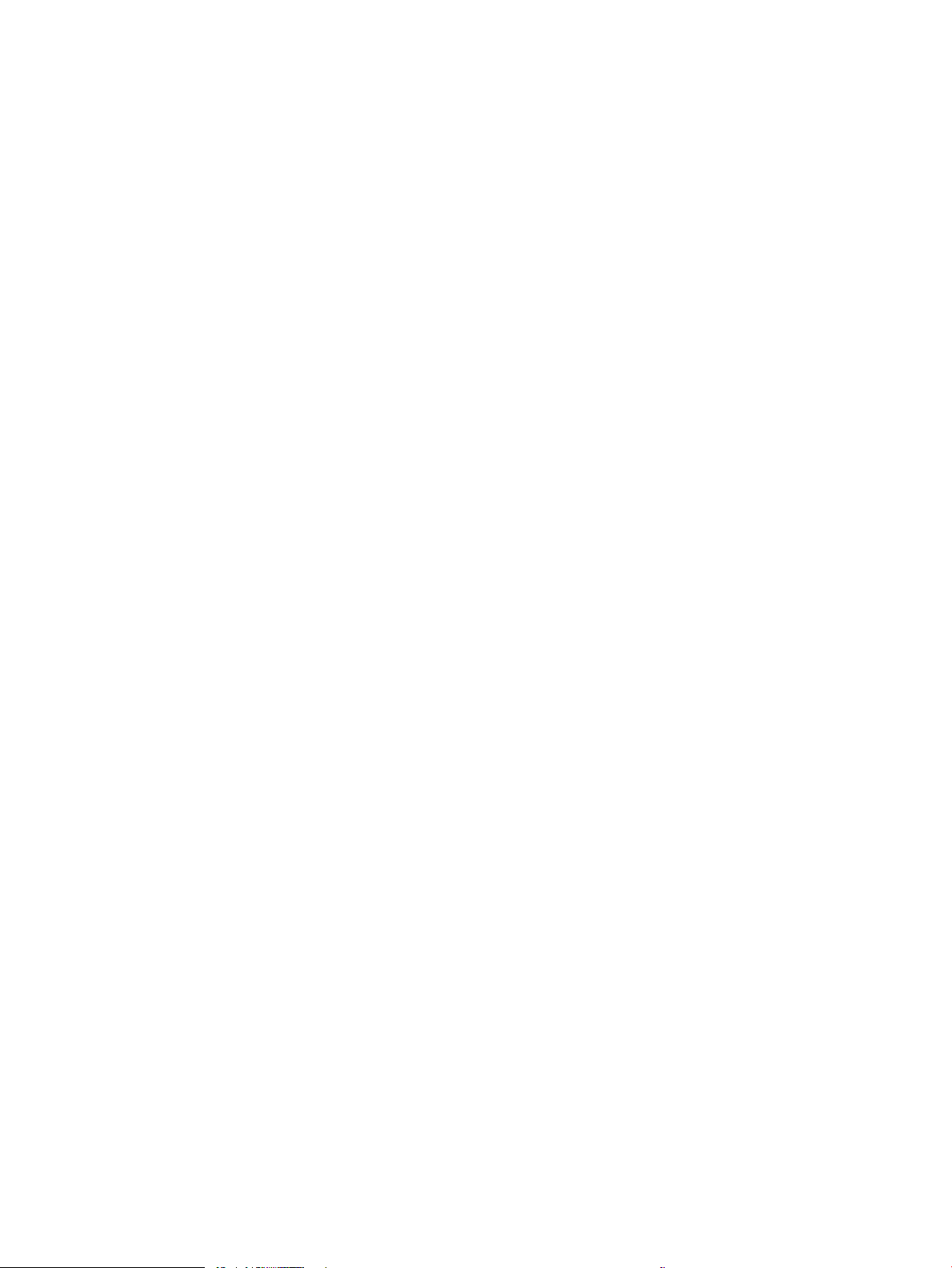
Security tab ................................................................................................................................. 142
HP Web Services tab .................................................................................................................. 143
Networking tab ........................................................................................................................... 143
Other Links list ............................................................................................................................ 145
Congure IP network settings ........................................................................................................................................... 146
Printer sharing disclaimer .............................................................................................................................. 146
View or change network settings ................................................................................................................. 146
Rename the printer on a network ................................................................................................................ 146
Manually congure IPv4 TCP/IP parameters from the control panel ..................................................... 147
Manually congure IPv6 TCP/IP parameters from the control panel ..................................................... 147
Link speed and duplex settings .................................................................................................................... 148
Printer security features ..................................................................................................................................................... 149
Introduction ...................................................................................................................................................... 149
Security statements ....................................................................................................................................... 149
Assign an administrator password ............................................................................................................... 150
Use the HP Embedded Web Server (EWS) to set the password ......................................... 150
Provide user access credentials at the printer control panel .............................................. 150
IP Security ......................................................................................................................................................... 151
Encryption support: HP High Performance Secure Hard Disks ................................................................ 151
Lock the formatter .......................................................................................................................................... 151
Energy-conservation settings ........................................................................................................................................... 152
Print with EconoMode .................................................................................................................................... 153
Congure EconoMode from the print driver ........................................................................... 153
Congure EconoMode from the printer control panel .......................................................... 153
Set the sleep timer and congure the printer to use 1 watt or less of power ...................................... 153
Set the sleep schedule ................................................................................................................................... 154
HP Web Jetadmin ................................................................................................................................................................. 154
Software and rmware updates ........................................................................................................................................ 154
9 Solve problems ..................................................................................................................................................................................... 155
Customer support ................................................................................................................................................................ 156
Control panel help system ................................................................................................................................................. 156
Reset factory settings ......................................................................................................................................................... 157
Introduction ...................................................................................................................................................... 157
Method one: Reset factory settings from the printer control panel ....................................................... 157
Method two: Reset factory settings from the HP Embedded Web Server (network-connected
printers only) .................................................................................................................................................... 157
A “Cartridge is low” or “Cartridge is very low” message displays on the printer control panel ............................... 158
Change the “Very Low” settings ................................................................................................................... 159
Change the “Very Low” settings at the control panel ........................................................... 159
For printers with fax capability ................................................................................................. 159
viii ENWW
Page 11
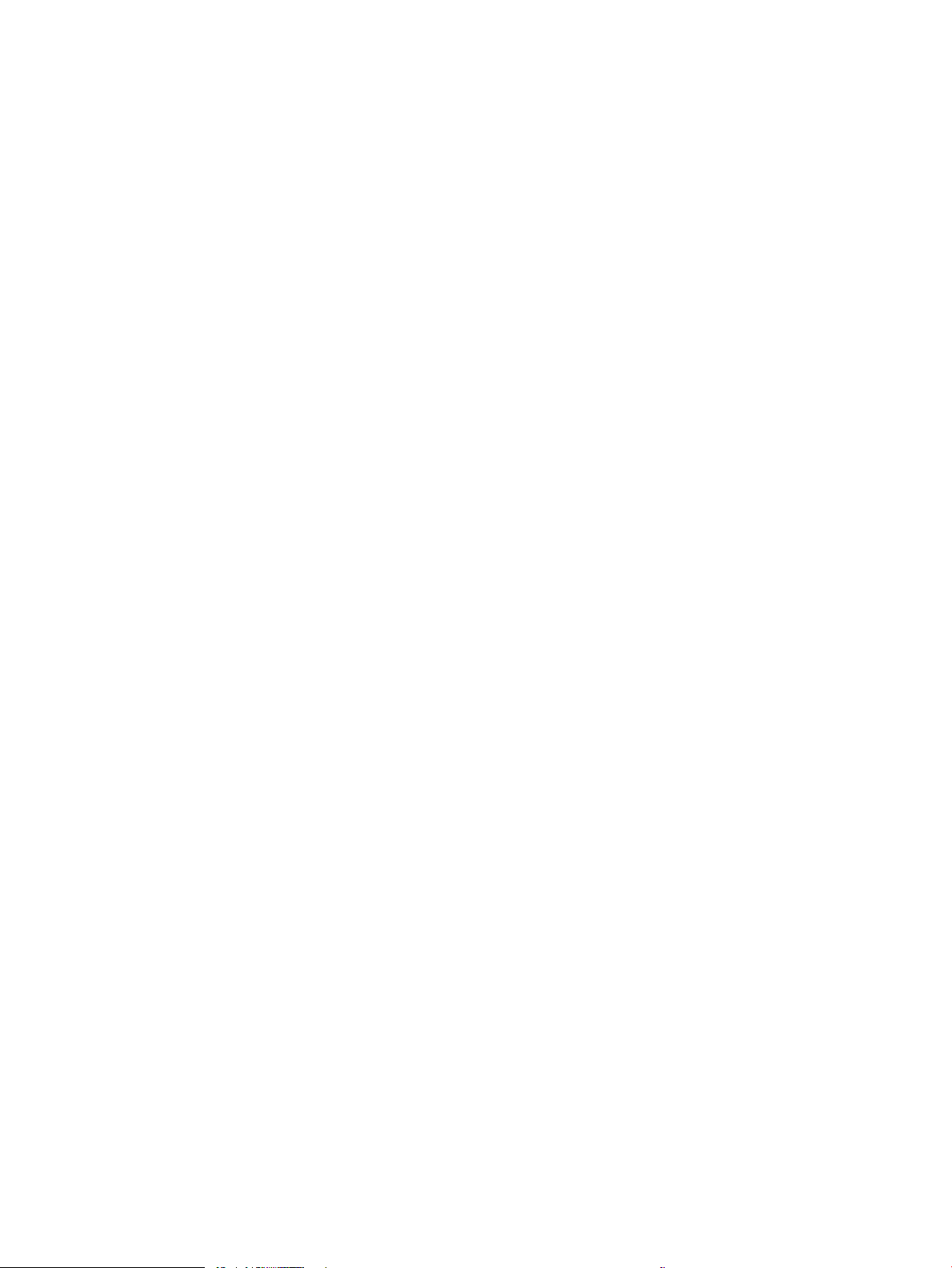
Order supplies .................................................................................................................................................. 159
Printer does not pick up paper or misfeeds .................................................................................................................... 160
Introduction ...................................................................................................................................................... 160
The printer does not pick up paper .............................................................................................................. 160
The printer picks up multiple sheets of paper ............................................................................................ 162
The document feeder jams, skews, or picks up multiple sheets of paper ............................................ 165
Clear paper jams .................................................................................................................................................................. 167
Introduction ...................................................................................................................................................... 167
Paper jam locations ........................................................................................................................................ 167
Auto-navigation for clearing paper jams ..................................................................................................... 168
Experiencing frequent or recurring paper jams? ....................................................................................... 168
Clear paper jams in the document feeder—31.13.yz .............................................................................. 168
Clear paper jams in tray 1—13.A1 ............................................................................................................... 172
Clear paper jams in tray 2, tray 3, tray 4, tray 5—13.A2, 13.A3, 13.A4, 13.A5 .................................... 175
Clear paper jams in the output bin—13.E1 ................................................................................................ 178
Clear paper jams in the duplexer—13.CX.XX, 13.DX.XX .......................................................................... 179
Clear paper jams in the toner-cartridge area .............................................................................................. 184
Clear paper jams in the fuser—13.B9, 13.B2, 13.FF ................................................................................ 186
Resolve print-quality problems ......................................................................................................................................... 188
Introduction ...................................................................................................................................................... 188
Troubleshoot print quality ............................................................................................................................. 189
Update the printer rmware ..................................................................................................... 189
Print from a dierent software program ................................................................................ 189
Check the paper-type setting for the print job ...................................................................... 190
Check the paper type setting on the printer ..................................................... 190
Check the paper type setting (Windows) ........................................................... 190
Check the paper type setting (macOS) ............................................................... 190
Check toner-cartridge status .................................................................................................... 191
Step one: Print the supplies status page ........................................................... 191
Step two: Check supplies status .......................................................................... 191
Print a cleaning page .................................................................................................................. 191
Visually inspect the toner cartridge or cartridges ................................................................. 192
Check paper and the printing environment ............................................................................ 193
Step one: Use paper that meets HP specications .......................................... 193
Step two: Check the environment ....................................................................... 193
Step three: Set the individual tray alignment .................................................... 193
Try a dierent print driver ......................................................................................................... 194
Check the EconoMode settings ................................................................................................ 194
Adjust print density .................................................................................................................... 195
Troubleshoot image defects ..................................................................................................... 195
Improve copy image quality ............................................................................................................................................... 203
ENWW ix
Page 12
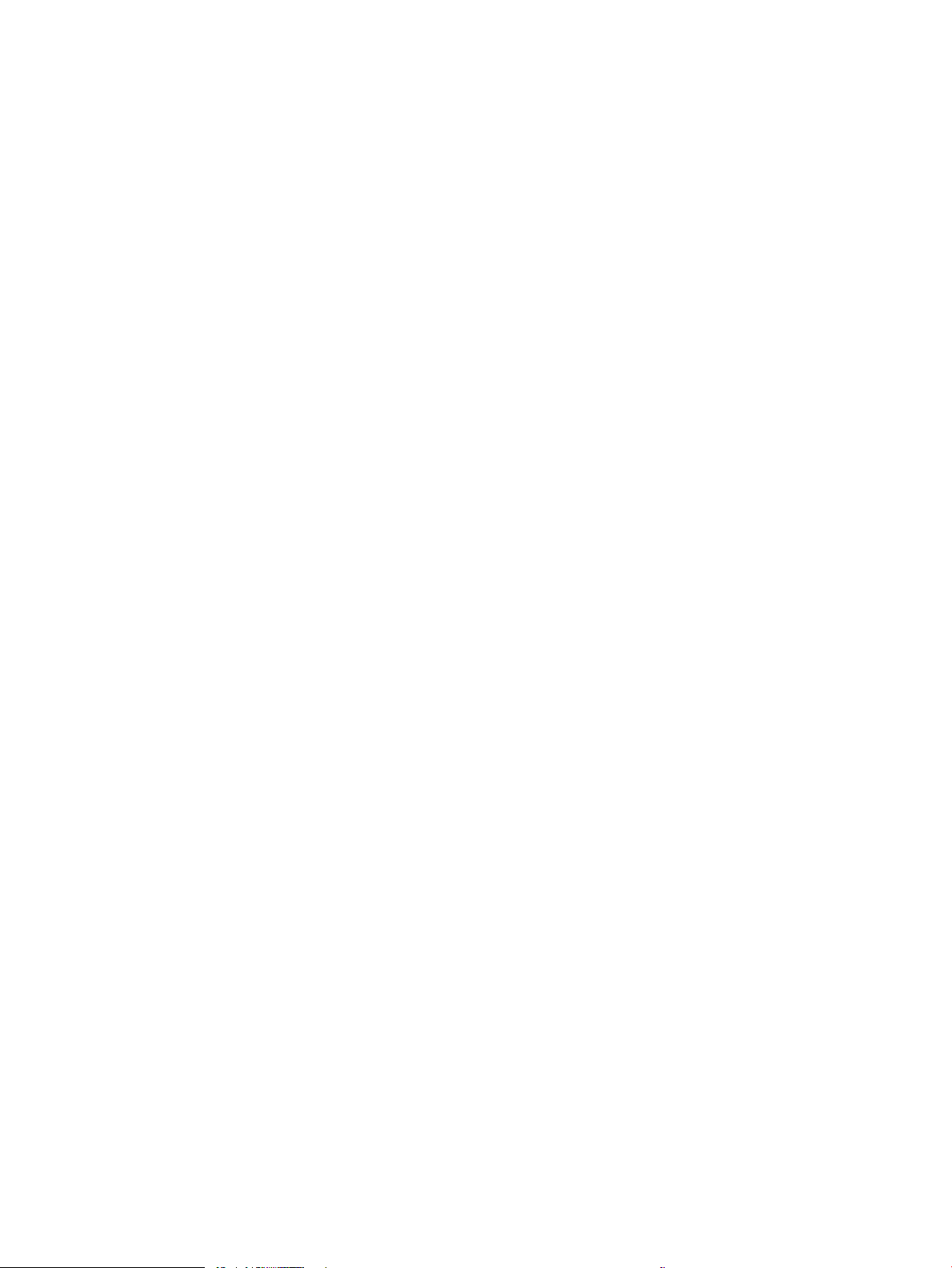
Check the scanner glass for dirt and smudges .......................................................................................... 203
Calibrate the scanner ...................................................................................................................................... 204
Check the paper settings ............................................................................................................................... 206
Check the paper selection options ........................................................................................... 206
Check the image-adjustment settings ........................................................................................................ 206
Optimize copy quality for text or pictures ................................................................................................... 206
Edge-to-edge copying .................................................................................................................................... 207
Improve scan image quality ............................................................................................................................................... 208
Check the scanner glass for dirt and smudges .......................................................................................... 203
Check the resolution settings ....................................................................................................................... 209
Check the color settings ................................................................................................................................. 210
Check the image-adjustment settings ........................................................................................................ 210
Optimize scan quality for text or pictures ................................................................................................... 211
Check the output-quality settings ................................................................................................................ 211
Improve fax image quality .................................................................................................................................................. 213
Check the scanner glass for dirt and smudges .......................................................................................... 203
Check the send-fax resolution settings ....................................................................................................... 214
Check the image-adjustment settings ........................................................................................................ 215
Optimize fax quality for text or pictures ...................................................................................................... 215
Check the error-correction settings ............................................................................................................. 215
Check the t-to-page setting ........................................................................................................................ 216
Send to a dierent fax machine .................................................................................................................... 216
Check the sender's fax machine ................................................................................................................... 216
Solve wired network problems .......................................................................................................................................... 217
Introduction ...................................................................................................................................................... 217
Poor physical connection ............................................................................................................................... 217
The computer is unable to communicate with the printer ....................................................................... 217
The printer is using incorrect link and duplex settings for the network ................................................. 218
New software programs might be causing compatibility problems ....................................................... 218
The computer or workstation might be set up incorrectly ....................................................................... 218
The printer is disabled, or other network settings are incorrect ............................................................. 218
Solve wireless network problems ..................................................................................................................................... 219
Introduction ...................................................................................................................................................... 219
Wireless connectivity checklist ...................................................................................................................... 219
The printer does not print after the wireless conguration completes ................................................. 220
The printer does not print, and the computer has a third-party rewall installed ............................... 220
The wireless connection does not work after moving the wireless router or printer .......................... 220
Cannot connect more computers to the wireless printer ......................................................................... 221
The wireless printer loses communication when connected to a VPN ................................................... 221
The network does not appear in the wireless networks list .................................................................... 221
The wireless network is not functioning ..................................................................................................... 221
x ENWW
Page 13
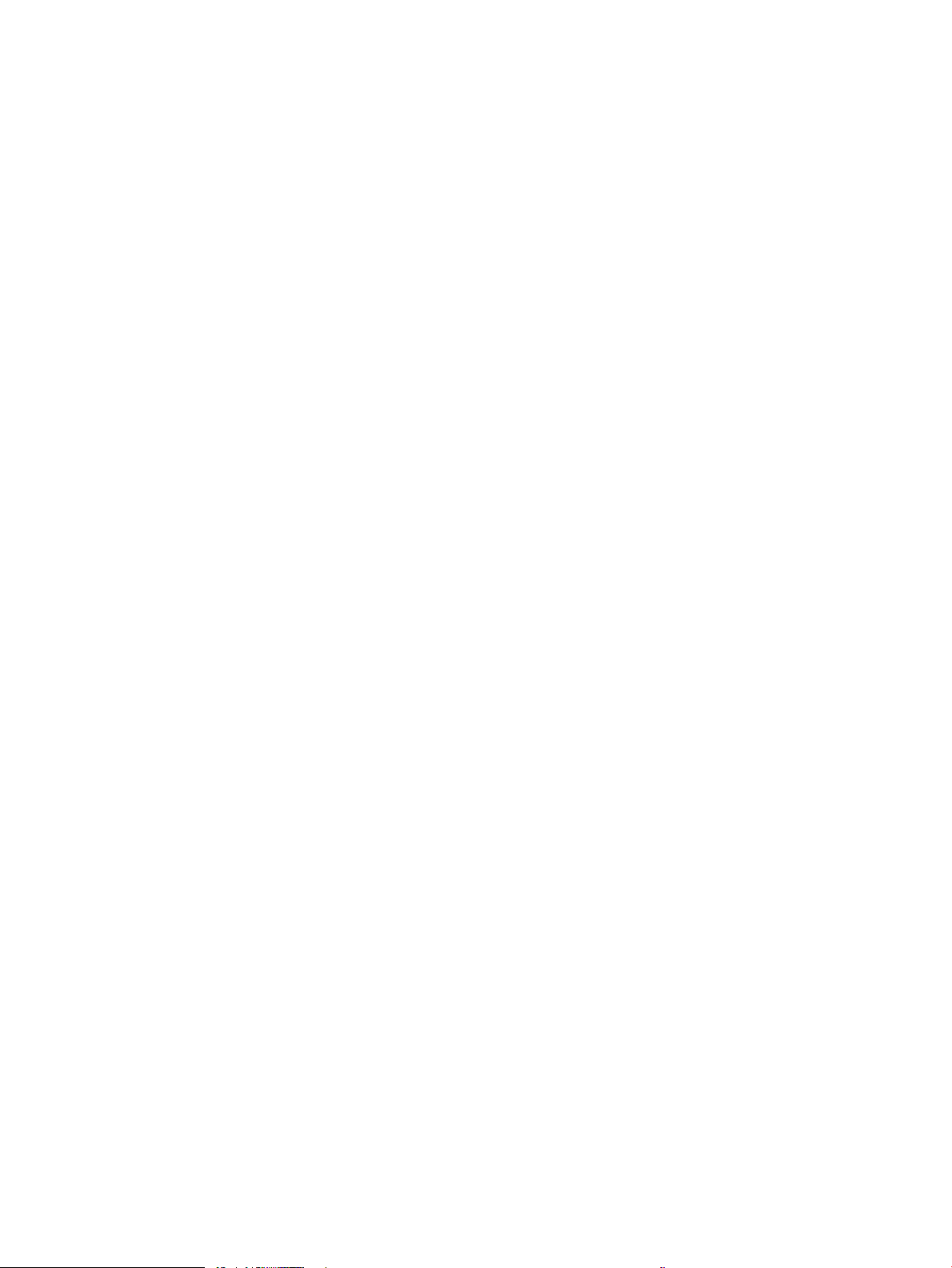
Reduce interference on a wireless network ................................................................................................ 222
Solve fax problems .............................................................................................................................................................. 223
Checklist for solving fax problems ............................................................................................................... 224
What type of phone line are you using? ................................................................................. 224
Are you using a surge-protection device? .............................................................................. 224
Are you using a phone company voice-messaging service or an answering machine? . 224
Does your phone line have a call-waiting feature? ............................................................... 225
Check fax accessory status ....................................................................................................... 225
General fax problems ..................................................................................................................................... 226
The fax failed to send ................................................................................................................ 226
An Out of Memory status message displays on the printer control panel ........................ 226
Print quality of a photo is poor or prints as a gray box ........................................................ 226
You touched the Stop button to cancel a fax, but the fax was still sent ............................ 226
No fax address book button displays ...................................................................................... 226
Not able to locate the Fax settings in HP Web Jetadmin ...................................................... 226
The header is appended to the top of the page when the overlay option is enabled ..... 227
A mix of names and numbers is in the recipients box .......................................................... 227
A one-page fax prints as two pages ........................................................................................ 227
A document stops in the document feeder in the middle of faxing ................................... 227
The volume for sounds coming from the fax accessory is too high or too low ............... 227
USB ash drive is not responding ..................................................................................................................................... 228
Method one: Enable the USB port from the printer control panel ............................................................. 64
Method two: Enable the USB port from the HP Embedded Web Server (network-connected
printers only) ...................................................................................................................................................... 64
Index ........................................................................................................................................................................................................... 229
ENWW xi
Page 14
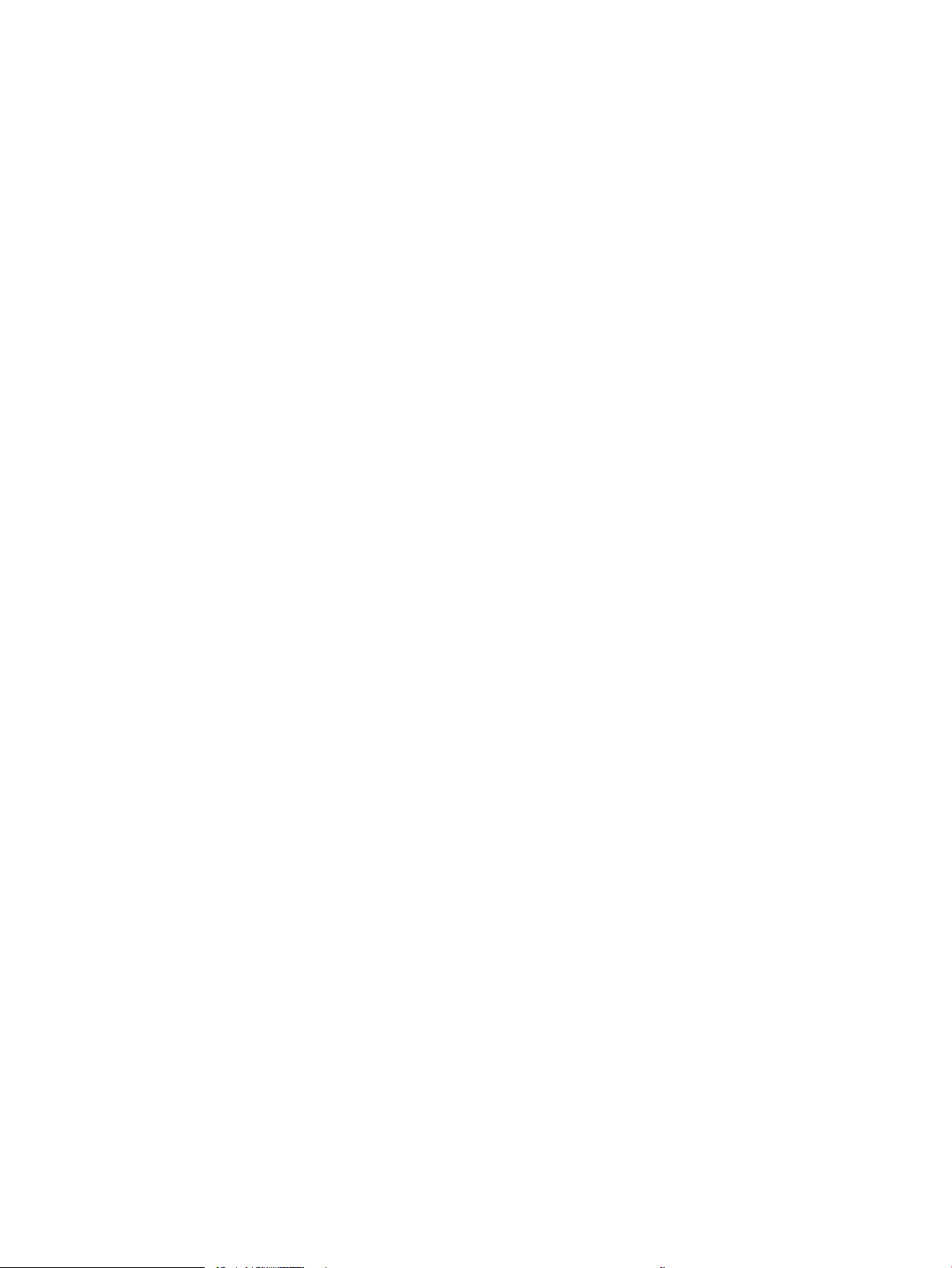
xii ENWW
Page 15
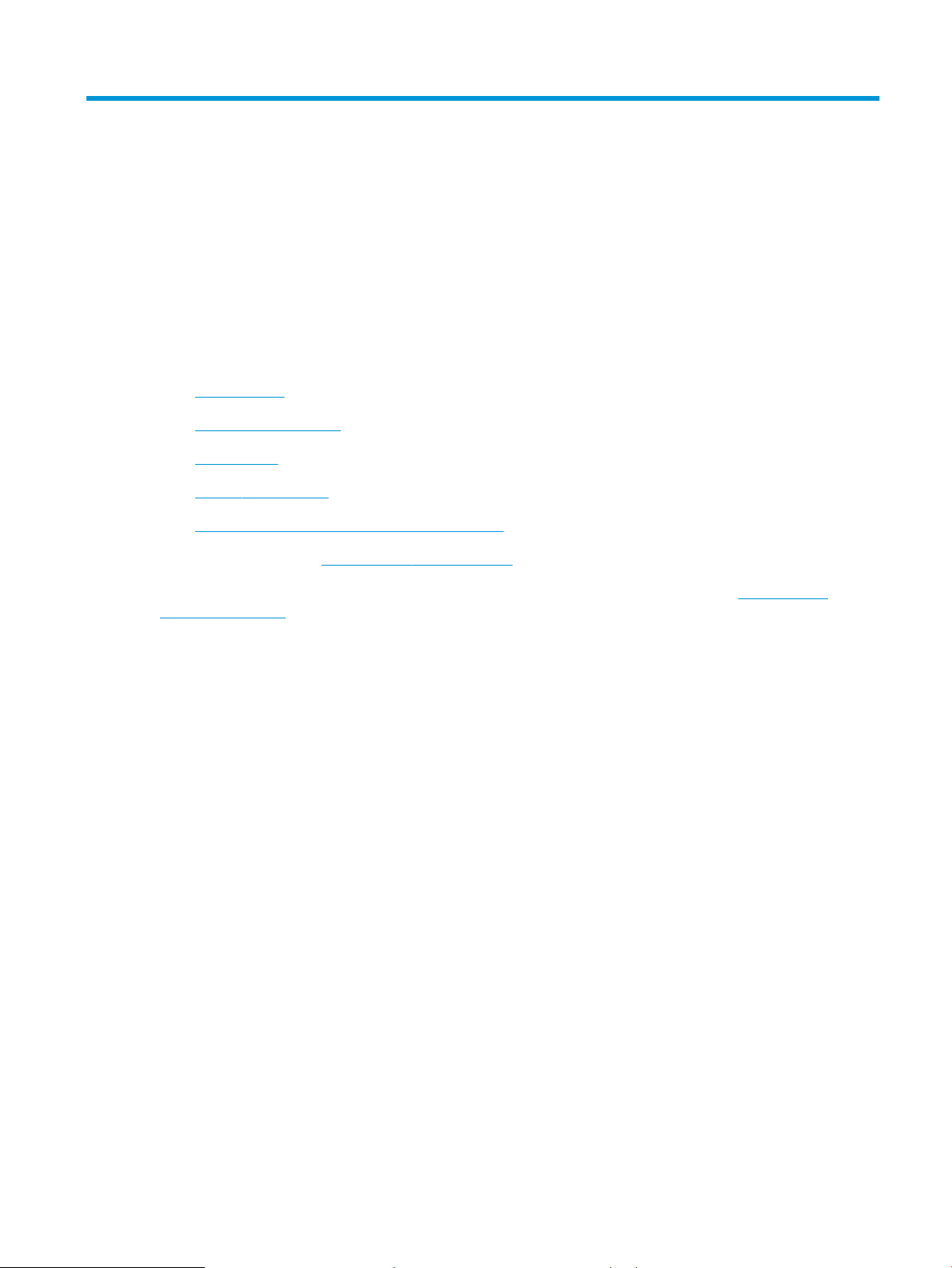
1 Printer overview
Review the location of features on the printer, the physical and technical specications of the printer, and where
to locate setup information.
●
Warning icons
●
Potential shock hazard
●
Printer views
●
Printer specications
●
Printer hardware setup and software installation
For video assistance, see www.hp.com/videos/LaserJet.
The following information is correct at the time of publication. For current information, see www.hp.com/
support/ljM528mfp.
For more information:
HP's all-inclusive help for the printer includes the following information:
● Install and congure
● Learn and use
● Solve problems
● Download software and rmware updates
● Join support forums
● Find warranty and regulatory information
Warning icons
Use caution if you see a warning icon on your HP printer, as indicated in the icon denitions.
● Caution: Electric shock
ENWW 1
Page 16
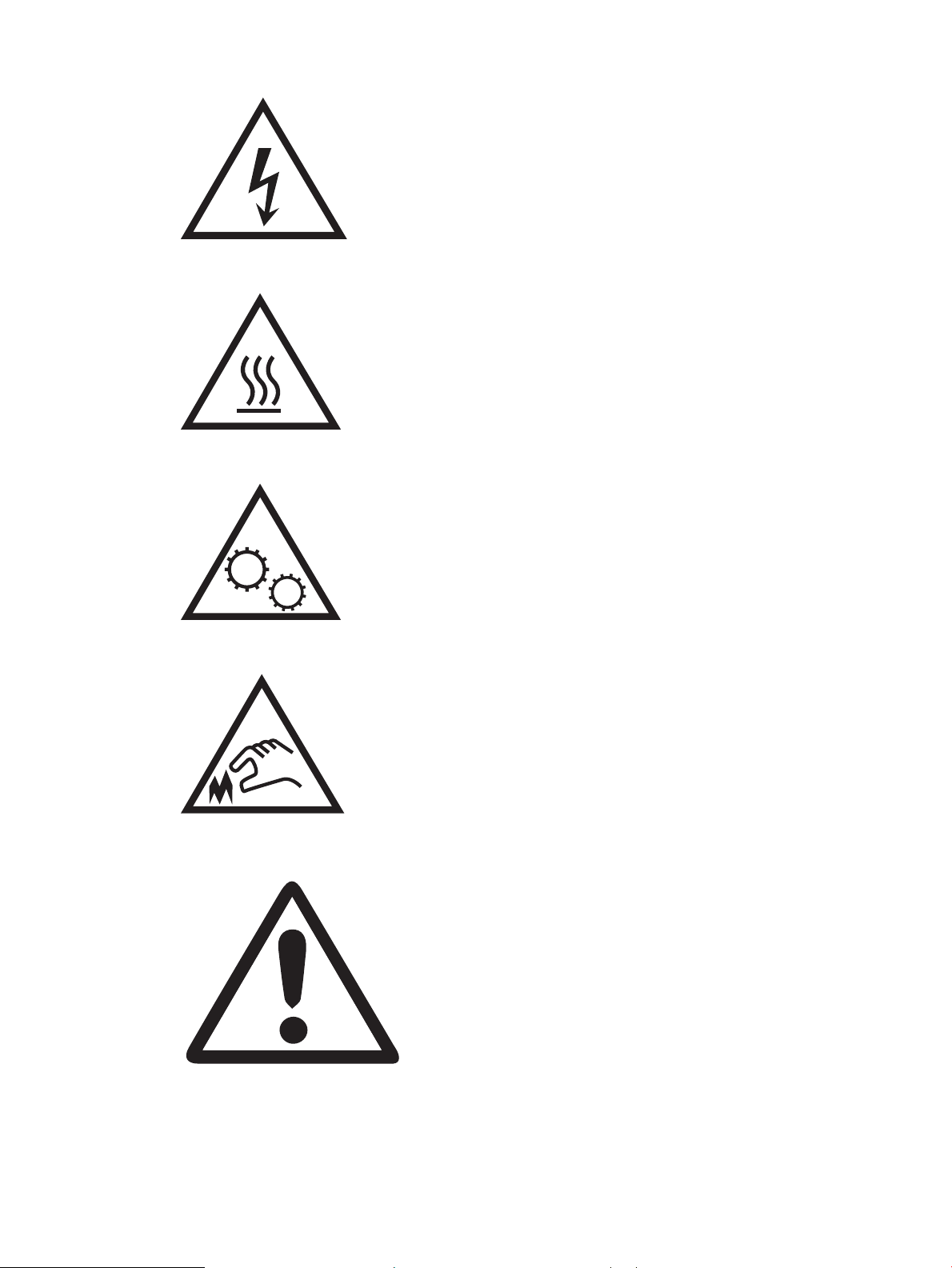
● Caution: Hot surface
● Caution: Keep body parts away from moving parts
● Caution: Sharp edge in close proximity
● Warning
2 Chapter 1 Printer overview ENWW
Page 17
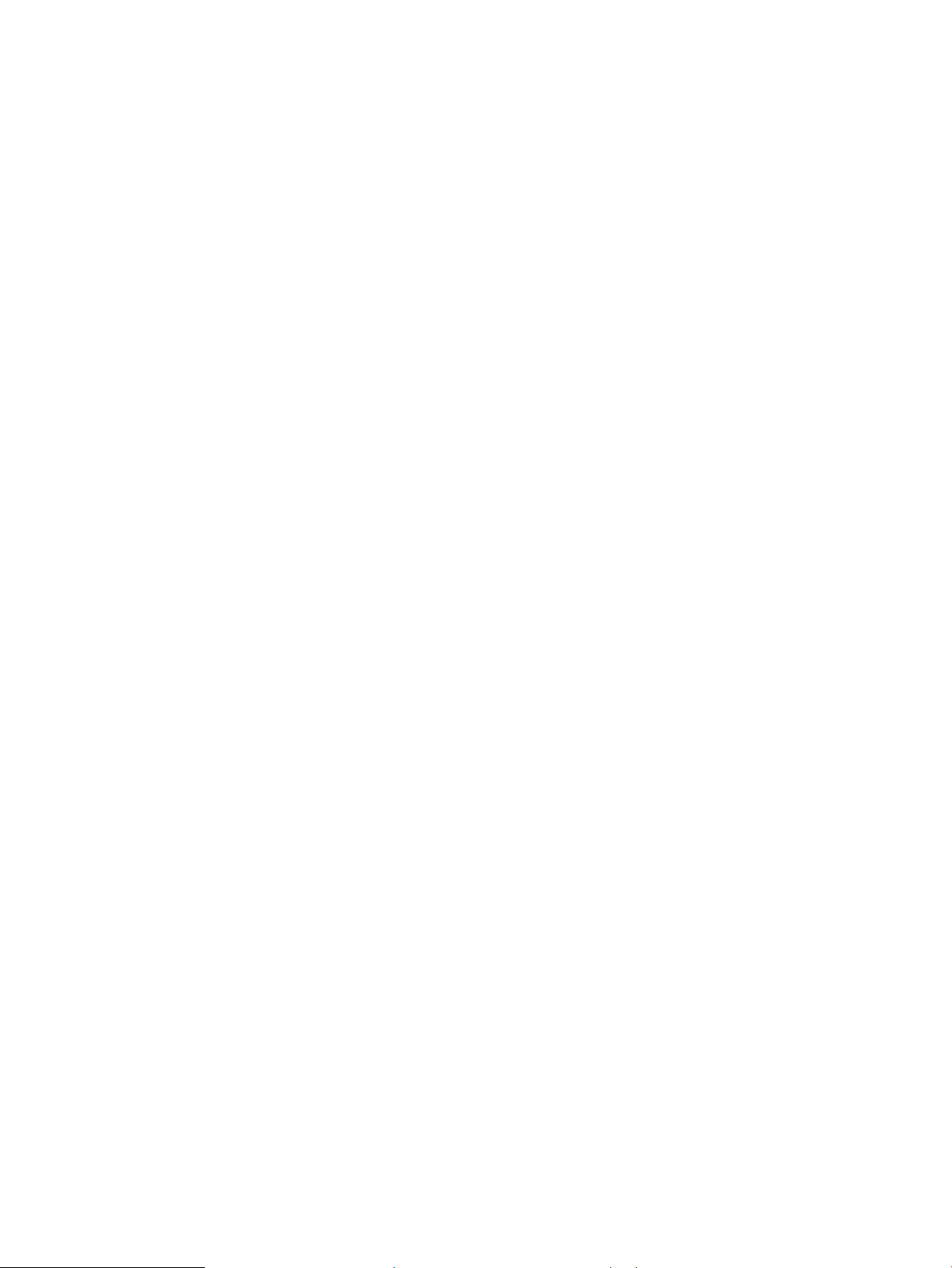
Potential shock hazard
Review this important safety information.
● Read and understand these safety statements to avoid an electrical shock hazard.
● Always follow basic safety precautions when using this product to reduce risk of injury from re or electric
shock.
● Read and understand all instructions in the user guide.
Observe all warnings and instructions marked on the product.
● Use only a grounded electrical outlet when connecting the product to a power source. If you do not know
whether the outlet is grounded, check with a qualied electrician.
● Do not touch the contacts on any of the sockets on the product. Replace damaged cords immediately.
● Unplug this product from wall outlets before cleaning.
● Do not install or use this product near water or when you are wet.
● Install the product securely on a stable surface.
● Install the product in a protected location where no one can step on or trip over the power cord.
ENWW Potential shock hazard 3
Page 18
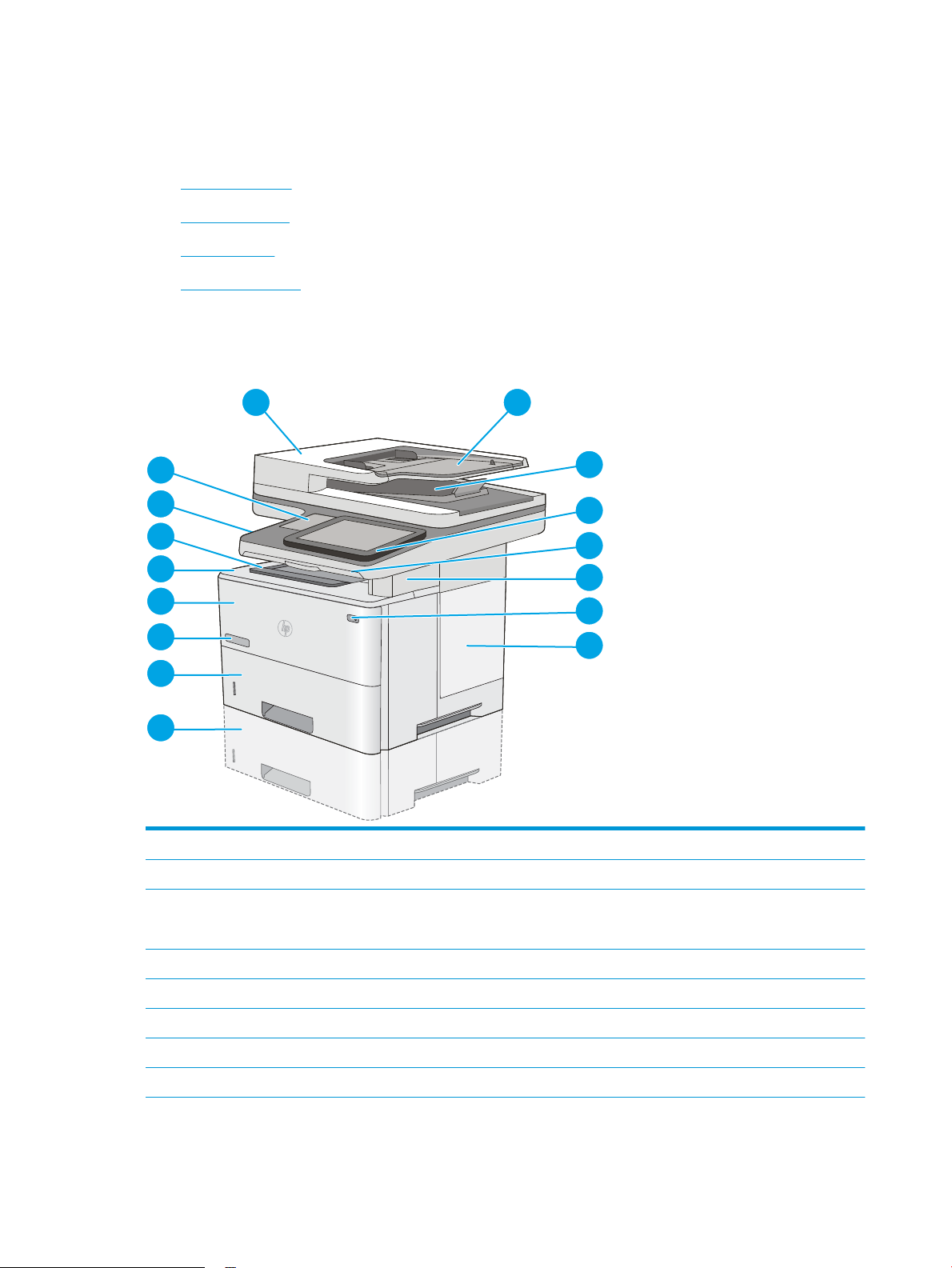
Printer views
15
1 2
3
4
5
7
6
8
16
14
13
12
11
9
10
Locate key features on the printer and the control panel.
●
Printer front view
●
Printer back view
●
Interface ports
●
Control-panel view
Printer front view
Locate features on the front of the printer.
1 Document-feeder cover (access for clearing jams)
2 Document-feeder input tray
3 Document-feeder output bin
NOTE: When feeding long paper through the document feeder, extend the paper stop at the right side of the output bin.
4 Control panel with color touchscreen display (tilts up for easier viewing)
5 Physical keyboard (c and z models only). Pull the keyboard straight out to use it.
6 Convenience stapler (c, f, and z models only)
7 On/o button
8 Formatter cover
4 Chapter 1 Printer overview ENWW
Page 19
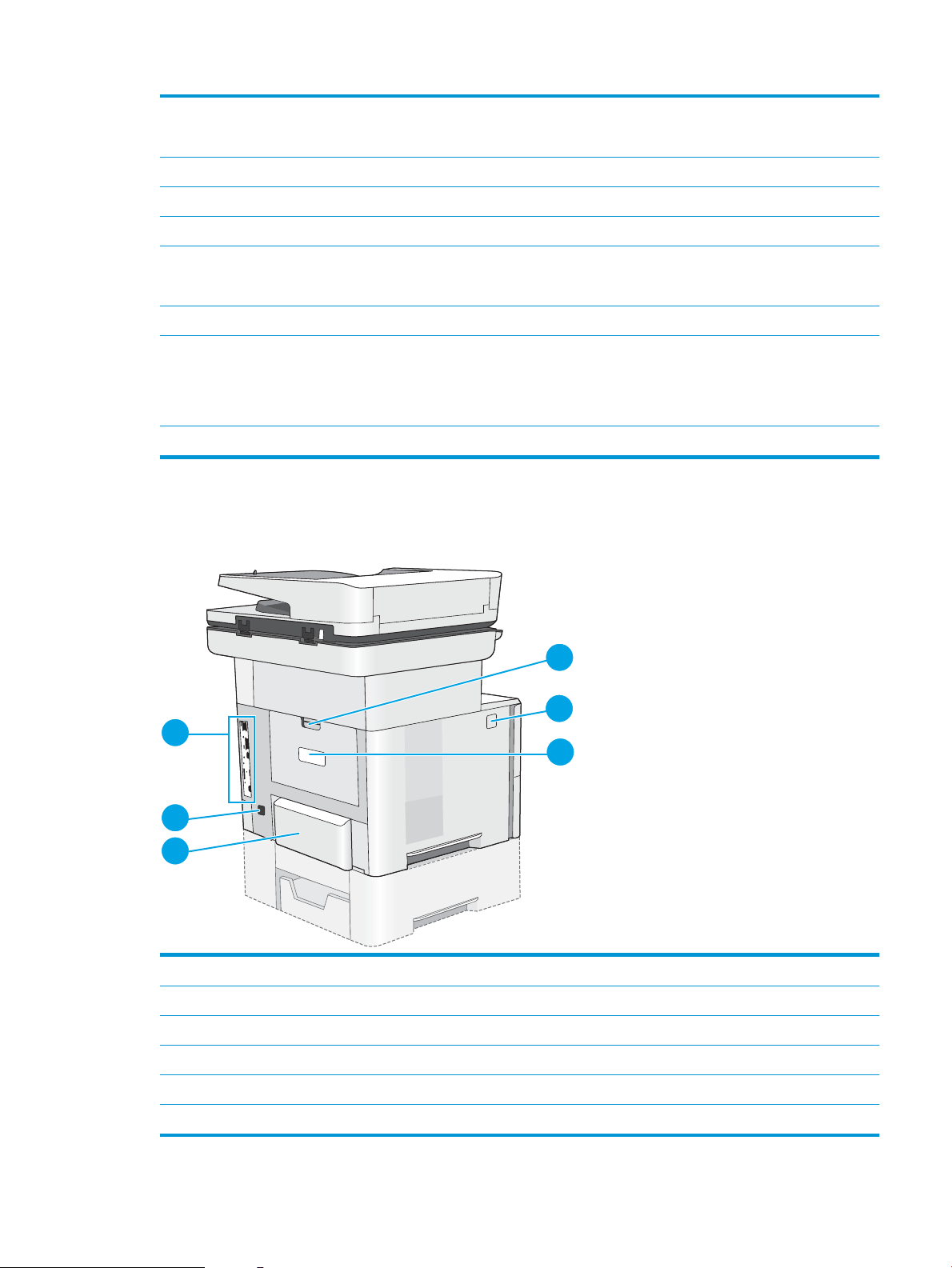
9 Optional 1 x 550-sheet paper feeder (Tray 3)
1
2
6
5
4
3
10 Tray 2
11 Model name
12 Tray 1
13 Top cover (access to the toner cartridge)
14 Standard output bin
15 Easy-access USB port (on the left side of the control panel support)
16 Hardware integration pocket (for connecting accessory and third-party devices)
Printer back view
Locate features on the back of the printer.
NOTE: Each printer model accepts up to three optional 1 x 550-sheet feeders (Trays 3, 4, and 5).
NOTE: The release button for the top cover is on the left side of the printer.
Insert a USB ash drive for printing or scanning without a computer or to update the printer rmware.
NOTE: An administrator must enable this port before use.
1 Rear door (access for clearing jams)
2 Top-cover-release button
3 Serial number and product number label
4 Dust cover for Tray 2 (ips up when legal-size paper is loaded)
5 Power connection
6 Formatter (contains the interface ports)
ENWW Printer views 5
Page 20
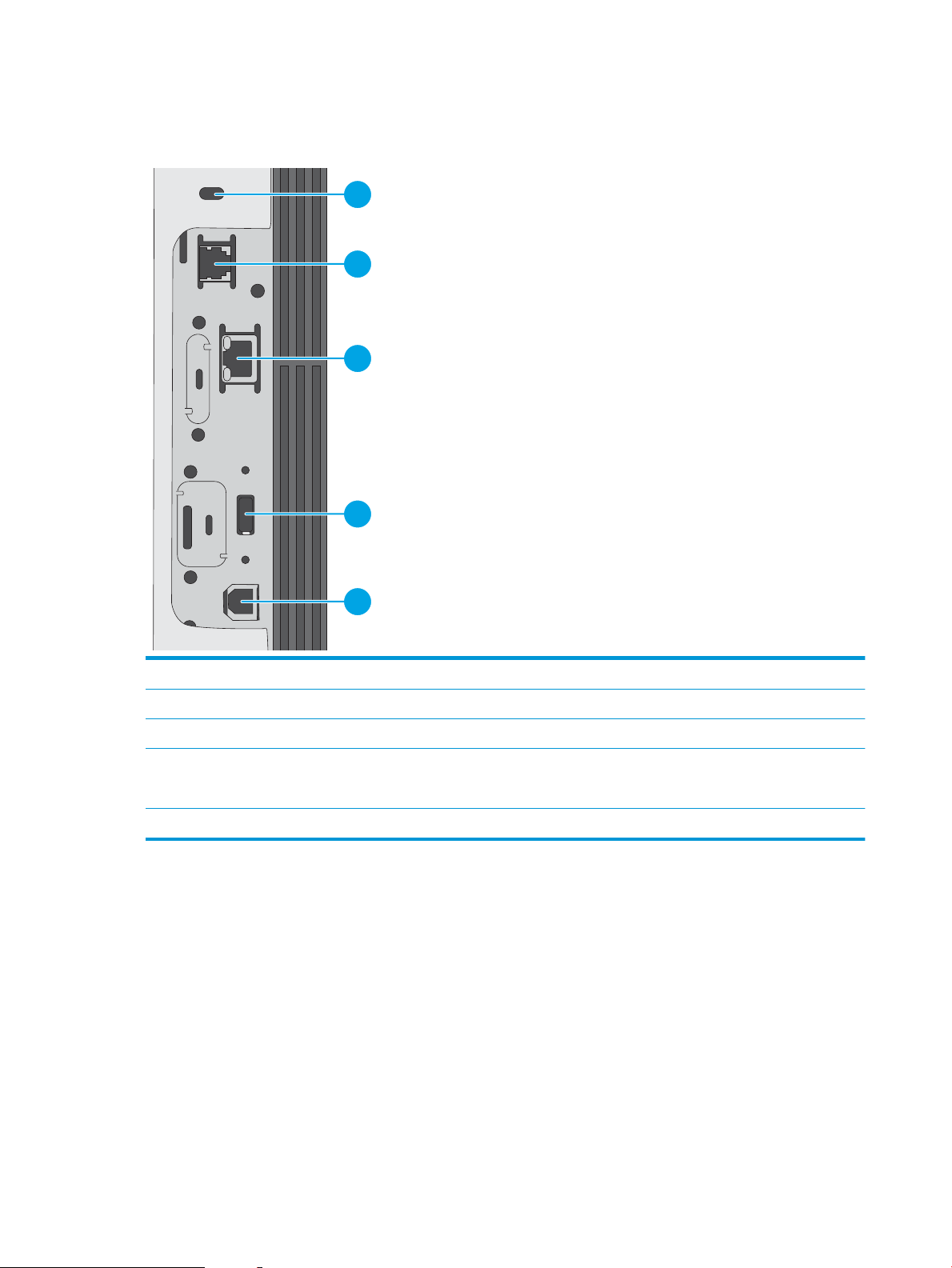
Interface ports
1
2
3
4
5
Locate the interface ports on the printer formatter.
1 Slot for a cable-type security lock
2 Fax port (f, c, and z models only. The port is covered for the dn models.)
3 Local area network (LAN) Ethernet (RJ-45) network port
4 USB port for connecting external USB devices (this port might be covered)
NOTE: For easy-access USB printing, use the USB port near the control panel.
5 Hi-Speed USB 2.0 printing port
6 Chapter 1 Printer overview ENWW
Page 21
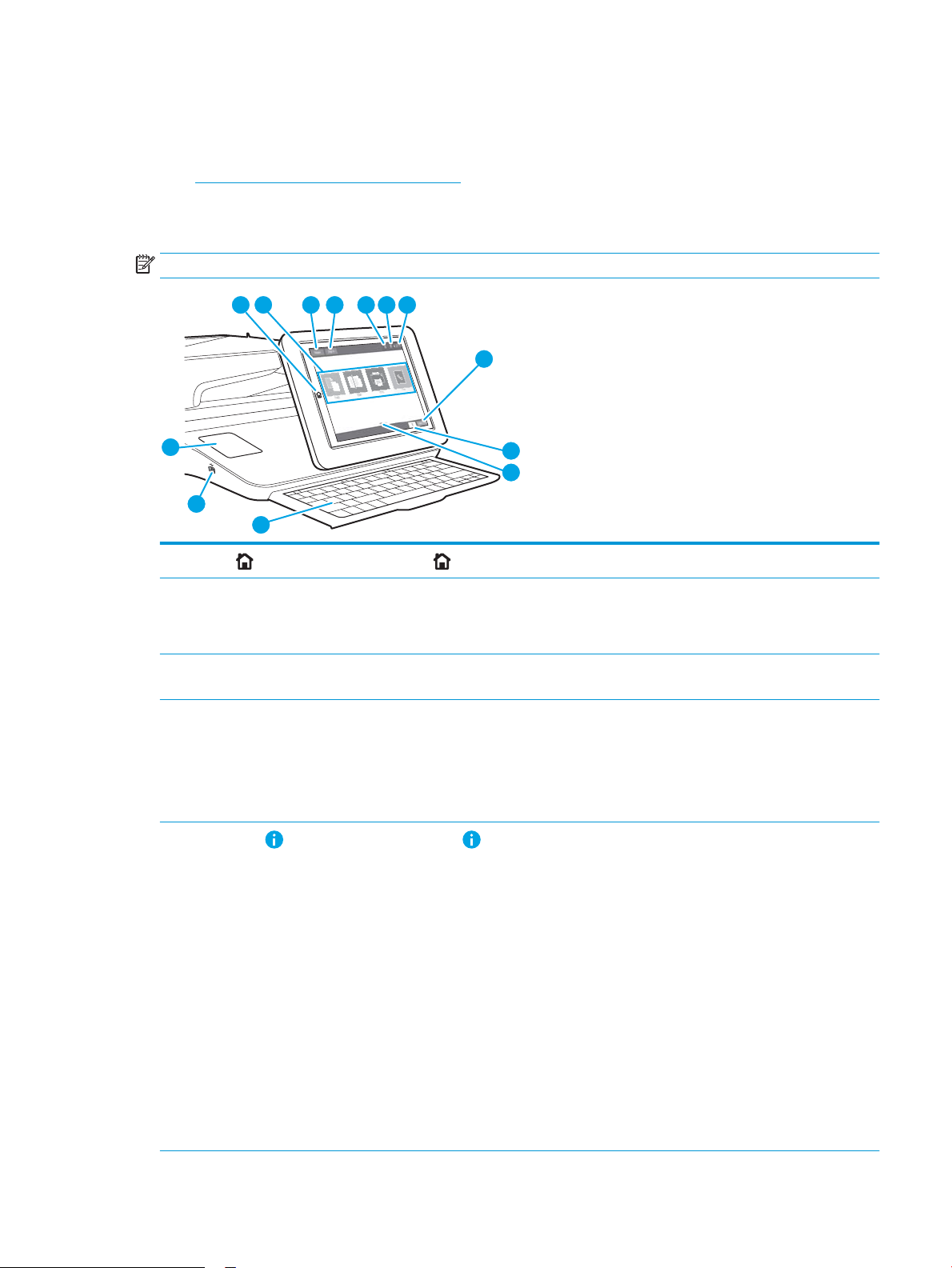
Control-panel view
3 4
2
1
5 6 7
8
9
10
12
13
11
The control panel provides access to the printer features and indicates the current status of the printer.
●
How to use the touchscreen control panel
Return to the Home screen at any time by touching the Home button on the left side of the printer control panel,
or touch the Home button in the upper-left corner of most screens.
NOTE: The features that appear on the Home screen can vary, depending on the printer conguration.
1
Home button Select the Home button to return to the printer Home screen at any time.
2 Applications area Select any of the icons to open the application. Swipe the screen sideways to access more applications.
NOTE: The available applications vary by printer. The administrator can congure which applications
appear and the order in which they appear.
3 Reset button Select the Reset button to clear changes, release the printer from a paused state, display hidden errors,
and restore the default settings (including the language and keyboard layout).
4 Sign In or Sign Out button Select the Sign In button to open the Sign In screen.
Select the Sign Out button to sign out of the printer. The printer restores all options to the default
settings.
NOTE: This button displays only if the administrator has congured the printer to require permission
for access to features.
5
Information button Select the Information button to access a screen that provides access to several types of printer
information. Select the buttons at the bottom of the screen for the following information:
● Display Language: Change the language setting from this screen.
● Sleep Mode: Place the printer into sleep mode from this screen.
● Wi-Fi Direct: View information for how to connect directly to the printer using a phone, tablet, or
other device with Wi-Fi.
● Wireless: Use this screen to view and change wireless connection settings (some models require
an optional wireless accessory).
● Ethernet: Use this screen to view and change Ethernet connection settings.
● HP Web Services: Find information to connect and print to the printer using HP Web Services
(ePrint).
● Fax Number: View the printer fax number (for f and z models and for the dn model only when the
optional fax accessory is installed).
ENWW Printer views 7
Page 22
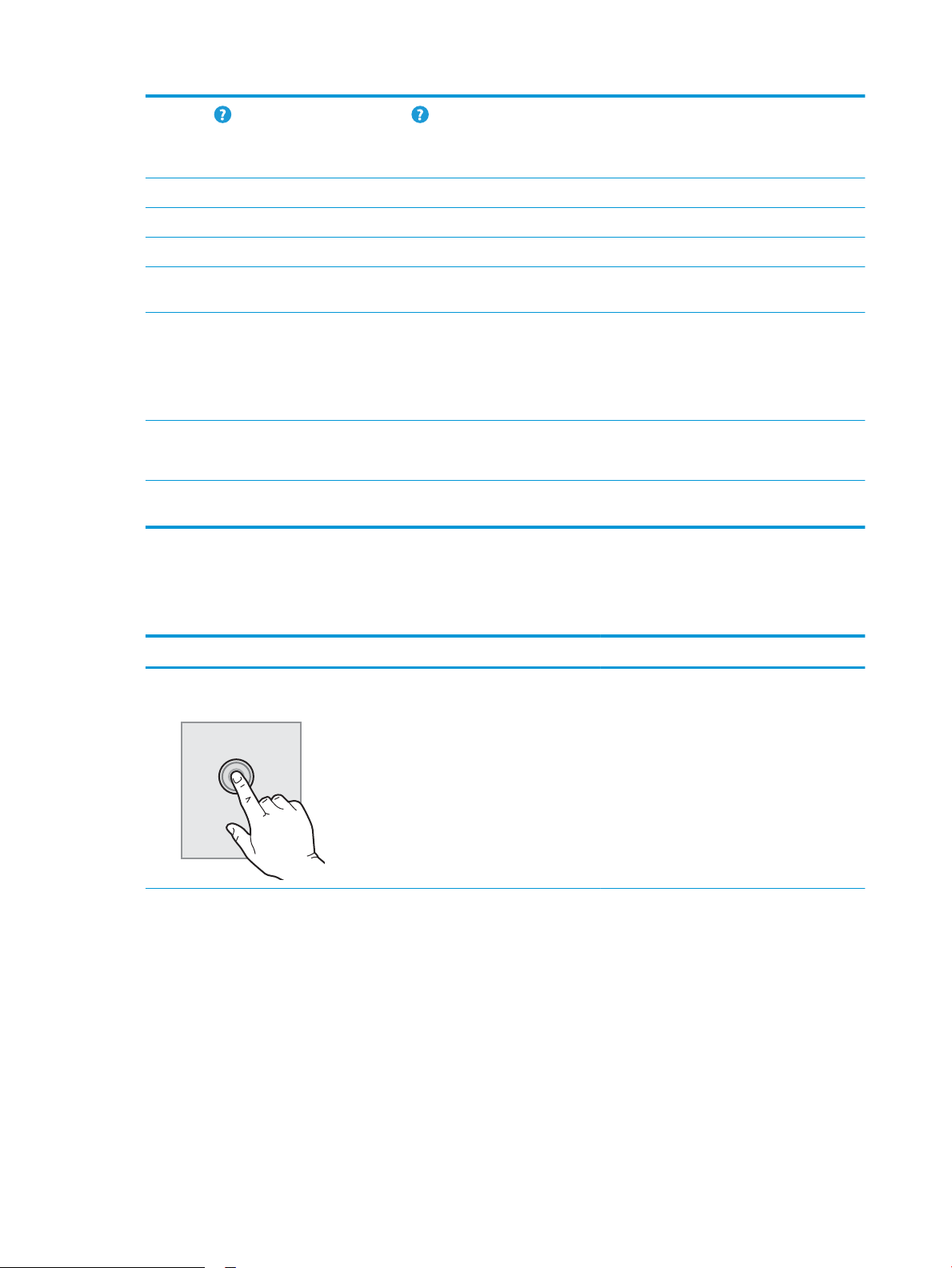
6
Help button Select the Help button to open the embedded help system.
The system provides a list of help topics or information about a topic when using the Home screen, an
app, an option, or a feature.
7 Current time Displays the current time.
8 Copy button Select the Copy button to start a copy job.
9 Copies count The copy count indicates the number of copies that the printer is set to make.
10 Home-screen page
indicator
11 Keyboard
(c and z models only)
12 Easy-access USB port Insert a USB ash drive for printing or scanning without a computer or to update the printer rmware.
13 Hardware integration
pocket
The Home screen has multiple pages. This icon indicates the number of pages and which page is
currently active. Swipe the screen sideways to scroll between pages.
This printer includes a physical keyboard. The keys are mapped to a language in the same way the
virtual keyboard on the printer touchscreen is mapped. Whenever the keyboard layout for the virtual
keyboard changes, the keys on the physical keyboard are remapped to match the new settings.
NOTE: In some locations, the printer comes with adhesive keyboard overlays to customize the keys
for dierent languages.
NOTE: An administrator must enable this port before use.
For connecting accessory and third-party devices.
How to use the touchscreen control panel
Use the following actions to use the printer touchscreen control panel.
Action Description Example
Touch Touch an item on the screen to select that item
or open that menu. Also, when scrolling through
menus, briey touch the screen to stop the
scrolling.
Touch the Settings icon to open the Settings app.
8 Chapter 1 Printer overview ENWW
Page 23
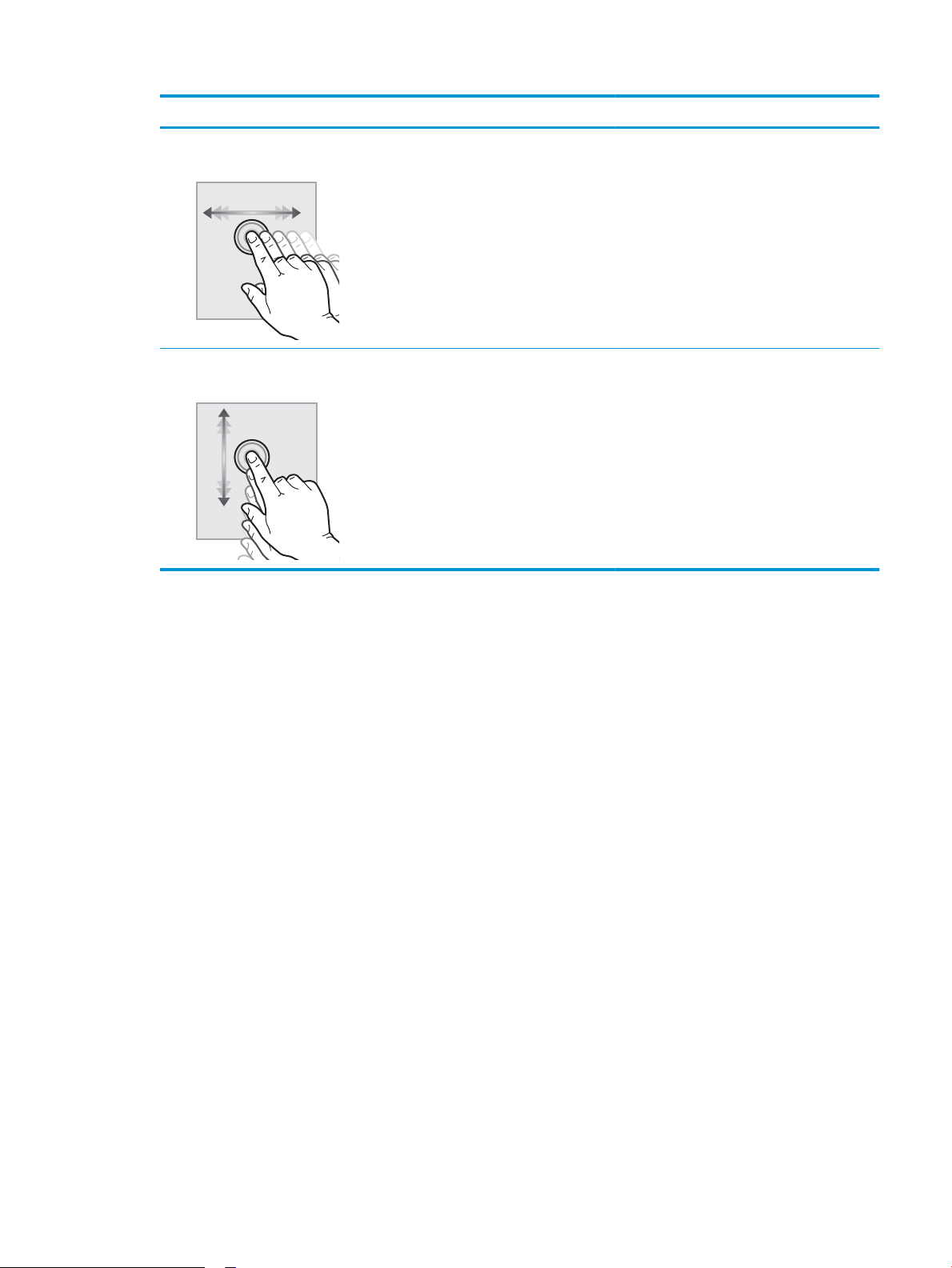
Action Description Example
Swipe Touch the screen and then move your nger
horizontally to scroll the screen sideways.
Scroll Touch the screen and then move your nger
vertically to scroll the screen up and down. When
scrolling through menus, briey touch the screen
to stop the scrolling.
Swipe until the Settings app displays.
Scroll through the Settings app.
ENWW Printer views 9
Page 24
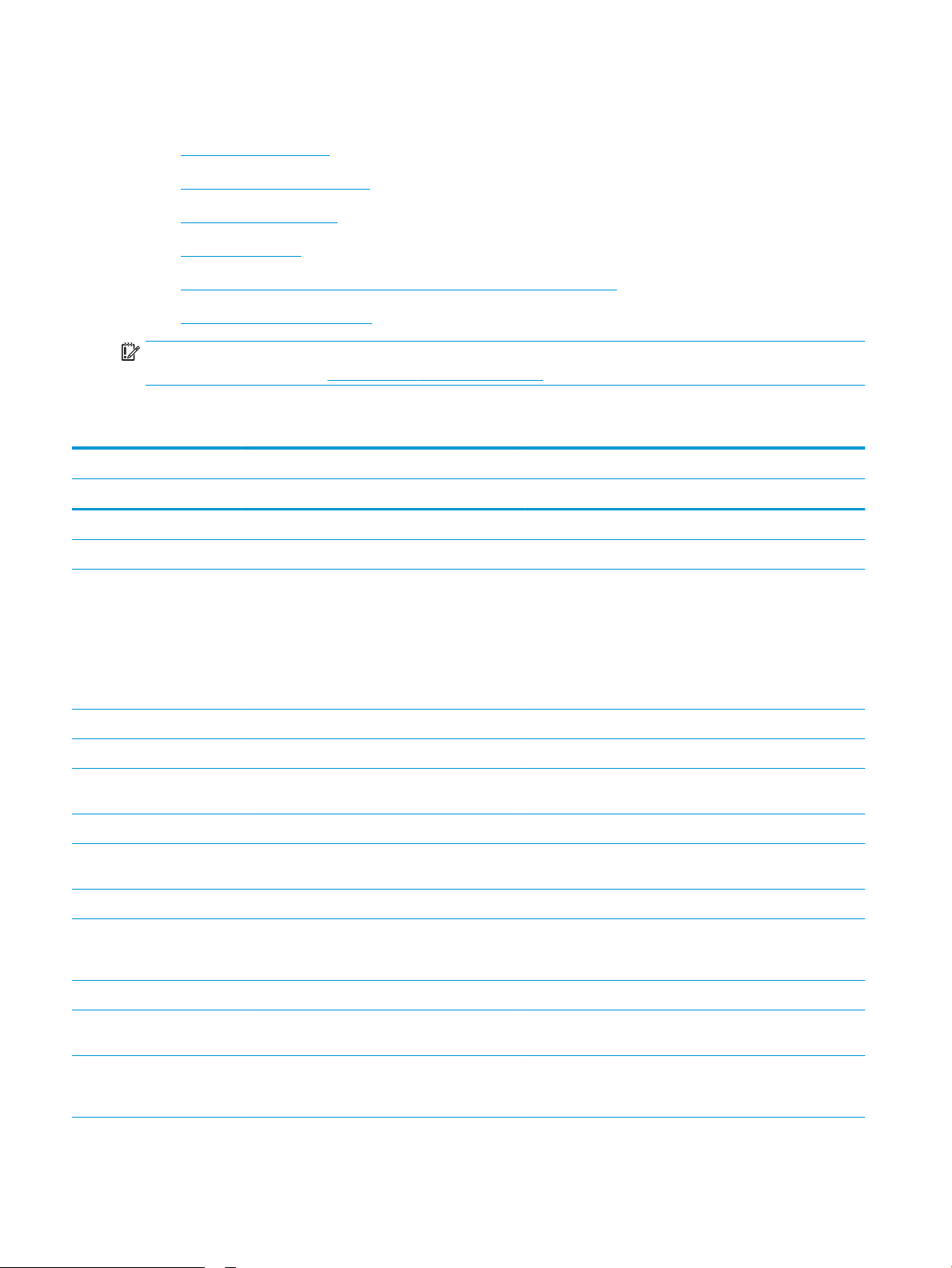
Printer specications
●
Technical specications
●
Supported operating systems
●
Mobile printing solutions
●
Printer dimensions
●
Power consumption, electrical specications, and acoustic emissions
●
Operating-environment range
IMPORTANT: The following specications are correct at the time of publication, but they are subject to change.
For current information, see www.hp.com/support/ljM528mfp.
Technical specications
Model name M528dn M528f M528c Flow M528z
Product number 1PV64A 1PV65A 1PV66A 1PV67A
Paper handling Tray 1 (100-sheet capacity) Included Included Included Included
Tray 2 (550-sheet capacity) Included Included Included Included
Tray 3 (550-sheet capacity)
NOTE: The printer is limited
to a total of ve input trays,
including combination of MP
tray, main cassette, and
stackable, 2,300 pages max.
input.
Convenience stapler Not available Included Included Included
Automatic duplex printing Included Included Included Included
Connectivity 10/100/1000 Ethernet LAN
connection with IPv4 and IPv6
Hi-Speed USB 2.0 Included Included Included Included
Print server for wireless
network connectivity
Walk-up USB port Included Included Included Included
Hardware Integration Pocket
for connecting accessory and
third-party devices
HP Internal USB Ports Optional Optional Optional Optional
HP Jetdirect 3100w BLE/NFC/
Wireless Accessory
Optional Optional Optional Optional
Included Included Included Included
Optional Optional Included Optional
Included Included Included Included
Optional Optional Optional Included
HP Jetdirect 2900nw Print
Server accessory for wireless
connectivity
Optional Optional Optional Optional
10 Chapter 1 Printer overview ENWW
Page 25
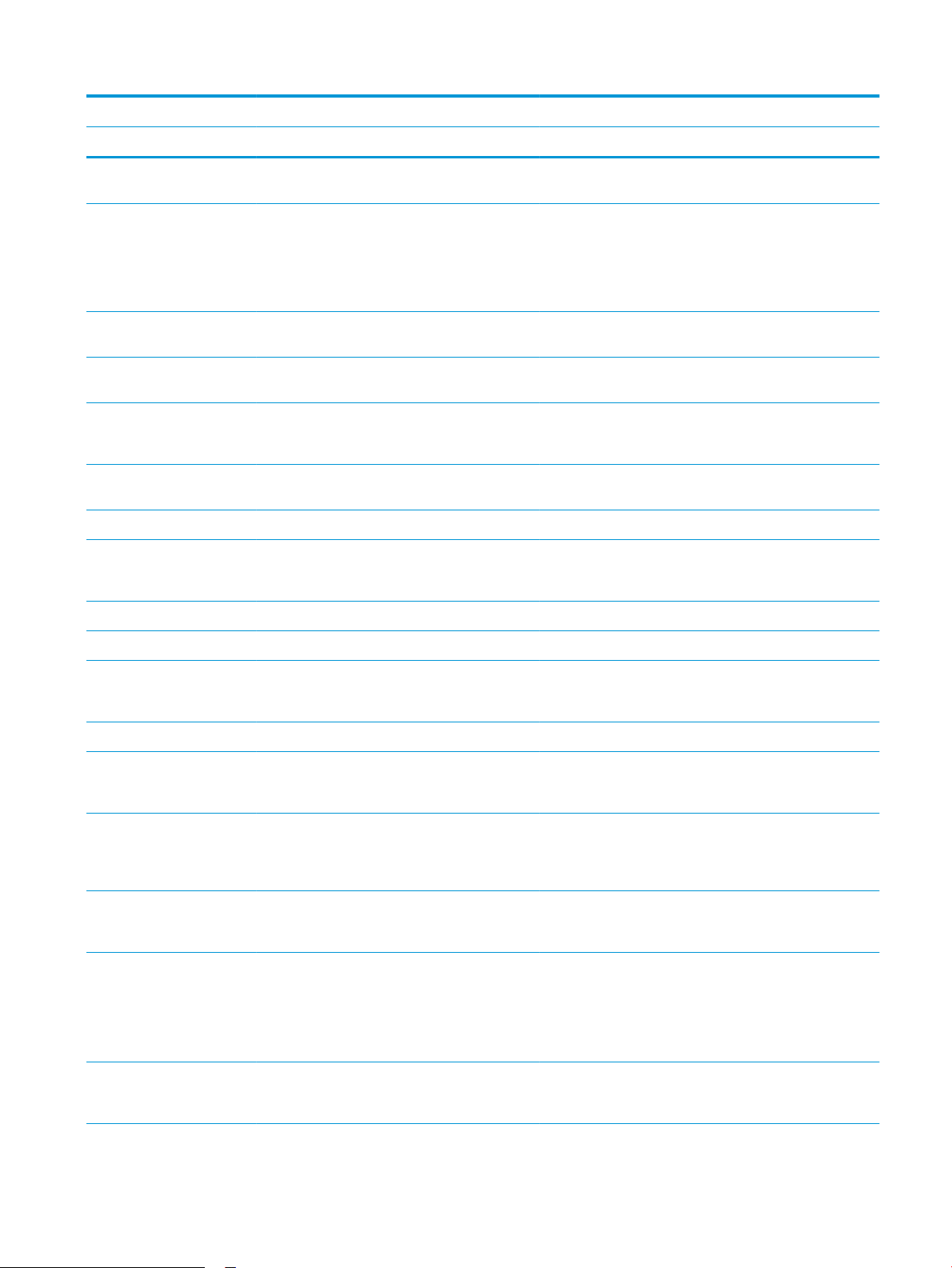
Model name M528dn M528f M528c Flow M528z
Product number 1PV64A 1PV65A 1PV66A 1PV67A
Wi-Fi Bluetooth Low Energy
(BLE) Direct
Memory 1.75 GB base memory
NOTE: The base memory is
expandable to 3.75 GB by
adding a DIMM memory
module.
Mass storage 16 GB embedded Multi-Media
Controller (eMMC)
500 GB HP Secure HighPerformance Hard Disk
Security HP Trusted Platform Module
for encrypting all data that
passes through the printer
Control-panel display and
keyboard
Print Prints 45 pages per minute
Color touchscreen control
panel
Physical keyboard Not available Not available Included Included
(ppm) on letter and 43 ppm on
A4-size paper
USB printing Included Included Included Included
Not available Not available Not available Included
Included Included Included Included
Included Not available Not available Not available
Optional Included Included Included
Optional Optional Optional Optional
Included Included Included Included
Included Included Included Included
Mobile/cloud printing Not available Not available Not available Included
Store jobs in the printer
memory to print later or print
privately
Fax Optional Included Included Included
Copy and Scan Copies 45 pages per minute
(ppm) on letter and 40 ppm on
A4-size paper
100-page document feeder
with dual-head scanning for
single-pass duplex copying
and scanning
HP EveryPage Technologies
including ultrasonic multi-feed
detection
Embedded optical character
recognition (OCR) provides the
ability to convert printed
pages into text that can be
edited or searched using a
computer
SMART Label feature provides
paper-edge detection for
automatic page cropping
Not available Not available Not available Included
Included Included Included Included
Included Included Included Included
Not available Not available Included Included
Not available Not available Included Included
Not available Not available Included Included
ENWW Printer specications 11
Page 26
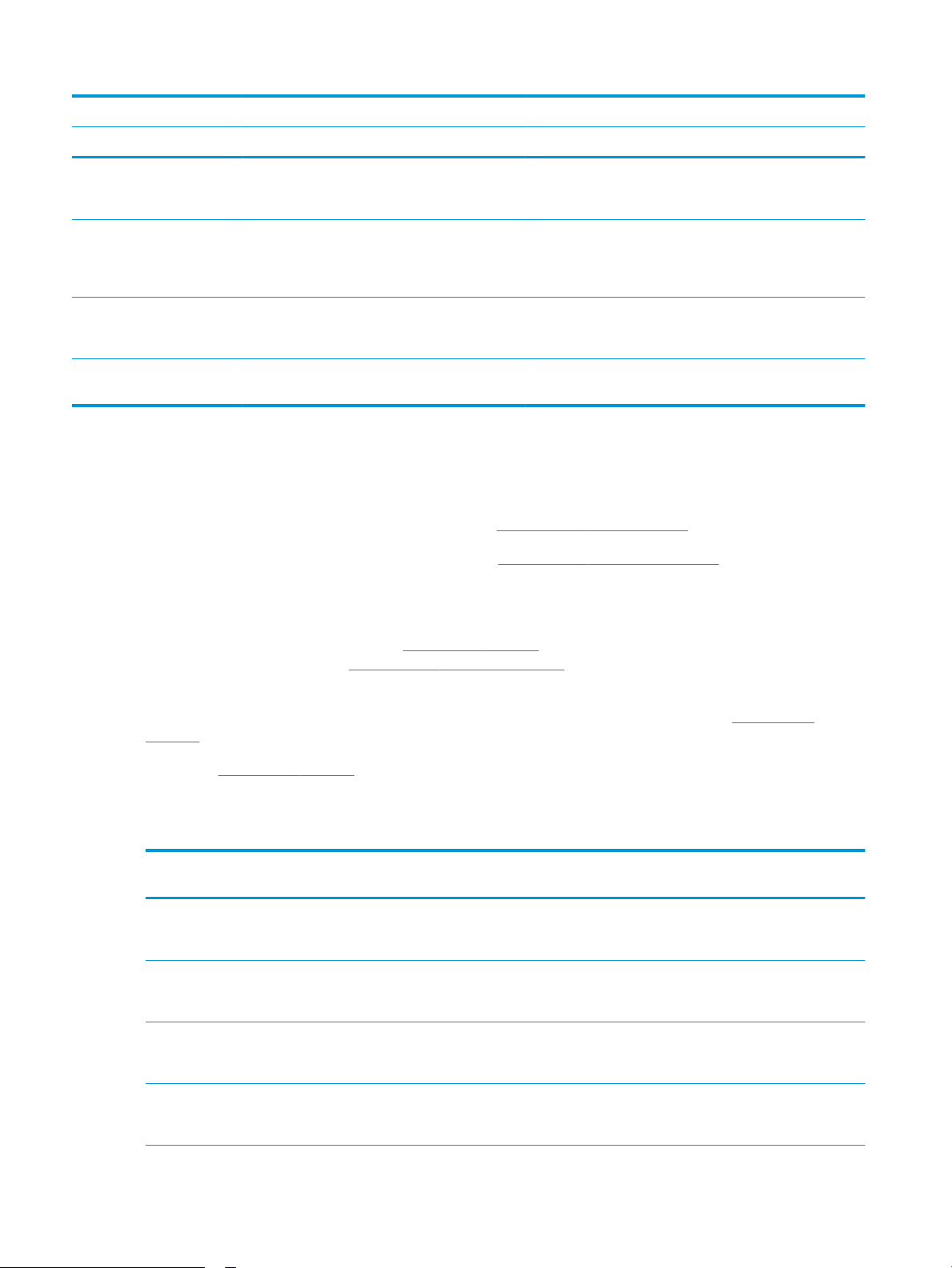
Model name M528dn M528f M528c Flow M528z
Product number 1PV64A 1PV65A 1PV66A 1PV67A
Automatic page orientation for
pages that have at least 100
characters of text
Automatic tone adjustment
sets contrast, brightness, and
background removal for each
page
Digital Send Send documents to E-mail,
USB, and shared folders on a
network
Send documents to
SharePoint®
Supported operating systems
Use the following information to ensure printer compatibility with your computer operating system.
Linux: For information and print drivers for Linux, go to www.hp.com/go/linuxprinting.
UNIX: For information and print drivers for UNIX®, go to www.hp.com/go/unixmodelscripts.
The following information applies to the printer-specic Windows HP PCL 6 print drivers, HP print drivers for
macOS, and to the software installer.
Not available Not available Included Included
Not available Not available Included Included
Not available Not available Included Included
Not available Not available Included Included
Windows: Download HP Easy Start from 123.hp.com/LaserJet to install the HP print driver. Or, go to the printersupport website for this printer, www.hp.com/support/ljM528mfp, to download the print driver or the software
installer to install the HP print driver
macOS: Mac computers are supported with this printer. Download HP Easy Start either from 123.hp.com/
LaserJet or from the Printer Support page, and then use HP Easy Start to install the HP print driver.
1. Go to 123.hp.com/LaserJet.
2. Follow the steps provided to download the printer software.
Table
1-1 Supported operating systems and print drivers
Operating system Print driver installed (for Windows, or the
installer on the web for macOS)
Windows 7, 32-bit and 64-bit The "HP PCL 6" printer-specic print driver is
installed for this operating system as part of
the software installation.
Windows 8, 32-bit and 64-bit The "HP PCL 6" printer-specic print driver is
installed for this operating system as part of
the software installation.
Windows 8.1, 32-bit and 64-bit The "HP PCL-6" V4 printer-specic print
driver is installed for this operating system
as part of the software installation.
Windows 10, 32-bit and 64-bit The "HP PCL-6" V4 printer-specic print
driver is installed for this operating system
as part of the software installation.
Notes
Windows 8 RT support is provided through
Microsoft IN OS Version 4, 32-bit driver.
Windows 8.1 RT support is provided through
Microsoft IN OS Version 4, 32-bit driver.
12 Chapter 1 Printer overview ENWW
Page 27
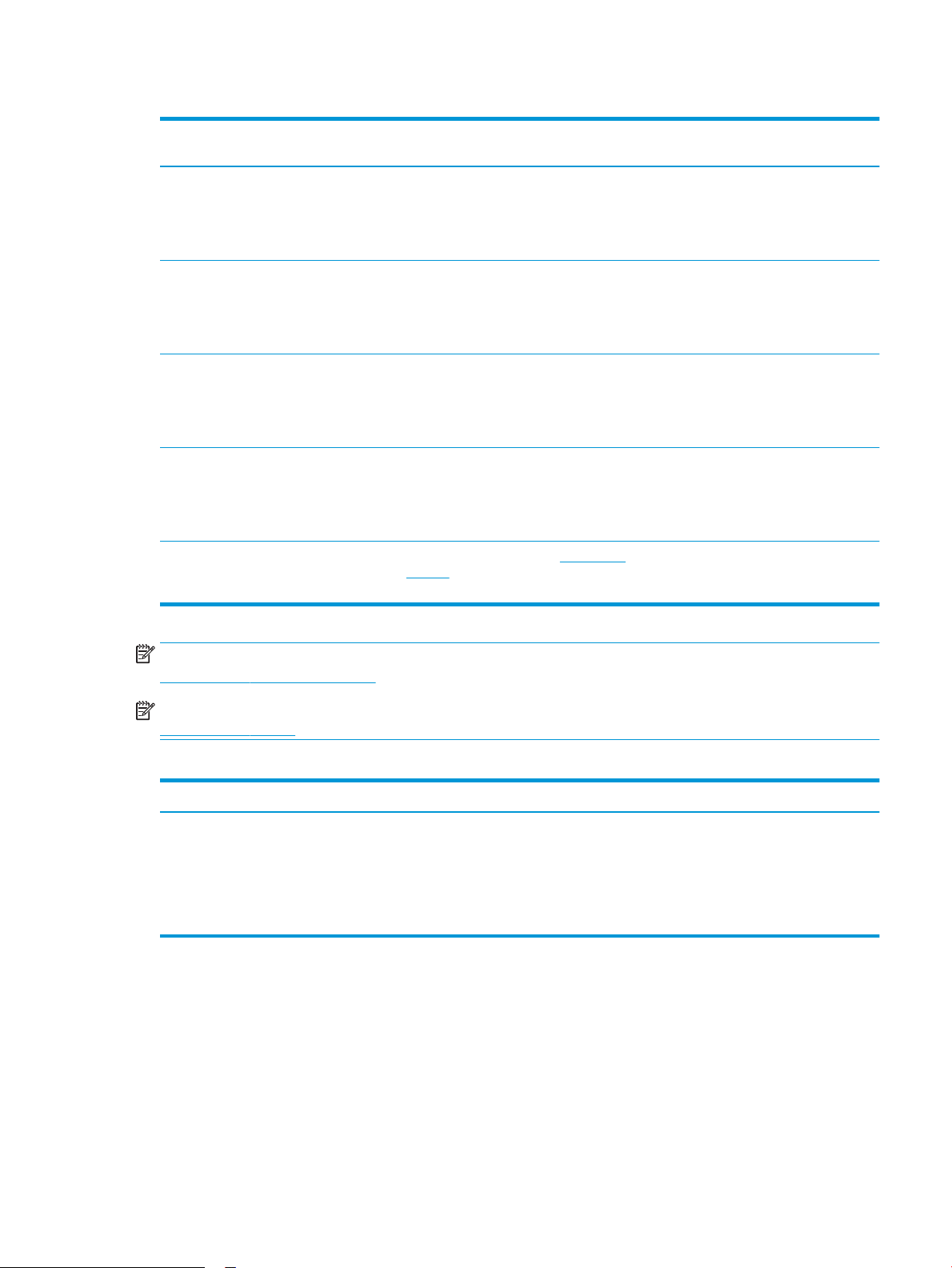
Table 1-1 Supported operating systems and print drivers (continued)
Operating system Print driver installed (for Windows, or the
installer on the web for macOS)
Windows Server 2008 R2, SP 1, 64-bit The PCL 6 printer-specic print driver is
available for download from the printersupport website. Download the driver, and
then use the Microsoft Add Printer tool to
install it.
Windows Server 2012, 64-bit The PCL 6 printer-specic print driver is
available for download from the printersupport website. Download the driver, and
then use the Microsoft Add Printer tool to
install it.
Windows Server 2012 R2, 64-bit The PCL 6 printer-specic print driver is
available for download from the printersupport website. Download the driver, and
then use the Microsoft Add Printer tool to
install it.
Windows Server 2016, 64-bit The PCL 6 printer-specic print driver is
available for download from the printersupport website. Download the driver, and
then use the Microsoft Add Printer tool to
install it.
macOS 10.12 Sierra, macOS 10.13 High
Sierra
Download HP Easy Start from 123.hp.com/
LaserJet, and then use it to install the print
driver.
Notes
NOTE: Supported operating systems can change. For a current list of supported operating systems, go to
www.hp.com/support/ljM528mfp for HP's all-inclusive help for the printer.
NOTE: For details on client and server operating systems and for HP UPD driver support for this printer, go to
www.hp.com/go/upd. Under Additional information, click the links.
Table 1-2 Minimum system requirements
Windows macOS
● Internet connection
● Dedicated USB 1.1 or 2.0 connection or a network connection
● 2 GB of available hard-disk space
● 1 GB RAM (32-bit) or 2 GB RAM (64-bit)
● Internet connection
● Dedicated USB 1.1 or 2.0 connection or a network connection
● 1.5 GB of available hard-disk space
ENWW Printer specications 13
Page 28
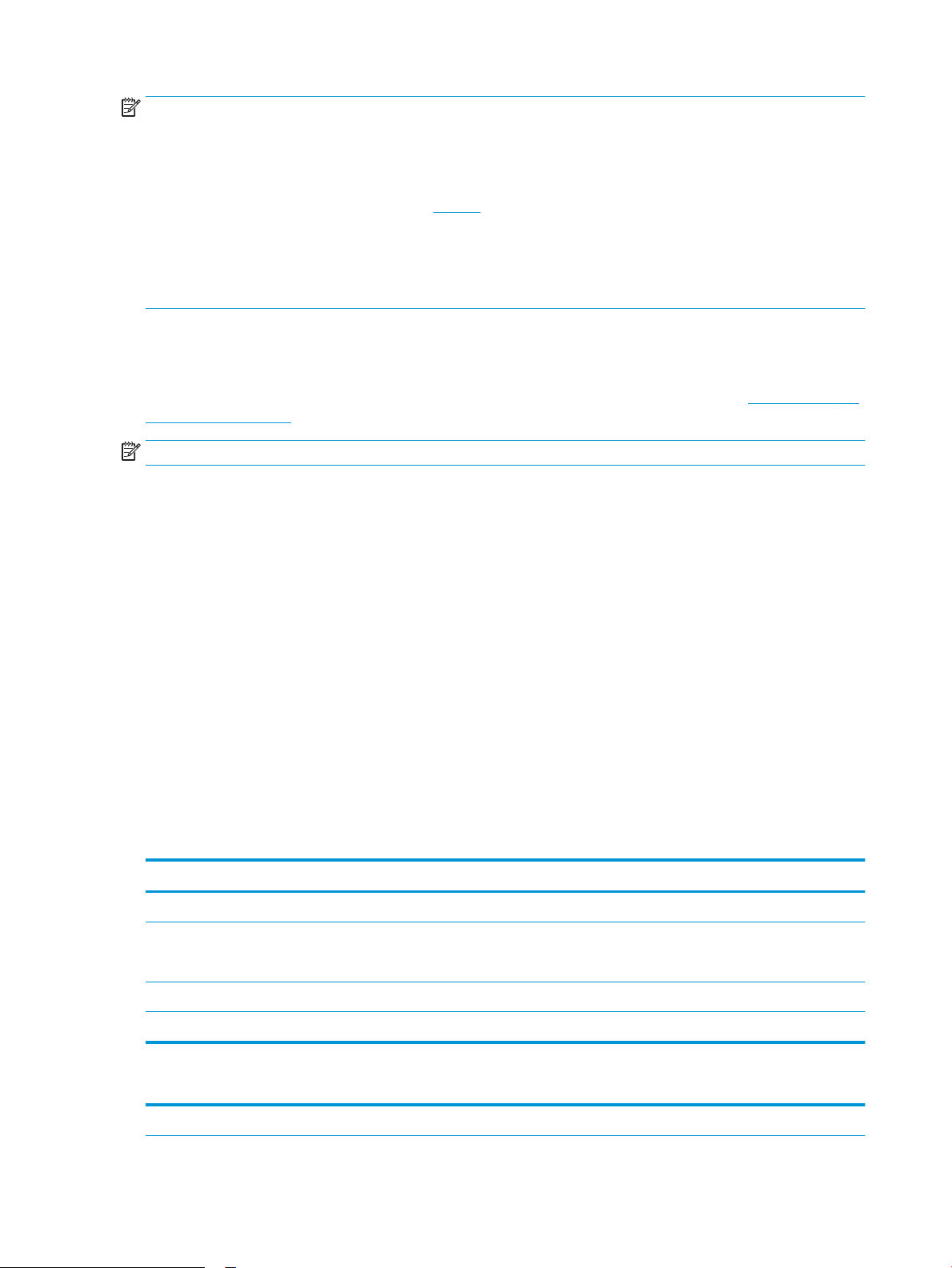
NOTE: The Windows software installer installs the HP Smart Device Agent Base service. The le size is
approximately 100 kb. Its only function is to check for printers connected via USB hourly. No data is collected. If a
USB printer is found, it then tries to locate a JetAdvantage Management Connector (JAMc) instance on the
network. If a JAMc is found, the HP Smart Device Agent Base is securely upgraded to a full Smart Device Agent
from JAMc, which will then allow printed pages to be accounted for in a Managed Print Services (MPS) account.
The driver-only web packs downloaded from hp.com for the printer and installed through the Add Printer wizard
do not install this service.
To uninstall the service, open the Windows Control Panel, select Programs or Programs and Features, and then
select Add/Remove Programs or Uninstall a Program to remove the service. The le name is
HPSmartDeviceAgentBase.
Mobile printing solutions
HP oers multiple mobile printing solutions to enable easy printing to an HP printer from a laptop, tablet,
smartphone, or other mobile device. To see the full list and to determine the best choice, go to www.hp.com/go/
LaserJetMobilePrinting.
NOTE: Update the printer rmware to ensure all mobile printing capabilities are supported.
● Wi-Fi Direct (wireless models only, with HP Jetdirect 3100w NFC/BLE Wireless accessory installed)
● Wireless Station (wireless models only, with HP Jetdirect 3100w NFC/BLE Wireless accessory or HP 2900nw
wireless print server installed)
● HP ePrint via email (requires HP Web Services to be enabled and the printer to be registered with
HP Connected)
● HP Smart app
● Google Cloud Print
● AirPrint
● Android Printing
● HP Roam
Printer dimensions
Table
1-3 Dimensions for the base printer
Height 497 mm (19.6 in) 750 mm (29.5 in)
Depth Tray 2 dust cover closed: 496 mm (19.5 in)
Width 482 mm (19.0 in) 482 mm (19.0 in)
Weight 23 kg (50.8 lb)
Printer fully closed Printer fully opened
674 mm (26.5 in)
Tray 2 dust cover open: 559 mm (22.0 in)
Table 1-4 Dimensions for the 1 x 550-sheet paper feeder
Height 130 mm (5.1 in)
14 Chapter 1 Printer overview ENWW
Page 29
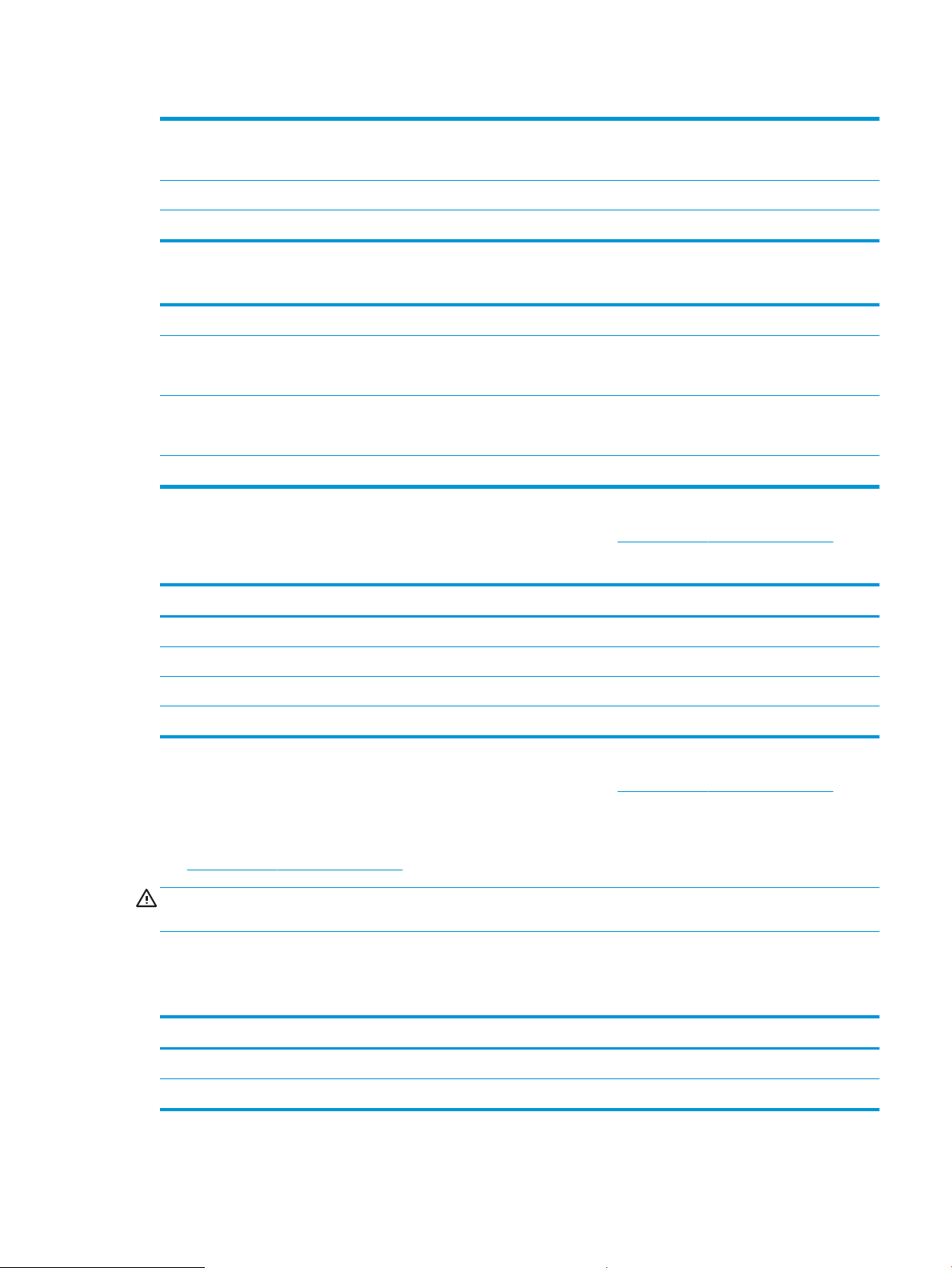
Table 1-4 Dimensions for the 1 x 550-sheet paper feeder (continued)
Depth Tray closed: 376 mm (14.8 in)
Tray opened: 569 mm (22.4 in)
Width 410 mm (16.1 in)
Weight 1.4 kg (3 lb)
Table 1-5 Dimensions for the printer stand
Height 381 mm (15.0 in)
Depth Door closed: 632 mm (24.9 in)
Door opened and rear castors rotated: 865 mm (34.0 in)
Width Door closed: 600 mm (23.6 in)
Door opened and rear castors rotated: 630 mm (24.8 in)
Weight 9.0 kg (20 lb)
▲ These values are subject to change. For current information, go to www.hp.com/support/ljM528mfp.
Table
1-6 Dimensions for the printer with three 1 x 550-sheet paper feeders and the stand
Printer fully closed Printer fully opened
Height 1268 mm (49.9 in) 1521 mm (59.9 in)
Depth 632 mm (24.9 in) 865 mm (34.0 in)
Width 600 mm (23.6 in) 630 mm (24.8 in)
Weight 36.2 kg (79.8 lb)
▲ These values are subject to change. For current information, go to www.hp.com/support/ljM528mfp.
Power consumption, electrical specications, and acoustic emissions
See www.hp.com/support/ljM528mfp for current information.
CAUTION: Power requirements are based on the country/region where the printer is sold. Do not convert
operating voltages. This will damage the printer and void the printer warranty.
Operating-environment range
1-7 Operating-environment specications
Table
Environment Recommended Allowed
Temperature 17° to 25°C (62.6° to 77°F) 15° to 30°C (59° to 86°F)
Relative humidity 30% to 70% relative humidity (RH) 10% to 80% RH
ENWW Printer specications 15
Page 30
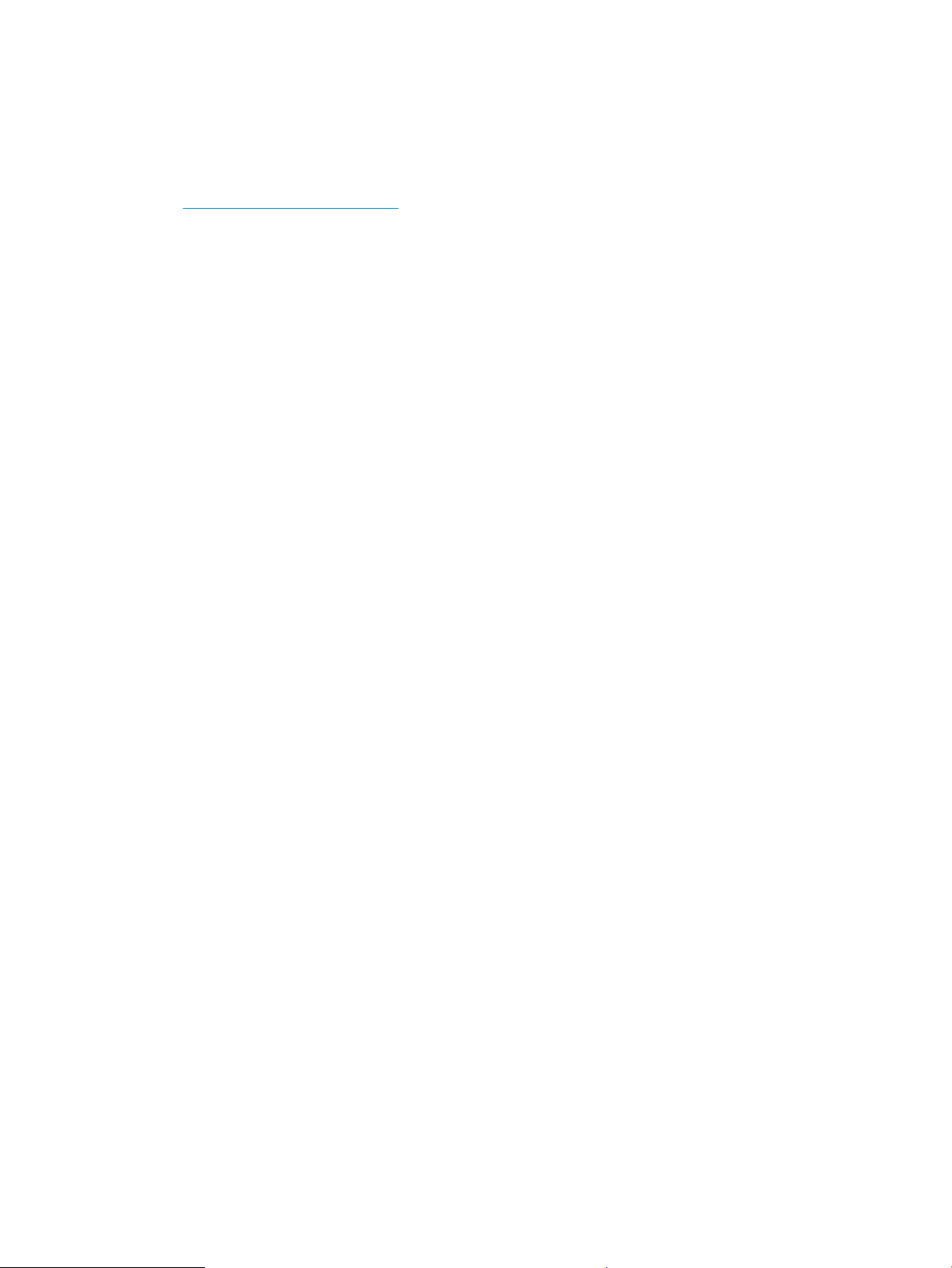
Printer hardware setup and software installation
For basic setup instructions, see the Hardware Installation Guide that came with the printer. For additional
instructions, go to HP support on the web.
Go to www.hp.com/support/ljM528mfp for HP's all-inclusive help for the printer. Find the following support:
● Install and congure
● Learn and use
●
Solve problems
● Download software and rmware updates
● Join support forums
● Find warranty and regulatory information
16 Chapter 1 Printer overview ENWW
Page 31

2 Paper trays
Discover how to load and use the paper trays, including how to load special items such as envelopes and labels.
●
Introduction
●
Load paper to Tray 1
●
Load paper to Tray 2 and the 550-sheet trays
●
Load and print envelopes
●
Load and print labels
●
Use the convenience stapler (f, c, and z models)
For video assistance, see www.hp.com/videos/LaserJet.
The following information is correct at the time of publication. For current information, see www.hp.com/
support/ljM528mfp.
For more information:
HP's all-inclusive help for the printer includes the following information:
● Install and congure
● Learn and use
● Solve problems
● Download software and rmware updates
● Join support forums
● Find warranty and regulatory information
Introduction
Use caution when loading the paper trays.
CAUTION: Do not extend more than one paper tray at a time.
Do not use paper tray as a step.
Keep hands out of paper trays when closing.
All trays must be closed when moving the printer.
ENWW 17
Page 32

Load paper to Tray 1
The following information describes how to load paper into Tray 1.
●
Load paper to Tray 1 (multipurpose tray)
●
Tray 1 paper orientation
●
Use alternative letterhead mode
Load paper to Tray 1 (multipurpose tray)
This tray holds up to 100 sheets of 75 g/m2 (20 lb) paper or 10 envelopes.
NOTE: Select the correct paper type in the print driver before printing.
CAUTION: To avoid jams, never add or remove paper from Tray 1 during printing.
1. Grasp the handle on either side of Tray 1, and pull
it forward to open it.
2. Pull out the tray extension to support the paper.
18 Chapter 2 Paper trays ENWW
Page 33

3. Spread the paper guides to the correct size, and
then load paper in the tray. For information about
how to orient the paper, see Tray 1 paper
orientation on page 19.
Make sure that the paper ts under the ll line on
the paper guides.
NOTE: The maximum stack height is 10 mm (0.4
in), or approximately 100 sheets of 75 g/m2 (20 lb)
paper.
4. Adjust the side guides so that they lightly touch the
paper stack, but do not bend it.
Tray 1 paper orientation
Paper type Single-sided printing Duplex printing and Alternative Letterhead Mode
Letterhead, preprinted, or prepunched Face-up
Top edge leading into the printer
Face-down
Bottom edge leading into the printer
ENWW Load paper to Tray 1 19
Page 34

Use alternative letterhead mode
Use the Alternative Letterhead Mode feature to load letterhead or preprinted paper into the tray the same way
for all jobs, whether printing to one side of the sheet of paper or to both sides. When using this mode, load paper
as for automatic duplex printing.
●
Enable Alternative Letterhead Mode by using the printer control-panel menus
Enable Alternative Letterhead Mode by using the printer control-panel menus
Use the Settings menu to set the Alternative Letterhead Mode setting
1. From the Home screen on the printer control panel, open the Settings menu.
2. Open the following menus:
● Copy/Print or Print
● Manage Trays
● Alternative Letterhead Mode
3. Select Enabled, and then touch the Save button or press the OK button.
20 Chapter 2 Paper trays ENWW
Page 35

Load paper to Tray 2 and the 550-sheet trays
The following information describes how to load paper into Tray 2 and the optional 550-sheet trays.
●
Load paper to Tray 2 and the 550-sheet trays
●
Tray 2 and the 550-sheet trays paper orientation
●
Use alternative letterhead mode
NOTE: The procedure to load paper for the 550-sheet trays is the same as for Tray 2. Only Tray 2 is shown
here.
CAUTION: Do not extend more than one paper tray at a time.
Load paper to Tray 2 and the 550-sheet trays
The following information describes how to load paper in Tray 2 and the optional 550-sheet trays. These trays
hold up to 550 sheets of 75 g/m
NOTE: The procedure to load paper for the 550-sheet trays is the same as for Tray 2. Only Tray 2 is shown
here.
NOTE: Do not extend more than one paper tray at a time.
1. Open the tray.
NOTE: Do not open this tray while it is in use.
2. Before loading paper, adjust the paper-width
guides by squeezing the adjustment latches and
sliding the guides to the size of the paper being
used.
2
(20 lb) paper.
ENWW Load paper to Tray 2 and the 550-sheet trays 21
Page 36

3. Adjust the paper-length guide by squeezing the
B5
11 LTR
14 LGL
14 LGL
adjustment latch and sliding the guide to the size
of the paper being used.
4. To load legal-size paper into the tray, squeeze the
lever on the back of the tray that is to the left of
center, and then extend the tray back to the correct
paper size.
NOTE: This step does not apply to other paper
sizes.
5. Load paper into the tray. For information about
how to orient the paper, see Tray 2 and the 550-
sheet trays paper orientation on page 23.
NOTE: Do not adjust the paper guides tightly
against the paper stack. Adjust them to the
indentations or markings in the tray.
NOTE: To prevent jams, adjust the paper guides
to the correct size and do not overll the tray. Be
sure that the top of the stack is below the tray full
indicator, as shown in the enlargement in the
illustration.
22 Chapter 2 Paper trays ENWW
Page 37

6. Close the tray.
X
Y
123
123
7. The tray conguration message displays on the
printer control panel.
8. If the paper size and type shown is not correct,
select Modify to choose a dierent paper size or
type.
For custom-size paper, specify the X and Y
dimensions for the paper when the prompt
displays on the printer control panel.
Tray 2 and the 550-sheet trays paper orientation
Paper type Single-sided printing Duplex printing and Alternative Letterhead Mode
Letterhead, preprinted, or prepunched Face-down
Top edge at the front of the tray
Face-up
Bottom edge at the front of the tray
ENWW Load paper to Tray 2 and the 550-sheet trays 23
Page 38

Use alternative letterhead mode
Use the Alternative Letterhead Mode feature to load letterhead or preprinted paper into the tray the same way
for all jobs, whether printing to one side of the sheet of paper or to both sides. When using this mode, load paper
as for automatic duplex printing.
●
Enable Alternative Letterhead Mode by using the printer control-panel menus
Enable Alternative Letterhead Mode by using the printer control-panel menus
Use the Settings menu to set the Alternative Letterhead Mode setting
1. From the Home screen on the printer control panel, open the Settings menu.
2. Open the following menus:
● Copy/Print or Print
● Manage Trays
● Alternative Letterhead Mode
3. Select Enabled, and then touch the Save button or press the OK button.
24 Chapter 2 Paper trays ENWW
Page 39

Load and print envelopes
Use only tray 1 to print on envelopes. Tray 1 holds up to 10 envelopes.
●
Print envelopes
●
Envelope orientation
Print envelopes
To print envelopes using the manual feed option, follow these steps to select the correct settings in the print
driver, and then load the envelopes into the tray after sending the print job to the printer.
1. From the software program, select the Print option.
2. Select the printer from the list of printers, and then click the Properties or Preferences button to open the
print driver.
NOTE: The name of the button varies for dierent software programs.
NOTE: To access these features from a Windows 8 or 8.1 Start screen, select Devices, select Print, and
then select the printer.
3. Click the Paper/Quality tab.
4. In the Paper size drop-down list, select the correct size for the envelopes.
5. In the Paper type drop-down list, select Envelope.
6. In the Paper source drop-down list, select Manual feed.
7. Click the OK button to close the Document Properties dialog box.
8. In the Print dialog box, click the OK button to print the job.
Envelope orientation
Load envelopes in Tray 1 face up, with the short, postage end
leading into the printer.
ENWW Load and print envelopes 25
Page 40

Load and print labels
To print on sheets of labels, use tray 1. Tray 2 and the optional 550-sheet trays do not support labels.
●
Manually feed labels
●
Label orientation
Manually feed labels
Use the manual feed mode for Tray 1 to print sheets of labels.
1. From the software program, select the Print option.
2. Select the printer from the list of printers, and then click the Properties or Preferences button to open the
print driver.
NOTE: The name of the button varies for dierent software programs.
NOTE: To access these features from a Windows 8 or 8.1 Start screen, select Devices, select Print, and
then select the printer.
3. Click the Paper/Quality tab.
4. In the Paper size drop-down list, select the correct size for the sheets of labels.
5. In the Paper type drop-down list, select Labels.
6. In the Paper source drop-down list, select Manual feed.
7. Click the OK button to close the Document Properties dialog box.
8. In the Print dialog box, click the Print button to print the job.
Label orientation
Labels need to be loaded in a specic manner in order to print correctly.
Tray How to load labels
Tray 1 Load sheets of labels face-up with the top of the sheet leading into the printer.
26 Chapter 2 Paper trays ENWW
Page 41

Use the convenience stapler (f, c, and z models)
The convenience stapler can staple up to 20 sheets of 75 g/m2 (20 lb) paper.
●
Use the stapler
CAUTION: To avoid damage to the printer, do not attempt to staple materials other than paper.
Use the stapler
1. Insert the stack of paper into the slot on the front of the stapler.
2. Wait for the stapler to staple the sheets. The stapler activates when it senses paper, and it makes a stapling
sound.
NOTE: If the printer is in Sleep mode, there might be a short delay.
3. Remove the stapled paper from the slot.
ENWW Use the convenience stapler (f, c, and z models) 27
Page 42

28 Chapter 2 Paper trays ENWW
Page 43

3 Supplies, accessories, and parts
Order supplies or accessories, replace the toner cartridges, or remove and replace another part.
●
Order supplies, accessories, and parts
●
Congure the HP toner-cartridge-protection supply settings
●
Replace the toner cartridge
●
Replace the staple cartridge (f, c, and z models)
For video assistance, see www.hp.com/videos/LaserJet.
The following information is correct at the time of publication. For current information, see www.hp.com/
support/ljM528mfp.
For more information:
HP's all-inclusive help for the printer includes the following information:
● Install and congure
● Learn and use
● Solve problems
● Download software and rmware updates
● Join support forums
● Find warranty and regulatory information
ENWW 29
Page 44

Order supplies, accessories, and parts
●
Ordering
●
Supplies and accessories
●
Maintenance/long-life consumables
●
Customer self-repair parts
Ordering
Order supplies and paper www.hp.com/go/SureSupply
Order genuine HP parts or accessories www.hp.com/buy/parts
Order through service or support providers Contact an HP-authorized service or support provider.
Order using the HP Embedded Web Server (EWS) To access, in a supported web browser on your computer, enter the
Supplies and accessories
printer IP address or host name in the address/URL eld. The EWS
contains a link to the HP SureSupply website, which provides
options for purchasing Original HP supplies.
Item Description Cartridge number Part number
Supplies
HP 89A Black Original LaserJet Toner
Cartridge
HP 89X High Yield Black Original
LaserJet Toner Cartridge
HP 89Y Extra High Yield Black Original
LaserJet Toner Cartridge
HP Staple Cartridge Rell Replacement staple cartridges for the
Accessories
HP LaserJet 550-sheet Paper Tray Optional 550-sheet paper feeder
HP LaserJet Printer Stand Optional printer stand Not applicable F2A73A
HP 1 GB DDR 3x32 144-Pin 800 MHz
SODIMM
HP Trusted Platform Module Automatically encrypts all data that
Black LaserJet toner cartridge 89A CF289A
Black LaserJet toner cartridge 89X CF289X
Black LaserJet toner cartridge 89Y CF289Y
Not applicable Q7432A
printer.
Not applicable F2A72A
NOTE: The printer supports up to
three 1 x 550-sheet paper feeders
unless other input devices are present.
Optional DIMM for expanding the
memory
passes through the printer
Not applicable E5K48A
Not applicable F5S62A
HP Secure High Performance Hard Disk
Drive
HP LaserJet MFP Analog Fax Accessory
700
Optional secure HDD Not applicable B5L29A
Optional fax accessory for the dn model Not applicable 2EH31A
30 Chapter 3 Supplies, accessories, and parts ENWW
Page 45

Item Description Cartridge number Part number
HP Jetdirect 2900nw Print Server USB wireless print server accessory Not applicable J8031A
HP JetDirect 3100w BLE/NFC/Wireless
Accessory
HP Internal USB ports Two internal USB ports for connecting
HP Foreign Interface Harness Optional port for connecting third-party
HP Accessibility Kit Accessibility kit including button
HP USB Universal Card Reader USB proximity card reader Not applicable X3D03A
Wi-Fi direct accessory for “touch”
printing from mobile devices
third-party devices
devices
adhesives and an accesibility handle
Not applicable 3JN69A
Not applicable B5L28A
Not applicable B5L31A
Not applicable 2TD64A
Maintenance/long-life consumables
Maintenance/LLC Kit
HP 200 ADF Roller Replacement Kit B5L52A
1
HP Maintenance/Long Life Consumables (LLC) life specications are estimations based on the LLC life test conditions listed below. Actual
individual life/yield during normal use varies depending on usage, environment, paper and other factors. Estimated life is not an implied
guarantee or warrantable.
*
The LLC life test conditions
Part number Estimated life
50,000 pages
1
*
● Print coverage: 5% evenly distributed across the page
● Environment: 17° to 25°C (62.6° to 77°F); 30%-70% relative humidity (RH)
● Media size: Letter/A4
● Media weight: 75 g/m2 (20 lb) plain media
● Job size: 4 pages
● Short edge feed (A3) (i.e., Legal size media)
Factors that can reduce life from the conditions above:
● Media narrower than Letter/A4 widths (thermal slowdowns equal more rotations)
● Paper heavier than 75 g/m2 (20 lb) (heavier media creates higher stress on printer components)
● Print jobs smaller than 4 pages (smaller jobs mean more thermal cycling and more rotations)
Customer self-repair parts
Customer Self-Repair (CSR) parts are available for many HP LaserJet printers to reduce repair time. More
information about the CSR program and benets can be found at www.hp.com/go/csr-support and
www.hp.com/go/csr-faq.
ENWW Order supplies, accessories, and parts 31
Page 46

Genuine HP replacement parts can be ordered at www.hp.com/buy/parts or by contacting an HP-authorized
service or support provider. When ordering, one of the following will be needed: part number, serial number
(found on back of printer), product number, or printer name.
● Parts listed as Mandatory self-replacement are to be installed by customers, unless you are willing to pay
HP service personnel to perform the repair. For these parts, on-site or return-to-depot support is not
provided under the HP printer warranty.
● Parts listed as Optional self-replacement can be installed by HP service personnel at your request for no
additional charge during the printer warranty period.
Item Description Self-replacement options Part number
1 x 550 Sheet Feeder Kit Replacement 1 x 550-sheet feeder Mandatory F2A72A
Secure Hard Disk Drive Replacement hard disk drive Mandatory B5L29A
HP 1 GB DDR 3x32 144-Pin 800 MHz
SODIMM
HP Trusted Platform Module kit Replacement trusted platform module Mandatory F5S62A
HP Jetdirect 2900nw Print Server Replacement USB wireless print server
HP JetDirect 3100w BLE/NFC/Wireless
Accessory
HP Internal USB Ports Replacement internal USB ports Mandatory B5L28A
HP LaserJet Keyboard Overlay Kit for
Simplied Chinese & Traditional Chinese (z
models only)
HP LaserJet Keyboard Overlay Kit Swedish
(z models only)
Replacement memory DIMM Mandatory E5K48A
Mandatory J8031A
accessory
Replacement Wireless Direct Print
accessory for “touch” printing from mobile
devices
Keyboard overlay Mandatory A7W12A
Keyboard overlay Mandatory A7W14A
Mandatory 3JN69A
32 Chapter 3 Supplies, accessories, and parts ENWW
Page 47

Congure the HP toner-cartridge-protection supply settings
A network administrator can congure the toner-cartridge-protection settings using the printer control panel or
the HP Embedded Web Server (EWS).
●
Introduction
●
Enable or disable the Cartridge Policy feature
●
Enable or disable the Cartridge Protection feature
Introduction
Use HP Cartridge Policy and Cartridge Protection to control which cartridges are installed in the printer and
protect the cartridges that are installed from theft.
In HP Web Jetadmin, the settings are located under the Device Management pane in the following menu chain:
Cong > Supplies > Cartridge Policy or Cartridge Protection.
These features are available with HP FutureSmart versions 3 and later.
● Cartridge Policy: This feature protects the printer from counterfeit toner cartridges by allowing only genuine
HP cartridges to be used with the printer. Using genuine HP cartridges ensures the best possible print
quality. When someone installs a cartridge that is not a genuine HP cartridge, the printer control panel
displays a message that the cartridge is unauthorized and it provides information explaining how to
proceed.
● Cartridge Protection: This feature permanently associates toner cartridges with a specic printer, or eet of
printers, so they cannot be used in other printers. Protecting cartridges protects your investment. When
this feature is enabled, if someone attempts to transfer a protected cartridge from the original printer into
an unauthorized printer, that printer will not print with the protected cartridge. The printer control panel
displays a message that the cartridge is protected, and it provides information explaining how to proceed.
CAUTION: After enabling cartridge protection for the printer, all subsequent toner cartridges installed in
the printer are automatically and permanently protected. To avoid protecting a new cartridge, disable the
feature before installing the new cartridge.
Turning the feature o does not turn o protection for cartridges that are currently installed.
Both features are o by default. Follow these procedures to enable or disable them.
ENWW Congure the HP toner-cartridge-protection supply settings 33
Page 48

Enable or disable the Cartridge Policy feature
The Cartridge Policy feature can be enabled or disabled using the control panel or the Embedded Web Server
(EWS).
●
Use the printer control panel to enable the Cartridge Policy feature
●
Use the printer control panel to disable the Cartridge Policy feature
●
Use the HP Embedded Web Server (EWS) to enable the Cartridge Policy feature
●
Use the HP Embedded Web Server (EWS) to disable the Cartridge Policy feature
●
Troubleshoot Cartridge Policy control panel error messages
NOTE: Enabling or disabling this feature might require entering an administrator password.
Use the printer control panel to enable the Cartridge Policy feature
From the printer control panel, a network administrator can enable the Cartridge Policy feature. This allows only
genuine HP cartridges to be used with the printer.
1. From the Home screen on the printer control panel, navigate to the Settings application, and then select
the Settings icon.
2. Open the following menus:
● Manage Supplies
● Cartridge Policy
3. Select Authorized HP.
Use the printer control panel to disable the Cartridge Policy feature
From the printer control panel, a network administrator can disable the Cartridge Policy feature. This removes
the restriction that only genuine HP cartridges can be used.
1. From the Home screen on the printer control panel, navigate to the Settings application, and then select
the Settings icon.
2. Open the following menus:
● Manage Supplies
● Cartridge Policy
3. Select O.
Use the HP Embedded Web Server (EWS) to enable the Cartridge Policy feature
From the EWS, a network administrator can enable the Cartridge Policy feature. This allows only genuine HP
cartridges to be used with the printer.
1. Open the HP Embedded Web Server (EWS):
a. From the Home screen on the printer control panel, touch the Information icon, and then touch the
Network
34 Chapter 3 Supplies, accessories, and parts ENWW
icon to display the IP address or host name.
Page 49

b. Open a web browser, and in the address line, type the IP address or host name exactly as it displays
on the printer control panel. Press the Enter key on the computer keyboard. The EWS opens.
NOTE: If the web browser displays a message indicating that accessing the website might not be
safe, select the option to continue to the website. Accessing this website will not harm the computer.
2. Open the Copy/Print tab.
3. From the left navigation pane, select Manage Supplies.
4. In the Supply Settings area, select Authorized HP from the Cartridge Policy drop-down list.
5. Click the Apply button to save the changes.
Use the HP Embedded Web Server (EWS) to disable the Cartridge Policy feature
From the EWS, a network administrator can disable the Cartridge Policy feature. This removes the restriction that
only genuine HP cartridges can be used.
1. Open the HP Embedded Web Server (EWS):
a. From the Home screen on the printer control panel, touch the Information icon, and then touch the
Network icon to display the IP address or host name.
b. Open a web browser, and in the address line, type the IP address or host name exactly as it displays
on the printer control panel. Press the Enter key on the computer keyboard. The EWS opens.
NOTE: If the web browser displays a message indicating that accessing the website might not be
safe, select the option to continue to the website. Accessing this website will not harm the computer.
2. Open the Copy/Print tab.
3. From the left navigation pane, select Manage Supplies.
4. In the Supply Settings area, select O from the Cartridge Policy drop-down list.
5. Click the Apply button to save the changes.
Troubleshoot Cartridge Policy control panel error messages
Review the recommended actions for Cartridge Policy error messages.
Error message Description Recommended action
10.0X.30 Unauthorized <Color> Cartridge The administrator has congured this
printer to use only genuine HP supplies that
are still under warranty. The cartridge must
be replaced to continue printing.
Replace the cartridge with a genuine HP
toner cartridge.
If you believe you purchased a genuine HP
supply, visit www.hp.com/go/anticounterfeit
to determine if the toner cartridge is a
genuine HP cartridge, and learn what to do if
it is not a genuine HP cartridge.
ENWW Congure the HP toner-cartridge-protection supply settings 35
Page 50

Enable or disable the Cartridge Protection feature
The Cartridge Protection feature can be enabled or disabled using the control panel or the Embedded Web
Server (EWS).
●
Use the printer control panel to enable the Cartridge Protection feature
●
Use the printer control panel to disable the Cartridge Protection feature
●
Use the HP Embedded Web Server (EWS) to enable the Cartridge Protection feature
●
Use the HP Embedded Web Server (EWS) to disable the Cartridge Protection feature
●
Troubleshoot Cartridge Protection control panel error messages
NOTE: Enabling or disabling this feature might require entering an administrator password.
Use the printer control panel to enable the Cartridge Protection feature
From the printer control panel, a network administrator can enable the Cartridge Protection feature. This
protects the cartridges associated with the printer from being stolen and used in other printers.
1. From the Home screen on the printer control panel, navigate to the Settings application, and then select
the Settings icon.
2. Open the following menus:
● Manage Supplies
● Cartridge Protection
3. Select Protect Cartridges.
4. When the printer prompts to conrm, select Continue to enable the feature.
CAUTION: After enabling cartridge protection for the printer, all subsequent toner cartridges installed in
the printer are automatically and permanently protected. To avoid protecting a new cartridge, disable the
feature before installing the new cartridge.
Turning the feature o does not turn o protection for cartridges that are currently installed.
Use the printer control panel to disable the Cartridge Protection feature
From the printer control panel, a network administrator can disable the Cartridge Protection feature. This
removes protection for any new cartridges installed in the printer.
1. From the Home screen on the printer control panel, navigate to the Settings application, and then select
the Settings icon.
2. Open the following menus:
● Manage Supplies
● Cartridge Protection
3. Select O.
36 Chapter 3 Supplies, accessories, and parts ENWW
Page 51

Use the HP Embedded Web Server (EWS) to enable the Cartridge Protection feature
From the EWS, a network administrator can enable the Cartridge Protection feature. This protects the cartridges
associated with the printer from being stolen and used in other printers.
1. Open the HP Embedded Web Server (EWS):
a. From the Home screen on the printer control panel, touch the Information icon, and then touch the
Network
b. Open a web browser, and in the address line, type the IP address or host name exactly as it displays
on the printer control panel. Press the Enter key on the computer keyboard. The EWS opens.
NOTE: If the web browser displays a message indicating that accessing the website might not be
safe, select the option to continue to the website. Accessing this website will not harm the computer.
2. Open the Copy/Print tab.
3. From the left navigation pane, select Manage Supplies.
4. In the Supply Settings area, select Protect cartridges from the Cartridge Protection drop-down list.
5. Click the Apply button to save the changes.
icon to display the IP address or host name.
CAUTION: After enabling cartridge protection for the printer, all subsequent toner cartridges installed in
the printer are automatically and permanently protected. To avoid protecting a new cartridge, disable the
feature before installing the new cartridge.
Turning the feature o does not turn o protection for cartridges that are currently installed.
Use the HP Embedded Web Server (EWS) to disable the Cartridge Protection feature
From the EWS, a network administrator can disable the Cartridge Protection feature. This removes protection for
any new cartridges installed in the printer.
1. Open the HP Embedded Web Server (EWS):
a. From the Home screen on the printer control panel, touch the Information icon, and then touch the
Network icon to display the IP address or host name.
b. Open a web browser, and in the address line, type the IP address or host name exactly as it displays
on the printer control panel. Press the Enter key on the computer keyboard. The EWS opens.
NOTE: If the web browser displays a message indicating that accessing the website might not be
safe, select the option to continue to the website. Accessing this website will not harm the computer.
2. Open the Copy/Print tab.
3. From the left navigation pane, select Manage Supplies.
4. In the Supply Settings area, select O from the Cartridge Protection drop-down list.
5. Click the Apply button to save the changes.
ENWW Congure the HP toner-cartridge-protection supply settings 37
Page 52

Troubleshoot Cartridge Protection control panel error messages
Review the recommended actions for Cartridge Protection error messages.
Error message Description Recommended action
10.0X.57 Protected <Color> Cartridge The cartridge can only be used in the printer
or eet of printers that initially protected it
using HP Cartridge Protection.
The Cartridge Protection feature allows an
administrator to restrict cartridges to work
in only one printer or eet of printers. The
cartridge must be replaced to continue
printing.
Replace the cartridge with a new toner
cartridge.
38 Chapter 3 Supplies, accessories, and parts ENWW
Page 53

Replace the toner cartridge
Replace the toner cartridge if you receive a message on the printer, or if you have print quality problems.
●
Cartridge information
●
Remove and replace the cartridge
Cartridge information
Continue printing with the current cartridge until redistributing the toner no longer yields acceptable print quality.
To redistribute the toner, remove the toner cartridge from the printer and gently rock the cartridge back and forth
about its horizontal axis. For graphical representation, see cartridge replacement instructions. Reinsert the toner
cartridge into the printer and close the cover.
To purchase cartridges or check cartridge compatibility for the printer, go to HP SureSupply at www.hp.com/go/
SureSupply. Scroll to the bottom of the page and verify that the country/region is correct.
Item Description Cartridge number Part number
HP 89A Black Original LaserJet
Toner Cartridge
HP 89X High Yield Black Original
LaserJet Toner Cartridge
HP 89Y Extra High Yield Black
Original LaserJet Toner Cartridge
Black LaserJet toner cartridge 89A CF289A
Black LaserJet toner cartridge 89X CF289X
Black LaserJet toner cartridge 89Y CF289Y
NOTE: High-yield toner cartridges contain more toner than standard cartridges for increased page yield. For
more information, go to www.hp.com/go/learnaboutsupplies.
Do not remove the toner cartridge from its package until it is time to replace it.
CAUTION: To prevent damage to the toner cartridge, do not expose it to light for more than a few minutes.
Cover the green imaging drum if the toner cartridge must be removed from the printer for an extended period of
time.
The following illustration shows the toner-cartridge components.
ENWW Replace the toner cartridge 39
Page 54

1 2
1 Memory chip
2 Imaging drum
CAUTION: Do not touch the imaging drum. Fingerprints can cause print-quality problems.
CAUTION: If toner gets on clothing, wipe it o by using a dry cloth and wash the clothes in cold water. Hot water
sets toner into fabric.
NOTE: Information about recycling used toner cartridges is in the toner-cartridge box.
Remove and replace the cartridge
1. Press the top-cover-release button on the left side
of the printer.
40 Chapter 3 Supplies, accessories, and parts ENWW
Page 55

2. Open the front door.
1
2
3
3. Grasp the handle of the used toner cartridge and
pull out to remove it.
4. Remove the new toner cartridge from its protective
shell by tearing o the plastic strip and opening the
package. Save all packaging for recycling the used
toner cartridge.
ENWW Replace the toner cartridge 41
Page 56

5. Hold both ends of the toner cartridge and rock it
5-6 times.
6. Align the toner cartridge with its slot, and then
insert the toner cartridge into the printer.
42 Chapter 3 Supplies, accessories, and parts ENWW
Page 57

7. Close the front door.
1
2
8. Pack the used toner cartridge into the box that the
new cartridge came in. See the enclosed recycling
guide for information about recycling.
In the U.S. and Canada, a pre-paid shipping label is
included in the box. In other countries/regions, go
to www.hp.com/recycle to print a pre-paid
shipping label.
Adhere the pre-paid shipping label to the box, and
return the used cartridge to HP for recycling.
ENWW Replace the toner cartridge 43
Page 58

Replace the staple cartridge (f, c, and z models)
Install a new staple cartridge when your current cartridge is empty.
●
Introduction
●
Remove and replace the staple cartridge
Introduction
The following information provides instructions to replace the staple cartridges.
Remove and replace the staple cartridge
1. Open the stapler door.
NOTE: Opening the stapler door disables the
stapler.
2. Remove the staple cartridge from the printer.
44 Chapter 3 Supplies, accessories, and parts ENWW
Page 59

3. Insert the new staple cartridge into the opening
inside the stapler door.
4. Close the stapler door.
ENWW Replace the staple cartridge (f, c, and z models) 45
Page 60

46 Chapter 3 Supplies, accessories, and parts ENWW
Page 61

4 Print
Print using the software, or print from a mobile device or USB ash drive.
●
Print tasks (Windows)
●
Print tasks (macOS)
●
Store print jobs on the printer to print later or print privately
●
Mobile printing
●
Print from a USB ash drive
●
Print using high-speed USB 2.0 port (wired)
For video assistance, see www.hp.com/videos/LaserJet.
The following information is correct at the time of publication. For current information, see www.hp.com/
support/ljM528mfp.
For more information:
HP's all-inclusive help for the printer includes the following information:
● Install and congure
● Learn and use
● Solve problems
● Download software and rmware updates
● Join support forums
● Find warranty and regulatory information
ENWW 47
Page 62

Print tasks (Windows)
Learn about common printing tasks for Windows users.
●
How to print (Windows)
●
Automatically print on both sides (Windows)
●
Manually print on both sides (Windows)
●
Print multiple pages per sheet (Windows)
●
Select the paper type (Windows)
●
Additional print tasks
How to print (Windows)
Use the Print option from a software application to select the printer and basic options for your print job.
The following procedure describes the basic printing process for Windows.
1. From the software program, select the Print option.
2. Select the printer from the list of printers. To change settings, click the Properties or Preferences button to
open the print driver.
NOTE: The name of the button varies for dierent software programs.
In Windows 10, 8.1, and 8, these applications will have a dierent layout with dierent features from what
is described below for desktop applications. To access the print feature from a Start screen app, complete
the following steps:
● Windows 10: Select Print, and then select the printer.
● Windows 8.1 or 8: Select Devices, select Print, and then select the printer.
For the HP PCL-6 V4 driver, the HP AiO Printer Remote application downloads additional driver features
when More settings is selected.
NOTE: For more information, click the Help (?) button in the print driver.
3. Click the tabs in the print driver to congure the available options. For example, set the paper orientation
on the Finishing tab, and set the paper source, paper type, paper size, and quality settings on the Paper/
Quality tab.
4. Click the OK button to return to the Print dialog box. Select the number of copies to print from this screen.
5. Click the Print button to print the job.
Automatically print on both sides (Windows)
If your printer has an automatic duplexer installed, you can automatically print on both sides of the paper. Use a
paper size and type supported by the duplexer.
1. From the software program, select the Print option.
2. Select the printer from the list of printers, and then click the Properties or Preferences button to open the
print driver.
48 Chapter 4 Print ENWW
Page 63

NOTE: The name of the button varies for dierent software programs.
In Windows 10, 8.1, and 8, these applications will have a dierent layout with dierent features from what
is described below for desktop applications. To access the print feature from a Start screen app, complete
the following steps:
● Windows 10: Select Print, and then select the printer.
● Windows 8.1 or 8: Select Devices, select Print, and then select the printer.
For the HP PCL-6 V4 driver, the HP AiO Printer Remote application downloads additional driver features
when More settings is selected.
3. Click the Finishing tab.
4. Select Print on both sides. Click OK to close the Document Properties dialog.
5. In the Print dialog, click Print to print the job.
Manually print on both sides (Windows)
Use this procedure for printers that do not have an automatic duplexer installed or to print on paper that the
duplexer does not support.
1. From the software program, select the Print option.
2. Select the printer from the list of printers, and then click the Properties or Preferences button to open the
print driver.
NOTE: The name of the button varies for dierent software programs.
In Windows 10, 8.1, and 8, these applications will have a dierent layout with dierent features from what
is described below for desktop applications. To access the print feature from a Start screen app, complete
the following steps:
● Windows 10: Select Print, and then select the printer.
● Windows 8.1 or 8: Select Devices, select Print, and then select the printer.
For the HP PCL-6 V4 driver, the HP AiO Printer Remote application downloads additional driver features
when More settings is selected.
3. Click the Finishing tab.
4. Select Print on both sides (manually), and then click OK to close the Document Properties dialog.
5. In the Print dialog, click Print to print the rst side of the job.
6. Retrieve the printed stack from the output bin, and place it in Tray 1.
7. If prompted, select the appropriate control panel button to continue.
Print multiple pages per sheet (Windows)
When you print from a software application using the Print option, you can select an option to print multiple
pages on a single sheet of paper. For example, you might want to do this if you are printing a very large
document and want to save paper.
ENWW Print tasks (Windows) 49
Page 64

1. From the software program, select the Print option.
2. Select the printer from the list of printers, and then click the Properties or Preferences button to open the
print driver.
NOTE: The name of the button varies for dierent software programs.
In Windows 10, 8.1, and 8, these applications will have a dierent layout with dierent features from what
is described below for desktop applications. To access the print feature from a Start screen app, complete
the following steps:
● Windows 10: Select Print, and then select the printer.
● Windows 8.1 or 8: Select Devices, select Print, and then select the printer.
For the HP PCL-6 V4 driver, the HP AiO Printer Remote application downloads additional driver features
when More settings is selected.
3. Click the Finishing tab.
4. Select the number of pages per sheet from the Pages per sheet drop-down.
5. Select the correct Print page borders, Page order, and Orientation options. Click OK to close the Document
Properties
6. In the Print dialog, click Print to print the job.
dialog.
Select the paper type (Windows)
When you print from a software application using the Print option, you can set the paper type you are using for
your print job. For example, if your default paper type is Letter, but you are using a dierent paper type for a print
job, select that specic paper type.
1. From the software program, select the Print option.
2. Select the printer from the list of printers, and then click the Properties or Preferences button to open the
print driver.
NOTE: The name of the button varies for dierent software programs.
In Windows 10, 8.1, and 8, these applications will have a dierent layout with dierent features from what
is described below for desktop applications. To access the print feature from a Start screen app, complete
the following steps:
● Windows 10: Select Print, and then select the printer.
● Windows 8.1 or 8: Select Devices, select Print, and then select the printer.
For the HP PCL-6 V4 driver, the HP AiO Printer Remote application downloads additional driver features
when More settings is selected.
3. Click the Paper/Quality tab.
4. Select the paper type from the Paper type drop-down list.
5. Click OK to close the Document Properties dialog. In the Print dialog, click Print to print the job.
If the tray needs to be congured, a tray conguration message displays on the printer control panel.
50 Chapter 4 Print ENWW
Page 65

6. Load the tray with the specied type and size of paper, and then close the tray.
7. Touch the OK button to accept the detected type and size, or touch the Modify button to choose a dierent
paper size or type.
8. Select the correct type and size, and then touch the OK button.
Additional print tasks
Locate information on the Web for performing common printing tasks.
Go to www.hp.com/support/ljM528mfp.
Instructions are available for print tasks, such as the following:
● Create and use printing shortcuts or presets
● Select the paper size, or use a custom paper size
● Select the page orientation
● Create a booklet
● Scale a document to t a specic paper size
● Print the rst or last pages of the document on dierent paper
● Print watermarks on a document
ENWW Print tasks (Windows) 51
Page 66

Print tasks (macOS)
Print using the HP printing software for macOS, including how to print on both sides or print multiple pages per
sheet.
●
How to print (macOS)
●
Automatically print on both sides (macOS)
●
Manually print on both sides (macOS)
●
Print multiple pages per sheet (macOS)
●
Select the paper type (macOS)
●
Additional print tasks
How to print (macOS)
The following procedure describes the basic printing process for macOS.
1. Click the File menu, and then click the Print option.
2. Select the printer.
3. Click Show Details or Copies & Pages, and then select other menus to adjust the print settings.
NOTE: The name of the item varies for dierent software programs.
4. Click the Print button.
Automatically print on both sides (macOS)
NOTE: This information applies to printers that include an automatic duplexer.
NOTE: This feature is available if you install the HP print driver. It might not be available if you are using AirPrint.
1. Click the File menu, and then click the Print option.
2. Select the printer.
3. Click Show Details or Copies & Pages, and then click the Layout menu.
NOTE: The name of the item varies for dierent software programs.
4. Select a binding option from the Two-Sided drop-down list.
5. Click the Print button.
Manually print on both sides (macOS)
NOTE: This feature is available if you install the HP print driver. It might not be available if you are using AirPrint.
1. Click the File menu, and then click the Print option.
2. Select the printer.
3. Click Show Details or Copies & Pages, and then click the Manual Duplex menu.
52 Chapter 4 Print ENWW
Page 67

NOTE: The name of the item varies for dierent software programs.
4. Click the Manual Duplex box, and select a binding option.
5. Click the Print button.
6. Go to the printer, and remove any blank paper that is in Tray 1.
7. Retrieve the printed stack from the output bin and place it with the printed-side facing down in the input
tray.
8. If prompted, touch the appropriate control panel button to continue.
Print multiple pages per sheet (macOS)
1. Click the File menu, and then click the Print option.
2. Select the printer.
3. Click Show Details or Copies & Pages, and then click the Layout menu.
NOTE: The name of the item varies for dierent software programs.
4. From the Pages per Sheet drop-down list, select the number of pages that you want to print on each sheet.
5. In the Layout Direction area, select the order and placement of the pages on the sheet.
6. From the Borders menu, select the type of border to print around each page on the sheet.
7. Click the Print button.
Select the paper type (macOS)
1. Click the File menu, and then click the Print option.
2. Select the printer.
3. Click Show Details or Copies & Pages, and then click the Media & Quality menu or the Paper/Quality menu.
NOTE: The name of the item varies for dierent software programs.
4. Select from the Media & Quality or Paper/Quality options.
NOTE: This list contains the master set of options available. Some options are not available on all printers.
● Media Type: Select the option for the type of paper for the print job.
● Print Quality: Select the resolution level for the print job.
● Edge-To-Edge Printing: Select this option to print close to the paper edges.
5. Click the Print button.
Additional print tasks
Locate information on the Web for performing common printing tasks.
Go to www.hp.com/support/ljM528mfp.
ENWW Print tasks (macOS) 53
Page 68

Instructions are available for print tasks, such as the following:
● Create and use printing shortcuts or presets
● Select the paper size, or use a custom paper size
● Select the page orientation
● Create a booklet
● Scale a document to t a specic paper size
● Print the rst or last pages of the document on dierent paper
● Print watermarks on a document
54 Chapter 4 Print ENWW
Page 69

Store print jobs on the printer to print later or print privately
●
Introduction
●
Create a stored job (Windows)
●
Create a stored job (macOS)
●
Print a stored job
●
Delete a stored job
●
Information sent to printer for Job Accounting purposes
Introduction
The following information provides procedures for creating and printing documents that are stored on the USB
ash drive. These jobs can be printed at a later time or printed privately.
Create a stored job (Windows)
Store jobs on the USB ash drive for private or delayed printing.
1. From the software program, select the Print option.
2. Select the printer from the list of printers, and then select Properties or Preferences.
NOTE: The name of the button varies for dierent software programs.
In Windows 10, 8.1, and 8, these applications will have a dierent layout with dierent features from what
is described below for desktop applications. To access the print feature from a Start screen app, complete
the following steps:
● Windows 10: Select Print, and then select the printer.
● Windows 8.1 or 8:
For the HP PCL-6 V4 driver, the HP AiO Printer Remote application downloads additional driver features
when
More settings is selected.
3
. Click the Job Storage tab.
4
. Select a Job Storage Mode option:
● Proof and Hold: Print and proof one copy of a job, and then print more copies.
● Personal Job
storage mode, you can select one of the Make Job Private/Secure options. If you assign a personal
identication number (PIN) to the job, you must provide the required PIN at the control panel. If you
encrypt the job, you must provide the required password at the control panel. The print job is deleted
from memory after it prints and is lost if the printer loses power.
Select Devices, select Print, and then select the printer.
: The job does not print until you request it at the printer control panel. For this job-
ENWW Store print jobs on the printer to print later or print privately 55
Page 70

● Quick Copy: Print the requested number of copies of a job and store a copy of the job in the printer
memory so you can print it again later.
● Stored Job: Store a job on the printer and allow other users to print the job at any time. For this jobstorage mode, you can select one of the Make Job Private/Secure options. If you assign a personal
identication number (PIN) to the job, the person who prints the job must provide the required PIN at
the control panel. If you encrypt the job, the person who prints the job must provide the required
password at the control panel.
5. To use a custom user name or job name, click the Custom button, and then enter the user name or the job
name.
Select which option to use if another stored job already has that name:
● Use Job Name + (1-99): Append a unique number to the end of the job name.
● Replace Existing File: Overwrite the existing stored job with the new one.
6. Click the OK button to close the Document Properties dialog box. In the Print dialog box, click the Print
button to print the job.
Create a stored job (macOS)
Store jobs on the USB ash drive for private or delayed printing.
1. Click the File menu, and then click the Print option.
2. In the Printer menu, select the printer.
3. By default, the print driver displays the Copies & Pages menu. Open the drop-down list, and then click the
Job Storage menu.
NOTE: If the Job Storage menu is not showing, close the Print window and then reopen it to activate the
menu.
4. In the Mode drop-down list, select the type of stored job.
● Proof and Hold: Print and proof one copy of a job, and then print more copies.
● Personal Job: The job does not print until someone requests it at the printer control panel. If the job
has a personal identication number (PIN), provide the required PIN at the control panel. The print job
is deleted from memory after it prints and is lost if the printer loses power.
● Quick Copy: Print the requested number of copies of a job and store a copy of the job in the printer
memory to print it again later.
● Stored Job: Store a job on the printer and allow other users to print the job at any time. If the job has a
personal identication number (PIN), the person who prints the job must provide the required PIN at
the control panel.
5. To use a custom user name or job name, click the Custom button, and then enter the user name or the job
name.
Select which option to use if another stored job already has that name.
● Use Job Name + (1-99): Append a unique number to the end of the job name.
● Replace Existing File: Overwrite the existing stored job with the new one.
56 Chapter 4 Print ENWW
Page 71

6. If you selected the Stored Job or Personal Job option in step 4, you can protect the job with a PIN. Type a 4-
digit number in the Use PIN to Print eld. When other people attempt to print this job, the printer prompts
them to enter this PIN number.
7. Click the Print button to process the job.
Print a stored job
Use the following procedure to print a job that is stored in the printer memory.
1. From the Home screen on the printer control panel, navigate to the Print application, and then select the
Print icon.
2. Select Print from Job Storage.
3. Select Choose, and then select the name of the folder where the job is stored.
4. Select the name of the job. If the job is private or encrypted, enter the PIN or password.
5. To adjust the number of copies, select the number of copies eld in the bottom-left corner of the screen.
Use the keypad to enter the number of copies to print.
6. Select Start or Print to print the job.
ENWW Store print jobs on the printer to print later or print privately 57
Page 72

Delete a stored job
You can delete documents that have been saved to the printer when they are no longer needed. You also can
adjust the maximum number of jobs for the printer to store.
●
Delete a job that is stored on the printer
●
Change the job storage limit
Delete a job that is stored on the printer
Use the control panel to delete a job that is stored in the printer memory.
1. From the Home screen on the printer control panel, navigate to the Print application, and then select the
Print icon.
2. Select Print from Job Storage.
3. Select Choose, and then select the name of the folder where the job is stored.
4. Select the name of the job. If the job is private or encrypted, enter the PIN or password.
Select the Trash button to delete the job.
5.
Change the job storage limit
When a new job is stored in the printer memory, the printer overwrites any previous jobs with the same user and
job name. If a job is not already stored under the same user and job name, and the printer needs additional
space, the printer might delete other stored jobs starting with the oldest.
To change the number of jobs that the printer can store, complete the following procedure:
1. From the Home screen on the printer control panel, navigate to the Settings application, and then select
the Settings icon.
2. Open the following menus:
● Copy/Print or Print
● Manage Stored Jobs
● Temporary Job Storage Limit
3. Use the keypad to enter the number of jobs that the printer stores.
4. Select OK or Done to save the setting.
Information sent to printer for Job Accounting purposes
Printing jobs sent from drivers on the client (e.g., PC) may send personally identiable information to HP’s
Printing and Imaging devices. This information may include, but is not limited to, user name and client name
from which the job originated that may be used for job accounting purposes, as determined by the Administrator
of the printing device. This same information may also be stored with the job on the mass storage device (e.g.,
disk drive) of the printing device when using the job storage feature.
58 Chapter 4 Print ENWW
Page 73

Mobile printing
●
Introduction
●
Wi-Fi, Wi-Fi Direct Print, NFC, and BLE printing
●
HP ePrint via email
●
AirPrint
●
Android embedded printing
Introduction
HP oers multiple mobile printing solutions to enable easy printing to an HP printer from a laptop, tablet,
smartphone, or other mobile device. To see the full list and to determine the best choice, go to www.hp.com/go/
LaserJetMobilePrinting.
ENWW Mobile printing 59
Page 74

Wi-Fi, Wi-Fi Direct Print, NFC, and BLE printing
●
Enable wireless printing
●
Change the Wi-Fi Direct name
HP provides Wi-Fi Direct Print, Near Field Communication (NFC), and Bluetooth Low Energy (BLE) printing for
printers with a supported HP Jetdirect 3100w BLE/NFC/Wireless Accessory. This accessory is available as an
option for HP printers that include a hardware-integration pocket (HIP).
These features enable Wi-Fi capable (mobile) devices to make a wireless network connection directly to the
printer without using a wireless router.
The printer does not need to be connected to the network for this mobile walk-up printing to work.
Use Wi-Fi Direct Print to print wirelessly from the following devices:
● iPhone, iPad, or iPod touch using Apple AirPrint
● Android mobile devices using the Android embedded print solution
For more information on wireless printing, go to www.hp.com/go/LaserJetMobilePrinting.
NFC, BLE, and Wi-Fi Direct Print capabilities can be enabled or disabled from the printer control panel.
Enable wireless printing
1. From the Home screen on the printer control panel, navigate to the Settings application, and then select
the Settings icon.
2. Open the following menus:
● Networking
● Wi-Fi Direct
● Status
3. Select On, and then select OK to enable wireless printing.
Change the Wi-Fi Direct name
NOTE: In environments where more than one model of the same printer is installed, it might be helpful to
provide each printer a unique Wi-Fi Direct Name for easier printer identication for HP Wi-Fi Direct printing. The
Wireless network names, e.g., Wireless, Wi-Fi Direct, etc. are available on the Information screen by selecting the
Information icon, and then selecting the Network icon or the Wireless icon.
Complete the following procedure to change the printer Wi-Fi Direct name:
1. From the Home screen on the printer control panel, navigate to the Settings application, and then select
the Settings icon.
2. Open the following menus:
60 Chapter 4 Print ENWW
Page 75

● Networking
● Wi-Fi Direct
● Wi-Fi Direct Name
3. Use the keypad to change the name in the Wi-Fi Direct Name text eld, and then select OK.
HP ePrint via email
Use HP ePrint to print documents by sending them as an email attachment to the printer's email address from
any email enabled device.
To use HP ePrint, the printer must meet these requirements:
● The printer must be connected to a wired or wireless network and have Internet access.
● HP Web Services must be enabled on the printer, and the printer must be registered with HP Connected.
Follow this procedure to enable HP Web Services and register with HP Connected:
1. Open the HP Embedded Web Server (EWS):
a. From the Home screen on the printer control panel, select the Information icon, and then select
the Network icon to display the IP address or host name.
b. From a computer on the same network as the printer, open a web browser. In the address line, type
the IP address or host name exactly as it displays on the printer control panel. Press the Enter key on
the computer keyboard. The EWS opens.
AirPrint
NOTE: If the web browser displays a message indicating that accessing the website might not be
safe, select the option to continue to the website. Accessing this website will not harm the computer.
2. Click the HP Web Services tab.
3. Select the option to enable Web Services.
NOTE: Enabling Web Services might take several minutes.
4. Go to www.hpconnected.com to create an HP ePrint account and complete the setup process.
Direct printing using Apple’s AirPrint is supported for iOS and from Mac computers running macOS 10.7 Lion and
newer. Use AirPrint to print directly to the printer from an iPad, iPhone (3GS or later), or iPod touch (third
generation or later) in the following mobile applications:
● Mail
● Photos
● Safari
● iBooks
● Select third-party applications
ENWW Mobile printing 61
Page 76

To use AirPrint, the printer must be connected to the same network (sub-net) as the Apple device. For more
information about using AirPrint and about which HP printers are compatible with AirPrint, go to
www.hp.com/go/MobilePrinting.
NOTE: Before using AirPrint with a USB connection, verify the version number. AirPrint versions 1.3 and earlier
do not support USB connections.
Android embedded printing
HP's built-in print solution for Android and Kindle enables mobile devices to automatically nd and print to HP
printers that are either on a network or within wireless range for Wi-Fi Direct printing.
The print solution is built into many versions of the operating system.
NOTE: If printing is not available on your device, go to the Google Play > Android apps and install the HP Print
Service Plugin.
For more information on how to use Android embedded printing and which Android devices are supported, go to
www.hp.com/go/MobilePrinting.
62 Chapter 4 Print ENWW
Page 77

Print from a USB ash drive
This printer features easy-access USB printing, for quickly printing les without sending them from a computer.
●
Enable the USB port for printing
●
Print USB documents
The printer accepts standard USB ash drives in the USB port near the control panel. It supports the following
types of les:
● .pdf
● .prn
● .pcl
● .ps
● .cht
ENWW Print from a USB ash drive 63
Page 78

Enable the USB port for printing
The USB port is disabled by default. Before using this feature, enable the USB port.
●
Method one: Enable the USB port from the printer control panel
●
Method two: Enable the USB port from the HP Embedded Web Server (network-connected printers only)
Use one of the following methods to enable the port:
Method one: Enable the USB port from the printer control panel
1. From the Home screen on the printer control panel, navigate to the Settings application, and then select
the Settings icon.
2. Open the following menus
● Copy/Print or Print
● Enable Device USB
3. Select Enabled to enable the USB port.
Method two: Enable the USB port from the HP Embedded Web Server (network-connected printers
only)
1. From the Home screen on the printer control panel, select the Information icon, and then select the
Network icon to display the IP address or host name
2. Open a web browser, and in the address line, type the IP address exactly as it displays on the printer control
panel. Press the Enter key on the computer keyboard. The EWS opens.
NOTE: If the web browser displays a There is a problem with this website’s security certicate message
when attempting to open the EWS, click Continue to this website (not recommended).
Choosing Continue to this website (not recommended) will not harm the computer while navigating within
the EWS for the HP printer.
3. Select the Copy/Print tab for MFP models or the Print tab for SFP models.
4. In the left menu, select Print from USB Drive Settings.
5. Select Enable Print from USB Drive.
6. Click Apply.
Print USB documents
1. Insert the USB ash drive into the easy-access USB port.
NOTE: The port might be covered. For some printers, the cover ips open. For other printers, pull the
cover straight out to remove it.
2. From the Home screen on the printer control panel, navigate to the Print application, and then select the
Print icon.
64 Chapter 4 Print ENWW
Page 79

3. Select Print from USB Drive.
4. Select Choose, select the name of the document to print, and then select Select.
NOTE: The document might be in a folder. Open folders as necessary.
5. To adjust the number of copies, touch the box to the left of the Print button, and then select the number of
copies from the keypad that opens. Select the Close button to close the keypad.
6. Select Print to print the document.
ENWW Print from a USB ash drive 65
Page 80

Print using high-speed USB 2.0 port (wired)
●
Enable the high-speed USB port for printing
66 Chapter 4 Print ENWW
Page 81

Enable the high-speed USB port for printing
This printer features a high-speed USB 2.0 port for wired USB printing. The port is located in the interface ports
area and is disabled by default. Use one of the following methods to enable the port. Once the port is enabled,
install the product software in order to print using this port.
●
Method one: Enable the high-speed USB 2.0 port from the printer control panel menus
●
Method two: Enable the high-speed USB 2.0 port from the HP Embedded Web Server (network-connected
printers only)
Method one: Enable the high-speed USB 2.0 port from the printer control panel menus
Use the control panel to enable the port.
1. From the Home screen on the printer control panel, navigate to the Settings application, and then select
the Settings icon.
2. Open the following menus
● General
● Enable Device USB
3. Select the Enabled option.
Method two: Enable the high-speed USB 2.0 port from the HP Embedded Web Server (networkconnected printers only)
Use the HP EWS to enable the port.
1. Find the printer IP address. On the printer control panel, select the Information button, and then select
the Network icon to display the IP address or host name.
2. Open a web browser, and in the address line, type the IP address exactly as it displays on the printer control
panel. Press the Enter key on the computer keyboard. The EWS opens.
NOTE: If the web browser displays a message indicating that accessing the website might not be safe,
select the option to continue to the website. Accessing this website will not harm the computer.
3. Select the Security tab.
4. On the left side of the screen, select General Security.
5. Scroll down to the Hardware Ports and select the check box to enable both of the items:
● Enable Device USB
● Enable Host USB plug and play
6. Click Apply.
ENWW Print using high-speed USB 2.0 port (wired) 67
Page 82

68 Chapter 4 Print ENWW
Page 83

5 Copy
Make copies with the printer, learn how to copy a two-sided document, and locate additional copy tasks on the
web.
●
Make a copy
●
Copy on both sides (duplex)
●
Additional copy tasks
For video assistance, see www.hp.com/videos/LaserJet.
The following information is correct at the time of publication. For current information, see www.hp.com/
support/ljM528mfp.
For more information:
HP's all-inclusive help for the printer includes the following information:
● Install and congure
● Learn and use
● Solve problems
● Download software and rmware updates
● Join support forums
● Find warranty and regulatory information
Make a copy
1. Place the document face-down on the scanner glass, or place it face-up in the document feeder and adjust
the paper guides to t the size of the document.
2. From the Home screen on the printer control panel, navigate to the Copy application, and then select the
Copy icon.
3. In the Options pane, select the number of copies.
4. Select Optimize Text/Picture to optimize for the type of image being copied: text, graphics, or photos.
Select one of the predened options.
5. Set options marked with a yellow triangle before using the preview feature.
ENWW 69
Page 84

NOTE: After the preview scan, these options are removed from the main Options list and are summarized
in the Pre-scan Options list. To change any of these options, discard the preview and start over.
Using the preview feature is optional.
6. Touch the right pane of the screen to preview the document. In the preview screen, use the buttons on the
right of the screen to adjust the preview options and to rearrange, rotate, insert, or remove pages.
Use these buttons to toggle between two-page view and thumbnail view. More options are
available in thumbnail view than in two-page view.
Use these buttons to zoom in or out on the selected page.
NOTE: Select only one page at a time to use these buttons.
Use this button to rotate the page 180 degrees.
NOTE: This button is available only in the thumbnail view.
Use this button to delete the selected pages.
NOTE: This button is available only in the thumbnail view.
Use these buttons to rearrange the pages within the document. Select one or more pages and
move them to the left or right.
NOTE: These buttons are available only in the thumbnail view.
Use this button to add a page to the document. The printer prompts to scan additional pages.
Use this button to clear the changes made in the preview and start over.
7. When the document is ready, touch Start to begin copying.
70 Chapter 5 Copy ENWW
Page 85

Copy on both sides (duplex)
1. Place the document face-down on the scanner glass, or place it face-up in the document feeder and adjust
the paper guides to t the size of the document.
2. From the Home screen on the printer control panel, navigate to the Copy application, and then select the
Copy icon.
3. In the Options pane, select Original Sides, and then select the option that describes the original document:
● Use Automatically detect to detect whether the original is printed on one or both sides of the page.
● Use 1-sided for originals that are printed on one side of the page.
● Use 2-sided (book-style) for originals that ip on the right/left edge of the page, like books. If the
image is portrait, the output ips on the long edge of the page. If the image is landscape, the output
ips on the short edge of the page.
● Use 2-sided (ip-style) for originals that ip on the top/bottom edge of the page, like calendars. If the
image is portrait, the output ips on the short edge of the page. If the image is landscape, the output
ips on the long edge of the page.
4. Select Output Sides, and then select one of these options:
● Match original: The output will match the format of the original. For example, if the original is 1-sided,
the output will be 1-sided. However, if the administrator has restricted 1-sided printing and the
original is 1-sided, the output will be 2-sided book-style.
● 1-sided: The output will be 1-sided. However, if the administrator has restricted 1-sided printing, the
output will be 2-sided book-style.
● 2-sided (book-style): The output will ip on the right/left edge of the page, like a book. If the image is
portrait, the output ips on the long edge of the page. If the image is landscape, the output ips on
the short edge of the page.
● 2-sided (ip-style): The output will ip on the top/bottom edge of the page, like a calendar. If the
image is portrait, the output ips on the short edge of the page. If the image is landscape, the output
ips on the long edge of the page.
5. Set options marked with a yellow triangle before using the preview feature.
NOTE: After the preview scan, these options are removed from the main Options list and are summarized
in the Pre-scan Options list. To change any of these options, discard the preview and start over.
Using the preview feature is optional.
6. Touch the right pane of the screen to preview the document. In the preview screen, use the buttons on the
right of the screen to adjust the preview options and to rearrange, rotate, insert, or remove pages.
Use these buttons to toggle between two-page view and thumbnail view. More options are
available in thumbnail view than in two-page view.
ENWW Copy on both sides (duplex) 71
Page 86

Use these buttons to zoom in or out on the selected page.
NOTE: Select only one page at a time to use these buttons.
Use this button to rotate the page 180 degrees.
NOTE: This button is available only in the thumbnail view.
Use this button to delete the selected pages.
NOTE: This button is available only in the thumbnail view.
Use these buttons to rearrange the pages within the document. Select one or more pages and
move them to the left or right.
NOTE: These buttons are available only in the thumbnail view.
7. When the document is ready, touch Start to begin copying.
Additional copy tasks
Locate information on the Web for performing common copy tasks.
Go to www.hp.com/support/ljM528mfp.
Instructions are available for copy tasks, such as the following:
● Copy or scan pages from books or other bound documents
● Copy mixed-size documents
● Copy or scan both sides of an identication card
● Copy or scan a document into a booklet format
Use this button to add a page to the document. The printer prompts to scan additional pages.
Use this button to clear the changes made in the preview and start over.
72 Chapter 5 Copy ENWW
Page 87

6 Scan
Scan using the software, or scan directly to email, a USB ash drive, a network folder, or another destination.
●
Set up Scan to Email
●
Set up Scan to Network Folder
●
Set up Scan to SharePoint® (Flow models only)
●
Set up Scan to USB Drive
●
Scan to email
●
Scan to job storage
●
Scan to network folder
●
Scan to SharePoint
●
Scan to USB drive
●
Use HP JetAdvantage business solutions
●
Additional scan tasks
For video assistance, see www.hp.com/videos/LaserJet.
The following information is correct at the time of publication. For current information, see www.hp.com/
support/ljM528mfp.
For more information:
HP's all-inclusive help for the printer includes the following information:
● Install and congure
● Learn and use
● Solve problems
● Download software and rmware updates
● Join support forums
● Find warranty and regulatory information
ENWW 73
Page 88

Set up Scan to Email
The printer has a feature that enables it to scan a document and send it to one or more email addresses.
●
Introduction
●
Before you begin
●
Step one: Access the HP Embedded Web Server (EWS)
●
Step two: Congure the Network Identication settings
●
Step three: Congure the Send to Email feature
●
Step four: Congure the Quick Sets (optional)
●
Step ve: Set up Send to Email to use Oice 365 Outlook (optional)
Introduction
To use this scan feature, the printer must be connected to a network; however, the feature is not available until it
has been congured. There are two methods for conguring Scan to Email, the Scan to Email Setup Wizard for
basic and Email Setup for advanced.
Use the following information to set up the Scan to Email feature.
Before you begin
To set up the Scan to Email feature, the printer must have an active network connection.
Administrators need the following information before beginning the conguration process.
● Administrative access to the printer
● DNS suix (e.g., companyname.com)
● SMTP server (e.g., smtp.mycompany.com)
NOTE: If you do not know the SMTP server name, SMTP port number, or authentication information,
contact the email/Internet service provider or system administrator for the information. SMTP server
names and port names are typically found by doing an Internet search. For example, use terms like "Gmail
smtp server name" or "Yahoo smtp server name" to search.
● SMTP server authentication requirements for outgoing email messages, including the user name and
password used for authentication, if applicable.
NOTE: Consult your email service provider's documentation for information on digital sending limits for your
email account. Some providers may temporarily lock your account if you exceed your sending limit.
Step one: Access the HP Embedded Web Server (EWS)
Open the EWS to start the set-up process.
74 Chapter 6 Scan ENWW
Page 89

1. From the Home screen on the printer control panel, touch the Information icon, and then touch the
Network icon to display the IP address or host name.
2. Open a web browser, and in the address line, type the IP address or host name exactly as it displays on the
printer control panel. Press the Enter key on the computer keyboard. The EWS opens.
NOTE: If the web browser displays a message indicating that accessing the website might not be safe,
select the option to continue to the website. Accessing this website will not harm the computer.
Step two: Congure the Network Identication settings
NOTE: Conguring email setup on the Networking tab is an advanced process and might require the assistance
of a system administrator.
1. Using the EWS top navigation tabs, click Networking.
NOTE: For conguring the network settings for use with Oice 365, Step ve: Set up Send to Email to use
Oice 365 Outlook (optional) on page 86
2. In the left navigation pane, click TCP/IP Settings. A username/password might be required to access the
Network Identication tab of the EWS.
3. On the TCP/IP Settings dialog, click the Network Identication tab.
ENWW Set up Scan to Email 75
Page 90

4. If DNS is required on the network, in the TCP/IP Domain Suix area, verify that the DNS suix for the email
client being used is listed. DNS suixes have this format: companyname.com, gmail.com, etc.
NOTE: If the Domain Name suix is not set up, use the IP address.
5. Click Apply.
6. Click OK.
76 Chapter 6 Scan ENWW
Page 91

Step three: Congure the Send to Email feature
The two options for conguring Send to Email are the Email Setup Wizard for basic conguration and Email
Setup for advanced conguration. Use the following options to congure the Send to Email feature:
●
Method one: Basic conguration using the Email Setup Wizard
●
Method two: Advanced conguration using the Email Setup
Method one: Basic conguration using the Email Setup Wizard
This option opens the Email Setup Wizard in the HP Embedded Web Server (EWS) for basic conguration.
1. Using the EWS top navigation tabs, click Scan/Digital Send.
2. In the left-navigation pane, click Email and Scan to Network Folder Quick Setup Wizards.
3. In the Email and Scan to Network Folder Quick Setup Wizards dialog, click the Email Setup link.
NOTE: If a message displays indicating that the Scan to Email feature is disabled, click Continue to
proceed with the conguration and enable the Scan to Email feature upon completion.
4. On the Congure Email Servers (SMTP) dialog, select one of the following options and complete the steps:
Option one: Use a server already in use by Email
▲ Select Use a server already in use by Email, and then click Next.
NOTE: This option nds outgoing SMTP servers inside your rewall only.
ENWW Set up Scan to Email 77
Page 92

Option two: Search network for outgoing email server
a. Select Search network for outgoing email server, and then click Next.
b. Select the appropriate server from the Congure Email Server (SMTP) list, and then click Next.
c. Select the option that describes the server’s authentication requirements:
– Server does not require authentication: Select Server does not require authentication, and then
click Next.
-OR-
– Server requires authentication: From the drop-down list, select an authentication option:
○ Use credentials of user to connect after Sign In at the control panel: Select Use credentials
of user to connect after Sign In at the control panel, and then click Next.
-OR-
○ Always use these credentials: Select Always use these credentials, enter the User name
and Password, and then click Next.
Option three: Add SMTP server
a. Select Add SMTP server
b. Enter the Server Name and Port Number, and then click Next.
NOTE: In most cases, the default port number does not need to be changed.
NOTE: If you are using a hosted SMTP service such as Gmail, verify the SMTP address, port number,
and SSL settings from the service provider’s website or other sources. Typically, for Gmail, the SMTP
address is smtp.gmail.com, port number 465, and the SSL should be enabled.
Please refer to online sources to conrm these server settings are current and valid at the time of
conguration.
c. Select the appropriate server authentication option:
– Server does not require authentication: Select Server does not require authentication, and then
click Next.
-OR-
– Server requires authentication: Select an option from the Server requires authentication drop-
down list:
○ Use credentials of user to connect after Sign In at the control panel: Select Use credentials
of user to connect after Sign In at the control panel, and then click Next.
-OR-
○ Always use these credentials: Select Always use these credentials, enter the User name
and Password, and then click Next.
5. On the Congure Email Settings dialog, enter the following information about for the sender’s email
address, and then click Next.
78 Chapter 6 Scan ENWW
Page 93

NOTE: When setting up the From, Subject, and Message elds, if the User editable check box is
unchecked, users will not be able to edit those elds at the printer control panel when sending an email.
Option Description
From
(Required)
Subject
(Optional)
Message
(Optional)
Select one of the following options from the From drop-down list:
● User’s address (sign-in required)
● Default From: Enter a default email address and display name in the Default From Email
Address and Default Display Name elds
NOTE: Create an email account for the printer, and use this address for the default
email address.
NOTE: Congure the email feature so that users must sign in before using it. This
prevents users from sending an email from an address that is not their own.
Provide a default subject line for the email messages.
Create a custom message.
To use this message for all emails sent from the printer, clear the User editable check box for
Message.
6. In the Congure File Scan Settings area, set the default scanning preferences, and then click Next.
Option Description
File Type Select the default le type that the for the scanned document:
● PDF
● JPEG
● TIFF
● MTIFF
● XPS
● PDF/A
Color/Black Select the default color setting for the scanned document:
● Color
● Black
● Black/Gray
● Automatically detect
ENWW Set up Scan to Email 79
Page 94

Option Description
Quality and File Size Select the default output quality for the scanned document:
● Low (small le)
● Medium
● High (large le)
Resolution Select the default scan resolution for the scanned document:
● 75 dpi
● 150 dpi
● 200 dpi
● 300 dpi
● 400 dpi
● 600 dpi
7. Review the Summary area, and then click Finish to complete the setup.
Method two: Advanced conguration using the Email Setup
1. Using the EWS top navigation tabs, click Scan/Digital Send, and then click Email Setup in the left navigation
pane.
NOTE: By default, the Email Setup page displays the basic settings for Scan to Email setup. To access
additional settings, click the Advanced Settings button at the bottom of the page.
2. On the Email Setup dialog, select the Enable Send to Email check box. If this check box is not selected, the
feature is unavailable at the printer control panel.
3. In the Outgoing Email Servers (SMTP) area, complete the steps for one of the following options:
80 Chapter 6 Scan ENWW
Page 95

● Select one of the displayed servers
● Click Add to start the SMTP wizard.
1. In the SMTP wizard, select one of the following options:
○ Option one:I know my SMTP server address or host name: Enter the address of an SMTP
server, and then click Next
○ Option two: If you do not know the address of the SMTP server, select Search network for
outgoing email server, and then click Next. Select the server, and then click Next.
NOTE: If an SMTP server was already created for another printer function, the Use a server
already in use by another function option displays. Select this option, and then congure it to be
used for the email function.
2. On the Set the basic information necessary to connect to the server dialog, set the options to
use, and then click Next.
NOTE: Some servers have problems sending or receiving emails that are larger than 5
megabytes (MB). These problems can be prevented by entering a number in Split emails if larger
than (MB).
NOTE: In most cases, the default port number does not need to be changed. However, when
using the Enable SMTP SSL Protocol option, port 587 must be used.
NOTE: If you are using Google™ Gmail for email service, select the Enable SMTP SSL Protocol
check box. Typically, for gmail, the SMTP address is smtp.gmail.com, port number 465, and the
SSL should be enabled.
Please refer to online sources to conrm these server settings are current and valid at the time
of conguration.
3. On the Server Authentication Requirements dialog, select the option that describes the server’s
authentication requirements:
○ Server does not require authentication, and then click Next.
○ Server requires authentication
○ From the drop-down box, select Use credentials of user to connect after Sign In at
the control panel, and then click Next.
○ From the drop-down box, select Always use these credentials, enter the Username
and Password, and then click Next.
NOTE: If using a signed-in user's credentials, set email to require sign in by the user on the
printer control panel. Deny device guest access to email by clearing the check box for email in
the Device Guest column in the Sign in and Permission Policies area on the Access Control dialog
of the Security tab. The icon in the check box changes from a check mark to a lock.
4. On the Server Usage dialog, choose the printer functions that will send email through this SMTP
server, and then click the Next button.
NOTE: If the server requires authentication, a user name and password for sending automatic
alerts and reports from the printer will be required.
ENWW Set up Scan to Email 81
Page 96

5. On the Summary and Test dialog, enter a valid email address in the Send a test email to: eld,
and then click Test.
6. Verify that all of the settings are correct, and then click Finish to complete the outgoing email
server set up.
4. In the Address and Message Field Control area, enter a From: setting and any of the other optional settings.
Address and Message Field Control settings:
Feature Description
1
Address Field Restrictions
Specify whether users must select an email address from an address book or whether users are
allowed to enter in an email address manually.
CAUTION: If Users must select from address book is selected, and any of the address elds are
also set as User editable, changes to those editable elds also change the corresponding values in
the address book.
To prevent users from changing contacts in the Address Book at the printer control panel, go to
the Access Control page on the Security tab, and deny Device Guest access to address book
modications.
Allow invalid email address
1
formats
User editable To use the Default From address and Default Display Name for all emails sent from this printer
Default From: and Default
Display Name:
1
To:
1
CC:
1
BCC:
Subject: Provide a default subject line for the email messages.
Message: Create a custom message. To use this message for all emails sent from the printer, clear or do not
1
This setting is available only on the Advanced Settings page.
Select to allow an invalid email address format.
(unless a user is signed in), do not select the User editable check box.
When setting up the address elds, if the User editable check box is unchecked, users will not be
able to edit those elds at the printer control panel when sending an email. For send-to-me
functionality, clear the User editable check boxes for all of the address elds, including the
From:To:CC:, and BCC: elds, and then set that user's send email From: their own email address
and To: their own email address.
Provide an email address and name to use for the From: address for the email message.
NOTE: Create an email account for the printer, and use this address for the default email
address.
NOTE: Congure the email feature so that users must sign in before using it. This prevents users
from sending an email from an address that is not their own.
Provide a To (recipient) email address for emails.
Provide a CC email address for emails.
Provide a BCC email address for emails.
select the User editable check box for Message:.
5. In the Signing and Encryption area, set the signing and encryption preferences.
NOTE: These settings are available only on the Advanced Settings page.
Signing and Encryption settings:
82 Chapter 6 Scan ENWW
Page 97

Feature Description
Signing Select whether to sign the security certicate.
Select the User editable check box to make this setting editable at the printer control panel.
Hashing Algorithm Select the algorithm to use for signing the certicate.
Encryption Select whether to encrypt the email.
Select the User editable check box to make this setting editable at the printer control panel.
Encryption Algorithm Select the algorithm to use for encrypting the email.
Attribute for Recipient Public
Key
Use the recipient public key
certicate to verify the
recipient
Enter which attribute to use to retrieve the recipient’s public key certicate from LDAP.
Select this setting to use the recipient’s public key certicate to verify the recipient.
6. In the Notication Settings area, select when users will receive notications about sent emails. The default
setting is using the signed in user's email address. If the recipient email address is blank, no notication is
sent.
7. In the Scan Settings area, set the default scanning preferences.
NOTE: These settings are available only on the Advanced Settings page.
Scan settings:
Feature Description
Original Size Select the page size of the original document.
Original Sides Select whether the original document is single-sided or double-sided.
Optimize Text/Picture Select to optimize for the output of a particular type of content.
Content Orientation Select the way the content of the original document is placed on the page: Portrait or Landscape.
Background Cleanup Select a value to remove faint images from the background or to remove a light background color.
Darkness Select a value to adjust the darkness of the le.
Contrast Select a value to adjust the contrast of the le.
Sharpness Select a value to adjust the sharpness of the le.
Image Preview Select whether to require or make optional a displayed preview of the job or to disable a preview.
Cropping Options Select whether or not to allow a job to be cropped and the type of cropping option.
Erase Edges Select this setting to specify the width of edge margins to be erased, in either inches or
millimeters, for the front side and back side of a job.
8. In the File Settings area, set the default le settings preferences.
File settings:
Feature
File Name Prex
1
Description
Set the default le name prex used for les saved to a network folder.
ENWW Set up Scan to Email 83
Page 98

Feature Description
File Name Default le name for the le to be saved.
Select the User editable check box to make this setting editable at the printer control panel.
File Name Suix
1
Set the default le name suix used for les saved to a network folder.
Duplicate lename suix default [lename]_YYYYMMDDT
File Name Preview
1
File Numbering Format
1
Enter a le name, and then click the Update Preview button.
Select a le name format for when the job is divided into multiple les.
Add numbering when job has
just one le (ex. _1–1)
1
Select this setting to add numbering to a le name when the job is only one le instead of multiple
les.
File Type Select the le format for the saved le.
Select the User editable check box to make this setting editable at the printer control panel.
High Compression (smaller
1
le)
PDF encryption
1
Select this setting to compress the scanned le, which reduces the le size. However, the scanning
process for a High compression le might take longer than for a Normal compression le.
If the le type is PDF, then this option encrypts the output PDF le. A password must be specied
as part of the encryption. The same password must be used to open the le. The user will be
prompted to enter a password prior to scanning their job if one has not been set prior to pressing
start.
Resolution Set the resolution for the le. Higher resolution images have more dots per inch (dpi), so they
show more detail. Lower resolution images have fewer dots per inch and show less detail, but the
le size is smaller.
Quality and File Size Select the quality for the le. Higher-quality images require a larger le size than lower-quality
images, and they take more time to send.
Color/Black Specify whether copies are to be printed in color, black and gray, or black only.
Suppress blank pages
Create Multiple Files
1
1
If the Suppress blank pages option is enabled, blank pages will be ignored.
Select this setting to scan pages into separate les based on a predetermined maximum number
of pages per le.
1
This setting is available only on the Advanced Settings page.
9. Review the selected options to verify that they are accurate, and then click Apply to complete the setup.
Step four: Congure the Quick Sets (optional)
Quick Sets are optional short-cut jobs that can be accessed on the main Home screen or within the Quick Sets
application at the printer.
1. In the Email Setup area of the left navigation pane, click Quick Sets.
2. Select one of the following options:
● Select an existing Quick Set under Quick Sets Application in the table.
-OR-
● Click Add to start the Quick Set Wizard.
3. If you selected Add, the Quick Sets Setup page opens. Complete the following information:
84 Chapter 6 Scan ENWW
Page 99

● Quick Set Name: Enter a title for the new Quick Set.
● Quick Set Description: Enter a description of the Quick Set.
● Quick Set Start Option: To set how the Quick Set starts, click either Enter application, then user
presses Start or Start instantly when selected from the Home Screen.
4. Dene the following settings for the Quick Set: Address and Message Field Control, Signing and Encryption,
Notication Settings, Scan Settings, File Settings.
5. Click Finish to save the Quick Set.
ENWW Set up Scan to Email 85
Page 100

Step ve: Set up Send to Email to use Oice 365 Outlook (optional)
●
Introduction
●
Congure the outgoing email server (SMTP) to send an email from an Oice 365 Outlook account
Introduction
Microsoft Oice 365 Outlook is a cloud-based email system provided by Microsoft which uses Microsoft's Simple
Mail Transfer Protocol (SMTP) server to send or receive emails. Complete the following to enable the printer to
send an email with an Oice 365 Outlook account from the control panel.
NOTE: You must have an email address account with Oice 365 Outlook to congure the settings in the EWS.
Congure the outgoing email server (SMTP) to send an email from an Oice 365 Outlook account
1. Using the EWS top navigation tabs, click Networking.
2. In the left navigation pane, click TCP/IP Settings.
3. In the TCP/IP Settings area, click the Network Identication tab.
4. If DNS is required on the network, in the TCP/IP Domain Suix area, verify that the DNS suix for the email
client being used is listed. DNS suixes have this format: companyname.com, Gmail.com, etc.
NOTE: If the Domain Name suix is not set up, use the IP address.
5. Click Apply.
6. Click the Scan/Digital Send tab.
7. On the left navigation pane, click Email Setup.
86 Chapter 6 Scan ENWW
