Page 1
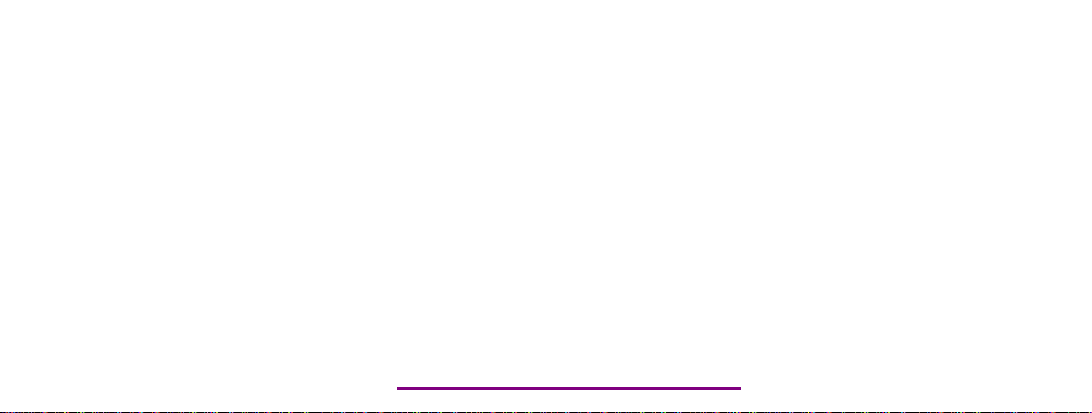
Please check out our eBay auctions for more great
deals on Factory Service Manuals:
Page 2
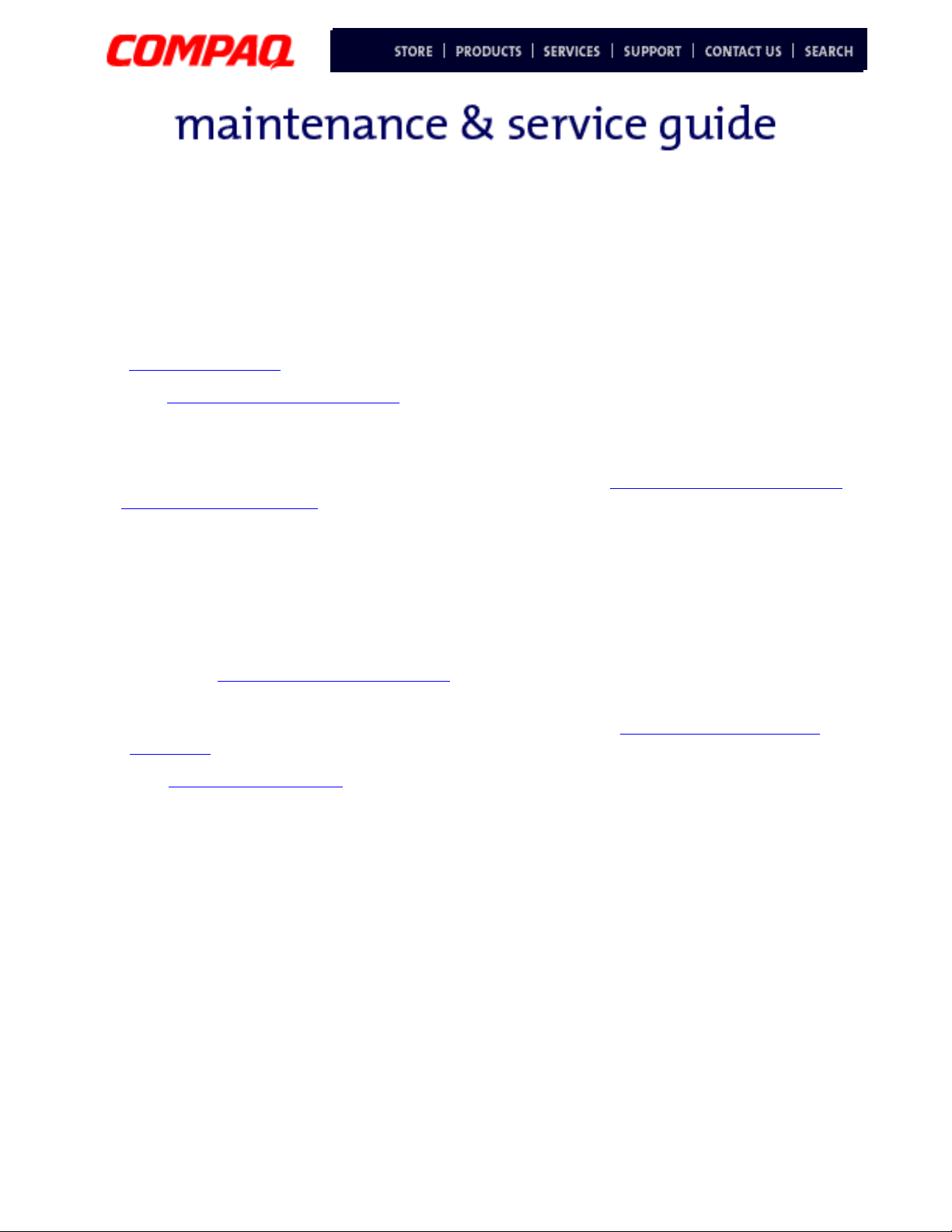
Presario 1600XL Series
Model 1600T, 1600-XL140, 1600-XL141, 1600-XL142, 1600-XL143, 1600-XL144,
1600-XL146, 1600-XL147, 1600-XL150 XL156, XL157, XL255, XL256, XL257, and XL258
Troubleshooting
This section provides troubleshooting information for Compaq Presario 1600XL Series
Portable Notebook. The basic steps in troubleshooting include:
1. Preliminary Steps
2. The Power-On Self Test (POST)
3. The recommended actions described in the diagnostic tables in case you are unable to
run POST, or if POST displays an error message.
When following the recommended actions in the Sections on Power-On Self Test (POST)
and Diagnostic Error Codes
, perform the steps in the order listed above. Rerun POST after
each recommended action until the problem is solved, and if no error message occurs.
Once the problem is solved, do not continue with any recommended actions remaining.
Note: If the problem is intermittent, check your computer several times to verify that
the problem is solved.
Preliminary Steps
Before running Power-On Self Test (POST), complete the following steps:
1. If a Power-on password is established, type the password and press the Enter key. If
you do not know the password, clear the password (See Clearing the Power-On
Password).
2. Run Compaq Diagnostics
3. Turn off the computer and its external devices.
.
4. Disconnect any external devices that you do not want to test. Do not disconnect the
printer if you want to test it or use it to log error messages.
Important: If the problem only occurs when an external device is connected to the
computer, the problem may be related to the external device or its cable. Verify this by
running POST both with and without the external device connected.
5. Install loopback plugs in the serial and parallel connectors if you would like to test
these ports.
6. Ensure that the hard drive is installed in the Notebook.
P
RESARIO NOTEBOOK MAINTENANCE AND SERVICE GUIDE
1600XL S
ERIES
T
ROUBLESHOOTING
1
Page 3
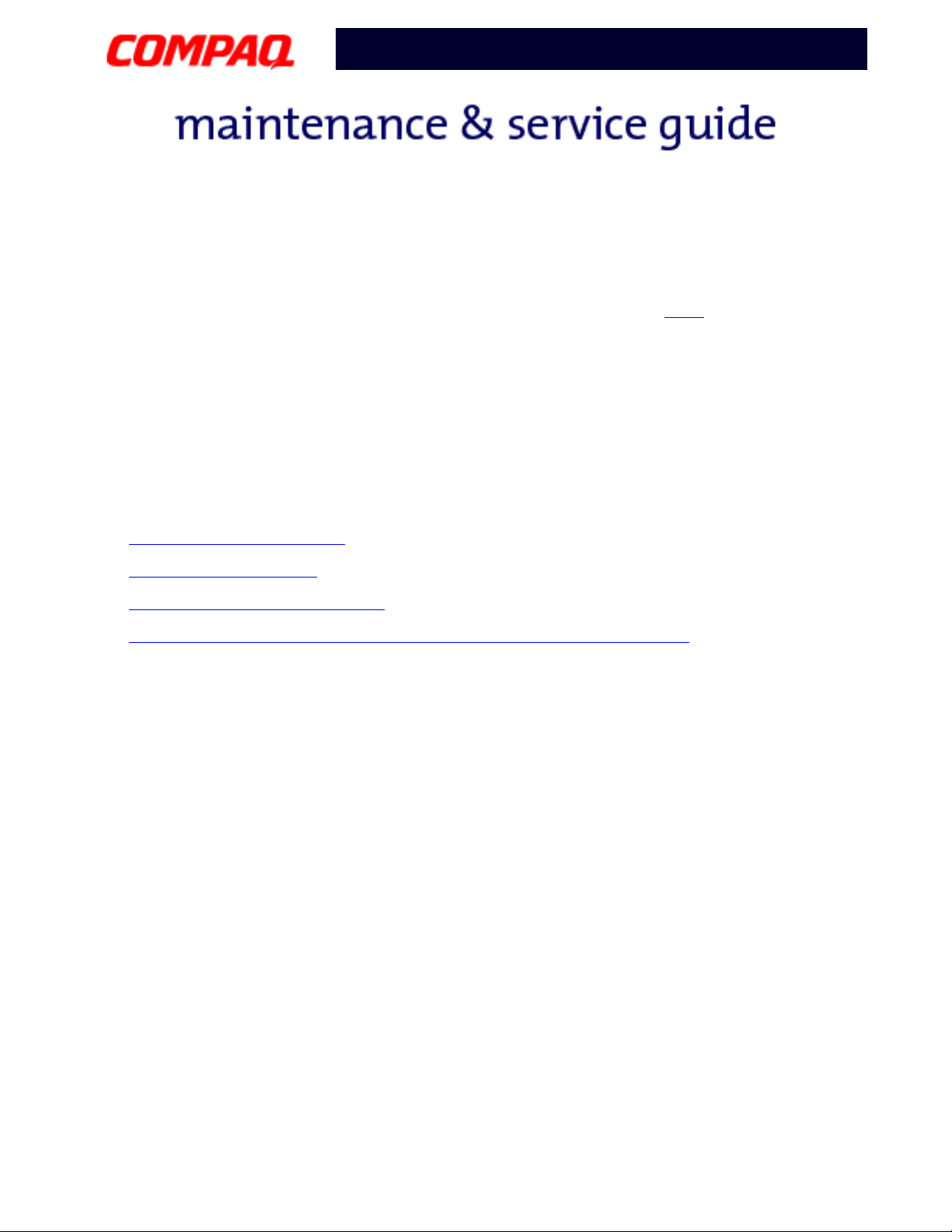
Presario 1600XL Series
Model 1600T, 1600-XL140, 1600-XL141, 1600-XL142, 1600-XL143, 1600-XL144,
1600-XL146, 1600-XL147, 1600-XL150 XL156, XL157, XL255, XL256, XL257, and XL258
7. Ensure that the battery pack is inserted in the Notebook and that it is connected to an
external AC power source.
POST
When these preliminary steps are completed, you are ready to run
.
Clearing the Power-On Password
Note: Clearing the Power-on password also removes all notebook Setup attributes that
are programmed in the CMOS.
If you do not know the password, clear it by performing the following steps:
1. Turn off the computer.
2. Disconnect the power cord.
3. Remove the battery pack
4. Remove the keyboard
5. Remove the LED button bezel
Disconnect the backlight cable from the connector on the system board
6.
.
.
.
Continued on next page.
.
2 T
ROUBLESHOOTING
P
RESARIO NOTEBOOK MAINTENANCE AND SERVICE GUIDE
1600XL S
ERIES
Page 4
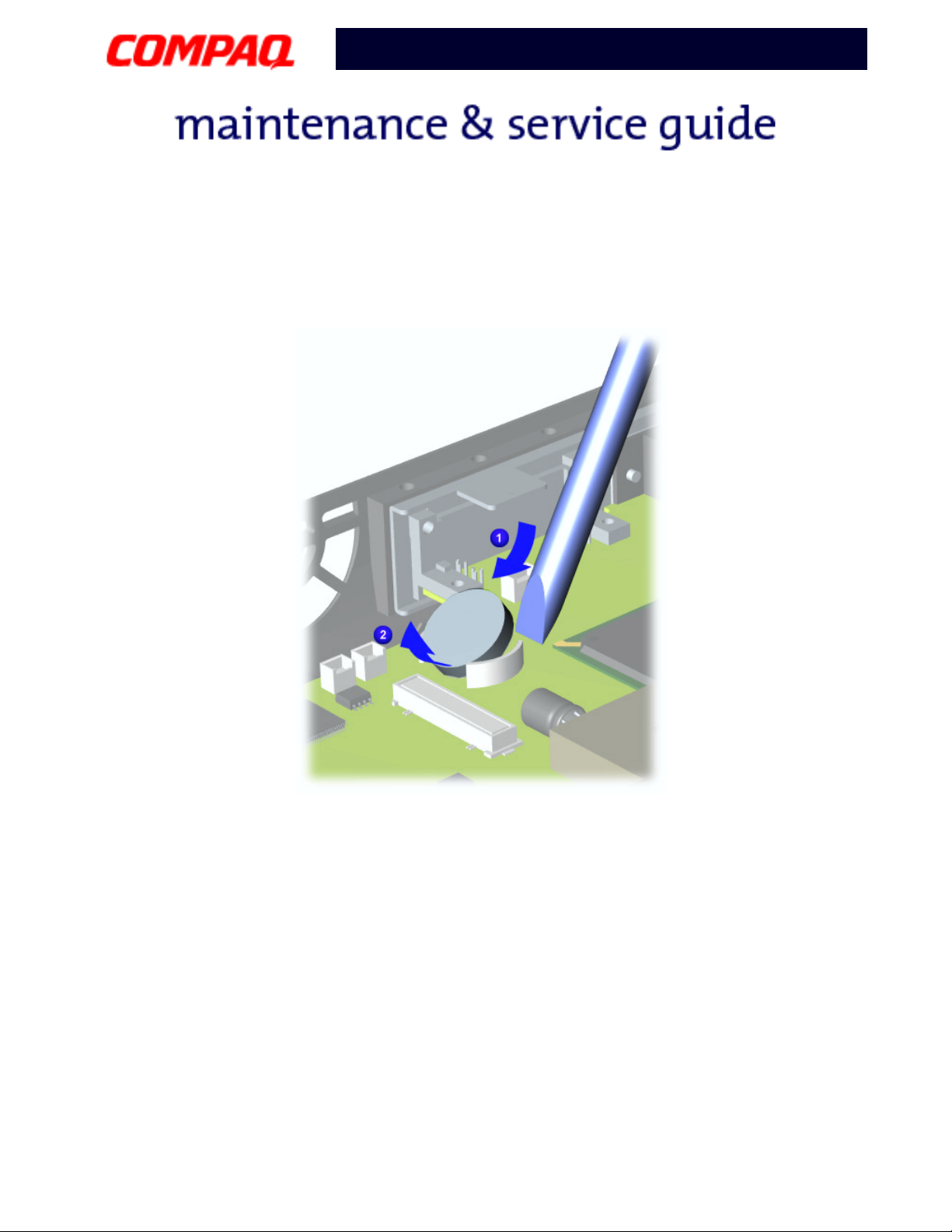
Presario 1600XL Series
Model 1600T, 1600-XL140, 1600-XL141, 1600-XL142, 1600-XL143, 1600-XL144,
1600-XL146, 1600-XL147, 1600-XL150 XL156, XL157, XL255, XL256, XL257, and XL258
7. To clear the password, remove the RTC battery for 10 seconds. Simultaneously make
contact with the two pads located at R37 on the system boarding, using a conductive
piece of material such as a piece of wire or tool.
8. Reassemble the Notebook.
9. Turn on the Notebook to verify that the power-on password has been cleared. If it has
not been cleared, repeat Steps 1 through 7.
P
RESARIO NOTEBOOK MAINTENANCE AND SERVICE GUIDE
1600XL S
ERIES
T
ROUBLESHOOTING
3
Page 5

Presario 1600XL Series
Model 1600T, 1600-XL140, 1600-XL141, 1600-XL142, 1600-XL143, 1600-XL144,
1600-XL146, 1600-XL147, 1600-XL150 XL156, XL157, XL255, XL256, XL257, and XL258
Power-On Self Test (POST)
To run POST, complete these steps:
Turn off the Notebook, then turn it on again. As soon as the Compaq logo appears, press
the ESC key to clear the logo and display the POST messages as they occur.
If the Notebook does not beep, POST has successfully completed its test and detected no
errors. POST then reboot from the hard drive, or from a bootable diskette if one is installed
in the diskette drive.
However, if POST detects errors, these are indicated by messages displayed on the screen
and/or audible messages. A list of the POST error codes and what they mean is shown in
the table below.
Note: If the system is not functioning well enough to run POST, or if the display is not
functioning well enough to show POST error messages, refer to the Troubleshooting
Tables.
Power-On Self Test Messages
102-System Board Failure
Probable Cause Recommended Action
DMA, timers, etc. Replace the system board.
162-System Options Not Set
Probable Cause Recommended Action
Incorrect configuration Run Computer Setup.
CMOS reflects an invalid
Run Computer Setup.
configuration setting.
RAM failure
1. Replace the memory
modules.
2. Replace the system board.
Memory test data error
1. Replace the memory
modules.
2. Replace the system board.
XX000YZZ RAM failure Replace the system board.
4 T
ROUBLESHOOTING
P
RESARIO NOTEBOOK MAINTENANCE AND SERVICE GUIDE
1600XL S
ERIES
Page 6
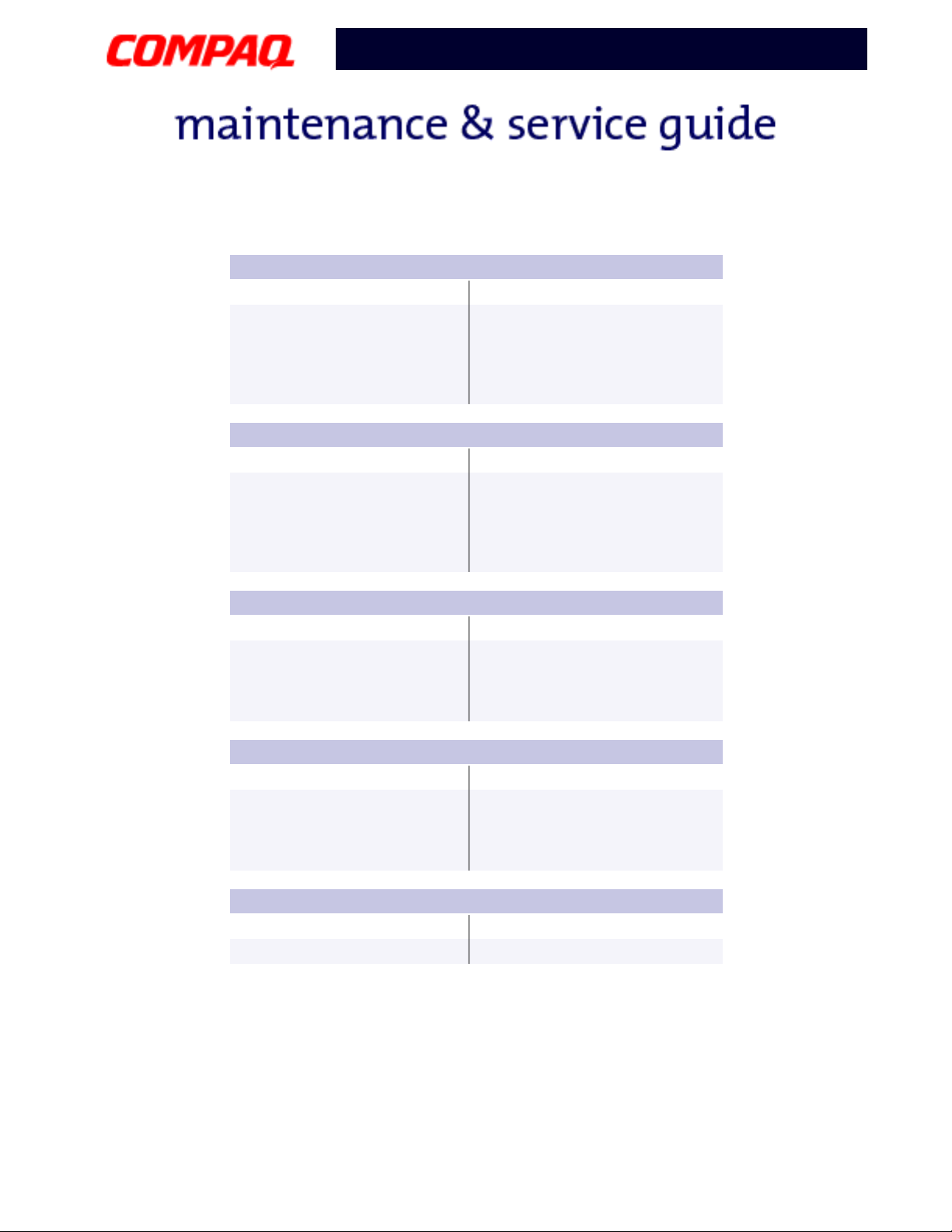
Presario 1600XL Series
Model 1600T, 1600-XL140, 1600-XL141, 1600-XL142, 1600-XL143, 1600-XL144,
1600-XL146, 1600-XL147, 1600-XL150 XL156, XL157, XL255, XL256, XL257, and XL258
XX000YZZ 201-Memory Error
Probable Cause Recommended Action
Keyboard failure
301-Keyboard Error
Probable Cause Recommended Action
Keyboard failure
304-Keyboard or System Unit Error
Probable Cause Recommended Action
Keyboard or system board
error
1. Ensure that no keys are
pressed during POST.
2. Reconnect the keyboard
with the
Notebook
off.
3. Replace the keyboard.
1. Ensure the keys are not
pressed during POST.
2. Reconnect the keyboard
with the
Notebook
off.
3. Replace the keyboard.
1. Replace the keyboard.
2. Replace the TouchPad or
mouse.
3. Replace the system board.
601-Diskette Controller Error
Probable Cause Recommended Action
Mismatch in drive type or
failure in the diskette
controller
Probable Cause Recommended Action
Mismatch in drive type Run Computer Setup.
P
RESARIO NOTEBOOK MAINTENANCE AND SERVICE GUIDE
1. Run Computer Checkup
(TEST).
2. Check or replace cables.
3. Replace the system board.
605-Diskette Drive Error
1600XL S
ERIES
T
ROUBLESHOOTING
5
Page 7
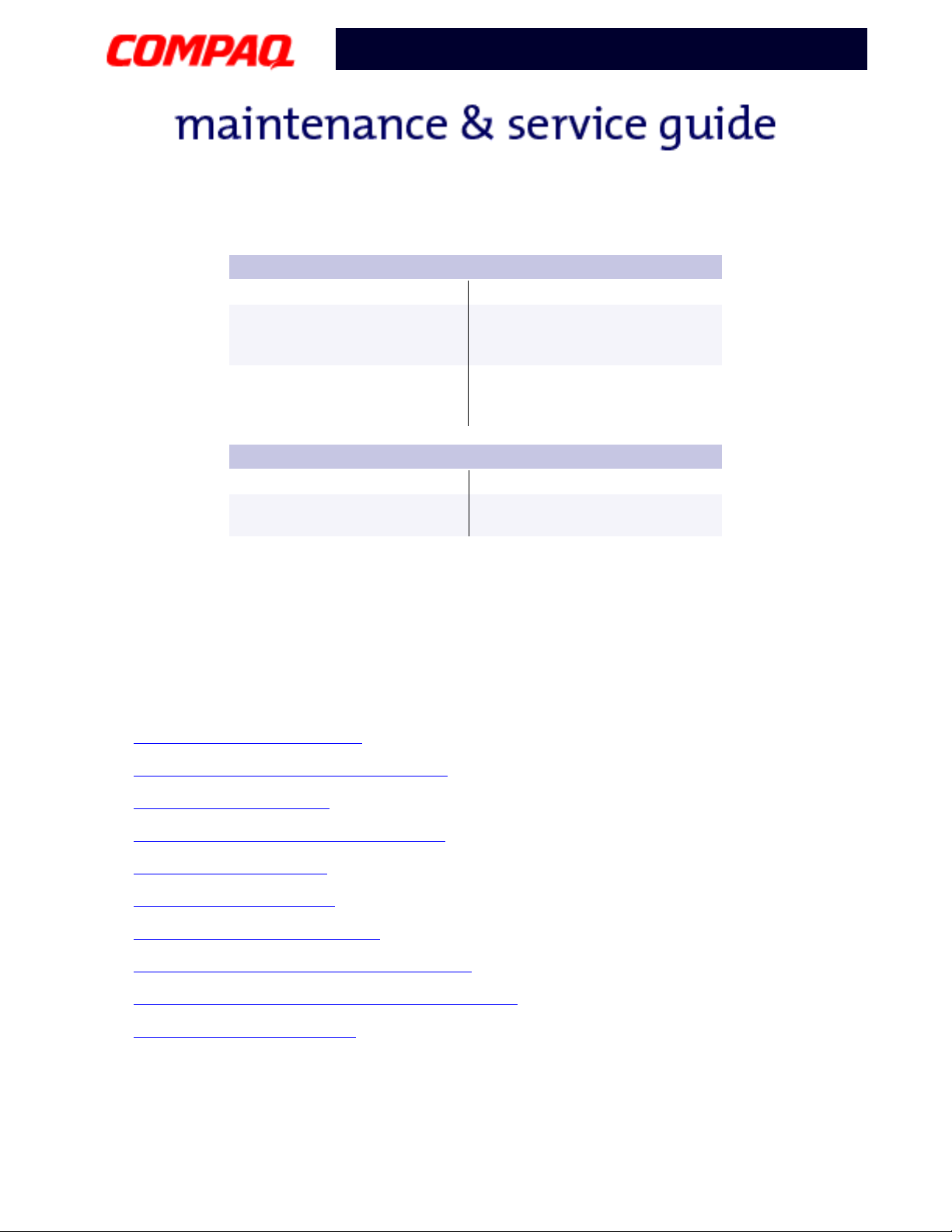
Presario 1600XL Series
Model 1600T, 1600-XL140, 1600-XL141, 1600-XL142, 1600-XL143, 1600-XL144,
1600-XL146, 1600-XL147, 1600-XL150 XL156, XL157, XL255, XL256, XL257, and XL258
1780-Primary Hard Drive 0 Failure
Probable Cause Recommended Action
Disk 0 failed to respond
Hard drive format error
1782-Hard Drive Controller
Probable Cause Recommended Action
Hard drive controller failure
1. Run Computer Checkup
(TEST).
2. Replace the hard drive.
1. Run Computer Checkup
(TEST).
2. Replace the hard drive.
1. Run Computer Setup.
2. Replace the hard drive.
Compaq Diagnostics
Compaq Diagnostics is installed on the hard drive of the Notebook. Run the Diagnostic
utilities when you want to view or test system information and if you have installed or
connected devices. If you run Compaq Diagnostics from a diskette, ensure that the
diagnostic program is version 10.11 or later.
The Diagnostics menu includes the following utilities:
• Computer Checkup (TEST)
• View System Information (INSPECT)
• Diagnostic Error Codes
• Troubleshooting without Diagnostics
• Before Replacing Parts
• Solving Minor Problems
• Solving Hard Drive Problems
• Solving Hardware Installation Problems
• Solving Keyboard/Numeric Keypad Problems
• Solving Memory Problems
6 T
ROUBLESHOOTING
P
RESARIO NOTEBOOK MAINTENANCE AND SERVICE GUIDE
1600XL S
ERIES
Page 8
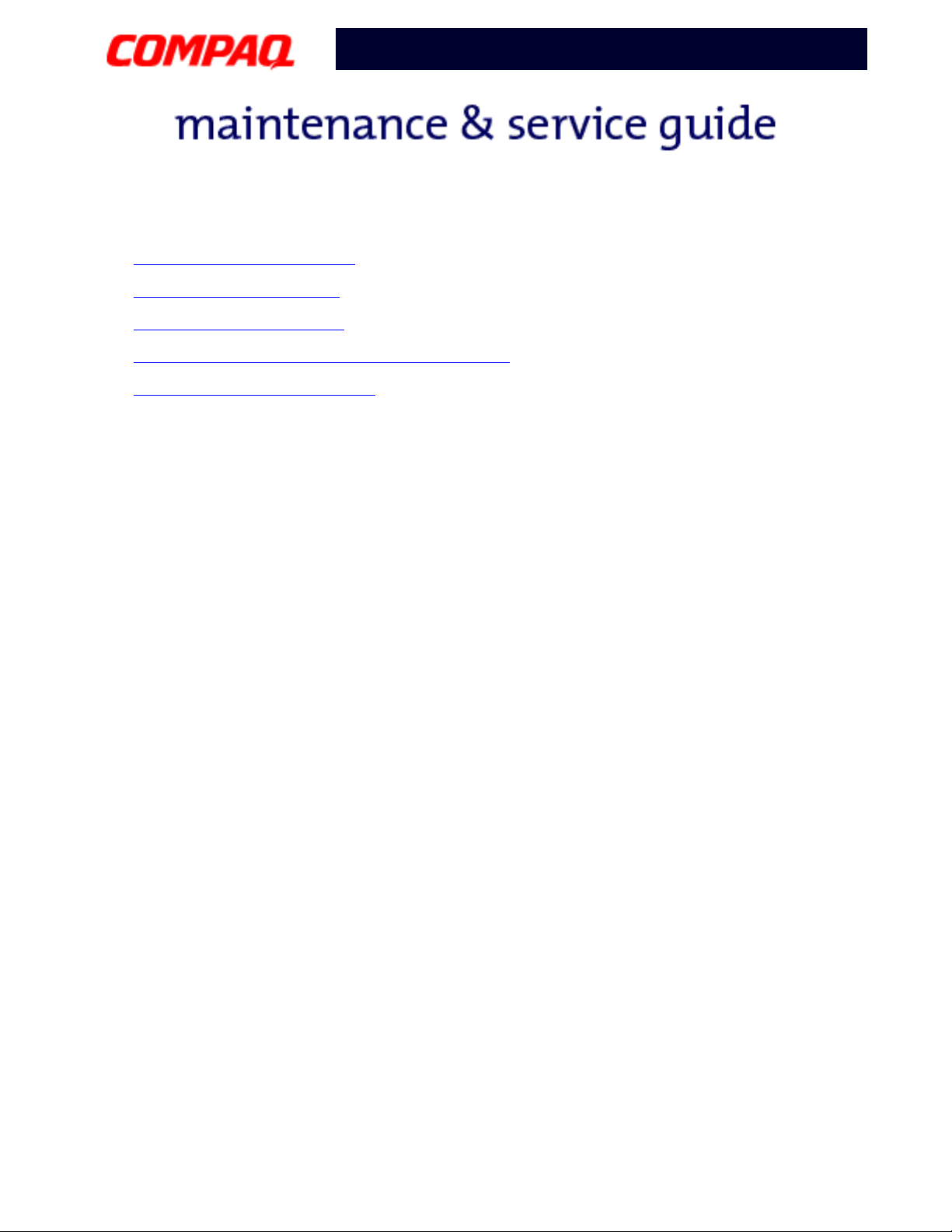
Presario 1600XL Series
Model 1600T, 1600-XL140, 1600-XL141, 1600-XL142, 1600-XL143, 1600-XL144,
1600-XL146, 1600-XL147, 1600-XL150 XL156, XL157, XL255, XL256, XL257, and XL258
• Solving PC Card Problems
• Solving Power Problems
• Solving Printer Problems
• Solving TouchPad/Pointing Device Problems
• Contacting Compaq Support
If you have a problem you cannot solve, run the Diagnostics utilities before calling for
support. Run Computer Checkup and select to save the device list to a file and to print or to
save the log of errors. Run the View System Information (INSPECT) utility and select to
print or to save that information. Have the files or the printed information available when
you call for support.
P
RESARIO NOTEBOOK MAINTENANCE AND SERVICE GUIDE
1600XL S
ERIES
T
ROUBLESHOOTING
7
Page 9
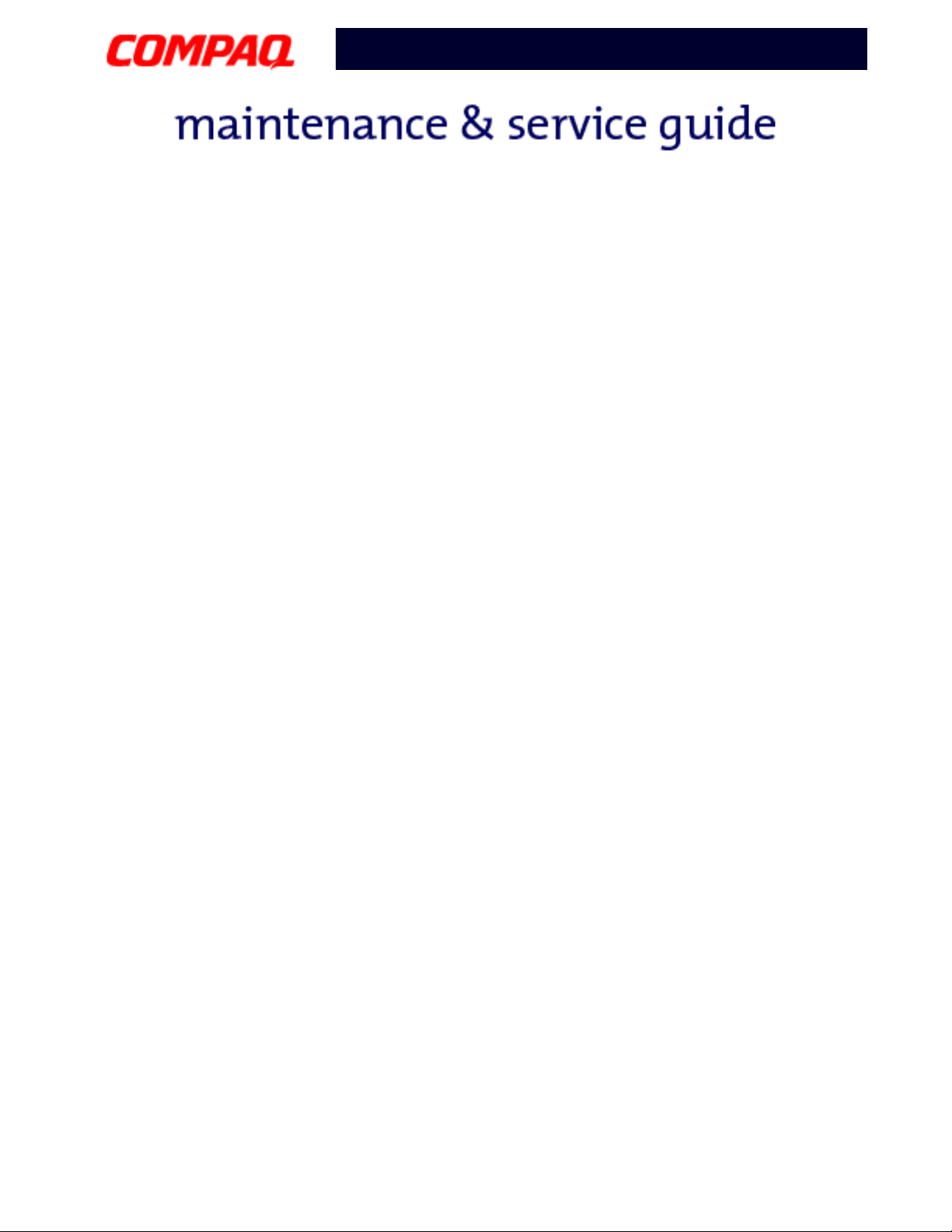
Presario 1600XL Series
Model 1600T, 1600-XL140, 1600-XL141, 1600-XL142, 1600-XL143, 1600-XL144,
1600-XL146, 1600-XL147, 1600-XL150 XL156, XL157, XL255, XL256, XL257, and XL258
Computer Checkup (TEST)
Computer Checkup (TEST) determines if the various computer components and devices are
recognized by the system and are functioning properly. You can display, print, or save the
information generated by Computer Checkup.
Follow these steps to run Computer Checkup:
1. Plug the Notebook into an external power source. (A low battery condition could
interrupt the program.)
2. Turn on the external devices you want to test. Connect the printer if you want to print
a log of error messages.
3. Insert the Compaq Diagnostics diskette in drive A.
4. Turn on or restart the Notebook. The notebook starts from drive A, and the
Diagnostics Welcome screen is displayed.
5. Press Enter to continue. The Diagnostics menu is displayed.
6. Select Computer Checkup from the Diagnostics menu. A Test Option menu is
displayed.
7. Select View the Device List from the Test Option menu. A list of the installed
Compaq devices is displayed.
8. If the list of installed devices is correct, select OK. The Test Option menu is displayed.
Note: If the list is incorrect, ensure that any new devices are installed properly.
Select one of the following from the Test Option menu:
• Quick Check Diagnostics. Runs a quick, general test on each device with a
minimal number of prompts. If errors occur, they are display when the testing is
complete. You cannot print or save the error messages.
• Automatic Diagnostics. Runs unattended, maximum testing of each device with
minimal prompts. You can choose how many times to run the tests, to stop on
errors, or to print or save a log of errors.
• Prompted Diagnostics. Allows maximum control over testing the devices. You
can choose attended or unattended testing, decide to stop on errors, or choose to
print or save a log of errors.
9. Follow the instructions on the screen as the devices are tested. When testing is
complete, the Test Option menu is displayed.
8 T
ROUBLESHOOTING
P
RESARIO NOTEBOOK MAINTENANCE AND SERVICE GUIDE
1600XL S
ERIES
Page 10
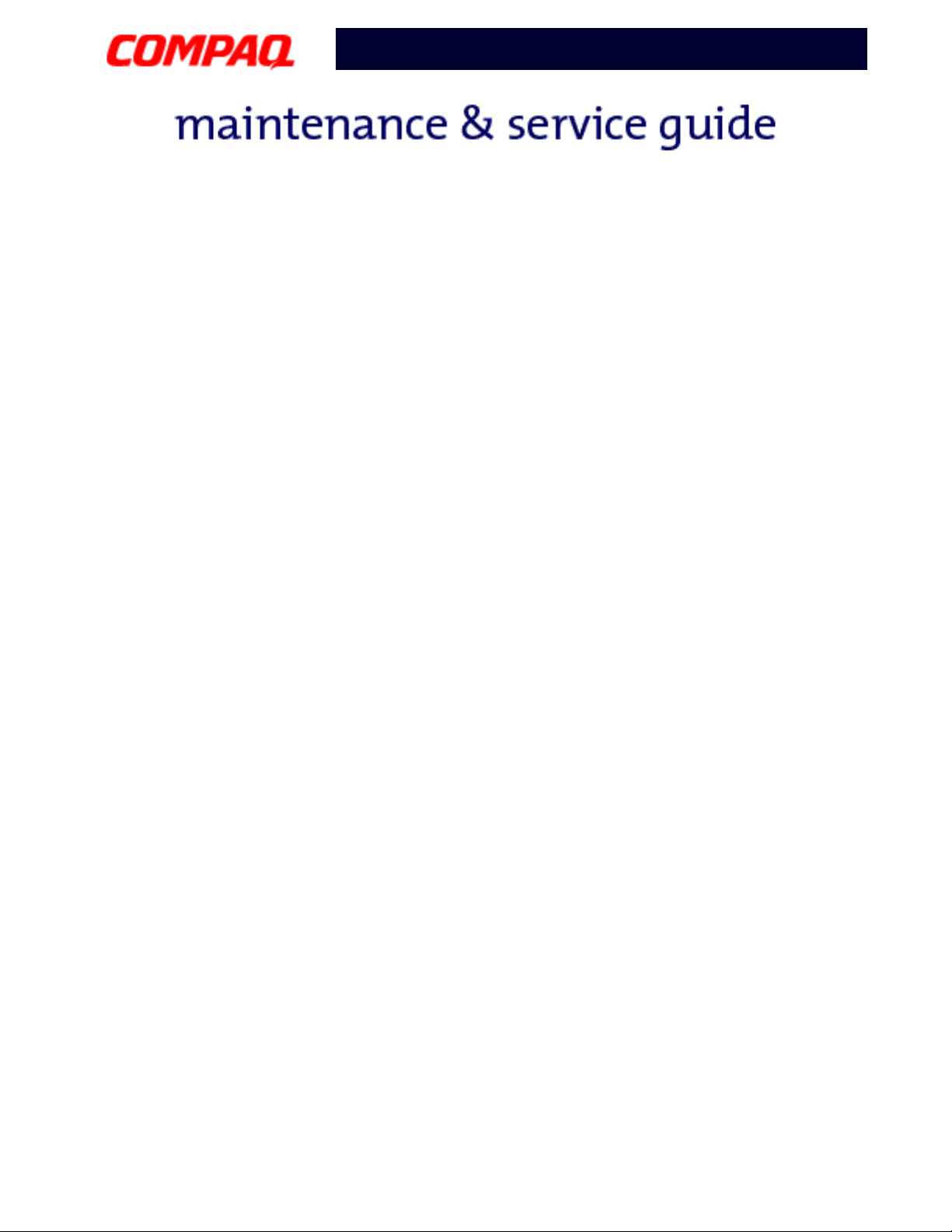
Presario 1600XL Series
Model 1600T, 1600-XL140, 1600-XL141, 1600-XL142, 1600-XL143, 1600-XL144,
1600-XL146, 1600-XL147, 1600-XL150 XL156, XL157, XL255, XL256, XL257, and XL258
10. Exit the Test Option menu and the Diagnostics menu.
P
RESARIO NOTEBOOK MAINTENANCE AND SERVICE GUIDE
1600XL S
ERIES
T
ROUBLESHOOTING
9
Page 11
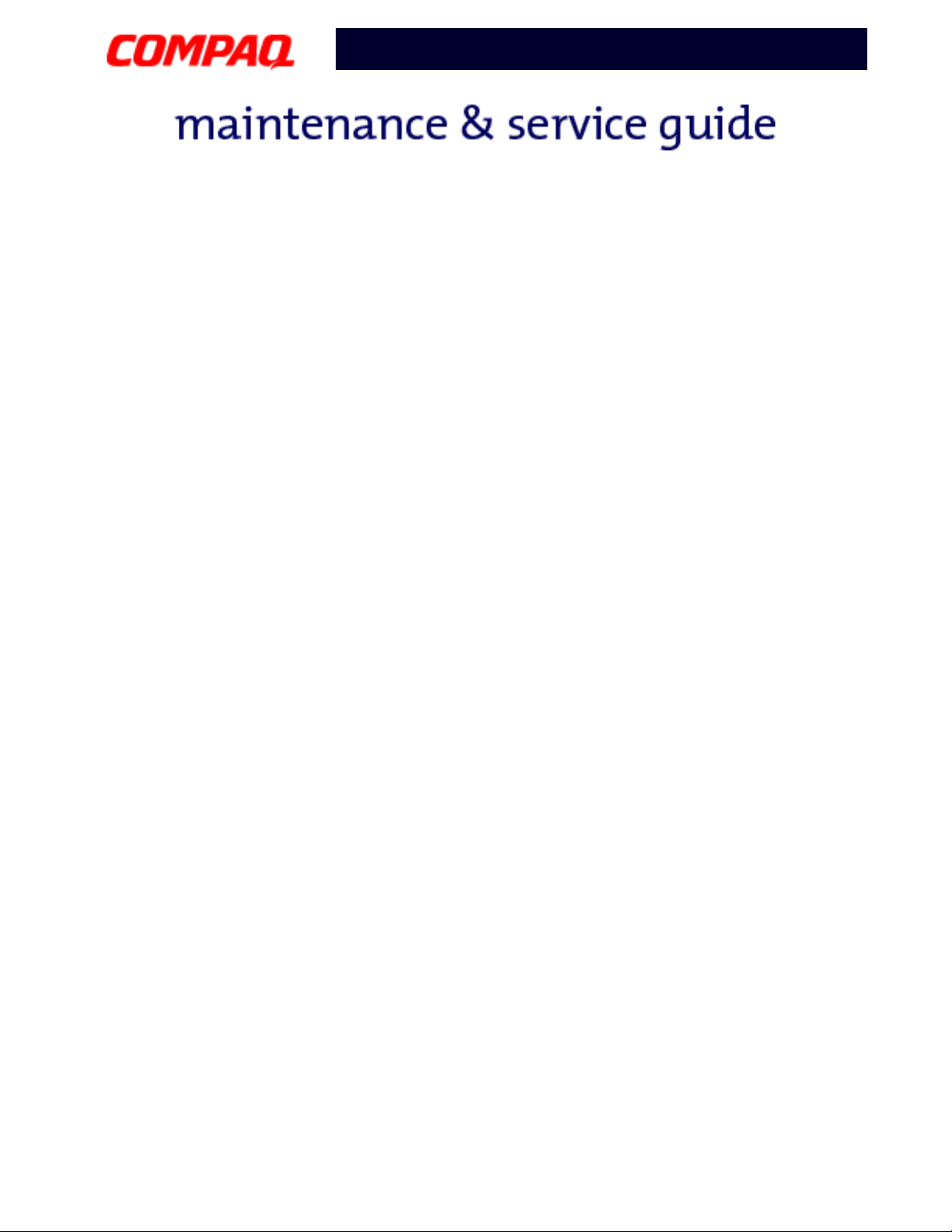
Presario 1600XL Series
Model 1600T, 1600-XL140, 1600-XL141, 1600-XL142, 1600-XL143, 1600-XL144,
1600-XL146, 1600-XL147, 1600-XL150 XL156, XL157, XL255, XL256, XL257, and XL258
View System Information (INSPECT)
The View System Information (INSPECT) utility provides information about the Notebook
and installed or connected devices. You can display, print, or save the information.
Follow these steps to run View System Information (INSPECT) from the Compaq
Diagnostics diskette:
1. Turn on the external devices you want to test. Connect the printer if you want to print
the information.
2. Insert the Compaq Diagnostics diskette in drive A.
3. Turn on or restart the Notebook. The Notebook starts from drive A, and the
Diagnostics Welcome screen is displayed.
4. Press Enter to continue. The Diagnostics menu is displayed.
5. Select View System Information (INSPECT) from the Diagnostics menu.
6. Select the item you want to view from the following list:
System Memory
ROM Audio
Keyboard Operating system
System ports System files
System storage Windows files
Graphics
7. Follow the on-screen instructions to cycle through the screens, return to the list and
choose another item, or print the information.
10 T
ROUBLESHOOTING
P
RESARIO NOTEBOOK MAINTENANCE AND SERVICE GUIDE
1600XL S
ERIES
Page 12
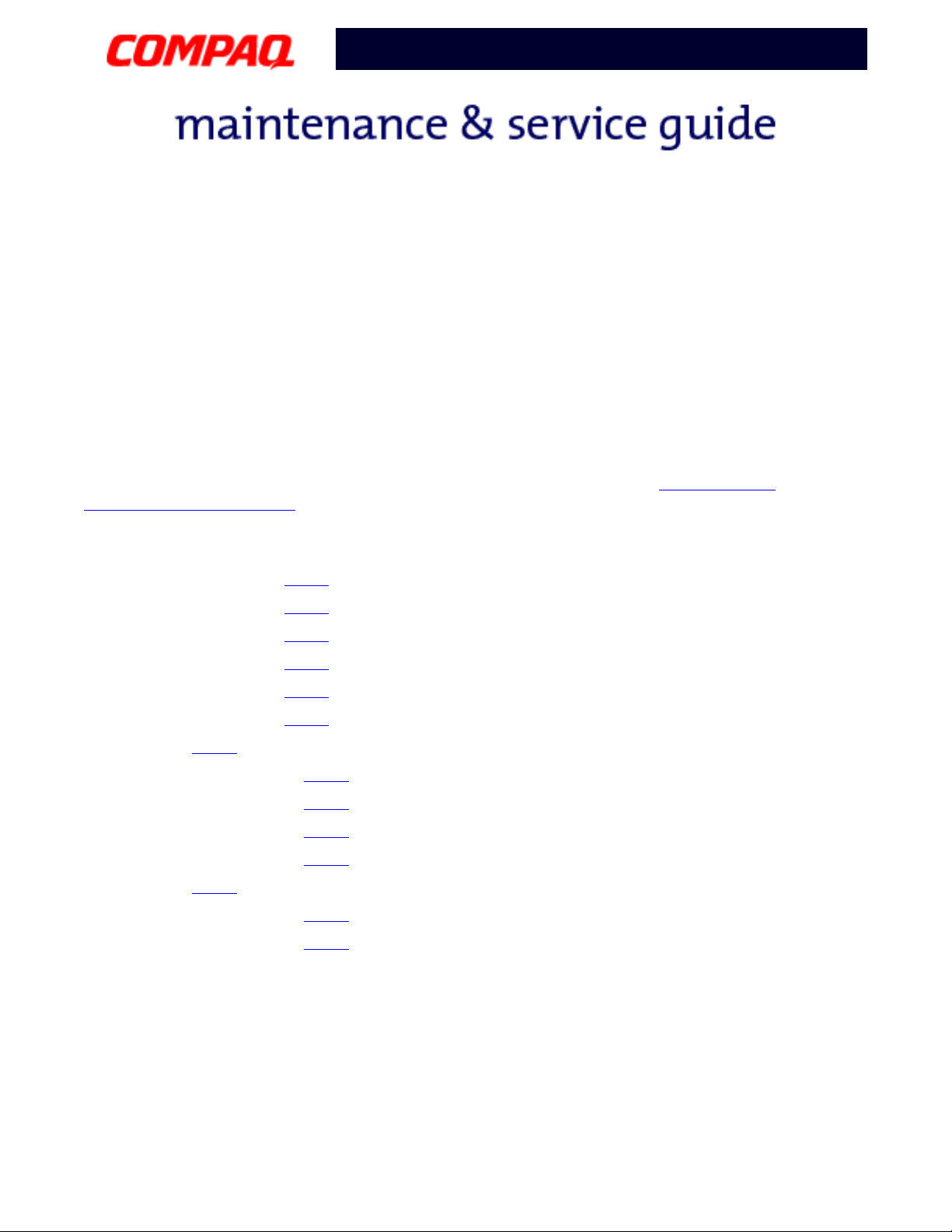
Presario 1600XL Series
Model 1600T, 1600-XL140, 1600-XL141, 1600-XL142, 1600-XL143, 1600-XL144,
1600-XL146, 1600-XL147, 1600-XL150 XL156, XL157, XL255, XL256, XL257, and XL258
Diagnostic Error Codes
Diagnostic error codes are displayed if the system recognizes a problem while running the
Compaq Diagnostic program. These error codes help identify subassemblies with possible
damage or defects.
The following tables list error codes, a description of the error condition, and the action
required to resolve the error condition.
Important: Retest the system after completing each step. If the problem is resolved, do
not proceed with the remaining steps.
For the removal and replacement of a particular subassembly, see Removal and
Replacement Procedures.
Select error codes by number or type:
101 through 114 (pg 12) Processor Test
200 through 215 (pg 13
300 through 304 (pg 13
401 through 403 (pg 13
501 through 516 (pg 16
600 through 699 (pg 14
1101 (pg 14
) Serial Test
)Memory Test
) Keyboard Test
) Parallel Printer Test
)Video Test
) Diskette Drive Test
1701 through 1736 (pg 15
2402 through 2456 (pg 17
2419 through 2456 (pg 18
2458 through 2480 (pg 18
3206 (pg 19
)Audio Test
3301 through 6623 (pg 19
8601 through 8602 (pg 19
)Hard Drive Test
)Video Test
)Video Test
)Video Test
)DVD or CD Test
) TouchPad Pointing Device Test
P
RESARIO NOTEBOOK MAINTENANCE AND SERVICE GUIDE
1600XL S
ERIES
T
ROUBLESHOOTING
11
Page 13

Presario 1600XL Series
Model 1600T, 1600-XL140, 1600-XL141, 1600-XL142, 1600-XL143, 1600-XL144,
1600-XL146, 1600-XL147, 1600-XL150 XL156, XL157, XL255, XL256, XL257, and XL258
Processor Test Error Codes
Error Code Description Recommended Action
101-xx CPU test failed Replace the processor and retest.
102-xx Coprocessor or Weitek Error
103-xx DMA page registers test failed Replace the system board and retest.
104-xx Interrupt controller master test
failed
105-xx Port 61 error
106-xx Keyboard controller self-test
failed
107-xx CMOS RAM test failed
108-xx CMOS interrupt test failed
109-xx CMOS clock test failed
110-xx Programmable timer load data
test failed
113-xx Protected mode test failed
114-01 Speaker test failed
1. Run the Configuration and Diagnostics
Utilities.
2. Replace the processor board and
retest.
1. Check system configuration.
2. Check cable connections to speaker.
3. Replace the system board and retest.
12 T
ROUBLESHOOTING
P
RESARIO NOTEBOOK MAINTENANCE AND SERVICE GUIDE
1600XL S
ERIES
Page 14

Presario 1600XL Series
Model 1600T, 1600-XL140, 1600-XL141, 1600-XL142, 1600-XL143, 1600-XL144,
1600-XL146, 1600-XL147, 1600-XL150 XL156, XL157, XL255, XL256, XL257, and XL258
Memory Test Error Codes
Error Code Description Recommended Action
200-xx Memory machine ID test failed
202-xx Memory system ROM checksum failed
203-xx Write/Read test failed
204-xx Address test failed
211-xx Random pattern test failed
214-xx Noise test failed
215-xx Random address test failed
Keyboard Test Error Codes
1. Flash the system ROM and retest.
2. Replace the system board and retest.
1. Remove the memory module and
retest.
2. Install a new memory module and
retest.
Error Code Description Recommended Action
300-xx Failed ID Test
301-xx Failed Self Test/Interface Test
302-xx Failed Individual Key Test
304-xx Failed Keyboard Repeat Test
1. Check the keyboard connection. If
disconnected, turn off the computer
and reconnect the keyboard.
2. Replace the keyboard and retest.
3. Replace the system board and retest.
Parallel Printer Test Error Codes
Error Code Description Recommended Action
401-xx Printer failed or not connected
402-xx Failed Port Test
1. Connect the printer.
2. Check power to the printer.
3. Install the loop-back connector and
403-xx Printer pattern test failed
retest.
4. Check port and IRQ configuration.
5. Replace the system board and retest.
P
RESARIO NOTEBOOK MAINTENANCE AND SERVICE GUIDE
1600XL S
ERIES
T
ROUBLESHOOTING
13
Page 15

Presario 1600XL Series
Model 1600T, 1600-XL140, 1600-XL141, 1600-XL142, 1600-XL143, 1600-XL144,
1600-XL146, 1600-XL147, 1600-XL150 XL156, XL157, XL255, XL256, XL257, and XL258
Diskette Drive Test Error Codes
Error Code Description Recommended Action
600-xx Diskette ID drive types test
failed
601-xx Diskette format failed
602-xx Diskette read test failed
603-xx Diskette Read-Write, read,
compare test failed
604-xx Diskette random read test failed
605-xx Diskette ID media failed
606-xx Diskette speed test failed
609-xx Diskette reset controller test
failed
610-xx Diskette change line test
697-xx Diskette type error
698-xx Diskette drive speed not within
limits
699-xx Diskette drive/media ID error
1. Replace the diskette media and retest.
2. Check and/or replace the diskette
power and signal cables and retest.
3. Replace the diskette and retest.
4. Replace the system board and retest.
1. Replace media.
2. Run the Configuration and Diagnostics
Utilities.
Serial Test Error Codes
Error Code Description Recommended Action
1101-xx Serial Port test failed
1. Check port configuration.
2. Replace the system board and retest.
14 T
ROUBLESHOOTING
P
RESARIO NOTEBOOK MAINTENANCE AND SERVICE GUIDE
1600XL S
ERIES
Page 16

Presario 1600XL Series
Model 1600T, 1600-XL140, 1600-XL141, 1600-XL142, 1600-XL143, 1600-XL144,
1600-XL146, 1600-XL147, 1600-XL150 XL156, XL157, XL255, XL256, XL257, and XL258
Hard Drive Test Error Codes
Error Code Description Recommended Action
1701-xx Hard drive format test failed
1702-xx Hard drive read test failed
1703-xx Hard drive write/read/compare
test failed
1704-xx Hard drive random seek test
failed
1705-xx Hard drive controller test failed
1706-xx Hard drive ready test failed
1707-xx Hard drive recalibration test
failed
1708-xx Hard drive format bad track test
failed
1709-xx Hard drive reset controller test
failed
1710-xx Hard drive park head test failed
1715-xx Hard drive head select test failed
1716-xx Hard drive conditional format
test failed
1717-xx Hard drive ECC* test failed
1719-xx Hard drive power mode test
failed
1724-xx Network preparation test failed
1736-xx Drive monitoring test failed
1. Run the Configuration and Diagnostics
Utilities and verify drive type.
2. Verify that all secondary drives have
secondary drive capability.
3. Replace the hard drive and retest.
4. Replace the system board and retest.
*ECC = Error Correction Code
P
RESARIO NOTEBOOK MAINTENANCE AND SERVICE GUIDE
1600XL S
ERIES
T
ROUBLESHOOTING
15
Page 17

Presario 1600XL Series
Model 1600T, 1600-XL140, 1600-XL141, 1600-XL142, 1600-XL143, 1600-XL144,
1600-XL146, 1600-XL147, 1600-XL150 XL156, XL157, XL255, XL256, XL257, and XL258
Video Test Error Codes
Error Code Description Recommended Action
501-xx Video controller test failed The following steps apply to error codes
502-xx Video memory test failed
503-xx Video attribute test failed
504-xx Video character set test failed
505-xx Video 80 x 25 mode 9 x 14
character cell test failed
506-xx Video 80 x 25 mode 8 x 8
character cell test failed
507-xx Video 40 x 25 mode test failed
508-xx Video 320 x 200 mode color set
0 test failed
509-xx Video 320 x 200 mode color set
1 test failed
510-xx Video 640 x 200 mode test
failed
511-xx Video screen memory page test
failed
512-xx Video gray scale test failed
514-xx Video white screen test failed
516-xx Video noise pattern test failed
501-xx through 516-xx:
1. Disconnect external monitor and test
with internal LCD display.
2. Replace the display assembly and
retest.
3. Replace the system board and retest.
16 T
ROUBLESHOOTING
P
RESARIO NOTEBOOK MAINTENANCE AND SERVICE GUIDE
1600XL S
ERIES
Page 18

Presario 1600XL Series
Model 1600T, 1600-XL140, 1600-XL141, 1600-XL142, 1600-XL143, 1600-XL144,
1600-XL146, 1600-XL147, 1600-XL150 XL156, XL157, XL255, XL256, XL257, and XL258
Video Test Error Codes (Continued)
Error Code Description Recommended Action
2402-xx Video memory test failed The following steps apply to error codes
2403-xx Video attribute test failed
2404-xx Video character set test failed
2405-xx Video 80 x 25 mode 9 x 14
character cell test failed
2406-xx Video 80 x 25 mode 8 x 8
character cell test failed
2408-xx Video 320 x 200 mode color set
0 test failed
2409-xx Video 320 x 200 mode color set
1 test failed
2410-xx Video 640 x 200 mode test
failed
2411-xx Video screen memory page test
failed
2412-xx Video gray scale test failed
2414-xx Video white screen test failed
2416-xx Video noise pattern test failed
2418-xx ECG/VGC memory test failed
2402-xx through 2456-xx:
1. Run the Configuration and Diagnostics
Utilities.
2. Replace the display assembly and
retest.
3. Replace the system board and retest.
P
RESARIO NOTEBOOK MAINTENANCE AND SERVICE GUIDE
1600XL S
ERIES
T
ROUBLESHOOTING
17
Page 19

Presario 1600XL Series
Model 1600T, 1600-XL140, 1600-XL141, 1600-XL142, 1600-XL143, 1600-XL144,
1600-XL146, 1600-XL147, 1600-XL150 XL156, XL157, XL255, XL256, XL257, and XL258
Video Test Error Codes (Continued)
Error Code Description Recommended Action
2419-xx ECG/VGC ROM checksum test
failed
2421-xx ECG/VGC 640 x 200 graphics
mode test failed
2422-xx ECG/VGC 640 x 350 16 color set
test failed
2423-xx ECG/VGC 640 x 350 64 color set
test failed
2424-xx ECG/VGC monochrome text
mode test failed
2425-xx ECG/VGC monochrome graphics
mode test failed
2431-xx 640 x 480 graphics test failure
2432-xx 320 x 200 graphics (256 color
mode) test failure
2448-xx Advanced VGA Controller test
failed
2451-xx 132-column Advanced VGA test
failed
2456-xx Advanced VGA 256 Color test
failed
1. Run the Configuration and Diagnostics
Utilities.
2. Disconnect external monitor and test
with internal LCD display.
3. Replace the display assembly and
retest.
4. Replace the system board and retest.
Video Test Error Codes (Continued)
Error Code Description Recommended Action
2458-xx Advanced VGA BitBLT test failed The following applies to error codes
2468-xx Advanced VGA DAC test failed
2477-xx Advanced VGA data path test
failed
2458-xx through 2480-xx:
Replace the system board and retest.
2478-xx Advanced VGA BitBLT test failed
2480-xx Advanced VGA LineDraw test
failed
18 T
ROUBLESHOOTING
P
RESARIO NOTEBOOK MAINTENANCE AND SERVICE GUIDE
1600XL S
ERIES
Page 20

Presario 1600XL Series
Model 1600T, 1600-XL140, 1600-XL141, 1600-XL142, 1600-XL143, 1600-XL144,
1600-XL146, 1600-XL147, 1600-XL150 XL156, XL157, XL255, XL256, XL257, and XL258
Audio Test Error Codes
Error Code Description Recommended Action
3206-xx Audio System Internal Error Replace the system board and retest.
TouchPad/Pointing Device Interface Test Error Codes
Error Code Description Recommended Action
8601-xx Mouse test failed
8602-xx Interface test failed
DVD or CD Drive Test Error Codes
Error Code Description Recommended Action
3301-xx DVD or CD drive read test failed
3305-xx DVD or CD drive seek test failed
6600-xx ID test failed
6605-xx Read test failed
6608-xx Controller test failed
6623-xx Random read test failed
1. Replace the TouchPad and retest.
2. Replace the system board and retest.
1. Replace the DVD or CD and retest.
2. Verify that the speakers are
connected.
3. Verify that drivers are loaded and
properly installed.
4. Replace the DVD or CD drive and
retest.
5. Replace the system board and retest.
P
RESARIO NOTEBOOK MAINTENANCE AND SERVICE GUIDE
1600XL S
ERIES
T
ROUBLESHOOTING
19
Page 21

Presario 1600XL Series
Model 1600T, 1600-XL140, 1600-XL141, 1600-XL142, 1600-XL143, 1600-XL144,
1600-XL146, 1600-XL147, 1600-XL150 XL156, XL157, XL255, XL256, XL257, and XL258
Troubleshooting without Diagnostics
This section provides information about how to identify and correct some common
hardware, memory, and software problems. It also explains several types of common
messages that may be displayed on the screen. The following pages contain
troubleshooting information about:
Audio Memory
Battery PC Card
CD or DVD Drive Power
Diskette Drive Printer
Display TouchPad
Hard Drive Keyboard/Numeric Keypad
Hardware Installation
Since symptoms can be similar, carefully match the symptoms of the computer malfunction
against the problem description in the tables to avoid a misdiagnosis.
WARNING: To avoid a potential shock hazard during troubleshooting procedures,
Å
disconnect all power sources before removing the keyboard cover or the display
bezel.
Before Replacing Parts
Verify that cables are connected properly to the suspected defective parts.
• Run Computer Setup after connecting external devices.
• Verify that all required device drivers are installed.
• Verify that all required changes have been made to the CONFIG.SYS file.
• Verify that all required changes have been made to the AUTOEXEC.BAT file.
• Verify that all printer drivers have been installed for each application.
20 T
ROUBLESHOOTING
P
RESARIO NOTEBOOK MAINTENANCE AND SERVICE GUIDE
1600XL S
ERIES
Page 22

Presario 1600XL Series
Model 1600T, 1600-XL140, 1600-XL141, 1600-XL142, 1600-XL143, 1600-XL144,
1600-XL146, 1600-XL147, 1600-XL150 XL156, XL157, XL255, XL256, XL257, and XL258
Solving Minor Problems
Some minor problems and possible solutions are outlined in the following tables. If the
problem appears related to a software application, check the documentation provided with
the software.
Solving Audio Problems
Some common audio problems and solutions are listed in the following table.
Solving Audio Problems
Problem Probable Cause Solution
Computer does not
beep after the PowerOn Self-Test (POST).
Solving Battery Pack/Gauge Problems
Some common causes and solutions for battery pack problems are listed in the following
table. The "Solving Power Problems" section in this chapter may also be applicable.
This is typical; it indicates
successful completion of the
Power-On Self-Test (POST).
No action is required.
Solving Battery Pack/Gauge Problems
Problem Probable Cause Solution(s)
Computer won’t turn
on when battery pack
is inserted and power
cord is unplugged.
Battery pack is discharged. • Connect the computer to an
external power source and
charge the battery pack.
OR
• Replace the battery pack with a
fully charged battery pack.
Check the battery connectors on
the system board to verify that
they are evenly spaced and are
not bent or broken.
P
RESARIO NOTEBOOK MAINTENANCE AND SERVICE GUIDE
1600XL S
ERIES
T
ROUBLESHOOTING
21
Page 23

Presario 1600XL Series
Model 1600T, 1600-XL140, 1600-XL141, 1600-XL142, 1600-XL143, 1600-XL144,
1600-XL146, 1600-XL147, 1600-XL150 XL156, XL157, XL255, XL256, XL257, and XL258
Solving Battery Pack/Gauge Problems
Problem Probable Cause Solution(s)
Notebook is beeping
and battery icon is
blinking.
Battery icon on the
front of the unit blinks
to indicate low battery
condition, but
computer does not
beep.
Battery icon doesn’t
light and battery pack
won’t fast charge.
You have to set the
date and time every
time you turn on the
Notebook.
Battery charge does
not last as long as
expected.
Battery charge is low. Immediately save any open
file(s). Then complete one of the
following:
• Connect the Notebook to an
external power source to
charge the battery pack.
• Turn off the Notebook or initiate
Hibernation until you can find
another power source or charge
the battery pack.
Volume is turned down too
Adjust the volume.
low.
Battery pack is already
No action is necessary.
charged.
Battery pack was exposed to
temperature extremes.
Battery pack is at end of its
Allow time for the battery pack to
return to room temperature.
Replace the battery pack.
life.
RTC battery is dead. Replace the RTC battery.
Battery is being exposed to
high temperatures or
extremely cold temperatures.
Keep the battery pack within the
recommended temperature range
for operation or storage.
• Operating Range: 50°F to
104°F (10°C to 40°C)
• Storage Range: -4°F to 86°F
(-20°C to 30°C)
Recharge the battery pack.
22 T
ROUBLESHOOTING
P
RESARIO NOTEBOOK MAINTENANCE AND SERVICE GUIDE
1600XL S
ERIES
Page 24

Presario 1600XL Series
Model 1600T, 1600-XL140, 1600-XL141, 1600-XL142, 1600-XL143, 1600-XL144,
1600-XL146, 1600-XL147, 1600-XL150 XL156, XL157, XL255, XL256, XL257, and XL258
Solving Battery Pack/Gauge Problems
Problem Probable Cause Solution(s)
Battery pack is warm
to the touch after
charging.
Battery pack operating
time is far less than
the documented
average operating
time.
Battery has partially selfdischarged.
Power management is
disabled.
An external device or PC Card
is draining the battery.
Normal warming has occurred
due to charging.
Power management is turned
off or disabled.
An external device or PC Card
is draining the battery.
Recharge the battery. Discharge
the battery completely and then
recharge it.
Set a power management level in
Computer Setup.
Turn off or disconnect external
devices when not in use.
No action is required.
Enable power management in
Computer Setup and in Windows
Power Properties.
Turn off or disconnect external
devices when not in use.
P
RESARIO NOTEBOOK MAINTENANCE AND SERVICE GUIDE
1600XL S
ERIES
T
ROUBLESHOOTING
23
Page 25

Presario 1600XL Series
Model 1600T, 1600-XL140, 1600-XL141, 1600-XL142, 1600-XL143, 1600-XL144,
1600-XL146, 1600-XL147, 1600-XL150 XL156, XL157, XL255, XL256, XL257, and XL258
Solving Battery Pack/Gauge Problems
Problem Probable Cause Solution(s)
Battery pack has partially
self-discharged.
Battery pack is being exposed
to high temperatures or
extremely cold temperatures.
Condition the battery pack by fully
charging, fully discharging, then
fully recharging it.
To maintain the charge, leave the
battery pack in the Notebook
when it is connected to external
power.
If the Notebook is disconnected
from external power for more
than two weeks, remove battery
packs to reduce the discharge
rate.
Keep the battery pack within the
recommended temperature range
for operation or storage.
• Operating Range: 50°F to
104°F (10°C to 40°C)
• Storage Range: -4°F to 86°F
(-20°C to 30°C)
Recharge the battery pack.
24 T
ROUBLESHOOTING
P
RESARIO NOTEBOOK MAINTENANCE AND SERVICE GUIDE
1600XL S
ERIES
Page 26

Presario 1600XL Series
Model 1600T, 1600-XL140, 1600-XL141, 1600-XL142, 1600-XL143, 1600-XL144,
1600-XL146, 1600-XL147, 1600-XL150 XL156, XL157, XL255, XL256, XL257, and XL258
Solving CD and DVD Drive Problems
Some common causes and solutions for CD and DVD drive problems are listed in the
following table.
Solving CD or DVD Drive Problems
Problem Probable Cause Solution(s)
CD or DVD drive
cannot read a Compact
Disc or Digital Versatile
Disc is upside down or is
improperly inserted in the
CD or DVD drive.
Disc.
CD is CD Plus or Pregap/Track
0 type.
Solving Diskette Drive Problems
Some common causes and solutions for diskette drive problems are listed in the following
table.
Open the loading tray, lay the CD
label side up in the tray, then
close the tray.
Cannot read these types of CDs in
24X. Remove the CD.
Solving Diskette Drive Problems
Problem Probable Cause Solution(s)
Diskette drive cannot
write to a diskette.
Diskette is write-protected. Disable the diskette’s write-
protect feature or use a diskette
that is not write-protected.
Computer is writing to the
wrong drive.
Not enough space is left on
Check the drive letter in the path
statement.
Use another diskette.
the diskette.
Drive error has occured. Run Computer Checkup from the
Compaq Diagnostics diskette.
Diskette is not formatted. Format the diskette. At the
system prompt, enter:
FORMAT A:
Diskette drive cannot
read a diskette.
Diskette drive cannot read a
diskette.
Use the type of diskette required
by the drive.
Diskette has a bad sector. Copy files to hard drive or another
diskette. Reformat bad floppy.
P
RESARIO NOTEBOOK MAINTENANCE AND SERVICE GUIDE
1600XL S
ERIES
T
ROUBLESHOOTING
25
Page 27

Presario 1600XL Series
Model 1600T, 1600-XL140, 1600-XL141, 1600-XL142, 1600-XL143, 1600-XL144,
1600-XL146, 1600-XL147, 1600-XL150 XL156, XL157, XL255, XL256, XL257, and XL258
Solving Diskette Drive Problems
Problem Probable Cause Solution(s)
Drive error has occurred. Run Computer Checkup from the
Compaq Diagnostics diskette.
(Continued)
Diskette drive cannot
read a diskette.
Cannot boot from
diskette.
Solving Display Problems
This section lists some common causes and solutions for computer display and external
monitor problems.
You can perform a monitor self-test on an external VGA color or monochrome monitor by
disconnecting the monitor from the Notebook, then completing the following steps:
Diskette is not formatted. Format the diskette. At the
system prompt, enter
FORMAT A:
Bootable diskette is not in
drive A.
Diskette Boot has incorrect
setting in Computer Setup.
Put the bootable diskette in drive
A.
Run Computer Setup and set
diskette as first to boot.
1. Turn off the monitor.
2. Turn off the Notebook.
3. Disconnect the monitor signal cable from the Notebook.
4. Turn on the monitor and allow it to warm up for one minute.
The display should be white. A narrow black border may also appear on the left and right
sides of the display. Either of these displays indicates that the monitor is working properly.
26 T
ROUBLESHOOTING
P
RESARIO NOTEBOOK MAINTENANCE AND SERVICE GUIDE
1600XL S
ERIES
Page 28

Presario 1600XL Series
Model 1600T, 1600-XL140, 1600-XL141, 1600-XL142, 1600-XL143, 1600-XL144,
1600-XL146, 1600-XL147, 1600-XL150 XL156, XL157, XL255, XL256, XL257, and XL258
Solving Display Problems
Problem Probable Cause Solution(s)
Screen is dim. Brightness Control
(if available) is not set
properly.
Computer screen is in direct
light.
Screen is blank. Screen save was initiated by
Power Management due to
lack of user activity.
Display has overheated. If the Notebook is in direct
Display is blank and
System is in Suspend mode. Press any key or touch the
the Suspend icon is
flashing.
Internal display is
blank and the screen
Display function was switched
to the external monitor.
on an external monitor
displays information.
Internal display
flashes or has garbled
characters when
Notebook is connected
to external monitor.
The light tubes on the
edge of the display
Using 1024 x 768 or higher
resolution on external monitor
and toggling back to internal
display, which supports up to
800 x 600.
Improper backlight or display
cable connections
panel do not light up
at all and the PowerOn Self-Test (POST)
completes when the
unit is powered up.**
Defective inverter board. Replace the display assembly.
Defective display cable. Replace the display assembly.
Defective display panel. Replace the display assembly.
Defective system board. Replace the system board.
Adjust the Brightness of the
display by pressing Fn+F7 or
Fn+F8.
Tilt display or move computer.
Press any key or touch the
TouchPad.
sunlight, move it and allow it to
cool off.
TouchPad.
Press Fn+F3 to switch between
LCD or CRT.
Restart the Notebook.
Replace the display assembly.
P
RESARIO NOTEBOOK MAINTENANCE AND SERVICE GUIDE
1600XL S
ERIES
T
ROUBLESHOOTING
27
Page 29

Presario 1600XL Series
Model 1600T, 1600-XL140, 1600-XL141, 1600-XL142, 1600-XL143, 1600-XL144,
1600-XL146, 1600-XL147, 1600-XL150 XL156, XL157, XL255, XL256, XL257, and XL258
Solving Display Problems
Problem Probable Cause Solution(s)
The light tubes on the
edge of the display
panel do not light up
at all and Power-On
Self-Test (POST) does
not complete when the
unit is powered up.**
Backlight (brightness)
cannot be adjusted
with Fn+F7 or Fn+F8.
(Continued) Defective inverter board. Replace the display assembly.
**This problem indicates that the backlight or its power circuitry has failed. If the backlight
is not functioning, the POST result cannot be observed. Connect the unit to an external
monitor before powering up the unit. If an external monitor is not available verify that POST
is complete by opening and closing the display, listening for the single or double beep, and
watching for the icons to turn on at the front of the notebook.
Defective system board. Replace the system board.
Improper display cable
connections.
1. Reseat the display cable to the
system board.
2. Replace the display assembly.
Defective display cable. Replace the display assembly.
Defective system board. Replace the system board.
Solving Display Problems Continued
Problem Probable Cause Solution(s)
This display panel has
a continuous pattern
across it (e.g.,
“jailbars” pattern), has
a single color on it, or
Improper display cable
connections
Reseat the display cable to the
following until the problem is
solved:
1. System board
2. Display assembly
has garbled graphics
across the entire
panel. This failure is
for patterns across the
entire panel (not just
on one section).
Defective display cable. Replace the display assembly.
Defective inverter board. Replace the display assembly.
28 T
ROUBLESHOOTING
P
RESARIO NOTEBOOK MAINTENANCE AND SERVICE GUIDE
1600XL S
ERIES
Page 30

Presario 1600XL Series
Model 1600T, 1600-XL140, 1600-XL141, 1600-XL142, 1600-XL143, 1600-XL144,
1600-XL146, 1600-XL147, 1600-XL150 XL156, XL157, XL255, XL256, XL257, and XL258
Solving Display Problems Continued
Problem Probable Cause Solution(s)
Defective system board. Replace the system board.
A single line, small
group of lines, or block
appears on the display
panel. This failure
occurs in only a
section of the display
panel.
Note: When you perform a "self-test" on an external VGA color or monochrome monitor,
the screen should be white. A narrow black border may also appear on the left and right
sides of the display. Either of these displays indicates that the monitor is working
properly.
Defective display panel. Replace the display assembly.
P
RESARIO NOTEBOOK MAINTENANCE AND SERVICE GUIDE
1600XL S
ERIES
T
ROUBLESHOOTING
29
Page 31

Presario 1600XL Series
Model 1600T, 1600-XL140, 1600-XL141, 1600-XL142, 1600-XL143, 1600-XL144,
1600-XL146, 1600-XL147, 1600-XL150 XL156, XL157, XL255, XL256, XL257, and XL258
Solving Hard Drive Problems
Some common causes and solutions for hard drive problems are listed in the following
table.
CAUTION:
Ä
hard drive at all times in case of errors or failures.
Problem Probable Cause Solution(s)
Reading hard drive
takes an unusually
long time after
restarting the
Notebook.
Hard drive error
occurs.
Hard drive does not
work.
To prevent loss of information, maintain an up-to-date backup of your
Solving Hard Drive Problems
System entered Hibernation
due to low battery condition
and is now exiting from it.
Hard drive has bad sectors or
has failed.
Hard drive is not seated
properly.
Give the system time to restore
the previously saved data to its
exact state before Hibernation.
Run Computer Checkup.
Turn off and unplug the Notebook,
remove the battery pack, and
remove and then reinstall the
hard drive.
Solving Hardware Installation Problems
Some common causes and solutions for hardware installation problems are listed in the
following table.
Solving Hardware Installation Problems
Problem Probable Cause Solution(s)
A new device is not
recognized as part of
the computer system.
30 T
ROUBLESHOOTING
Cable(s) of new external
device are loose or power
cables are unplugged.
Power switch of new external
device is not turned on.
Device is not seated properly. Turn off the Notebook and reinsert
P
RESARIO NOTEBOOK MAINTENANCE AND SERVICE GUIDE
Ensure that all cables are properly
and securely connected.
Turn off the Notebook, turn on the
external device, then turn on the
Notebook to integrate the device
with the computer system.
the device.
1600XL S
ERIES
Page 32

Presario 1600XL Series
Model 1600T, 1600-XL140, 1600-XL141, 1600-XL142, 1600-XL143, 1600-XL144,
1600-XL146, 1600-XL147, 1600-XL150 XL156, XL157, XL255, XL256, XL257, and XL258
Solving Keyboard/Numeric Keypad Problems
Some common causes and solutions for keyboard/numeric keypad problems are listed in
the following table.
Solving Keyboard/Numeric Keypad Problems
Problem Probable Cause Solution(s)
Embedded numberic
keypad on notebook
keyboard is disabled.
Embedded numeric
keypad is disabled and
Num Lock function is
on.
Num Lock function is not
enabled.
External numeric keypad is
connected to the notebook.
Press the Shift+NumLk keys to
enable the Num Lock function and
embedded numberic keypad. The
Num Lock light on the notebook
turns on.
Disconnect the external numeric
keypad from the notebook.
Solving Memory Problems
Some common causes and solutions for memory problems are listed in the following table.
Solving Memory Problems
Problem Probable Cause Solution(s)
Memory count during
Power-On Self-Test
(POST) is incorrect.
“Out of Memory”
message is displayed
on the screen or
insufficient memory
error occurs during
operation.
Optional memory expansion
card is installed incorrectly, is
incompatible with the
computer, or is defective.
System ran out of memory for
the application.
Too many TSR (terminateand-stay-resident)
applications are running.
Ensure that the optional memory
expansion card is installed
correctly.
Check the application
documentation for memory
requirements.
If necessary, install additional
memory.
Remove from memory any TSR
applications that you do not need.
P
RESARIO NOTEBOOK MAINTENANCE AND SERVICE GUIDE
1600XL S
ERIES
T
ROUBLESHOOTING
31
Page 33

Presario 1600XL Series
Model 1600T, 1600-XL140, 1600-XL141, 1600-XL142, 1600-XL143, 1600-XL144,
1600-XL146, 1600-XL147, 1600-XL150 XL156, XL157, XL255, XL256, XL257, and XL258
Solving PC Card Problems
The following table lists some common causes and solutions for PC Card problems.
Solving PC Card Problems
Problem Probable Cause Solution(s)
When turned on, the
Notebook does not
beep when a PC Card
is inserted.
PC Card modem, fax,
or network card does
not work.
PC Card modem or fax
card does not work.
Card is not inserted properly. Ensure that the card is inserted in
the correct orientation.
PC Card beeps are disabled. Double-click the PC Card icon on
the Control Panel, click the Global
Settings tab, the enable PC Card
sound effects.
Speaker is turned off or
volume is turned down.
Press Volume buttons to turn the
speaker on, then increase the
volume.
PC Card drivers are not
installed.
Double-click the Add New
Hardware icon on the Control
Panel for installation instructions.
If PC Card or drivers are not
compatible with Windows, install
drivers and use the PC Card in
MS-DOS mode.
Card or card driver is not
supported.
Contact a Compaq authorized
service provider for a list of PC
Cards tested sucessfully in
Compaq PC Card platforms.
Card is not fully inserted into
the slot or is not inserted
Ensure that the card is inserted in
the correct orientation.
properly.
Telephone cord is not plugged
in all the way.
Necessary drivers are not
Check and secure telephone
connection.
Install drivers.
installed (turned on).
You are trying to access the
card using the wrong COM
See Specifications
port.
to verify COM
port.
32 T
ROUBLESHOOTING
P
RESARIO NOTEBOOK MAINTENANCE AND SERVICE GUIDE
1600XL S
ERIES
Page 34

Presario 1600XL Series
Model 1600T, 1600-XL140, 1600-XL141, 1600-XL142, 1600-XL143, 1600-XL144,
1600-XL146, 1600-XL147, 1600-XL150 XL156, XL157, XL255, XL256, XL257, and XL258
Solving PC Card Problems
Problem Probable Cause Solution(s)
Modem network PC
Card does not work.
Memory or storage
card does not work.
The card conflicts with a serial
device.
The card is not supported. Use supported cards only.
Network driver is not installed
or is not set up properly.
Telephone cord is not properly
connected.
SRAM and flash memory
cards require the memory
card driver to be loaded
(turned on).
Flash memory cards require
the Microsoft FlashFile System
to be loaded.
Hard drives on flash
mass- storage cards require
the PC Card ATA driver to be
loaded.
You are trying to access the
hard drive card using the
wrong drive letter.
The card is not supported. Contact a Compaq authorized
See Specifications to verify
address.
Install driver.
Verify telephone connection.
Install driver.
Double-click My Computer to
verify the drive letter assigned to
the card.
service provider for a list of PC
Cards tested successfully in
Compaq PC Card platforms.
P
RESARIO NOTEBOOK MAINTENANCE AND SERVICE GUIDE
1600XL S
ERIES
T
ROUBLESHOOTING
33
Page 35

Presario 1600XL Series
Model 1600T, 1600-XL140, 1600-XL141, 1600-XL142, 1600-XL143, 1600-XL144,
1600-XL146, 1600-XL147, 1600-XL150 XL156, XL157, XL255, XL256, XL257, and XL258
Solving Power Problems
Also see Solving Battery Pack/Gauge Problems in this section.
Solving Power Problems
Problem Probable Cause Solution(s)
Notebook will not turn
on and the battery
pack is not inserted.
Notebook turned off
while it was left
unattended and the
power icon is off.
Notebook is not connected to
a power source.
Power cords to the external
power source are unplugged.
Insert battery or connect an
external power source.
Ensure that power cords
connecting the Notebook and the
external power source are
plugged in properly.
Power adapter is defective. Replace AC Adapter and restart.
System board is defective. Replace the system board.
System initiated Hibernation
due to a critical low-battery
condition.
Replace the battery pack with a
fully charged battery pack or
connect the Notebook to an
external power source. Then turn
on the Notebook.
System initiated Hibernation
Turn on the Notebook.
after a preset timeout.
34 T
ROUBLESHOOTING
P
RESARIO NOTEBOOK MAINTENANCE AND SERVICE GUIDE
1600XL S
ERIES
Page 36

Presario 1600XL Series
Model 1600T, 1600-XL140, 1600-XL141, 1600-XL142, 1600-XL143, 1600-XL144,
1600-XL146, 1600-XL147, 1600-XL150 XL156, XL157, XL255, XL256, XL257, and XL258
Solving Printer Problems
If you experience problems printing, run a printer self-test. Refer to the documentation
provided with your printer for instructions. If the self-test fails, it is a printer-specific
problem. Also refer to the printing section of your application documentation.
Solving Printer Problems
Problem Probable Cause Solution(s)
Printer will not turn on. The signal cable may not be
connected properly, or the
printer is unplugged.
Printer will not print. Printer is not turned on or is
offline.
The device drivers for the
application are not installed.
Printer that is set up for a
network is not connected to
the network.
Printer cable is too long,
unshielded, or defective.
Paper tray is empty. Fill the paper tray with paper and
Printer prints garbled
information.
Correct printer drivers are not
installed.
Cable is not connected
properly.
Cable is defective. Replace the printer cable and
Ensure that the signal cable is
properly connected and that the
power cord is connected to the
electrical outlet.
Turn the printer on and set it to
online.
Refer to the printer
documentation to install the
correct printer driver.
Connect the printer to the
network.
Replace the cable.
set the printer to online.
Refer to the printer
documentation to install the
correct printer driver.
Ensure that the printer signal
cable is properly connected to the
Notebook.
retest.
P
RESARIO NOTEBOOK MAINTENANCE AND SERVICE GUIDE
1600XL S
ERIES
T
ROUBLESHOOTING
35
Page 37

Presario 1600XL Series
Model 1600T, 1600-XL140, 1600-XL141, 1600-XL142, 1600-XL143, 1600-XL144,
1600-XL146, 1600-XL147, 1600-XL150 XL156, XL157, XL255, XL256, XL257, and XL258
Solving TouchPad/Pointing Device Problems
The following table lists some common causes and solutions for TouchPad/pointing device
problems.
Solving TouchPad/Pointing Device Problems
Problem Probable Cause Solution(s)
TouchPad or mouse
does not work.
External mouse does
not work.
TouchPad or mouse do
not work even though
the device is enabled
in Windows.
Cursor skips or moves
abnormally when using
the TouchPad.
Incorrect or no device driver
is installed.
Install the device driver and add
to the AUTOEXEC.BAT file or
CONFIG.SYS file.
The device driver is not
installed in Windows.
Mouse is not securely
connected or is connected to
an incorrect external
Install the TouchPad/mouse driver
in Windows.
Ensure that the mouse is securely
connected to the appropriate
external connector.
connector.
Mouse is not enabled. Type MOUSE at the system
prompt to activate the mouse
device driver.
Add a line in the AUTOEXEC.BAT
file to activate the mouse driver
automatically each time the
computer is turned on or
restarted.
Cable is not properly seated
Reseat cable.
in TouchPad board.
Defective TouchPad board. Replace the TouchPad board.
Defective system board. Replace system board.
Device driver is not correctly
installed in Windows.
The TouchPad needs to be
cleaned.
Install the appropriate device
driver in Windows.
Clean the TouchPad with a cloth
dampened with alcohol or an
ammonia-based glass cleaner.
Wipe up liquid with a dry cloth.
36 T
ROUBLESHOOTING
P
RESARIO NOTEBOOK MAINTENANCE AND SERVICE GUIDE
1600XL S
ERIES
Page 38

Presario 1600XL Series
Model 1600T, 1600-XL140, 1600-XL141, 1600-XL142, 1600-XL143, 1600-XL144,
1600-XL146, 1600-XL147, 1600-XL150 XL156, XL157, XL255, XL256, XL257, and XL258
Contacting Compaq Support
Obtain the following information before contacting Compaq Reseller Support:
• Product name
• Product serial number
• Purchase date
• Conditions in which the problem occurred
• Any error messages that have occurred
• Hardware configuration
• Type of printer connected
• Hardware/software installed
• Printed results of Computer Checkup (TEST)
• Printed copies of CONFIG.SYS and AUTOEXEC.BAT files, if possible.
Shipping Preparation
To ship the Notebook, complete the following steps:
1. Back up the critical hard drive files. Ensure that backup tapes/diskettes are not
exposed to electrical or magnetic fields while stored or in transit.
2. Turn off the Notebook and external devices.
3. Disconnect the external devices from their power sources, then from the Notebook.
Important: Ensure that there is no diskette in the diskette drive and that there are no
PC Cards in the PC slots.
4. Close the display and all exterior doors of the Notebook.
5. Pack the Notebook with sufficient packing material to protect it. Use the original
packing box or similar packaging.
P
RESARIO NOTEBOOK MAINTENANCE AND SERVICE GUIDE
1600XL S
ERIES
T
ROUBLESHOOTING
37
Page 39

Presario 1600XL Series
Model 1600T, 1600-XL140, 1600-XL141, 1600-XL142, 1600-XL143, 1600-XL144,
1600-XL146, 1600-XL147, 1600-XL150 XL156, XL157, XL255, XL256, XL257, and XL258
38 T
ROUBLESHOOTING
P
RESARIO NOTEBOOK MAINTENANCE AND SERVICE GUIDE
1600XL S
ERIES
