Page 1
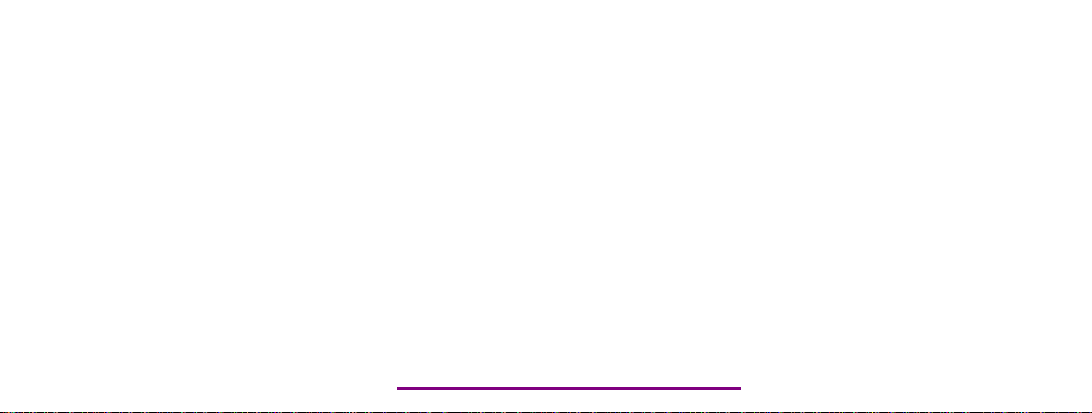
Please check out our eBay auctions for more great
deals on Factory Service Manuals:
Page 2
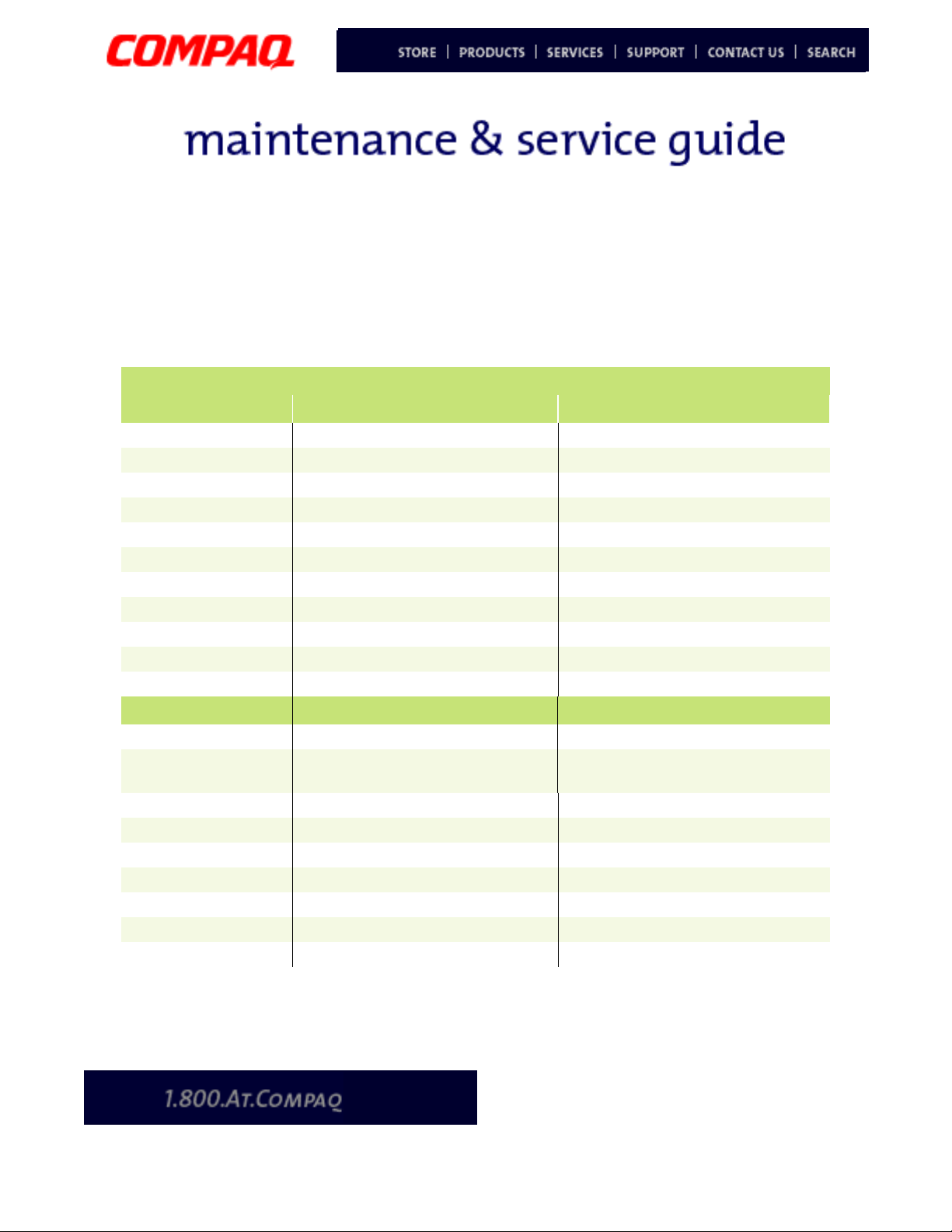
Presario 1600XL Series
Model 1600T, 1600-XL140, 1600-XL141, 1600-XL142, 1600-XL143, 1600-XL144,
1600-XL146, 1600-XL147, 1600-XL150 XL156, XL157, XL255, XL256, XL257, and XL258
Product Description
Models and Features
Compaq Presario 1600XL Series Portable Notebook Computer Models
XL140 XL141
Display 12.1 inch TFT 12.1 inch TFT
Processor Celeron 466-MHz w/128 Cache Celeron 466-MHz w/128 Cache
Hard Drive 6.0GB 6.0GB
CD or DVD Drive 24 CD Drive 6X DVD Drive
Diskette Drive 3.5 inch Floppy Drive 3.5 inch Floppy Drive
Modem 56.0 Kbps Data/Fax with PCI-I 56.0 Kbps Data/Fax with PCI-I
Networking None None
Battery 3.2 Li-ION 3.2 Li-ION
System Memory 64 MB PC100 64 MB PC100
Misc 1 TV-Out TV-Out
XL142 XL143
Display 12.1 inch TFT 14.1 inch TFT
Processor Pentium III/500-MHz w/128
Cache
Pentium III/500-MHz w/128
Cache
Hard Drive 6.0GB 12.0GB
CD or DVD Drive 6X DVD Drive 6X DVD Drive
Diskette Drive 3.5 inch Floppy Drive 3.5 inch Floppy Drive
Modem 56.0 Kbps Data/Fax 56.0 Kbps Data/Fax
Networking None None
Battery 3.2 Li-ION 3.2 Li- ION
System Memory 64 MB PC100 64 MB PC100
Additional Models on Next Page
P
RESARIO NOTEBOOK MAINTENANCE AND SERVICE GUIDE
1600XL S
ERIES
P
RODUCT DESCRIPTION
1
Page 3
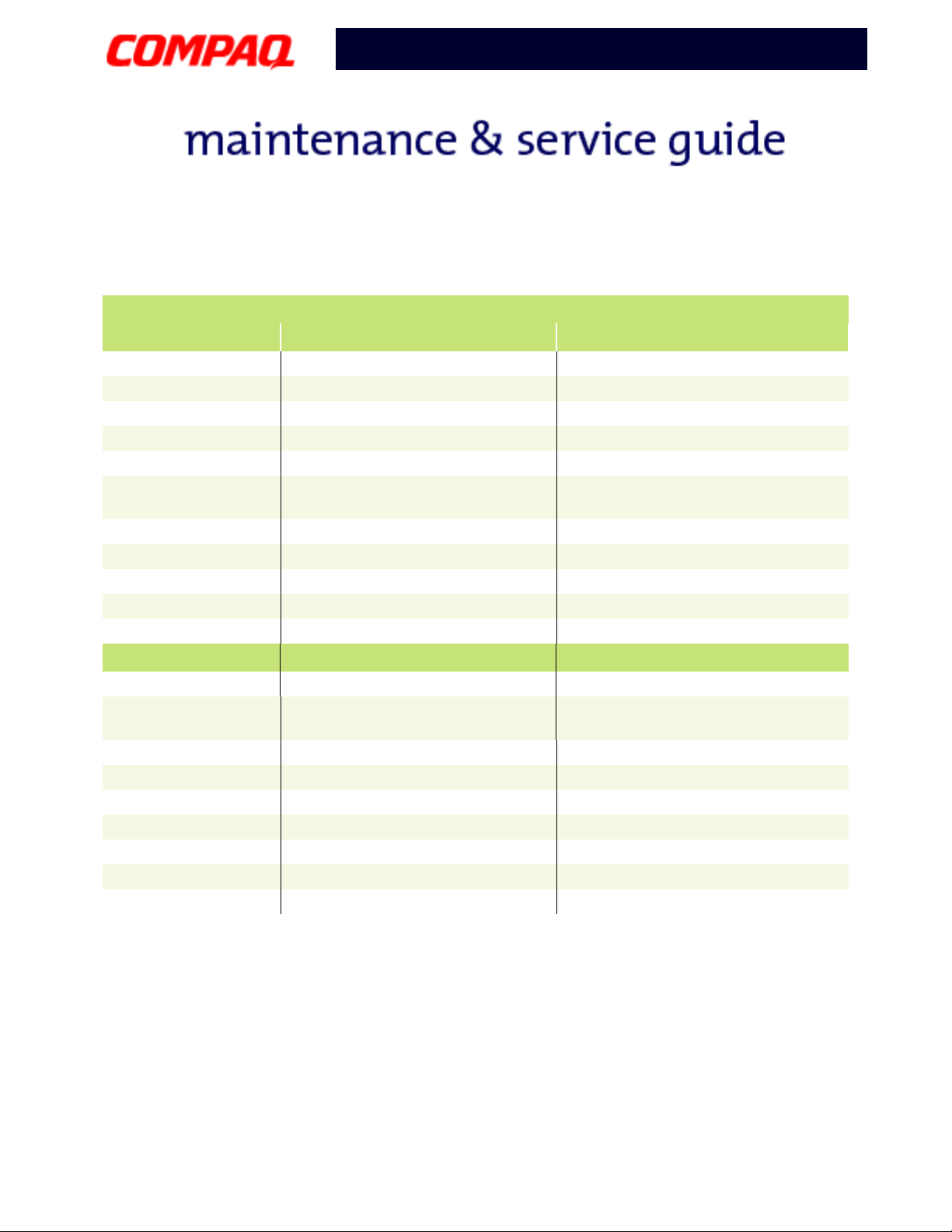
Presario 1600XL Series
Model 1600T, 1600-XL140, 1600-XL141, 1600-XL142, 1600-XL143, 1600-XL144,
1600-XL146, 1600-XL147, 1600-XL150 XL156, XL157, XL255, XL256, XL257, and XL258
Compaq Presario 1600XL Series Portable Notebook Computer Models
XL144 XL145
Display 14.1 inch TFT 14.1 inch TFT
Processor Celeron 466-MHz w/128 Cache Pentium III 500-MHz w/256 Cache
Hard Drive 6.0GB 6.0GB
CD or DVD Drive 6X DVD Drive 6X DVD Drive
Diskette Drive 3.5 inch Floppy Drive 3.5 inch Floppy Drive
Modem 56.0 Kbps Data/Fax International
with PCI
Networking None None
Battery 3.2 Li-ION 3.2 Li-ION
System Memory 64 MB PC100 64 MB PC100
Misc 1 TV-Out TV-Out
56.0 Kbps Data/Fax International
with PCI
XL146 XL147
Display 14.1 inch TFT 14.1 inch TFT
Processor Pentium III 500-MHz w/256
Pentium III 500-MHz w/256 Cache
Cache
Hard Drive 12.0GB 12.0GB
CD or DVD Drive 6X DVD Drive 6X DVD Drive
Diskette Drive 3.5 inch Floppy Drive 3.5 inch Floppy Drive
Modem 56.0 Kbps Data/Fax 56.0 Kbps Data/Fax-I
Networking None None
Battery 3.2 Li-ION 3.2 Li-ION
System Memory 64 MB PC100 64 MB PC100
Additional Models on Next Page
2 P
RODUCT DESCRIPTION
P
RESARIO NOTEBOOK MAINTENANCE AND SERVICE GUIDE
1600XL S
ERIES
Page 4
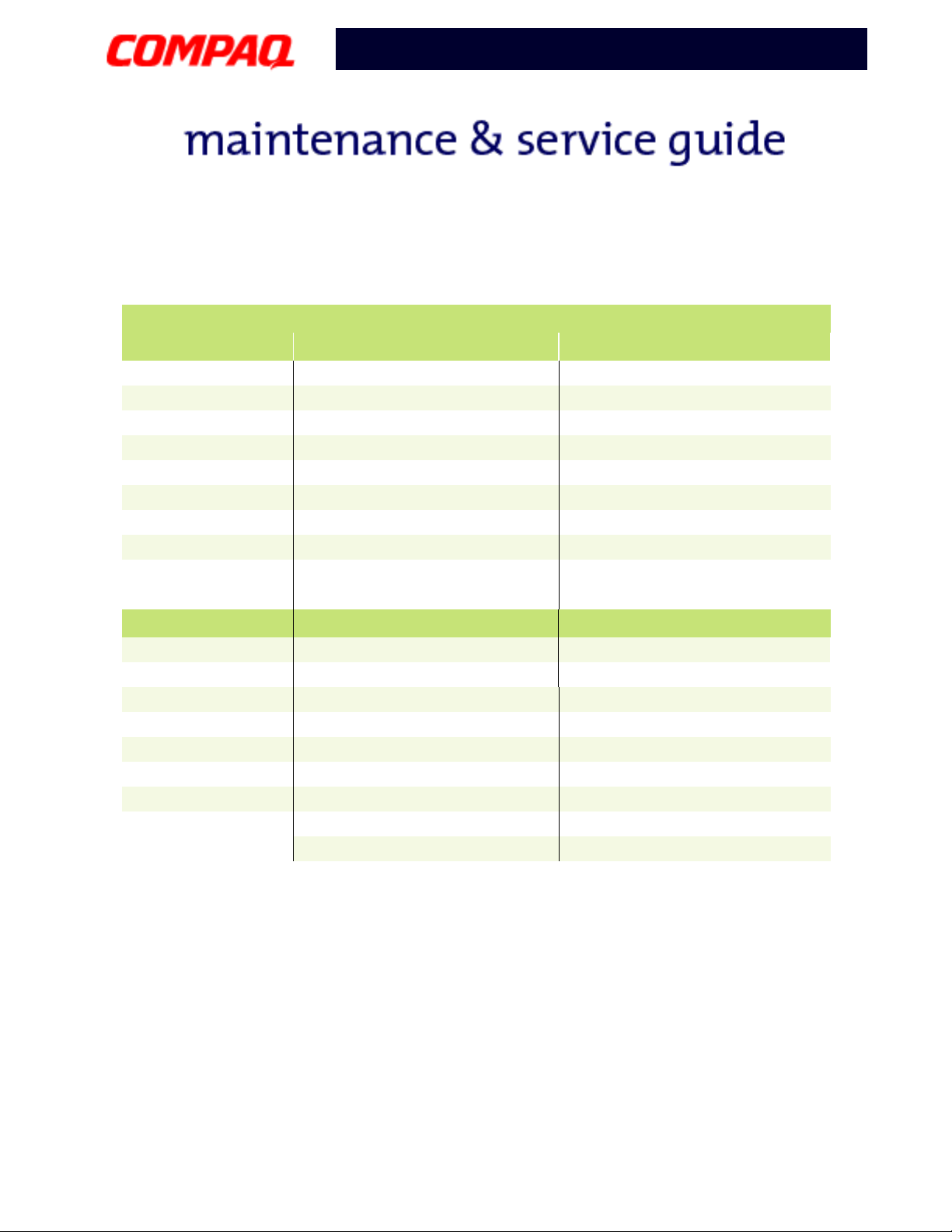
Presario 1600XL Series
Model 1600T, 1600-XL140, 1600-XL141, 1600-XL142, 1600-XL143, 1600-XL144,
1600-XL146, 1600-XL147, 1600-XL150 XL156, XL157, XL255, XL256, XL257, and XL258
Compaq Presario 1600XL Series Portable Notebook Computer Models
XL150 XL156
Display 14.1 inch TFT 12.1 inch TFT
Processor Celeron 500-MHz w/128 Cache PIII/600(256) FCPGA
Hard Drive 6.0GB 6.0GB
CD or DVD Drive 6X DVD Drive 24X
Diskette Drive 3.5 inch Floppy Drive 3.5 inch Floppy Drive
Modem 56.0 Kbps Data/Fax 56K Mini PCI d/f 1*
Networking None None
Battery 3.2 Li-ION 3.2 Li-ION
System Memory 64 MB PC100 64 MB PC101
XL157 XL255
Display 14.1 inch TFT 13.3 inch TFT
Processor PIII/600(256) FCPGA Cel/566(128) FCPGA
Hard Drive 6.0GB 6.0GB
CD or DVD Drive 6X DVD Drive DVD
Diskette Drive 3.5 inch Floppy Drive 3.5 inch Floppy Drive
Modem 56K Mini PCI d/f 1* 56K Mini PCI d/f 2*
Networking None None
Battery 3.2 Li-ION 3.2 Li-ION
System Memory
64 MB PC102 64 MB PC100
Additional Models on Next Page
* Modem Legend
1) 56K Mini PCI d/f 1 = Bear/Grizzly Modem/NIC Combo = NA, CKK, LA
2) 56K Mini PCI d/f 2 = Seminole = EMEA/APD
3) 56K Mini PCI d/f 3 = Seminole 2 = All AUS/NZ
P
RESARIO NOTEBOOK MAINTENANCE AND SERVICE GUIDE
1600XL S
ERIES
P
RODUCT DESCRIPTION
3
Page 5

Presario 1600XL Series
Model 1600T, 1600-XL140, 1600-XL141, 1600-XL142, 1600-XL143, 1600-XL144,
1600-XL146, 1600-XL147, 1600-XL150 XL156, XL157, XL255, XL256, XL257, and XL258
Compaq Presario 1600XL Series Portable Notebook Computer Models
XL256 XL257
Display 14.1 inch TFT 14.1 inch TFT
Processor PIII/650(256) FCPGA Cel/566(128) FCPGA
Hard Drive 6.0GB 12.0GB
CD or DVD Drive DVD DVD
Diskette Drive 3.5 inch Floppy Drive 3.5 inch Floppy Drive
Modem 56K Mini PCI d/f 2* 56K Mini PCI d/f 1*
Networking None None
Battery 3.2 LiON 3.2 LiON
System Memory 64 MB PC100 64 MB PC100
XL258
Display 14.1 inch TFT
Processor PIII/600(256) FCPGA
Hard Drive 12.0GB
CD or DVD Drive DVD
Diskette Drive 3.5 inch Floppy Drive
Modem 56K Mini PCI d/f 1*
Networking None
Battery 3.2 LiON
System Memory
64 MB PC100
* Modem Legend
1) 56K Mini PCI d/f 1 = Bear/Grizzly Modem/NIC Combo = NA, CKK, LA
2) 56K Mini PCI d/f 2 = Seminole = EMEA/APD
3) 56K Mini PCI d/f 3 = Seminole 2 = All AUS/NZ
4 P
RODUCT DESCRIPTION
P
RESARIO NOTEBOOK MAINTENANCE AND SERVICE GUIDE
1600XL S
ERIES
Page 6
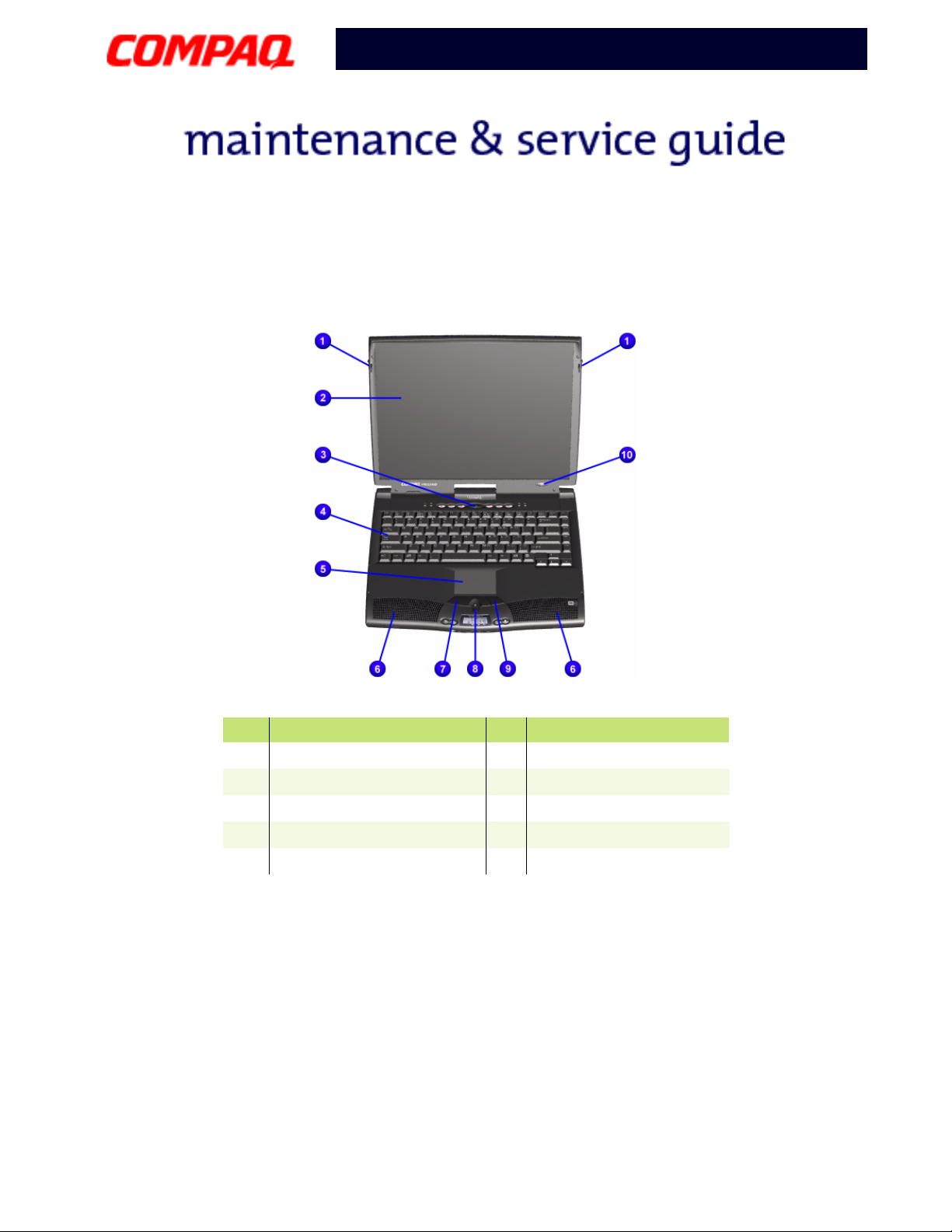
Presario 1600XL Series
Model 1600T, 1600-XL140, 1600-XL141, 1600-XL142, 1600-XL143, 1600-XL144,
1600-XL146, 1600-XL147, 1600-XL150 XL156, XL157, XL255, XL256, XL257, and XL258
Front of Unit
No. Description No. Description
Display Release Latch
1
Display
2
Power (On/Off) Button
3
Lid Switch
4
Keyboard
5
P
RESARIO NOTEBOOK MAINTENANCE AND SERVICE GUIDE
1600XL S
ERIES
Integrated Speakers
6
TouchPad Button
7
Scroll Up/Down Button
8
Right TouchPad Button
9
Model Number
-
P
RODUCT DESCRIPTION
5
Page 7
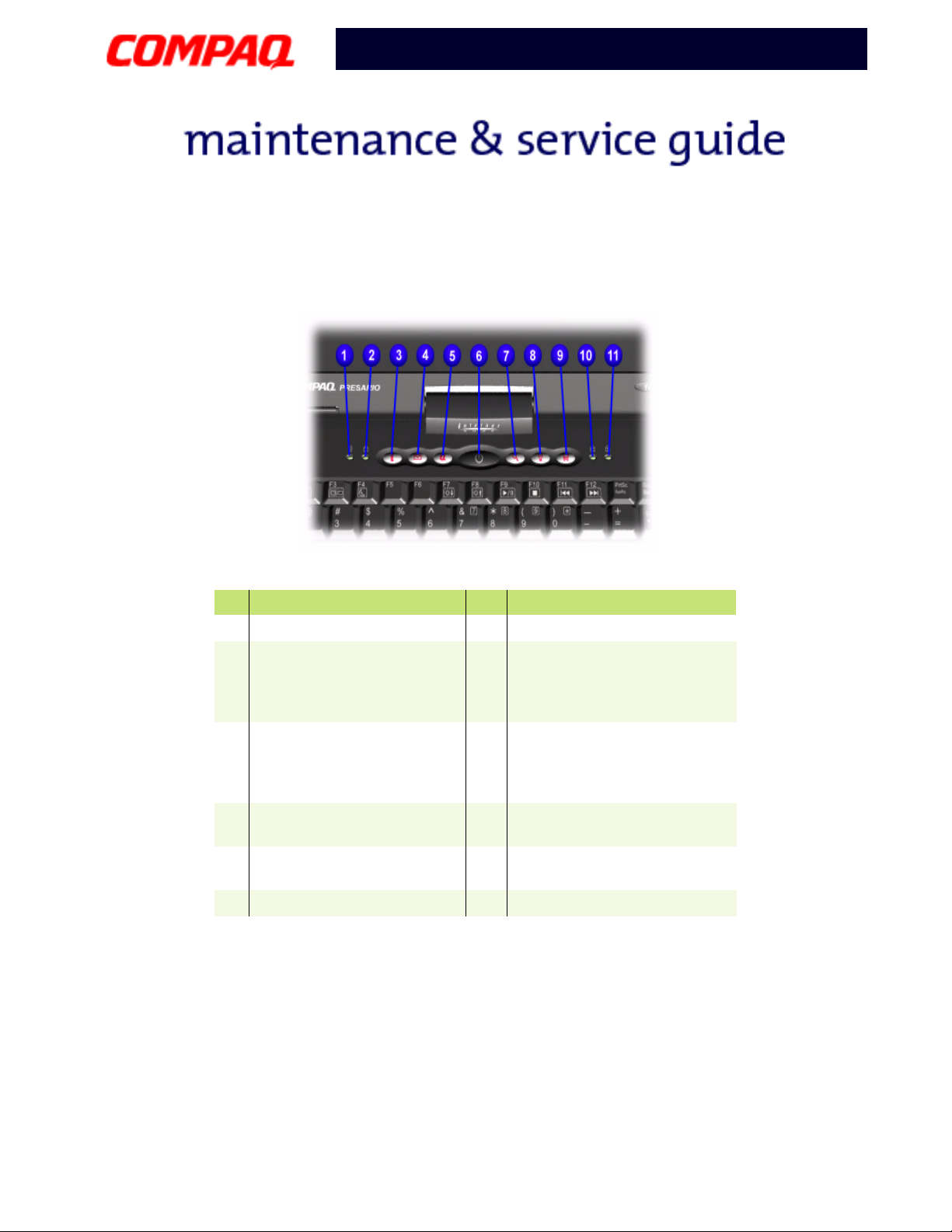
Presario 1600XL Series
Model 1600T, 1600-XL140, 1600-XL141, 1600-XL142, 1600-XL143, 1600-XL144,
1600-XL146, 1600-XL147, 1600-XL150 XL156, XL157, XL255, XL256, XL257, and XL258
Internet Zone Buttons and Lights
No. Description No. Description
AC Adapter Light
1
Cap Lock Light
2
Instant Internet Access
3
Button
Instant E-mail Access
4
Button
My Presario Instant
5
Access Button
Power Button
6
Instant Search Button
7
Online Marketplace Button
8
(US/Puerto Rico) Instant
Answer Button (countries
outside the US)
Retail Central Button
9
(US/Puerto Rico), Instant
E-Commerce Button
(countries outside the US)
Num Lock Light 11
-
Scroll Lock Light
q
6 P
RODUCT DESCRIPTION
P
RESARIO NOTEBOOK MAINTENANCE AND SERVICE GUIDE
1600XL S
ERIES
Page 8

Presario 1600XL Series
Model 1600T, 1600-XL140, 1600-XL141, 1600-XL142, 1600-XL143, 1600-XL144,
1600-XL146, 1600-XL147, 1600-XL150 XL156, XL157, XL255, XL256, XL257, and XL258
Front Bezel Components
No. Description No. Description
Previous Track Button
1
Next Track Button
2
Sleep Status Icon
3
Power Status Icon
4
Battery Charging Status
5
Battery Gauge
7
DisqPlay On/Off Button
8
Vol ume Down Button
9
Vol ume Up Butt on
-
Play/Pause Button
q
Icon
DisqPlay Status Icon
6
Stop Button
w
P
RESARIO NOTEBOOK MAINTENANCE AND SERVICE GUIDE
1600XL S
ERIES
P
RODUCT DESCRIPTION
7
Page 9

Presario 1600XL Series
Model 1600T, 1600-XL140, 1600-XL141, 1600-XL142, 1600-XL143, 1600-XL144,
1600-XL146, 1600-XL147, 1600-XL150 XL156, XL157, XL255, XL256, XL257, and XL258
Right-Side Components
No. Description
Battery Compartment
1
PC Card Eject Button
2
PC Card Slot
3
Headphone Jack
4
Microphone Jack
5
Modem Port
6
8 P
RODUCT DESCRIPTION
P
RESARIO NOTEBOOK MAINTENANCE AND SERVICE GUIDE
1600XL S
ERIES
Page 10

Presario 1600XL Series
Model 1600T, 1600-XL140, 1600-XL141, 1600-XL142, 1600-XL143, 1600-XL144,
1600-XL146, 1600-XL147, 1600-XL150 XL156, XL157, XL255, XL256, XL257, and XL258
Left-Side Components with Diskette Drive
No. Description No. Description
Security Slot
1
CD or DVD Drive
2
CD/DVD Eject Button
3
CD or DVD Manual Eject Hole
4
Diskette Drive
5
Diskette Drive Eject Button
6
P
RESARIO NOTEBOOK MAINTENANCE AND SERVICE GUIDE
1600XL S
ERIES
P
RODUCT DESCRIPTION
9
Page 11

Presario 1600XL Series
Model 1600T, 1600-XL140, 1600-XL141, 1600-XL142, 1600-XL143, 1600-XL144,
1600-XL146, 1600-XL147, 1600-XL150 XL156, XL157, XL255, XL256, XL257, and XL258
Underneath the Unit
10 P
RODUCT DESCRIPTION
No. Description No. Description
Pop-up Feet
1
Serial and Model Number
2
Memory Compartment Door
3
P
RESARIO NOTEBOOK MAINTENANCE AND SERVICE GUIDE
Speaker Ports
4
Modem Door
5
1600XL S
ERIES
Page 12

Presario 1600XL Series
Model 1600T, 1600-XL140, 1600-XL141, 1600-XL142, 1600-XL143, 1600-XL144,
1600-XL146, 1600-XL147, 1600-XL150 XL156, XL157, XL255, XL256, XL257, and XL258
Rear Connectors
No. Description No. Description
Keyboard/Mouse Port
1
AC Adapter Connector
2
Parallel Port
3
QuikDock Connector
4
Fan Vent
5
TV Out Connector
6
VGA External Monitor Port
7
Serial Port
8
Universal Serial bus Port
9
P
RESARIO NOTEBOOK MAINTENANCE AND SERVICE GUIDE
1600XL S
ERIES
P
RODUCT DESCRIPTION
11
Page 13

Presario 1600XL Series
Model 1600T, 1600-XL140, 1600-XL141, 1600-XL142, 1600-XL143, 1600-XL144,
1600-XL146, 1600-XL147, 1600-XL150 XL156, XL157, XL255, XL256, XL257, and XL258
QuikDock Components
No. Description
QuikDock Interface Connector
1
QuikDock Guide Posts
2
QuikDock Connectors
12 P
RODUCT DESCRIPTION
No. Description No. Description
Universal Serial Bus Port
1
Universal Serial Bus Port
2
Power (AC Adapter) Connector
3
Keyboard/Mouse Port
4
Keyboard/Mouse Port
5
Parallel Port
6
Game Port
7
P
RESARIO NOTEBOOK MAINTENANCE AND SERVICE GUIDE
Serial Port
8
External Monitor Port
9
10/100TX Ethernet
-
S Video
q
(Composite) TV Out
w
Audio Out
=
1600XL S
ERIES
Page 14

Presario 1600XL Series
Model 1600T, 1600-XL140, 1600-XL141, 1600-XL142, 1600-XL143, 1600-XL144,
1600-XL146, 1600-XL147, 1600-XL150 XL156, XL157, XL255, XL256, XL257, and XL258
Power Management
The following power management features are available for conserving AC power and
extending battery operating time:
• Power Management Settings
• Low-Power Modes
• Battery Operating Life
• Servicing the Notebook - Full Off Mode
• Rebooting After a Lockup
• Recovering From a Loss of Electrical Power
Power Management Settings
Different patterns of Notebook use determine the level of power management needed.
These power management levels can be initiated based on the amount of time passed
since the last system activity. System activity examples include keyboard strokes or mouse
movement, DVD/CD playback (while under program control that monitors Standby), and
modem use.
Power Schemes
You may select different settings or Power Schemes through Power Management
from the Control Panel. The default Power Schemes are Home/Office Desk,
Portable/Laptop, and Always On. The settings can be customized by changing the
following options:
• System Standby: length of inactivity before the Notebook goes into Standby
mode
• Turn Off Monitor: length of inactivity before the screen times out and goes blank
• Turn Off Hard Disks: length of inactivity before the hard drive goes into
low-power mode
Important: The setting for the Hard Disk must be less than or equal to the setting
for the system. If the Notebook is on a network, Compaq recommends that System
Standby be set to Never.
P
RESARIO NOTEBOOK MAINTENANCE AND SERVICE GUIDE
1600XL S
ERIES
P
RODUCT DESCRIPTION
13
Page 15

Presario 1600XL Series
Model 1600T, 1600-XL140, 1600-XL141, 1600-XL142, 1600-XL143, 1600-XL144,
1600-XL146, 1600-XL147, 1600-XL150 XL156, XL157, XL255, XL256, XL257, and XL258
The following table shows the default settings for each Power Scheme.
Power Schemes
Always on AC Power Battery Power
System Standby
Turn OFF Monitor
Turn OFF Hard Disks
Portable/Laptop AC Power Battery Power
System Standby
Turn OFF Monitor
Turn OFF Hard Disks
Home/Office Desk AC Power Battery Power
System Standby
Turn OFF Monitor
Turn OFF Hard Disks
Never
15 minutes
1 hour
Never
3 hours
15 minutes
20 minutes
15 minutes
30 minutes
5 minutes
2 minutes
3 minutes
15 minutes
Never
10 minutes
1 minute
2 minutes
10 minutes
Alarms
The Notebook can be set to Alarm when the battery power level is reduced or when it
reaches a critical low level. The Notebook can also be set automatically to enter a
low-power mode when the battery reaches a specific power level.
CAUTION:
Ä
Ä
ÄÄ
best. Changing any of these settings could cause the Notebook to function
improperly. It is recommended that these settings be left at their default values.
Alarm Default Alarm Action
Low Battery 10% Notification: Text Power
Critical Battery 0% Notification: No Action
The settings on the Alarms tab are preset for the Notebook to run at its
Alarms
Mode: No Action
Power Mode: Hibernation
14 P
RODUCT DESCRIPTION
P
RESARIO NOTEBOOK MAINTENANCE AND SERVICE GUIDE
1600XL S
ERIES
Page 16

Presario 1600XL Series
Model 1600T, 1600-XL140, 1600-XL141, 1600-XL142, 1600-XL143, 1600-XL144,
1600-XL146, 1600-XL147, 1600-XL150 XL156, XL157, XL255, XL256, XL257, and XL258
SpeedStep
SpeedStep
(TM)
Technology Modes
(TM)
Technology features several speed options for processor response to
low-power conditions. These speed options are:
• Maximum Performance: always at high speed
• Battery Optimized: always at low speed
• Reversed: opposite recommended
• Recommended: performance on AC, battery optimized on battery
• Disabled: no run-time support, high speed
SpeedStep options can be accessed in three ways:
• Access F10 Setup during startup and select the Advanced screen.
• Click Start>Settings>Control Panel>Power Options>Intel(R)
(TM)
SpeedStep
technology tab.
• Double-click the Flag icon on the Windows taskbar to open the Intel(R)
(TM)
SpeedStep
technology dialog box.
P
RESARIO NOTEBOOK MAINTENANCE AND SERVICE GUIDE
1600XL S
ERIES
P
RODUCT DESCRIPTION
15
Page 17

Presario 1600XL Series
Model 1600T, 1600-XL140, 1600-XL141, 1600-XL142, 1600-XL143, 1600-XL144,
1600-XL146, 1600-XL147, 1600-XL150 XL156, XL157, XL255, XL256, XL257, and XL258
Low-Power Modes
Compaq Presario 1600XL Series Notebook Computers have two levels of low-power
management: Hibernation and Standby.
Hibernation
Hibernation helps conserve battery life and protect data. The Notebook automatically
enters Hibernation mode when the battery has little power left or when the Notebook
(operating on battery power) is in Standby mode for more than one hour. As the Notebook
enters Hibernation, it automatically stores the contents of its memory to the hard drive
before it shuts down. When the Notebook comes out of Hibernation, it returns to its
former state.
Activate Hibernation mode by pressing the Power button once.
To restart the Notebook, press the Power button once. When the Notebook enters or
wakes from Hibernation mode, a Progress window is displayed on the screen.
Standby
Standby is a low-power mode, also referred to as Sleep mode. Selecting Standby mode
instead of turning off the Notebook when finished has two advantages: 1. It enables the
Notebook to wake up faster than if it had been turned off completely; 2. It saves more
power than the active (On) mode.
Activate Sleep mode by pressing Fn+F4. Or click Start, select the Shut Down option, and
click Standby.
CAUTION:
Ä
Ä
ÄÄ
Standby mode. However, unsaved information is lost if the Notebook is turned off
prior to system wake-up, or if a power loss occurs while using the AC adapter.
The Notebook maintains system information and open files while in
16 P
RODUCT DESCRIPTION
P
RESARIO NOTEBOOK MAINTENANCE AND SERVICE GUIDE
1600XL S
ERIES
Page 18

Presario 1600XL Series
Model 1600T, 1600-XL140, 1600-XL141, 1600-XL142, 1600-XL143, 1600-XL144,
1600-XL146, 1600-XL147, 1600-XL150 XL156, XL157, XL255, XL256, XL257, and XL258
The following table shows the conditions and indicators for entering and exiting the various
power-management modes: Standby, Hibernation, and Off.
Power-Management Modes
Standby Activation Deactivation Indicators
Manual Press Fn+F4 key
combination or click
the Start button on
the Windows taskbar,
then point to
Shutdown and click
Standby.
Time-Out Default 15 minutes if using
battery power.
Notebook will not
automatically enter
Standby mode if
using AC Power.
Press any key. Flashing Power
light*
Hibernate Activation Deactivation Indicators
Manual Press Power button
once.
Time-Out Default When battery is low
or after 1 hour of
Press Power button
once.
Press Power button
once.
Power light is off,
screen is blank**
Power light is off,
screen is blank**
Standby. Notebook
will not automatically
enter Hibernation
mode if using AC
Power.
* Moon icon appears on status display (1600XL Series only)
** Power icon does not appear on status display (1600XL Series only)
P
RESARIO NOTEBOOK MAINTENANCE AND SERVICE GUIDE
1600XL S
ERIES
P
RODUCT DESCRIPTION
17
Page 19

Presario 1600XL Series
Model 1600T, 1600-XL140, 1600-XL141, 1600-XL142, 1600-XL143, 1600-XL144,
1600-XL146, 1600-XL147, 1600-XL150 XL156, XL157, XL255, XL256, XL257, and XL258
Power-Management Modes
Off Activation Deactivation Indicators
Standard Perform normal
Windows shutdown
using the Start
button on the
Windows taskbar.
Manual Press and hold
down the Power
button for
4 seconds.
Important: The manual shutdown mode is not recommended unless the standard
shutdown mode does not work.
Press Power
button once.
Power light is off,
screen is blank.
Battery Operating Life
Battery operating life is affected by variables such as:
• Power conservation settings
• Hardware configuration
• Software applications
• Installed options
• Display brightness
• Hard drive usage
• Changes in operating temperature
• Type and number of installed PC Cards
For more information on increasing battery-pack operating time, conditioning the battery
pack, and disposing of a used battery pack, refer to the Battery Operations section in this
Maintenance and Service Guide.
18 P
RODUCT DESCRIPTION
P
RESARIO NOTEBOOK MAINTENANCE AND SERVICE GUIDE
1600XL S
ERIES
Page 20

Presario 1600XL Series
Model 1600T, 1600-XL140, 1600-XL141, 1600-XL142, 1600-XL143, 1600-XL144,
1600-XL146, 1600-XL147, 1600-XL150 XL156, XL157, XL255, XL256, XL257, and XL258
Servicing the Notebook - Full Off Mode
The Notebook must be turned off completely when installing or replacing components in
the system. Follow the instructions for putting the Notebook into Off mode properly,
unplugging it from the outlet, and removing the battery (see Battery Pack Removal
Sequence).
Rebooting After a Lockup
To reboot the Notebook (from a cold start) when the keyboard is frozen or the screen is
locked, press and hold down the Power button for at least four seconds; this causes a
manual shutdown. Then, restart the Notebook with a single press of the Power button.
If the Notebook still does not recover, press the Power button and hold for four seconds to
shut it down, then remove the battery or unplug the AC power for at least 30 seconds.
Reinsert the battery or reconnect AC power and press the Power button once to reboot.
Recovering From a Loss of Electrical Power
Loss of electrical power causes the Notebook to turn off automatically. This may cause loss
of data because the Microsoft Windows operating system is not able to close all files and
programs properly.
Loss of power may be caused by one of the following:
• Electrical power service is interrupted.
• The power cord is accidentally disconnected.
If power surges or sags, the display and status lights may flicker, and the Notebook may
automatically restart. If an improper shutdown occurs, the Microsoft Windows utility
program, ScanDisk, runs automatically once power is restored. ScanDisk determines
whether the improper shutdown caused any errors on the hard disk. These errors may
occur if the Microsoft Windows operating system is not able to close all files properly before
the shutdown. If no errors are found, the restart process continues. If ScanDisk does detect
errors, follow the instructions on the screen to continue the restart process. Work that was
not saved before the loss of power or shutdown may be lost.
If a power failure occurs, or the power cord disconnects while the Notebook is turned on,
turn it off until normal service is restored. The next time the Notebook is turned on,
ScanDisk may run to check the hard disk for errors caused by improper shutdown.
P
RESARIO NOTEBOOK MAINTENANCE AND SERVICE GUIDE
1600XL S
ERIES
P
RODUCT DESCRIPTION
19
Page 21

Presario 1600XL Series
Model 1600T, 1600-XL140, 1600-XL141, 1600-XL142, 1600-XL143, 1600-XL144,
1600-XL146, 1600-XL147, 1600-XL150 XL156, XL157, XL255, XL256, XL257, and XL258
20 P
RODUCT DESCRIPTION
P
RESARIO NOTEBOOK MAINTENANCE AND SERVICE GUIDE
1600XL S
ERIES
