Page 1
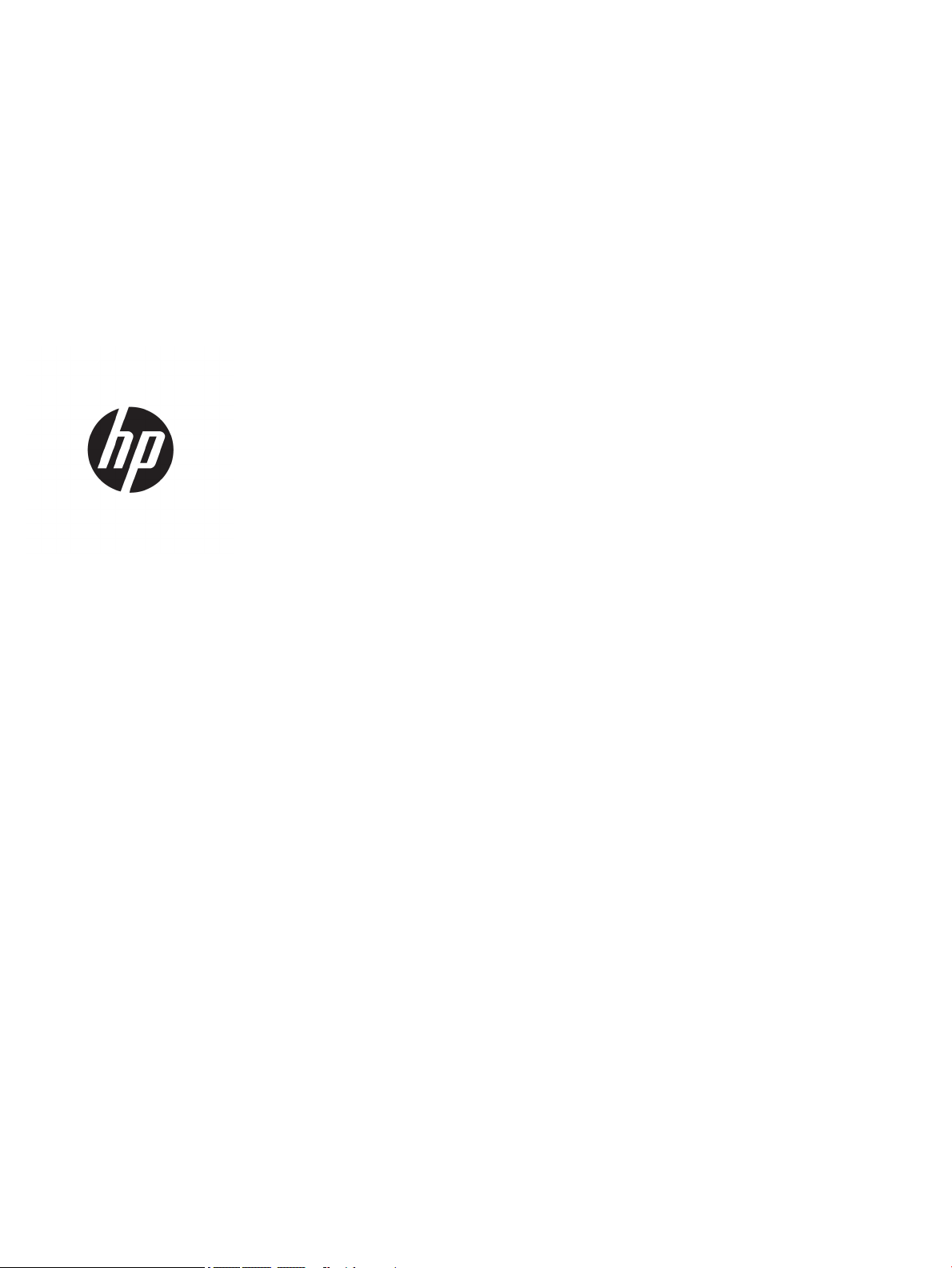
HP Pavilion Gaming Laptop
Maintenance and Service Guide
IMPORTANT! This document is intended for
HP authorized service providers only.
Page 2
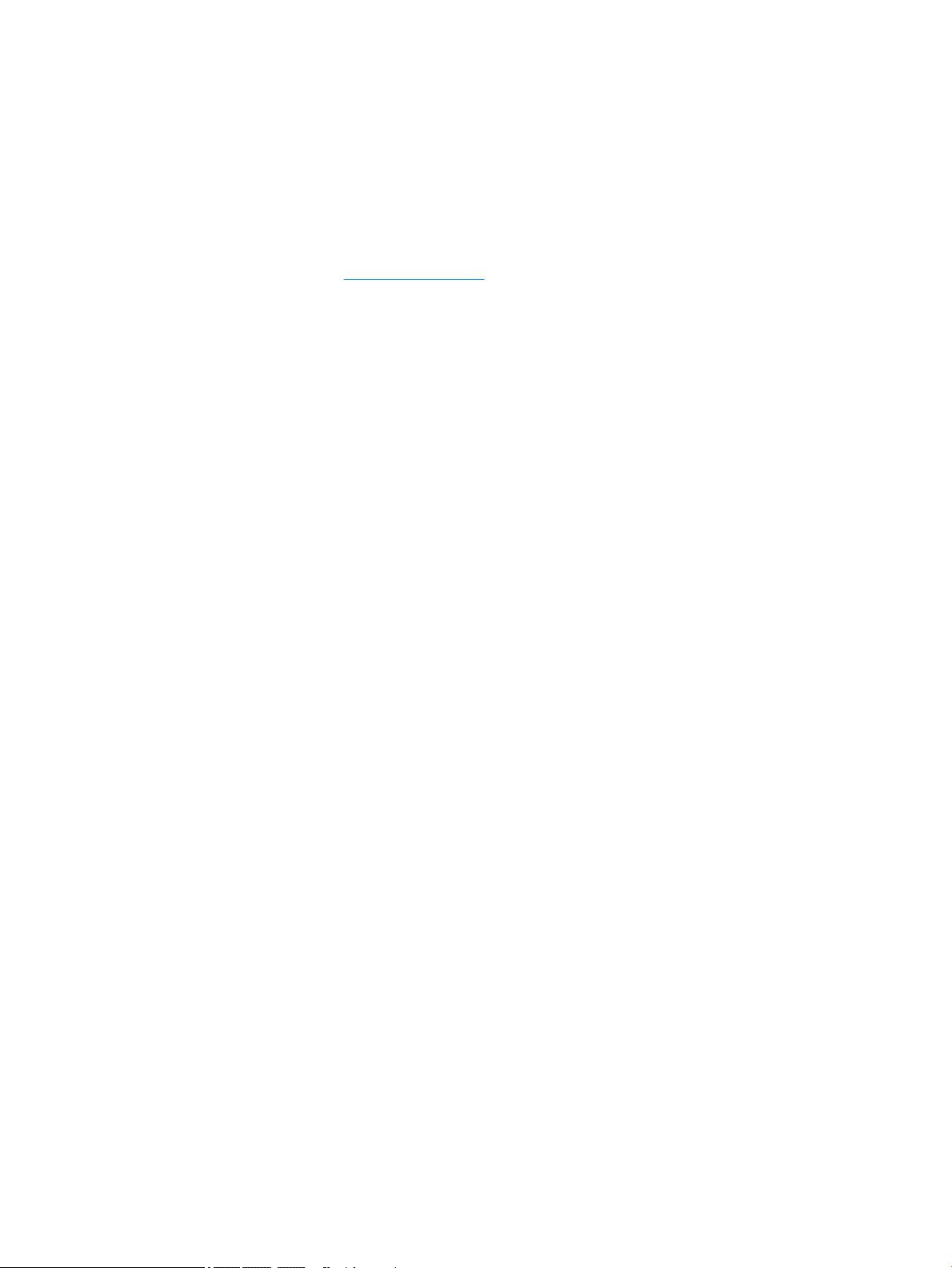
© Copyright 2018 HP Development Company,
L.P.
AMD is a trademark of Advanced Micro Devices,
Inc. Bluetooth is a trademark owned by its
proprietor and used by HP Inc. under license.
Intel, Celeron, and Pentium are trademarks of
Intel Corporation in the U.S. and other
countries. Microsoft and Windows are U.S.
registered trademarks of the Microsoft group
of companies.
The information contained herein is subject to
change without notice. The only warranties for
HP products and services are set forth in the
express warranty statements accompanying
such products and services. Nothing herein
should be construed as constituting an
additional warranty. HP shall not be liable for
technical or editorial errors or omissions
contained herein.
First Edition: April 2018
Document Part Number: L15546-001
Product notice
This guide describes features that are common
to most models. Some features may not be
available on your computer.
Not all features are available in all editions of
Windows. This computer may require upgraded
and/or separately purchased hardware, drivers,
and/or software to take full advantage of
Windows functionality. See
http://www.microsoft.com for details.
Software terms
By installing, copying, downloading, or
otherwise using any software product
preinstalled on this computer, you agree to be
bound by the terms of the HP End User License
Agreement (EULA). If you do not accept these
license terms, your sole remedy is to return the
entire unused product (hardware and software)
within 14 days for a refund subject to the
refund policy of your place of purchase.
For any further information or to request a full
refund of the computer, please contact your
local point of sale (the seller).
Page 3
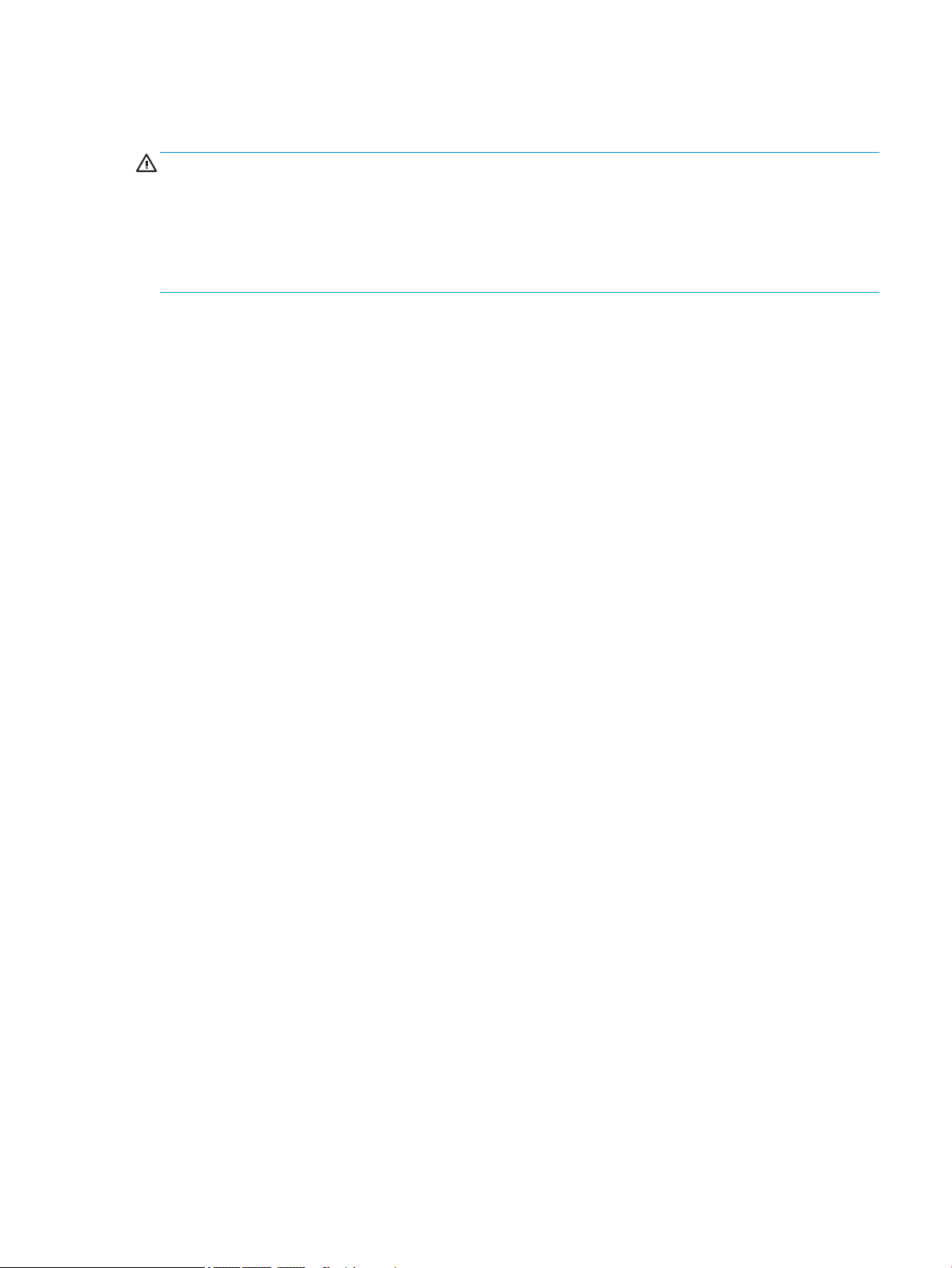
Safety warning notice
WARNING! To reduce the possibility of heat-related injuries or of overheating the device, do not place the
device directly on your lap or obstruct the device air vents. Use the device only on a hard, at surface. Do not
allow another hard surface, such as an adjoining optional printer, or a soft surface, such as pillows or rugs or
clothing, to block airow. Also, do not allow the AC adapter to contact the skin or a soft surface, such as
pillows or rugs or clothing, during operation. The device and the AC adapter comply with the user-accessible
surface temperature limits dened by the International Standard for Safety of Information Technology
Equipment (IEC 60950-1).
iii
Page 4

iv Safety warning notice
Page 5
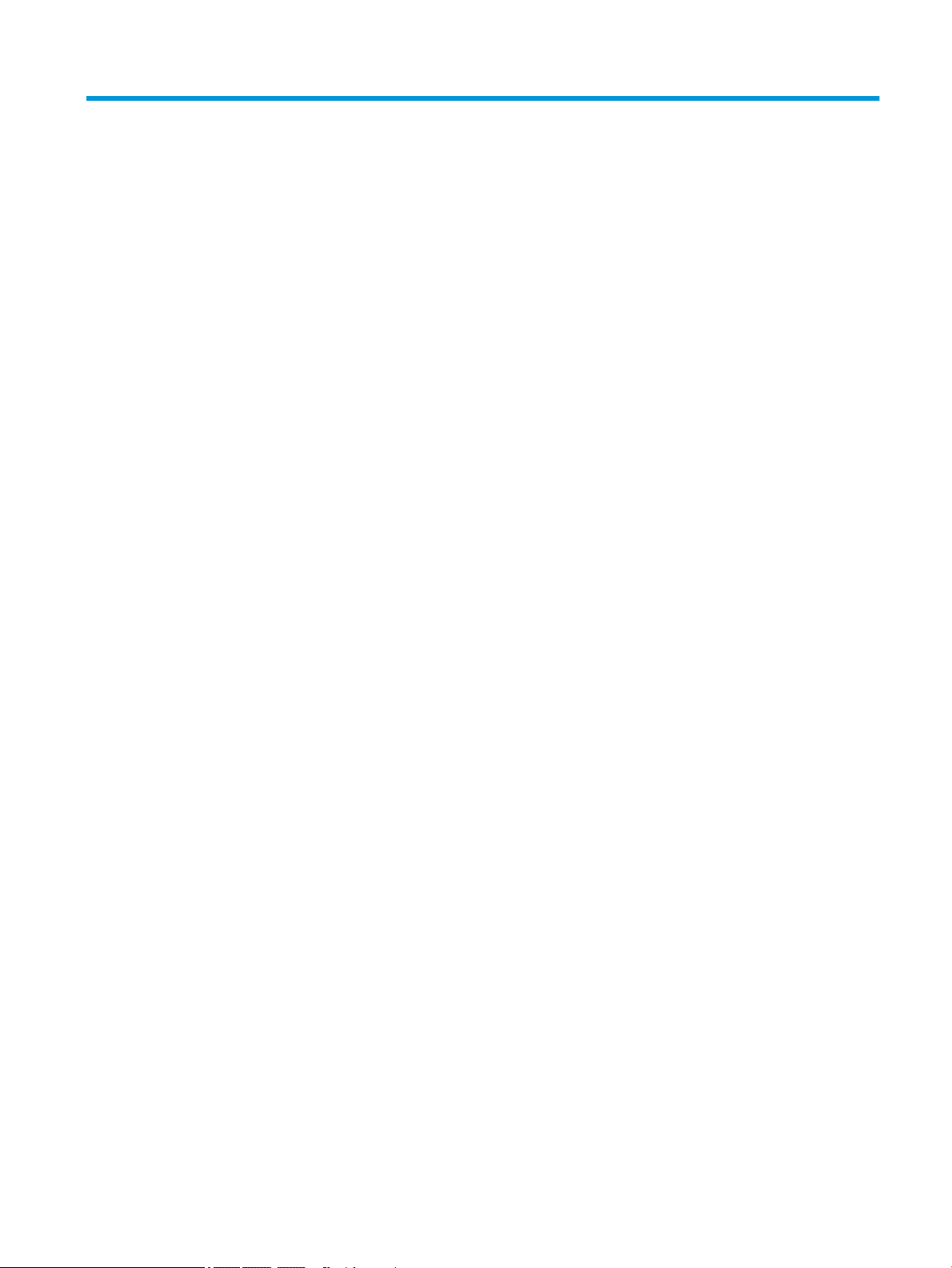
Table of contents
1 Product description ....................................................................................................................................... 1
2 Getting to know your computer ...................................................................................................................... 5
Right side ............................................................................................................................................................... 5
Left side ................................................................................................................................................................. 6
Display .................................................................................................................................................................... 7
Keyboard area ........................................................................................................................................................ 8
TouchPad ............................................................................................................................................. 8
Lights ................................................................................................................................................... 9
Button, speakers, and ngerprint reader ......................................................................................... 10
Special keys ....................................................................................................................................... 11
Action keys ........................................................................................................................................ 12
Bottom ................................................................................................................................................................. 13
Labels ................................................................................................................................................................... 14
3 Illustrated parts catalog .............................................................................................................................. 15
Computer major components .............................................................................................................................. 15
Display assembly subcomponents ...................................................................................................................... 19
Mass storage devices ........................................................................................................................................... 21
Miscellaneous parts ............................................................................................................................................. 22
4 Removal and replacement procedures preliminary requirements .................................................................... 25
Tools required ...................................................................................................................................................... 25
Service considerations ......................................................................................................................................... 25
Plastic parts ....................................................................................................................................... 25
Cables and connectors ...................................................................................................................... 25
Drive handling ................................................................................................................................... 26
Grounding guidelines ........................................................................................................................................... 26
Electrostatic discharge damage ........................................................................................................ 26
Packaging and transporting guidelines .......................................................................... 27
Workstation guidelines ................................................................................ 27
5 Removal and replacement procedures for Authorized Service Provider parts ................................................... 29
Component replacement procedures .................................................................................................................. 29
Display subcomponents (bezel, panel, camera) ............................................................................... 29
Bottom cover ..................................................................................................................................... 36
v
Page 6
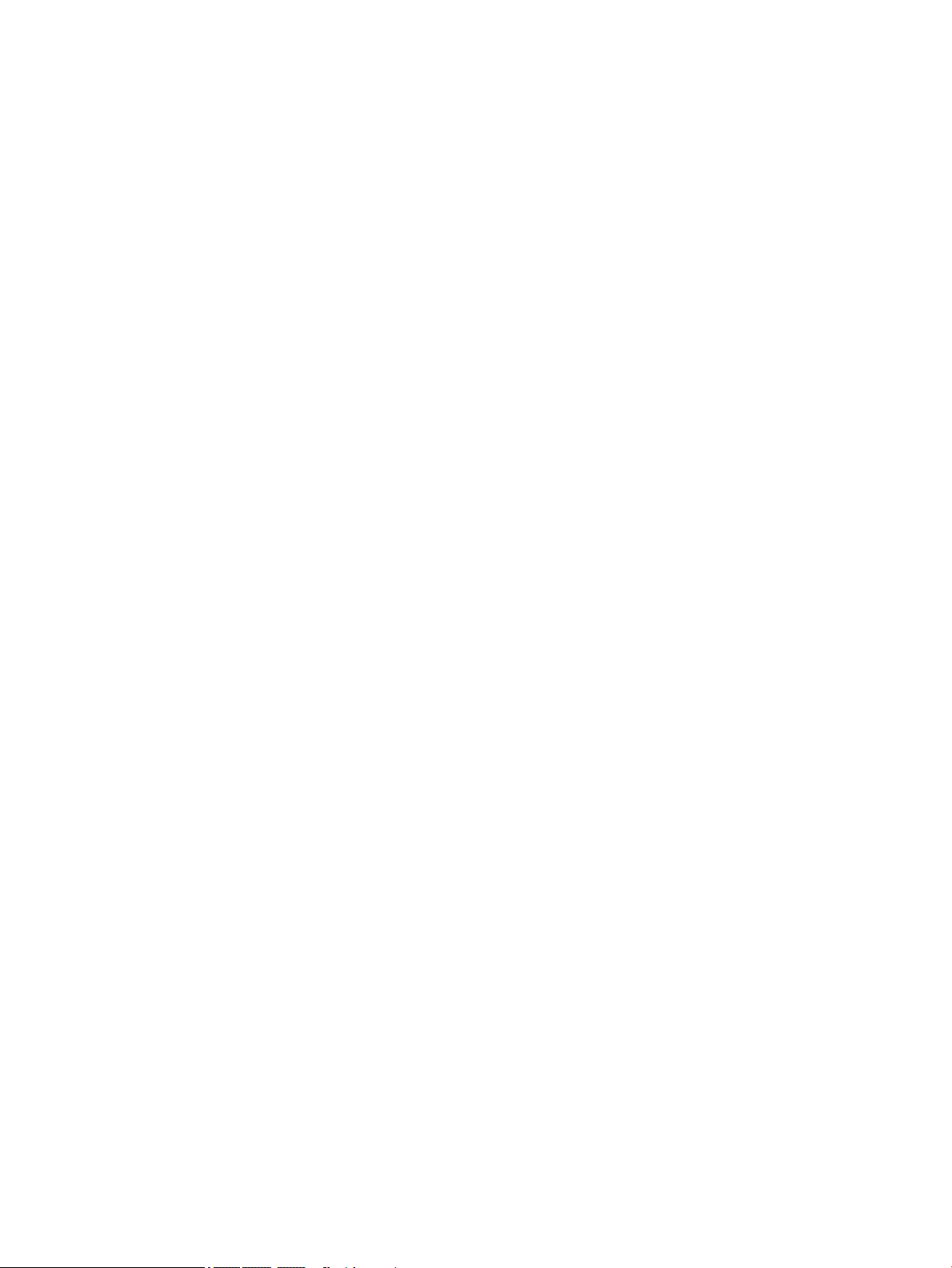
Rubber feet ........................................................................................................................................ 38
Battery ............................................................................................................................................... 39
WLAN module .................................................................................................................................... 41
Memory module ................................................................................................................................ 43
Solid-state drive (SSD) ...................................................................................................................... 45
Optane memory module ................................................................................................................... 46
Hard drive .......................................................................................................................................... 47
Card reader board .............................................................................................................................. 49
Fans ................................................................................................................................................... 50
Heat sink ............................................................................................................................................ 52
TouchPad board ................................................................................................................................. 54
USB board and security bracket ........................................................................................................ 55
Audio board ....................................................................................................................................... 57
Power button board .......................................................................................................................... 58
System board .................................................................................................................................... 60
Speakers ............................................................................................................................................ 63
Display assembly ............................................................................................................................... 64
Top cover/keyboard ........................................................................................................................... 68
6 Using Setup Utility (BIOS) ............................................................................................................................. 69
Starting Setup Utility (BIOS) ................................................................................................................................ 69
Updating Setup Utility (BIOS) .............................................................................................................................. 69
Determining the BIOS version ........................................................................................................... 69
Downloading a BIOS update .............................................................................................................. 70
7 Backing up, restoring, and recovering ........................................................................................................... 71
Creating recovery media and backups ................................................................................................................ 71
Using HP Recovery media (select products only) ............................................................................. 71
Using Windows tools ......................................................................................................................... 72
Using the HP Cloud Recovery Download Tool (select products only) ............................................... 73
Restore and recovery ........................................................................................................................................... 73
Recovering using HP Recovery Manager ........................................................................................... 73
What you need to know before you get started ............................................................. 73
Using the HP Recovery partition (select products only) ................................................. 74
Using HP Recovery media to recover .............................................................................. 75
Changing the computer boot order ................................................................................ 75
Removing the HP Recovery partition (select products only) ......................................... 75
8 Using HP PC Hardware Diagnostics ................................................................................................................ 77
Using HP PC Hardware Diagnostics Windows ..................................................................................................... 77
vi
Page 7
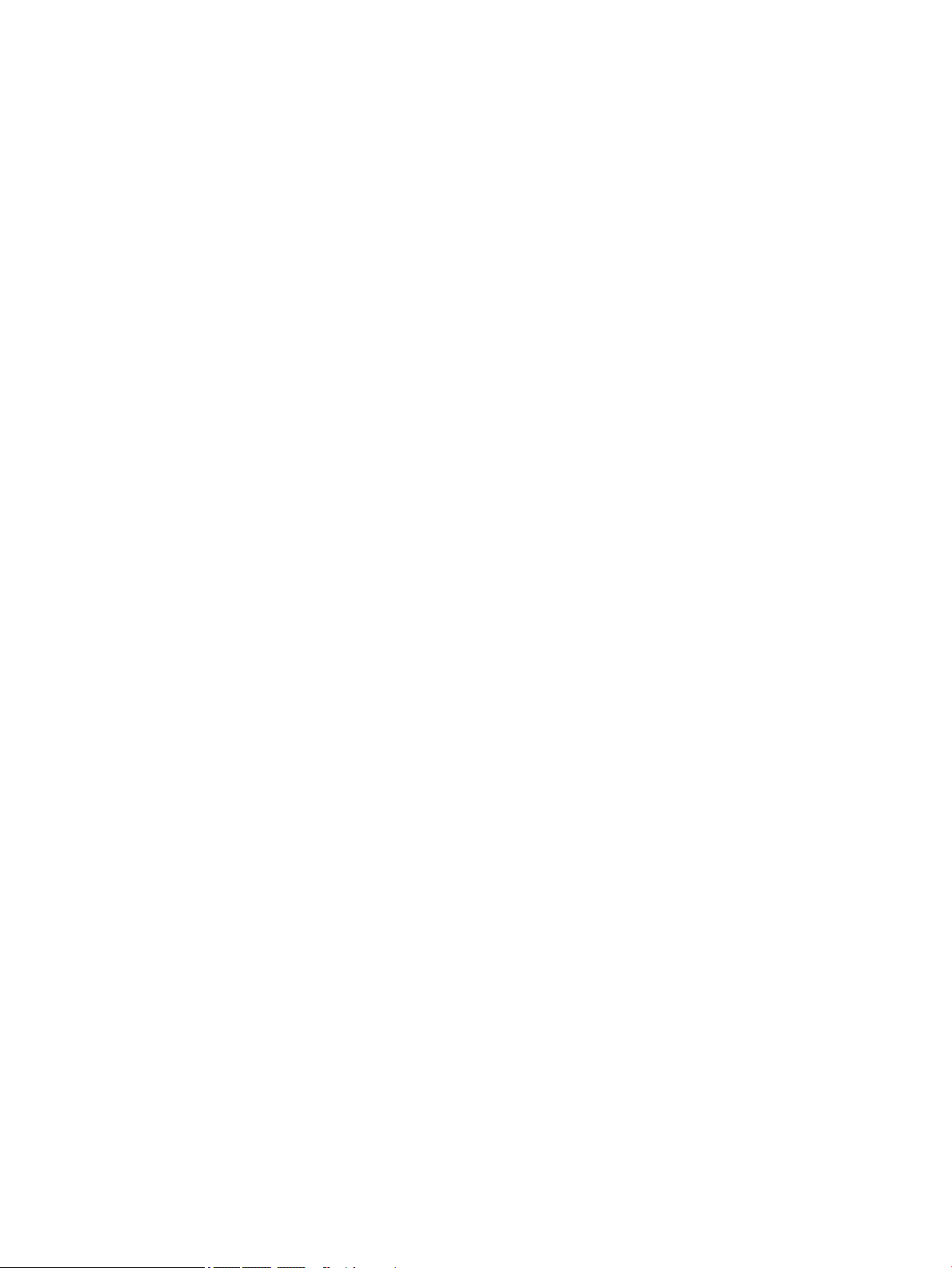
Downloading HP PC Hardware Diagnostics Windows ....................................................................... 77
Downloading the latest HP PC Hardware Diagnostics Windows version ....................... 78
Downloading HP Hardware Diagnostics Windows by product name or number
(select products only) ..................................................................................................... 78
Installing HP PC Hardware Diagnostics Windows ............................................................................. 78
Using HP PC Hardware Diagnostics UEFI ............................................................................................................. 78
Starting HP PC Hardware Diagnostics UEFI ....................................................................................... 79
Downloading HP PC Hardware Diagnostics UEFI to a USB ash drive .............................................. 79
Downloading the latest HP PC Hardware Diagnostics UEFI version .............................. 79
Downloading HP PC Hardware Diagnostics UEFI by product name or number
(select products only) ..................................................................................................... 79
Using Remote HP PC Hardware Diagnostics UEFI settings (select products only) ............................................. 80
Downloading Remote HP PC Hardware Diagnostics UEFI ................................................................. 80
Downloading the latest Remote HP PC Hardware Diagnostics UEFI version ................. 80
Downloading Remote HP PC Hardware Diagnostics UEFI by product name or
number ............................................................................................................................ 80
Customizing Remote HP PC Hardware Diagnostics UEFI settings .................................................... 80
9 Specications .............................................................................................................................................. 83
Computer specications ...................................................................................................................................... 83
39.6-cm (15.6-in) display specications ............................................................................................................. 84
Hard drive specications ..................................................................................................................................... 85
M.2 PCIe solid-state drive specications ............................................................................................................ 86
M.2 SATA-3 solid-state drive specications ........................................................................................................ 87
10 Power cord set requirements ...................................................................................................................... 89
Requirements for all countries ............................................................................................................................ 89
Requirements for specic countries and regions ................................................................................................ 90
11 Recycling .................................................................................................................................................. 93
Index ............................................................................................................................................................. 95
vii
Page 8
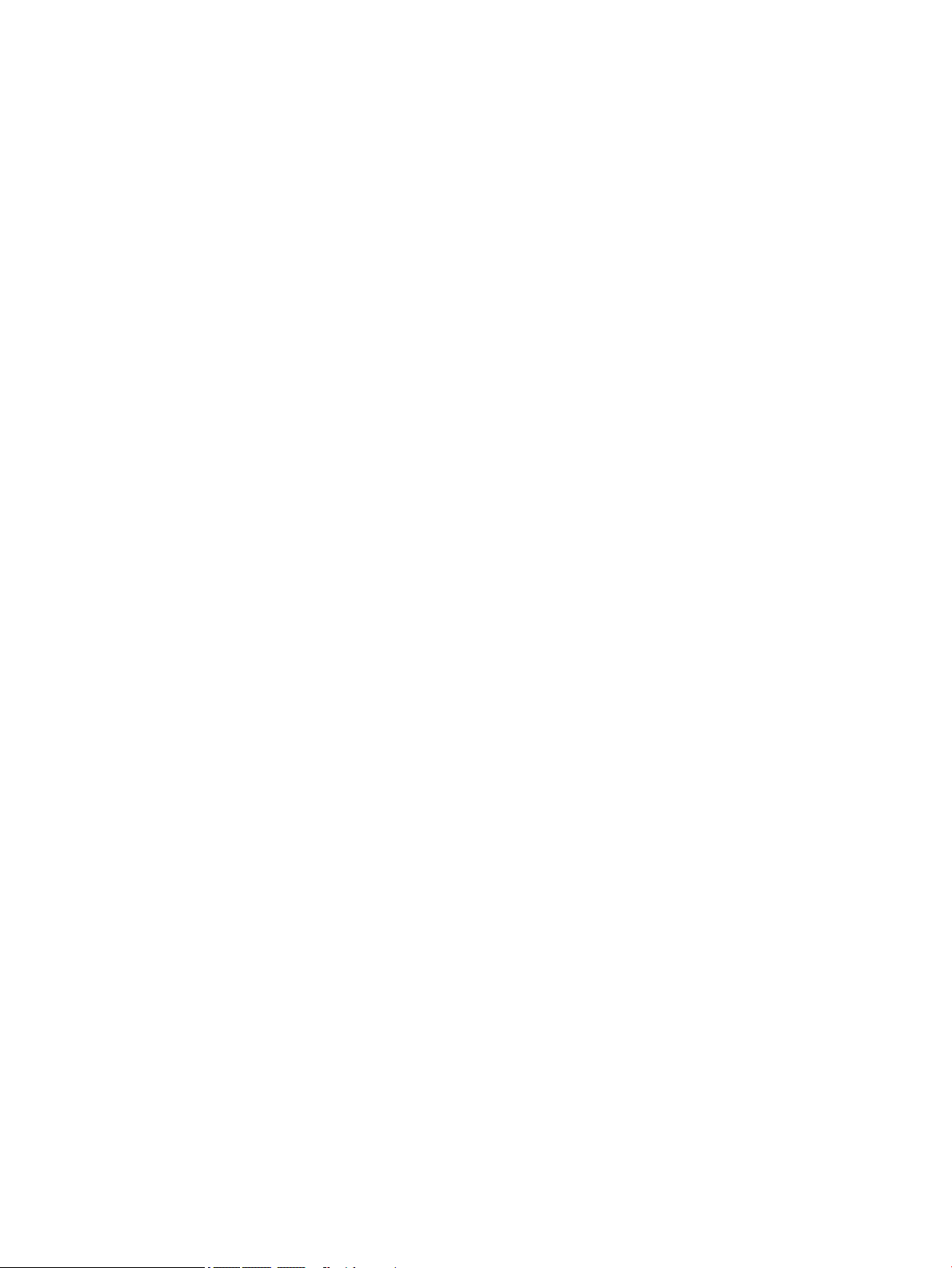
viii
Page 9
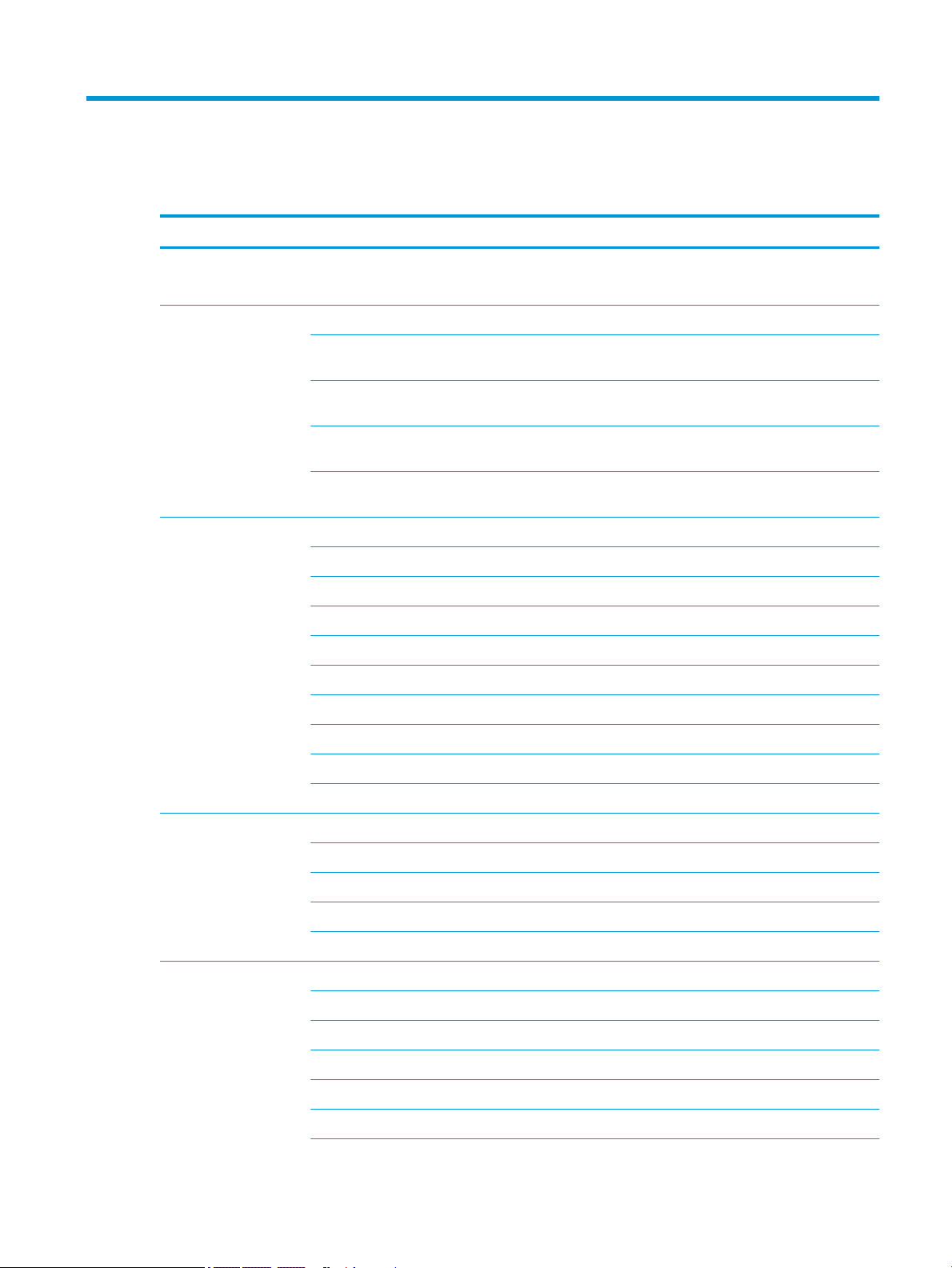
1 Product description
Category Description
Product name HP Pavilion Gaming Laptop PC
* Model number: 15-cx0000 – 15-cx0999
Processor 8th generation Intel® Core™ processors
i7-8750H (2.2-GHz, turbo up to 4.1 GHz, 2400-MHz/9-MB L3 cache, six core, 45 W, Intel UHD Graphics 630
GPU)
i7-8550U (1.8-GHz, turbo up to 4.0 GHz, 2400-MHz/8-MB L3 cache, quad core, 15 W, Intel UHD Graphics
620 GPU)
i5-8300H (2.3-GHz, turbo up to 4.0 GHz, 2400-MHz/8-MB L3 cache, quad core, 45 W, Intel UHD Graphics
630 GPU)
i5-8250U (1.6-GHz, turbo up to 3.4 GHz, 2400-MHz/6-MB L3 cache, quad core, 15 W, Intel UHD Graphics
620 GPU)
Graphics Internal graphics
Intel UHD Graphics 630 (i5-8750H/i5-8300H processors)
Intel UHD Graphics 620 (i5-8550U/i5-8250U processors)
Hybrid graphics
GeForce GTX 1050 with 4096 MB or 2048 GB of dedicated video memory
MD Radeon RX 560X with 2048 MB of dedicated video memory
Nvidia GTX1050Ti with 4096 MB of dedicated video memory
Support HD Decode, DX12, and HDMI
Supports Optimus
Support GPS (GPU Performance Scaling)
Panel 39.6-cm (15.6-in), white light-emitting diode (WLED)
Full high-denition (FHD), anti glare (1920×1080), SVA, slim, eDP; typical brightness: 220 nits
FHD, anti glare (1920×1080), UWVA, slim, eDP; typical brightness: 220 nits
FHD, anti glare (1920×1080), UWVA, eDP; typical brightness: 300 nits
Ultra high-denition (UHD), anti glare (3840×2160), UWVA, typical brightness: 340 nits
Memory Two non-customer-accessible/upgradable memory module slots
DDR4-2666 dual channel support (8750H/8300H processors)
DDR4-2400 dual channel support (8550U/8250U processors)
Supports up to 16 GB of system RAM in the following congurations:
●
16384-MB total system memory (8192×2)
●
12288-MB total system memory (8192×1) + (4096×1)
1
Page 10
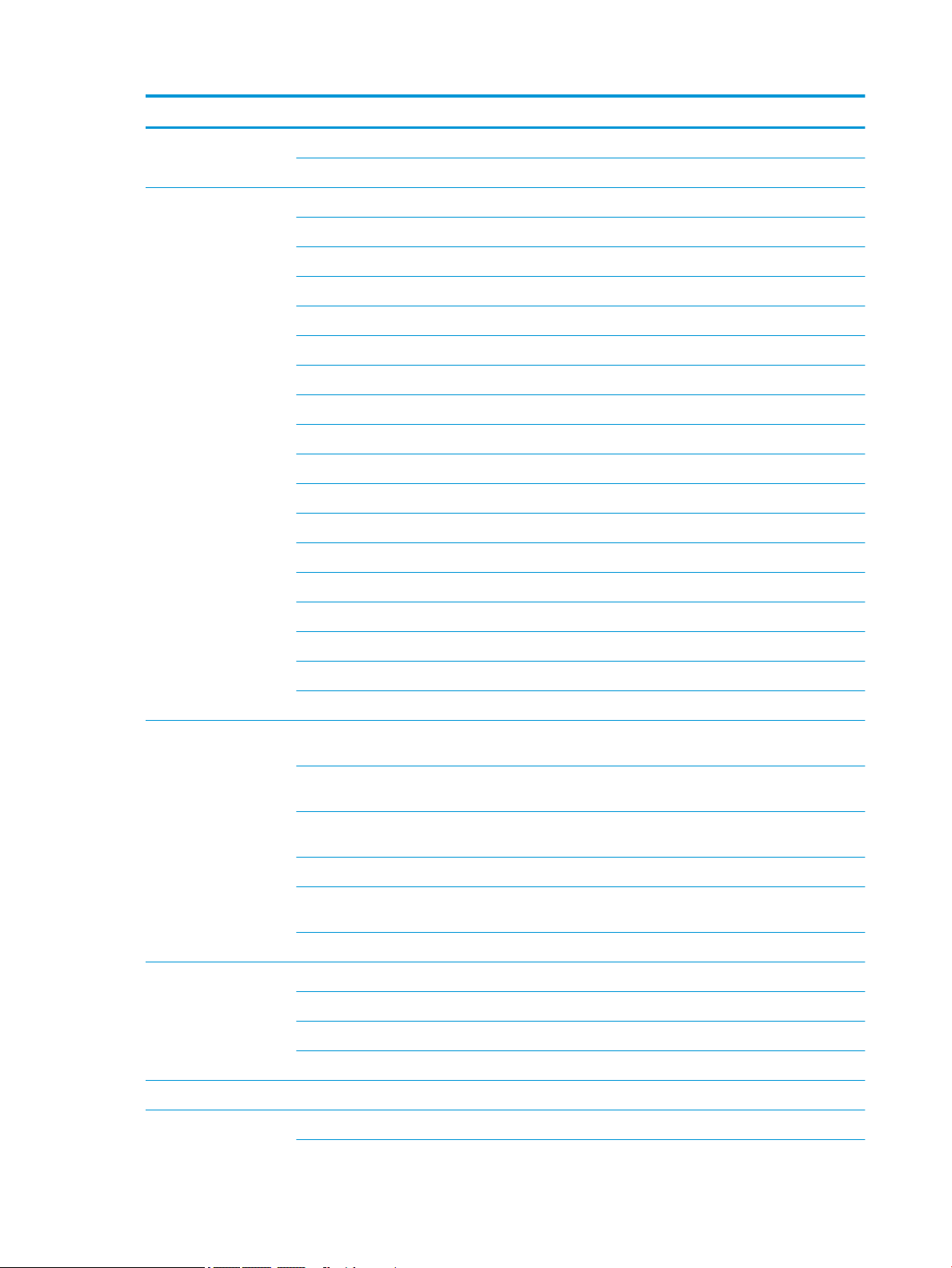
Category Description
●
8192-MB total system memory (8192×1) or (4096×2)
●
4096-MB total system memory (4096×1)
Hard drives Supports 6.35-cm (2.5-in) SATA hard drives in 9.5-mm (.37-in) and 7.0-mm/7.2-mm (.28-in) thicknesses
Support for solid-state drive + hard drive
Support for M.2 solid-state drive
Accelerometer/hard drive protection support
Single hard drive congurations (2.5-in):
2-TB, 5400 rpm, 9.5 mm/7.2 mm
1-TB, 7200 rpm, 9.5 mm/7.2 mm
1-TB, 5400 rpm, 9.5 mm
M.2 solid-state drive, TLC:
256 GB, PCIe
128 GB, PCIe
128 GB, SATA-3
Dual storage congurations:
16 GB PCIe M.2 Optane solid-state drive + 1 TB (7200 rpm) hard drive
256 GB PCIe, NVMe, TLC, M.2 solid-state drive + 1 TB (7200 rpm) hard drive
128 GB SATA-3, TLC, M.2 solid-state drive + 1 TB (5400 rpm) hard drive
128 GB PCIe, NVMe, TLC, M.2, solid-state drive + 2 TB (5400 rpm)
128 GB PCIe, NVMe, TLC, M.2, solid-state drive + 1 TB (7200 rpm)
Camera/mic HP Wide Vision HD camera - indicator LED, USB 2.0, HD BSI sensor, f2.0, WDR, 88° WFOV, 720p by 30
frames per second
Dual array digital microphones with appropriate software - beam forming, echo cancellation, noise
suppression
HP Wide Vision FHD IR Camera, indicator LED & 2x IR LEDs, USB 2.0, FHD Hybrid BSI sensor, f2.2, WDR,
88° WFOV, 1080p by 30 frames per second
Support Windows Hello
Dual array digital microphones with appropriate software - beam forming, echo cancellation, noise
suppression
Supports WDR (Wide Dynamic Range)
Audio Audio brand: B&O Play
Audio control panel: B&O Play Audio Control
Supports HP Audio Boost
Ethernet Integrated 10/100/1000 network interface card (NIC)
Wireless Network Integrated wireless options with dual antennas (M.2/PCIe):
2 Chapter 1 Product description
Dual speakers
Page 11
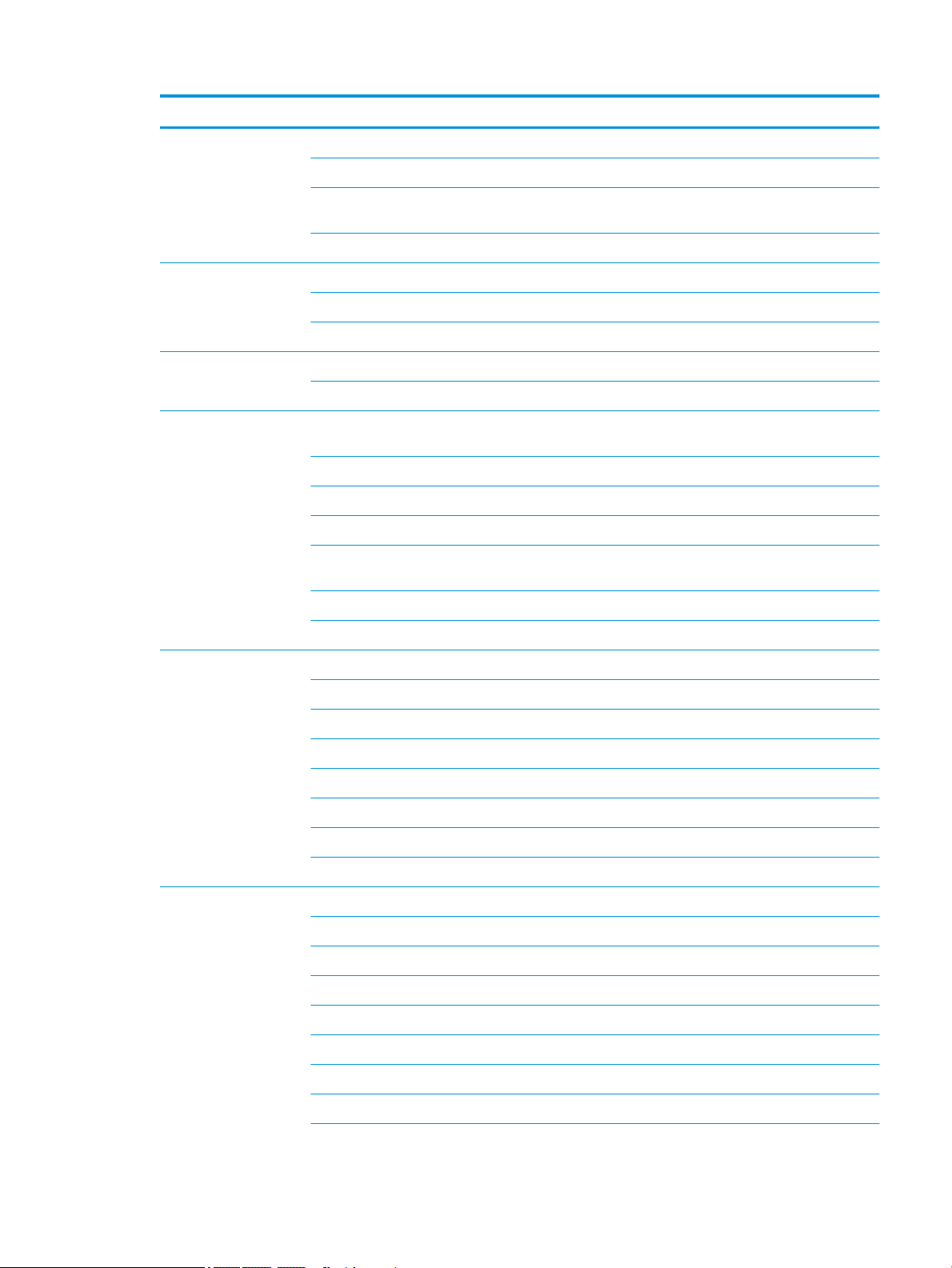
Category Description
Compatible with Miracast-certied devices
Support for the following WLAN formats:
●
Intel Dual Band Wireless-AC 9560 802.11 AC 2x2 WiFi + Bluetooth 5.0 Combo Adapter (non-vPro,
MU-MIMO supported)
●
Realtek RTL8822BE 802.11 ac 2x2 WiFi + Bluetooth 4.2 Combo Adapter (MU-MIMO supported)
External media card HP Multi-Format Digital Media Reader
Support SD/SDHC/SDXC
Push-push insertion/removal
Internal Card Expansion One M.2 slot for solid-state drive
One M.2 slot for WLAN
Ports Hot plug/unplug and auto detect for correct output to wide-aspect vs. standard aspect video (auto adjust
panel resolution to t embedded panel and external monitor connected)
HDMI v2.0 supporting up to 4096×2160 @ 60Hz
RJ-45 (Ethernet)
USB 3.1 Gen1 Type-A ports (3)
USB 3.1 Gen1 Type-C port (support data transfer, DisplayPort 1.2 out up to 4096×2304 (60Hz), HP Sleep
& Charge)
AC Smart Pin adapter plug
Headphone/line out and microphone/line in combo jack
Keyboard/pointing
devices
Power AC adapters (Smart, PFC, 4.5 mm)
Keyboard
Full-size backlit, 3-coat paint, island style keyboard with numeric keypad (8750H/8300H processors)
Full-size, 2-coat paint, island style keyboard with numeric keypad (8550U/8250U processors)
TouchPad
Image sensor
Multi-touch gestures enabled
Taps enabled by default
Supports Modern Trackpad Gestures
200 W (8750H/8300H processors and GeForce GTX 1060 Max-Q graphics)
150 W (8750H/8300H processors and GeForce GTX 1050 Ti and Radeon RX 560 graphics)
135 W (8750H/8300H processors and GeForce GTX 1050 graphics)
120 W(8550U/8250U processors and GeForce GTX 1050 graphics)
Power cord
1 meter premium power cord
Battery
3
Page 12
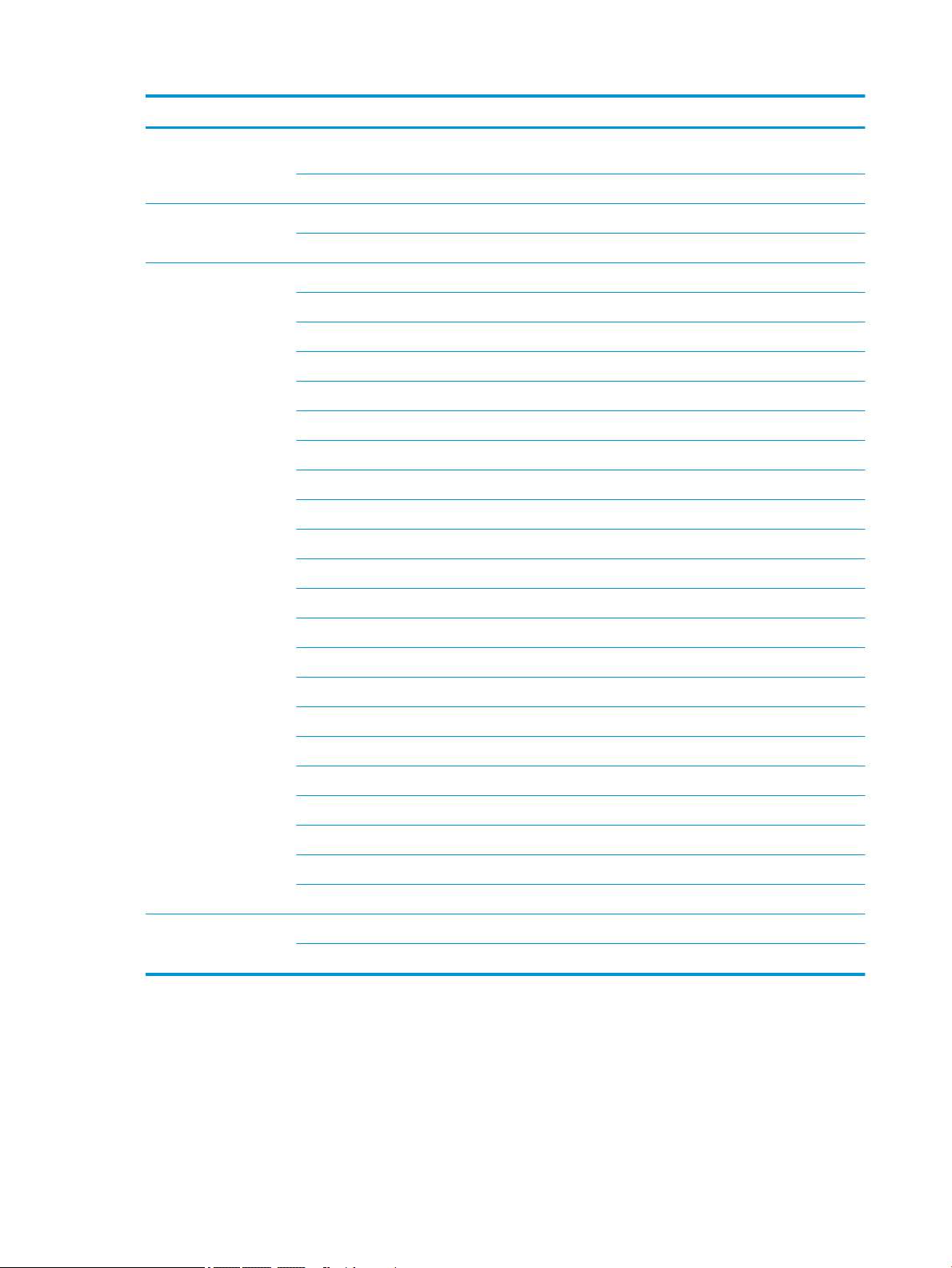
Category Description
4-cell, 70-Whr, 4550 mAh, polymer battery (8750H/8300H processors and GeForce GTX 1060 Max-Q
graphics)
3-cell, 52.5-Whr, 4550 mAh, polymer battery (all models except with GeForce GTX 1060 Max-Q graphics)
Security TPM 2.0
Kensington Security Lock
Operating system FreeDOS 2.0
Windows 10 Home 64
Windows 10 Home 64 Advanced
Windows 10 Home 64 Advanced QVC
Windows 10 Home 64 Advanced Single Language
Windows 10 Home 64 Advanced Web/Kiosk
Windows 10 Home 64 Chinese Market CPPP
Windows 10 Home 64 High-End Chinese Market CPPP
Windows 10 Home 64 Plus QVC
Windows 10 Home 64 Plus Single Language
Windows 10 Home 64 Plus Single Language APAC EM PPP
Windows 10 Home 64 Plus Single Language India Market PPP
Windows 10 Home 64 Plus Single Language Indonesia Market PPP
Windows 10 Home 64 Plus Web/Kiosk
Windows 10 Home 64 QVC
Windows 10 Home 64 Single Language
Windows 10 Home 64 Single Language APAC EM PPP
Windows 10 Home 64 Single Language India Market PPP
Windows 10 Home 64 Single Language Indonesia Market PPP
Windows 10 Home 64 Web/Kiosk
Windows 10 Pro 64
Windows 10 Pro 64 Web/Kiosk
Serviceability End-user replaceable parts
AC adapter
4 Chapter 1 Product description
Page 13
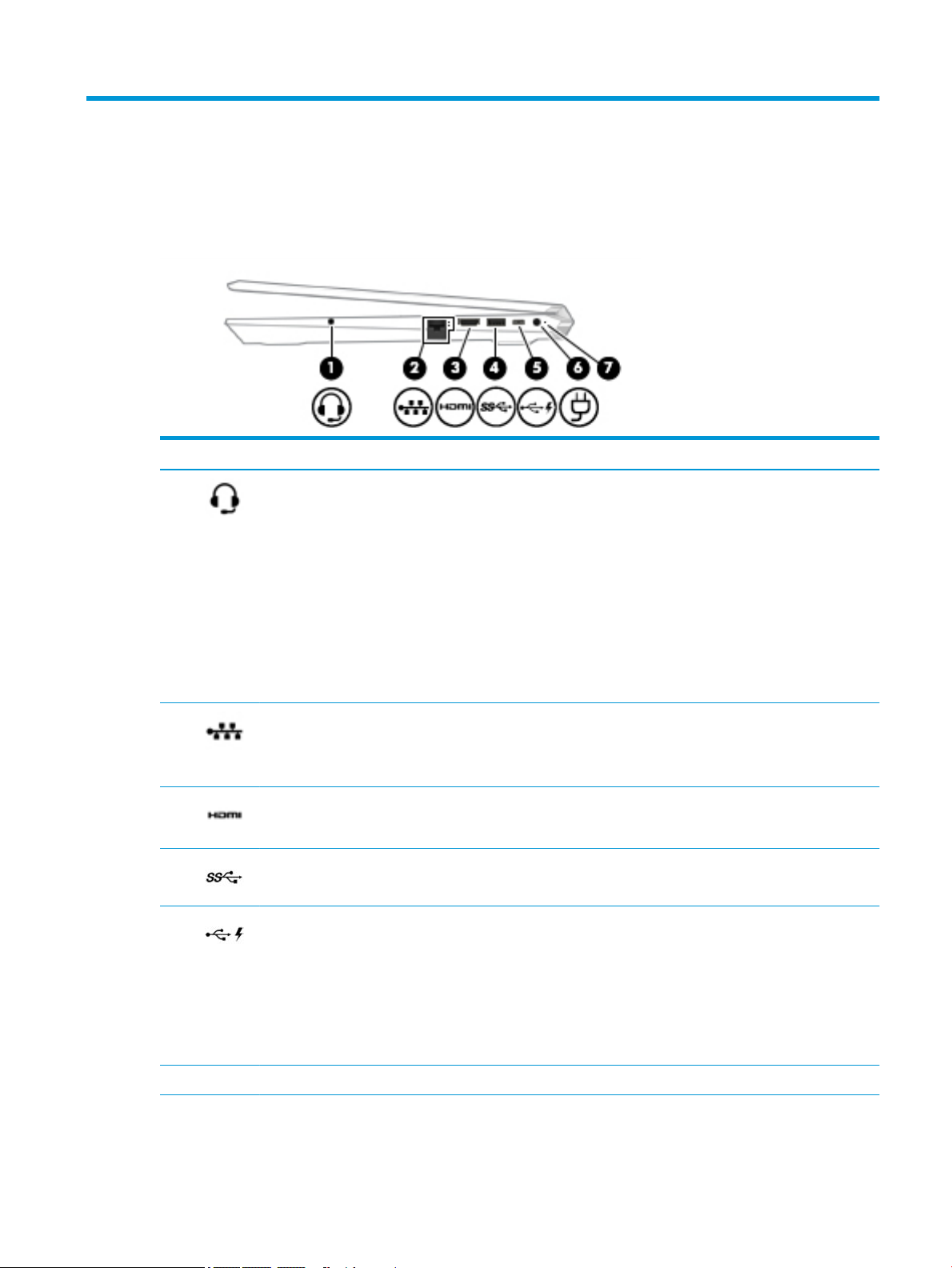
2 Getting to know your computer
Right side
Component Description
(1) Audio-out (headphone)/Audio-in
(microphone) combo jack
(2) RJ-45 (network) jack/status lights Connects a network cable.
(3) HDMI port Connects an optional video or audio device, such as a high-denition
(4) USB SuperSpeed port Connects a USB device, such as a cell phone, camera, activity tracker, or
(5) USB Type-C port with HP Sleep
and Charge
Connects optional powered stereo speakers, headphones, earbuds, a headset,
or a television audio cable. Also connects an optional headset microphone. This
jack does not support optional standalone microphones.
WARNING! To reduce the risk of personal injury, adjust the volume before
putting on headphones, earbuds, or a headset. For additional safety
information, see the Regulatory, Safety, and Environmental Notices.
To access this guide:
▲ Select the Start button, select HP Help and Support, and then select HP
Documentation.
NOTE: When a device is connected to the jack, the computer speakers are
disabled.
●
White: The network is connected.
●
Amber: Activity is occurring on the network.
television, any compatible digital or audio component, or a high-speed High-
Denition Multimedia Interface (HDMI) device.
smartwatch, and provides high-speed data transfer.
Connects a USB device that has a Type-C connector, provides high-speed data
transfer, and even when the computer is o, charges products such as a cell
phone, camera, activity tracker, or smartwatch.
– and –
Connects a display device that has a USB Type-C connector, providing
DisplayPort output.
NOTE: Cables and/or adapters (purchased separately) may be required.
(6) Power connector Connects an AC adapter.
(7) Power light
●
On: The computer is on.
Right side 5
Page 14
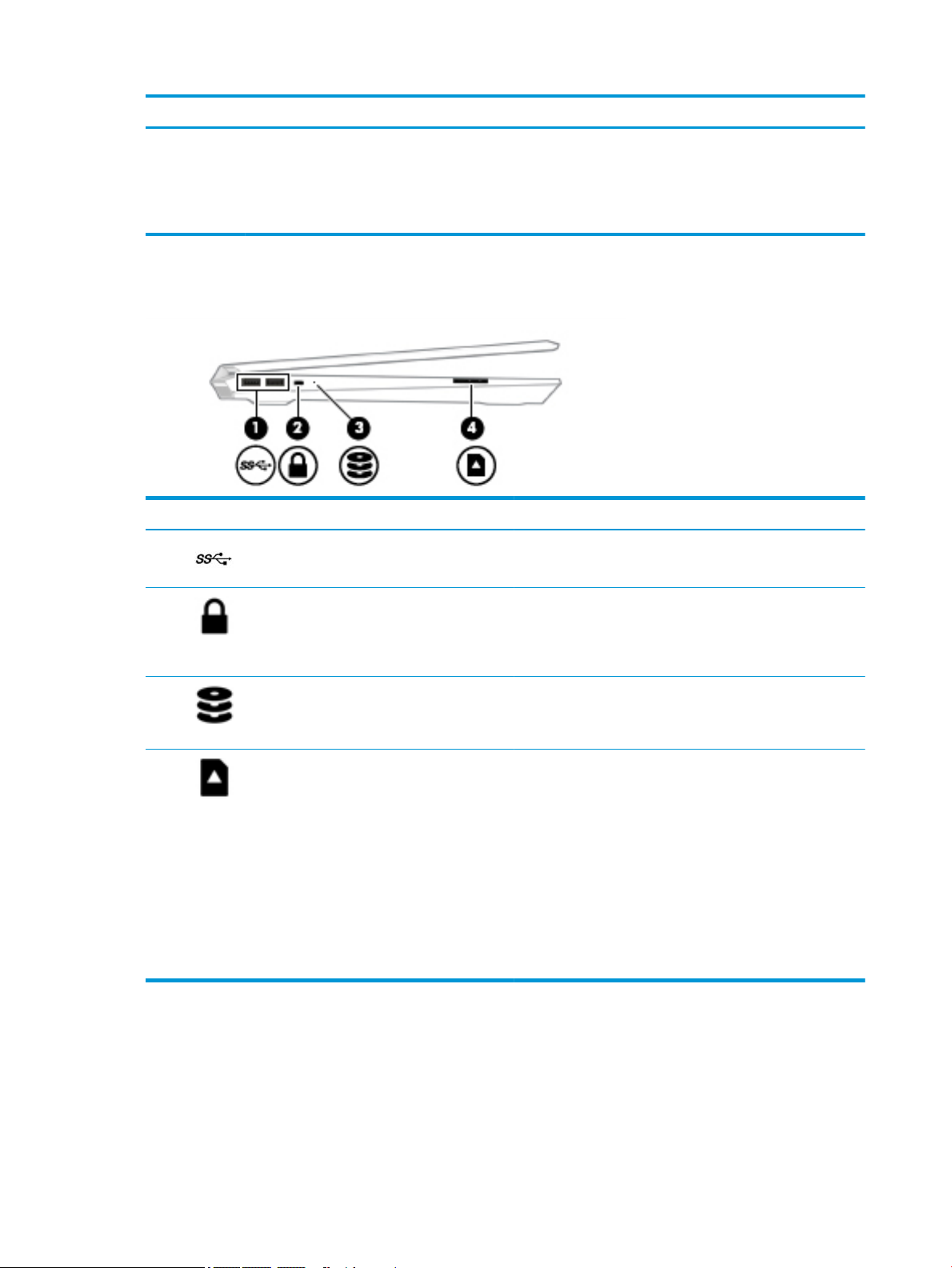
Component Description
Left side
Component Description
(1) USB SuperSpeed ports (2) Connect a USB device, such as a cell phone, camera, activity
●
Blinking: The computer is in the Sleep state, a power-saving state. The
computer shuts o power to the display and other unneeded
components.
●
O: The computer is o or in Hibernation. Hibernation is a power-saving
state that uses the least amount of power.
tracker, or smartwatch, and provide high-speed data transfer.
(2) Security cable slot Attaches an optional security cable to the computer.
NOTE: The security cable is designed to act as a deterrent, but
it may not prevent the computer from being mishandled or
stolen.
(3) Drive light
(4) Memory card reader Reads optional memory cards that enable you to store, manage,
●
Blinking white: The hard drive is being accessed.
●
Amber: HP 3D DriveGuard has temporarily parked the hard
drive.
share, or access information.
To insert a card:
1. Hold the card label-side up, with connectors facing the
computer.
2. Insert the card into the memory card reader, and then
press in on the card until it is rmly seated.
To remove a card:
▲ Press in on the card, and then remove it from the memory
card reader.
6 Chapter 2 Getting to know your computer
Page 15
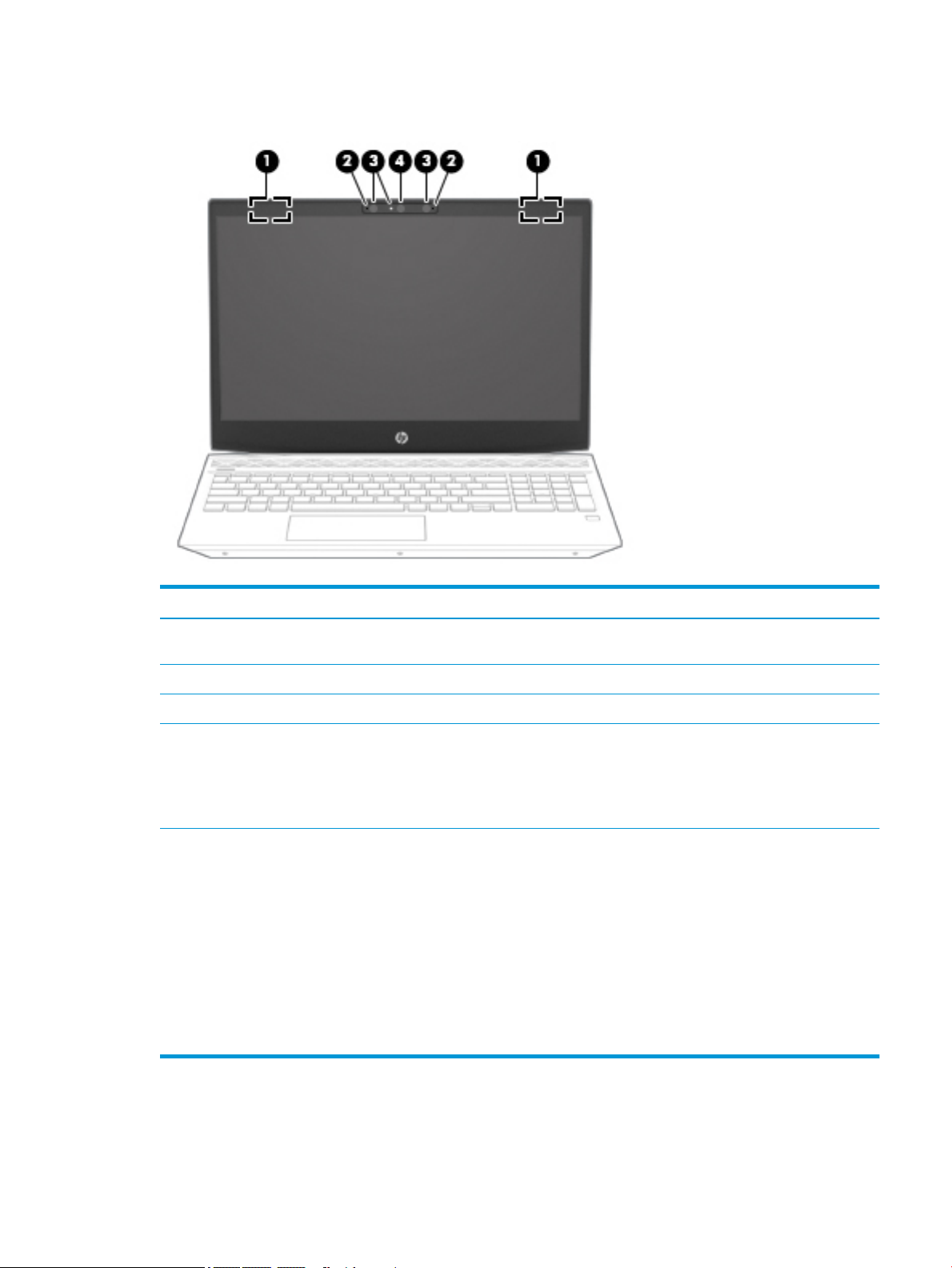
Display
Component Description
(1) WLAN antennas* Send and receive wireless signals to communicate with wireless local
area networks (WLANs).
(2) Internal microphones Record sound.
(3) Camera lights (select products only) On: One or more cameras are in use.
(4) Cameras (select products only) Allow you to video chat, record video, and record still images. Some
cameras also allow a facial recognition logon to Windows, instead of
a password logon.
NOTE: Camera functions vary depending on the camera hardware
and software installed on your product.
*The antennas are not visible from the outside of the computer. For optimal transmission, keep the areas immediately around the
antennas free from obstructions.
For wireless regulatory notices, see the section of the Regulatory, Safety, and Environmental Notices that applies to your country or
region.
To access this guide:
1. Type support in the taskbar search bar, and then select the HP Support Assistant app.
– or –
Click the question mark icon in the taskbar.
2. Select My PC, select the Specications tab, and then select User Guides.
Display 7
Page 16
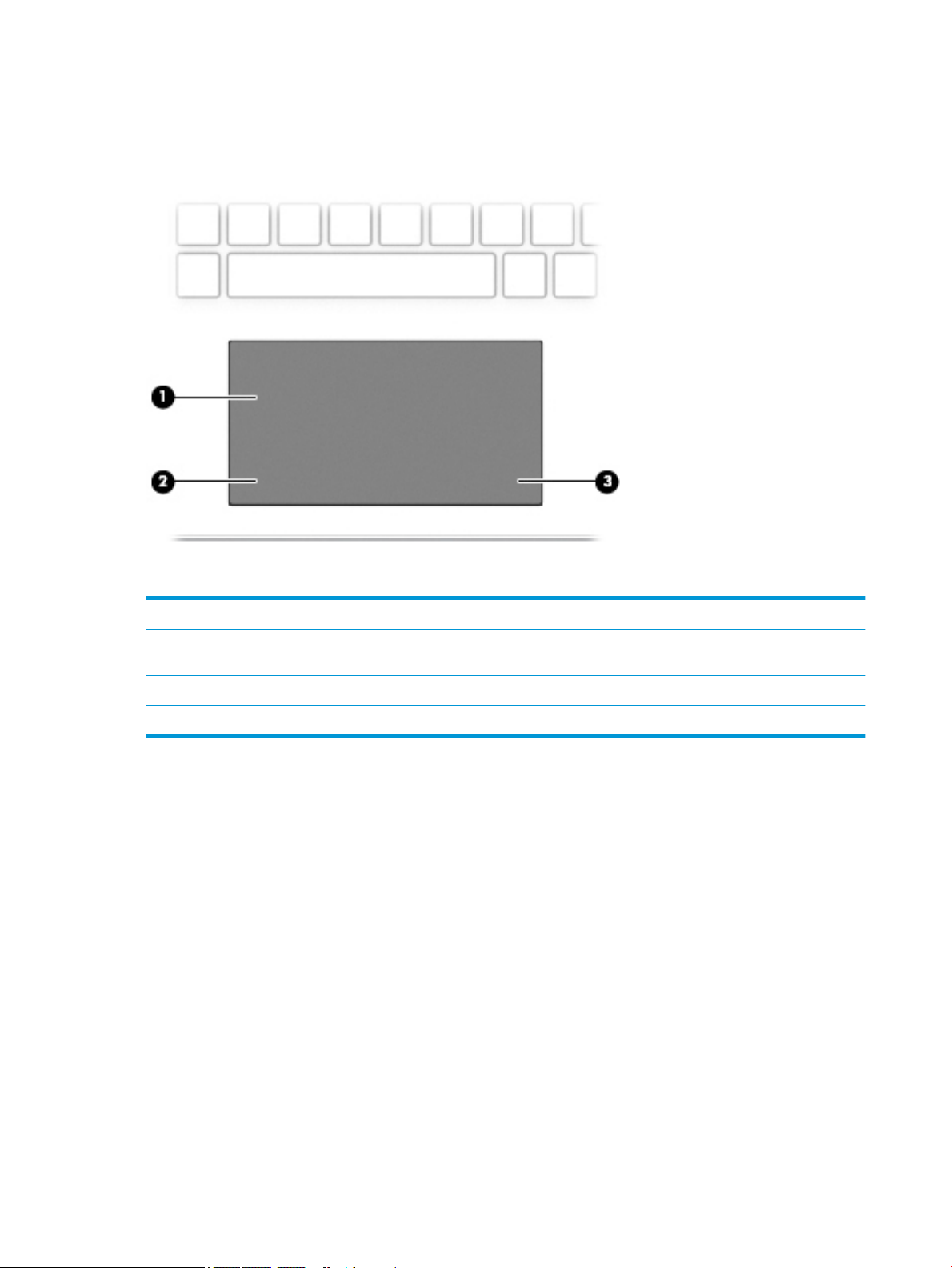
Keyboard area
TouchPad
Component Description
(1) TouchPad zone Reads your nger gestures to move the pointer or activate items
on the screen.
(2) Left TouchPad button Functions like the left button on an external mouse.
(3) Right TouchPad button Functions like the right button on an external mouse.
8 Chapter 2 Getting to know your computer
Page 17
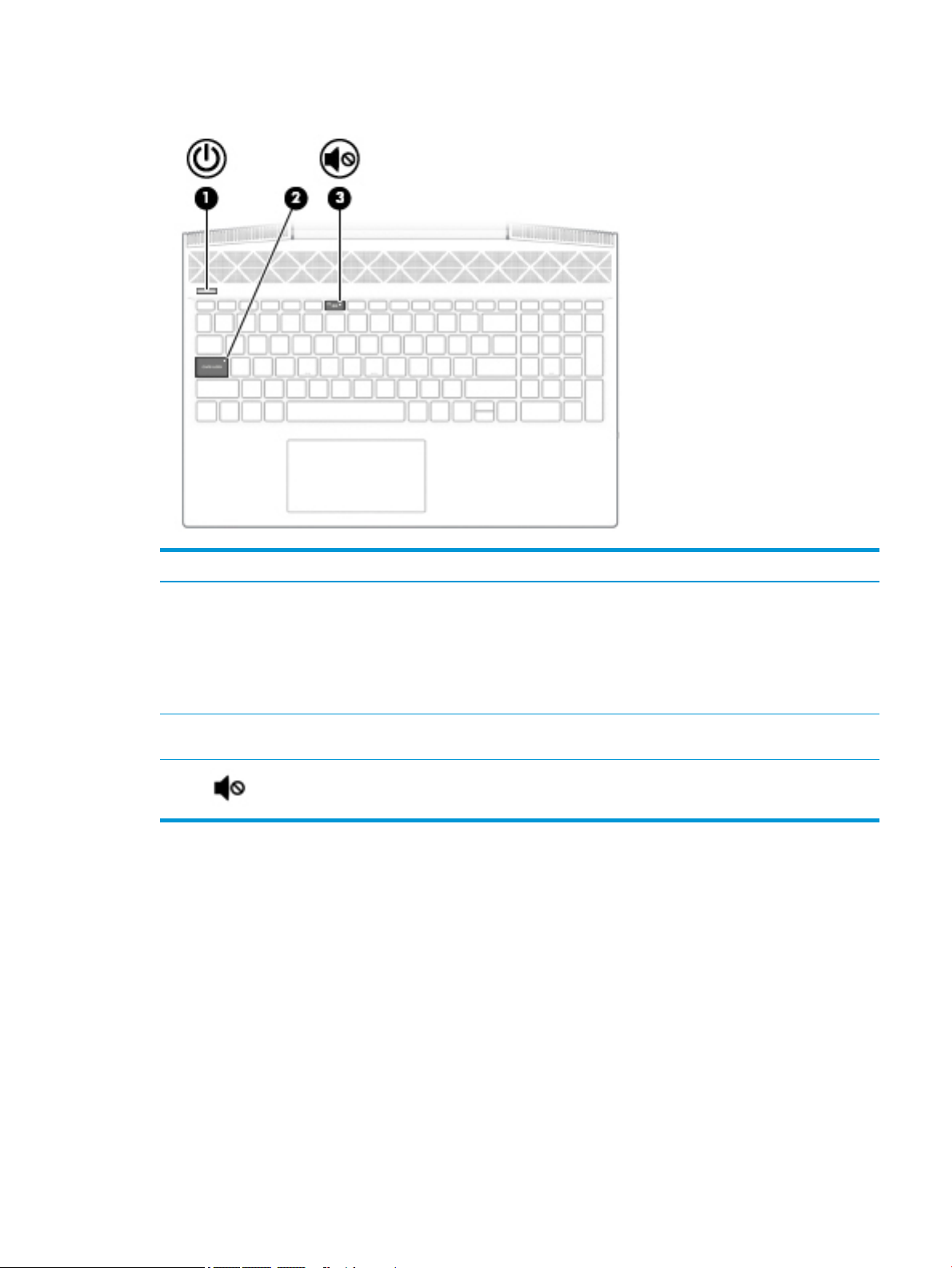
Lights
Component Description
(1) Power light
(2) Caps lock light On: Caps lock is on, which switches the key input to all capital
(3) Mute light
●
On: The computer is on.
●
Blinking: The computer is in the Sleep state, a powersaving state. The computer shuts o power to the display
and other unneeded components.
●
O: The computer is o or in Hibernation. Hibernation is a
power-saving state that uses the least amount of power.
letters.
●
On: Computer sound is o.
●
O: Computer sound is on.
Keyboard area 9
Page 18
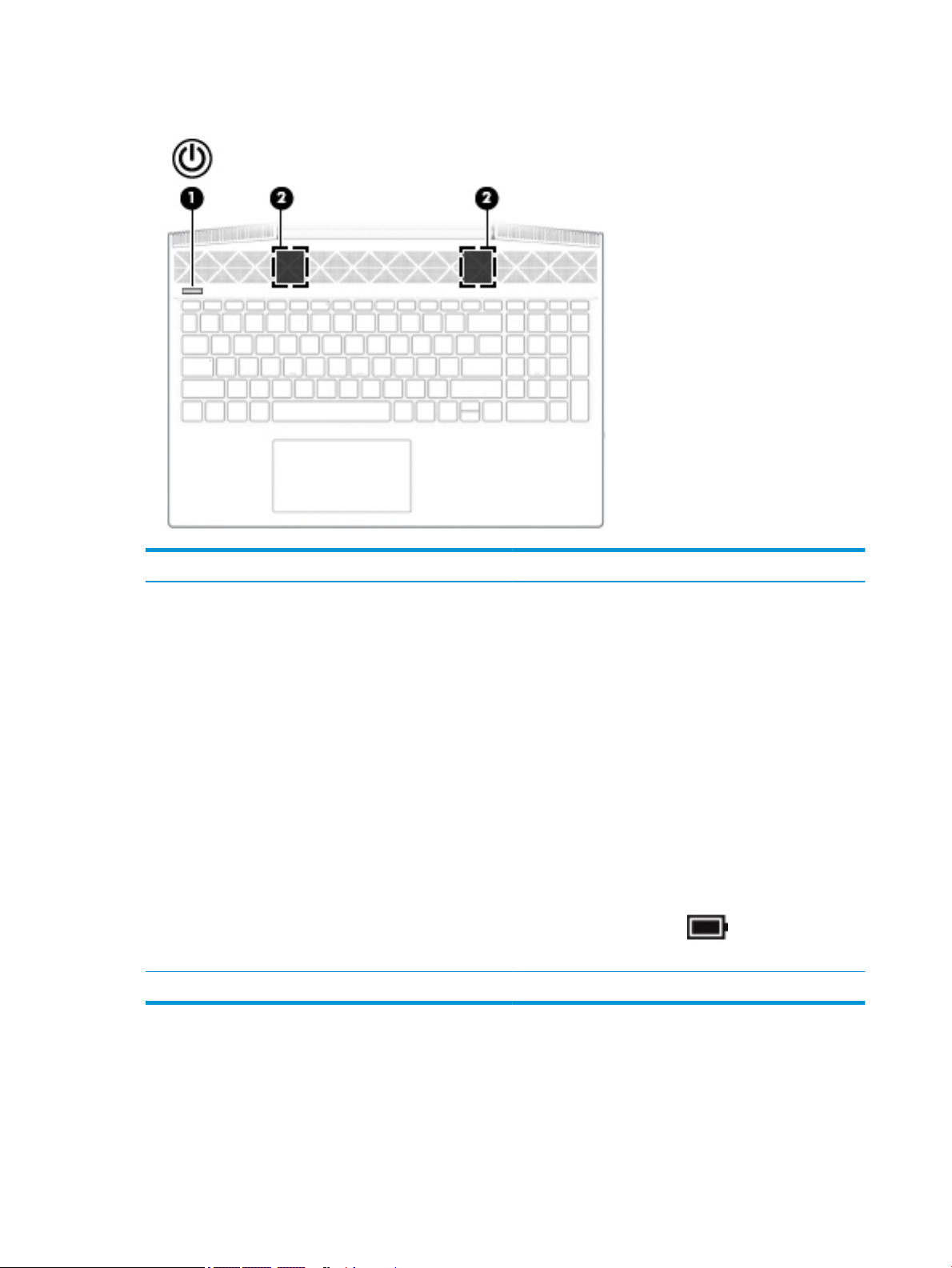
Button, speakers, and ngerprint reader
Component Description
(1) Power button
(2) Speakers Produce sound.
●
When the computer is o, press the button to turn on the
computer.
●
When the computer is on, press the button briey to
initiate Sleep.
●
When the computer is in the Sleep state, press the button
briey to exit Sleep.
●
When the computer is in Hibernation, press the button
briey to exit Hibernation.
CAUTION: Pressing and holding down the power button results
in the loss of unsaved information.
If the computer has stopped responding and shutdown
procedures are ineective, press and hold the power button
down for at least 5 seconds to turn o the computer.
To learn more about your power settings, see your power
options.
▲
Right-click the Power icon , and then select Power
Options.
10 Chapter 2 Getting to know your computer
Page 19
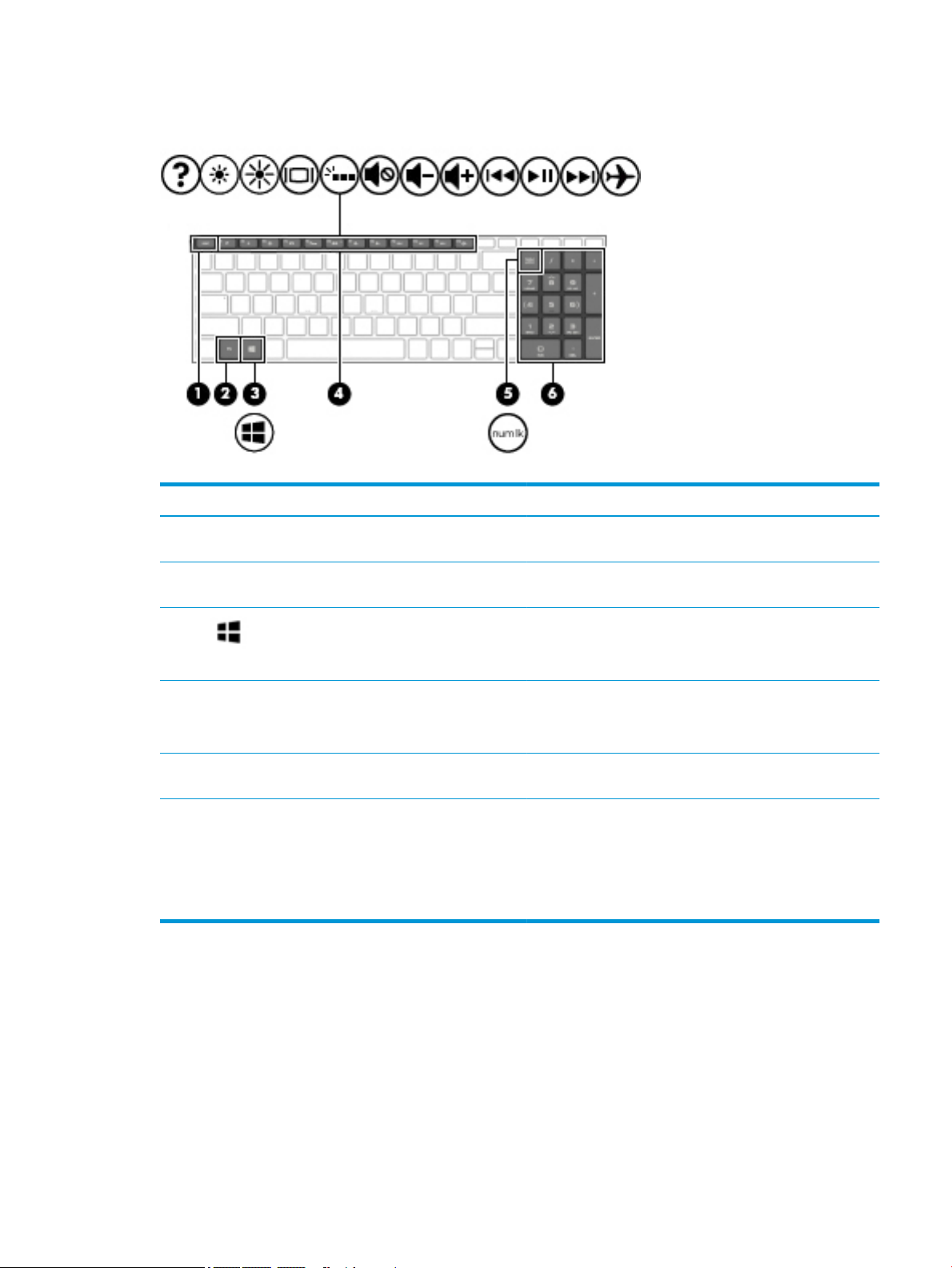
Special keys
Component Description
(1) esc key Displays system information when pressed in combination with
the fn key.
(2) fn key Executes specic functions when pressed in combination with
another key.
(3) Windows key Opens the Start menu.
NOTE: Pressing the Windows key again will close the Start
menu.
(4) Action keys Execute frequently used system functions.
NOTE: On select products, the f5 action key turns the keyboard
backlight feature o or on.
(5) num lock key Alternates between the navigational and numeric functions on
the integrated numeric keyboard.
(6) Integrated numeric keypad A separate keypad to the right of the alphabet keyboard. When
num lock is pressed, the keypad can be used like an external
numeric keypad.
NOTE: If the keypad function is active when the computer is
turned o, that function is reinstated when the computer is
turned back on.
Keyboard area 11
Page 20
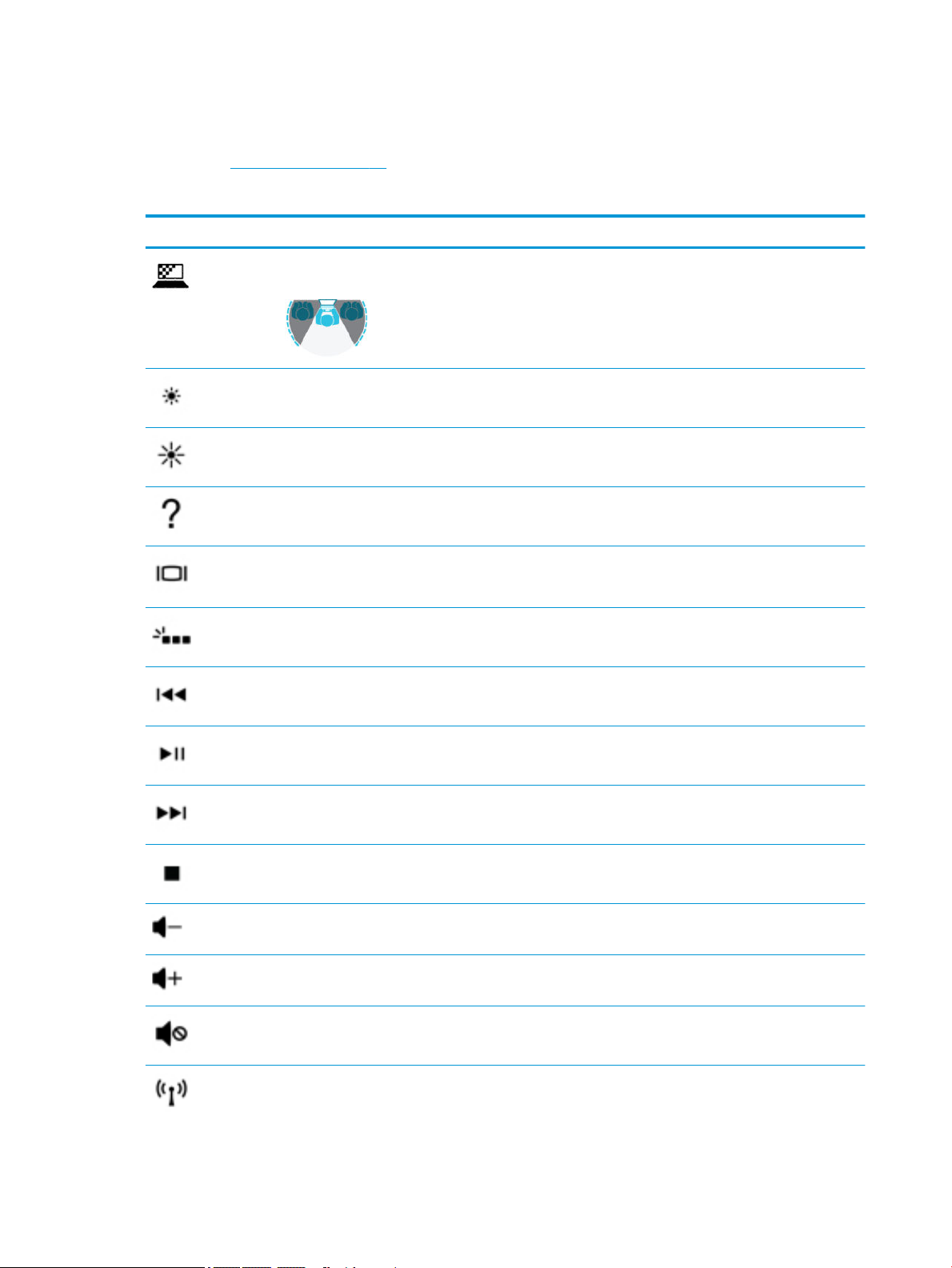
Action keys
An action key performs the function indicated by the icon on the key. To determine which keys are on your
product, see Special keys on page 11.
▲
Icon Description
To use an action key, press and hold the key.
Helps prevent side-angle viewing from onlookers. If needed, decrease or increase brightness for well-lit or
darker environments. Press the key again to turn o the privacy screen.
Decreases the screen brightness incrementally as long as you hold down the key.
Increases the screen brightness incrementally as long as you hold down the key.
Opens the “How to get help in Windows 10” webpage.
Switches the screen image between display devices connected to the system. For example, if a monitor is
connected to the computer, repeatedly pressing this key alternates the screen image from the computer
display to the monitor display to a simultaneous display on both the computer and the monitor.
Turns the keyboard backlight o or on (select products only).
NOTE: To conserve battery power, turn o this feature.
Plays the previous track of an audio CD or the previous section of a DVD or a Blu-ray Disc (BD).
Starts, pauses, or resumes playback of an audio CD, a DVD, or a BD.
Plays the next track of an audio CD or the next section of a DVD or a BD.
Stops audio or video playback of a CD, a DVD, or a BD.
Decreases speaker volume incrementally while you hold down the key.
Increases speaker volume incrementally while you hold down the key.
Mutes or restores speaker sound.
Turns the wireless feature on or o.
12 Chapter 2 Getting to know your computer
Page 21
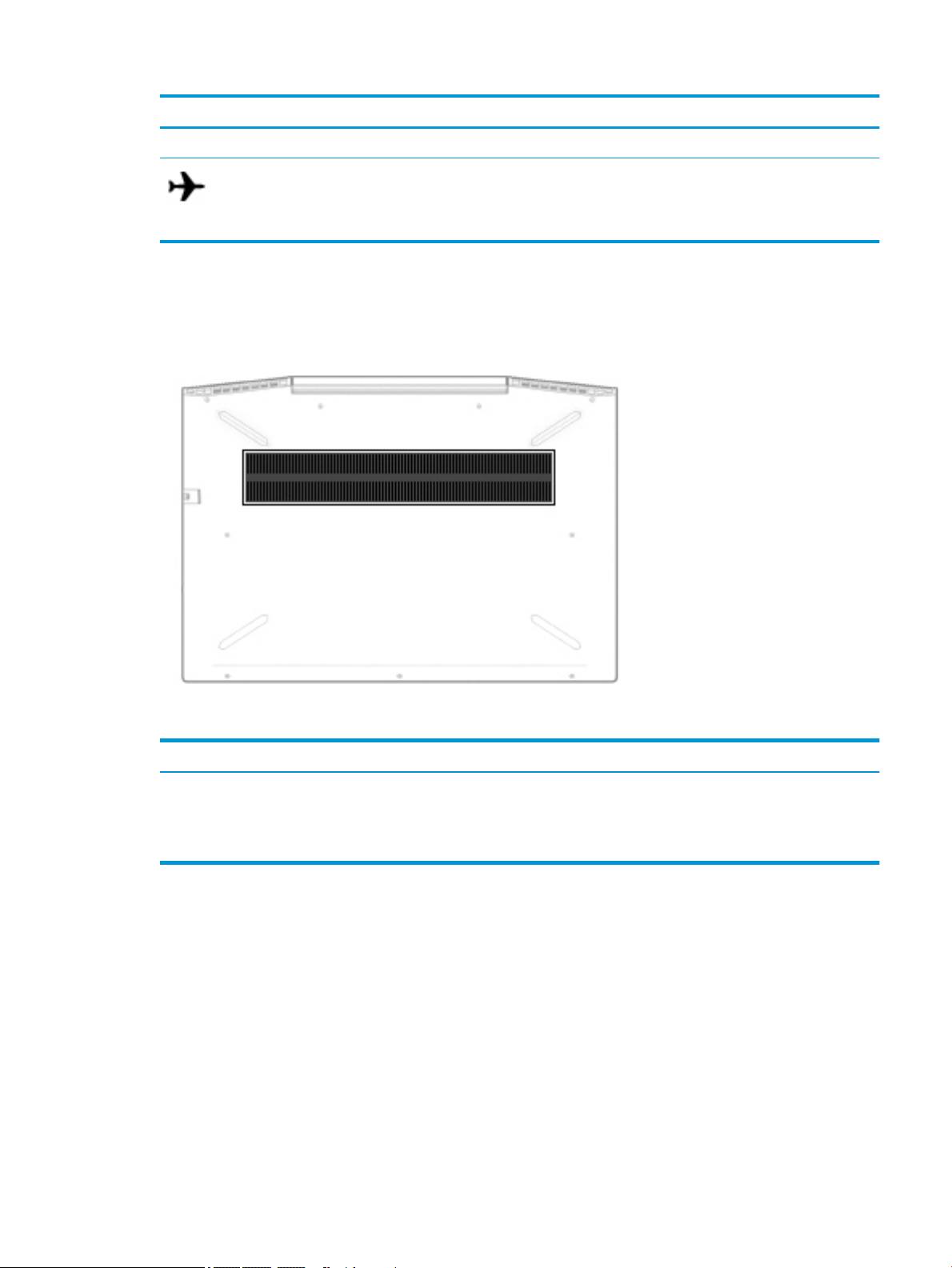
Bottom
Icon Description
NOTE: A wireless network must be set up before a wireless connection is possible.
Turns the airplane mode and wireless feature on or o.
NOTE: The airplane mode key is also referred to as the wireless button.
NOTE: A wireless network must be set up before a wireless connection is possible.
Component Description
Vent Enables airow to cool internal components.
NOTE: The computer fan starts up automatically to cool internal components
and prevent overheating. It is normal for the internal fan to cycle on and o
during routine operation.
Bottom 13
Page 22
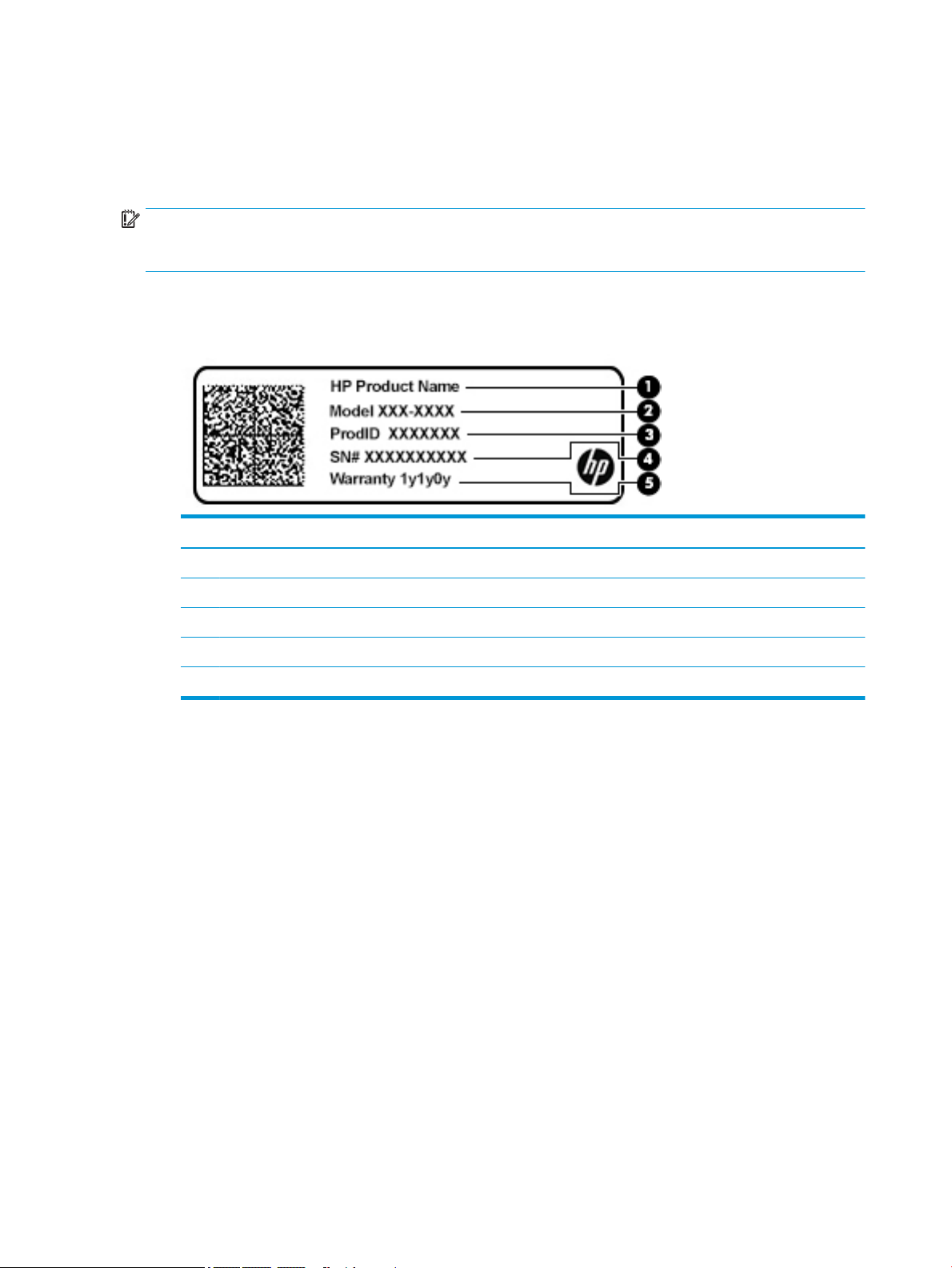
Labels
The labels axed to the computer provide information you may need when you troubleshoot system
problems or travel internationally with the computer. Labels may be in paper form or imprinted on the
product.
IMPORTANT: Check the following locations for the labels described in this section: the bottom of the
computer, inside the battery bay, under the service door, on the back of the display, or on the bottom of a
tablet kickstand.
●
Service label—Provides important information to identify your computer. When contacting support, you
may be asked for the serial number, the product number, or the model number. Locate this information
before you contact support.
Component
(1) HP product name
(2) Model number
(3) Product ID
(4) Serial number
(5) Warranty period
●
Regulatory label(s)—Provide(s) regulatory information about the computer.
●
Wireless certication label(s)—Provide(s) information about optional wireless devices and the approval
markings for the countries or regions in which the devices have been approved for use.
14 Chapter 2 Getting to know your computer
Page 23
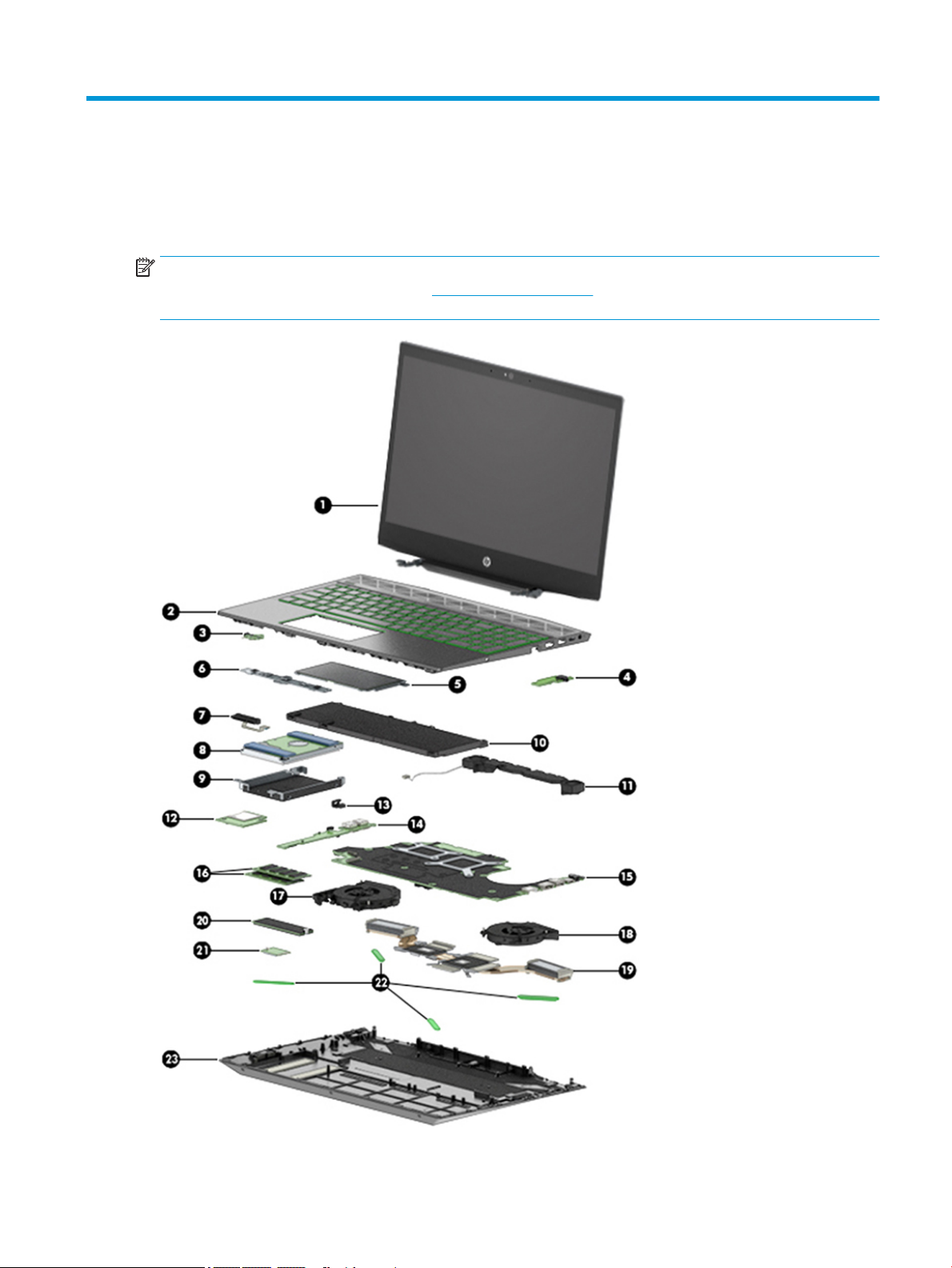
3 Illustrated parts catalog
Computer major components
NOTE: HP continually improves and changes product parts. For complete and current information on
supported parts for your computer, go to http://partsurfer.hp.com, select your country or region, and then
follow the on-screen instructions.
Computer major components 15
Page 24
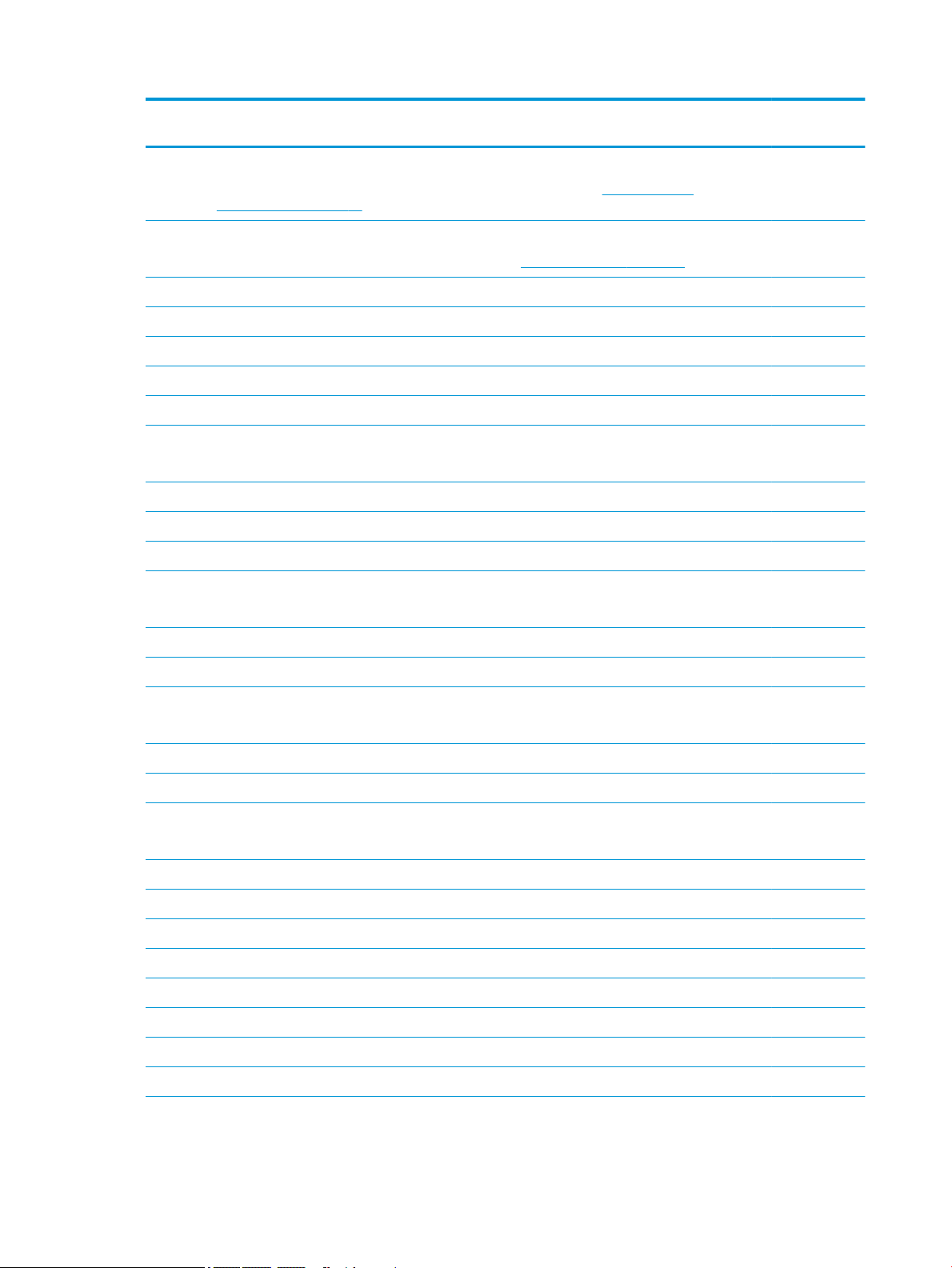
Item Component Spare part
number
(1) Display assembly
NOTE: For display assembly subcomponent spare part information, see Display assembly
subcomponents on page 19.
(2) Top cover/keyboard (includes thermal grease and keyboard connector Mylar)
NOTE: For a detailed list of keyboard country codes, see Top cover/keyboard on page 68.
For use in ghost white models with 8250U/8550U processors without a backlight L20669-xxx
For use in ghost white models with 8300H/8750H processors with a backlight L20670-xxx
For use in ghost white models with 8250U/8550U processors with a backlight L21412-xxx
For use in acid green models with 8300H/8750H processors with a backlight L20671-xxx
For use in ultra violet models with 8300H/8750H processors with a backlight L20672-xxx
(3) Power button board (includes rubber and thermal grease)
NOTE: The power button board cable is available using spare part number L20352-001.
Acid green L20342-001
Ultra violet L20343-001
Ghost white L20344-001
(4) Audio board
NOTE: The audio board cable is available using spare part number L20328-001.
not spared
For use in models with 8300H/8750H processors L20326-001
For use in models with 8250U/8550U processors L20327-001
(5) TouchPad board
NOTE: The TouchPad cable is available using spare part number L20332-001.
(6) TouchPad bracket (not illustrated) L20331-001
(7) Hard drive connector/cable L20324-001
(8) Hard drive, 2.5-inch (includes sponge; does not include brackets, connector board, or cable)
NOTE: The hard drive cable is available using spare part number L20324-001.
2-TB, 5400-rpm 912487-857
1-TB, 7200-rpm 766457-858
1-TB, 5400-rpm 762990-006
(9) Hard drive bracket L20325-001
(10) Battery (includes Mylar and sponge)
4 cell 917724-856
3 cell L08855-856
(11) Speakers (include thermal grease) L20345-001
L20333-001
(12) Card reader board
16 Chapter 3 Illustrated parts catalog
Page 25
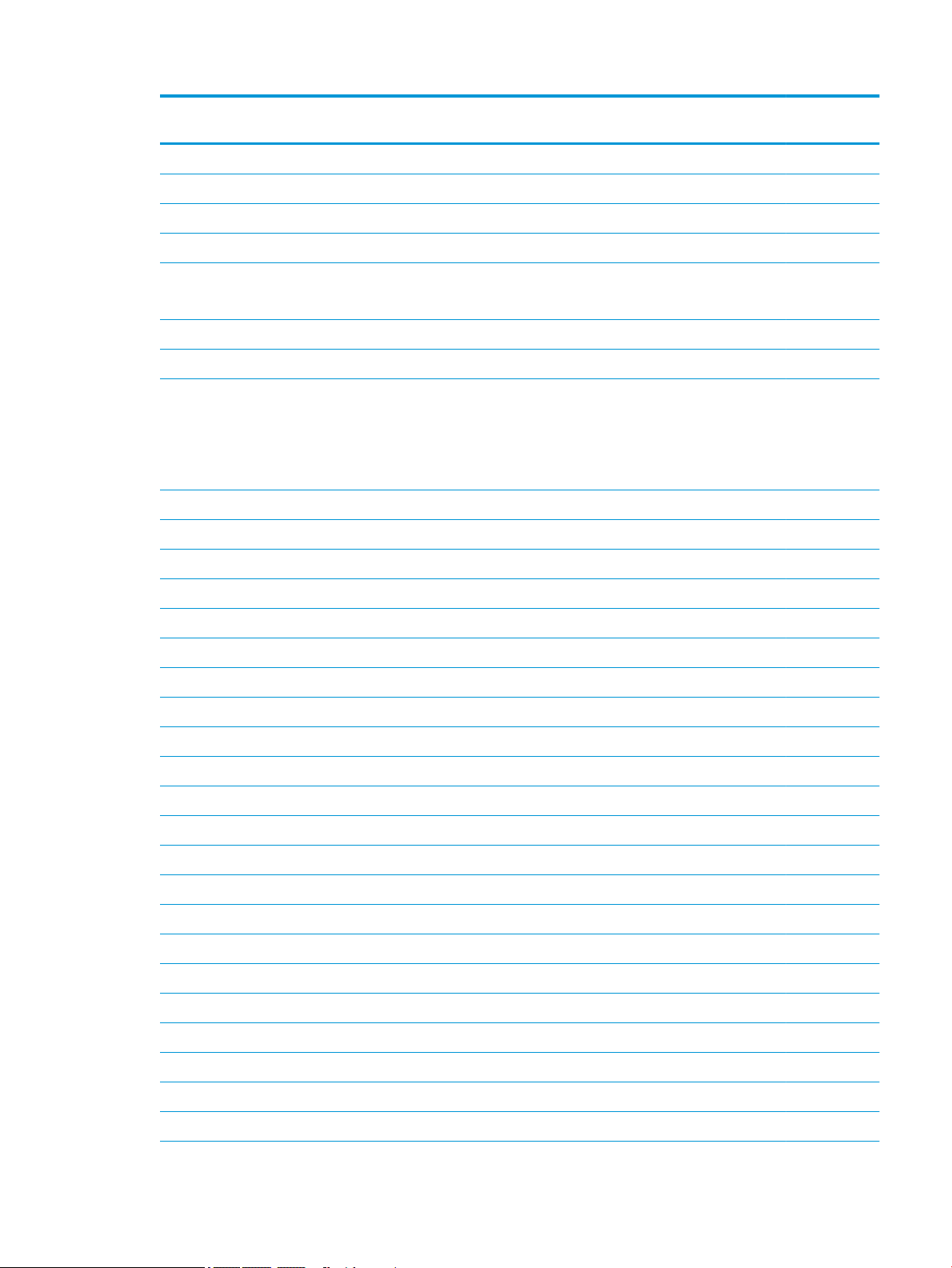
Item Component Spare part
number
NOTE: The card reader board cable is available using spare part number L20330-001.
For use only in models with GeForce GTX 1060 Max-Q graphics L20329-001
For use all models without GeForce GTX 1060 Max-Q graphics L25944-001
(13) Security bracket L20353-001
(14) USB board
NOTE: The USB board cable is available using spare part number L20351-001.
For use only in models with GeForce GTX 1060 Max-Q graphics L20336-001
For use all models without GeForce GTX 1060 Max-Q graphics L20337-001
(15) System board (includes thermal pad kit and thermal grease)
All system boards use the following part numbers:
xxxxxx-001: Non-Windows operating systems
xxxxxx-601: Windows 10 operating system
Intel Core i7-8750H processor and GeForce GTX 1060 Max-Q graphics controller with 3 GB of memory L20304-xx1
Intel Core i7-8750H processor and GeForce GTX 1050 graphics controller with 4 GB of memory L20302-xx1
Intel Core i7-8750H processor and GeForce GTX 1050 Ti graphics controller with 4 GB of memory L20300-xx1
Intel Core i7-8750H processor and GeForce GTX 1050 graphics controller with 2 GB of memory L20296-xx1
Intel Core i5-8300H processor and Radeon RX 560 graphics controller with 2 GB of memory L20303-xx1
Intel Core i5-8300H processor and GeForce GTX 1050 Ti graphics controller with 4 GB of memory L20301-xx1
Intel Core i5-8300H processor and GeForce GTX 1050 graphics controller with 4 GB of memory L20299-xx1
Intel Core i5-8300H processor and GeForce GTX 1050 graphics controller with 2 GB of memory L20295-xx1
Intel Core i5-8550U processor and GeForce GTX 1050 graphics controller with 2 GB of memory L20298-xx1
Intel Core i5-8250U processor and GeForce GTX 1050 graphics controller with 2 GB of memory L20297-xx1
(16) Memory module
DDR4-2400
DDR4-2666
Fans
(17) System processor (CPU) L20334-001
(18) Graphics processor (VGA) L20335-001
(19) Heat sink assembly (includes replacement thermal materials)
For use in models with 8250U/8550U processors and GeForce GTX 1050 L20338-001
●
8-GB 862398-855
●
4-GB 862397-855
●
8-GB 937236-855
●
4-GB L10598-855
Computer major components 17
Page 26
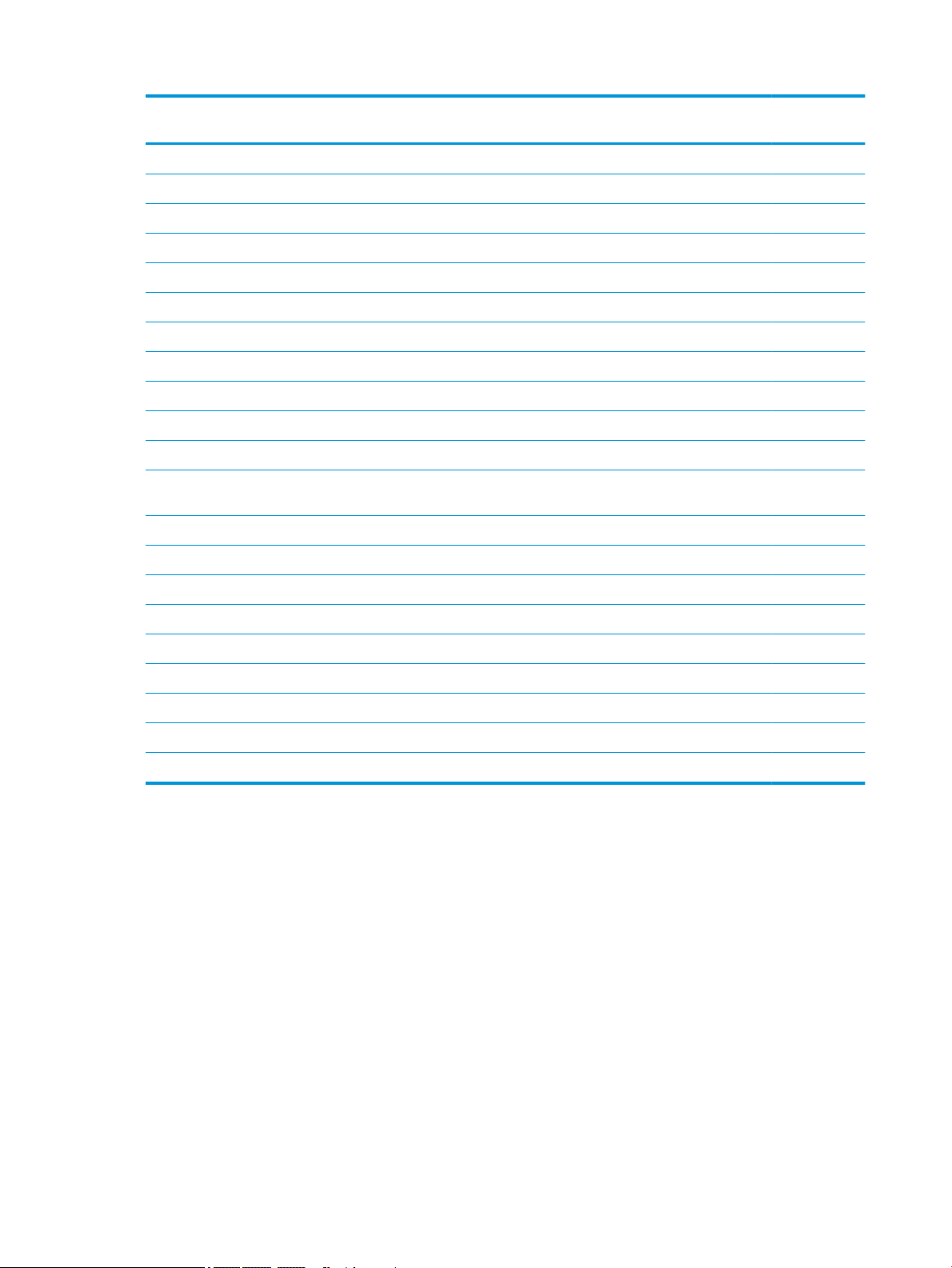
Item Component Spare part
number
For use in models with 8300H/8750H processors and GeForce GTX 1050/1050 Ti graphics L20339-001
For use in models with 8300H/8750H processors and GeForce GTX 1060 Max-Q L20340-001
For use in models with 8300H/8750H processors and Radeon RX 560 graphics L20341-001
Thermal pad kit (for use on system board components serviced by the heat sink) L23785-001
(20) Solid-state drive, M.2
256 GB, PCIe L21752-001
128 GB, PCIe L21751-001
128 GB, SATA-3 L21750-001
Optane memory module, 16 GB L21753-001
(21) WLAN module
Realtek RTL8822BE 802.11 ac 2x2 WiFi + Bluetooth 4.2 Combo Adapter (MU-MIMO supported) 924813-855
Intel Dual Band Wireless-AC 9560 802.11 AC 2x2 WiFi + Bluetooth 5.0 Combo Adapter (non-vPro, MU-
MIMO supported)
(22) Rubber Feet Kit
Acid green L20321-001
Ultra violet L20322-001
Ghost white L20323-001
(23) Bottom cover
For use in acid green models L20317-001
For use in ultra violet models L20318-001
For use in ghost white models with 8300H/8750H processors L20319-001
For use in ghost white models with 8250U/8550U processors L20320-001
L22634-005
18 Chapter 3 Illustrated parts catalog
Page 27

Display assembly subcomponents
Item Component Spare part number
(1) Display bezel
For use in models with a standard HD camera L20309-001
For use in models with an IR camera L20310-001
Display enclosure support brackets
Display assembly subcomponents 19
Page 28
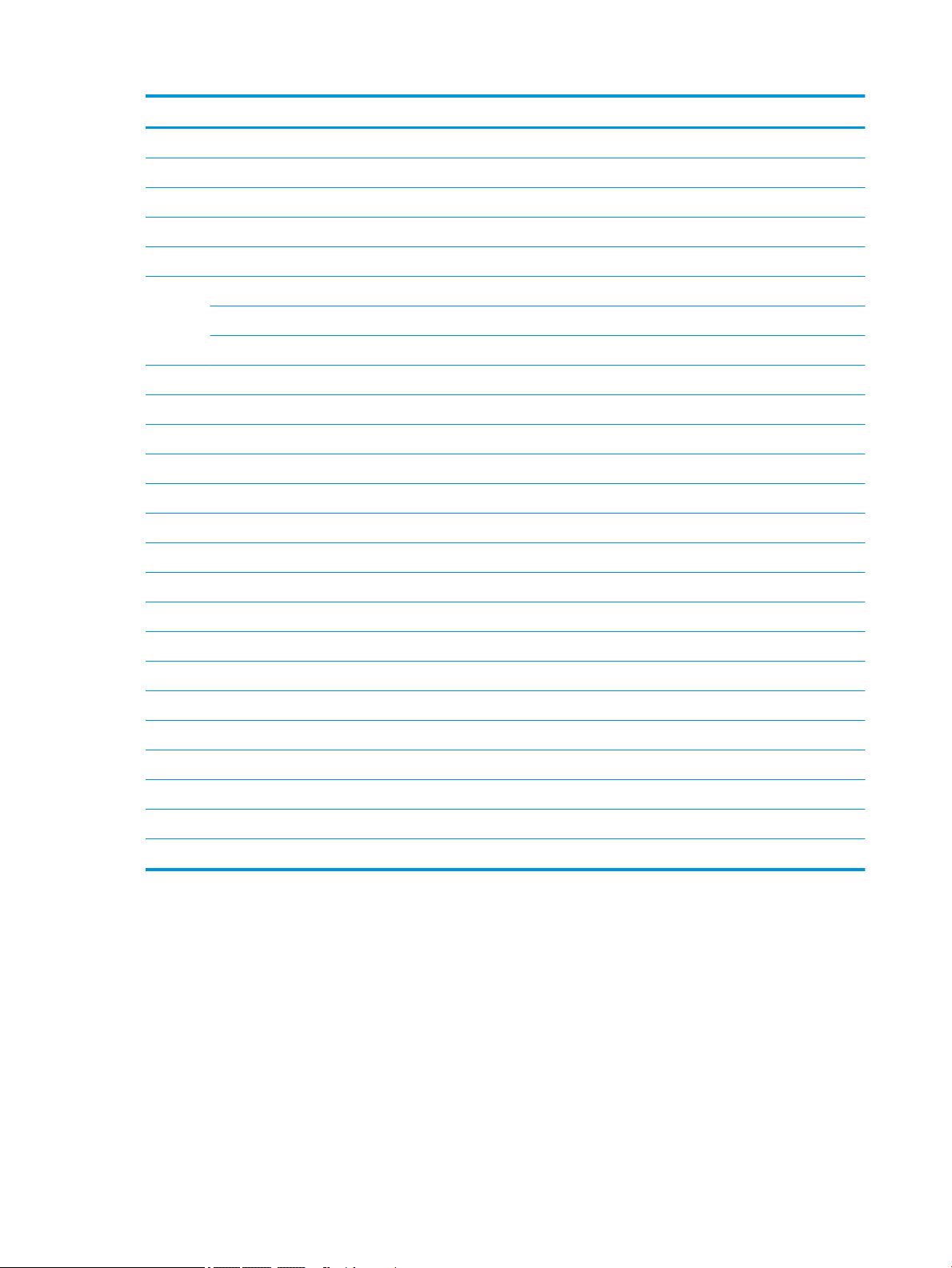
Item Component Spare part number
(2) Left L20312-001
(3) Right L20311-001
(4) Hinge brackets (left and right) L21053-001
(5) Hinges (left and right; includes thermal pad kit and thermal grease) L20316-001
(6) HD camera module (includes microphone rubber) L20771-001
(7) Camera boards
HD camera board L20349-001
IR camera board L20350-001
(8) Camera board cables (for use with the HD camera board and the IR camera board) L20347-001
(9) IR FHD camera module (includes microphone rubber) L20770-001
(10) Raw display panel (includes display panel adhesive kit and display enclosure gaskets)
FHD, SVA L20359-001
FHD, UWVA, 144 Hz L20360-001
FHD, UWVA, 60 Hz L20361-001
UHD L20358-001
(11) Antennas, dual (includes thermal pads and grease) L20346-001
Display cable (includes display panel adhesive)
(12) For use in models with an FHD display and IR FHD camera L20355-001
(12) For use in models with an UHD display and IR FHD camera L20357-001
(13) For use in models with an FHD display and HD camera L20354-001
(13) For use in models with an UHD display and HD camera L20356-001
(14) Display enclosure (includes display panel adhesive):
●
Acid green L20313-001
●
Ghost white L20314-001
●
Ultra violet L20315-001
20 Chapter 3 Illustrated parts catalog
Page 29
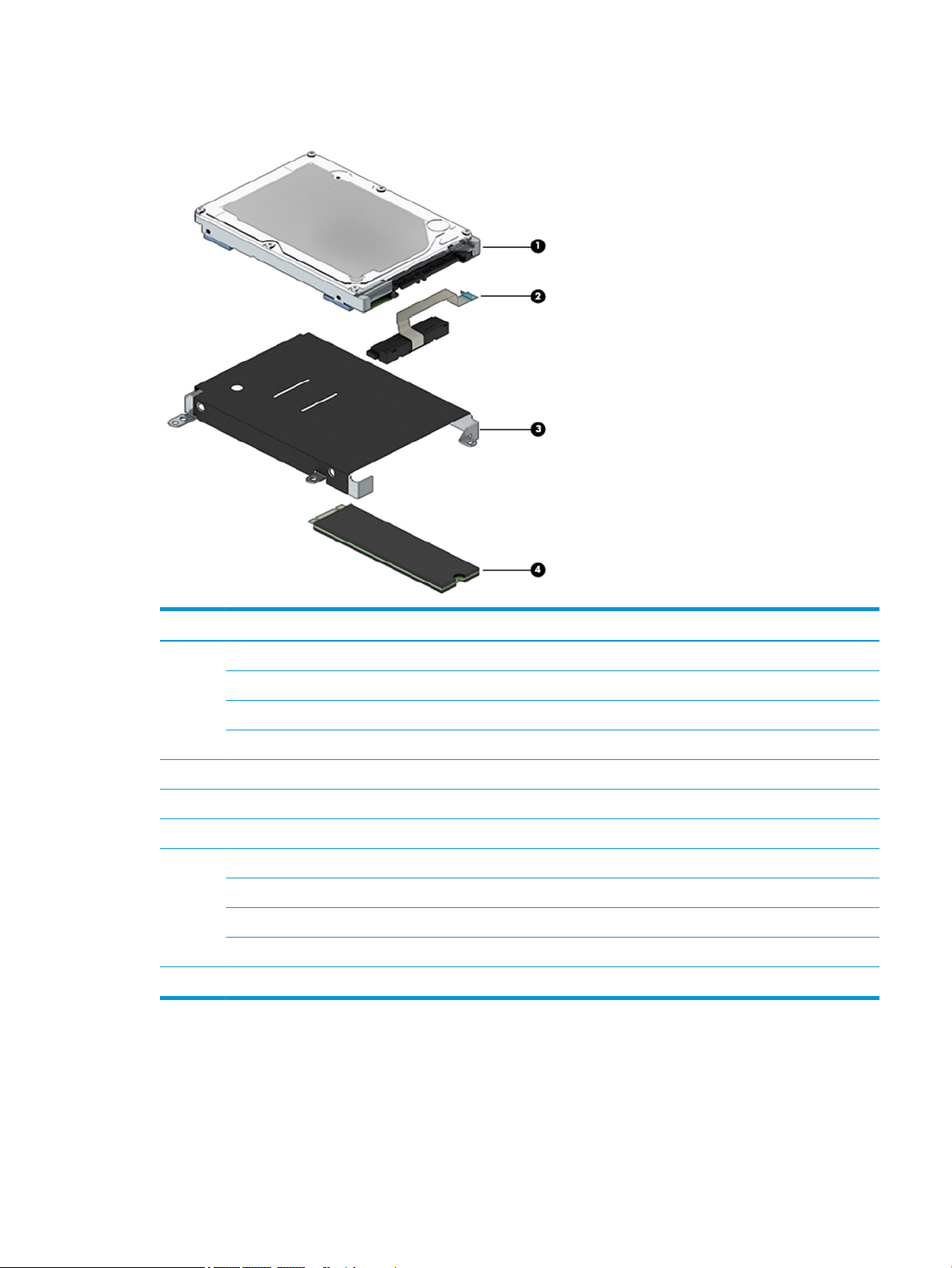
Mass storage devices
Item Component Spare part number
(1) Hard drive (includes sponge; does not include brackets, connector board, or cable):
2-TB, 5400-rpm 912487-857
1-TB, 7200-rpm 766457-858
1-TB, 5400-rpm 762990-006
Miscellaneous Kit (includes WLAN Mylar and hard drive cover Mylar; not illustrated) L29160-001
(2) Hard drive connector/cable L20324-001
(3) Hard drive bracket L20325-001
(4) Solid-state drive, M.2
256 GB, PCIe L21752-001
128 GB, PCIe L21751-001
128 GB, SATA-3 L21750-001
Optane memory module, 16 GB L21753-001
Mass storage devices 21
Page 30
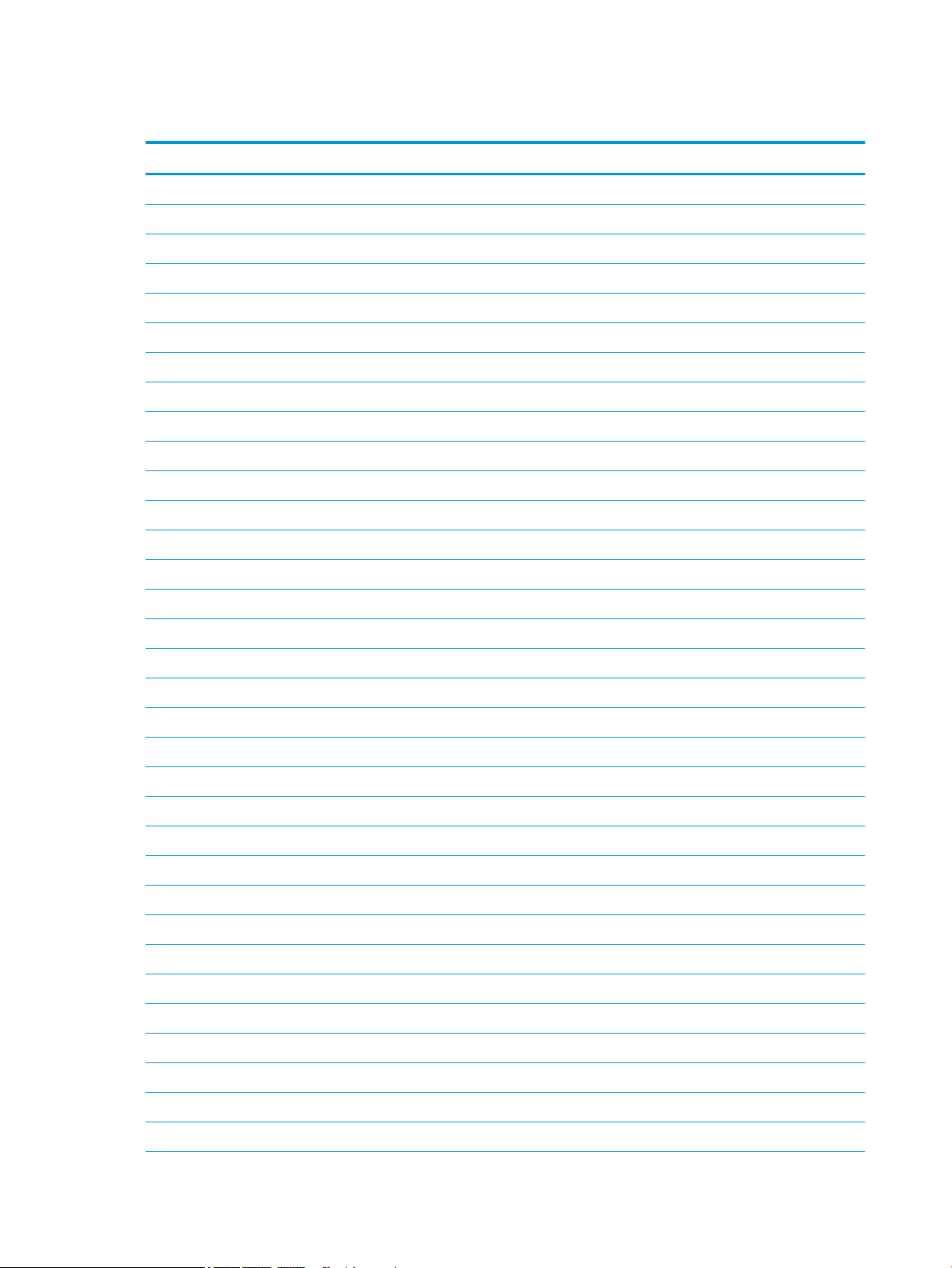
Miscellaneous parts
Component Spare part number
HP Smart AC adapter (PFC, slim, 4.5 mm)
200 W L00818-850
150 W 917649-850
135 W L15534-001
120 W 710415-001
Power cord (C5), 1 meter:
For use in Argentina L22106-001
For use in Australia L22327-001
For use in Chile L22105-001
For use in Europe L22321-001
For use in India L22624-001
For use in Italy L22105-001
For use in Japan L22330-001
For use in North America L22319-001
For use in the People’s Republic of China L21930-001
For use in South Korea L22328-001
For use in Taiwan L22329-001
For use in Thailand L22326-001
For use in the United Kingdom L22320-001
Power cord (C13), 1 meter:
For use in Australia L22339-001
For use in Argentina L22104-001
For use in Chile L22103-001
For use in Europe L22333-001
For use in India L22343-001
For use in Italy L22103-001
For use in Japan L22344-001
For use in North America L22331-001
For use in the People’s Republic of China L22341-001
For use in South Africa L22337-001
For use in South Korea L22340-001
For use in Taiwan L22342-001
For use in Thailand L22338-001
22 Chapter 3 Illustrated parts catalog
Page 31

Component Spare part number
For use in the United Kingdom L22332-001
Thermal pad kit (for use on system board components serviced by the heat sink) L23785-001
RJ-45 support bracket L29261-001
Miscellaneous Kit (includes WLAN Mylar and hard drive cover Mylar) L29160-001
Screw Kit L20769-001
USB-C to USB-A adapter 914936-001
HP HDMI to VGA adapter 701943-001
Miscellaneous parts 23
Page 32

24 Chapter 3 Illustrated parts catalog
Page 33

4 Removal and replacement procedures
preliminary requirements
Tools required
You will need the following tools to complete the removal and replacement procedures:
●
Non-marking, plastic pry tool
●
Thin tool to disengage feet from bottom cover
●
Phillips P0 and P1 magnetic screwdrivers
Service considerations
The following sections include some of the considerations that you must keep in mind during disassembly
and assembly procedures.
NOTE: As you remove each subassembly from the computer, place the subassembly (and all accompanying
screws) away from the work area to prevent damage.
Plastic parts
CAUTION: Using excessive force during disassembly and reassembly can damage plastic parts. Use care
when handling the plastic parts. Apply pressure only at the points designated in the
maintenance instructions.
Cables and connectors
CAUTION: When servicing the computer, be sure that cables are placed in their proper locations during the
reassembly process. Improper cable placement can damage the computer.
Cables must be handled with extreme care to avoid damage. Apply only the tension required to unseat or seat
the cables during removal and insertion. Handle cables by the connector whenever possible. In all cases, avoid
bending, twisting, or tearing cables. Be sure that cables are routed in such a way that they cannot be caught
or snagged by parts being removed or replaced. Handle ex cables with extreme care; these cables tear
easily.
Tools required 25
Page 34

Drive handling
CAUTION: Drives are fragile components that must be handled with care. To prevent damage to the
computer, damage to a drive, or loss of information, observe these precautions:
Before removing or inserting a hard drive, shut down the computer. If you are unsure whether the computer is
o or in Hibernation, turn the computer on, and then shut it down through the operating system.
Before handling a drive, be sure that you are discharged of static electricity. While handling a drive, avoid
touching the connector.
Handle drives on surfaces covered with at least one inch of shock-proof foam.
Avoid dropping drives from any height onto any surface.
After removing a hard drive, place it in a static-proof bag.
Avoid exposing an internal hard drive to products that have magnetic elds, such as monitors or speakers.
Avoid exposing a drive to temperature extremes or liquids.
If a drive must be mailed, place the drive in a bubble pack mailer or other suitable form of protective
packaging and label the package “FRAGILE.”
Grounding guidelines
Electrostatic discharge damage
Electronic components are sensitive to electrostatic discharge (ESD). Circuitry design and structure determine
the degree of sensitivity. Networks built into many integrated circuits provide some protection, but in many
cases, ESD contains enough power to alter device parameters or melt silicon junctions.
A discharge of static electricity from a nger or other conductor can destroy static-sensitive devices or
microcircuitry. Even if the spark is neither felt nor heard, damage may have occurred.
An electronic device exposed to ESD may not be aected at all and can work perfectly throughout a normal
cycle. Or the device may function normally for a while, then degrade in the internal layers, reducing its life
expectancy.
CAUTION: To prevent damage to the computer when you are removing or installing internal components,
observe these precautions:
Keep components in their electrostatic-safe containers until you are ready to install them.
Before touching an electronic component, discharge static electricity by using the guidelines described in this
section.
Avoid touching pins, leads, and circuitry. Handle electronic components as little as possible.
If you remove a component, place it in an electrostatic-safe container.
The following table shows how humidity aects the electrostatic voltage levels generated by
dierent activities.
CAUTION: A product can be degraded by as little as 700 V.
26 Chapter 4 Removal and replacement procedures preliminary requirements
Page 35

Relative humidity
Event 10% 40% 55%
Walking across carpet 35,000 V 15,000 V 7,500 V
Walking across vinyl oor 12,000 V 5,000 V 3,000 V
Motions of bench worker 6,000 V 800 V 400 V
Removing DIPS from plastic tube 2,000 V 700 V 400 V
Removing DIPS from vinyl tray 11,500 V 4,000 V 2,000 V
Removing DIPS from Styrofoam 14,500 V 5,000 V 3,500 V
Removing bubble pack from PCB 26,500 V 20,000 V 7,000 V
Packing PCBs in foam-lined box 21,000 V 11,000 V 5,000 V
Packaging and transporting guidelines
Follow these grounding guidelines when packaging and transporting equipment:
●
To avoid hand contact, transport products in static-safe tubes, bags, or boxes.
●
Protect ESD-sensitive parts and assemblies with conductive or approved containers or packaging.
Typical electrostatic voltage levels
●
Keep ESD-sensitive parts in their containers until the parts arrive at static-free workstations.
●
Place items on a grounded surface before removing items from their containers.
●
Always be properly grounded when touching a component or assembly.
●
Store reusable ESD-sensitive parts from assemblies in protective packaging or non-conductive foam.
●
Use transporters and conveyors made of antistatic belts and roller bushings. Be sure that mechanized
equipment used for moving materials is wired to ground and that proper materials are selected to avoid
static charging. When grounding is not possible, use an ionizer to dissipate electric charges.
Workstation guidelines
Follow these grounding workstation guidelines:
●
Cover the workstation with approved static-shielding material.
●
Use a wrist strap connected to a properly grounded work surface and use properly grounded tools and
equipment.
●
Use conductive eld service tools, such as cutters, screwdrivers, and vacuums.
●
When xtures must directly contact dissipative surfaces, use xtures made only of static-safe materials.
●
Keep the work area free of nonconductive materials, such as ordinary plastic assembly aids
and Styrofoam.
●
Handle ESD-sensitive components, parts, and assemblies by the case or PCM laminate. Handle these
items only at static-free workstations.
●
Avoid contact with pins, leads, or circuitry.
●
Turn o power and input signals before inserting or removing connectors or test equipment.
Grounding guidelines 27
Page 36

Equipment guidelines
Grounding equipment must include either a wrist strap or a foot strap at a grounded workstation.
●
When seated, wear a wrist strap connected to a grounded system. Wrist straps are exible straps with a
minimum of one megohm ±10% resistance in the ground cords. To provide proper ground, wear a strap
snugly against the skin at all times. On grounded mats with banana-plug connectors, use alligator clips
to connect a wrist strap.
●
When standing, use foot straps and a grounded oor mat. Foot straps (heel, toe, or boot straps) can be
used at standing workstations and are compatible with most types of shoes or boots. On conductive
oors or dissipative oor mats, use foot straps on both feet with a minimum of one megohm resistance
between the operator and ground. To be
The following grounding equipment is recommended to prevent electrostatic damage:
●
Antistatic tape
●
Antistatic smocks, aprons, and sleeve protectors
●
Conductive bins and other assembly or soldering aids
●
Nonconductive foam
●
Conductive tabletop workstations with ground cords of one megohm resistance
●
Static-dissipative tables or oor mats with hard ties to the ground
●
Field service kits
eective, the conductive must be worn in contact with the skin.
●
Static awareness labels
●
Material-handling packages
●
Nonconductive plastic bags, tubes, or boxes
●
Metal tote boxes
●
Electrostatic voltage levels and protective materials
The following table lists the shielding protection provided by antistatic bags and oor mats.
Material Use Voltage protection level
Antistatic plastics Bags 1,500 V
Carbon-loaded plastic Floor mats 7,500 V
Metallized laminate Floor mats 5,000 V
28 Chapter 4 Removal and replacement procedures preliminary requirements
Page 37

5 Removal and replacement procedures for
Authorized Service Provider parts
CAUTION: Components described in this chapter should only be accessed by an authorized service provider.
Accessing these parts can damage the computer or void the warranty.
NOTE: HP continually improves and changes product parts. For complete and current information on
supported parts for your computer, go to http://partsurfer.hp.com, select your country or region, and then
follow the on-screen instructions.
Component replacement procedures
NOTE: Details about your computer, including model, serial number, product key, and length of warranty,
are on the service tag at the bottom of your computer. See Labels on page 14 for details.
This chapter provides removal and replacement procedures for Authorized Service Provider only parts.
There are as many as 54 screws that must be removed, replaced, or loosened when servicing Authorized
Service Provider only parts. Make special note of each screw size and location during removal and
replacement.
Display subcomponents (bezel, panel, camera)
NOTE: Display assemblies are spared at the subcomponent level only.
This section illustrates how to remove the display bezel, display panel, and camera module without removing
the display from the computer. Display assembly on page 64 illustrates removing display subcomponents
that require that you remove the display assembly from the computer.
To remove display assembly subcomponents, follow these steps:
1. Shut down the computer. If you are unsure whether the computer is o or in Hibernation, turn the
computer on, and then shut it down through the operating system.
2. Disconnect all external devices connected to the computer.
3. Disconnect the power from the computer by rst unplugging the power cord from the AC outlet and then
unplugging the AC adapter from the computer.
Remove the display assembly subcomponents:
1. Open the computer as far as it will open.
2. To remove the display bezel:
a. Flex the inside of the top edge (1), the left and right edges (2), and the bottom edge (3) of the
display bezel until the bezel disengages from the display enclosure.
Component replacement procedures 29
Page 38

b. Remove the display bezel (4).
3. To remove the HD camera module:
a. Position the display assembly with the top edge toward you.
b. Disconnect the cable (1) from the camera module.
c. Pry up to disengage the camera module from the adhesive that secures it to the display (2).
4. To remove the infrared (IR) camera module:
30 Chapter 5 Removal and replacement procedures for Authorized Service Provider parts
Page 39

a. Position the display assembly with the top edge toward you.
b. Disconnect the cables from the sides of the camera module (1).
c. Pry up to disengage the camera module from the adhesive that secures it to the display (2).
5. To remove the IR camera board and/or HD camera board:
a. Position the display assembly with the top edge toward you.
b. Disconnect the cable from the ZIF connector outside of the board (1) and disconnect the cable from
the connector on the inside of the board (2).
c. Pry up to disengage the board from the adhesive that secures it to the display (3).
6. To remove the display panel:
Component replacement procedures 31
Page 40

a. Remove the two Phillips M2.0×3.0 screws (1) that secure the display panel to the top of the
enclosure.
b. Remove the four broad head Phillips M2.5×3.0 screws (2) that secure the display panel to the
bottom of the enclosure.
c. Remove the cover plates (1) and the display brackets (2).
d. The panel is secured to the display enclosure with long strips of tape. Pull the tape out from under
each side of the display panel (1).
NOTE: You have to pull on the tape multiple times before it is completely removed.
32 Chapter 5 Removal and replacement procedures for Authorized Service Provider parts
Page 41

e. Lift the top of the display panel o the display rear cover (2).
f. Use the following illustration to determine tape installation location when replacing the panel.
Position the top of the adhesive at the right angle marks (1), place the adhesive on the display
enclosure (2), and then remove the paper from the adhesive (3).
Component replacement procedures 33
Page 42

g. Rotate the display panel onto the keyboard (1) to gain access to the display cable connection on
the back of the panel.
h. On the back of the display panel, release the adhesive strip that secures the display panel cable to
the display panel (2), and then disconnect the cable (3).
i. Remove the display panel from the display enclosure (4).
34 Chapter 5 Removal and replacement procedures for Authorized Service Provider parts
Page 43

j. If replacing the raw display panel, install the EMI gaskets (1) and cover gaskets (2) as shown in the
following image:
NOTE: The gaskets are included in the raw display panel spare parts kits.
Reverse this procedure to reassemble and install the display assembly components.
Component replacement procedures 35
Page 44

Bottom cover
Description Spare part number
Bottom cover for use in acid green models L20317-001
Bottom cover for use in ultra violet models L20318-001
Bottom cover for use in ghost white models with 8300H/8750H processors L20319-001
Bottom cover for use in ghost white models with 8250U/8550U processors L20320-001
Before removing the bottom cover, follow these steps:
1. Shut down the computer. If you are unsure whether the computer is o or in Hibernation, turn the
computer on, and then shut it down through the operating system.
2. Disconnect all external devices connected to the computer.
3. Disconnect the power from the computer by rst unplugging the power cord from the AC outlet and then
unplugging the AC adapter from the computer.
To remove the bottom cover:
1. Position the computer upside down with the front toward you.
2. Remove the six Phillips M2.0×13.0 screws (1) on the top half of the bottom cover.
3. Remove the three Phillips M2.0×5.0 screws (2) along the bottom of the bottom cover.
36 Chapter 5 Removal and replacement procedures for Authorized Service Provider parts
Page 45

4. Using a non-marking tool, start prying near the middle of the computer near the display and work
around to separate the bottom cover from computer (1), and then remove the bottom cover (2).
Reverse this procedure to install the bottom cover.
Component replacement procedures 37
Page 46

Rubber feet
Description Spare part number
Rubber feet for use in acid green models L20321-001
Rubber feet for use in ultra violet models L20322-001
Rubber feet for use in ghost white models L20323-001
Before removing the rubber feet, follow these steps:
1. Shut down the computer. If you are unsure whether the computer is o or in Hibernation, turn the
2. Disconnect all external devices connected to the computer.
3. Disconnect the power from the computer by rst unplugging the power cord from the AC outlet and then
4. Remove the bottom cover (see Bottom cover on page 36).
To remove the rubber feet:
1. Position the bottom cover so you can access the inside.
2. From the inside of the bottom cover, use a thin tool to push through the holes to help disengage the feet
computer on, and then shut it down through the operating system.
unplugging the AC adapter from the computer.
(1).
3. From the outside of the bottom cover, peel the feet o the cover (2).
Reverse this procedure to install the rubber feet.
38 Chapter 5 Removal and replacement procedures for Authorized Service Provider parts
Page 47

Battery
Description Spare part number
Battery, 4 cell, 70 Wh, 4.55 Ah (includes Mylar and sponge) 917724-856
Battery, 4 cell, 52 Wh, 4.55 Ah (includes Mylar and sponge) L08855-856
Before disassembling the computer, follow these steps:
1. Shut down the computer. If you are unsure whether the computer is o or in Hibernation, turn the
computer on, and then shut it down through the operating system.
2. Disconnect all external devices connected to the computer.
3. Disconnect the power from the computer by rst unplugging the power cord from the AC outlet and then
unplugging the AC adapter from the computer.
4. Remove the bottom cover (see Bottom cover on page 36).
To remove the battery:
1. Remove the three Phillips PM2.0×5.0 screws (1) that secure the battery to the computer.
2. Lift the battery up near the connector (2), and then remove the battery from the computer (3).
Reverse this procedure to install the battery.
When installing a replacement battery, be sure to install the battery Mylar on the top of the battery (1), turn
the battery upside down (2), and install the battery sponge on the bottom of the battery (3) as shown in the
following image.
Component replacement procedures 39
Page 48

40 Chapter 5 Removal and replacement procedures for Authorized Service Provider parts
Page 49

WLAN module
Description Spare part number
Realtek RTL8822BE 802.11 ac 2x2 WiFi + Bluetooth 4.2 Combo Adapter (MU-MIMO supported) 924813-855
Intel Dual Band Wireless-AC 9560 802.11 AC 2x2 WiFi + Bluetooth 5.0 Combo Adapter (non-vPro, MU-MIMO
supported)
Miscellaneous Kit (includes WLAN Mylar and hard drive cover Mylar) L29160-001
L22634-005
CAUTION: To prevent an unresponsive system, replace the wireless module only with a wireless module
authorized for use in the computer by the governmental agency that regulates wireless devices in your
country or region. If you replace the module and then receive a warning message, remove the module to
restore device functionality, and then contact support.
Before removing the WLAN module, follow these steps:
1. Shut down the computer. If you are unsure whether the computer is o or in Hibernation, turn the
computer on, and then shut it down through the operating system.
2. Disconnect all external devices connected to the computer.
3. Disconnect the power from the computer by rst unplugging the power cord from the AC outlet and then
unplugging the AC adapter from the computer.
4. Remove the bottom cover (see Bottom cover on page 36).
5. Remove the battery (see Battery on page 39).
To remove the WLAN module:
1. If necessary, lift the Mylar from on top of the antenna connectors on the WLAN module.
2. Disconnect the WLAN antenna cables (1) from the terminals on the WLAN module.
NOTE: The WLAN antenna cable labeled “1” connects to the WLAN module “Main” terminal labeled “1”.
The WLAN antenna cable labeled “2” connects to the WLAN module “Aux” terminal labeled “2” (if
applicable).
3. Remove the Phillips PM2.0×3.0 screw (2) that secures the WLAN module to the system board. (The
WLAN module tilts up.)
Component replacement procedures 41
Page 50

4. Remove the WLAN module by pulling the module away from the slot at an angle (3).
NOTE: If the WLAN antennas are not connected to the terminals on the WLAN module, the protective
sleeves must be installed on the antenna connectors, as shown in the following illustration.
Reverse this procedure to install the WLAN module.
42 Chapter 5 Removal and replacement procedures for Authorized Service Provider parts
Page 51

Memory module
Description Spare part number
Memory module
8-GB (DDR4-2400) 862398-855
4-GB (DDR4-2400) 862397-855
8-GB (DDR4-2666) 937236-855
4-GB (DDR4-2666) L10598-855
Before removing a memory module, follow these steps:
1. Shut down the computer. If you are unsure whether the computer is o or in Hibernation, turn the
computer on, and then shut it down through the operating system.
2. Disconnect all external devices connected to the computer.
3. Disconnect the power from the computer by rst unplugging the power cord from the AC outlet and then
unplugging the AC adapter from the computer.
4. Remove the bottom cover (see Bottom cover on page 36).
5. Remove the battery (see Battery on page 39).
To remove a memory module:
1. Spread the retaining tabs (1) on each side of the memory module slot to release the memory module.
(The memory module tilts up.)
Component replacement procedures 43
Page 52

2. Grasp the edge of the memory module (2), and then gently pull the module out of the slot. Use the same
procedure to remove both memory modules.
CAUTION: To prevent damage to the memory module, hold the memory module by the edges only. Do
not touch the components on the memory module.
To protect a memory module after removal, place it in an electrostatic-safe container.
Reverse this procedure to install a memory module.
IMPORTANT: If only one memory module is installed, it must be installed in the bottom slot.
44 Chapter 5 Removal and replacement procedures for Authorized Service Provider parts
Page 53

Solid-state drive (SSD)
IMPORTANT: The M.2 connector that supports a solid-state drive can also support an Optane memory
module. You cannot simultaneously install both an Optane memory module and a solid-state drive in the
computer.
Description Spare part number
256 GB, PCIe L21752-001
128 GB, PCIe L21751-001
128 GB, SATA-3 L21750-001
Before removing the solid-state drive, follow these steps:
1. Shut down the computer. If you are unsure whether the computer is o or in Hibernation, turn the
computer on, and then shut it down through the operating system.
2. Disconnect all external devices connected to the computer.
3. Disconnect the power from the computer by rst unplugging the power cord from the AC outlet and then
unplugging the AC adapter from the computer.
4. Remove the bottom cover (see Bottom cover on page 36).
5. Remove the battery (see Battery on page 39).
Remove the solid-state drive:
▲
Remove the Phillips M2.0×3.0 screw (1), and then pull the drive from the socket (2).
Reverse this procedure to reassemble and install the solid-state drive.
Component replacement procedures 45
Page 54

Optane memory module
IMPORTANT: The M.2 connector that supports the Optane memory module can also support a solid-state
drive. You cannot simultaneously install both an Optane memory module and a solid-state drive in the
computer.
Description Spare part number
Optane memory module, 16 GB L21753-001
Before removing the Optane memory module, follow these steps:
1. Shut down the computer. If you are unsure whether the computer is o or in Hibernation, turn the
computer on, and then shut it down through the operating system.
2. Disconnect all external devices connected to the computer.
3. Disconnect the power from the computer by rst unplugging the power cord from the AC outlet and then
unplugging the AC adapter from the computer.
4. Remove the bottom cover (see Bottom cover on page 36).
5. Remove the battery (see Battery on page 39).
Remove the Optane memory module:
▲
Remove the Phillips M2.0×3.0 screw (1), and then pull the Optane memory module from the socket (2).
Reverse this procedure to install the Optane memory module.
46 Chapter 5 Removal and replacement procedures for Authorized Service Provider parts
Page 55

Hard drive
NOTE: The hard drive spare part kit does not include the hard drive bracket or cable.
Description Spare part number
Hard drives:
2-TB, 5400-rpm 912487-857
1-TB, 5400-rpm 766457-858
1-TB, 5400-rpm 762990-006
Hard drive bracket L20325-001
Hard drive cable L20324-001
Miscellaneous Kit (includes WLAN Mylar and hard drive cover Mylar) L29160-001
Before removing the hard drive, follow these steps:
1. Shut down the computer. If you are unsure whether the computer is o or in Hibernation, turn the
2. Disconnect all external devices connected to the computer.
3. Disconnect the power from the computer by rst unplugging the power cord from the AC outlet and then
computer on, and then shut it down through the operating system.
unplugging the AC adapter from the computer.
4. Remove the bottom cover (see Bottom cover on page 36).
5. Remove the battery (see Battery on page 39).
To remove the hard drive:
1. Lift the hard drive ZIF connector (1), and then disconnect the hard drive cable from the system board (2).
2. Remove the four Phillips M2.0×5.0 screws (3) that secure the hard drive to the computer.
Component replacement procedures 47
Page 56

3. Remove the hard drive from the computer (4).
4. To remove the hard drive bracket and connector, pull the connector away from the hard drive (1).
5. Remove the four Phillips M3.0×3.0 screws (2) that secure the bracket to the hard drive.
6. Pull the bracket away from the sides of the hard drive to remove it (3).
Reverse this procedure to reassemble and install the hard drive.
48 Chapter 5 Removal and replacement procedures for Authorized Service Provider parts
Page 57

Card reader board
Description Spare part number
Card reader board for use only in models with GeForce GTX 1060 Max-Q graphics L20329-001
Card reader board for use all models without GeForce GTX 1060 Max-Q graphics L25944-001
Card reader board cable L20330-001
Before removing the card reader board, follow these steps:
1. Shut down the computer. If you are unsure whether the computer is o or in Hibernation, turn the
computer on, and then shut it down through the operating system.
2. Disconnect all external devices connected to the computer.
3. Disconnect the power from the computer by rst unplugging the power cord from the AC outlet and then
unplugging the AC adapter from the computer.
4. Remove the bottom cover (see Bottom cover on page 36).
5. Remove the battery (see Battery on page 39).
6. Remove the hard drive (see Hard drive on page 47).
To remove the card reader board:
1. Disconnect the cable from the ZIF connector on the card reader board (1).
2. Remove the tape from the board (2).
3. Remove the two Phillips M2.0×2.0 screws (3) that secure the board to the computer.
4. Lift the rear of the board up, and then pull it away from the side of the computer to remove it (4).
Reverse this procedure to install the card reader board.
Component replacement procedures 49
Page 58

Fans
Description Spare part number
Fan for use over system processor (CPU) L20334-001
Fan for use over graphics processor (VGA) L20335-001
NOTE: To properly ventilate the computer, allow at least 7.6 cm (3.0 in) of clearance on the left side of the
computer. The computer uses an electric fan for ventilation. The fan is controlled by a temperature sensor and
is designed to turn on automatically when high temperature conditions exist. These conditions are aected by
high external temperatures, system power consumption, power management/battery conservation
congurations, battery fast charging, and software requirements. Exhaust air is displaced through the
ventilation grill located on the left side of the computer.
Before removing the fan assembly, follow these steps:
1. Shut down the computer. If you are unsure whether the computer is o or in Hibernation, turn the
computer on, and then shut it down through the operating system.
2. Disconnect all external devices connected to the computer.
3. Disconnect the power from the computer by rst unplugging the power cord from the AC outlet and then
unplugging the AC adapter from the computer.
4. Remove the bottom cover (see Bottom cover on page 36).
5. Remove the battery (see Battery on page 39).
To remove the fans:
1. Remove the antenna cables from the clips on the fans (1).
2. Remove the speaker cable from the larger (CPU) fan (2).
3. Disconnect the fan cables from the system board (3).
4. Remove the two Phillips M2.0×5.0 screws (4) that secure each fan to the computer.
50 Chapter 5 Removal and replacement procedures for Authorized Service Provider parts
Page 59

5. Remove the fans from the computer (5).
Reverse this procedure to install the fans.
Component replacement procedures 51
Page 60

Heat sink
NOTE: The heat sink spare part kit includes replacement thermal materials.
Before removing the heat sink, follow these steps:
1. Shut down the computer. If you are unsure whether the computer is o or in Hibernation, turn the
2. Disconnect all external devices connected to the computer.
3. Disconnect the power from the computer by rst unplugging the power cord from the AC outlet and then
4. Remove the bottom cover (see Bottom cover on page 36).
Description Spare part number
Heat sink for use in models with 8250U/8550U processors and GeForce GTX 1050 graphics L20338-001
Heat sink for use in models with 8300H/8750H processors and GeForce GTX 1050/1050 Ti graphics L20339-001
Heat sink for use in models with 8300H/8750H processors and GeForce GTX 1060 Max-Q L20340-001
Heat sink for use in models with 8300H/8750H processors and Radeon RX 560 graphics L20341-001
Thermal pad kit (for use on system board components serviced by the heat sink) L23785-001
computer on, and then shut it down through the operating system.
unplugging the AC adapter from the computer.
5. Remove the battery (see Battery on page 39).
To remove the heat sink assembly:
1. In the order indicated on the heat sink assembly, remove the seven Phillips M2.0×3.0 screws (1) that
secure the heat sink to the computer.
2. Lift the heat sink assembly from the computer (2).
52 Chapter 5 Removal and replacement procedures for Authorized Service Provider parts
Page 61

3. Each time the heat sink is removed, thoroughly clean the thermal material from the system board
components (1)(3) and the associated surfaces of the heat sink (2)(4). Replacement thermal material is
included with the heat sink and system board spare part kits.
Reverse this procedure to install the heat sink.
Component replacement procedures 53
Page 62

TouchPad board
Description Spare part number
TouchPad board L20333-001
TouchPad bracket L20331-001
TouchPad board cable (includes Mylar) L20332-001
Before removing the TouchPad board, follow these steps:
1. Shut down the computer. If you are unsure whether the computer is o or in Hibernation, turn the
computer on, and then shut it down through the operating system.
2. Disconnect all external devices connected to the computer.
3. Disconnect the power from the computer by rst unplugging the power cord from the AC outlet and then
unplugging the AC adapter from the computer.
4. Remove the bottom cover (see Bottom cover on page 36).
5. Remove the battery (see Battery on page 39).
6. Remove the hard drive (see Hard drive on page 47).
To remove the TouchPad board:
1. Disconnect the cable from the ZIF connector on the TouchPad board (1).
2. Remove the four Phillips M2.0×3.5 screws (2) that secure the bracket to the computer, and the lift the
bracket o the TouchPad (3).
3. Remove the four Phillips broad head M2.0×2.0 screws (4) that secure the TouchPad board to the
computer, and the lift the board from the computer (5).
Reverse this procedure to install the TouchPad board.
54 Chapter 5 Removal and replacement procedures for Authorized Service Provider parts
Page 63

USB board and security bracket
Description Spare part number
USB board for use only in models with GeForce GTX 1060 Max-Q graphics L20336-001
USB board for use all models without GeForce GTX 1060 Max-Q graphics L20337-001
USB board cable L20351-001
Security bracket L20353-001
Before removing the USB board and security bracket, follow these steps:
1. Shut down the computer. If you are unsure whether the computer is o or in Hibernation, turn the
computer on, and then shut it down through the operating system.
2. Disconnect all external devices connected to the computer.
3. Disconnect the power from the computer by rst unplugging the power cord from the AC outlet and then
unplugging the AC adapter from the computer.
4. Remove the bottom cover (see Bottom cover on page 36).
5. Remove the battery (see Battery on page 39).
6. Remove the hard drive (see Hard drive on page 47).
To remove the USB board and security bracket:
1. Disconnect the larger (system board) (1) and smaller (power button board) (2) cables from the USB
board ZIF connectors.
2. Remove the two Phillips M2.0×5.0 screws (3) that secure the security bracket to the computer.
3. Lift the bracket from on top of the board (4).
4. Remove the two Phillips M2.0×3.0 screws (5) that secure the USB board to the computer.
Component replacement procedures 55
Page 64

5. Rotate the back of the board up and pull it away from the side of the computer to remove it (6).
Reverse this procedure to install the USB board and security bracket.
56 Chapter 5 Removal and replacement procedures for Authorized Service Provider parts
Page 65

Audio board
Description Spare part number
Audio board for use in models with 8300H/8750H processors L20326-001
Audio board for use in models with 8250U/8550U processors L20327-001
Audio board cable L20328-001
Before removing the audio board and security bracket, follow these steps:
1. Shut down the computer. If you are unsure whether the computer is o or in Hibernation, turn the
2. Disconnect all external devices connected to the computer.
3. Disconnect the power from the computer by rst unplugging the power cord from the AC outlet and then
4. Remove the bottom cover (see Bottom cover on page 36).
5. Remove the battery (see Battery on page 39).
6. Remove the hard drive (see Hard drive on page 47).
To remove the audio board:
computer on, and then shut it down through the operating system.
unplugging the AC adapter from the computer.
1. Disconnect the cable from the audio board ZIF connector (1).
2. Remove the Phillips M2.0×3.0 screw (2) that secures the board to the computer.
3. Rotate the back of the board up and pull it away from the side of the computer to remove it (3).
Reverse this procedure to install the audio board.
Component replacement procedures 57
Page 66

Power button board
Description Spare part number
Power button board for use in acid green models (includes rubber and thermal grease) L20342-001
Power button board for use in ultra violet models (includes rubber and thermal grease) L20343-001
Power button board for use in ghost white (includes rubber and thermal grease) L20344-001
Power button board cable (includes thermal pad kit and thermal grease) L20352-001
Before removing the power button board, follow these steps:
1. Shut down the computer. If you are unsure whether the computer is o or in Hibernation, turn the
computer on, and then shut it down through the operating system.
2. Disconnect all external devices connected to the computer.
3. Disconnect the power from the computer by rst unplugging the power cord from the AC outlet and then
unplugging the AC adapter from the computer.
4. Remove the bottom cover (see Bottom cover on page 36).
5. Remove the battery (see Battery on page 39).
6. Remove the hard drive (see Hard drive on page 47).
7. Remove the USB board (see USB board and security bracket on page 55).
8. Remove the CPU fan (see Fans on page 50).
To remove the power button board:
1. Remove the tape from the board (1).
2. Using a Phillips P0 screwdriver, remove the Phillips broad head PM1.6×1.8 screw (2) that secures the
power button board to the computer.
58 Chapter 5 Removal and replacement procedures for Authorized Service Provider parts
Page 67

3. Remove the power button board from the computer (3).
Reverse this procedure to install the power button board and cable.
Component replacement procedures 59
Page 68

System board
NOTE: The system board spare part kit includes replacement thermal materials.
Description Spare part number
System board (includes thermal pad kit and thermal grease)
All system boards use the following part numbers:
xxxxxx-001: Non-Windows operating systems
xxxxxx-601: Windows 10 operating system
Intel Core i7-8750H processor and GeForce GTX 1060 Max-Q graphics controller with 3 GB of memory L20304-xx1
Intel Core i7-8750H processor and GeForce GTX 1050 graphics controller with 4 GB of memory L20302-xx1
Intel Core i7-8750H processor and GeForce GTX 1050 Ti graphics controller with 4 GB of memory L20300-xx1
Intel Core i7-8750H processor and GeForce GTX 1050 graphics controller with 2 GB of memory L20296-xx1
Intel Core i5-8300H processor and Radeon RX 560 graphics controller with 2 GB of memory L20303-xx1
Intel Core i5-8300H processor and GeForce GTX 1050 Ti graphics controller with 4 GB of memory L20301-xx1
Intel Core i5-8300H processor and GeForce GTX 1050 graphics controller with 4 GB of memory L20299-xx1
Intel Core i5-8300H processor and GeForce GTX 1050 graphics controller with 2 GB of memory L20295-xx1
Intel Core i5-8550U processor and GeForce GTX 1050 graphics controller with 2 GB of memory L20298-xx1
Intel Core i5-8250U processor and GeForce GTX 1050 graphics controller with 2 GB of memory L20297-xx1
Before removing the system board, follow these steps:
1. Shut down the computer. If you are unsure whether the computer is o or in Hibernation, turn the
computer on, and then shut it down through the operating system.
2. Disconnect all external devices connected to the computer.
3. Disconnect the power from the computer by rst unplugging the power cord from the AC outlet and then
unplugging the AC adapter from the computer.
4. Remove the bottom cover (see Bottom cover on page 36).
5. Remove the battery (see Battery on page 39).
6. Remove the WLAN module (see WLAN module on page 41).
7. Remove the memory module (see Memory module on page 43).
8. Remove the hard drive (see Hard drive on page 47).
9. Remove the solid-state drive (see Solid-state drive (SSD) on page 45).
10. Remove the fans (see Fans on page 50).
IMPORTANT: You do not have to remove the heat sink to remove the system board.
To remove the system board:
1. Position the computer upright, and then disconnect the following cables from the system board:
(1): Keyboard cable (ZIF)
60 Chapter 5 Removal and replacement procedures for Authorized Service Provider parts
Page 69

(2): Keyboard backlight cable (ZIF)
(3): TouchPad cable (ZIF)
(4): Audio board cable (ZIF)
(5): Display cable (ZIF)
(6): Speaker cable
2. Remove the eight Phillips M2.0×3.0 screws (1) that secure the system board to the computer.
3. Remove the Phillips M2.0×5.0 screw (2) that secures the system board to the computer.
Component replacement procedures 61
Page 70

4. Rotate the interior side of the board upward (1), and then disconnect the USB board cable (2) and the
card reader board cable (3) from the ZIF connectors underneath the system board.
Reverse this procedure to install the system board.
62 Chapter 5 Removal and replacement procedures for Authorized Service Provider parts
Page 71

Speakers
Before removing the speakers, follow these steps:
1. Shut down the computer. If you are unsure whether the computer is o or in Hibernation, turn the
2. Disconnect all external devices connected to the computer.
3. Disconnect the power from the computer by rst unplugging the power cord from the AC outlet and then
4. Remove the bottom cover (see Bottom cover on page 36).
5. Remove the battery (see Battery on page 39).
6. Remove the hard drive (see Hard drive on page 47).
7. Remove the fans (see Fans on page 50).
8. Remove the system board (see System board on page 60).
To remove the speakers:
Description Spare part number
Speakers (include thermal grease) L20345-001
computer on, and then shut it down through the operating system.
unplugging the AC adapter from the computer.
1. Remove the Phillips broad head M2.0×2.0 screw (1) that secures the speaker to the computer.
2. Remove the speakers from the computer (2).
Reverse this procedure to install the speakers.
Component replacement procedures 63
Page 72

Display assembly
You can remove the display bezel, display panel, and camera module without removing the display assembly
from the computer. For more information, see Display subcomponents (bezel, panel, camera) on page 29.You
must remove the display assembly to remove the remaining subcomponents, as described in this section.
Display subcomponent spare parts are listed at Display assembly subcomponents on page 19.
Before removing the display assembly, follow these steps:
1. Shut down the computer. If you are unsure whether the computer is o or in Hibernation, turn the
computer on, and then shut it down through the operating system.
2. Disconnect all external devices connected to the computer.
3. Disconnect the power from the computer by rst unplugging the power cord from the AC outlet and then
unplugging the AC adapter from the computer.
4. Remove the bottom cover (see Bottom cover on page 36).
5. Remove the battery (see Battery on page 39).
6. Remove the hard drive (see Hard drive on page 47).
7. Remove the fan assembly (see Fans on page 50).
8. Remove the system board (see System board on page 60).
To remove the display assembly:
1. Remove the four black Phillips M2.0×5.0 screws (1) and four broad head Phillips M2.0×2.0 screws (2)
that secure the display assembly to the computer.
2. Lift the display to bend the hinges upward (3).
3. Separate the display from the computer (4).
If it is necessary to replace display assembly subcomponents:
1. Remove the display bezel and display panel (see Display subcomponents (bezel, panel, camera)
on page 29).
64 Chapter 5 Removal and replacement procedures for Authorized Service Provider parts
Page 73

2. To remove the display hinges:
a. Remove the three Phillips broad head M2.5×3.0 screws (1) that secure each hinge to the display
enclosure.
b. Remove the display hinges (2).
3. To remove the wireless antennas an cables, release the cables from the clips built into the side of the
display enclosure, and then remove the antennas and cables.
Component replacement procedures 65
Page 74

4. To remove the display/camera cable, remove the cable from the clips built into the side of the display
enclosure, and then remove the cable from the display enclosure.
Models with an IR camera
Models with an HD camera
66 Chapter 5 Removal and replacement procedures for Authorized Service Provider parts
Page 75

5. Use the following image to determine proper cable routing around the left hinge for the camera/display
cable and the wireless antenna cables.
(1): Display/camera cable routing path
(2): Antenna cable routing path
6. If replacing the display enclosure, be sure that the subcomponents (including the camera/microphone
module, the antenna receivers, and all associated cables and hardware) are transferred to the new
enclosure.
Reverse this procedure to reassemble and install the display assembly.
Component replacement procedures 67
Page 76

Top cover/keyboard
The top cover/keyboard spare part remains after all other spare parts have been removed.
The top cover/keyboard spare part kit includes the keyboard, keyboard cable and the keyboard backlight
cable.
In this section, the rst table provides the main spare part number for the keyboard. The second table
provides the country codes.
NOTE: All top cover/keyboard spare part kits include thermal grease and keyboard connector Mylar.
Description Spare part number
Top cover/keyboard for use in ghost white models with 8250U/8550U processors without a backlight L20669-xxx
Top cover/keyboard for use in ghost white models with 8300H/8750H processors with a backlight L20670-xxx
Top cover/keyboard for use in ghost white models with 8250U/8550U processors with a backlight L21412-xxx
Top cover/keyboard for use in acid green models with 8300H/8750H processors with a backlight L20671-xxx
Top cover/keyboard for use in ultra violet models with 8300H/8750H processors with a backlight L20672-xxx
For use in country
or region
Belgium -A41 Israel -BB1 South Korea -AD1
Bulgaria -261 Italy -061 Spain -071
English/French Canada -DB1 Latin America -161 Switzerland -BG1
Czech Republic
and Slovakia
Denmark, Finland, and
Norway
France -051 Romania -271 Turkey -141
Germany -041 Russia -251 United Kingdom -031
Greece -151 Saudi Arabia -171 United States -001
Hungary -211 Slovenia -BA1
Spare
part
number
-FL1 The Netherlands -B31 Taiwan -AB1
-DH1 Portugal -131 Thailand -281
For use in country
or region
Spare
part
number
For use in country
or region
Spare
part
number
68 Chapter 5 Removal and replacement procedures for Authorized Service Provider parts
Page 77

6 Using Setup Utility (BIOS)
Setup Utility, or Basic Input/Output System (BIOS), controls communication between all the input and output
devices on the system (such as disk drives, display, keyboard, mouse, and printer). Setup Utility (BIOS)
includes settings for the types of devices installed, the startup sequence of the computer, and the amount of
system and extended memory.
NOTE: To start Setup Utility on convertible computers, your computer must be in notebook mode and you
must use the keyboard attached to your notebook.
Starting Setup Utility (BIOS)
CAUTION: Use extreme care when making changes in Setup Utility (BIOS). Errors can prevent the computer
from operating properly.
▲ Turn on or restart the computer, quickly press esc, and then press f10.
Updating Setup Utility (BIOS)
Updated versions of Setup Utility (BIOS) may be available on the HP website.
Most BIOS updates on the HP website are packaged in compressed les called SoftPaqs.
Some download packages contain a le named Readme.txt, which contains information regarding installing
and troubleshooting the le.
Determining the BIOS version
To decide whether you need to update Setup Utility (BIOS), rst determine the BIOS version on your computer.
To reveal the BIOS version information (also known as ROM date and System BIOS), use one of these options.
●
HP Support Assistant
1. Type support in the taskbar search box, and then select the HP Support Assistant app.
– or –
Click the question mark icon in the taskbar.
2. Select My PC, and then select Specications.
●
Setup Utility (BIOS)
1. Start Setup Utility (BIOS) (see Starting Setup Utility (BIOS) on page 69).
2. Select Main, select System Information, and then make note of the BIOS version.
3. Select Exit, select No, and then follow the on-screen instructions.
To check for later BIOS versions, see Downloading a BIOS update on page 70.
Starting Setup Utility (BIOS) 69
Page 78

Downloading a BIOS update
CAUTION: To reduce the risk of damage to the computer or an unsuccessful installation, download and
install a BIOS update only when the computer is connected to reliable external power using the AC adapter. Do
not download or install a BIOS update while the computer is running on battery power, docked in an optional
docking device, or connected to an optional power source. During the download and installation, follow these
instructions:
●
Do not disconnect power from the computer by unplugging the power cord from the AC outlet.
●
Do not shut down the computer or initiate Sleep.
●
Do not insert, remove, connect, or disconnect any device, cable, or cord.
NOTE: If your computer is connected to a network, consult the network administrator before installing any
software updates, especially system BIOS updates.
1. Type support in the taskbar search box, and then select the HP Support Assistant app.
– or –
Click the question mark icon in the taskbar.
2. Click Updates, and then click Check for updates and messages.
3. Follow the on-screen instructions.
4. At the download area, follow these steps:
a. Identify the most recent BIOS update and compare it to the BIOS version currently installed on your
computer. If the update is more recent than your BIOS version, make a note of the date, name, or
other identier. You may need this information to locate the update later, after it has been
downloaded to your hard drive.
b. Follow the on-screen instructions to download your selection to the hard drive.
Make a note of the path to the location on your hard drive where the BIOS update is downloaded.
You will need to access this path when you are ready to install the update.
BIOS installation procedures vary. Follow any instructions that appear on the screen after the download is
complete. If no instructions appear, follow these steps:
1. Type file in the taskbar search box, and then select File Explorer.
2. Click your hard drive designation. The hard drive designation is typically Local Disk (C:).
3. Using the hard drive path you recorded earlier, open the folder that contains the update.
4. Double-click the le that has an .exe extension (for example, lename.exe).
The BIOS installation begins.
5. Complete the installation by following the on-screen instructions.
NOTE: After a message on the screen reports a successful installation, you can delete the downloaded le
from your hard drive.
70 Chapter 6 Using Setup Utility (BIOS)
Page 79

7 Backing up, restoring, and recovering
This chapter provides information about the following processes. The information in the chapter is standard
procedure for most products.
●
Creating recovery media and backups
●
Restoring and recovering your system
For additional information, refer to the HP Support Assistant app.
▲
Type support in the taskbar search box, and then select the HP Support Assistant app.
‒ or –
Select the question mark icon in the taskbar.
IMPORTANT: If you will be performing recovery procedures on a tablet, the tablet battery must be at least
70% charged before you start the recovery process.
IMPORTANT: For a tablet with a detachable keyboard, connect the tablet to the keyboard base before
beginning any recovery process.
Creating recovery media and backups
The following methods of creating recovery media and backups are available on select products only. Choose
the available method according to your computer model.
●
Use HP Recovery Manager to create HP Recovery media after you successfully set up the computer. This
step creates a backup of the HP Recovery partition on the computer. The backup can be used to reinstall
the original operating system in cases where the hard drive is corrupted or has been replaced. For
information on creating recovery media, see Using HP Recovery media (select products only)
on page 71. For information on the recovery options that are available using the recovery media, see
Using Windows tools on page 72.
●
Use Windows tools to create system restore points and create backups of personal information. See
Using Windows tools on page 72.
NOTE: If storage is 32 GB or less, Microsoft System Restore is disabled by default.
●
On select products, use the HP Cloud Recovery Download Tool to create a bootable USB ash drive for
your HP recovery media. For more information, see Using the HP Cloud Recovery Download Tool (select
products only) on page 73.
Using HP Recovery media (select products only)
If possible, check for the presence of the Recovery partition and the Windows partition. Right-click the Start
button, select File Explorer, and then select This PC.
●
If your computer does not list the Windows partition and the Recovery partition, you can obtain recovery
media for your system from support. You can nd contact information on the HP website. Go to
http://www.hp.com/support, select your country or region, and follow the on-screen instructions.
●
If your computer does list the Recovery partition and the Windows partition, you can use HP Recovery
Manager to create recovery media after you successfully set up the computer. HP Recovery media can be
Creating recovery media and backups 71
Page 80

used to perform system recovery if the hard drive becomes corrupted. System recovery reinstalls the
original operating system and software programs that were installed at the factory and then congures
the settings for the programs. HP Recovery media can also be used to customize the system or restore
the factory image if you replace the hard drive.
–
Only one set of recovery media can be created. Handle these recovery tools carefully, and keep
them in a safe place.
–
HP Recovery Manager examines the computer and determines the required storage capacity for
the media that will be required.
–
To create recovery discs, your computer must have an optical drive with DVD writer capability, and
you must use only high-quality blank DVD-R, DVD+R, DVD-R DL, or DVD+R DL discs. Do not use
rewritable discs such as CD±RW, DVD±RW, double-layer DVD±RW, or BD-RE (rewritable Blu-ray)
discs; they are not compatible with HP Recovery Manager software. Or, instead, you can use a highquality blank USB
–
If your computer does not include an integrated optical drive with DVD writer capability, but you
would like to create DVD recovery media, you can use an external optical drive (purchased
separately) to create recovery discs. If you use an external optical drive, it must be connected
directly to a USB port on the computer; the drive cannot be connected to a USB port on an external
device, such as a USB hub. If you cannot create DVD media yourself, you can obtain recovery discs
for your computer from HP. You can nd contact information on the HP website. Go to
http://www.hp.com/support, select your country or region, and follow the on-screen instructions.
–
Be sure that the computer is connected to AC power before you begin creating the recovery media.
ash drive.
–
The creation process can take an hour or more. Do not interrupt the creation process.
–
If necessary, you can exit the program before you have nished creating all of the recovery DVDs.
HP Recovery Manager will nish burning the current DVD. The next time you start HP Recovery
Manager, you will be prompted to continue.
To create HP Recovery media using HP recovery manager:
IMPORTANT: For a tablet with a detachable keyboard, connect the tablet to the keyboard base before
beginning these steps.
1. Type recovery in the taskbar search box, and then select HP Recovery Manager.
2. Select Create recovery media, and then follow the on-screen instructions.
If you ever need to recover the system, see Recovering using HP Recovery Manager on page 73.
Using Windows tools
You can create recovery media, system restore points, and backups of personal information using Windows
tools.
NOTE: If storage is 32 GB or less, Microsoft System Restore is disabled by default.
For more information and steps, see the Get Help app.
▲ Select the Start button, and then select the Get Help app.
NOTE: You must be connected to the Internet to access the Get Help app.
72 Chapter 7 Backing up, restoring, and recovering
Page 81

Using the HP Cloud Recovery Download Tool (select products only)
To create HP Recovery media using the HP Cloud Recovery Download Tool:
1. Go to http://www.hp.com/support.
2. Select Software and Drivers, and then follow the on-screen instructions.
Restore and recovery
There are several options for recovering your system. Choose the method that best matches your situation
and level of expertise:
IMPORTANT: Not all methods are available on all products.
●
Windows oers several options for restoring from backup, refreshing the computer, and resetting the
computer to its original state. For more information see the Get Help app.
▲ Select the Start button, and then select the Get Help app.
NOTE: You must be connected to the Internet to access the Get Help app.
●
If you need to correct a problem with a preinstalled application or driver, use the Reinstall drivers and/or
applications option (select products only) of HP Recovery Manager to reinstall the individual application
or driver.
▲ Type recovery in the taskbar search box, select HP Recovery Manager, select Reinstall drivers
and/or applications
, and then follow the on-screen instructions.
●
If you want to recover the Windows partition to original factory content, you can choose the System
Recovery option from the HP Recovery partition (select products only) or use the HP Recovery media.
For more information, see Recovering using HP Recovery Manager on page 73. If you have not already
created recovery media, see Using HP Recovery media (select products only) on page 71.
●
On select products, if you want to recover the computer's original factory partition and content, or if you
have replaced the hard drive, you can use the Factory Reset option of HP Recovery media. For more
information, see Recovering using HP Recovery Manager on page 73.
●
On select products, if you want to remove the Recovery partition to reclaim hard drive space, HP
Recovery Manager oers the Remove Recovery Partition option.
For more information, see Removing the HP Recovery partition (select products only) on page 75.
Recovering using HP Recovery Manager
HP Recovery Manager software allows you to recover the computer to its original factory state by using the
HP Recovery media that you either created or that you obtained from HP, or by using the HP Recovery
partition (select products only). If you have not already created recovery media, see Using HP Recovery media
(select products only) on page 71.
What you need to know before you get started
●
HP Recovery Manager recovers only software that was installed at the factory. For software not provided
with this computer, you must either download the software from the manufacturer's website or reinstall
the software from the media provided by the manufacturer.
Restore and recovery 73
Page 82

IMPORTANT: Recovery through HP Recovery Manager should be used as a nal attempt to correct
computer issues.
●
HP Recovery media must be used if the computer hard drive fails. If you have not already created
recovery media, see Using HP Recovery media (select products only) on page 71.
●
To use the Factory Reset option (select products only), you must use HP Recovery media. If you have not
already created recovery media, see Using HP Recovery media (select products only) on page 71.
●
If your computer does not allow the creation of HP Recovery media or if the HP Recovery media does not
work, you can obtain recovery media for your system from support. You can nd contact information
from the HP website. Go to
on-screen instructions.
IMPORTANT: HP Recovery Manager does not automatically provide backups of your personal data. Before
beginning recovery, back up any personal data you want to retain.
Using HP Recovery media, you can choose from one of the following recovery options:
NOTE: Only the options available for your computer display when you start the recovery process.
●
System Recovery—Reinstalls the original operating system, and then congures the settings for the
programs that were installed at the factory.
●
Factory Reset—Restores the computer to its original factory state by deleting all information from the
hard drive and re-creating the partitions. Then it reinstalls the operating system and the software that
was installed at the factory.
http://www.hp.com/support, select your country or region, and follow the
The HP Recovery partition (select products only) allows System Recovery only.
Using the HP Recovery partition (select products only)
The HP Recovery partition allows you to perform a system recovery without the need for recovery discs or a
recovery USB ash drive. This type of recovery can be used only if the hard drive is still working.
To start HP Recovery Manager from the HP Recovery partition:
IMPORTANT: For a tablet with a detachable keyboard, connect the tablet to the keyboard base before
beginning these steps (select products only).
1. Type recovery in the taskbar search box, select HP Recovery Manager, and then select Windows
Recovery Environment
‒ or –
For computers or tablets with keyboards attached, press f11 while the computer boots, or press and
hold f11 as you press the power button.
For tablets without keyboards:
●
Turn on or restart the tablet, and then quickly hold down the volume up button; then select f11.
‒ or –
●
Turn on or restart the tablet, and then quickly hold down the volume down button; then select f11.
2. Select Troubleshoot from the boot options menu.
.
3. Select Recovery Manager, and then follow the on-screen instructions.
74 Chapter 7 Backing up, restoring, and recovering
Page 83

Using HP Recovery media to recover
You can use HP Recovery media to recover the original system. This method can be used if your system does
not have an HP Recovery partition or if the hard drive is not working properly.
1. If possible, back up all personal les.
2. Insert the HP Recovery media, and then restart the computer.
NOTE: If the computer does not automatically restart in HP Recovery Manager, change the computer
boot order. See Changing the computer boot order on page 75.
3. Follow the on-screen instructions.
Changing the computer boot order
If your computer does not restart in HP Recovery Manager, you can change the computer boot order, which is
the order of devices listed in BIOS where the computer looks for startup information. You can change the
selection to an optical drive or a USB ash drive.
To change the boot order:
IMPORTANT: For a tablet with a detachable keyboard, connect the tablet to the keyboard base before
beginning these steps.
1. Insert the HP Recovery media.
2. Access the system Startup menu.
For computers or tablets with keyboards attached:
▲
Turn on or restart the computer or tablet, quickly press esc, and then press f9 for boot options.
For tablets without keyboards:
▲
Turn on or restart the tablet, and then quickly hold down the volume up button; then select f9.
‒ or –
Turn on or restart the tablet, and then quickly hold down the volume down button; then select f9.
3. Select the optical drive or USB ash drive from which you want to boot.
4. Follow the on-screen instructions.
Removing the HP Recovery partition (select products only)
HP Recovery Manager software allows you to remove the HP Recovery partition to free up hard drive space.
IMPORTANT: After you remove the HP Recovery partition, you will not be able to perform System Recovery
or create HP Recovery media from the HP Recovery partition. So before you remove the Recovery partition,
create HP Recovery media; see Using HP Recovery media (select products only) on page 71.
NOTE: The Remove Recovery Partition option is only available on products that support this function.
Follow these steps to remove the HP Recovery partition:
1. Type recovery in the taskbar search box, and then select HP Recovery Manager.
2. Select Remove Recovery Partition, and then follow the on-screen instructions.
Restore and recovery 75
Page 84

76 Chapter 7 Backing up, restoring, and recovering
Page 85

8 Using HP PC Hardware Diagnostics
Using HP PC Hardware Diagnostics Windows
HP PC Hardware Diagnostics Windows is a Windows-based utility that allows you to run diagnostic tests to
determine whether the computer hardware is functioning properly. The tool runs within the Windows
operating system in order to diagnose hardware failures.
If HP PC Hardware Diagnostics Windows is not installed on your computer, rst you must download and install
it. To download HP PC Hardware Diagnostics Windows, see Downloading HP PC Hardware Diagnostics
Windows on page 77.
After HP PC Hardware Diagnostics Windows is installed, follow these steps to access it from HP Help and
Support or HP Support Assistant.
1. To access HP PC Hardware Diagnostics Windows from HP Help and Support:
a. Select the Start button, and then select HP Help and Support.
b. Right-click HP PC Hardware Diagnostics Windows, select More, and then select Run as
administrator.
– or –
To access HP PC Hardware Diagnostics Windows from HP Support Assistant:
a. Type support in the taskbar search box, and then select the HP Support Assistant app.
– or –
Select the question mark icon in the taskbar.
b. Select Troubleshooting and xes.
c. Select Diagnostics, and then select HP PC Hardware Diagnostics Windows.
2. When the tool opens, select the type of diagnostic test you want to run, and then follow the on-screen
instructions.
NOTE: If you need to stop a diagnostic test at any time, select Cancel.
3. When HP PC Hardware Diagnostics Windows detects a failure that requires hardware replacement, a 24-
digit Failure ID code is generated. For assistance in correcting the problem, contact support, and then
provide the Failure ID code.
Downloading HP PC Hardware Diagnostics Windows
●
The HP PC Hardware Diagnostics Windows download instructions are provided in English only.
●
You must use a Windows computer to download this tool because only .exe les are provided.
Using HP PC Hardware Diagnostics Windows 77
Page 86

Downloading the latest HP PC Hardware Diagnostics Windows version
To download HP PC Hardware Diagnostics Windows, follow these steps:
1. Go to http://www.hp.com/go/techcenter/pcdiags. The HP PC Diagnostics home page is displayed.
2. In the HP PC Hardware Diagnostics section, select Download, and then select the installation location:
To run the tool on your computer, download it to the computer desktop.
– or –
To run the tool from a USB ash drive, download it to a USB ash drive.
3. Select Run.
Downloading HP Hardware Diagnostics Windows by product name or number (select products only)
NOTE: For some products, it may be necessary to download the software to a USB ash drive by using the
product name or number.
To download HP PC Hardware Diagnostics Windows by product name or number (select products only), follow
these steps:
1. Go to http://www.hp.com/support.
2. Select Get software and drivers, and then enter the product name or number.
3. In the HP PC Hardware Diagnostics section, select Download, and then select the installation location:
To run the tool on your computer, download it to the computer desktop.
– or –
To run the tool from a USB ash drive, download it to a USB ash drive.
4. Select Run.
Installing HP PC Hardware Diagnostics Windows
To install HP PC Hardware Diagnostics Windows, follow these steps:
▲
Navigate to the folder on your computer or the ash drive where the .exe le was downloaded, doubleclick the .exe le, and then follow the on-screen instructions.
Using HP PC Hardware Diagnostics UEFI
HP PC Hardware Diagnostics UEFI (Unied Extensible Firmware Interface) allows you to run diagnostic tests to
determine whether the computer hardware is functioning properly. The tool runs outside the operating
system so that it can isolate hardware failures from issues that are caused by the operating system or other
software components.
If your PC will not boot into Windows, you can use HP PC Hardware Diagnostics UEFI to diagnose hardware
issues.
When HP PC Hardware Diagnostics UEFI detects a failure that requires hardware replacement, a 24-digit
Failure ID code is generated. For assistance in correcting the problem, contact support, and provide the Failure
ID code.
NOTE: To start diagnostics on a convertible computer, your computer must be in notebook mode, and you
must use the attached keyboard.
78 Chapter 8 Using HP PC Hardware Diagnostics
Page 87

NOTE: If you need to stop a diagnostic test, press esc.
Starting HP PC Hardware Diagnostics UEFI
To start HP PC Hardware Diagnostics UEFI, follow these steps:
1. Turn on or restart the computer, and quickly press esc.
2. Press f2.
The BIOS searches three places for the diagnostic tools, in the following order:
a. Connected USB ash drive
NOTE: To download the HP PC Hardware Diagnostics UEFI tool to a USB ash drive, see
Downloading the latest HP PC Hardware Diagnostics UEFI version on page 79.
b. Hard drive
c. BIOS
3. When the diagnostic tool opens, select the type of diagnostic test you want to run, and then follow the
on-screen instructions.
Downloading HP PC Hardware Diagnostics UEFI to a USB ash drive
Downloading HP PC Hardware Diagnostics UEFI to a USB ash drive can be useful in the following situations:
●
HP PC Hardware Diagnostics UEFI is not included in the preinstall image.
●
HP PC Hardware Diagnostics UEFI is not included in the HP Tool partition.
●
The hard drive is damaged.
NOTE: The HP PC Hardware Diagnostics UEFI download instructions are provided in English only, and you
must use a Windows computer to download and create the HP UEFI support environment because only .exe
les are provided.
Downloading the latest HP PC Hardware Diagnostics UEFI version
To download the latest HP PC Hardware Diagnostics UEFI version to a USB ash drive:
1. Go to http://www.hp.com/go/techcenter/pcdiags. The HP PC Diagnostics home page is displayed.
2. In the HP PC Hardware Diagnostics UEFI section, select Download UEFI Diagnostics, and then select
Run.
Downloading HP PC Hardware Diagnostics UEFI by product name or number (select products only)
NOTE: For some products, it may be necessary to download the software to a USB ash drive by using the
product name or number.
To download HP PC Hardware Diagnostics UEFI by product name or number (select products only) to a USB
ash drive:
1. Go to http://www.hp.com/support.
2. Enter the product name or number, select your computer, and then select your operating system.
3. In the Diagnostics section, follow the on-screen instructions to select and download the specic UEFI
Diagnostics version for your computer.
Using HP PC Hardware Diagnostics UEFI 79
Page 88

Using Remote HP PC Hardware Diagnostics UEFI settings (select products only)
Remote HP PC Hardware Diagnostics UEFI is a rmware (BIOS) feature that downloads HP PC Hardware
Diagnostics UEFI to your computer. It can then execute the diagnostics on your computer, and it may upload
results to a precongured server. For more information on Remote HP PC Hardware Diagnostics UEFI, go to
http://www.hp.com/go/techcenter/pcdiags, and then select Find out more.
Downloading Remote HP PC Hardware Diagnostics UEFI
NOTE: HP Remote PC Hardware Diagnostics UEFI is also available as a Softpaq that can be downloaded to a
server.
Downloading the latest Remote HP PC Hardware Diagnostics UEFI version
To download the latest Remote HP PC Hardware Diagnostics UEFI version, follow these steps:
1. Go to http://www.hp.com/go/techcenter/pcdiags. The HP PC Diagnostics home page is displayed.
2. In the HP PC Hardware Diagnostics UEFI section, select Download Remote Diagnostics, and then select
Run.
Downloading Remote HP PC Hardware Diagnostics UEFI by product name or number
NOTE: For some products, it may be necessary to download the software by using the product name or
number.
To download HP Remote PC Hardware Diagnostics UEFI by product name or number, follow these steps:
1. Go to http://www.hp.com/support.
2. Select Get software and drivers, enter the product name or number, select your computer, and then
select your operating system.
3. In the Diagnostics section, follow the on-screen instructions to select and download the Remote UEFI
version for the product.
Customizing Remote HP PC Hardware Diagnostics UEFI settings
Using the Remote HP PC Hardware Diagnostics setting in Computer Setup (BIOS), you can perform the
following customizations:
●
Set a schedule for running diagnostics unattended. You can also start diagnostics immediately in
interactive mode by selecting Execute Remote HP PC Hardware Diagnostics.
●
Set the location for downloading the diagnostic tools. This feature provides access to the tools from the
HP website or from a server that has been precongured for use. Your computer does not require the
traditional local storage (such as a disk drive or USB ash drive) to run remote diagnostics.
●
Set a location for storing the test results. You can also set the user name and password settings used for
uploads.
●
Display status information about the diagnostics run previously.
To customize Remote HP PC Hardware Diagnostics UEFI settings, follow these steps:
1. Turn on or restart the computer, and when the HP logo appears, press f10 to enter Computer Setup.
2. Select Advanced, and then select Settings.
80 Chapter 8 Using HP PC Hardware Diagnostics
Page 89

3. Make your customization selections.
4. Select Main, and then Save Changes and Exit to save your settings.
Your changes take eect when the computer restarts.
Using Remote HP PC Hardware Diagnostics UEFI settings (select products only) 81
Page 90

82 Chapter 8 Using HP PC Hardware Diagnostics
Page 91

9 Specications
Computer specications
Metric U.S.
Dimensions
Depth 256.5 mm 10.10 in
Width 365.0 mm 14.37 in
Height 25.4 mm 1.00 in
Weight
7th generation Intel processors, UMA graphics, SSD 2167 g 4.78 lb
8th generation Intel processors, GeForce GTX 1050/Radeon RX
560 graphics, SSD
8th generation Intel processors, GTX 1060 Max-Q graphics, SSD 2267 g 5.00 lb
7th generation Intel processors, UMA graphics, HDD 2300 g 5.07 lb
8th generation Intel processors, GeForce GTX 1050/Radeon RX
560 graphics, HDD
8th generation Intel processors, GTX 1060 Max-Q graphics, HDD 2400 g 5.29 lb
Input power
Operating voltage and current 19.5 V dc @ 3.33 A – 65 W
Temperature
Operating 5°C to 35°C 41°F to 95°F
Nonoperating ‑20°C to 60°C ‑4°F to 140°F
Relative humidity (noncondensing)
Operating 10% to 90%
Nonoperating 5% to 95%
Maximum altitude (unpressurized)
2229 g 4.91 lb
2362 g 5.21 lb
19.5 V dc @ 2.31 A – 45 W
Operating ‑15 m to 3,048 m ‑50 ft to 10,000 ft
Nonoperating ‑15 m to 12,192 m ‑50 ft to 40,000 ft
NOTE: Applicable product safety standards specify thermal limits for plastic surfaces. The device operates well within this range of
temperatures.
Computer specications 83
Page 92

39.6-cm (15.6-in) display specications
Metric U.S.
Active diagonal size 39.6-cm 15.6-in
Resolution 1920x1080 (FHD)
3840x2160 (UHD)
Surface treatment Anti glare
BrightView
Brightness 220 nits (FHD)
300 nits (UHD)
Viewing angle UWVA
Backlight WLED
Graphics adapter eDP (FHD)
eDP+NVSR (UHD)
Thickness 3.2 mm
84 Chapter 9 Specications
Page 93

Hard drive specications
2-TB* 1-TB*
Dimensions
Height 9.5 mm 9.5 mm
Length 100.4 mm 100.4 mm
Width 69.9 mm 69.9 mm
Weight 130.0 g 107.0 g
Interface type SATA SATA
Transfer rate
Synchronous (maximum) 300 MB/sec 300 MB/sec
Security ATA security ATA security
Seek times (typical read, including setting)
Single track 2.0 ms 2.0 ms
Average (read/write) 12 ms 12 ms
Maximum 22 ms 22 ms
Logical blocks 3,907,029,168 1,953,525,168
Disk rotational speed 5400 rpm 5400 rpm
Operating temperature 0°C to 60°C (32°F to 140°F)
*1 GB = 1 billion bytes when referring to hard drive storage capacity. Actual accessible capacity is less.
NOTE: Certain restrictions and exclusions apply. Contact technical support for details.
Hard drive specications 85
Page 94

M.2 PCIe solid-state drive specications
128-GB* 256-GB*
Dimensions
Height 1 mm 1 mm
Length 50.8 mm 50.8 mm
Width 28.9 mm 28.9 mm
Weight < 10 g < 10 g
Interface type ATA-7 ATA-7
Transfer rate
Sequential Read
Random Read
Sequential Write
Random Write
Ready time, Maximum (to not busy) 1.0 s 1.0 s
Access times
Logical 0.1 0.1
Operating temperature
Operating
Non-operating
*1 GB = 1 billion bytes when referring to hard drive storage capacity. Actual accessible capacity is less.
NOTE: Certain restrictions and exclusions apply. Contact technical support for details.
Up to 3100 MB/s
Up to 330 KIOPs
Up to 700 MB/s
Up to 170 KIOPs
0° to 70°C (32°F to 158°F)
-40° to 85°C (-40°F to 185°F)
Up to 2150 MB/s
Up to 300 KIOPs
Up to 1260 MB/s
Up to 100 KIOPs
0° to 70°C (32°F to 158°F)
-40° to 80°C (-40°F to 176°F)
86 Chapter 9 Specications
Page 95

M.2 SATA-3 solid-state drive specications
128-GB*
Dimensions
Height 1 mm
Length 50.8 mm
Width 28.9 mm
Weight < 10 g
Interface type ATA-7
Transfer rate
Sequential Read
Random Read
Sequential Write
Random Write
Ready time, Maximum (to not busy) 1.0 s
Access times
Logical 0.1 ms
Total logical sectors 250,069,680
Operating temperature
Operating
Non-operating
*1 GB = 1 billion bytes when referring to hard drive storage capacity. Actual accessible capacity is less.
NOTE: Certain restrictions and exclusions apply. Contact technical support for details.
Up to 520 MB/s
Up to 60K IOPs
Up to 160 MB/s
Up to 34K IOPs
0° to 70°C (32°F to 158°F)
-40° to 95°C (-40°F to 203°F)
M.2 SATA-3 solid-state drive specications 87
Page 96

88 Chapter 9 Specications
Page 97

10 Power cord set requirements
The wide-range input feature of the computer permits it to operate from any line voltage from 100 to 120
volts ac, or from 220 to 240 volts ac.
The 3-conductor power cord set included with the computer meets the requirements for use in the country or
region where the equipment is purchased.
Power cord sets for use in other countries and regions must meet the requirements of the country or region
where the computer is used.
Requirements for all countries
The following requirements are applicable to all countries and regions:
●
The length of the power cord set must be at least 1.5 m (5.0 ft) and no more than 2.0 m (6.5 ft).
●
All power cord sets must be approved by an acceptable accredited agency responsible for evaluation in
the country or region where the power cord set will be used.
●
The power cord sets must have a minimum current capacity of 10 A and a nominal voltage rating of 125
or 250 V ac, as required by the power system of each country or region.
●
The appliance coupler must meet the mechanical conguration of an EN 60 320/IEC 320 Standard Sheet
C13 connector for mating with the appliance inlet on the back of the computer.
Requirements for all countries 89
Page 98

Requirements for specic countries and regions
Country/region Accredited agency Applicable note number
Argentina IRAM 1
Australia SAA 1
Austria OVE 1
Belgium CEBEC 1
Brazil ABNT 1
Canada CSA 2
Chile IMQ 1
Denmark DEMKO 1
Finland FIMKO 1
France UTE 1
Germany VDE 1
India ISI 1
Israel SII 1
Italy IMQ 1
Japan JIS 3
The Netherlands KEMA 1
New Zealand SANZ 1
Norway NEMKO 1
The People's Republic of China CCC 4
Saudi Arabia SASO 7
Singapore PSB 1
South Africa SABS 1
South Korea KTL 5
Sweden SEMKO 1
Switzerland SEV 1
Taiwan BSMI 6
Thailand TISI 1
The United Kingdom ASTA 1
The United States UL 2
1.
The exible cord must be Type HO5VV-F, 3-conductor, 0.75mm2 conductor size. Power cord set ttings (appliance coupler and
wall plug) must bear the certication mark of the agency responsible for evaluation in the country or region where it will be used.
2. The exible cord must be Type SVT/SJT or equivalent, No. 18 AWG, 3-conductor. The wall plug must be a two-pole grounding type
with a NEMA 5-15P (15 A, 125 V ac) or NEMA 6-15P (15 A, 250 V ac) conguration. CSA or C-UL mark. UL le number must be on
each element.
90 Chapter 10 Power cord set requirements
Page 99

Country/region Accredited agency Applicable note number
3. The appliance coupler, exible cord, and wall plug must bear a “T” mark and registration number in accordance with the Japanese
Dentori Law. The exible cord must be Type VCTF, 3-conductor, 0.75mm2 or 1.25mm2 conductor size. The wall plug must be a
two-pole grounding type with a Japanese Industrial Standard C8303 (7 A, 125 V ac) conguration.
4.
The exible cord must be Type RVV, 3-conductor, 0.75mm2 conductor size. Power cord set ttings (appliance coupler and wall
plug) must bear the CCC certication mark.
5.
The exible cord must be Type H05VV-F 3X0.75mm2 conductor size. KTL logo and individual approval number must be on each
element. Corset approval number and logo must be printed on a ag label.
6.
The exible cord must be Type HVCTF 3X1.25mm2 conductor size. Power cord set ttings (appliance coupler, cable, and wall plug)
must bear the BSMI certication mark.
7. For 127 V ac, the exible cord must be Type SVT or SJT 3 x 18 AWG, with plug NEMA 5-15P (15 A, 125 V ac), with UL and CSA or C-
UL marks. For 240 V ac, the
ASTA marks.
exible cord must be Type H05VV-F 3X0.75/1.00mm2 conductor size, with plug BS 1363/A with BSI or
Requirements for specic countries and regions 91
Page 100

92 Chapter 10 Power cord set requirements
