
User Manual

Product Overview:
Dear User,
Thank you very much for your purchase "wireless mini projector" of HOYOTO
P company. Mini, Simple and Portable is our biggest characteristic, It’s very s
uitable for business office. Read the entire user manual carefully, Follow all s
afety instructions in order to ensure proper operation of your device.
Our company will continuously to perfect and strengthen the product quality,
And the software function also constantly update, So the product specificati
ons maybe change as result, Please refer to subject to the material object, al
l content in this user manual are subject to change without notice, Our com
pany reserves the right of the final interpretation.
Since then hope you setting foot on a good visual enjoy journey...
Product Features:
Using wireless and wired transmission technology, wireless communication
transmission distance around 12 meters
Adopting TI 1280 * 720 DLP projection technology, wide color gamut, col
or rich, high-definition image.
The light source adopts OSRAM LED three-primary colors, the useful life l
engthen out to 30000 hours.
Wireless WiFi connect with mobile phone, IPAD and laptop to realize vid
eo, music, pictures, documents, web pages real-time HD transmission.
1)Support ISO (5.1 and higher)/Android(above 4.0) system intelligent mo
bile phone and ipad.
2)Support Windows, MAC OS system have WIFI function computer
Wired/wireless USB connect computer/ipad will full screen output, support
s Windows/MAC OS operating system.
Support android system or others digital equipment (Miracast) full screen
mirroring, and then the screen contents will completely wireless output b
y projector, share video, music, pictures, documents, web pages, etc.
Built-in multimedia function and laser pen module, support external TF ca
rd (max 32 gb) and can directly read play and projection various formats
video/music/photo/document from internal storage.
The average brightness around 200 lm.
Support projection image automatic and manual keystone correction.
Support access HDMI signal and then HD output.

Product standard
Projection
parameters
Projection Technology TI DLP technology
Standard resolution Native 1280x800 pixels, support 1080p
Contrast Ratio 1000:1
Projection cover size 5.5 inch --- 80inch
Projection Distance 0.15m -3m
Screen Aspect Ratio 16: 9
Focus Manual
Lamp
parameters
Lamp type RGB three-color LED light source
Lamp life > 30,000 hours
Brightness 200 lumens
Brightness Uniformity ratio 90%
Hardware
Specifications
Projection Type Mini Projector
Dimension 172.5MM * 85MM * 27MM
Weight 350g
Port
USB input * 1; TF card (U disk) input (maximum support 32G)
* 1; USB External Charging * 1; HDMI input * 1, audio output *
1, IR Input * 1, battery indicator light * 4; 12V power input port
* 1
Built-in speakers 1.5W
Fan Japan imported DELTA
Memory 4GB,maximum expansion16GB
Battery Specifications 6000mAh lithium polymer battery
Main function
Video Format
HD 1080P (1920 * 1080) play video file, support TS, MPG,
MPEG, AVI, MKV, MP4, MOV, DAT, RM, RMVB, VOB video
formats decoding picture browsing
E-Book Support PDF, WORD, EXCEL, TXT, PPT
image Support JPG, BMP
Audio Format Support audio decoding of APE, FLAC, MP3, WMA, WAV
Miracast
Full image transmission (built Miracast, wifi display functions
such as cell phones or other products)
Other Environmental parameters
Operating temperature range: 0 ~ 40 (32 ~ 104 )
Storage temperature range: -20 ~ 45 (-4 ~ 113 )
Operating humidity range: 10% RH ~ 80% RH
Storage humidity range: 10% RH ~ 60% RH

1.Packing list
Serial number parts name Unit Quantity
1 Projector Set 1
2 Power adapter PCS 1
3 Remote control PCS 1
4 Remote control charge
cable
Root 1
5 Warranty card Sheet 1
2.Keys on device panel
Power DC port
Flash disk/Portable hard drive/
Mouse/Keyboard/Bluetooth do
ngle
USB port
HDMI port
TF port
Ear port
LED Indicator
Power on/off
Touch key:
The first touch, voice, frames all close;
The second touch, open voice
The third touch, open frames
Long-time press will close the remote c
ontrol
Left key
Right key
OK key
Return key
Focusing Wheel

Projector lens cap
Projector lens
According to the arrow open the lens cover to 90 °,
Can be used as the projector bracket

3.The remote control operating instructions
4.The projector operation instruction
4.1 Battery recharge
1. Please shifting the power on/off button into second gear when you make
charging.
2. This device can be charged through connecting with our standard power adapter.
3. USB charging, connecting with PC via USB cable, it can be charging directly.
(Note: First use the projector, please charging projector and ensure the battery is full).
Mute key
Right key
OK key
Down key
Tur n on/off ke y
Left key
Return key
Laser pen key
Power on/off
Charge port
Up key

4.2 Switch on the projector
Shifting the power on/off button into third gear, After the initial screen the main menu appears,
Use the focus wheel on the side to adjust the image sharpness. when the turn on/off button at
third gear, through the remote control also can switch the projector.
In battery full state will
sustainable projection 90 minutes.
(Note: Do not cover the projector when it’s working, Otherwise the device could overheat.)
Main Menu
4.3 Interface graphic function introduce
4.3.1 "File" menu function introduce
Press “OK” button on remote control or projector shell, open
will displayed picture 2 interface.

Picture 2
(1)“ ”It’s "Internal storage "menu, open it will appear picture 2-1 interface, you can play ph
otos, video, music and various format document from internal storage.
Picture 2-1
(2)“ ”It’s "TF" menu, After inserted Micro TF in the device,
it will set current TF card as the
default storage device, you can
read and play the TF card multimedia files.
(3)“ ”It’s "U disk" menu, After inserted U disk in the device,
it will set current U disk as the
default storage device, you can
read and play the U disk multimedia files.

(4)“ ”It’s "setting" menu, open it will appear picture 2-2 interface.
Picture 2-2
1)The “system” menu, it’s can choose through "USB", "TF" or "OTA" to update the software ver
sion. Also can select the language type (Such as picture 2-2-1).
Picture 2-2-1
2)"Photos" menu, it’s can choose the photos ratio, slides and the duration time(Such as picture 2-2-2).

Picture 2-2-2
3)"Video" menu, It’s can setting up the video ratio and repeat mode (Such as picture 2-2-3)
Picture 2-2-3
4)"Audio" menu, It’s can setting up music repeat modes (Such as picture 2-2-4)

Picture 2-2-4
4.3.2"EZCast Pro" menu function introduce
" EZCast Pro" menu, it will connect the projector with the external devices, such as smart p
hone, ipad, laptop PC or other digital device to be realized HD image transmission in real time.
Now, for example in Android phone,
Open "EZCast Pro" will appear picture 3 interface:
Picture 3
1.Scan the QR code and install the “EZCast Pro” app in your smart Phone.

2. Open your smart phone WLAN, search the projector’s WiFi signal and connect it, and enter password.
(such as picture 3 SSID: EZCastPro_560053C0, Password: 75787063).
3.Click the smart phone EZcast pro, the smart phone screen will appear picture A-1 interface, cli
ck the "EZcast pro", the smart phone will pop up picture A-2 interface, open the "mirroring", it wi
ll be realized screen mirroring interactive function, At this time operate all menu on your phone
will be to your projector. (note: support android 5.0, Windows 7 and above, MAC systems).
Picture A-1Picture A-2

Picture A-3Picture A-4
If you need to connect wireless network, please click "setting", the phone screen will appear pict
ure A-3 interface, at this time the projector will appear picture 3-1 interface, Select Internet option
s press "OK" button on your phone will Prompt searching network interface as shown in picture
3-1-1. through manipulating the picture A-3 up/down key to select need to connect the wireless
network, press the "OK" button will pop up enter password dialog such as picture 3-1-2, and the
n enter the password on your phone (picture A-4), press "OK" button to connect the wireless net
work, picture 3-1-3 is connecting, picture 3-1-4 is the connection successful. Use smart phone vis
it Internet and projection the image by projector.
Apple phone, apple computer, I Pad, Windows PC all also similar operations.
Picture 3-1

Picture 3-1-1
Picture 3-1-2

Picture 3-1-3
Picture 3-1-4
Below is the picture 3-1 interface function introduce
(1)"Internet" it can be setting up to connect with wireless router to be realized the Internet func
tions;
(2)"Boot default" it can be setting up the boot default for EZCast, EZMirror or EZMirror + AP;
(3)"Connect" it can be setting up connection option for "by routing" and "only connect".
(4)"More "open it will appear picture 3-2 interface.

Picture 3-2
1)"Password" it can be setting up to hide or change the SSID password.
2)"Language" it can be change display language type.
3)"Device name" it can be setting up to change the SSID equipment name.
4)“EZChannel” it can be setting up to “ON”/“OFF”.
5)"Upgrade" it can be upgrade the version.
5、Mirroring function
If your mobile device with Miracast mirroring function or wifi function, also can through the "EZCa
st Pro" menu realized Multi-screen Mirroring interactive.
the setting interface will different acc
ording to the different brand and different model, when the
mobile devices connect with p
rojector, please refer to the mobile device specification.
The IOS and MAC system mobile device can be synchronously display screen through
Airplay, first connect the projector’s wifi, then open Airplay and select the corresponding device w
ill be realized multi-screen Mirroring interactive function.
Now, for example the Android phone,
According to the above step, till the mobile phone display picture A-2 interface, press the "EZMirr
or", the phone's screen will appear picture A-5 interface, at the same time projection images into
picture 3-3 interface:

Picture A-5
Picture 3-3
Click the "ON" button on your phone, after appear picture A-6 interface, press return key will app
ear picture A-7 interface. At this time projector display picture 3-3-1,click the “wireless display” on
your phone into picture A-8 interface, open it will appear picture A-9, connect the "EZCastPro_
560053CO", the projection display is connecting, (as shown in picture 3-3-2) after successful will
directly projection via projector.

Picture A-6 Picture A-7
Picture A-8 Picture A-9

Picture 3-3-1
Picture 3-3-2
5.1 “HDMI”menu function introduce
If you digital device with HDMI port, connect with the device and projector via HDMI cable, after
successful, open the main interface“ HDMI “menu can be projection play HD video images from the
digital equipment.

5.2 “Connect to PC”menu function introduced
USB Wired connect
The projector connect with PC/ IPAD via USB cable can be used as U disk, it would be able to read and
manage the files store by PC/ IPAD
Use USB cable connected to the projector and PC, open the projector " Connect to PC" menu the
projection screen display as shown in picture 4.
Picture 4
PCas shown in picture 4
Picture 4-1

4.3 Setup menu function introduced
After the projector open successfully and normal projection images, when projection any images c
an double-click the remote control or projector shell"OK" button all can turn into picture 5 interfac
e.
Picture 5
4.3.1 Menu language
In picture 5 interface pitch on "language menu" option, press "OK" button to enter, press up, do
wn, left and right choose the kind of language you need, press return key exit can be saved.
4.3.2 Factory reset
In picture 5 interface to select "Restore Factory Settings" option, press "OK" button to enter, after
the picture 5-1 interface press left key "yes" is the restore factory Settings, press right key "no"
to cancel the operation.

Picture 5-1
4.3.3 Software upgrading (USB)
When you want to upgrade software, Please copy the latest version software to the U disk, and
then insert the U disk into USB port, select "software upgrade(USB)" option, press the "OK" key
will also appear picture 5-1 interface after press left key "yes" will proceed upgrade the software
operation, press right key "no" will cancel operation.
4.3.4 Auto keystone correction
In picture 5 interface to select "auto keystone correction" option, press the "OK" key will realize "
on" and "off" switch, when "auto keystone correction on", projection screen up and down swing w
ill automatically detect image tilt Angle and automatically correction the images, to ensure that th
e image is in a state of rectangular play.
4.3.5 Reset auto electronic keystone correction
In picture 5 interface to select "reset auto electronic keystone correction" option, press "OK" butto
n will also display picture 5-1 interface after press left key "yes" will reset auto electronic keyston
e correction, press right key "no" to cancel operation.
Note: The main function that after the projector updated software version, need to be reset auto
matic electronic keystone correction, to make the projection images in the "automatic keystone co
rrection" and "manual keystone correction accurately tiltangle adjustment on the image.
4.3.6 T
ouch key
In picture 5 interface to select "touch key" option, press the "OK" key will realized "on" and "off"
switch, when the "touch key open", can be normal use projector shell touch-key function; When
the "touch key close", touch keys function disappear

4.3.7 Volume
In picture 5 interface to select "Volume" option, press "OK" to enter interface of picture 5-2, acco
rding to the left key and right key to adjust the size of Volume, Volume value range of 0 ~ 100.
Picture 5-2
4.3.8 Manual keystone correction
In picture 5 interface to select "manual keystone correction" option, press "OK" key to enter pictu
re 5-3 interface, according to the left key and the right key to adjust the image tilt angle value, i
mage tilt Angle numerical interval - 35 ~ + 35.
Note: when using "manual keystone correction" function need to close the "automatic keystone co
rrection" function.
Picture 5-3

5.Projector simple troubleshooting
Fault phenomenon Reason Solution
Projector not turned
on
No power supply
Check the projector power adapter successfu
lly electrify and correctly inserted into the p
rojector DC plug
Low battery
Charging the projector
Image blurring
Lens focusing no
accurately
Using the focusing wheel to adjust the lens
focal length
Projector is not accura
te screen
Adjust Angle and direction, if necessary, adj
ust the projector height
Don't identify memor
y card
Memory card not
accuracy insert or have
dust
Please check whether the memory card had
been accuracy insert, or use the detergent
wipe the gold part of the card slot, and t
hen insert memory card again
6.Safety instructions and warning
1)About battery
Normal working status, when prompted to power low, please recharge batteries or connect the p
ower adapter as soon as possible, otherwise the playing images may be turned off at anytime.
2)About power adapter
Please use the machine standard configuration power adapter for charging and power supply, oth
er products adapter please don’t use for this product, otherwise it will possible hazards such as f
ire.
3)By rain or accidentally fell into the water
This machine not waterproof function, it is forbidden to drop into any liquid, if you accidentally dr
op into the liquid, please immediately switch to OFF position, timely sent it to our factory obtain
after-sales service.
4)Clean item
Please don’t use any high corrosive liquid to clean the machine, please use soft cleaning clo
th and neutral detergent to clean the machine
5)Memory card operation
In order to guarantee correctness data, insert card must pay attention to the right direction, after
insert the card to ensure that the card has been put in place .In order to guarantee correctness
data and extend useful life of the memory card, please pull out memory card under the shutdow
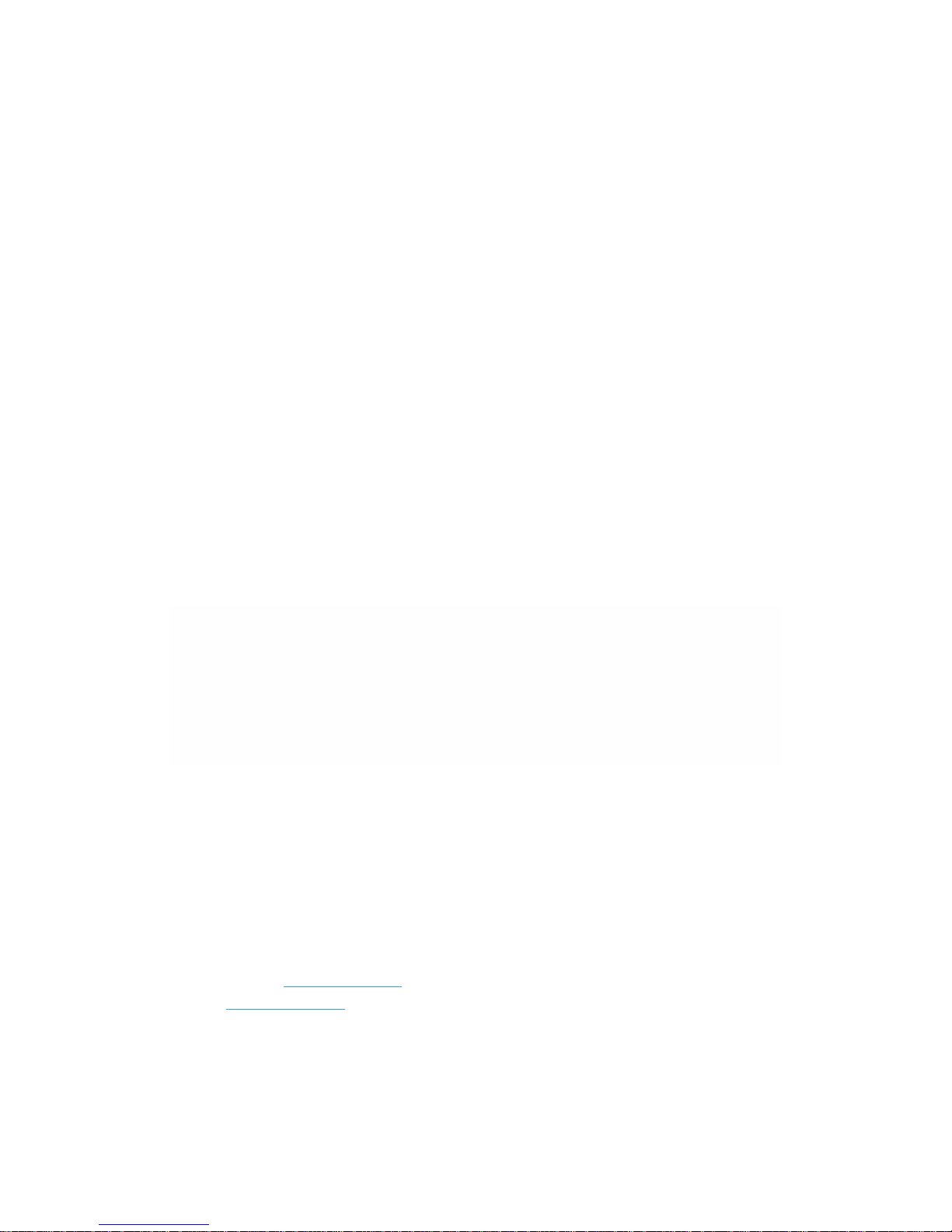
n state. When you are dealing with data or saving data, please do not outage or plug-pull card,
lest cause data damage or loss.
6)Please don’t disassembly by yourself
This machine was composed of high precision components, ban users to remove. Do not remove
d the projector after failure, refer to "troubleshooting" after operation, such as fault is still cannot
be ruled out, please contact the dealer.
7)projector is placed
Please don’t put the product on shaky platform, support or the desktop. If this product accidentall
y drop may be severely damaged. Don’t put where the temperature is too high, such as near th
e heating machine, electric heater. Don’t put where excessive moisture, such as dust and smoke,
it will pollution optical element, shorten the useful life and make the image darker.
8)About ventilation opening
Grooving and openings for ventilation purposes, to ensure the product reliably operates and to pr
event overheating. Do not block or cover these openings. Do not use any type of object from th
ese openings into this product, otherwise it may touch dangerous voltage or short circuit, thus re
sult in fire or electric shock.
7.Warranty and copyright information
HOYOTOP commitment that offer 12 months warranty service from the date of you received projector.
In general, if the product develops a fault during the 365 days since you received it, and the fault is due to
a quality issue rather than your own breakage or misuse. please show your warranty card, and write
down detailed related content,then send projector and warranty card back to our factory, when we
receive your authorized return, we will repair the product for free and send it back to you for free,
repairing may involve changing parts for example a faulty screen, in general you will receive back, fixed,
the same product you returned to us. If a repair is impossible we will credit you what you originally paid so
you can choose to buy a new one or change to a different item.
8.Disclaimer
For any no express or implied content of this article, our company will not make any guarantee,
also refused to commercial or applicability of any special purpose shall be guaranteed. In additio
n, our company keep revision publications and any time modify this document, without prior notic
e anyone's rights.
Official website:www.hoyotop.com
E-mail:sun@hoyotop.com
Address : 9/F building A,Jingang technology park,Qiaotou village,Fuyong town,Bao’an
district,Shenzhen city,Guangdong province,China
Service phone: 4008290820
