House of Haptics HEYBR1B User Manual
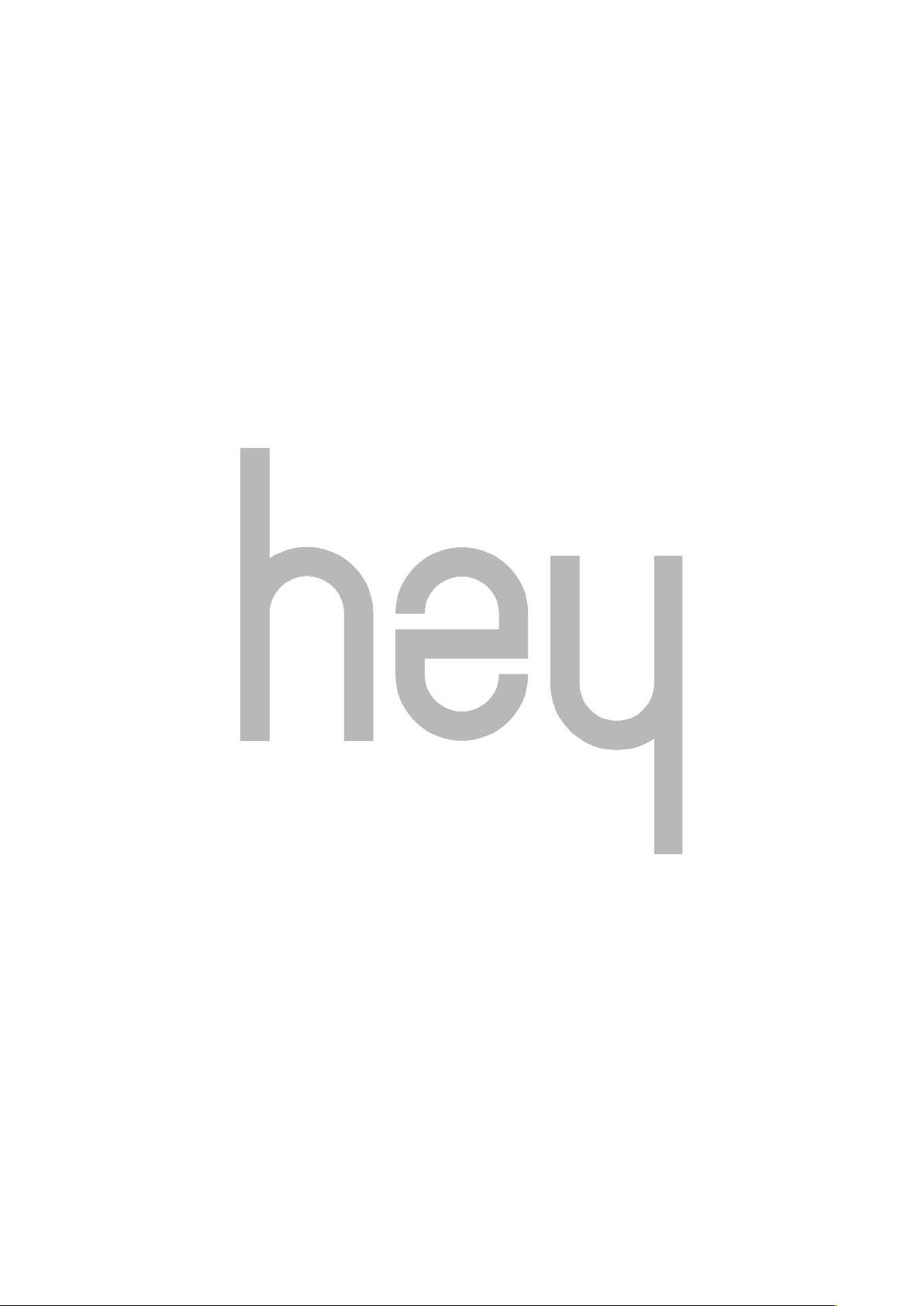
HEY BRACELET MANUAL
V1.00
!
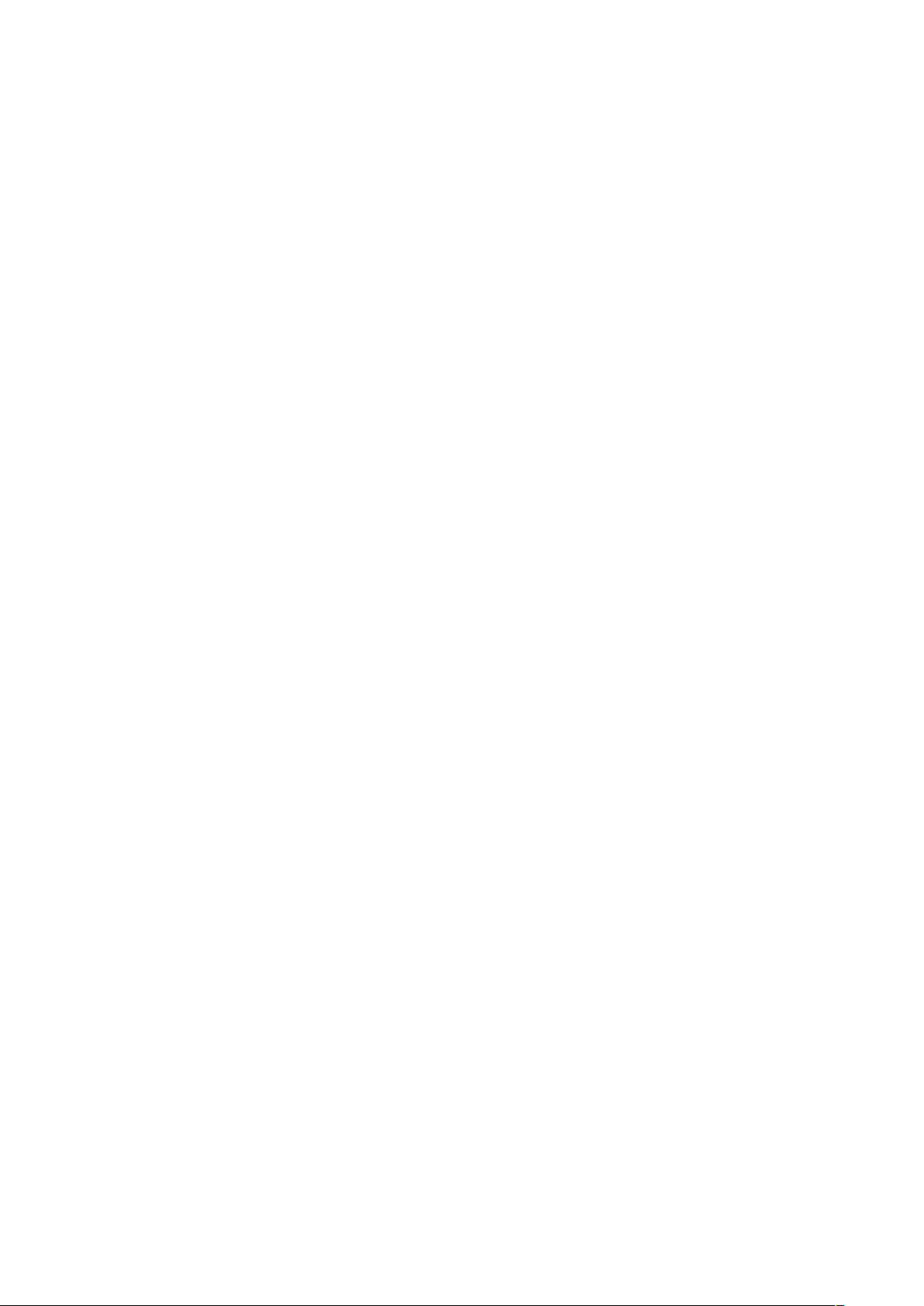
Contents
1. Getting started 4
2. What’s in the box 4
3. Wearing your HEY bracelet 4
4. Charging your HEY Bracelet 5
5. Downloading the HEY app 5
6. Opening the HEY app for the first time 5
6.1 HEY account setup! 6"
6.2 Pair your HEY bracelet with your smartphone! 6"
6.3 Connect with a loved one! 7"
7. The HEY app Menu 7
7.1 Timeline! 8"
Select or change your picture! 8"
Timeline cards! 8"
Card date, time, and location! 9"
Scrolling through your Timeline! 9"
7.2 Bracelet! 9"
Battery status! 9"
Test your bracelet! 9"
Pair and unpair a HEY bracelet! 9"
Settings! 10"
7.3 Account! 10"
Select or change your picture! 11"
Manage invitations! 11"
Send touches! 11"
Profile! 12"
Password! 12"
8. Sending and receiving touches 12
9. Updating your HEY bracelet 13
10. Troubleshooting your HEY bracelet 13
11. Regulatory and safety notices 15
2
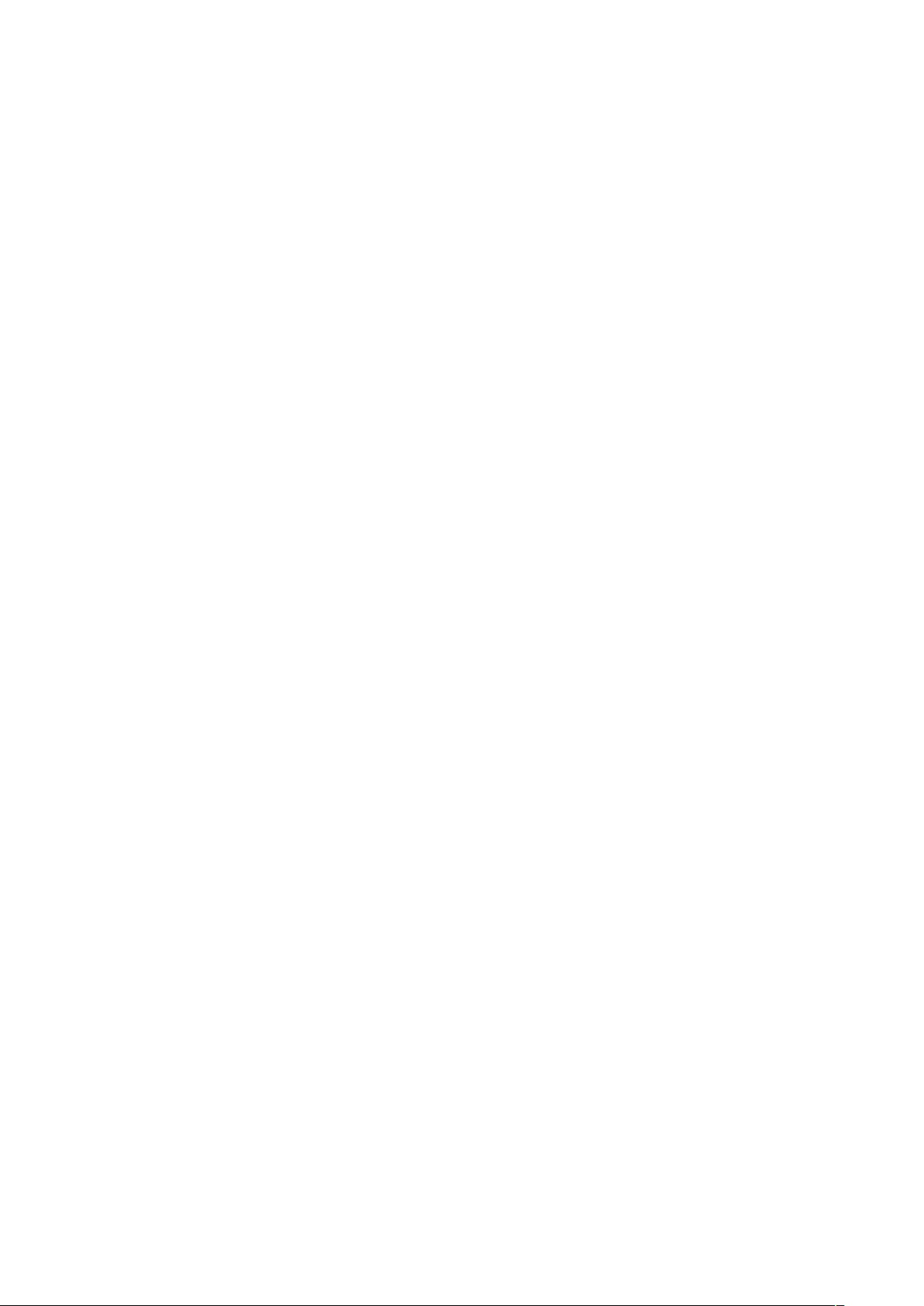
Federal Communications Commission (FCC) statement (USA)! 15"
Industry Canada statement (Canada)! 16"
European Union (EU)! 17
3

1. Getting started
Welcome to HEY, the best way to stay in touch with the people that you care about. In this
document we will help you set up your HEY account, help you pair your HEY bracelet to your
smartphone, and help you connect to another HEY account. We will also explain the details of the
HEY app. In the HEY app you can change your preferences and look at your HEY timeline, the
beating heart of HEY. "
Please take a moment to review our safety information at: http://www.heybracelet.com/help"
You can view our privacy policy at: http://www.heybracelet.com/privacy-policy"
2. What’s in the box
The HEY bracelet set box contains:"
2x HEY bracelet in either black or white"
2x Micro USB cable for charging in either black or white"
1x Quick start guide"
The HEY bracelet single box contains:"
1x HEY bracelet in either black or white"
1x Micro USB cable for charging in either black or white"
1x Quick start guide"
3. Wearing your HEY bracelet
Touches from your loved one feel best when you wear your HEY bracelet snugly around your
wrist. Make sure that your bracelet is neither too tight nor too loose. HEY bracelet was designed
to fit around wrists with a circumference of about 13,5cm to 20,5cm."
If you experience any discomfort while wearing your HEY bracelet remove the bracelet
immediately. For more information see: http://www.heybracelet.com/help"
4
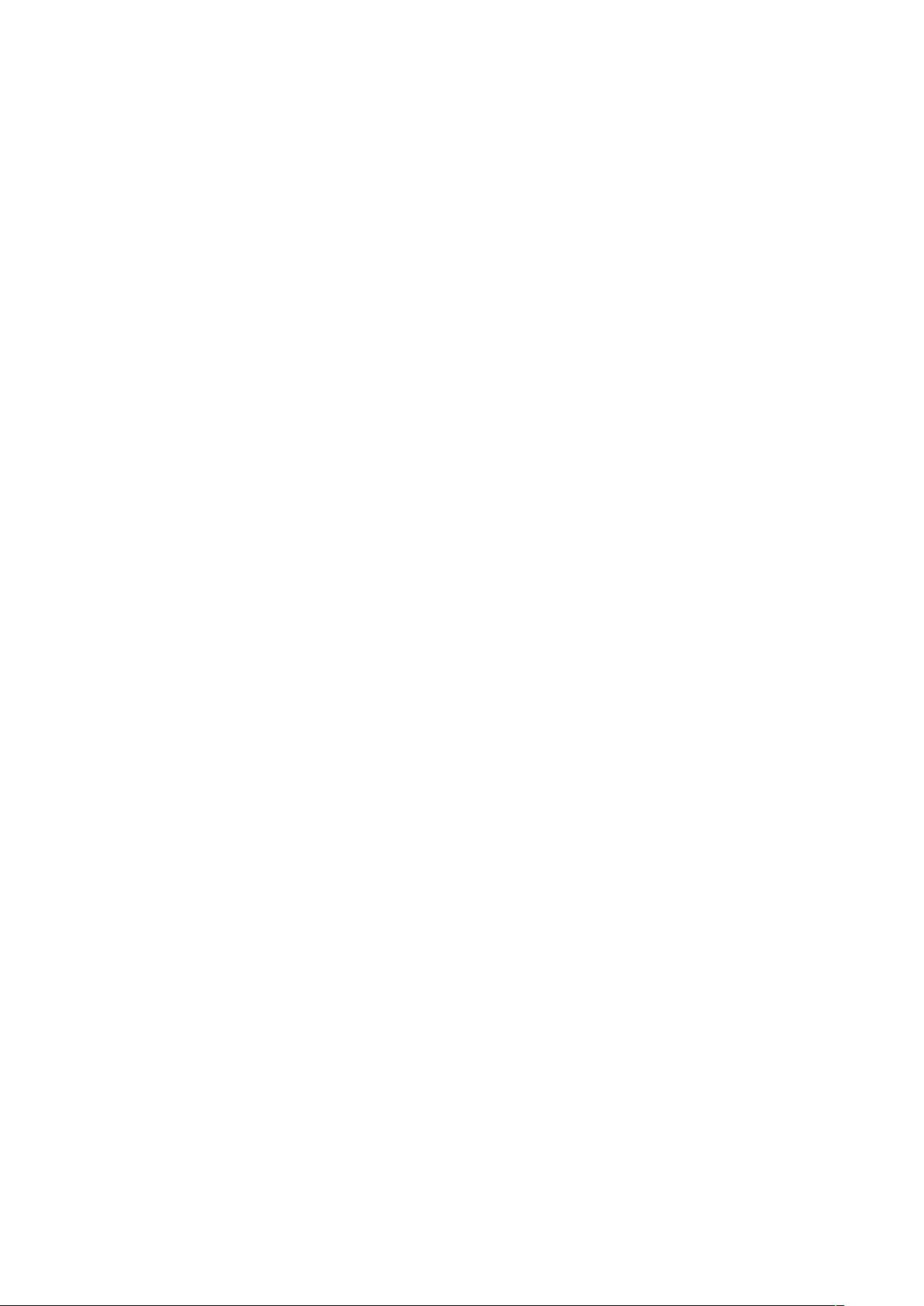
4. Charging your HEY Bracelet
You can charge your HEY bracelet using the supplied Micro-USB cable. Fully charging your HEY
bracelet takes approximately 2 hours. A fully charged HEY bracelet can last up to a week. Note
that actual battery life depends on environmental factors and specific use; battery life may vary."
To charge your HEY bracelet:"
1. Plug the supplied USB cable into a computer or UL-certified USB wall charger with a USB
Type A port."
2. Carefully pull back the rubber cover from the underside of your HEY bracelet to reveal the
Micro-USB charging port. Note that the rubber cover should remain attached to your HEY
bracelet. "
3. Plug the Micro-USB end of the supplied USB cable into the underside of your HEY bracelet to
begin charging."
Your HEY bracelet will not send or receive touches while charging. Touches will still be logged in
your Timeline."
5. Downloading the HEY app
HEY bracelet works with the free HEY app on iOS and Android smartphones. If you have an
iPhone you can download the HEY app in the Apple App Store. If you have an Android
smartphone you can download the HEY app in the Google Play Store."
Make sure you have an active Internet connection on your device. If you don’t have an account
with the store for your device you will be required to create one before you can download and
install the app."
6. Opening the HEY app for the first time
Once you have installed the HEY app on your device tap to open it. You will first have to set up
your HEY account in the HEY app before you can pair your HEY bracelet. When you open the
HEY app for the first time you will be prompted to accept notifications from the HEY app. You
need to accept in order for the HEY app to function. You may also be prompted to give the HEY
app access to location features of your device. You can choose to accept if you want to use the
location features of the HEY app."
5
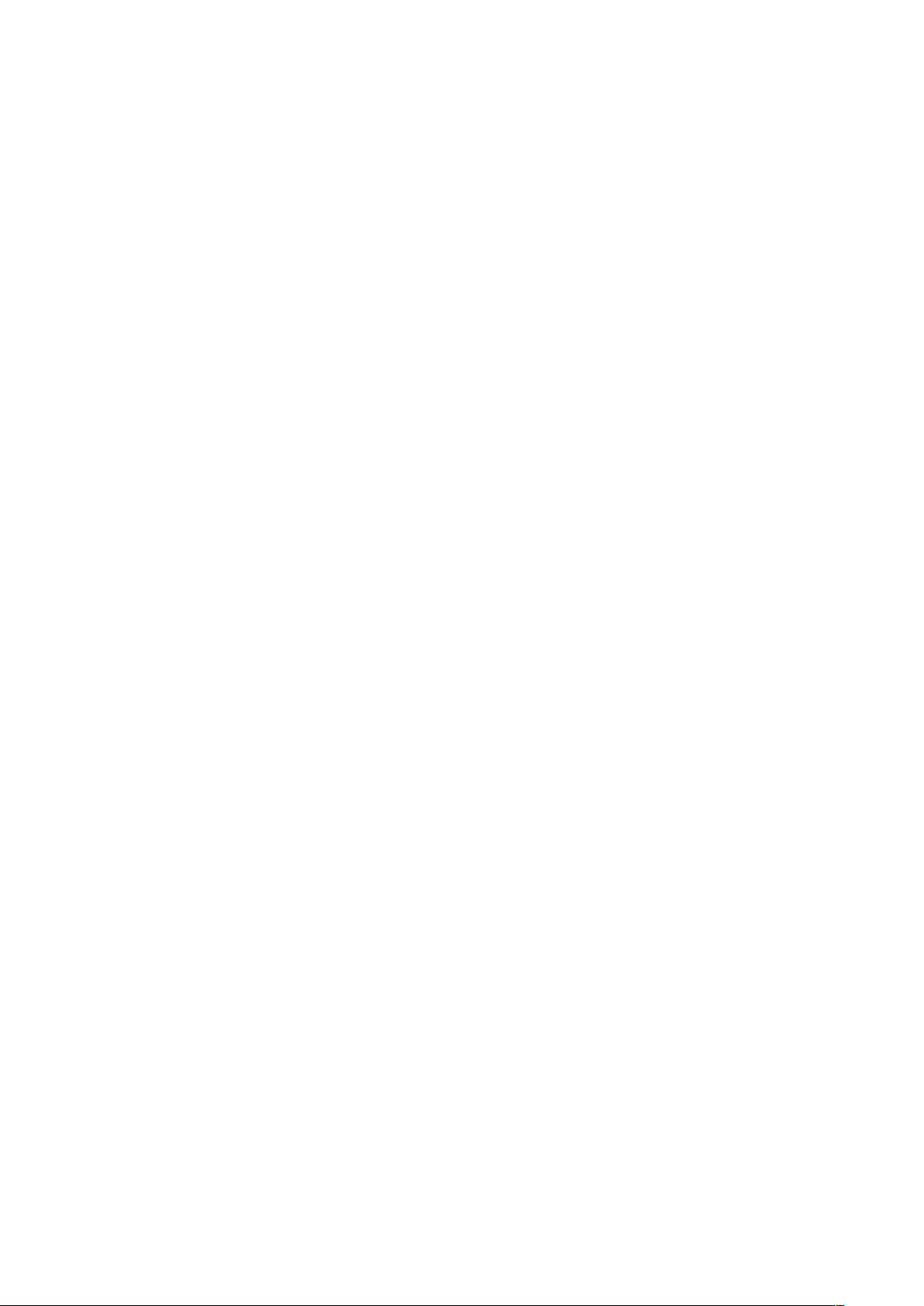
6.1 HEY account setup"
1. Tap ‘Get Started’."
2. You will be asked to charge your HEY bracelet for at least 30 minutes so that it has sufficient
battery power to pair to your device. See 4. Charging your HEY Bracelet for instructions on
how to charge your HEY bracelet. You can set a timer in the app to keep track of charging.
You can toggle the timer on or off with the slider. "
3. Tap ‘Continue’."
4. Read the HEY app terms of use. You can review the terms of use here: http://
www.heybracelet.com/general-terms-and-conditions"
5. Tap ‘I agree’ to continue."
6. Next, you will be asked to create a HEY account by filling out:"
• Your first name. This will be visible to the person you connect with.
•
Your last name.
•
Your e-mail address. Make sure you use a valid e-mail address that you have access to. Note
that your email address cannot be changed after you have created your account."
• A password. To create a safe password make sure your password contains at least 8
characters and contains at least 1 uppercase, 1 numeric, and 1 special character."
•
You will be asked to enter your password a second time to verify."
7. Tap ‘Create account’"
8. We will send an e-mail to the e-mail address you provided. Go to your inbox and tap/click the
‘verify’ button in the e-mail. Didn’t receive an e-mail? Check your spam box or tap the ‘Resend
email’ button in the HEY app to send the verification email again.
9. The HEY app will confirm that your account has been verified. "
10. Tap ‘continue’. Your HEY account is now ready!"
6.2 Pair your HEY bracelet with your smartphone"
1. Tap ‘Let’s connect’"
2. You will be asked to charge your HEY bracelet for at least 30 min. See 4. Charging your HEY
Bracelet."
3. Tap ‘Continue’ or tap ‘My bracelet is already charged’."
4. Once you have charged your bracelet for at least 30 min. unplug your bracelet from the USB
cable. Your bracelet needs to be unplugged before you can pair. Tap ‘continue’."
5. Make sure Bluetooth is enabled on your device. See your device’s manual on how to enable
Bluetooth."
6
