HOT Watch ICON1, ICON2, ICON4, ICON3 User Manual

User Manual
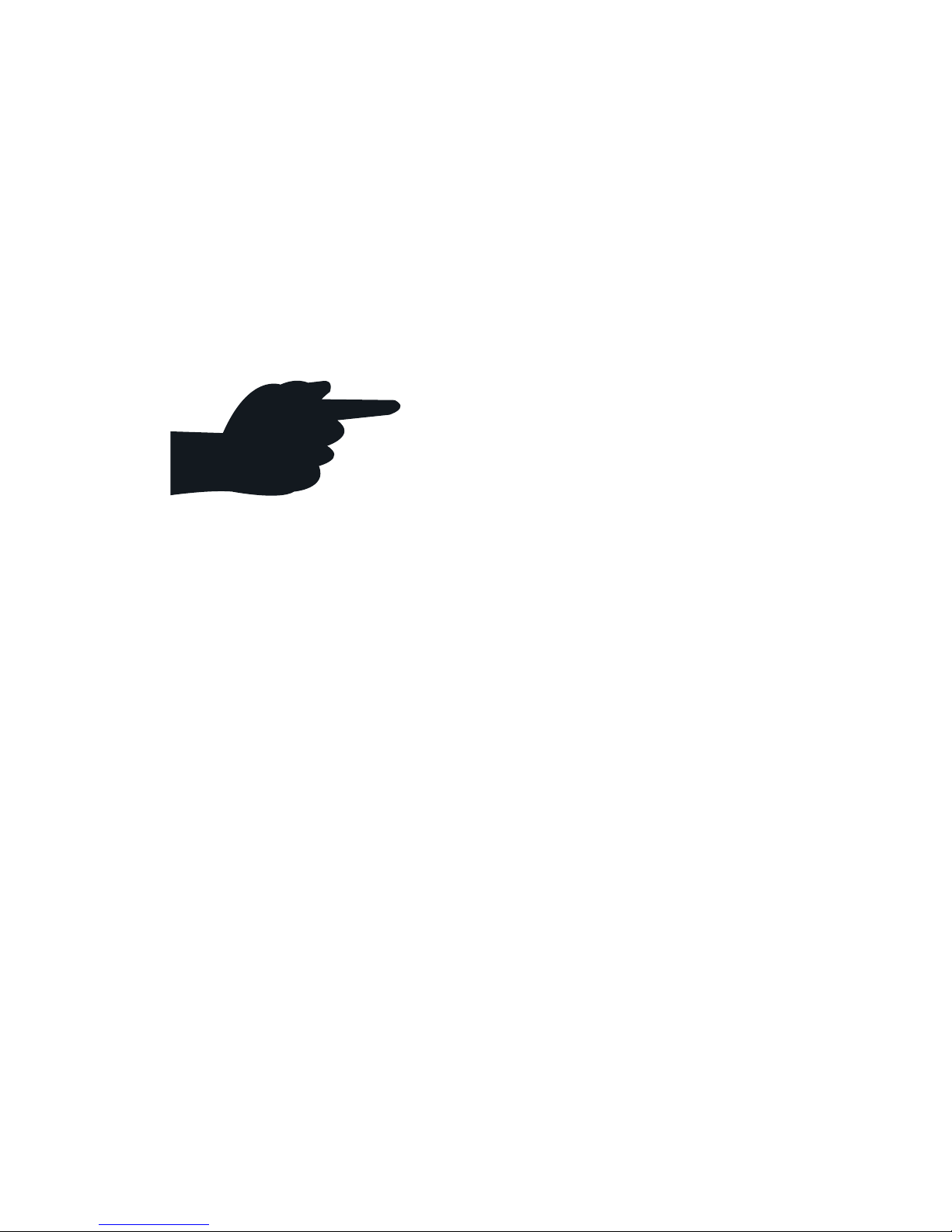
Getting Started
For best user experience,
download the HOT Watch app
from the iTunes (iPhone) or
Google Play (Android phone)
or Windows store (Windows
phone). Install the app on your
phone before you turn the
watch On.
Turning On and Off
To turn on the HOT Watch, press and release
the power key. If it does not turn On, the
battery may be drained. Connect the watch to
the charger and the watch should work. The
watch comes with a magnetic USB charger
that pairs to the audio module of the watch.
To turn Off the HOT Watch, when the display
is active, press and hold down the power key
for 5 seconds
votre téléphone.
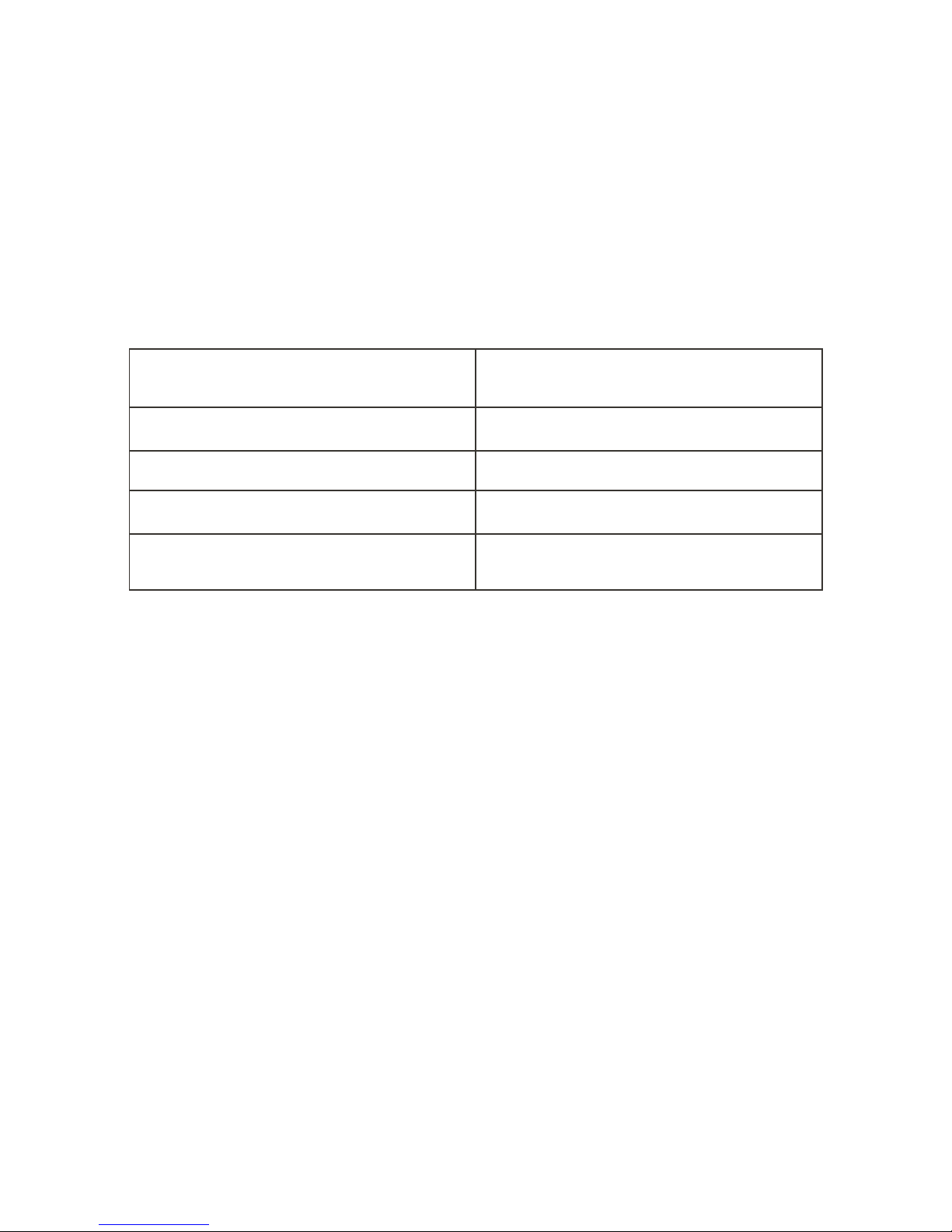
Power Key
Action Function
Press and hold for 6 seconds
Press once when off
Touch Calibration. Required when there is
an undesirable touch experience
Turn Off
Turn On
Backlight on
Press once
Press twice
When the watch is Powered On, the
Bluetooth discoverable mode is activated.
From your Watch Bluetooth menu, tap on
new icon. To go to Watch Bluetooth menu,
make a “U” gesture on the Home Screen.
Tap on Bluetooth icon. Watch displays the
Bluetooth name as HOT Watch-XXXXXX (6
digit Bluetooth ID of the watch). Select HOT
Watch-XXXXXX on the phone to pair the
watch to the phone. Once the watch is
paired, it will connect via phone audio
(HFP). The next time the watch is On, it will
automatically connect to your paired
phone.
If the watch Bluetooth is not in
discoverable mode, you can make it
discoverable with below steps.
Go to Unlock menu with icon 4 touch or U
touch gesture
Select Bluetooth icon
Select New.
The watch will make Bluetooth
discoverable and will display Bluetooth id
of the watch
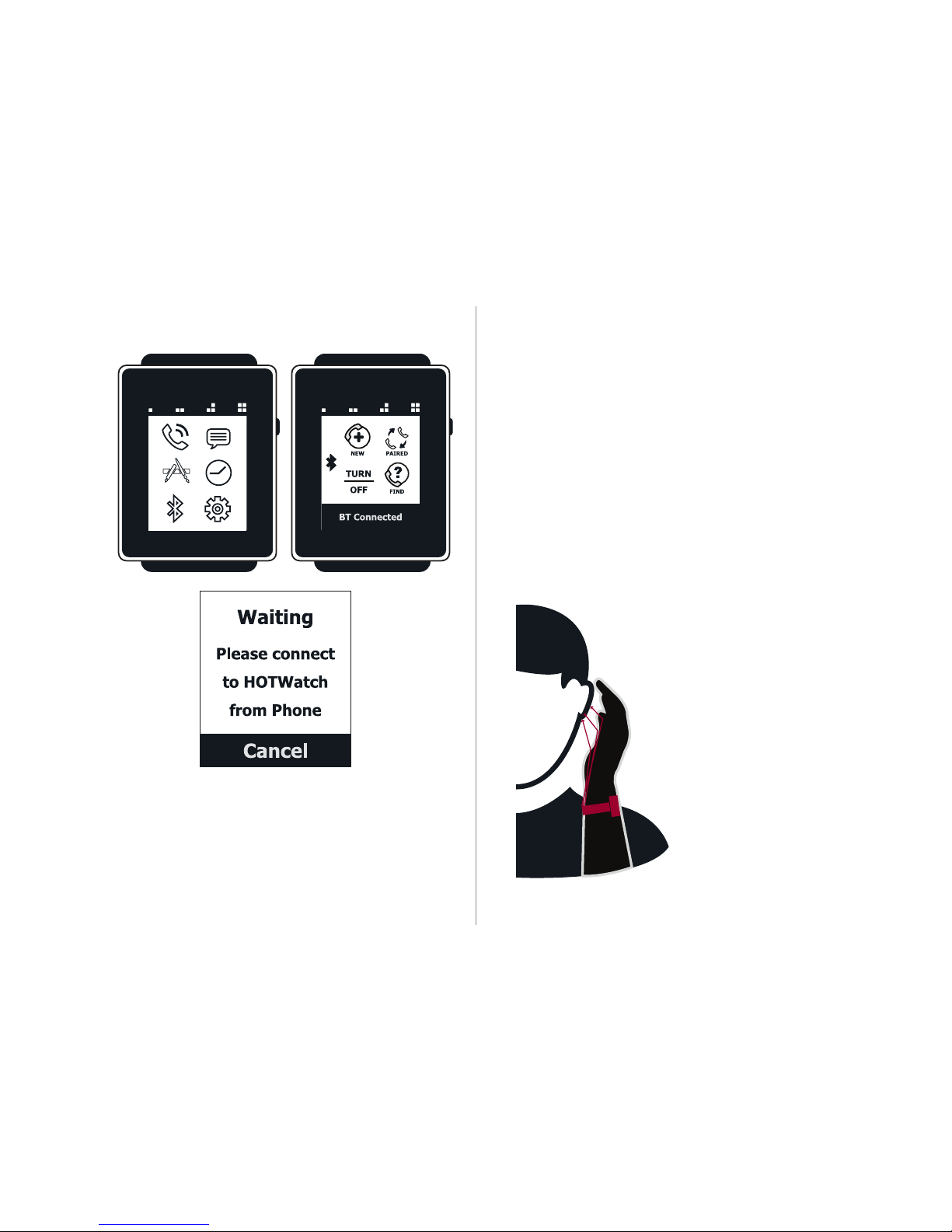
Hands-On Call Usage
The Hands-on Call feature is a unique
feature which provides a private call
experience. It is achieved by using a
directional speaker located at the bottom of
the wrist. The speaker projects the sound
from the watch strap when the user’s palm is
held to his/her ear. The palm redirects the
sound to the ear. Follow the steps below to
get the best experience.
Run the HOT Watch app in the Android
or iPhone or Windows phone. The app
opens the data connection (SPP).
● Wear the watch on
your wrist, close to
your palm. So that the
speaker is closer to
palm.
● Cusp the palm over the
ear. Make sure that
your palm is not
touching the ear:
otherwise the sound
will be blocked.
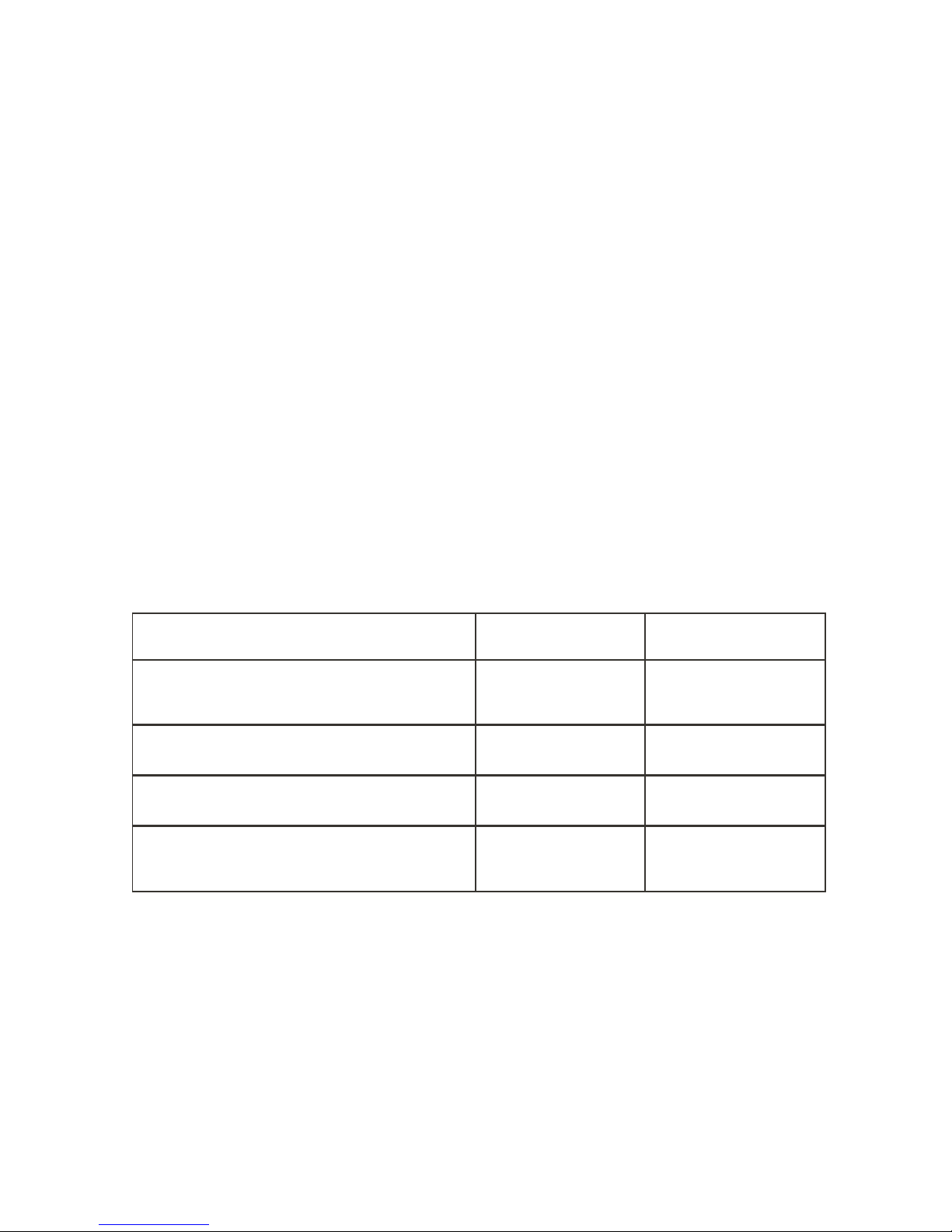
Energy Optimization
The HOT Watch is designed for maximum
energy efficiency. The watch defaults to the
energy saver mode. The Energy Saver or
Normal mode can be selected in the Settings
screens. Below are the differences between
the Energy Saver and Normal mode.
Function Energy Saver Mode Normal Mode
Frequency of information updated
from the phone app
5 minutes
Short
Off
After 30 minutes
1 minute
Long
On
Always On
Backlight during notification
Tactile vibration when icons are tapped
Bluetooth turns Off when watch is
not being worn
● Adjust the volume (scale of 1-15) if
required. The default volume level for
Hands-On is 5 and Hands Free is 13 for
the call, default can be changed from the
HOT Watch app in the phone. Adjust the
volume to the minimum required, for
audibility and for a better private call
experience.
● Volume can be further adjusted during call
with + - buttons on the screen. The watch
automatically adjusts volume in noisy
environments using auto gain.
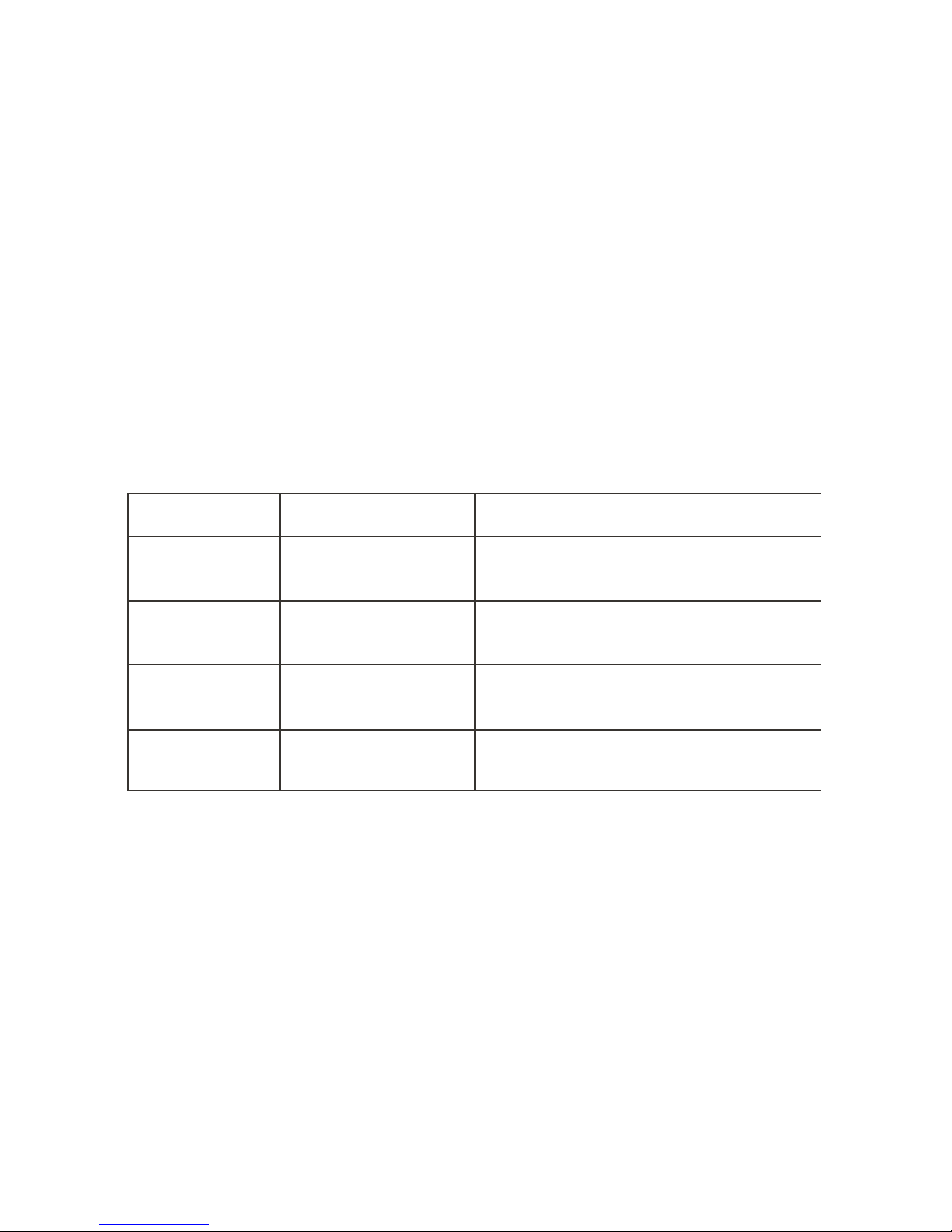
Gestures
The HOT Watch detects hand gestures
using a 6-axis accelerometer and
gyroscope. The gyroscope is switched
Off by default to save battery power. It is
Action Gesture Gesture Detail
Answer call
Reject call
Mute call
End call
Raise hand to ear
Bye-Bye
Twist
Bye-Bye or Twist
During an incoming call, place your
hand cusped over your ear.
During an incoming call, wave the hand left
to right 3 times, similar to waving bye-bye.
During an incoming call,
Twist your wrist 3 times.
To end the call, twist your wrist thrice or do
bye-bye gesture.
switched On during a call or whenever
required. The gestures are categorized into
call and non-call gestures. The call
gestures are activated during a phone call
(ringing, dial-out, call in progress, etc).
Non-call gestures (off by default) are used to
get Recents, Favourites and Voice
response. Non-call gestures are initiated
by twisting the wrist two times. The
non-call gestures are described below.
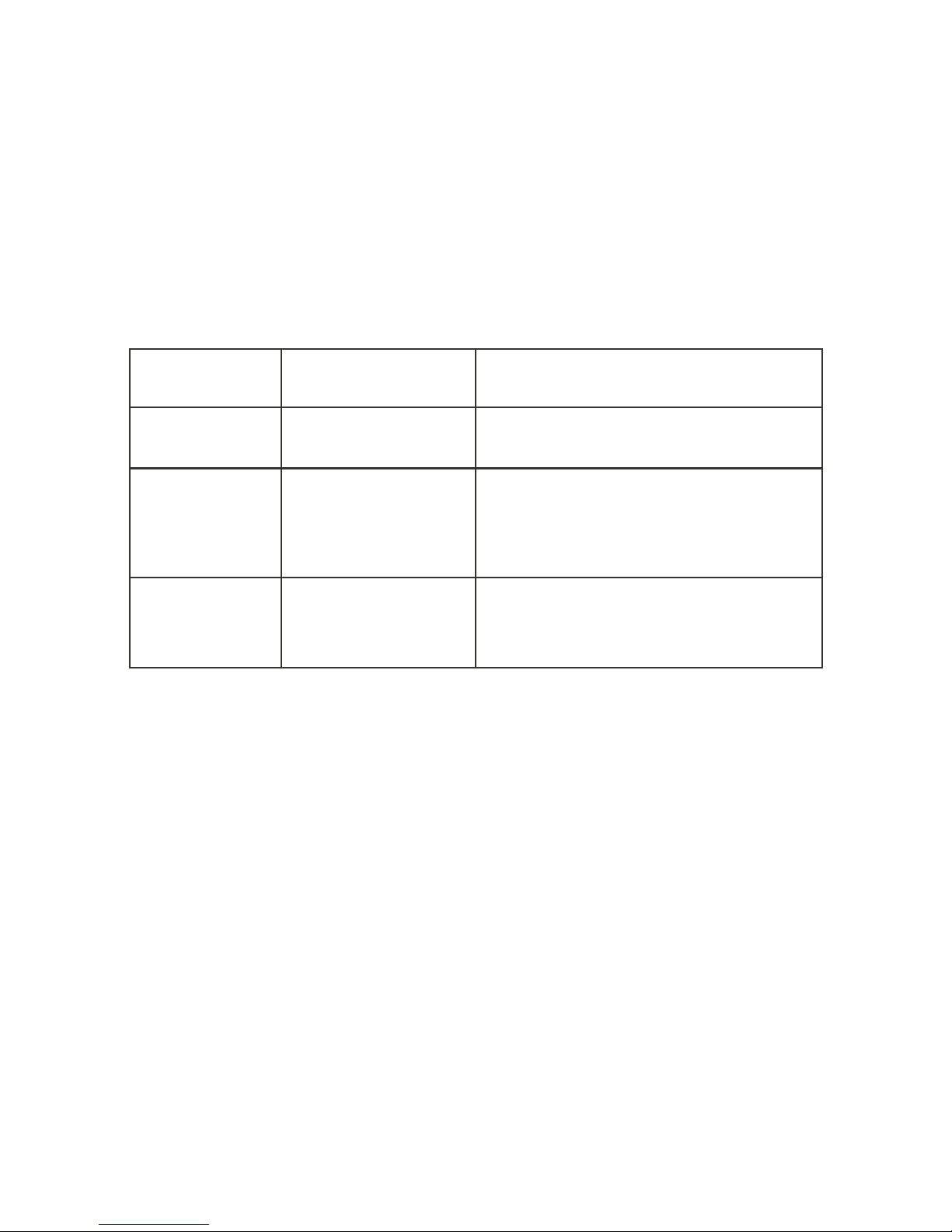
Feature Action Gesture Detail
LED Backlight
Voice Response
Favorites
Horizontal watch reading
Watch reading +
tap two times
Raise hand to ear
Move hand to the horizontal watch reading
position, tilting towards you for one second.
Move the hand to the horizontal watch reading
position, tilting towards you for one second.
After the backlight is On, move your hand to ear
Move the hand to the horizontal watch reading
position, tilting towards you for one second.
After the backlight is On, rotate your hand so
that the audio module is facing you.
Miscellaneous
● To make a call, dial the number on the
dial screen and tap on the dialed
number to activate call.
● The text typing screen for SMS text
reply or Facebook comment reply uses
a T9 style keyboard. Type the desired
text using the keyboard touch the text to
send out. (Only Android and Windows users
can respond to texts using keypad, iOS
users can use Siri to respond to texts)
● The charger has a magnetic connector
and is attracted to steel surfaces.
When the charger cable is connected

Miscellaneous
● To make a call, dial the number on the
dial screen and tap on the dialed
number to activate call.
● The text typing screen for SMS text
reply or Facebook comment reply uses
a T9 style keyboard. Type the desired
text using the keyboard touch the text to
send out. (Only Android and Windows users
can respond to texts using keypad, iOS
users can use Siri to respond to texts)
● The charger has a magnetic connector
and is attracted to steel surfaces.
When the charger cable is connected
to a power source, make sure that the magnetic
side is not close to any metal surfaces. While teeth
are provided to prevent a short circuit on the
connector, the angular contact of the connector can
still create a short circuit.
● At Midnight 12 , HOTWatch
connections are cleaned up.
Phone Switching
When making or receiving a call from the watch, the
call stays on the watch. It can be transferred to the
phone by tapping on the headset button on the
phone. When making a call from the phone, the
default behavior of the phone is to push the call to a
Bluetooth device (HOT Watch in this case), but the
watch pushes the call back to phone (as user is not
using watch to dial-out). This will make sure that the
call will stay on the phone when the call is made
from or received from the phone. However, some
Android phones do not work well with this call
pushback. They tend to push the call back to watch.
This can cause automatic call switch to watch
during a normal phone call. To overcome this
problem, a special setting “EnbleBtOff” is provided
on the watch’s Settings screen to switch off the
Bluetooth (only call audio - HFP) when a call is
made from the phone. The HFP is enabled again
when the call is made from the watch or when a
new call comes in. Make this setting On to
prevent call switching. When this option is
enabled, the HFP Bluetooth icon is changed from
signal level to BT icon when HFP is kept in
disconnected state.
Bluetooth Icons
The HOT Smart Watch uses a dual mode
Bluetooth device with Bluetooth Classic (2.1) and
Bluetooth Low Energy (BLE, 4.0) in one device.
The Classic Bluetooth is used for call audio, data
connection, and phonebook access and music
control. BLE is used for data connection on the
supported iOS phones (available only with iPhone
4S, iOS 7 and above). The table below lists the
Bluetooth profiles supported by the watch.

Icons
Bluetooth Profile Function
Hands Free Profile (HFP)
Call audio
Phone Book Access Profile
(PBAP)
Contacts and recent numbers from phone
Audio Video Remote
Control Profile (AVRCP)
Music control
Serial Profile (SPP)
Data connection with Android and Windows app
IAP
Data connection with iPhone
Message Access Profile
(MAP)
SMS messaging in iPhone 4 and above
Bluetooth Low Energy
(BLE) (GATT)
Global notifications in iPhone
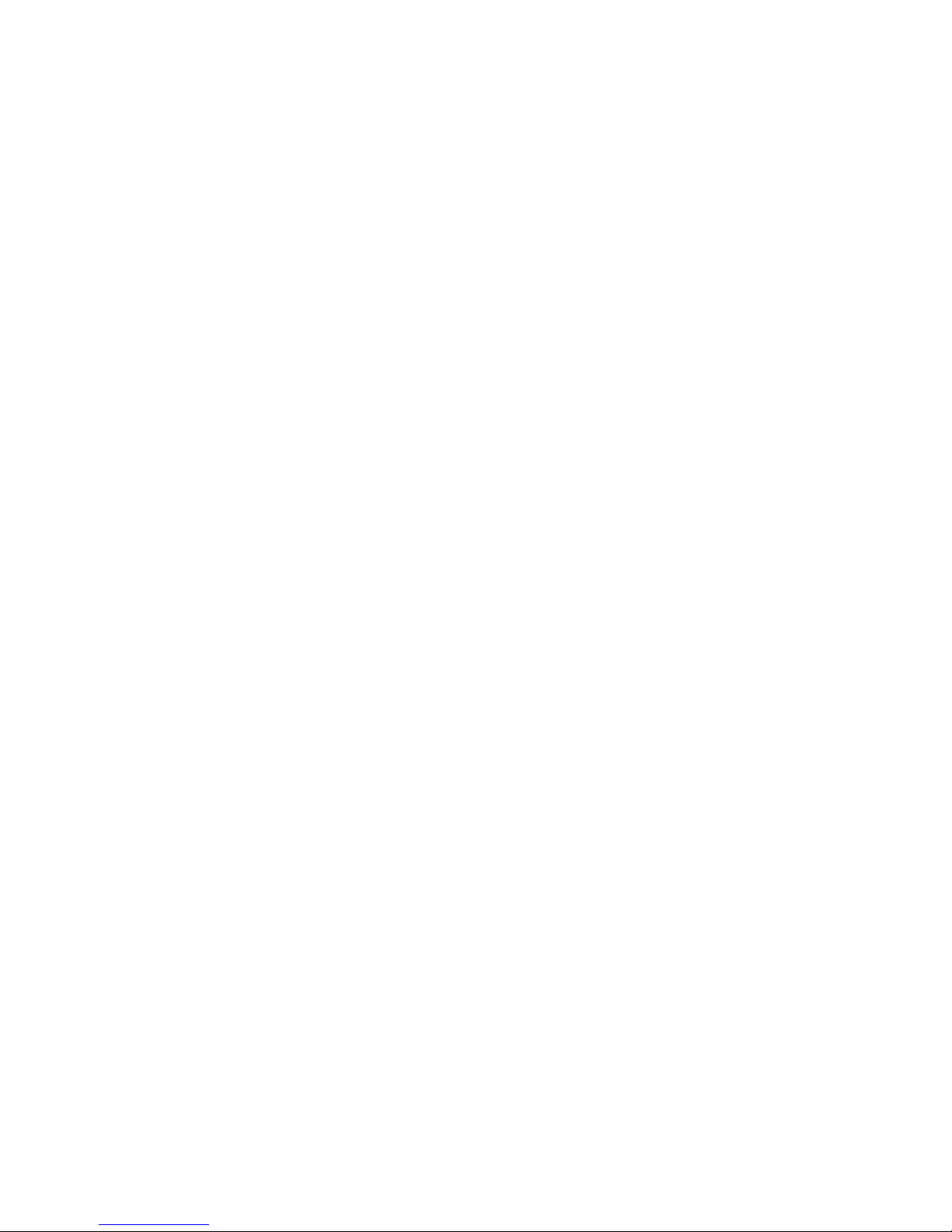
or app fails to start or notifications stops coming.
The safest recovery at this time is to switch off
Bluetooth and switch it back on in Bluetooth menu
in the watch. In this condition it may help in
switching Bluetooth off and on in the phone also.
Notifications
HOTWatch supports SMS, Email, Facebook,
Twitter and other notifications.
In Android phone, the HOTWatch Application
forwards phone notifications to watch. By default,
Email, Facebook, Twitter, WhatsApp and WeChat
apps are enabled. The user can go to Settings and
enable other apps for global notifications. The
notification character size limit is 380 for Android.
The user can respond to SMS notifications from
the watch.
In iPhone, the HOTWatch receives notifications via
Bluetooth Low Energy (BLE) with GATT-ANCS
profile. Once the BLE is connected, these
When HFP is connected, Signal level is displayed
and when HFP is disconnected BT icon is
displayed. The Signal level and the battery level is
updated every 5 minutes. If any profile is
disconnected, touching this icon will try to
re-connect to that profile. If the re-connection fails,
the second touch will reset the Bluetooth.
“BattLow” is displayed, when battery level is at a
critical stage. Bluetooth is turned Off at this level.
Bluetooth Connection Issues
When Bluetooth connection is lost, watch tries to
reconnect automatically. In case it is not
successful, user can manually reconnect by
tapping the Bluetooth icon in main watchface
screen or tapping Reconnect in Bluetooth menu. If
connection fails first time, tap on the icon again
after the status message on this screen. Watch will
reset and connect Bluetooth in clean state.
Bluetooth (especially SPP or BLE) can sometimes
be in bad state. In this condition, it won’t reconnect
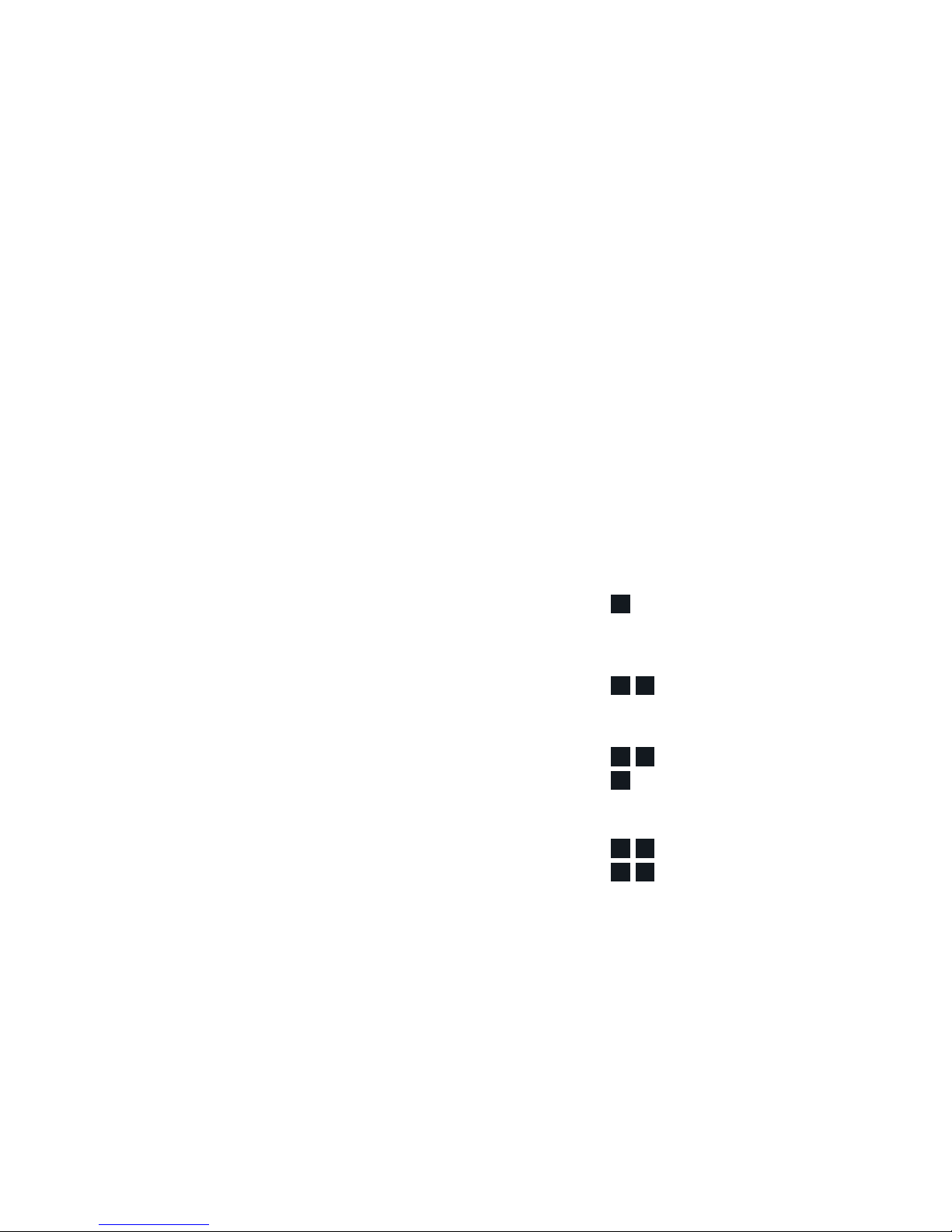
ICON1
ICON2
ICON3
ICON4
notifications are sent from the iOS to the watch
automatically (even when HOTWatch app is not
running). To connect BLE, bring the HOTWatch
app to foreground. BLE gets connected to the
watch. Once BLE connects, you will get BLE pair
request. It is very important to accept this pair
request for stable BLE connection.
BLE is supported in iPhone 4S or above with iOS
7 or above.
The notification size limit is 90 characters for
iPhone due to BLE limitation.
Please refer to advanced manual on iPhone
Bluetooth connection from www.hotsmartwatch.com/download for any BLE connection
issues.
Time and Information Screens
The user screens are divided into 4 main screens
(Time, Notifications, information Apps and custom
Apps) and Advanced Function Screens.
The Time and Information screens are divided into
4x6 sections as shown below. The 4 icons
represent 4 columns that have analog and digital
watch faces, notification screens, information and
custom apps. Within each column, there can be
up to 6 screens with different watch faces or
custom apps.
