Page 1
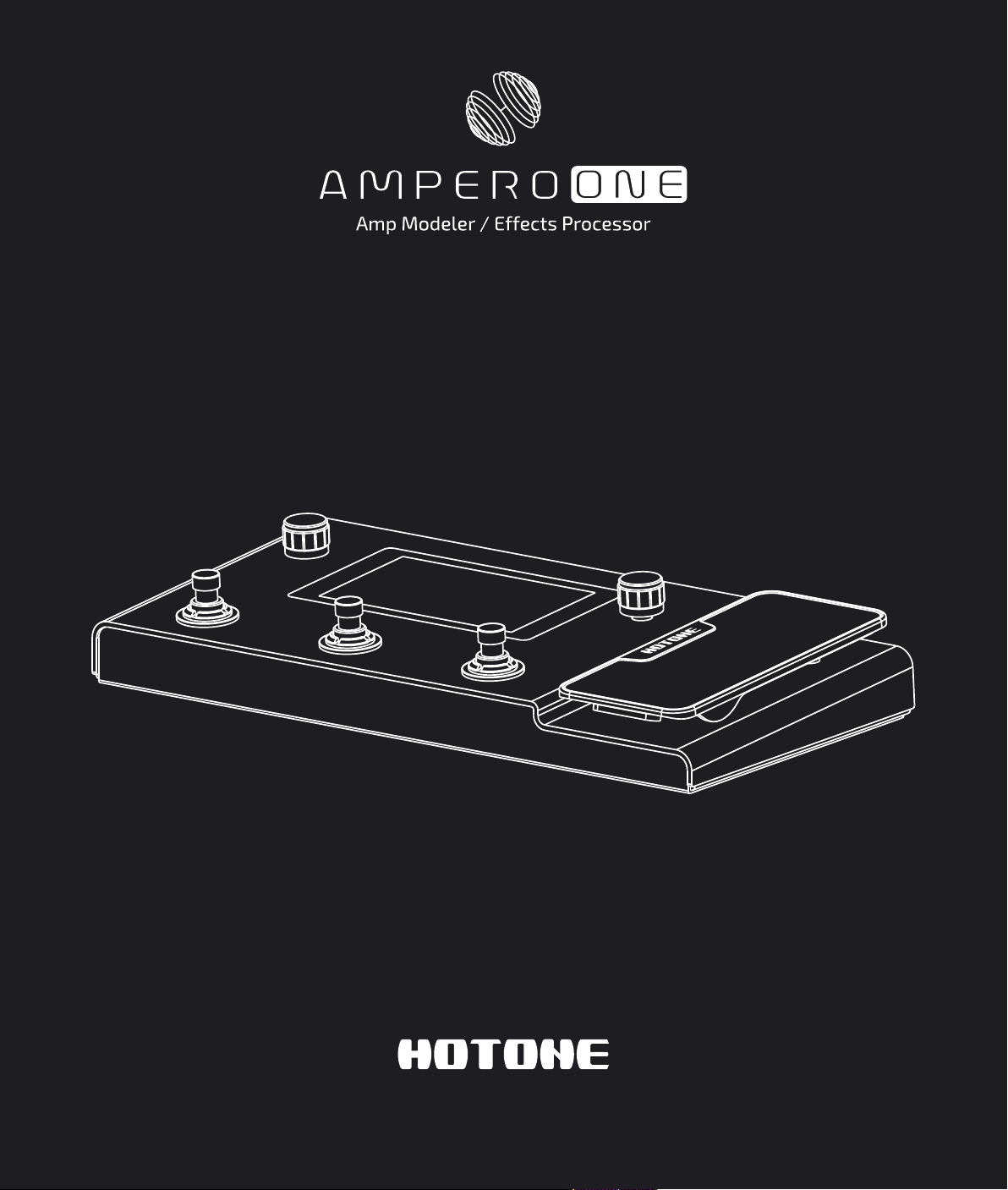
USER'S MANUAL
For Firmware V1.0
DE SI GN I NS PI RAT IO N
The contents of this manual are subject to change without notice.
Page 2
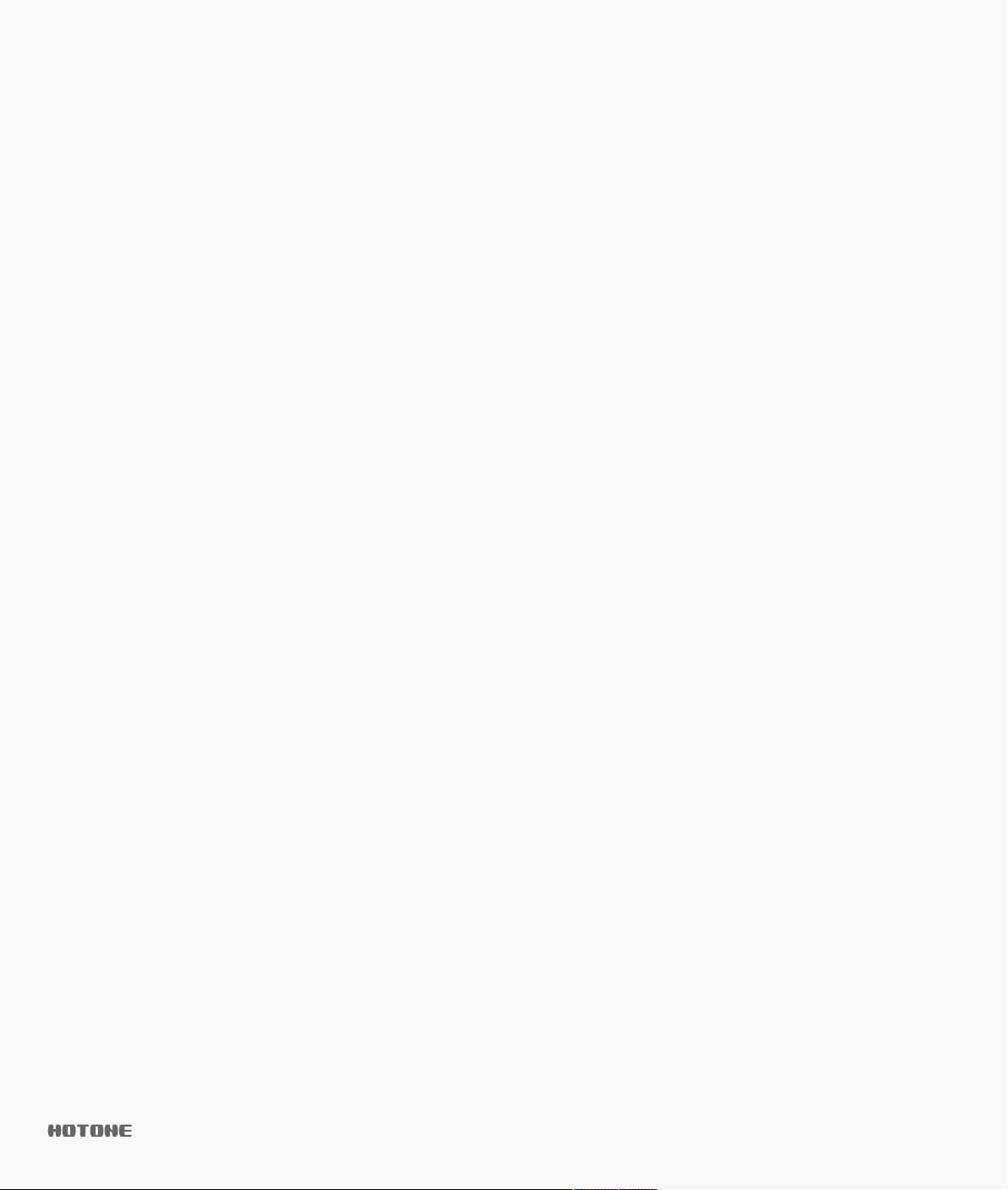
Contents
Welcome
Notice
Definitions
Panel
Getting Started
Main Display Screen and Device Lock Screen
Using the Screen
Touch Operation
Main Knob
Ampero One Tools
Tuner
Drum
Looper
EXP Pedal
Customizing your Ampero One
Edit
Patch Edit Menu
Module Edit Menu
Control Settings
Current Settings
Quick Access Paras
CTRL Settings
Tap Tempo and Tap Divide
EXP Settings
SAVE
GLOBAL
I/O
USB Audio
Footswitch
EXP 2/FS
Display
About
Factory Reset
Suggested Setups
Using with your instrument and amp
Connecting to your amp's RETURN or Power Amp (Loudster)
INPUT
Connecting your mixer, interface, headphones, and other
equipment
Connecting to your computer as an audio interface
Using the AUX IN line
Included Software
DES IGN INS PIRATI ON
· · · · · · · · · · · · · · · · · · · · · · · · · · · · · · · · · · · 1
· · · · · · · · · · · · · · · · · · · · · · · · · · · · · · · · · · · · · 1
· · · · · · · · · · · · · · · · · · · · · · · · · · · · · · · · · · 2
· · · · · · · · · · · · · · · · · · · · · · · · · · · · · · · · · · · · · · 2
· · · · · · · · · · · · · · · · · · · · · · · · · · · · · · · · · 3
· · · · · · · · · · · · · · · · · · · · · · · · · · · · · · 4
· · · · · · · · · · · · · · · · · · · · · · · · · · · · 4
· · · · · · · · · · · · · · · · · · · · · · · · · · · · · · · · · · 4
· · · · · · · · · · · · · · · · · · · · · · · · · · · · · · 5
· · · · · · · · · · · · · · · · · · · · · · · · · · · · · · · · · · · · · 5
· · · · · · · · · · · · · · · · · · · · · · · · · · · · · · · · · · · · · 5
· · · · · · · · · · · · · · · · · · · · · · · · · · · · · · · · · · · · 6
· · · · · · · · · · · · · · · · · · · · · · · · · · · · · · · · · · 7
· · · · · · · · · · · · · · · · · · · · · · 7
· · · · · · · · · · · · · · · · · · · · · · · · · · · · · · · · · · · · · · 7
· · · · · · · · · · · · · · · · · · · · · · · · · · · · · 7
· · · · · · · · · · · · · · · · · · · · · · · · · · · · 8
· · · · · · · · · · · · · · · · · · · · · · · · · · · · · · · 9
· · · · · · · · · · · · · · · · · · · · · · · · · · · · · 9
· · · · · · · · · · · · · · · · · · · · · · · · · · 1 0
· · · · · · · · · · · · · · · · · · · · · · · · · · · · · 1 0
· · · · · · · · · · · · · · · · · · · · · · 1 1
· · · · · · · · · · · · · · · · · · · · · · · · · · · · · · 1 1
· · · · · · · · · · · · · · · · · · · · · · · · · · · · · · · · · · · · 1 4
· · · · · · · · · · · · · · · · · · · · · · · · · · · · · · · · · · · 1 4
· · · · · · · · · · · · · · · · · · · · · · · · · · · · · · · · · · · · 1 5
· · · · · · · · · · · · · · · · · · · · · · · · · · · · · · · 1 5
· · · · · · · · · · · · · · · · · · · · · · · · · · · · · · · 1 5
· · · · · · · · · · · · · · · · · · · · · · · · · · · · · · · · 1 6
· · · · · · · · · · · · · · · · · · · · · · · · · · · · · · · · · 1 6
· · · · · · · · · · · · · · · · · · · · · · · · · · · · · · · · · · 1 6
· · · · · · · · · · · · · · · · · · · · · · · · · · · · · · 1 6
· · · · · · · · · · · · · · · · · · · · · · · · · · · · · 1 7
· · · · · · · · · · · · · · · · · · 1 7
· · · · · · · · · · · · · · · · · · · · · · · · · · · · · · · · · · · · · 1 7
· · · · · · · · · · · · · · · · · · · · · · · · · · · · · · · · · · 1 8
· · · · · · · · · · · · · · · · · · · · · · · · · · 1 9
· · · · · · · · · · · · · · · · · · · · · · · · · · · · 2
· · · · · · · · · · · 4
· · · · · · · · · 1 9
Effects List
Effect Models List
FX 1, FX 2, FX 3
AMP
NR
CAB/IR
EQ
DLY
RVB
Drum Machine Rhythms
Troubleshooting
Technical Specifications
0
· · · · · · · · · · · · · · · · · · · · · · · · · · · · · · · · · · 2 7
· · · · · · · · · · · · · · · · · · · · · · · · · · · · · · · · · · · 3 2
· · · · · · · · · · · · · · · · · · · · · · · · · · · · · · · · · · · 3 5
· · · · · · · · · · · · · · · · · · · · · · · · · · · · · · · · · · 3 6
· · · · · · · · · · · · · · · · · · · · · · · · · · · · · · · · · · 3 8
· · · · · · · · · · · · · · · · · · · · · · · · · · · · · · · · 2 1
· · · · · · · · · · · · · · · · · · · · · · · · · · · 2 1
· · · · · · · · · · · · · · · · · · · · · · · · · · · · 2 1
· · · · · · · · · · · · · · · · · · · · · · · · · · · · · · · · 3 2
· · · · · · · · · · · · · · · · · · · · · · · · 3 9
· · · · · · · · · · · · · · · · · · · · · · · · · · · · · 4 2
· · · · · · · · · · · · · · · · · · · · · · · 4 2
Page 3
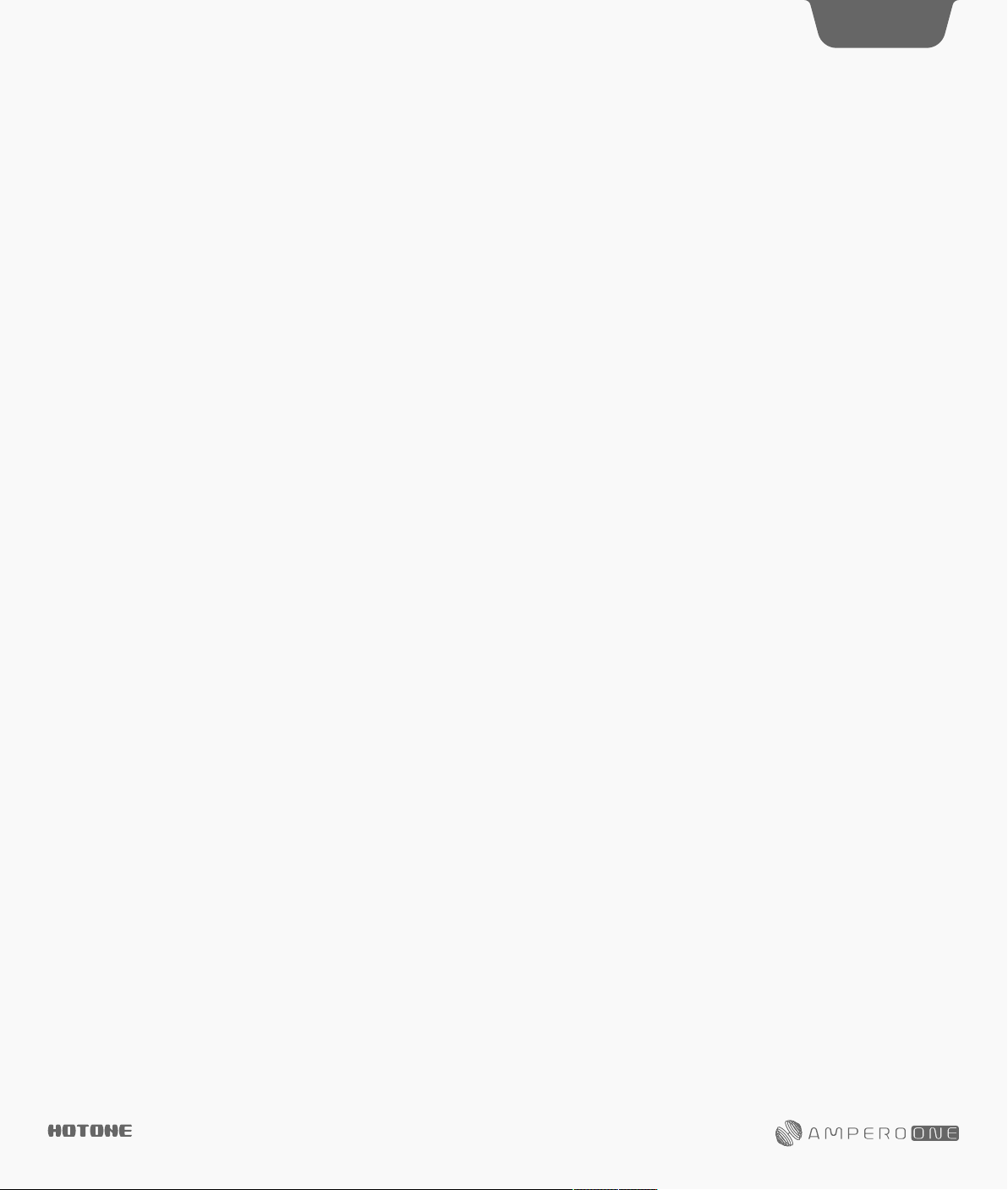
Welcome
Thank you for purchasing a Hotone product.
Please read this manual carefully to get the most out of your Ampero One.
Please keep this manual to use for further reference.
Notice
Please read this manual carefully. It contains information regarding the
proper use of this product and other important information.
1
Warning
• Do not open the casing or attempt to modify the product or power
supply. Hotone will not be responsible for product damage or bodily
harm should the product be tampered with.
• To reduce the risk of hearing damage, do not use headphones at
high volume for an extended period of time. Should you notice
discomfort, discontinue use and see a medical professional
immediately.
• Children using this product should be accompanied by an adult.
Environment
Avoid using the unit in any of the following conditions that could
cause malfunction:
• Extreme environment (extremely hot or cold places, near heaters
and other heat sources, under strong sunlight, etc.)
• Sandy or dusty places
• Places that are extremely humid or exposed to splashing water
• Places with lots of vibrations
Power Supply Safety
• Always use a DC 9V center negative adapter. Use of an adapter
other than that specified could damage the unit or cause malfunction
and pose a safety hazard.
• Always connect the adapter to an outlet that supplies the rated
voltage required by the adapter.
• When disconnecting the adapter from an outlet, always pull the
adapter itself. Pulling the cable will cause damage to the unit. Make
sure to separate the power adapter and store in a safe place.
• During lightning storms or when not using the unit for an extended
period, disconnect the adapter from the outlet.
• Make sure your hands are dry when plugging in the adapter.
Operation Safety
•Never put objects filled with liquids on the unit as this could cause
electric shock.
• Never place candles and other burning objects on top of the
Ampero One. Doing so could cause a fire.
• Ampero One is a precision device. Do not apply excessive force to
the switches and other controls. Do not expose the unit to strong
impact or drop it.
• Do not apply excessive force to the touchscreen or casing, which
may cause malfunction.
• Do not place foreign objects (liquid or solid) into the product.
• The unit and power supply will become warm with extended use;
this is normal.
Connections and Interference
•Turn off Ampero One and all other connected devices before
connecting any cables to it.
• Disconnect the power supply and other line connections before
moving Ampero One to another location.
• Ampero One is designed to resist external electromagnetic
interference, but may produce static in some cases of strong
electromagnetic interfere (e.g. high power transformers or wireless
TV/phone equipment). Turn off any nearby electromagnetic equipment
when using, if possible.
• Like all digital devices, Ampero One may experience malfunction
and/or loss of data if exposed to strong electromagnetic interference.
Please use caution.
Cleaning
Use a soft cloth to clean the panels if they become dirty. If necessary,
slightly moisten the cloth. Never use cleansers, wax, or solvents such
as paint thinner, benzene or alcohol.
Malfunction
•If the unit should malfunction, disconnect the power adapter and
turn the power OFF immediately. Then, disconnect all other connected
cables. For:
-Power adapter malfunction
-The unit or power supply emits an odor
-Liquids or foreign objects entered the unit
-The unit has other obvious signs of malfunction (e.g. won’t turn on,
knobs won’t work, won’t produce sound, etc.)
Prepare information including the model name, serial number, specific
symptoms related to the malfunction, your name, address and
telephone number and contact the store where you bought the unit.
DES IGN INS PIRATI ON
Page 4
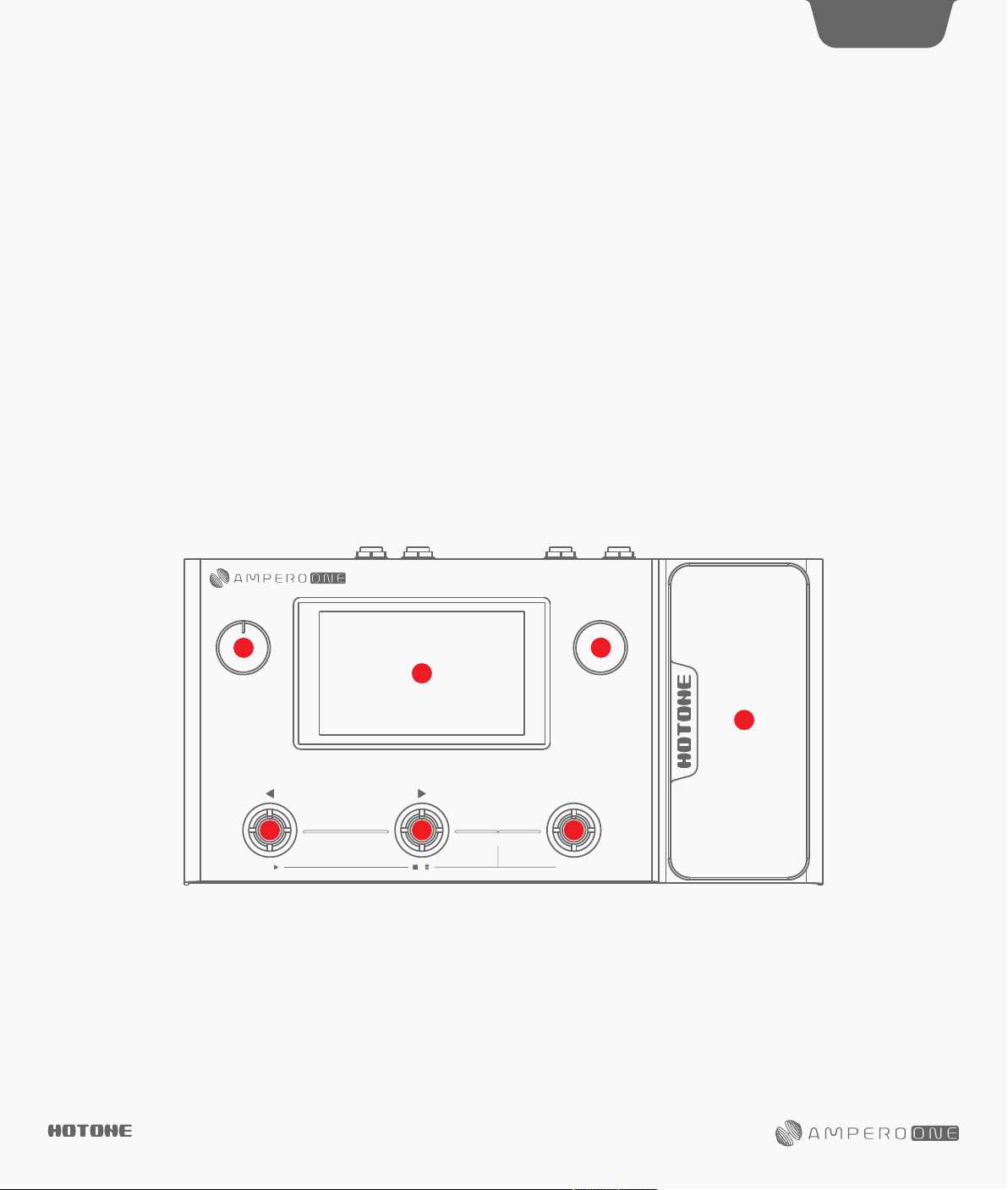
Definitions
Module
Ampero One supports the simultaneous use of up to 9 effects. Each is called an “effects module”, or simply “module”. There are several effects
available in each module.
Parameter
Variables that determine the application of an effect are called “parameters”. If we imagine each module as a separate effect pedal, then each
parameter would be a knob on that pedal.
Patch
The ON/OFF status of each module and the parameter settings are stored in units called “patches”. These are your “tones”. Use patches to recall,
edit, and save your favorite tones.
Bank
A set of 3 patches is called a “bank”. Ampero One has a total of 66 banks, including 33 editable player (user) banks and 33 factory banks (F01-F33),
which can be adjusted by not saved.
Panel
2
2
VOLUME
1
44
/
●●●
/
1. Display Screen: Displays Ampero One’s current status. Use the
touchscreen to select effects, edit patches, and make tone
adjustments.
2. Volume Knob: Adjusts the overall volume of all output connections.
3. MENU/VALUE Knob (Main Knob): Turning or pressing this knob
Amp Modeler / Effects Processor
3
MENU / VALUE
5
CTRL
H
o
l
d
f
o
r
T
A
P
loopertuner
4
1/2 speed
reverse
allows you to change menus and adjust parameters.
4. Footswitch: Use to change patches, turn on/off effects, set tap
tempo, etc.
5. Expression Pedal: Use to control the parameter of one or several
effects, including output volume.
DES IGN INS PIRATI ON
Page 5
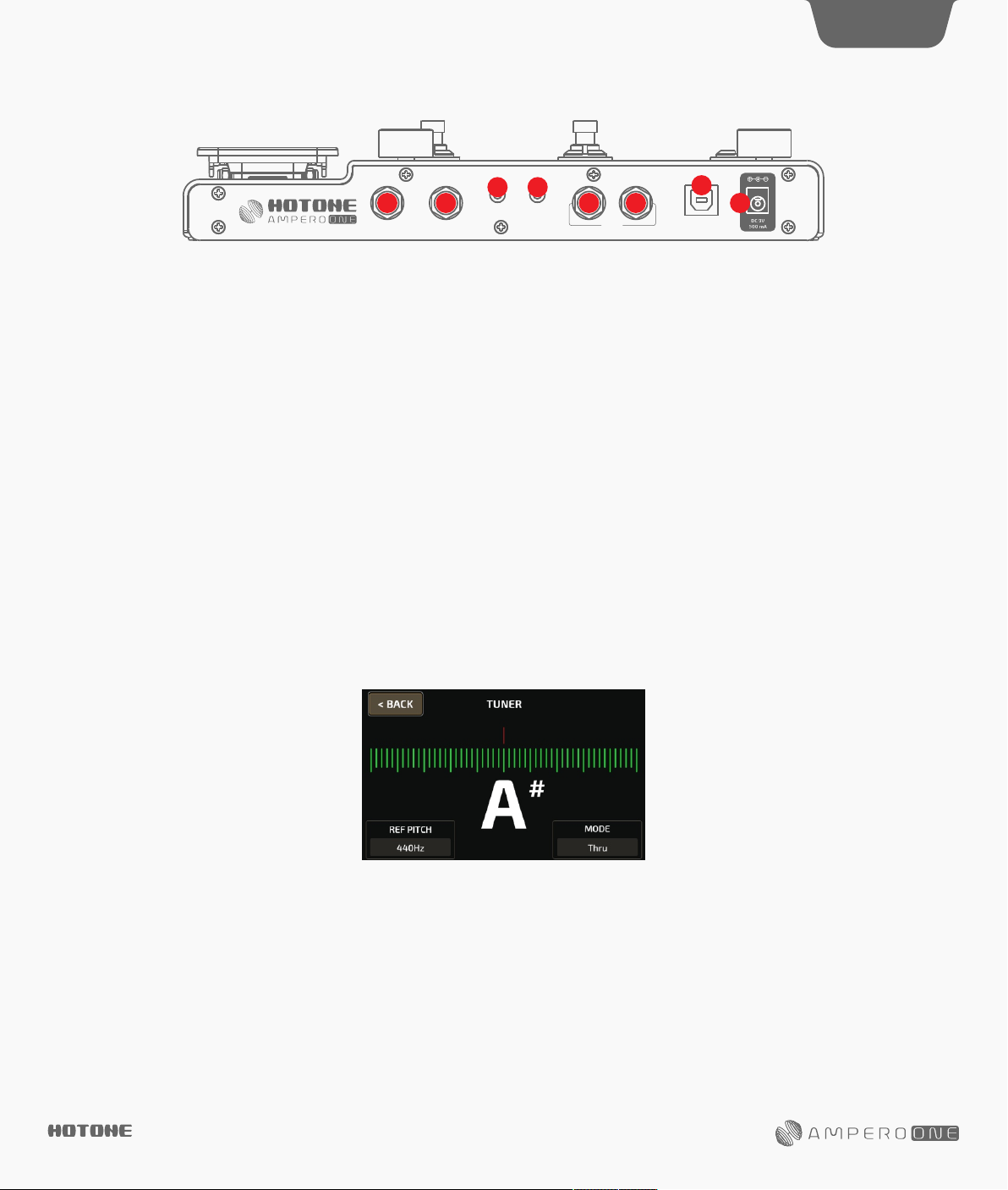
Panel
3
11
USB
6 7
EXP 2/CTRL
(FS 4/5)
INPUT
6. EXP2/CTRL : 1/4” TRS input, for connecting an external expression
pedal. Perfect for Hotone Soul Press or Bass Press.
7. INPUT: 1/4” mono input connection for guitar or other instrument.
8. AUX IN: 1/8” stereo input for connecting external devices (phone,
MP3 player) for practice and jamming.
9. PHONES: 1/8” stereo output for connecting headphones.
8 9
AUX IN
PHONES
10 10
OUTPUT
R
L(MONO)
10. OUTPUT: Unbalanced 1/4” TS stereo output connections to
amplifiers or other equipment. For mono output, use only the left
unbalanced output.
11. USB: USB Type-B connects to your computer for use with Ampero
One software.
12. Power Supply Connection: Power supply input (9V DC center
negative).
Getting Started
1. Connecting your Device
Plug your guitar in to the Ampero One input jack and run a cable from OUTPUT L to your amp. Please remember:
(1) Keep your amp volume down.
(2) Connect your cable to the amp’s FX Loop Return if it has one. .See page 17
2. Turn the Ampero One volume knob all the way down, then connect the power supply to turn Ampero One ON.
3. Calibrate the strings. Press left and middle footswitches together until the TUNER comes on the display screen. .See page 5
Pluck each string and tune until the pitch reaches the middle of the screen and turns green, as below:
12
When finished, tap any footswitch again to exit the tuner.
4. Select a patch:
Tap left footswitch to move back through the patches, tap middle footswitch to move forward through the patches. Hold either footswitch for fast
switching.
DES IGN INS PIRATI ON
Page 6
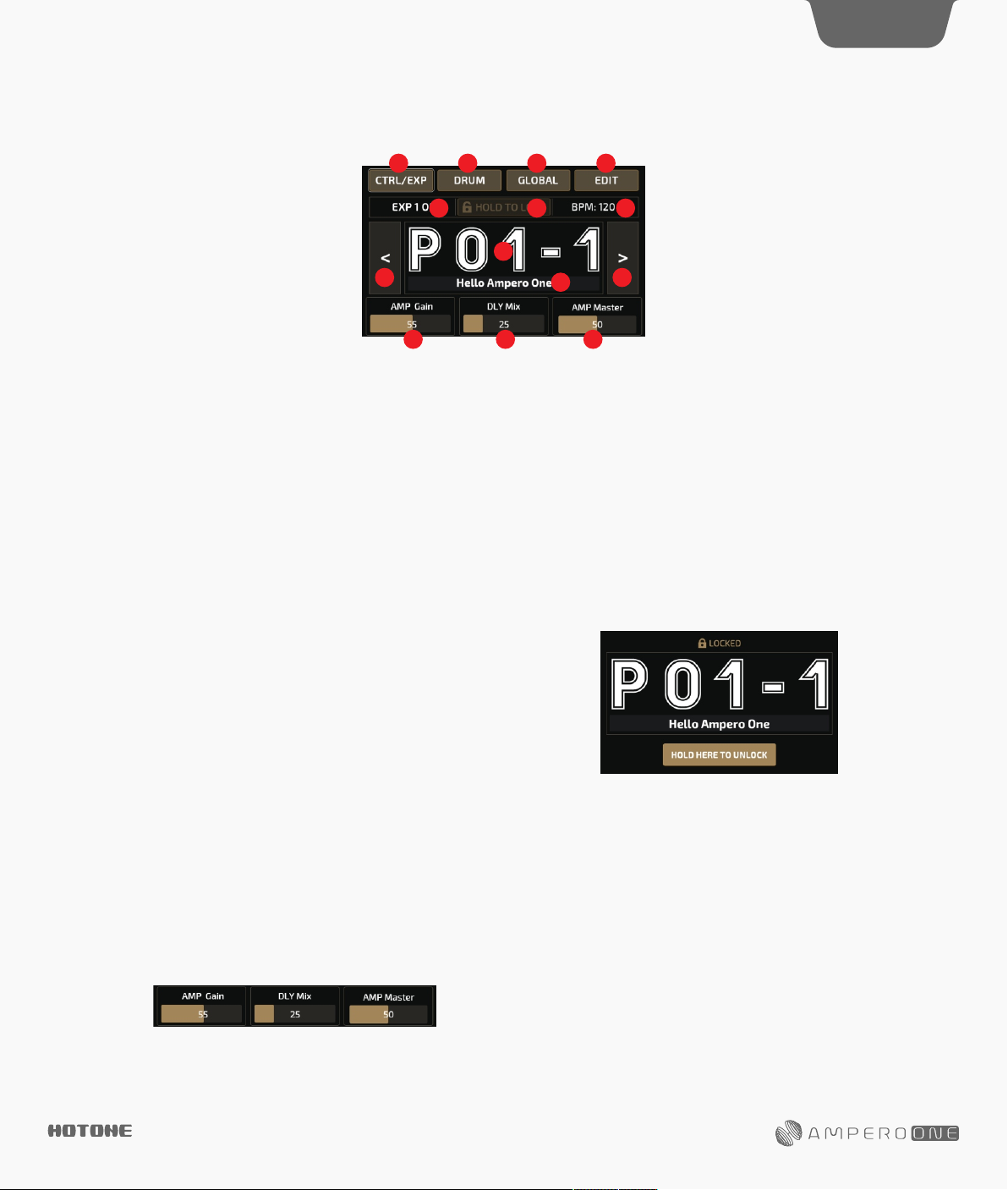
Main Display Screen and Device Lock Screen
When Ampero One is turned on it will display the main screen, as shown below:
6 7 8 9
4
10 11
1
3 4
5 5 5
1. Current patch number
2. Current patch name
3. Patch selection back button
4. Patch selection forward button
5. Quick Access parameters (Quick Access Para) controlled by touch screen (or main knob). Press and hold the parameter name to change the
parameter you’re controlling. See page 10.
6. CTRL/EXP gives you access to control settings. See page 9.
7. DRUM opens the drum machine settings. See page 5.
8. GLOBAL opens the global settings page. See page 14.
9. EDIT allows you to edit the current patch. See page 7.
10. Indicates the status of the built-in expression pedal (lit up when on, gray when off)
11. Hold to lock the device; touch screen and Main Knob won’t work when locked
12. Indicates the current patch tempo
When Ampero One is locked, it will display the device lock screen, as shown
below:
Hold the unlock button to unlock the device. You can also unlock the device by
entering other menus by footswitch (Tuner, Looper, etc.).
2
12
Using the Screen
Touch operation
Changing patches and editing settings can all be done with the
touchscreen.
DES IGN INS PIRATI ON
Main Knob
Turning the main knob lets you select the object you want to control.
That object will light up when selected, then press the knob to
confirm the selection.
• If the object selected is a button, it will respond as if you’d touched
the button on the touchscreen.
• If the object selected is a parameter, you can use the main knob to
adjust the parameter value. Pressing the main knob again will take
you back to selection mode.
Reminder: The details of Ampero One’s use and programming may
slightly vary under certain operational circumstances. Please read
this manual carefully to get all the necessary information.
Page 7
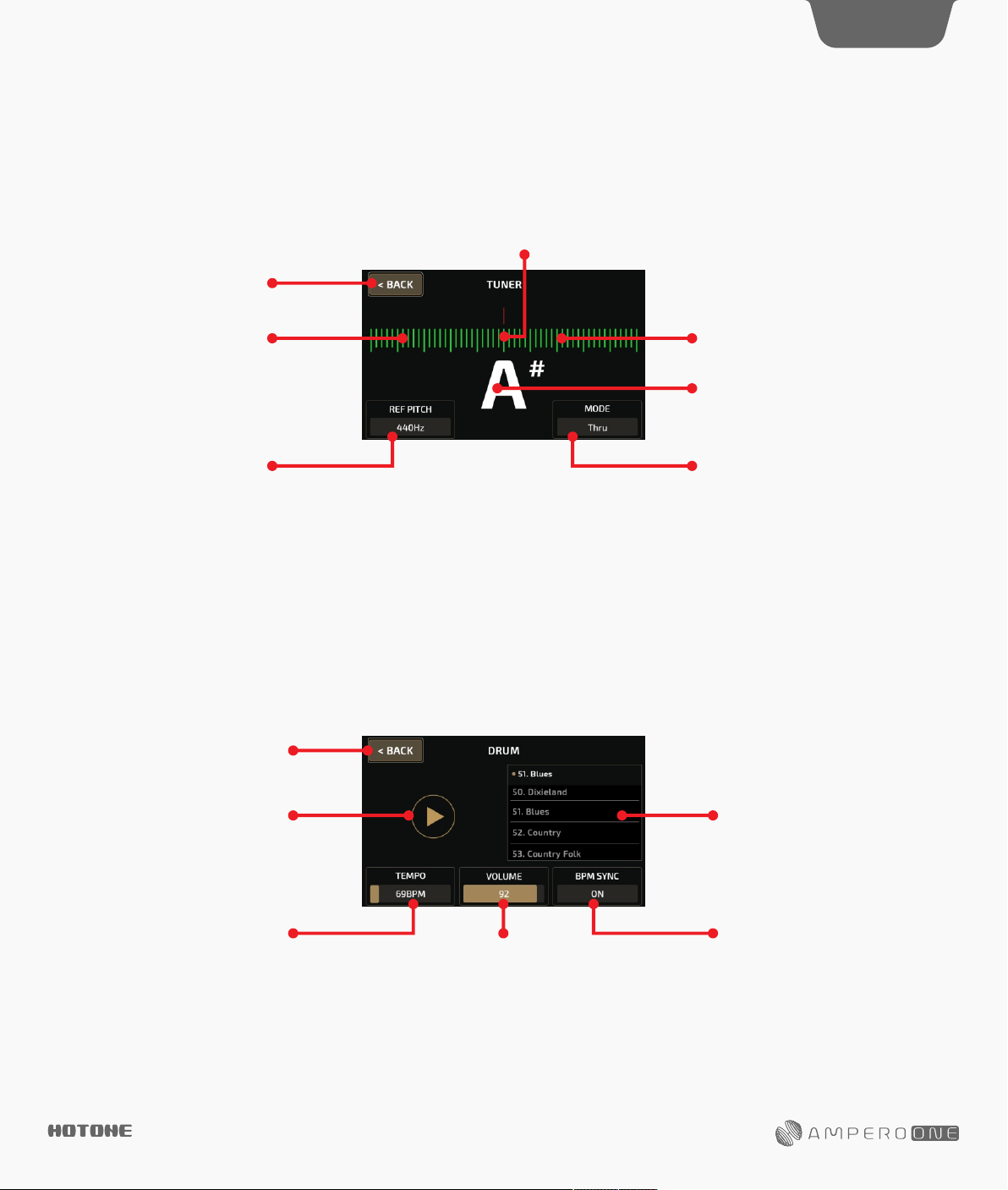
Ampero One Tools
Ampero One is equipped with some great tools to expand your playing experience: a tuner, drum machine, looper, and expression pedal.
TUNER
In default mode, pressing left and middle footswitches together will open the tuner.
Intune
Exit tuner
5
Pitchflat
On the upper part is a scale that indicates your pitch. Left of center is
flat, and right of center is sharp. As you tune your instrument towards
the middle, the color of the scale will change from red (out of tune) to
yellow (near pitch) to green (in tune).
Use REF PITCH to adjusts the pitch calibration ranging from 432Hz to
DRUM
Select DRUM on the main screen to access the drum machine.
Exit the menu
Play/stopbutton
Pitchsharp
Indicatesthecurrentnotename
SelectstunermodeAdjuststhepitchcalibration
447Hz. Standard pitch is set at 440Hz.
MODE lets you select the tuner mode from Thru (for signal through),
Bypass (bypass tuning) or Mute (for silent tuning).
You can exit the tuner either by pressing any footswitch or by
pressing the Back button on the touchscreen.
Drum style list
Use the style list to scroll between genre styles. Ampero One has 100
drum styles. See page 39.
Use TEMPO to adjust the drum tempo, ranging from 40BPM-250BPM.
Use VOLUME to adjusts the drum volume from 0-100.
Turn on BPM SYNC switch if you need to set drum tempo by Tap
Tempo function. In this case, the drum tempo will be the same as
DES IGN INS PIRATI ON
Controlsdrummachineoutput
BPM sync on/off switchControlsdrumspeed
patch tempo.
Exit the drum machine menu by pressing BACK at the top left. Exiting
the menu will not stop the drums from playing.
Reminder: Setting the drum tempo will affect patch tempo if you turn
BPM SYNC ON.
Page 8
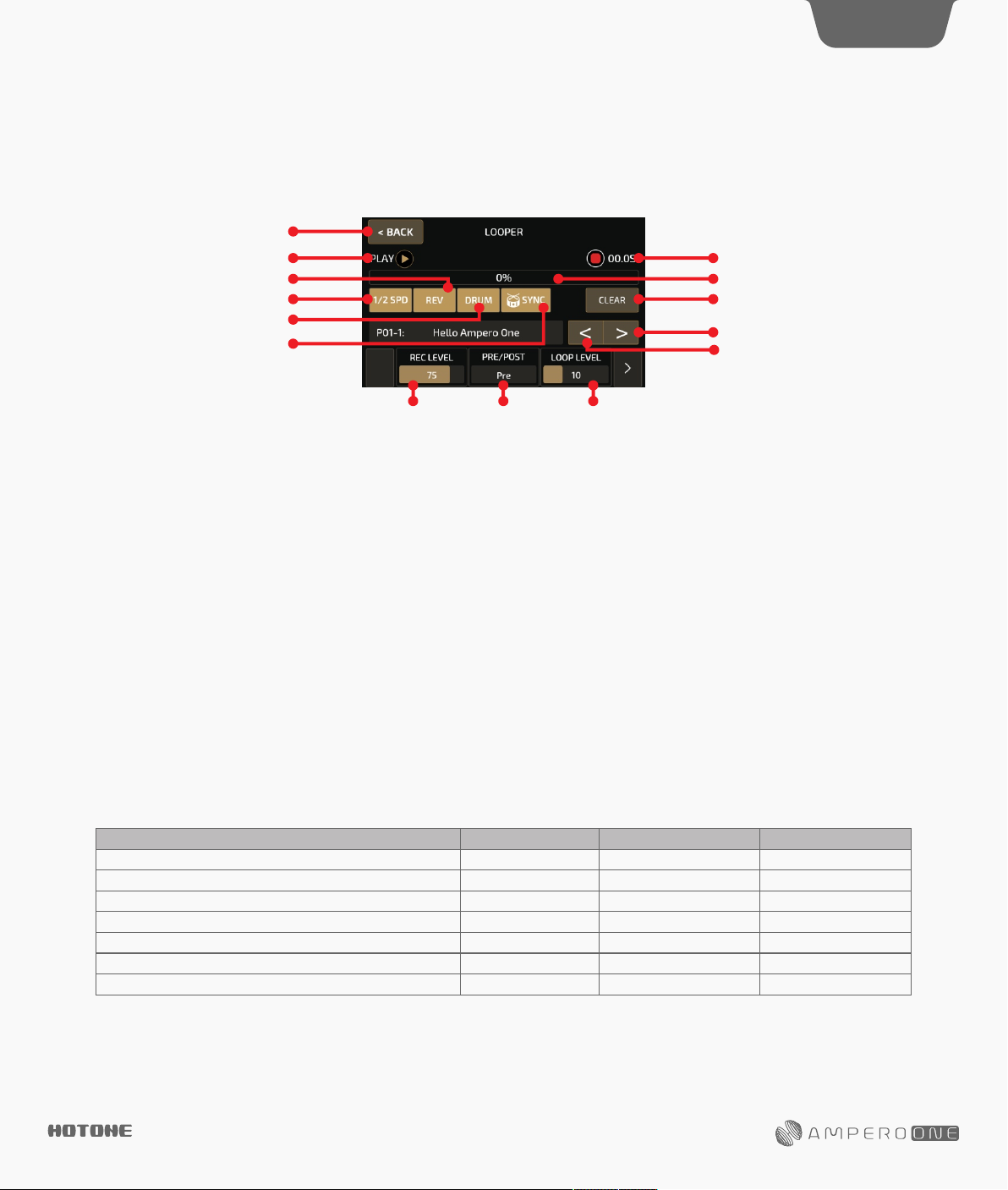
Ampero One Tools
LOOPER
In default mode, pressing footswitch 2 and the CTRL footswitch together will open the looper menu.
Exit looper
Currentlooperstatus
Reverseon/offswitch
1/2speed on/off switch
Drum machine on/off switch
Drum sync on/off switch
6
Record/playtime
Record/playprogressbar
Clearallrecordeddata
Nextpatch
Previouspatch
Switcheslooperposition
(pre/posteffects)
The progress bar at the top will be shown in red during recording and
overdubbing. It will be shown in green in play mode.
Tap CTRL footswitch to turn on/off half speed playback (1/2 SPD),
hold CTRL footswitch to turn on/off reverse playback (REV). The
footswitch controls correspond with the 1/2 SPD and REV buttons on
the touchscreen.
When you record phrases with drum rhythms, you can sync drum
rhythms to your loop phrase by turning on drum sync switch. Please
note that some unusual operations (e.g. randomly play/stop
looping/drum machine or change drum style/tempo) may break the
sync status. Switching 1/2 SPD and REV on/off won't affect this.
Use REC LEVEL to adjust the loop recording level from 0-100.
Use PRE/POST switch to select the looper position: before (Pre) or
after (Post) your effects chain.
• In Pre mode, the looper will record mono audio without any effects,
up to 100 seconds.
• In Post mode, the looper will record stereo audio with effects, up
Default Looper operation and status modes:
Operation
On with no data
Stop
Tap footswitch 1 when there’s no data
Tap footswitch 1 while recording, overdubbing, or paused
Tap footswitch 1 while loop is playing
Tap and hold footswitch 2
Each time a recorded loop plays from the beginning
Reminder:
1. When the loop recording reaches it’s time limit, the looper will automatically stop the recording and begin playback.
2. When the looper is in Post mode, changing patches will not change already recorded loop phrases.
3. Half-speed and Reverse functions will affect all recorded loop phrases.
4. If you switch looper position while it’s running, the loop will automatically stop and be erased.
to 50 seconds.
Use LOOP LEVEL to adjust the loop playback volume from 0-100.
Exit the looper by pressing BACK on the upper left of the screen.
You can use "Footswitch X" (X=1-3, corresponding to FS 1,2 and CTRL)
to assign function of footswitch in looper page. The function includes
the following:
Rec/Play: Tap to recording, then tap again to start playback
Drum Rec/Play: Start drum when starting to record
Stop/Clear: Tap to stop recording and hold to clear
Drum Stop/Clear: Stop drum when stop recording
FX: Tap to toggle 1/2 speed function. Hold to toggle reverse function.
(Violet LED on)
1/2 SPD: On (Yellow LED on)/Off (Yellow LED off)
REV: On (White LED on)/Off (White LED off)
Drum: On (Green LED on)/Off (Green LED off)
Looper Exit: Exit looper page
Function/Status
Stop
Stop
Record
Play
Stop
Clear
Play
ControlslooperplaybacklevelControlslooperrecording level
LED Color (FS 1)
None
Flashing green
Steady red
Steady green
Flashing green
Quickly flashing green
Single flash
LED Color (FS 2)
None
Flashing green
None
Steady Green
Flashing green
Quickly flashing green
Single flash
DES IGN INS PIRATI ON
Page 9
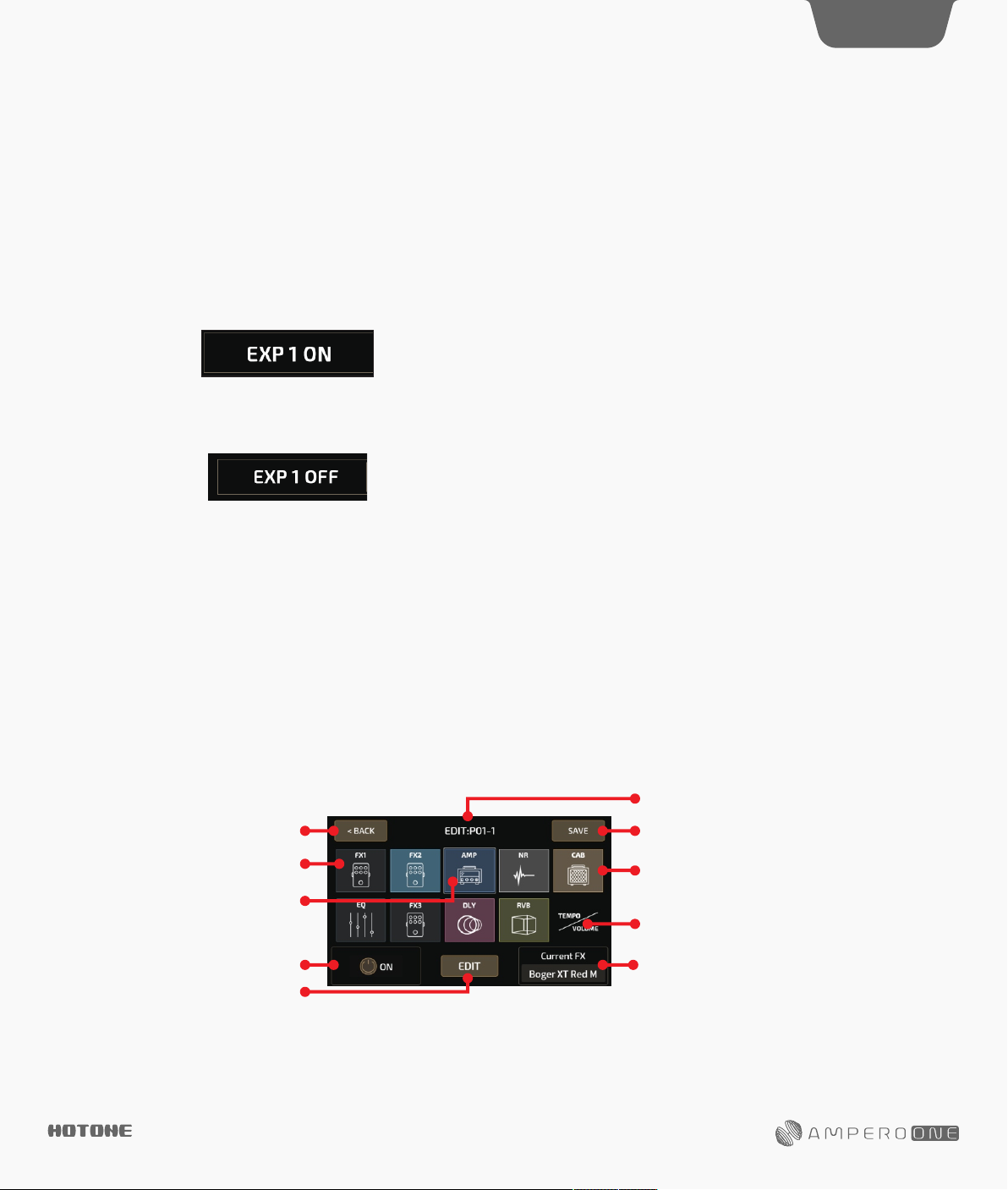
Ampero One Tools
EXP Pedal
7
You can either use the built in expression pedal (EXP 1) or connect
your own (EXP 2) to control various Ampero One paramaters.
Some of Ampero One’s preset patches have been set up to use the
built in expression pedal. These can be used without any further
setup. For more on expression pedal settings. See page 11.
To turn the built in expression pedal on, press the pedal all the way
forward so it clicks. The EXP 1 icon in Main Display Screen will come
on to indicate the pedal is on:
To turn the pedal off, press the pedal all the way forward again so it
clicks. The EXP 1 icon in Main Display Screen will come on to
indicate the pedal is off:
Reminder:
1. When the built in expression pedal is off, it continues to work as a
volume pedal for Ampero One. For more on volume pedal settings,
see page 12.
2. You can use CTRL footswitch to switch built in expression pedal
on/off. See page 10.
3. If your external expression pedal has an off switch and is turned
off, it will not function.
4. If you use an external expression pedal, the display won’t show
any message when it is connected. As soon as you connect and turn
on an external expression pedal, it will function to control the effects
parameter determined by the current patch. If the current patch does
not have any effects controllable by expression pedal, the pedal will
not function. See page 11.
Customizing Your Ampero One
This section will show you how to customize your Ampero One’s settings, edit patches, setup the expression pedal, and change other features to
your taste.
EDIT
Edit your patches to get the tone you want.
Remember that turning the modules on/off and adjusting parameters will change the current patch. If you switch patches or turn Ampero One off
before saving your changes, the changes will be lost.
Make sure to press SAVE on the upper right of the display screen to save your settings.
Patch Edit Menu
Select a patch from the main menu by using the forward/backward arrows on the screen. Tap left footswitch to move back through the patches, tap
middle footswitch to move forward through the patches. Hold either footswitch for fast switching.
Currentpatchnumber
Exitediting Entersavemenu
Indicates a module that is turned off
The highlighted frame indicates that
the AMP module is selected
Turntheselectedmoduleon/off
Edittheselected module
The menu is made of ten icon squares representing Ampero One’s nine effects modules and a volume/tempo module.
The default signal chain is ordered like this:
FX1 (select one)-FX2 (select one)-AMP (amp simulator)-NR (noise reducer)-CAB (cabinet simulator)-EQ (equalization)-FX3 (select
one)-DLY (delay)-RVB (reverb)
FX1, FX2, and FX3 will hold effects of your choosing.
DES IGN INS PIRATI ON
Indicatedsamodulethatisturnedon
Presstoeditpatchtempoandpatchvolume
Indicatestheeffectusedintheselectedmodule
Page 10
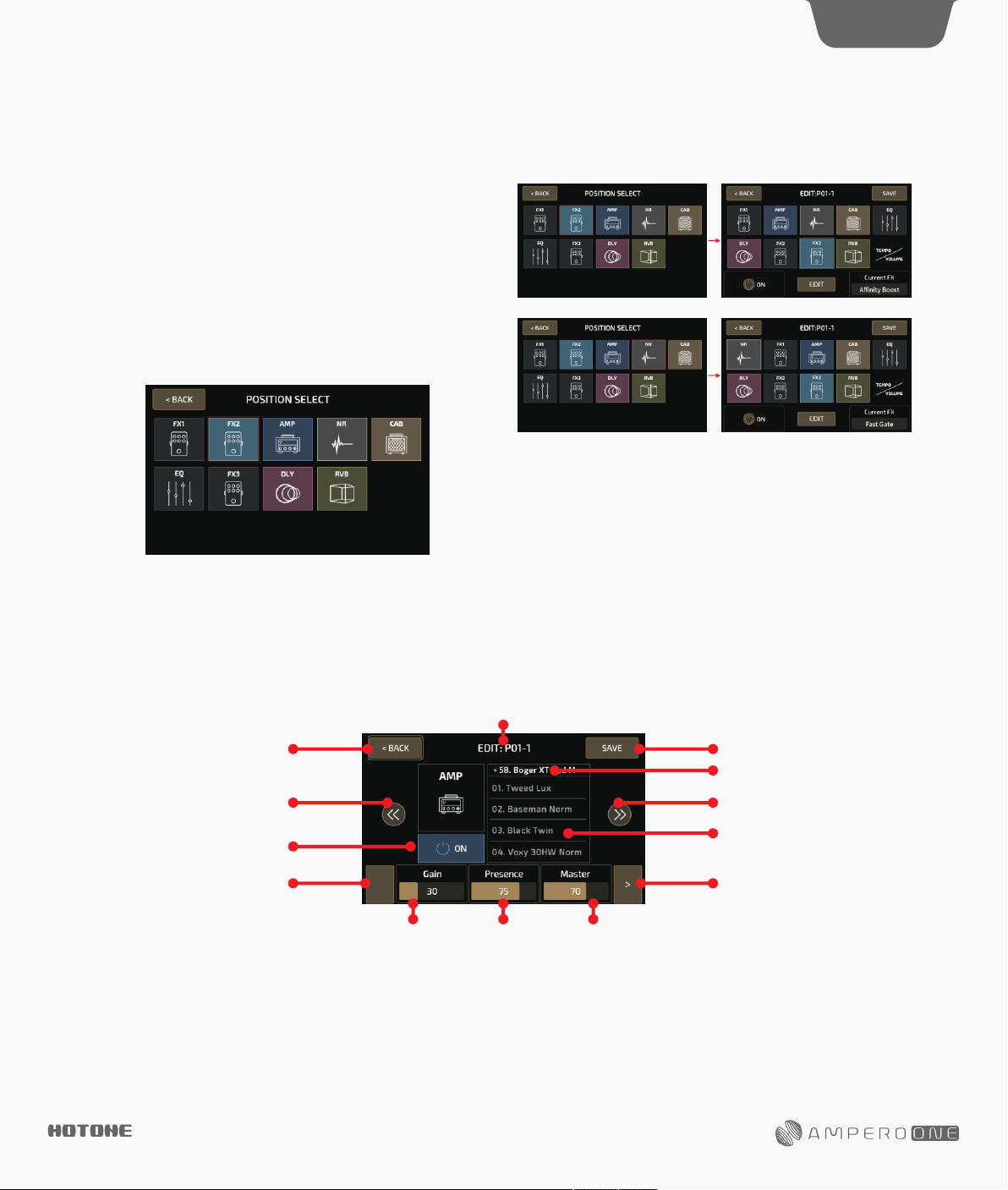
Customizing Your Ampero One
8
Press a square to select that module, then use the on/off button to
turn that module on or off. Press EDIT to enter the module edit menu.
You can also use the main knob: turn it to select a module, then press
and click it to turn the module on or off. Press and hold the knob to
enter the module edit menu.
Current FX shows the effect on the current module.
When you select TEMPO/VOLUME square,you can adjust the patch
tempo (40-250BPM) and the patch volume (0-99) with the touch
screen
To move a square to a different position, press a square twice (or turn
main knob to select a square and press it twice) to pick it up:
Press another square (or turn main knob to select a square and press)
to insert into the selected position:
Reminder: The VOLUME/TEMPO square is fixed at the end.
Module Edit Menu
Go back to patch edit menu
Previousmodule
Taptoturnthemoduleon/off
Taptoseeotherparameters
(appearsonlywhenmorethan
3parametersareavailable)
Use the module control panel to edit or turn the current module
on/off.
Select an effect from the effects list.
The parameter panel shows the adjustable parameters of the effect
selected.
If the selected effect has more than three adjustable parameters,
DES IGN INS PIRATI ON
Current patch number
Parameter2 Parameter3Parameter1
there will be an arrow at the right of the parameter panel. Press the
arrow to see the other parameters.
For more information on modules, effects, and parameters. See page 21.
Reminder: In some extreme cases the signal processor may become
overloaded and display a “System Overload” caution.
Entersavescreen
Effectslist
Nextmodule
Slidetocheckavailableeffects
Taptoselect
Taptoseeotherparameters
(appearsonlywhenmorethan
3parametersareavailable)
Page 11
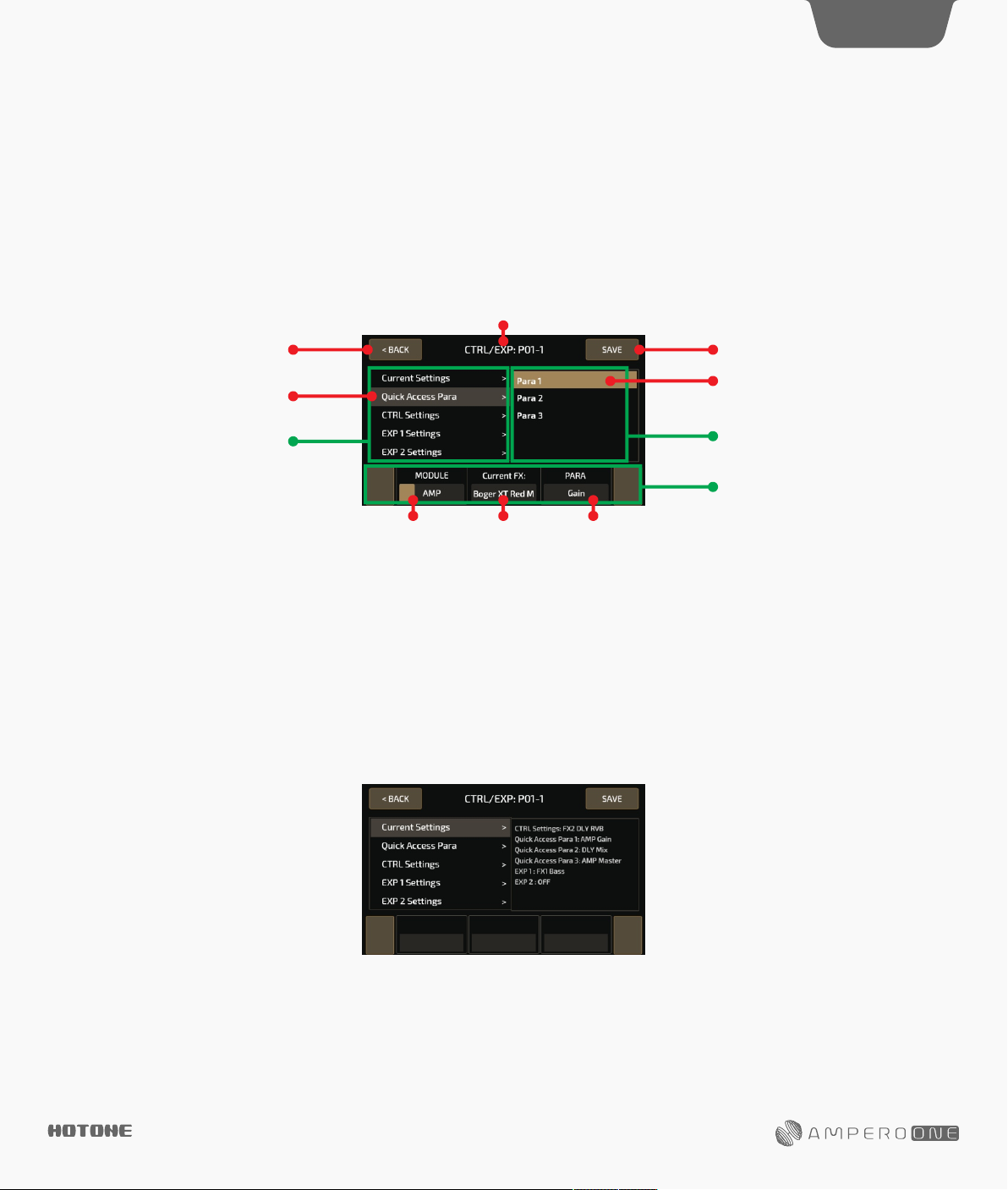
Customizing Your Ampero One
CTRL
Use the control settings to determine the CTRL footswitch and Quick Access Para targets, setup the expression pedal parameters, and calibrate the
expression pedal.
Remember that all the control settings will change as you change patches. If you switch patches or turn Ampero One off before saving your
changes, the changes will be lost. Make sure to press SAVE on the upper right of the display screen to save your settings.
Press CTRL on the main menu to enter the control menu.
Current patch number
9
Exitthemenu
Tap to select
Mainmenu
Option2
Make selections from the right and left panels.
Like the effects module parameter menu, the selection panel features
three adjustable options. These options will change according to the
current menu option.
Current Settings
Pressing Current Settings allows you to see the CTRL footswitch function for the current patch, the quick access knobs targets,
and the expression pedal target.
Option3Option1
If the selected menu has more than three adjustable options, there
will be an arrow at the right of the selection panel. Press the arrow
to see the other options.
Entersave screen
Taptoselect
Sub menu
Optionspanel
DES IGN INS PIRATI ON
Page 12
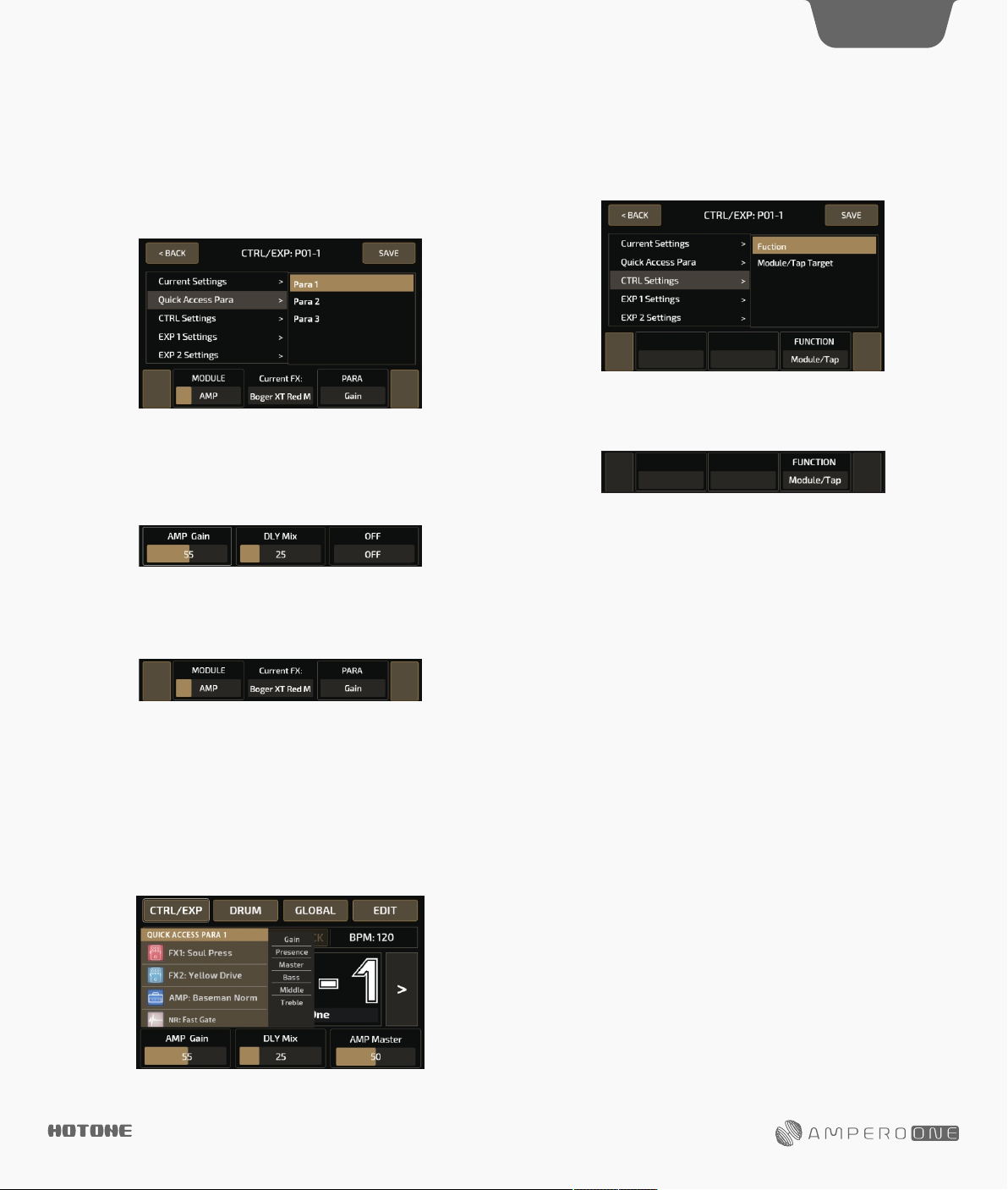
Customizing Your Ampero One
10
Quick Access Para
This menu allows you to set the parameter targets for the three Quick
Access Paras under the current patch. The parameter targets can also
be the effects parameters of the current effects module, patch
volume and patch tempo.
Use MODULE to select the target module. If you don’t want the quick
access para on, select OFF to turn its function off. When a quick
access para is off, the parameter panel will display the status as
shown:
The effect the current module is using will show up in the center of
the selection panel.
Use PARA to select the parameter you want to control. The
controllable parameters will vary with the different modules and
effects. Refer to Effects List for more on the controllable parameters
of different modules and effects.
Refer to Effects List for more on the controllable parameters of
different modules and effects. See page 21.
You can press any parameter on the selection panel of the main
menu as a quick access control target. This must be done on the
touch screen, as shown below:
CTRL Settings
Use the CTRL Settings menu to assign a function to CTRL footswitch
or select which modules of the current patch will be controlled by the
CTRL footswitch.
•Function
Under the Function option you can assign a function to CTRL
footswitch. There are three FUNCTION selections:
Module/Tap: For controlling module on/off or tap tempo
Tap Tempo: For tap tempo only
EXP 1 On/Off: For switching built in expression pedal on/off or tap
tempo
When Module/Tap or EXP 1 On/Off is assigned to CTRL footswitch,
you can use CTRL footswitch to switch module/built-in expression
pedal on/off or tap tempo. You can press and hold CTRL footswitch to
switch between the two functions:
- Module on/off switch
Repeatedly pressing the CTRL footswitch will turn it on or off, with
green and red LED lights to show the on/off status respectively. The
modules it controls will be affected when switching CTRL switch
on/off. The CTRL footswitch is set on (green) by default. To set
target modules, see Module/Tap Target section below for detailed
info.
- EXP 1 on/off switch
Repeatedly pressing the CTRL footswitch will turn the built-in
expression pedal on or off, with green and red LED lights to show
the on/off status respectively.
- Tap Tempo
When Tap Tempo engaged, the footswitch LED will turn blue and
will flash with the tempo set. Set the tempo by repeatedly tapping
the footswitch. This tempo will apply to the delay time and other
effects with adjustable speed parameters.
DES IGN INS PIRATI ON
Page 13
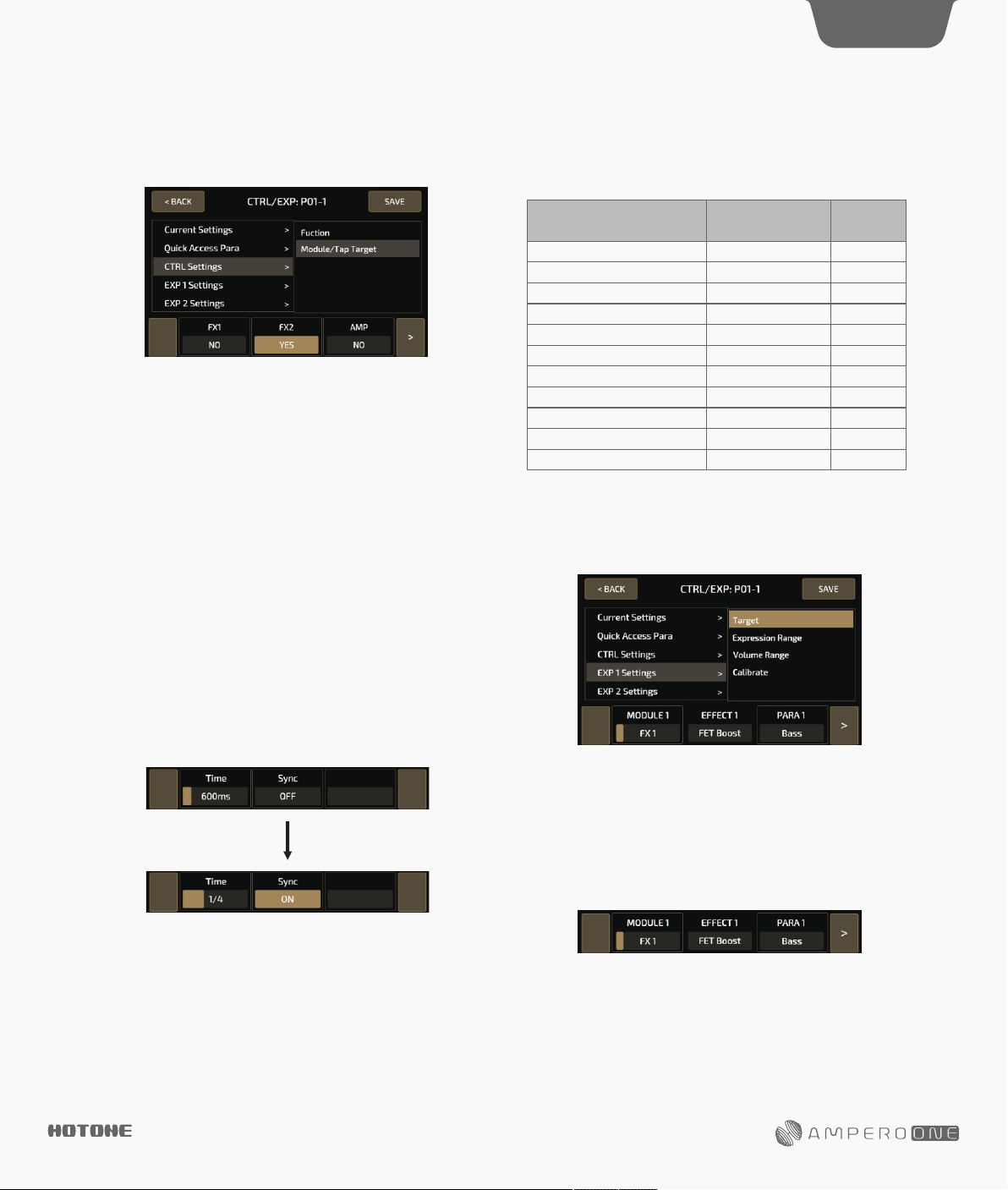
Customizing Your Ampero One
11
• Module/Tap Target
Use the Module/Tap Target menu to select which modules of the
current patch will be controlled by the CTRL footswitch:
The 9 Ampero One effects modules are listed in the panel, with yes
and no below each module to show if the CTRL footswitch is
activated or not. In the example image above, FX1 and FX2 are
controlled by the CTRL footswitch, whereas the AMP module is not.
Slide (or use Main Knob) to change between yes/no, and press the
arrows on the right/left to scroll through the modules.
Tap Tempo and Tap Divide
To use tap tempo function you can:
(1) Hold the footswitch when Module/Tap or EXP 1 On/Off function
is assigned to CTRL footswitch
(2) Assign Tap Tempo function to CTRL footswitch
You can also opt to use tap divide rather than time-based tempo. The
default tap divide is set to quarter notes (1/4).
Tap divide values in relation to their musical beats are shown below:
Beats
Time Value
Whole note
Half note
Dotted half note
Half note triplet
Quarter note (no divide)
Dotted quarter note
Quarter note triplet
Eighth note
Dotted eighth note
Eighth note triplet
Sixteenth note
EXP Settings
From this menu, you can control the settings of or calibrate your
built-in or external expression pedal. Here, EXP 1 refers to the built-in
pedal, and EXP 2 refers to your external expression pedal.
(Quarter note as 1)
4
2
3
4/3
1/1
3/2
2/3
1/2
3/4
1/3
1/4
Display
1/1
1/2
1/2D
1/2T
1/4
1/4D
1/4T
1/8
1/8D
1/8T
1/16
When in Tap Tempo, the footswitch LED will turn blue and will flash
with the tempo set. Set the tempo by repeatedly tapping the
footswitch. This tempo will apply to the delay time and other effects
with adjustable speed parameters.
If you want a certain effect to be controlled by tap tempo, go into the
patch settings, select an effect, then select SYNC. When you do this,
the time will sync to the tap tempo value.
•EXP 1 Settings
There are four options within this menu: Target, Expression Range,
Volume Range, and Calibrate.
- Target
Under the Target option, you can set the pedal’s control target. You
can set up a maximum of four effects parameters for the built-in
expression pedal to control.
In the selection panel, MODULE X (X standing for 1-4 controllable
targets) represents the effects module in play. EFFECT X displays the
actual effect name, and PARA X shows the effect’s controllable
parameter.
You can also turn the expression pedal off by turning selecting OFF in
the settings panel.
DES IGN INS PIRATI ON
Page 14
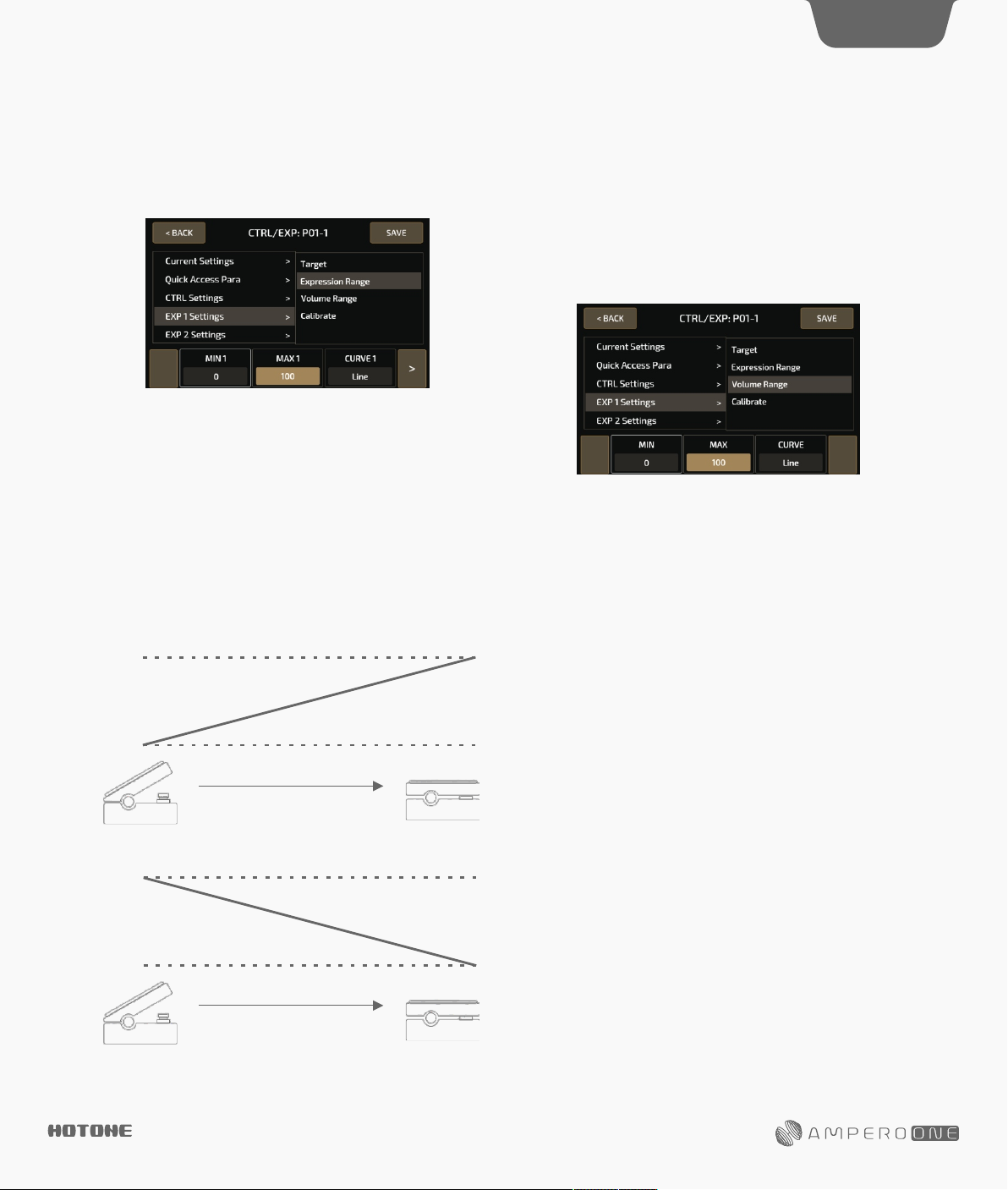
12
Customizing Your Ampero
-Expression Range
Under the Expression Range option, you can set the expression
pedal expression range and sweep curve. There are four adjustable
targets to change these settings.
In the selection panel, MIN X (X standing for 1-4 controllable targets)
represents the lowest range value. This is the value the pedal will
have when pushed all the wayup. MAX X represents the highest
range value, when the pedal is pushed all the way down. CURVE X
represents the curve line the pedal will follow when pushed fromall
the way up to all the way down.
The MIN and MAX range is 0-100, and the MIN value can be greater
than the MAX value.
There are three CURVE types:
Line follows a straight line
Exp follows an exponential line from slow to fast
Log follows a logarithmic line that changes as the pedal moves
One
- Volume Range
When the built in expression pedal is off, it continues to work as a
volume pedal for Ampero One. Under the Volume Range option, you
can set the volume pedal range and sweep curve.
Same as Expression Range section, MIN and MAX represent the
lowest/highest volume range value. The MIN and MAX range is 0100, and the MIN value can be greater than the MAX value.
There are also three CURVE types like expression settings: Line,
Exp and Log.
MAX
MIN
MAX
MIN
DES IGN INS PIRATI ON
When MIN < MAX
When MIN > MAX
Page 15

Customizing Your Ampero One
13
- Calibrate
The Calibrate option helps you calibrate your expression pedal. It is
important to calibrate the expression pedal if you find the sweep
has very little or too much change in the effect you’ve set.
Press Calibrate on the selection panel, and these instructions will appear:
Then, strongly press the pedal toe down and press NEXT.
The calibration will be set, and this message will appear:
Press BACK to return to the previous menu. If the calibration fails,
this message will appear.
Press REPEAT to begin the calibration process again.
Or press BACK to exit the calibration process and return to the
previous menu.
Bring the pedal all the way up (back) and press NEXT.
Then press the pedal all the way down and press NEXT.
•EXP 2 Settings
There are three options within this menu: Target, Expression Range,
and Calibrate. These settings are the same as the built-in expression
pedal settings. When calibrating external expression pedal, there’s
no “press strongly” operation.
DES IGN INS PIRATI ON
Page 16

Customizing Your Ampero One
SAVE
In the SAVE menu, you can save the changes your made to your effects parameters, control information, and other editable targets.
It is very important to save the changes you made to your tone and control settings!
Cancel saving and exit Confirmsaving
14
Selectapatchlocationtosave
<>:Change Patch
<<>>:Change Bank
Lower/uppercase
Numeric keyboard
Changes the cursor position
Deletesunwantedcharacters
Space
GLOBAL
Use the GLOBAL menu to set Ampero One’s global functions, including I/O and USB audio settings. You can also return to factory settings from this
menu.
Global settings will affect Ampero One’s overall working status. These will override any other settings made to your patches. Any changes made in
Global setting will be automatically saved and immediately operational.
In the main menu, press GLOBAL to enter the global settings menu. The screen will look like this:
Exitthemenu
Submenu
You can either use the touchscreen or turn the main knob to scroll
through the menu targets. As you select your menu target, buttons
will appear in the selection panel.
DES IGN INS PIRATI ON
Selectionpanel
The selection panel will display the adjustable options of the target
you select. These will vary according to the selection. If there are
more than three options in the current selection, use the arrows to
the right and left to scroll through the options.
Page 17

Customizing Your Ampero One
15
I/O
Set the global input/output levels and modes in the I/O menu.
Adjust the optimal Input Level for the instrument or other input you’re
using. Adjustable range is from -20dB to +20dB. Default is set to 0dB.
No Cab Mode is for connecting to instrument amplifiers without
changing saved presets. Turning this on will bypass the CAB module
for Ampero’s L/R output channels ignoring preset settings. You can
apply different settings on L/R output channels for different
scenarios. Default is set to Off.
USB Audio
Use this menu to set up USB audio settings when using Ampero One
as a USB audio interface.
The REC MODE options allow you to select USB recording input
sources on left (L) and right (R) input channels. The selections for
these are same: dry signal (Dry) and wet signal (Effect).
When recording, adjust the optimal REC LEVEL and MONITOR LEVEL
according to the instrument or other input you’re using.
REC LEVEL: Range: -20dB to +20dB, default: 0dB
MONITOR LEVEL: Range: -20dB to +6dB, default: 0dB
Footswitch
Use the footswitch menu to set up the way Ampero One’s three
footswitches work independently and together with each other. The
menu includes FSX TAP, FSX HOLD (X from 1-3 refers to footswtiches
1, 2, and CTRL), FS1+2, FS2+3.
These can be set up as follows:
Patch X (X=1-3): Assign one of three patches to come up in your
current bank
Patch+/Patch-: Change patches by toggling up or down
Bank+/Bank-: Change banks by toggling up or down
CTRL: CTRL function depending on patch settings
Tap Tempo: Enable/disable tap tempo function
Drum Menu: Enter/exit drum menu
Tuner: Enter/exit tuner
Looper Menu: Enter/exit looper menu
FX1, FX2, AMP, NR, CAB, EQ, FX3, DLY, RVB On/Off: Switch modules
on/off
None: No function
Function, Color, and Function Assignable Range are listed below:
Function
Patch X
Patch+/PatchBank+/BankCTRL
Tap Tempo
Drum
Tuner
Looper
FX1 On/Off
FX2 On/Off
AMP On/Off
NR On/Off
CAB On/Off
EQ On/Off
FX3 On/Off
DLY On/Off
RVB On/Off
None
Reminder:
1. If you assign Patch+/- or Bank+/- to FSX HOLD, holding down the
footswitch will allow to you quickly scroll through the patches or
banks.
2. When you assign CTRL function to FSX TAP, the FSX HOLD of the
current footswitch will be fixed to Tap Tempo.
Color
Cyan
Cyan
Red
Red/Blue
Flashing Blue
Blue
White
Purple
Red
Cyan
Blue
White
Yellow
Cyan
Green
Purple
White
Assignable Range
All
All
All
Only FSX TAP
Only FSX HOLD
All
All
All
All
All
All
All
All
All
All
All
All
All
For footswitch functions:
FSX TAP: Function when you tap footswitch X
FSX HOLD: Function when you tap and hold footswitch X
FS1+2: Function when you tap footswitches 1 and 2 together
FS2+3: Function when you tap footswitches 2 and 3 together
DES IGN INS PIRATI ON
Page 18

Customizing Your Ampero One
16
EXP 2/FS
You can also connect external footswitches to EXP2/FS jack for
further control. This menu allows you to set up the working mode of
EXP 2/FS jack and the functions of external footswitches.
The menu includes MODE, FS4 TAP, FS5 TAP, BANK SEL MODE.
Select a mode from EXP (connect to expression pedal), Single FS
(single footswitch controller) and Dual FS (dual footswitch controller).
The MODE selection affects available options in this menu:
EXP: all other options are unavailable
Single FS: FS5 TAP is unavailable
Dual FS: all other options are available
FS4 TAP and FS5 TAP can be set up as follows:
Loop Rec/Play: Record/play loop phrases
Loop Stop: Stops looper playback
Looper Menu: Enter/exit looper menu
Drum On/Off: Drum rhythm play/stop
Drum Menu: Enter/exit drum menu
Tuner: Enter/exit tuner
Tap Tempo: Tap tempo function
Patch+/Patch-: Change patches by toggling up or down
Bank+/Bank-: Change banks by toggling up or down
EXP1 On/Off: Switching built-in expression pedal on/off
You can select Ampero One’s bank select mode when using external
footswitches as a bank switcher. This works for external
footswitches only.
Bank Sel Mode lets you select from two modes: Initial and Wait.
In Initial mode, Ampero One will jump to a new patch immediately
after switching a bank.
In Wait mode, when switching banks, the patch you’re using won’t be
changed (footswitch LEDs on Ampero One will keep flashing) until
you tap a footswitch again to confirm your selection.
About
About will show you information about Ampero One’s firmware.
Factory Reset
Use this menu to perform a factory reset. Remember, resetting Ampero
One will delete all of your saved changes and personal settings. Once
it is executed, it cannot be undone, so please back up your settings
before performing a factory reset.
After pressing Factory Reset, this display will come up with a warning.
This display will come up with a warning.
Pressing YES will perform the factory reset. Pressing NO will return to
the previous menu. After continuing with the factory preset, this screen
will appear showing that reset is in progress. Do not disconnect the
power supply while the reset is in progress. Disconnecting the power
supply may cause Ampero One to malfunction.
Display
Use this menu to customize your Ampero One’s themes, languages,
etc.
Use DISPLAY MODE to switch two display modes in Main Display
screen. Mode 1 stresses patch number, and Mode 2 stresses patch
name. Default is set to Mode 1.
Use LANGUAGE to switch system language between Chinese and
English.
Use COLOR to switch between 7 theme colors.
DES IGN INS PIRATI ON
When the factory reset is complete, this message
will appear. Press OK to return to the main menu.
Page 19

Suggested Setups
Here are some common setups to get the most out of Ampero One.
Using with your instrument and amp
Plug your instrument into the Ampero One instrument INPUT jack, and run a cable (or two) from the OUTPUT(s) to your amplifier(s). If you have one
amp, run the cable from the left output.
For best results, turn off the AMP and CAB modules on Ampero One.
Amp Modeler / Effects Processor
17
CTRL
1/2 speed
MENU / VALUE
H
o
l
d
f
o
r
T
A
P
reverse
VOLUME
/
●●●
loopertuner
/
Connecting to your amp's RETURN or Power Amp (Loudster) INPUT
Connect the outputs to your amp’s FX Loop Return input or post amp input. If you have one amp, run the cable from the left output.
For best results, turn off the CAB module on Ampero One.
Amp Modeler / Effects Processor
VOLUME
MENU / VALUE
DES IGN INS PIRATI ON
CTRL
H
o
l
d
f
o
r
T
A
1/2 speed
P
reverse
/
●●●
loopertuner
/
Page 20

Suggested Setups
18
Amp Modeler / Effects Processor
VOLUME
/
●●●
/
MENU / VALUE
CTRL
H
o
l
d
f
o
r
T
A
1/2 speed
P
reverse
loopertuner
Connecting your mixer, interface, headphones, and other equipment
Connect Ampero One’s outputs to your mixer or audio interface’s corresponding inputs. If you want to send a mono signal out, use Ampero One’s left
output channel. To prevent damage to your equipment, make sure the mixer or interface channel’s volume is muted before making ANY connections.
Turn the Ampero One output volume all the way down before connecting headphones to prevent harm to your ears. Ampero One’s headphones out
comes with hi-fi stereo sound.
For best results with headphones, turn on Ampero One’s AMP and CAB modules.
Amp Modeler / Effects Processor
DES IGN INS PIRATI ON
CTRL
1/2 speed
MENU / VALUE
H
o
l
d
f
o
r
T
A
P
reverse
VOLUME
/
●●●
loopertuner
/
Page 21

Suggested Setups
Connecting to your computer as an audio interface
Connect a USB cable (not included) from Ampero One to your computer. For PC systems, you’ll need to set up the driver. Ampero One is plug and
play for macOS. Run line out cables to your monitors, or use headphones.
Amp Modeler / Effects Processor
19
CTRL
1/2 speed
MENU / VALUE
H
o
l
d
f
o
r
T
A
P
reverse
VOLUME
/
●●●
loopertuner
/
Using the AUX IN line
Connect a male-to-male 1/8” stereo cable from your audio source (phone or MP3 player) to Ampero One’s AUX IN jack. This line will be unaffected
by Ampero One’s internal effects. Note: if you are running a mono line out, you will only hear a mono version of your AUX source.
Amp Modeler / Effects Processor
VOLUME
MENU / VALUE
DES IGN INS PIRATI ON
CTRL
H
o
l
d
f
o
r
T
A
1/2 speed
P
reverse
/
●●●
loopertuner
/
Page 22

Included Software
Connect Ampero One to your computer and access the free software to manage your Ampero One device, adjust tonal settings, transfer files,
update firmware, restore settings, and upload third party IR files. Ampero One software is compatible with Windows and macOS platforms. Log on
to www.hotoneaudio.com/support to download the free software.
20
DES IGN INS PIRATI ON
Page 23

Effect List
Effect Models List
FX1, FX2, FX3 (71)
Dynamic (9)
FX Title
Comprosso
Based on the legendary Ross™ Compressor
Description
Sustain (0~100) Controls the compression amount
Output (0~100) Controls the effect output volume
Sustain (0~100) Controls the compression amount
Attack (0~100) Controls how soon the compressor
Comparoma 4
Based on the Keeley C4 4-knob compressor*
®
Output (0~100) Controls the effect output volume
Clipping (0~100) Controls the input sensivity
Sustain (0~100) Controls the compression amount
Blue Sustainer
Based on a legendary
3-knob VCA blue compressor/sustainer
Attack (0~100) Controls how soon the compressor
Output (0~100) Controls the effect output volume
Threshold (0~100) Controls the compression threshold
Ratio (0~100) Controls the compression ratio
Output (0-100) Controls the effect output volume
Attack (0~100) Controls how soon the compressor
Squeezer
Flexible, fully adjustable compressor effect
Release (0~100) Controls how soon the compressor
starts to release the signal level back to normal after
Tone (0~100) Controls the effect tone brightness
Affinity Boost
Beefy Boost
Pristine Boost
Based on famous Xotic AC Booster* pedal
Based on famous Xotic BB Preamp* pedal
Based famous on Xotic RC Booster* pedal
®
®
®
Volume(0~100) Controls the effect output volume
Bass(0~100) Controls the low frequency amount
Treble(0~100) Controls the high frequency amount
Bass(0~100) Controls the low frequency amount
FET Boost
Based on legendary green clip-on FET Preamp
Treble(0~100) Controls the high frequency amount
Volume(0~100) Controls the effect output volume
Low Cut(Off/On) Switches the low cut (-6dB/oct @200Hz) filter on/off
+3dB(Off/On) Switches min. boost amount from 0dB to +3dB
Enhancer
Based on famous Xotic EP Booster* pedal
®
Bright(Off/On) Switches extra brightness on/off
Volume(0~100) Controls the effect output volume
Frequency (18)
Acoustic Refiner
Designed for acoustic instruments, bringing you a
more natural "woody" acoustic sound
Shape(0~100) Controls the detailed sound character
Body(0~100) Controls the body resonance
Top(0~100) Controls the upper harmonics
Volume(0~100) Controls the effect output
AC Sim
Acoustic guitar simulator designed for guitars
Mode(Standard/Jumbo/Enhanced/Piezo) Switches from 4 modes:
STANDARD: Simulates a standard acoustic guitar
JUMBO: Simulates a jumbo acoustic guitar
ENHANCED: Simulates an acoustic guitar with enhanced attack
PIEZO: Simulates the sound of a piezo pickup
*The manufacturers and product names mentioned above are trademarks or registered trademarks of their respective owners. The trademarks were used merely to identify the sound character of the products.
Parameters & Ranges
starts to process the signal
starts to process the signal
starts to process the signal
the level drops below the threshold
Gain(0~100) Controls the gain amount
21
DES IGN INS PIRATI ON
Page 24

Effect List
Effect Models List
22
Sens (0~100) Controls the sensitivity
Res (0~100) Controls the filter resonance
Decay (0~100) Contols how fast the filter goes back
to the resting point
Dynamic Basso
A special envelope filter (a.k.a. touch wah) designed for
bassists, provides a natural,
smooth sound full of analog feel
Sens (0~100) Controls the sensitivity
Range (0~100) Contols the filter center frequency range
Q (0~100) Controls the filter Q
Mix (0~100) Controls the wet/dry signal ratio
Toucher
A wide ranged envelope filter (a.k.a. touch wah)
designed for guitarists and bassists
that is touch-sensitive and flexible
Mode (Guitar/Bass) Switches from guitar/bass modes
Depth (0~100) Controls the effect depth
Rate (0~100) Controls the effect speed
Volume (0~100) Controls the effect output
Low (0~100) Controls the filter low frequency range
Q (0~100) Controls the filter Q
Crier
Providing a variable auto wah effect
for both guitars and basses
High (0~100) Controls the filter high frequency range
Sync (Off/On) Switches Tap Tempo sync on/off
Voxy Wah
Cry Wah
Petrus Wah
Soul Press
Bass Press
Based on legendary VOX V846* wah pedal
Based on legendary Dunlop CryBaby * wah pedal
Based on famous Dunlop CryBaby JP95* wah pedal
®
® ®
® ®
Based on Hotone Soul Press (WAH mode)
Based on Hotone Bass Press (WAH mode)
Range(0~100) Controls the filter frequency range
Q (0~100) Controls the filter Q
Volume (0~100) Controls the effect output
To use expression pedal as a wah pedal, assign Range as control
target; you’ll hear the difference by switching the pedal on and
moving back and forth
Low Oct (0~100) Controls the lower octave volume
Clean Octa
Provides polyphonic octave effect
High Oct (0~100) Controls the higher octave volume
Dry (0~100) Contols the dry signal level
Oct1(0~100) Controls the lower octave volume
Dirty Octa
Provides distorted polyphonic octave effect with distortion
Oct2(0~100) Controls the higher octave volume
Dry(0~100) Contols the dry signal level
Hi Pitch(0~+24) Controls the lower pitch by half notes
Low Pitch(0~-24) Controls the higher pitch by half notes
Dry(0~100) Controls the dry singal level
Harmony
Polyphonic pitch shifter/harmonizer
based on Hotone Harmony
Hi Volume(0~100) Controls the high pitch volume
Low Volume(0~100) Controls the low pitch volume
Telephone Line
Simulates vintage telephone effect
Noise(0~100) Controls the backgroud noise amount
Shake(0~100) Controls the sound vibration
Saturation(0~100) Controls the gain amount
Satisfaction
Vintage tape saturation simulater providing
analog warmth and natural distortion
Mix(0~100) Controls the wet/dry signal ratio
Output(0~100) Controls the effect output
High Cut(0~100) Controls the effect high cut amount
Step 1/Step 2/Step 3/Step 4 (0~100)
Path Filter
A 4-step auto filter machine for creating synth-like sounds
Controls filter center frequency of 4 filters (steps)
Rate(0~100) Controls the effect speed
Sync(0~100) Switches Tap Tempo sync on/off
*The manufacturers and product names mentioned above are trademarks or registered trademarks of their respective owners. The trademarks were used merely to identify the sound character of the products.
DES IGN INS PIRATI ON
Page 25

Effect List
Effect Models List
Mix (0~100) Contols the wet/dry signal ratio
Krush (0~100) Controls the downsampling rate
Bit Krusher
Ring Mod
Green Drive
Yellow Drive
Swarm Drive
Super Drive
Screamood
Dr. Blues
Force Drive
Tube Clipper
Zen Garden
*The manufacturers and product names mentioned above are trademarks or registered trademarks of their respective owners. The trademarks were used merely to identify the sound character of the products.
Provides bitcrushing/sample reducing effect with musical fashion
A ring modulator for creating intresting inharmonic frequency
spectra (like bells and chimes)
Overdrive/Distortion (22)
Based on legenary Ibanez TS-808 Tube Screamer *
® ®
overdrive pedal
Based on the legendary 2-knob yellow overdrive pedal with thick,
cream like sound character, one of the earliest dirt pedals
Based on Providence SOV-2 Stampede OD* overdrive pedal,
®
delivering natural overdrive tone without
affecting the sound character of your guitar
Based on the legendary 3-knob yellow overdrive pedal,
reproducing the thick, warm sound produced
by asymmetric overdrive circuitry
Classic overdrive Inspired by legendary TS-style overdrive served
with its most enduring modification
Based on an legendary 3-knob Blues overdrive pedal
providing full-range overdriven sound,
great for both guitars and basses
Based on legendary Fulltone OCD * V3 overdrive pedal
Based on legendary B. K. Butler Tube Driver *
® ®
® ®
real tube overdrive pedal
Based on legendary Hermida Zendrive * overdrive pedal
® ®
Bit (0~100) Controls the bit depth
Hi Cut (0~100) Controls the high cut amnount
Lo Cut (0~100) Controls the low cut amount
Mix (0~100) Contols the wet/dry signal ratio
Freq (0~100) Controls the modulation frequency
Fine (-50~0~+50) Fine tune the modulation frequency by 1Hz
Tone (0~100) Controls the tone brightness
Gain (0~100) Controls the gain amount
Tone (0~100) Controls the tone brigntness
Volume (0~100) Controls the effect output volume
Gain (0~100) Controls the gain amount
Volume (0~100) Controls the effect output volume
Gain (0~100) Controls the gain amount
Tone (0~100) Controls the tone brightness
Volume (0~100) Controls the effect output volume
Gain (0~100) Controls the gain amount
Tone (0~100) Controls the tone brightness
Volume (0~100) Controls the effect output volume
Fat (Off/On) Switches extra resonance on/off
Air (Off/On) Switch extra presence on/off
Gain (0~100) Controls the gain amount
Tone (0~100) Controls the tone brightness
Volume (0~100) Controls the effect output volume
Gain (0~100) Controls the gain amount
Tone (0~100) Controls the tone brightness
Volume (0~100) Controls the effect output volume
Mode (LP/HP) Selects from two sound characters:
LP: Neutral mode with natural response HP: High Peak mode with more distortion
Gain (0~100) Controls the gain amount
Volume (0~100) Controls the effect output volume
Bass (0~100) Controls the low frequency amount
Treble (0~100) Controls the high frequency amount
Gain (0~100) Controls the gain amount
Tone (0~100) Controls the tone brightness
Volume (0~100) Controls the effect output volume
Voice (0~100) Controls the upper harmonics character
23
DES IGN INS PIRATI ON
Page 26

Effect List
Effect Models List
Gain(0~100) Controls the gain amount
Direct Touch
Big Pie
Face Fuzz
Bend Fuzz
Black Tail
Plustortion
Smooth Dist
Based on Barber Direct Drive* overdrive
with flat and natrural response
Based on legendary Electro-Harmonix Big Muff Pi *
Based on legendary Dallas-Arbiter Fuzz Face * fuzz pedal
Based on legendary Sola Sound Tone Bender MkII* fuzz peal
Based on legendary ProCo™ The Rat* distortion
(early LM308 OP-amp version)
Based on MXR M104 Distortion +* , reproducing the legendary
®
Germanium-powered soft clipping distortion
®
® ®
fuzz/distortion pedal
® ®
® ®
Based on the legendary
3-knob orange distortion released in late 1970s
Governor
Crunchist
Purple Plexi
Panama Lead
Bass Crusher
*The manufacturers and product names mentioned above are trademarks or registered trademarks of their respective owners. The trademarks were used merely to identify the sound character of the products.
Based on Marshall Guv’Nor* distortion pedal
Based on MI Audio Crunch Box * distortion peal,
providing classic UK-style high gain stack sound
Based on Wampler Plexitortion * distortion pedal that
inspired by UK Plexi-style amps
A tight, thick, raw distortion inspired
by the legendary "Brown Sound”
Based on a yellow bass overdrive pedal
®
® ®
® ®
with wide tonal range
Tone(0~100) Controls the tone brightness
Volume(0~100) Controls the effect output volume
Harmonics(Off/On) Switches extra harmonics on/off
Sustain(0~100) Controls the gain amount
Tone(0~100) Controls the tone brightness
Volume(0~100) Controls the effect output volume
Fuzz(0~100) Controls the gain amount
Volume(0~100) Controls the effect output volume
Gain(0~100) Controls the gain amount
Filter(0~100) Conterclockwize controls the tone brigntness
Volume(0~100) Controls the effect output volume
Gain(0~100) Controls the gain amount
Volume(0~100) Controls the effect output volume
Gain(0~100) Controls the gain amount
Tone(0~100) Controls the tone brightness
Volume(0~100) Controls the effect output volume
Gain(0~100) Controls the gain amount
Volume(0~100) Controls the effect output volume
Bass(0~100) Controls the low frequency amount
Middle(0~100) Controls the mid frequency amount
Treble(0~100) Controls the high frequency amount
Gain(0~100) Controls the gain amount
Tone(0~100) Controls the tone brightness
Volume(0~100) Controls the effect output volume
Gain(0~100) Controls the gain amount
Mode(Vintage/Modern) Selects from two different sound
characters: Vintage/Modern
Volume(0~100) Controls the effect output volume
Bass(0~100) Controls the low frequency amount
Middle(0~100) Controls the mid frequency amount
Treble(0~100) Controls the high frequency amount
Gain (0~100) Controls the gain amount
Tone (0~100) Controls the tone brightness
Volume (0~100) Controls the effect output volume
Tight (0~100) Controls the bottom resonance
Gain (0~100) Controls the gain amount
Blend (0~100) Controls the wet/dry signal ratio
Volume (0~100) Controls the effect output volume
Bass (0~100) Controls the low frequency amount
Treble (0~100) Controls the high frequency amount
24
DES IGN INS PIRATI ON
Page 27

Effect List
Effect Models List
Gain(0~100)Controls the gain amount
Solid Steel
Aozora Chorus
Grand Choruium
Liquid C
Aquaria M
Choruium B
Detune
Jetter
Jetter B
Jetter N
Trem Jet
*The manufacturers and product names mentioned above are trademarks or registered trademarks of their respective owners. The trademarks were used merely to identify the sound character of the products.
A bass drive with rich, solid sound and
flexible tonal range
Modulation(22)
Based on legendary Arion SCH-1*
stereo chorus pedal,
producing classic 1980s chorus tone that
loved by Clapton and Landau
Based on the legendary huge ensemble chorus pedal
born in late 1970s (chorus mode), producing rich,
shimmering vintage analog chorus tone
Based on a legendary 4-button purple stereo chorus
pedal, providing detailed rich chorus tone that
expands sonic dimensions
A multi-dimensional chorus pedal producing rich
surrounding chorus sound, better playing with
stereo sound systems
Based on the famous ensemble chorus unit tuned
for bassists
Combines a slightly pitch shifted signal with
original sound, producing chorus-like tone
Classsic flanging effect that is rich and natural
Classic flanging effect tuned for basses
A flanger with negative feedback,
producing "underwater" style sound
Combines flanger and tremolo in one
®
Depth C(0~100) Controls the chorus depth of center channel
Range (-50 Cents~+50 Cents)Controls the detune amounts by 1 cent
Tone(0~100)Controls the tone brightness
Volume(0~100) Controls the effect output volume
Mode(Normal/Scoop/Edge)Selects from 3 different modes:
Normal: Neutral mode /Scoop: Mid-scooped mode/Edge: A mode with boosted highs
Blend(0~100) Controls the wet/dry signal ratio
Depth(0~100)Controls the chorus depth
Rate(0~100)Controls the chorus speed
Tone(0~100)Controls the tone brightness
Sync(Off/On)Switches Tap Tempo sync on/off
Depth(0~100) Controls the chorus depth
Rate(0~100) Controls the chorus speed
Volume(0~100) Controls the output volume
Sync(Off/On) Switches Tap Tempo sync on/off
Mode(1/2/3/4) Selects from 4 sound characters
Mix(0~100) Contols the wet/dry signal ratio
Rate(0~100) Controls the chrous speed
Filter(0~100) Controls the tone brightness
Depth L(0~100)Controls the chorus depth of left channel
Depth R (0~100) Controls the chorus depth of right channel
Sync(Off/On)Switches Tap Tempo sync on/off
Depth(0~100)Controls the chorus depth
Rate(0~100)Controls the chrous speed
E.Level(0~100) Controls the effect output volume
Sync (Off/On)Switches Tap Tempo sync on/off
Wet(0~100) Controls the effect output volume
Dry (0~100)Controls the dry signal level
Depth(0~100) Controls the flanger depth
Rate(0~100) Controls the effect speed
Pre Delay(0~100) Controls the pre delay time
Feedback(0~100) Controls the feedback amount
Sync(Off/On) Switches Tap Tempo sync on/off
Flg Depth(0~100)Controls the flanger depth
Flg Rate(0~100) Controls the flanging speed
Feedback(0~100) Controls the feedback amount
Trm Depth(0~100)Controls the tremolo depth
Trm Rate(0~100)Controls the tremolo speed
Flg Sync(Off/On) Switches flanger Tap Tempo sync on/off
Trm Sync(Off/On)Switches tremolo Tap Tempo sync on/off
25
DES IGN INS PIRATI ON
Page 28

Effect List
Effect Models List
26
Depth(0~100)Controls the vibraro depth
Rate(0~100) Controls the vibrato speed
Sync(Off/On)Switches Tap Tempo sync on/off
Depth(0~100)Controls the vibrato depth
Rate(0~100) Controls the vibrato speed
E.Level (0~100)Controls the output volume
Pulser
Grand Vibrato
Based on a BBD-based blue vibrato pedal,
producing natural analog vibrato sound
Based on the legendary huge ensemble chorus pedal
born in late 1970s (vibrato mode), producing rich,
shimmering vintage analog vibrato tone
Sync(Off/On)Switches Tap Tempo sync on/off
Depth(0~100)Controls the vibrato depth
Shiver
A classic vibrato effect with wide adjustable range
Rate(0~100) Controls the vibrato speed
Output(0~100)Controls the output volume
Sync(Off/On)Switches Tap Tempo sync on/off
Sens(0~100)Counterclockwise controls the effect sensitivity
Shiver T
A special vibrato with touch-sensitive dynamic depth control
Rate (0~100) Controls the effect speed
Output(0~100)Controls the output volume
Sync(Off/On)Switches Tap Tempo sync on/off
90 Phaser
Green Phaser
Based on legendary MXR M101 Phase 90*
®
Based on a legendary 2-knob green phaser
with sharp sound character
Rate(0~100) Controls the phaser speed
Sync(Off/On) Switches Tap Tempo sync on/off
Depth(0~100) Contols the phaser depth
Rate(0~100) Controls the phaser speed
Sync(Off/On) Switches Tap Tempo sync on/off
Depth(0~100) Contols the phaser depth
Rate(0~100) Controls the phaser speed
Twirl N
A highly flexible phaser effect with 3 adjustable notch filters
Level(0~100) Controls the output volume
Notch 1/Notch 2/Notch 3(0~100)
Controls the center frequency of 3 notch filers
Sync(Off/On) Switches Tap Tempo sync on/off
Phaser Depth(0~100) Controls the phaser depth
Phaser Rate(0~100) Controls the phaser speed
Pan Depth(0~100) Controls the tremolo/pan depth
Twirl P
A special, subtle phaser combines tremolo/pan variations
Pan Rate(0~100) Controls the tremolo speed (mono) or
panning speed (stereo)
Phs Sync(Off/On)Switches phaser Tap Tempo sync on/off
Pan Sync(Off/On)Switches tremolo/pan Tap Tempo sync on/off
Depth(0~100) Controls the effect depth
Minivibe
Based on Voodoo Lab Micro Vibe*
®
Rate(0~100) Controls the effect speed
Sync(Off/On) Switches Tap Tempo sync on/off
Depth(0~100) Controls the effect depth
Rate(0~100) Controls the effect speed
Revolver
Based on legendary Shin-ei Uni-Vibe *
® ®
Volume (0~100) Controls the output volume
Mode(Chorus/Vibrato)Selects from
two sound characters: Chorus/Vibrato
Sync(Off/On)Switches Tap Tempo sync on/off
Helicopter
*The manufacturers and product names mentioned above are trademarks or registered trademarks of their respective owners. The trademarks were used merely to identify the sound character of the products.
Based on legendary Demeter TRM-1 Tremulator*,
offering classical opto tremolo sound
®
Depth(0~100) Controls the tremolo depth
Rate(0~100) Controls the tremolo speed
Sync(Off/On) Switches Tap Tempo sync on/off
DES IGN INS PIRATI ON
Page 29

Effect List
Effect Models List
Depth (0~100) Controls the tremolo depth
Rate (0~100) Controls the tremolo speed
Volume (0~100) Controls the output volume
Custom Trem
A custom tremolo with 4 different waveforms
and super wide tonal range
AMP(63)
Clean(14)
Tweed Lux
Baseman Norm
Based on Fender Tweed Deluxe*
(bright channel, 5E3 version)
Based on Fender ’59 Bassman *
®
® ®
(normal channel)
Middle (0~100) Controls the amp mid frequency response
Treble (0~100) Controls the amp high frequency response
Black Twin
Based on Fender ’65 Twin Reverb *
® ®
Middle (0~100) Controls the amp mid frequency response
Treble (0~100) Controls the amp high frequency response
Voxy 30HWNorm
Superb Dual Clean
Jazz Clean
Based on VOX AC30HW* (normal channel)
Based on Supro Dual-Tone 1624T*
®
®
(clean tone)
Based on the legendary
“Jazz Chorus”solid state combo
Tone Cut (0~100) Counterclockwise controls the tone brightness
Tone(0~100) Conterclockwise controls the tone brightness
Middle (0~100) Controls the amp mid frequency response
Treble (0~100) Controls the amp high frequency response
Emperor Clean
Superstar Clean
Based Matchless™ Chieftain 212 combo*
(clean tone)
Based on Mesa/Boogie Lone Star™ (CH1)
®
Middle (0~100) Controls the amp mid frequency response
Treble (0~100) Controls the amp high frequency response
*The manufacturers and product names mentioned above are trademarks or registered trademarks of their respective owners. The trademarks were used merely to identify the sound character of the products.
Color (0~100) Controls the effect tone
Shape (Sine/Triangle/Square/Sawtooth) Selects from
sine/triangle/square/sawtooth tremolo waveforms
Bias (0~100) Controls the waveform offset amount
Sync (Off/On) Switches Tap Tempo sync on/off
Volume (0~100) Controls the amp pre gain
Tone (0~100) Controls the tone brightness
Output (0~100) Controls the amp output volume
Volume (0~100) Controls the amp pre gain
Presence (0~100) Controls the amp presence
Output (0~100) Controls the amp output volume
Bass (0~100) Controls the amp low frequency response
Gain (0~100) Controls the amp pre gain
Master (0~100) Controls the amp output volume
Bass (0~100) Controls the amp low frequency response
Bright (Off/On) Switches extra brightness on/off
Volume (0~100) Controls the amp pre gain
Master (0~100) Controls the amp output volume
Bright (Off/On) Switches extra brightness on/off
Volume(0~100) Controls the amp output volume
Volume (0~100) Controls the amp output volume
Bright (0~100) Switches extra brightness on/off
Bass (0~100) Controls the amp low frequency response
Gain (0~100) Controls the amp pre gain
Presence (0~100) Controls the amp presence
Master (0~100) Controls the amp output volume
Bass (0~100) Controls the amp low frequency response
27
DES IGN INS PIRATI ON
Page 30

Effect List
Effect Models List
Gain (0~100) Controls the amp pre gain
Glacian Clean
Dr. 38 Clean
Pendragon Clean
Pendragon Clean+
Hot Kitty Clean
Soloist 100 Clean
Based on Bogner Shiva* (20th Anniversary version, Ch1)
Based on Dr. Z Maz 38 Sr.* combo (clean sound)
Based on Bad Cat Hot Cat 30* (clean channel)
®
®
Based on Grindrod Pendragon PG20C*
®
(Normal channel, bright off)
Based on Grindrod Pendragon PG20C*
®
(Normal channel, bright on)
®
Based on Soldano SLO100*
®
(normal channel, clean sound)
Drive(19)
Baseman Bright
Based on Fender ’59 Bassman * (bright channel)
® ®
Tone Cut(0~100) Conterclockwise controls the tone brightness
Voxy 30HWTB
Superb Dual Drive
Based on VOX AC30HW* (Top Boost channel)
Based on the Supro Dual-Tone 1624T*
®
®
(CH1+2, dirty tone)
*The manufacturers and product names mentioned above are trademarks or registered trademarks of their respective owners. The trademarks were used merely to identify the sound character of the products.
Presence (0~100) Controls the amp presence
Master (0~100) Controls the amp output volume
Bass (0~100) Controls the amp low frequency response
Treble (0~100) Controls the amp high frequency response
Bright (Off/On) Switches extra brightness on/off
Gain (0~100) Controls the amp pre gain
Tone Cut (0~100) Conterclockwise controls the tone brightness
Master (0~100) Controls the amp output volume
Bass (0~100) Controls the amp low frequency response
Middle (0~100) Controls the amp mid frequency response
Treble (0~100) Controls the amp high frequency response
Gain (0~100) Controls the amp pre gain
Volume (0~100) Controls the amp output volume
Bass (0~100) Controls the amp low frequency response
Middle (0~100) Controls the amp mid frequency response
Treble (0~100) Controls the amp high frequency response
Gain (0~100) Controls the amp pre gain
Presence (0~100) Controls the amp presence
Master (0~100) Controls the amp output volume
Gain (0~100) Controls the amp pre gain
Presence (0~100) Controls the amp presence
Master (0~100) Controls the amp output volume
Bass (0~100) Controls the amp low frequency response
Middle (0~100) Controls the amp mid frequency response
Treble (0~100) Controls the amp high frequency response
Volume (0~100) Controls the amp pre gain
Presence (0~100) Controls the amp presence
Output (0~100) Controls the amp output volume
Bass (0~100) Controls the amp low frequency response
Middle (0~100) Controls the amp mid frequency response
Treble (0~100) Controls the amp high frequency response
Volume(0~100)Controls the amp pre gain
Master (0~100)Controls the amp output volume
Bass(0~100)Controls the amp low frequency response
Treble(0~100) Controls the amp high frequency response
Char (Cool/Hot)Selects from 2 gain ranges
Volume 1(0~100) Controls the output volume of CH1
Tone 1(0~100) Controls the tone brightness of CH1
Volume 2(0~100) Controls the output volume of CH2
Tone 2(0~100) Controls the tone brightness of CH2
28
DES IGN INS PIRATI ON
Page 31

Effect List
Effect Models List
Gain(0~100) Controls the amp pre gain
Presence(0~100) Controls the amp presence
Emperor Drive
Dr. 38 Drive
Superstar Drive
Marshell 45
Marshell 45+
Marshell 45 Jump
Marshell 50
Marshell 50+
Marshell 50 Jump
*The manufacturers and product names mentioned above are trademarks or registered trademarks of their respective owners. The trademarks were used merely to identify the sound character of the products.
Based on Matchless™ Chieftain 212 combo*
(dirty tone)
Based on Dr. Z Maz 38 Sr* combo (dirty tone)
Based on Mesa/Boogie Lone Star™ (CH2)
Based on Marshall JTM45* (normal channel)
Based on Marshall JTM45* (High Treble channel)
Based on Marshall JTM45* ("Jump" connection)
Based on Marshall JMP50* (normal channel)
Based on Marshall JMP50* (High Treble channel)
Based on Marshall JMP50* ("Jump" connection)
®
®
®
®
®
®
®
®
Master(0~100) Controls the amp output volume
Bass(0~100) Controls the amp low frequency response
Middle(0~100) Controls the amp mid frequency response
Treble(0~100) Controls the amp high frequency response
Volume(0~100) Controls the amp pre gain
Tone Cut(0~100) Conterclockwise controls the tone brightness
Master(0~100) Controls the amp output volume
Bass(0~100) Controls the amp low frequency response
Middle(0~100) Controls the amp mid frequency response
Treble(0~100) Controls the amp high frequency response
Gain(0~100) Controls the amp pre gain
Drive (0~100)Controls the amp drive amount
Master(0~100)Controls the amp output volume
Bass(0~100) Controls the amp low frequency response
Middle (0~100)Controls the amp mid frequency response
Treble(0~100)Controls the amp high frequency response
Volume(0~100) Controls the amp pre gain
Presence(0~100) Controls the amp presence
Output(0~100) Controls the amp output volume
Bass(0~100) Controls the amp low frequency response
Middle(0~100) Controls the amp mid frequency response
Treble(0~100) Controls the amp high frequency response
Gain(0~100) Controls the amp pre gain
Presence(0~100) Controls the amp presence
Output(0~100) Controls the amp output volume
Bass(0~100) Controls the amp low frequency response
Middle(0~100) Controls the amp mid frequency response
Treble(0~100) Controls the amp high frequency response
Volume(0~100) Controls the amp pre gain
Tone Cut(0~100) Controls the amp presence
Master(0~100) Controls the amp output volume
Bass(0~100) Controls the amp low frequency response
Middle(0~100) Controls the amp mid frequency response
Treble(0~100) Controls the amp high frequency response
Gain(0~100) Controls the amp pre gain
Presence(0~100) Controls the amp presence
Output(0~100) Controls the amp output volume
Bass(0~100) Controls the amp low frequency response
Middle(0~100) Controls the amp mid frequency response
Treble(0~100) Controls the amp high frequency response
29
DES IGN INS PIRATI ON
Page 32

Effect List
Effect Models List
30
Hot Kitty Drive
Messe IIC+ 1
Messe IIC+ 2
Messe IIC+ 2
Soloist 100 Crunch
Marshell 800
Based on Bad Cat Hot Cat 30* (drive channel)
Based on Mesa/Boogie Mark II C+™ (Lead channel) with
3 different onboard switch combinations
Based on Soldano SLO100* (normal channel, dirty sound)
Based on Marshall JCM800*
®
®
Gain(0~100) Controls the amp pre gain
Presence(0~100) Controls the amp presence
Master(0~100) Controls the amp output volume
Bass(0~100) Controls the amp low frequency response
®
®
Middle(0~100) Controls the amp mid frequency response
Treble(0~100) Controls the amp high frequency response
Gain(0~100) Controls the amp pre gain
Volume(0~100) Controls the amp output volume
Pendragon Drive
Based on Grindrod Pendragon PG20C* (Drive channel)
®
Bass(0~100) Controls the amp low frequency response
Middle(0~100) Controls the amp mid frequency response
Treble(0~100) Controls the amp high frequency response
Fryman B1
Fryman B2
Glacian Drive
Based on the famous“Brown Eye”UK-style boutique amp head
(BE channel) with 2 different onboard switch combinations
Based on Bogner Shiva* (20th Anniversary version, Ch2)
®
Middle(0~100) Controls the amp mid frequency response
Gain(0~100) Controls the amp pre gain
Presence(0~100) Controls the amp presence
Master(0~100) Controls the amp output volume
Bass(0~100) Controls the amp low frequency response
Treble(0~100) Controls the amp high frequency response
HiGain(22)
Marshell 900
Dizzle VHB
Dizzle VHS
Engle Saga 1
Based on Marshall JCM900* (Model 4100, channel B)
Based on Diezel VH4* (CH3, blue version)
Based on Diezel VH4* (CH3, silver version)
Based on ENGL Savage 120 E610* (CH4, contour off)
®
®
®
®
Gain(0~100) Controls the amp pre gain
Engle Saga 2
Powerengle Lead
Fryman HB
Fryman HB+
Eddie 51
Soloist 100 Lead
Messe IVLead 1
Messe IVLead 2
Messe IVLead 3
Based on ENGL Savage 120 E610* (CH4, contour on)
Based on ENGL Powerball II E645/2* (CH4)
Based on the famous“Brown Eye”UK-style boutique amp head
(HBE channel) with 2 different onboard switch combinations
Based on Soldano SLO100* (overdrive channel)
Based on Mesa/Boogie Mark IV™ (Lead channel) with
®
®
Based on Peavey 5150 (LEAD channel)
® ®
®
®
3 different onboard switch combinations
Presence(0~100) Controls the amp presence
Master(0~100) Controls the amp output volume
Bass(0~100) Controls the amp low frequency response
Middle(0~100) Controls the amp mid frequency response
Treble(0~100) Controls the amp high frequency response
Gain(0~100) Controls the amp pre gain
Master(0~100) Controls the amp output volume
Tangerine R100
Based on Orange Rockerverb 100™* (Dirty channel)
®
Bass(0~100) Controls the amp low frequency response
Middle(0~100) Controls the amp mid frequency response
Treble(0~100) Controls the amp high frequency response
*The manufacturers and product names mentioned above are trademarks or registered trademarks of their respective owners. The trademarks were used merely to identify the sound character of the products.
DES IGN INS PIRATI ON
Page 33

Effect List
Effect Models List
31
Rector Dual V
Rector Dual M
Dizzle VH+B
Dizzle VH+S
Boger XTBlue V
Boger XTBlue M
Boger XTRed V
Boger XTRed M
Based on Mesa/Boogie Dual Rectifier (CH3, vintage mode)
Based on Mesa/Boogie Dual Rectifier (CH3, modern mode)
Based on Diezel VH4* (CH4, blue version)
Based on Diezel VH4* (CH4, silver version)
Based on Bogner Ecstasy* ("Blue" channel, Vintage mode)
Based on Bogner Ecstasy* ("Blue" channel, Modern mode)
Based on Bogner Ecstasy* ("Red" channel, Vintage mode)
Based on Bogner Ecstasy* ("Red" channel, Modern mode)
® ®
® ®
®
®
®
®
®
®
Bass(5)
Gain(0~100) Controls the amp pre gain
Presence(0~100) Controls the amp presence
Master(0~100) Controls the amp output volume
Bass(0~100) Controls the amp low frequency response
Middle(0~100) Controls the amp mid frequency response
Treble(0~100) Controls the amp high frequency response
Volume(0~100) Controls the amp output volume
Bright(Off/On) Switches extra brightness on/off
Alchemy Pre
Based on Alembic™ F-2B* preamp
Bass(0~100) Controls the amp low frequency response
Middle(0~100) Controls the amp mid frequency response
Treble(0~100) Controls the amp high frequency response
Gain(0~100) Controls the amp pre gain
Bass(0~100) Controls the amp low frequency response
Middle(0~100) Controls the amp mid frequency response
Ampage Classic
Based on Ampeg SVT* bass amp
®
Midrange(220Hz/450Hz/800Hz/1.6kHz/3kHz)
Selects from 5 mid frequency ranges
Treble(0~100) Controls the amp high frequency response
Master(0~100) Controls the amp output volume
Ampage Flip
Voxy Bass
Based on Ampeg B-15* "Flip Top” bass amp
Based on vintage VOX * AC-100* bass amp
®
®
Volume(0~100) Controls the amp output volume
Bass(0~100) Controls the amp low frequency response
Treble(0~100) Controls the amp high frequency response
Volume(0~100) Controls the amp pre gain
Master(0~100) Controls the amp output volume
Messe Bass 400
Based on Mesa/Boogie Bass 400* amp
®
Bass(0~100) Controls the amp low frequency response
Middle(0~100) Controls the amp mid frequency response
Treble(0~100) Controls the amp high frequency response
*The manufacturers and product names mentioned above are trademarks or registered trademarks of their respective owners. The trademarks were used merely to identify the sound character of the products.
DES IGN INS PIRATI ON
Page 34

Effect List
Effect Models List
Acoustic(2)
Volume (0~100) Controls the output volume
Tone (0~100) Controls the tone brightness
Acoustic Preamp 1
EQ Freq (0~100) Controls the EQ center frequency from 90Hz to 1.6kHz
Based on AER Colourizer 2* acoustic preamp with
®
2 different onboard switch combinations
Acoustic Preamp 2
EQ Freq (0~100) Controls the EQ center frequency from 680Hz to 11kHz
NR(3)
All effects in this module are also available in FX1 and FX2 modules
Smart Gate
Fast Gate
Custom Gate
Based on famous ISP Decimator™* noise gate pedal
A 2-mode noise gate with fast response
Flexible noise gate with attack and release control
®
CAB/IR(70)
All effects in this module (include user IRs) share the same parameters:
Mic Type: Selects (or turn off) the different microphone simulations
Volume: Controls the output volume
Position X/Y/Z: Controls the mic mosition simulations; X/Y controls the microphone horizontal/vertical position,
set X=Y=0 to set the microphone on axis; Z controls the distance between microphone and speaker cap
FactoryCab(60)
FX Title
®
Super Zep 1x6
Tweed Chap 1x8
Tweed Prince 1x10
Black Lux 1x12
Black Vint 1x12
Routine 1x12
Glacian 1x12
Bad Kitty 1x12
Voxy 1x12
Dark Star 1x12
Atom Open 1x12
*The manufacturers and product names mentioned above are trademarks or registered trademarks of their respective owners. The trademarks were used merely to identify the sound character of the products.
Supro * 1x6" cabinet with oval speaker
Vintage Fender Champ* 1x8" cabinet
Vintage Fender Princeton* 1x10" cabinet
Vintage Fender Deluxe* 1x12" cabinet
Vintage Fender Vibrolux* 1x12" cabinet
®
Carr Rambler* 1x12" cabinet
®
Bogner Shiva* 1x12" cabinet
Black Cat Hot Cat* 1x12" cabinet
®
Vintage VOX AC15* 1x12" cabinet
Mesa/Boogie Lonestar* 1x12" cabinet
®
Swart Atomic Space* 1x12" cabinet
Balance (0~100) Controls the tone control balance;
turn to 0 to disable tone control
EQ Q (0~100) Controls the EQ bandwidth
EQ Gain Controls the EQ boost/cut amount
Volume (0~100) Controls the output volume
Tone (0~100) Controls the tone brightness
Balance (0~100) Controls the tone control balance;
turn to 0 to disable tone control
EQ Q (0~100) Controls the EQ bandwidth
EQ Gain Controls the EQ boost/cut amount
Threshold (0~100) Controls the noise gate threshold
Threshold (0~100) Controls the noise gate threshold
Mode(I/II) Selects from two modes:
Mode I: resopnds faster Mode II: responds smoother
Threshold (0~100) Controls the noise gate threshold
Attack (0~100) Controls how fast the noise gate
start to process signal
Release (0~100) Controls the noise gate release time
when signal level reaches the threshold
Description
®
®
®
®
®
®
32
DES IGN INS PIRATI ON
Page 35

Effect List
Effect Models List
33
Tweed Lux 1x12
US Studio 1x12
Ace 20 1x12
UK G12M 1x12
Voxy 2x12
Emperor 2x12
Jazz Twin 2x12
Black Twin 2x12
Vintage Fender ’65 Twin Reverb* 2x12" cabinet
UK Green 2x12
Tweed Super 2x10
Boutique 2x12
Baseman 2x12
Vintgae Fender® "Piggyback" Bassman * 2x12" cabinet
Superb 2x12
Match Twin 2x12
Superstar 2x12
Freedom 2x12
Black Custom 2x12
Twin Rock 2x12
Bluesky 2x12
A custom 2x12" cabinet with Celestion Alnico Blue* speakers
Baseman 4x10
UK Lead 4x12
UK Trad 2x12
UK Modern 4x12
UK Green 4x12
Vintage Marshall 4x12" cabinet with Celestion Greenback * speakers
68 Marshall Basketweave* 4x12" cabinet
Custom modified Marshall * 4x12" cabinet
Eddie 4x12
Rector 4x12
Boger 4x12
Engle 4x12
Urban 4x12
Soloist 4x12
Tang 4x12
Hiway 4x12
UK Black 4x12
The Way 4x12
Dumbell 4x12
Dizzle 4x12
Triple 4x12
® ®
UK T75 4x12
US King 4x12
Marshall * 4x12" cabinet with Celestion G12T-75* speakers
Mesa/Boogie Road King * 4x12" cabinet
Adam 1x15
Worker 1x15
Flip Top 1x15
US Bass 2x10
Mark 2x10
*The manufacturers and product names mentioned above are trademarks or registered trademarks of their respective owners. The trademarks were used merely to identify the sound character of the products.
®
Fender Tweed Deluxe* 1x12 cabinet
1980's Mesa/Boogie * 1x12" cabinet
®
Morgan AC-20 Deluxe* 1x12 cabinet
Marshall * 1x12" cabinet
Vintage VOX AC30* 2x12" cabinet
Matchless Chieftain* 2x12" cabinet
®
®
®
®
Legendary "Jazz Chorus" 2x12" cabinet
®
®
Marshall 2550* 2x12" cabinet
A custom Fender Tweed* 2x10" cabinet
®
A unique custom 2x12" cabinet
®
Supro® 1624T* 2x12 cabinet"
Matchless * 2x12" cabinet
Mesa/Boogie Lonestar* 2x12" cabinet
Fryette Deliverance* 2x12" cabinet
Custom modified Fender * 2x12" cabinet
Two-Rock * 2x12" cabinet
Fender '59 Bassman * 4x10" cabinet
Marshall 1960AV* 4x12" cabinet
® ® ®
Peavey 6505* 4x12" cabinet
Mesa/Boogie Rectifier * 4x12" cabinet
Bogner Uberkab* 4x12" cabinet
Orange PPC412* 4x12" cabinet
Vintage Hiwatt SE4123* 4x12" cabinet
1968 Marshall * 4x12" cabinet
Vintage WEM * 4x12" cabinet
Hughes & Kettner Triamp* 4x12" cabinet
David Eden * 1x15" bass cabinet
SWR * 1x15" bass cabinet
®
Ampeg PF-115HE* 1x15" bass cabinet
Mesa/Boogie * 2x10" bass cabinet
Mark Bass * 4x10" bass cabinet
®
®
®
®
®
®
® ®
®
®
®
®
® ®
®
Bogner * 4x12" cabinet
®
ENGL * 4x12" cabinet
®
®
Soldano * 4x12" caninet
®
®
®
®
®
Dumble * 4x12" cabinet
®
Diezel * 4x12" cabinet
®
® ®
®
®
®
®
DES IGN INS PIRATI ON
Page 36

Effect List
Effect Models List
34
Adam 4x10
Ampage 4x10
Worker 4x10
Hacker 4x12
Ampage 8x10
David Eden * 4x10" bass cabinet
Ampeg SVT-410HE* 4x10" bass cabinet
®
SWR Workingman's* 4x10" bass cabinet
Ampeg SVT-810E* 8x10" bass cabinet
®
®
®
Hartke * 4x12" bass cabinet
FactoryAcousticCab(10)
Dreadnought 1
Dreadnought 2
Orchestal
Jumbo
Hum Bird
Auditorium
Classical
Mandolin
Fretless Bass
Double Bass
Dreadnought guitar simulation 1
Dreadnought guitar simulation 2
Simulates an OM type acoustic guitar
Simulates a jumbo acoustic guitar
Simulates the iconic "H-Bird" acoustic guitar
Simulates a GA type acoustic guitar
Simulates a classical guitar
Simulates a mandolon
Simulates a fretless acoustic bass
Simulates a double bass
UserIR
User IR (71-80)
For loading 3rd party IR files; the output will be muted when switched to an empty User IR slot
MicType
Name
OFF
Dyn 57
Dyn 58
Dyn 421
Dyn 16
Dyn 112
Dyn 609
Con U67
Con 87A
Con U87
Rib 121
*The manufacturers and product names mentioned above are trademarks or registered trademarks of their respective owners. The trademarks were used merely to identify the sound character of the products.
Based On
N/A
®
Shure SM57*
®
Shure SM58*
Sennheiser MD421*
®
Electro-Voice RE16*
®
AKG D112*
Sennheiser e609*
Neumann U67*
Shure Beta 87A*
Neumann U87*
®
®
®
®
®
Royal R121*
Type
N/A
Dynamic
Dynamic
Dynamic
Dynamic
Dynamic
Dynamic
Condenser
Condenser
Condenser
Ribbon
DES IGN INS PIRATI ON
Page 37

Effect List
Effect Models List
FX Title
Guitar EQ1
Guitar EQ2
Bass EQ1
Bass EQ2
Description
Equalizer designed for guitars
Equalizer designed for basses
Equalizer designed for basses
35
EQ(7)
Parameters & Range
125Hz(-50~+50)Boosts/cuts the frequency band
400Hz(-50~+50)Boosts/cuts the frequency band
800Hz(-50~+50)Boosts/cuts the frequency band
1.6kHz(-50~+50)Boosts/cuts the frequency band
4kHz(-50~+50)Boosts/cuts the frequency band
Volume(0~100)Controls the output volume
100Hz(-50~+50)Boosts/cuts the frequency band
500Hz(-50~+50)Boosts/cuts the frequency band
1kHz(-50~+50)Boosts/cuts the frequency band
3kHz(-50~+50)Boosts/cuts the frequency band
6kHz(-50~+50)Boosts/cuts the frequency band
Volume(0~100)Controls the output volume
50Hz(-50~+50)Boosts/cuts the frequency band
120Hz(-50~+50)Boosts/cuts the frequency band
400Hz(-50~+50)Boosts/cuts the frequency band
800Hz(-50~+50)Boosts/cuts the frequency band
4.5kHz(-50~+50)Boosts/cuts the frequency band
Volume(0~100)Controls the output volume
125Hz(-50~+50)Boosts/cuts the frequency band
400Hz(-50~+50)Boosts/cuts the frequency band
800Hz(-50~+50)Boosts/cuts the frequency band
1.6kHz(-50~+50)Boosts/cuts the frequency band
4kHz(-50~+50)Boosts/cuts the frequency band
Volume(0~100)Controls the output volume
Band 1 (50Hz-400Hz) Controls the band 1 center frequency
Q 1 (0.1-10) Controls the band 1 Q bandwidth
Gain 1 (-12dB~+12dB) Boosts/cuts band 1 by ±12dB
Band 2 (200Hz-2.0kHz) Controls the band 2 center frequency
Q 2 (0.1-10) Controls the band 2 Q bandwidth
Gain 2 (-12dB~+12dB) Boosts/cuts band 2 by ±12dB
Para EQ
*The manufacturers and product names mentioned above are trademarks or registered trademarks of their respective owners. The trademarks were used merely to identify the sound character of the products.
DES IGN INS PIRATI ON
4-band parametric EQ with low/high shelving
filters suitable for any instrument
Band 3 (1.0kHz-10.0kHz) Controls the band 3 center frequency
Q 3 (0.1-10) Controls the band 3 Q bandwidth
Gain 3 (-12dB~+12dB) Boosts/cuts band 3 by ±12dB
Band 4 (5.0kHz-16.0kHz) Controls the band 4 center frequency
Q 4 (0.1-10) Controls the band 4 Q bandwidth
Gain 4 (-12dB~+12dB) Boosts/cuts band 4 by ±12dB
Lo Shelf Controls the low shelf filter boost/cut range by ±12dB
Hi Shelf Controls the high shelf filter boost/cut range by ±12dB
Volume Controls the output volume
Page 38

Effect List
Effect Models List
31Hz (-12dB~+12dB) Boosts/cuts the frequency band
63Hz (-12dB~+12dB) Boosts/cuts the frequency band
125Hz (-12dB~+12dB) Boosts/cuts the frequency band
250Hz (-12dB~+12dB) Boosts/cuts the frequency band
500Hz (-12dB~+12dB) Boosts/cuts the frequency band
Graphic EQ
V-EQ
10-band graphic EQ suitable for any instrument
Based on the 5-band EQ module on
Mesa/Boogie * amps
®
DLY(20)
Sweetie
Recaller
Pure Eko
Analog Eko
Ekopress 80
Based on the legendary 3-knob BBD analog delay
pedal with "REPEAT RATE" control
Based on legendary Electro-Harmonix
Deluxe Memory Man *
®
®
Produce pure, precised delay sound
Produciing warm delay sound with analog feel
Based on Maxon AD80 Analog Delay*
®
(early MN3005 version) with great dynamics
(due to 18V power supply) and slightly lo-fi'd repets
Mag Eko
Tube Eko
Ekopress 900
Ekopress 999
Backmask
Dual Eko
*The manufacturers and product names mentioned above are trademarks or registered trademarks of their respective owners. The trademarks were used merely to identify the sound character of the products.
Simulates solid-state tape echo sound
Simulates tube-driven tape echo sound
Based on Maxon AD900 Analog Delay*,
®
providing warm, accurate delay sound
Based on Maxon AD999 Analog Delay* with
®
slightly overdriven delay sound
Producing a special delay effect with
reversed feedback
Producing a pure dual delay effect with
separated L/R channel signal proessing
1kHz (-12dB~+12dB) Boosts/cuts the frequency band
2kHz (-12dB~+12dB) Boosts/cuts the frequency band
4kHz (-12dB~+12dB) Boosts/cuts the frequency band
8kHz (-12dB~+12dB) Boosts/cuts the frequency band
16kHz (-12dB~+12dB) Boosts/cuts the frequency band
Volume (0~100) Controls the output volume
80Hz (-50~+50) Boosts/cuts the frequency band
240Hz (-50~+50) Boosts/cuts the frequency band
750Hz (-50~+50) Boosts/cuts the frequency band
2.2kHz (-50~+50) Boosts/cuts the frequency band
6.6Hz (-50~+50) Boosts/cuts the frequency band
Mix (0~100) Contols the wet/dry signal ratio
Feedback (0~100) Controls the feedback amount
Time (20ms-4000ms) Controls the delay time
Sync (Off/On) Switches Tap Tempo sync on/off
Trail (Off/On) Switches effect trail on/off
Mix (0~100) Contols the wet/dry signal ratio
Feedback (0~100) Controls the feedback amount
Time (20ms-4000ms) Controls the delay time
Sync (Off/On) Switches Tap Tempo sync on/off
Trail (Off/On) Switches effect trail on/off
Mix A (0~100) Contols the delay A wet/dry signal ratio
FB A (0~100) Controls the feedback amount of delay A
Time A (20ms-4000ms) Controls the delay time of delay A
Mix B (0~100) Contols the delay B wet/dry signal ratio
FB B (0~100) Controls the feedback amount of delay B
Time B (20ms-4000ms) Controls the delay time of delay B
A Sync (Off/On) Switches delay A Tap Tempo sync on/off
B Sync (Off/On) Switches delay B Tap Tempo sync on/off
Trail(Off/On) Switches effect trail on/off
36
DES IGN INS PIRATI ON
Page 39

Effect List
Effect Models List
Mix(0~100) Contols the wet/dry signal ratio
Ping Pong
Multi Head
Slapback
Vintage Rack
Sweep Eko
Trem Eko
*The manufacturers and product names mentioned above are trademarks or registered trademarks of their respective owners. The trademarks were used merely to identify the sound character of the products.
A ping-pong delay producing stereo feedbadk bounces back
and forth between left and right channels
A multi tap delay that simulates a huge
4-head tape echo machine
Simulates the classic slapback echo effect
Reproduces the sound of a vintage 1980's rack-mount delay
machine with slightly sample-reduced feedback
Producing a delay effect with sweeping filter
modulated repeats
Producing a delay effect with tremolo altered repeats
Feedback(0~100)Controls the feedback amount
Time(20ms-4000ms)Controls the delay time
Sync(Off/On)Switches Tap Tempo sync on/off
Trail(Off/On)Switches effect trail on/off
Mix(0~100)Contols the wet/dry signal ratio
Feedback(0~100)Controls the feedback amount
Time(20ms-4000ms)Controls the delay time
Tone(0~100)Controls the effect tone brightness
Mode(1-12)Selects from 12 different head variations
Sync (Off/On)Switches Tap Tempo sync on/off
Trail (Off/On)Switches effect trail on/off
Mix(0~100)Contols the wet/dry signal ratio
Feedback (0~100)Controls the feedback amount
Time(20ms-300ms)Controls the delay time
Trail (Off/On)Switches effect trail on/off
Mix(0~100)Contols the wet/dry signal ratio
Feedback(0~100)Controls the feedback amount
Time(20ms-4000ms)Controls the delay time
Mod(0~100)Controls the modulation amoun
Tone(0~100)Controls the modulation brightness
Sync(Off/On)Switches Tap Tempo sync on/off
Trail(Off/On)Switches effect trail on/off
Mix(0~100)Contols the wet/dry signal ratio
Feedback(0~100)Controls the feedback amount
Time(20ms-4000ms)Controls the delay time
Sweep Depth(0~100)Controls the sweeping depth
Sweep Rate(0~100)Controls the sweeping speed
Swp Sync(Off/On)Switches sweeping Tap Tempo sync on/off
Time Sync(Off/On)Switches delay Tap Tempo sync on/off
Trail(Off/On)Switches effect trail on/off
Mix(0~100)Contols the wet/dry signal ratio
Feedback(0~100)Controls the feedback amount
Time(20ms-4000ms)Controls the delay time
Trem Depth (0~100)Controls the tremolo depth
Trem Rate (0~100)Controls the tremolo speed
Trem Sync(Off/On)Switches tremolo Tap Tempo sync on/off
Time Sync (Off/On)Switches delay Tap Tempo sync on/off
Trail (Off/On)Switches effect trail on/off
37
DES IGN INS PIRATI ON
Page 40

Effect List
Effect Models List
Mix (0~100) Contols the wet/dry signal ratio
Feedback (0~100) Controls the feedback amount
Time (20ms-4000ms) Controls the delay time
Lofi Eko
Ring Eko
Ekoverb
Room
Hall
Church
Plate
Spring
Izumi
Northstar
Oceandeep
*The manufacturers and product names mentioned above are trademarks or registered trademarks of their respective owners. The trademarks were used merely to identify the sound character of the products.
Special-tuned reverb effect with liquid-like decays and deep low ends
Producing a delay effect with lo-fi'd repeats
Producing a delay effect with ring modulated repeats
Combines delay and reverb in one
RVB(10)
Simulates the spaciousness of a room
Simulates the spaciousness of a performance hall
Simulates the spaciousness of a church
Simulates the sound character produced by
a vintage plate reverberator
Simulates the sound character produced by
a vintage spring reverberator
Special-tuned reverb effect with lush, bright decays
Special-tuned reverb effect with huge, deep decays
Ring Mix (0~100) Contols the modulation wet/dry signal ratio
Bit (0~100) Controls the effect bit depth
Krush (0~100) Controls the effect downsampling rate
Sync (Off/On) Switches Tap Tempo sync on/off
Trail (Off/On) Switches effect trail on/off
Dly Mix (0~100) Contols the delay wet/dry signal ratio
Feedback (0~100) Controls the feedback amount
Time (20ms-4000ms) Controls the delay time
Freq (0~100) Controls the ring modulation frequency
Tone (0~100) Controls the ring modulation tone
Sync (Off/On) Switches Tap Tempo sync on/off
Trail (Off/On) Switches effect trail on/off
Dly Mix (0~100) Contols the delay wet/dry signal ratio
Feedback (0~100) Controls the feedback amount
Time (20ms-4000ms) Controls the delay time
Rvb Mix (0~100) Contols the reverb wet/dry signal ratio
Hi Cut (0~100) Controls the reverb high cut amount
Decay (0~100) Controls the reverb decay time
Sync (Off/On) Switches Tap Tempo sync on/off
Trail (Off/On) Switches effect trail on/off
Mix (0~100) Controls the wet/dry signal ratio
Pre Delay (0ms-100ms) Controls the pre delay time
Decay (0~100) Controls the reverb decay time
Trail (Off/On) Switches effect trail on/off
Mix(0~100)Controls the wet/dry signal ratio
Decay(0~100)Controls the reverb decay time
High Damp(0~100)Controls the high cut amount
Trail(Off/On)Switches effect trail on/off
Mix(0~100)Controls the wet/dry signal ratio
Decay (0~100)Controls the reverb decay time
Tone(0~100)Controls the effect tone brightness
Trail (Off/On)Switches effect trail on/off
Mix(0~100)Controls the wet/dry signal ratio
Decay(0~100)Controls the reverb decay time
Trail(Off/On)Switches effect trail on/off
38
DES IGN INS PIRATI ON
Page 41

Effect List
Effect Models List
Mix(0~100)Controls the wet/dry signal ratio
Pre Delay(0ms-100ms)Controls the pre delay time
Sweet Space
Shimmer
*The manufacturers and product names mentioned above are trademarks or registered trademarks of their respective owners. The trademarks were used merely to identify the sound character of the products.
Produces a modulated reverb effect that is lush and sweet
Produce a rich, shimmering reverb effect
Decay(0~100)Controls the reverb decay time
Lo End(-50~+50)Controls the effect low frequency amount
Hi End(-50~+50)Controls the effect high frequency amount
Trail(Off/On)Switches effect trail on/off
Mix(0~100)Controls the wet/dry signal ratio
Pre Delay(0ms-100ms)Controls the pre delay time
Decay(0~100)Controls the reverb decay time
Lo End(-50~+50)Controls the effect low frequency amount
Hi End(-50~+50)Controls the effect high frequency amount
Trail(Off/On)Switches effect trail on/off
39
Drum Machine Rhythms
Type
8 Beat Rhythms
16 Beat Rhythms
Number
0
1
2
3
4
5
6
7
8
9
10
11
12
13
14
15
16
17
18
19
Name
8-Beat 1
8-Beat 2
8-Beat 3
8-Beat 4
8-Beat 5
8-Beat 6
8-Beat 7
8-Beat 8
8-Beat 9
8-Beat 10
16-Beat 1
16-Beat 2
16-Beat 3
16-Beat 4
16-Beat 5
16-Beat 6
16-Beat 7
16-Beat 8
16-Beat 9
16-Beat 10
Time Signature
4/4
4/4
4/4
4/4
4/4
4/4
4/4
4/4
4/4
4/4
4/4
4/4
4/4
4/4
4/4
4/4
4/4
4/4
4/4
4/4
DES IGN INS PIRATI ON
Page 42

Effects List
Drum Machine Rhythms
40
Type
4 Beat Rhythms
Rock
Funk
Jazz
Blues
Latin
Number
20
21
22
23
24
25
26
27
28
29
30
31
32
33
34
35
36
37
38
39
40
41
42
43
44
45
46
47
48
49
50
51
52
53
54
55
56
57
58
59
60
61
62
Name Time Signature
4-Beat 1
4-Beat 2
4-Beat 3
4-Beat 4
4-Beat 5
4-Beat 6
4-Beat 7
4-Beat 8
4-Beat 9
4-Beat 10
Roots
Classic Rock
Pop Rock
Slow Rock
Rock Shuffle
Rock Ballad
Punk
New Wave
Hard Rock
Metal
Funk
Funk Rock
Electro Funk
Soul
R&B
Jazz
Big Band
Fusion
Swing
Dixieland
Blues
Country
Folk
Rockabilly
Bluegrass
Bossa nova
Rumba
Samba
Cha Cha
Tango
Reggae
Beguine
Latin Pop
4/4
4/4
4/4
4/4
4/4
4/4
4/4
4/4
4/4
4/4
4/4
4/4
4/4
4/4
4/4
4/4
4/4
4/4
4/4
4/4
4/4
4/4
4/4
4/4
4/4
4/4
4/4
4/4
4/4
4/4
4/4
4/4
4/4
4/4
2/4
4/4
4/4
4/4
4/4
4/4
4/4
4/4
4/4
DES IGN INS PIRATI ON
Page 43

Effects List
Drum Machine Rhythms
41
Type
Latin
Electronic
World
Various Beat
Metronome
Number
63
64
65
66
67
68
69
70
71
72
73
74
75
76
77
78
79
80
81
82
83
84
85
86
87
88
89
90
91
92
93
94
95
96
97
98
99
Name Time Signature
Latin Rock
Latin Dance
Hip Hop
Trip Hop
Techno
Break Beat
Drum n' Bass
Waltz
Polka
March
6/8 March
Army March
Mazurka
Musette
Ska
New Age
World
3/4 Beat1
3/4 Beat2
6/8 Beat1
6/8 Beat2
5/4 Beat
6/4 Beat
7/4 Beat
9/8 Beat
10/8 Beat
11/8 Beat
Metronome 1/4
Metronome 2/4
Metronome 3/4
Metronome 4/4
Metronome 5/4
Metronome 6/4
Metronome 7/4
Metronome 6/8
Metronome 7/8
Metronome 9/8
4/4
4/4
4/4
4/4
4/4
4/4
4/4
3/4
4/4
4/4
6/8
4/4
3/4
3/4
4/4
4/4
4/4
3/4
3/4
6/8
6/8
5/4
6/4
7/4
9/8
10/8
11/8
1/4
2/4
3/4
4/4
5/4
6/4
7/4
6/8
7/8
9/8
DES IGN INS PIRATI ON
Page 44

42
Troubleshooting
Device won’t turn on
• Make sure the power supply is properly connected and the device
is switched on.
• Check if the power adapter is working properly.
•Check if you’re using the correct power adapter.
No sound or slight sound
• Make sure your cables are connected properly.
• Make sure the volume knob is adjusted properly.
• When the expression pedal is used for volume control, check it’s
position and volume settings.
• Check the effects module volume settings.
• Check the patch volume settings.
• Make sure your input device is not muted.
Noise
• Make sure your cables are connected properly.
• Check your instrument output jack.
• Check if you’re using the correct power adapter.
• When using the balanced outputs, try switching the GND LIFT on.
•If the noise is coming from your instrument, try using the noise
reduction
module to adjust it.
Sound problems
• Make sure your cables are connected properly.
• Check your instrument output jack.
• If you’re using an external expression pedal to control distortion or
other similar
parameters, check to see if the expression pedal is set up properly.
• Check your effects parameter setup. If effects are set to extremes,
Ampero may only emit noise.
Technical Specifications
Digital Audio Signal Processing: 24-bit depth, 44.1kHz sample rate
SNR: 120dB
Effects: 242
Effects Modules: Total of 9 simultaneous
Patches: 198 (99 user patches, 99 factory patches)
Looper Time: Mono 100 seconds, Stereo 50 seconds
Internal Drum Machine: 100 Rhythm Patterns
Inputs:
One 1/4” Tip Sleeve (TS) Instrument jack,
One 1/8” Stereo Auxiliary In (Aux In) jack
One 1/4” Tip Ring Sleeve (TRS) Expression Pedal input jack
Outputs:
Two 1/4” Tip Sleeve (TS) Unbalanced Stereo output jacks
One 1/8” Stereo headphones output jack
Input resistance:
Input: 4.7MΩ
Aux In: 10kΩ
Output resistance:
Output: 3.2kΩ
Phones: 66Ω
Screen: 4” 800 x 480 Color Dynamic Display Touch Screen
USB Port: USB Type-B port with USB Audio support
Impulse Response/IR processing: Supports 24-bit/44.1kHz Mono
WAV files, 1024 points
Power Requirements: 9V DC Center Negative
Current Consumption: 500mA Max
Dimensions: 273mm (W) x 143mm (D) x 51mm (H)
Weight: 1202g
Problems with expression pedal
• Check your expression pedal on/off settings.
• Try calibrating the pedal.
• When using an external expression pedal, make sure you’re using
a 1/4” male-to-male TRS cable. the adapter from the outlet.
• Make sure your hands are dry when plugging in the adapter.
DES IGN INS PIRATI ON
