Hotel Motel DCS System ADMINISTRATOR GUIDE

for the DCS System
SYSTEM ADMINISTRATOR GUIDE
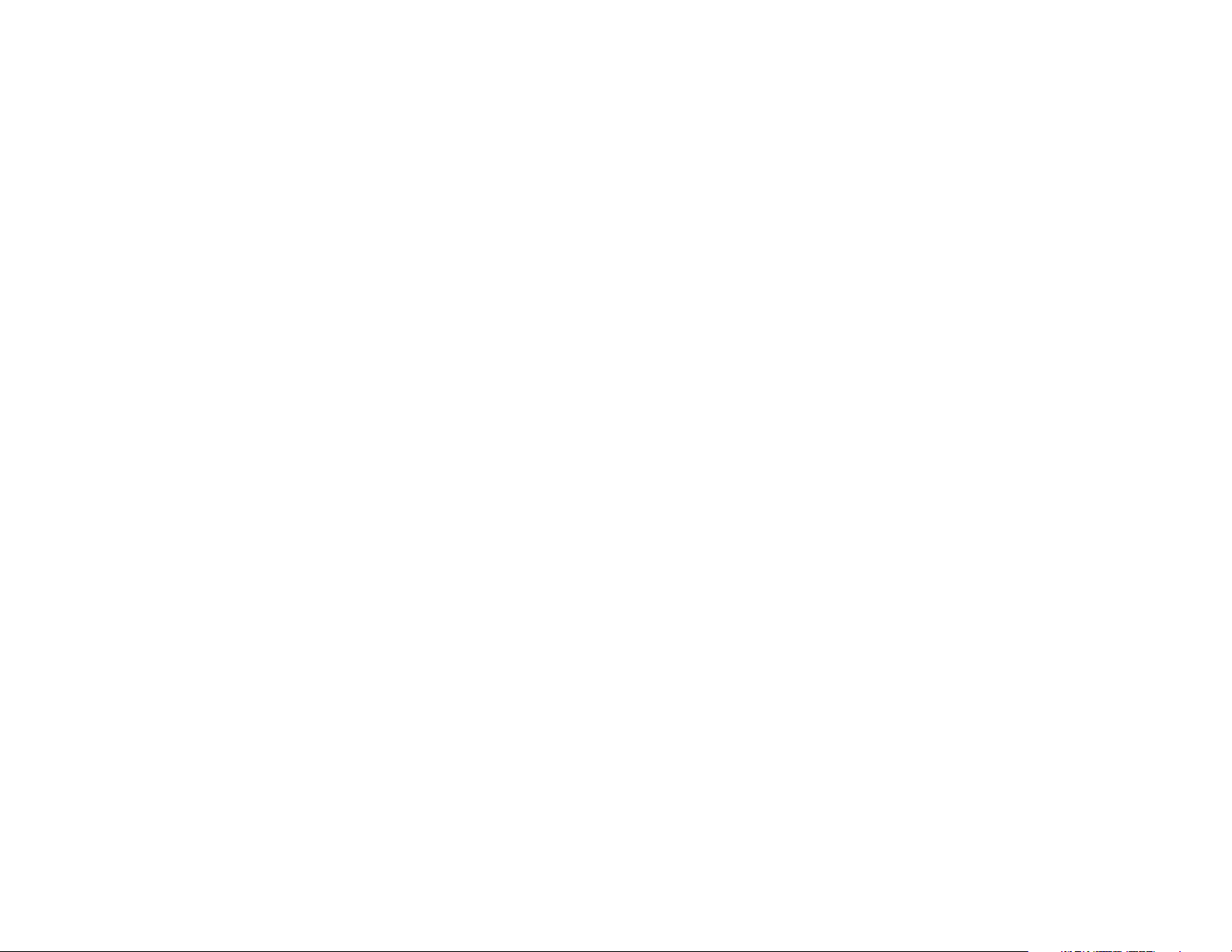
TABLE OF CONTENTS
ABOUT THIS BOOK .......................................................... 1
PRINTED REPORTS ........................................................ 22
Printing a phone bill for a room ......................................................... 23
Printing a guest or meeting room bill ................................................ 24
ROOM STATUS REVIEW ........................................ 25–26
CHECK IN / CHECK OUT .............................................. 2
Checking in a guest when you know an available room number ...... 3
Checking in a guest when you don’t know
an available room number ............................................................. 5
Entering room names from your keyset ............................................. 7
Checking a guest out of a room using the Check Out key ............... 8
Checking a guest out of a room using the Hotel key......................... 9
DEPOSIT POSTING ......................................................... 10
Adding credit to a room ................................................................... 11
Adding telephone credit to a room ....................................................12
GUEST SERVICES BILLING ..................................... 13
Billing an item to a room from an administrator keyset ..................... 14
Single line telephone billing instructions ...........................................15
Deleting or reducing a charge on a room bill ................................... 16
LOBBY PHONE SERVICE............................................ 17
Viewing and changing the status of a room...................................... 27
Using the console to view room status ............................................ 28
Printing a room status report............................................................ 29
WAKE UP CALLS .............................................................. 31
Wake up activity report .................................................................... 31
Setting a wake up call ...................................................................... 32
Setting a wake up call from a guest room ........................................ 32
Cancelling a wake up call................................................................. 33
Printing a wake up report for a guest room ......................................34
Billing a telephone call to a guest room from another telephone....... 18
NIGHT SERVICE OPERATION.................................. 19
Automatic Night Service................................................................... 19
Manual Night Service .......................................................................19
When using a single night key ..................................................... 20
When using multiple night keys ................................................... 20
When using a single line telephone .............................................. 21
Non display keysets .................................................................... 21
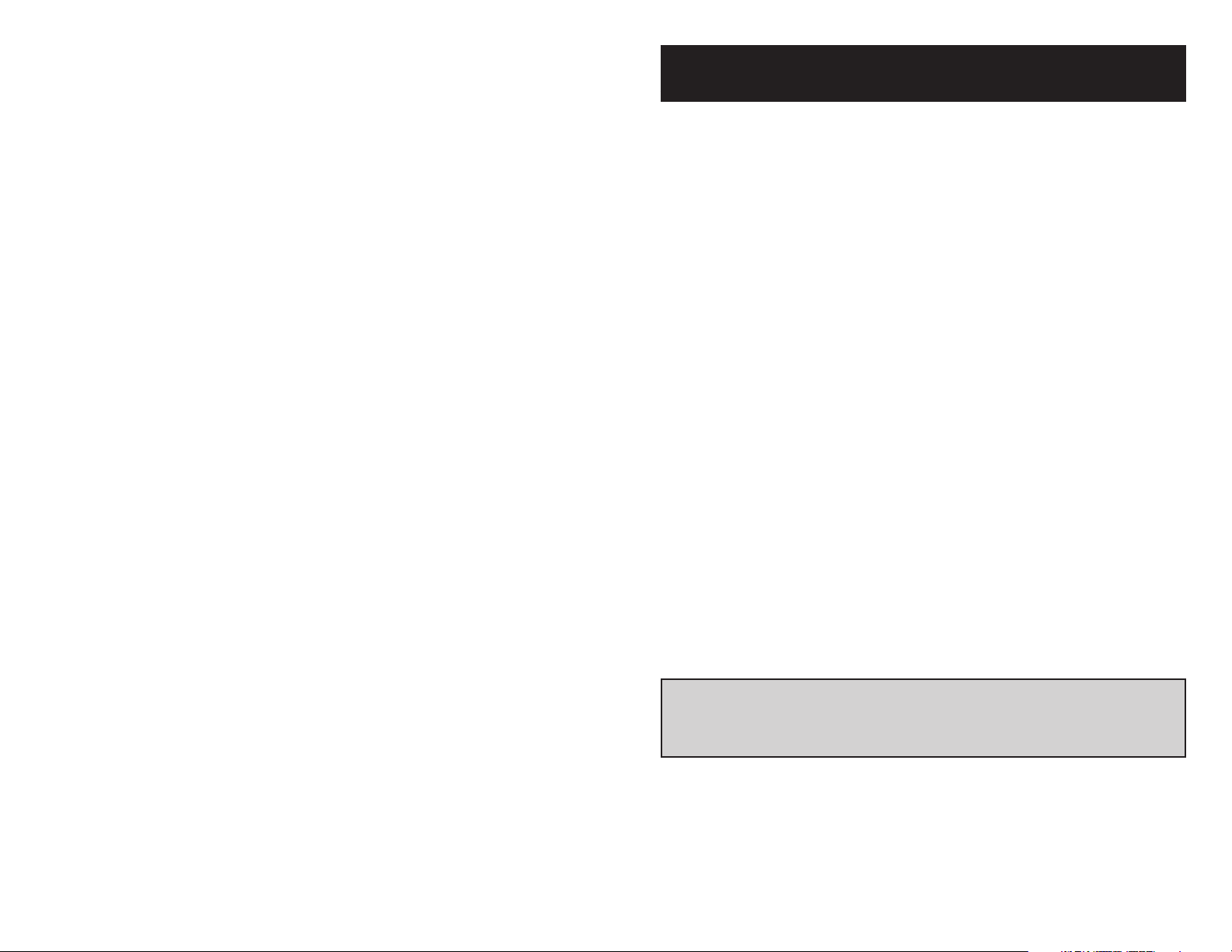
CHECK IN / CHECK OUT
CHECK IN
There are two methods that can be used, by an administrator display keyset,
when checking a guest into a room.It is possible to check a guest into a room,
whether you know an available room number or not.
The CHECK IN key is utilized when an available room number is known. The
HOTEL key is utilized when an available room number is NOT known.
When a guest is checked into a room, the guest’s name may be assigned to the
room (the name will automatically be erased when the room is checked out).
ABOUT THIS BOOK
This book contains instructions for the special Hotel / Motel features contained
in your telephone system software. These features will generally be used by a
front desk clerk to manage check in, check out, and various other room use
related functions and by other employees to bill items to a room.
A copy of this guide should be kept in close proximity to any keyset that will be
using some or all of these features as it will be a useful reference and staff
training tool.
Pressing the PRINT key at the end of the check in procedure will print a room
account summary (this can be used to verify proper application of credits, guest’s
name, room charge, taxes, etc.).
CHECK OUT
There are two methods that can be used, by an administrator display keyset, to
check a guest out of a room, these are the CHECK OUT key and the HOTEL
key.
At check out a room status can be changed to HOLD, for late check out purposes. When a room is set as HOLD, the room charge will not automatically
increment, but other room related services can still be billed (such as room
service and phone calls).
Additionally, when the CHECK OUT key is pressed it is possible to request a
printout of current room charges without checking the guest out (for reference
purposes).
NOTE: Systems utilizing multiple phones in guest/meeting rooms, must
check in/out each extension for proper billing. The system does not cross
reference multiple extensions in the same room.
1
2
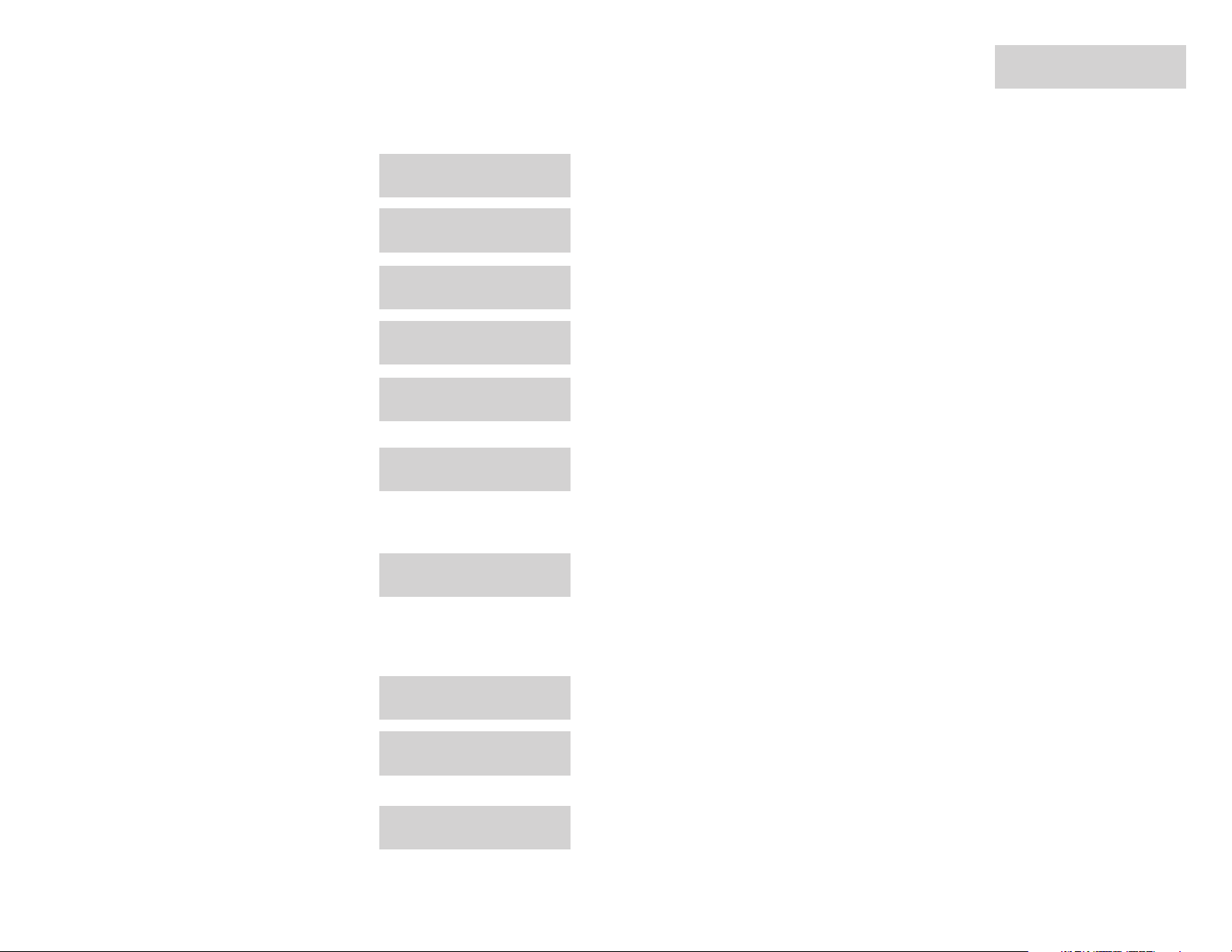
CHECKING IN A GUEST WHEN YOU
KNOW AN AVAILABLE ROOM NUMBER
12. Pressing exit will complete the check in Name:John Smith
procedure and return your telephone to EXIT PRINT
idle.
ACTION DISPLAY
1. Press CHECK IN key and enter Enter Room
the room number. NUMBER:XXXX
2. Enter your Staff ID CODE. Enter Staff Code
XXXX
3. Enter the item code for the Enter Item Code
room (billing code). XX
4. Enter the nightly room rate (Item Cost) Enter Item Cost
you must enter 5 digits. XXX.XX
5. Press ACCEPT if the information in the Rm:XXXX $XXX.XX
display is correct or press CHANGE if ACCEPT CHANGE
the information is incorrect.
6. If the guest wishes to prepay for the Check In Room
room press the CASH soft key. CREDIT CASH
7. If the guest wishes to pay at check out
press the CREDIT key.
8. Select if the cash deposit is to be applied Cash Deposit
to the cost of the room or to phone calls. ROOM PHONE
The deposit type not selected may be
accessed by using the CREDIT key after
the check in procedure is completed.
See pages 10 and 11.
13. Press PRINT to receive the initial room
account summary.
9. Enter the amount of the deposit, you must Credit Room
enter 5 digits. $XXX.XX
10. Press ACCEPT if the information shown Rm:XXXX $XXX.XX
is correct. If it is incorrect press CHANGE ACCEPT CHANGE
and enter the correct amount.
11. You may enter the guest’s name (up to Name:
11 characters) into the system, if desired, EXIT PRINT
using the procedure described on page
7 of this booklet.
3 4
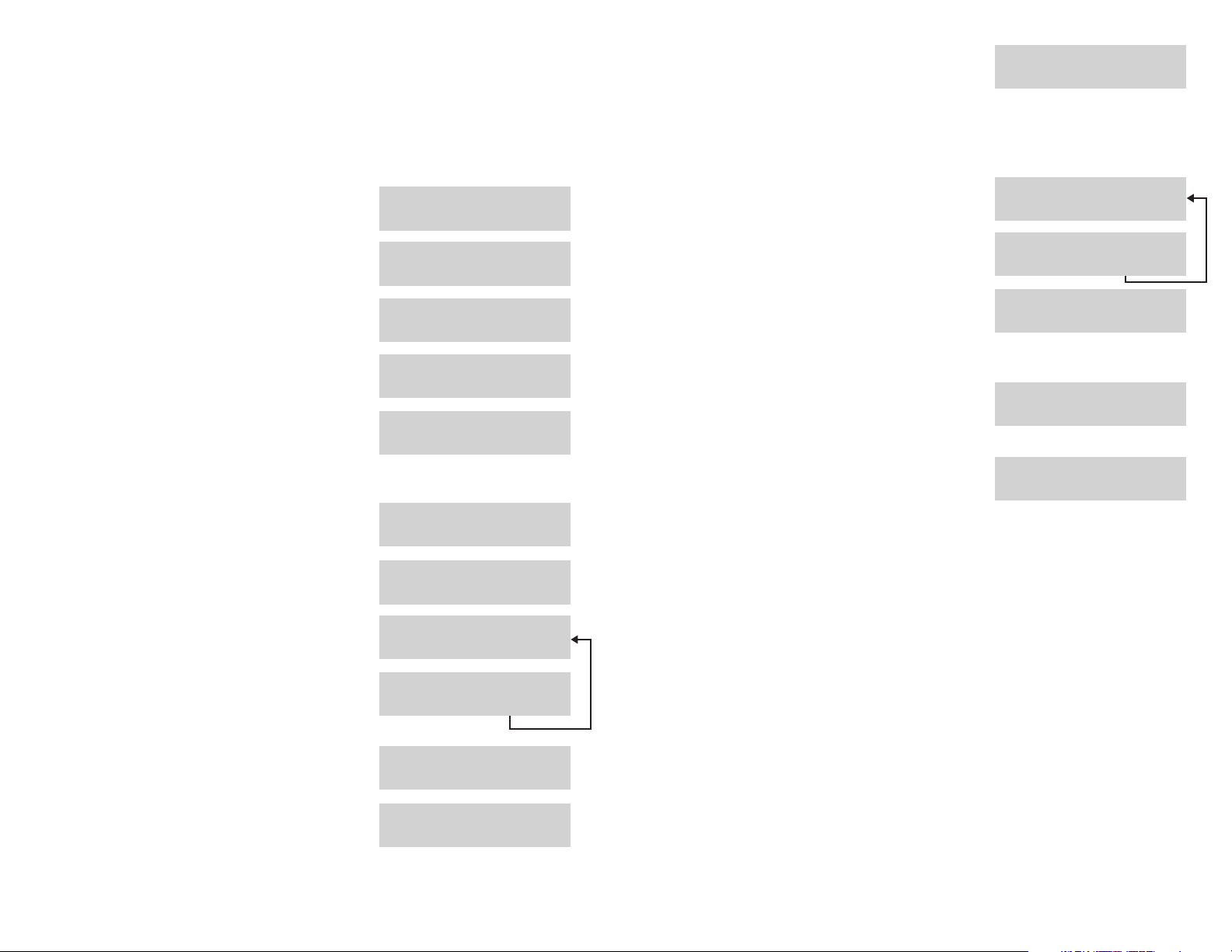
CHECKING IN A GUEST WHEN YOU
DON’T KNOW AN AVAILABLE ROOM
NUMBER
ACTION DISPLAY
1. Press HOTEL key. Room Check Phone
Stat Out Bill
12. Select if the cash deposit is to be applied Cash Deposit
to the cost of the room or to phone calls. ROOM PHONE
The deposit type not selected may be
accessed by using the CREDIT key after
the check in procedure is completed.
See pages 10 and 11.
13. Enter the amount of the deposit, Credit Room
you must enter 5 digits. $XXX.XX
2. Press ROOM STATUS. Enter Room:XXXX
AVAIL RPT OCCUP
3. Press AVAIL. Smoking Room?
YES NO
4. Select room type, first available 209
room is displayed. CHECK IN EXIT
5. Scroll through the available rooms 215
using the VOL UP and DOWN keys CHECK IN EXIT
and select the desired room by
pressing the CHECK IN soft key.
6. Enter your Staff ID CODE. Enter Staff Code
XXXX
7. Enter the item code for the room Enter Item Code
(billing code). XX
8. Enter the nightly room rate (Item Cost) Enter Item Cost
you must enter 5 digits. XXX.XX
9. Press ACCEPT if the information in the Rm:XXXX $XXX.XX
display is correct. If it is incorrect press ACCEPT CHANGE
CHANGE and enter correct amount.
14. Press ACCEPT if the information shown Rm:XXXX $XXX.XX
is correct or press CHANGE if it is wrong. ACCEPT CHANGE
15. You may now enter the guest’s name Name:
(up to 11 characters) into the system, EXIT PRINT
if desired using the procedure described
on page 7 of this booklet.
16. Pressing EXIT will complete the check in Name:John Smith
procedure and return your telephone to EXIT PRINT
idle.
17. Press PRINT to receive the initial room Name:John Smith
account summary. EXIT PRINT
10. If the guest wishes to prepay for the Check In Room
room press the CASH soft key. CREDIT CASH
11. If the guest wishes to pay at check out Check In Room
press the CREDIT key. CREDIT CASH
5 6
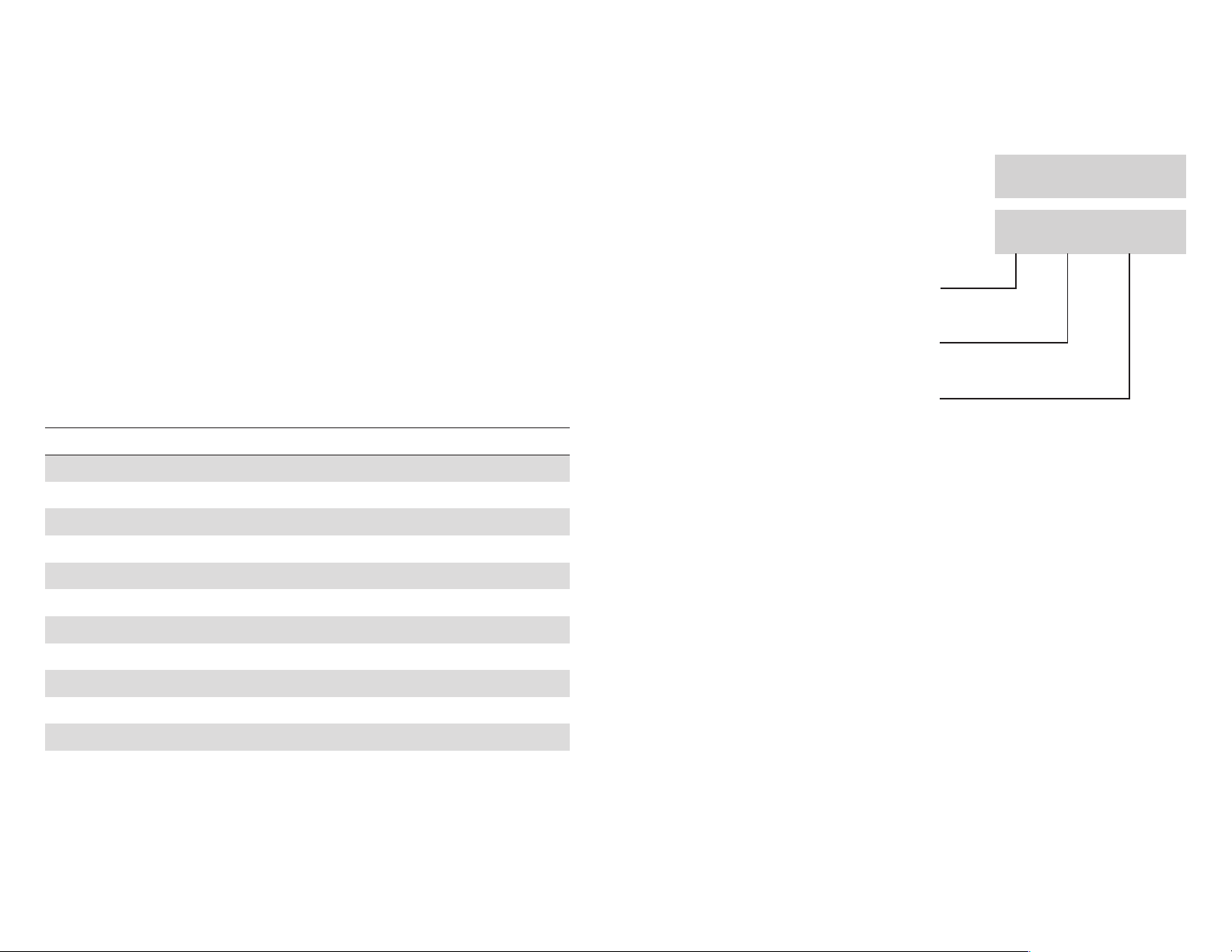
ENTERING ROOM NAMES FROM YOUR
CHECKING A GUEST OUT OF A ROOM
KEYSET
You can assign an 11 character name to your guest room. This allows you to call
the guests by using the directory dial feature. You can enter a guest’s name
during the check in procedure or use the following procedure:
To program a room name:
Enter customer level programming.
Press TRSF and then dial 104.
Write the name of your guest using the dial pad keys. Each press of a
key selects a character. Pressing the NEXT key moves the cursor to the
next position. For example, if your guest name is “John Smith”, press 5
for “J”, press 6 three times to get an “O”, press 4 twice to get an “H”,
press 6 twice to get an “N”. Continue selecting characters from the following table to complete your guest’s name.
Press TRSF to store the name.
TNUOC 12345
0LAID Q Z . ) 0
1LAIDecaps?,!1
2LAID A B C @ 2
3LAIDDEF#3
4LAID G H I $ 4
USING THE CHECK OUT KEY
ACTION DISPLAY
1. Press the CHECK OUT key and Enter Room
dial the room number NUMBER:XXXX
Check Out Room?
YES HOLD PRINT
2. Press YES to check the guest out
and print a room bill.
3. Press HOLD to hold the room for
late check out.
4. Press PRINT to print a copy of the
room bill without checking the
guest out.
NOTES:
1. While a room is in HOLD status, room charge will not increment, while other
guest room related charges can still be billed.
2. When a guest is checked out of a room, the room status is automatically
changed to NEEDS CLEANING.
5LAIDJKL%5
6LAID M N O ^ 6
7LAIDPRS&7
8LAID T U V Q 8
9LAIDWXY(9
LAID 3 : = [ ]
7
3
8
