Page 1
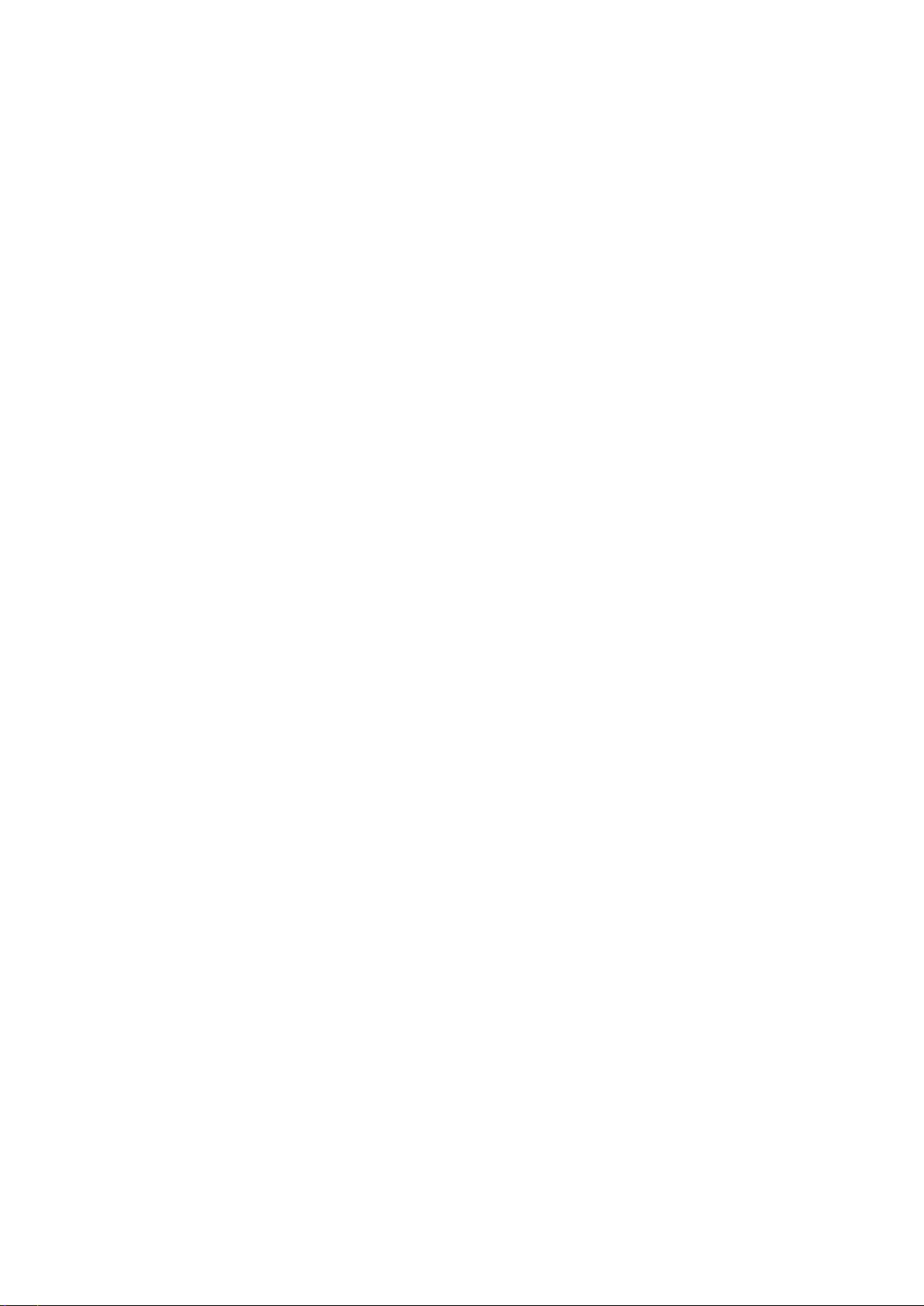
Online Manual
1. How to Start Ray@Home
1) How to Download Ray@Home App
Android App: Search “Ray@Home” and download the APP from Google’s Play Store.
iOS App: Search “Ray@Home” and download the APP from App Store.
2) Information on Supported Devices
Devices with Android 4.0 or above are able to run Ray@Home.
Devices with iOS 11 or above are able to run Ray@Home.
3) How to Sign up and Log in
Open Ray@Home app and then click ‘Sign-Up’ at the bottom of the log-in screen to complete the signup process before running Ray@Home.
The sign-up can be done via e-mail, Facebook and/or KaKao Talk accounts.
After properly completing the log-in process, the main screen will appear, to register the Hub.
4) How to Set up a Home Router
Check the Wi-Fi name and password of the router to be connected to the network of Ray@Home.
A wired or wireless router is needed to access the Internet. However, the router should be purchased
separately.
Ray@Home is able to work only when connected to a 2.4 GHz Wi-Fi network.
Wired Router
Wireless Router
2. How to Register Devices
1) How to Register and Remove Sensors (Common Matters)
How to Register Sensors
1. Click [Main Screen>Sensor Icon] on the app.
※ Ray@Home sensors are able to be registered only after completely registering the hub for the app.
[Sensor Registration Screen]
2. Press the registration button on the back of the Smart Hub one time. With the sound of ‘Beep’, the
status LED blinks in blue. (=Sensor Registration Mode)
Registration/Reset Button
[Smart Hub Registration/Reset Button]
[Smart Hub LED Status]
3. Put batteries in each of the sensors of Ray@Home to power them on.
Page 2
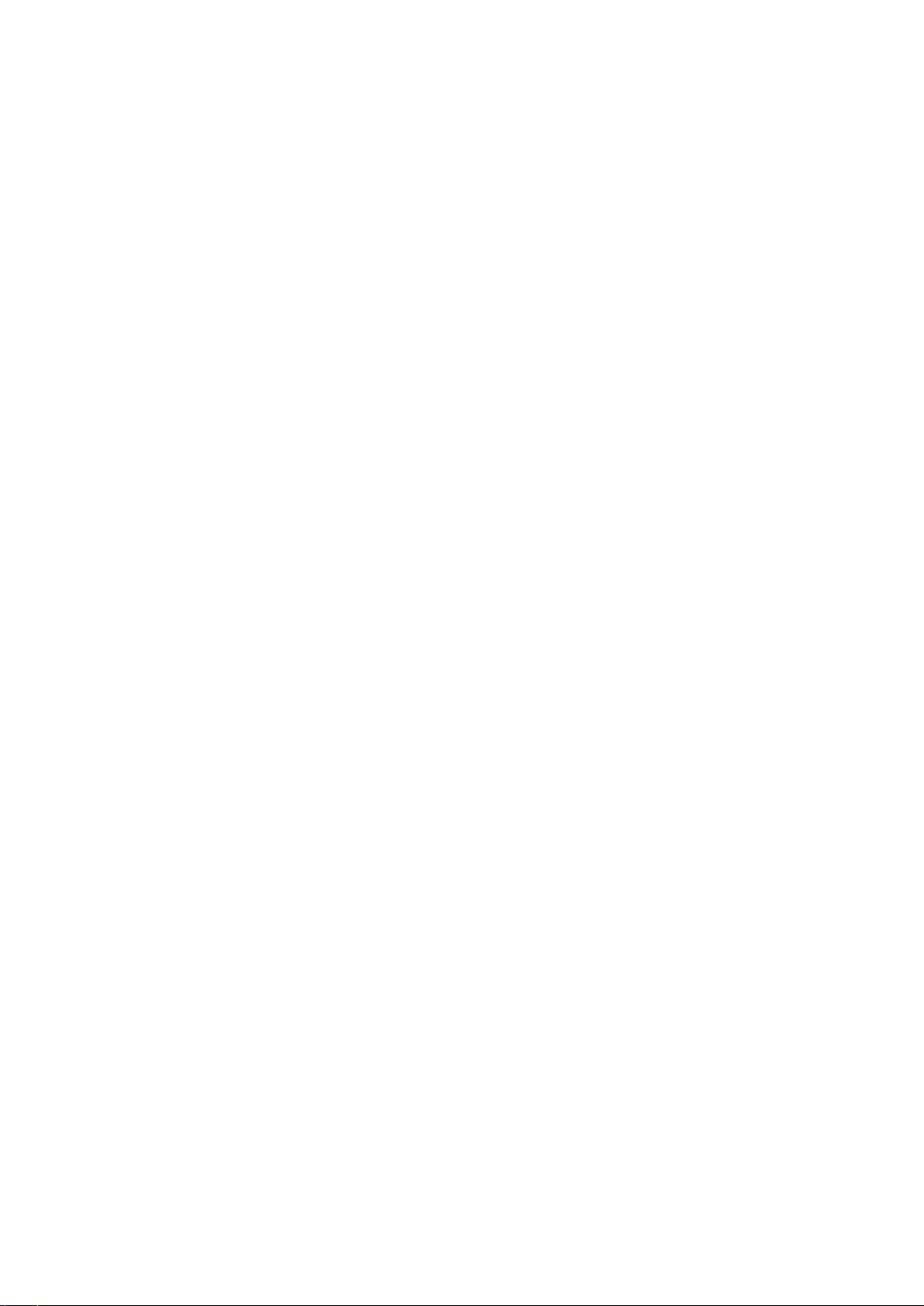
※ When registering Ray@Home sensors, proper procedures must be always followed by first changing
to Smart Hub’s Sensor Registration Mode and then putting batteries in Ray@Home sensors. (Otherwise,
errors in the sensor registration may occur.)
4. The sound of ‘pee-ri-ri-ri’ coming from Smart Hub within around 10 seconds indicates that the
registration has been completed.
5. If the sensor fails to be registered within five minutes, the registration mode is closed and returns to
the initial operation mode.
(When successfully registering one sensor, the hub’s sensor registration mode is automatically extended
for another five minutes.)
6. When pressing the registration button on the back one time again while still in the registration mode,
the hub’s sensor registration is completed with the sound of ‘pee-ri-ri’. And, the status LED is switched
on again in blue.
[Smart Hub Registration/Reset Button]
[Smart Hub LED Status]
7. Registered sensors can be managed by using Ray@Home app.
※ 32 sensors can be registered for one hub. (As for the siren light, up to three can be registered.)
※ The maximum number of Hubs that can be registered for one user account is “four”
[List of Registered Sensors]
How to Delete Registered Sensors
1. Click [Main Screen>Sensor Icon] on the app.
[List of Registered Sensors]
2. Press the sensor that is to be deleted. [Detailed View] screen will show up.
[Sensor Deletion (1)]
3. Press [Trash Can Image] button on the upper side of the screen.
※ The hub must stay connected to the network.
4. When completing the deletion of the sensor, the sound of ‘pee-ri-ri-ri’ comes out of the hub within
one minute.
[Sensor Deletion (2)]
5. After deleting the sensor, the registration/reset button on the back side of the hub must be pressed to
exit “Sensor Registration Mode”.
Registration/Reset Button
[Smart Hub Registration/Reset button]
[Smart Hub LED Status]
Page 3

2) Siren Light
1. Click [Main Screen>Sensor Icon] on the app.
※ Ray@Home sensors are able to be registered only after completely registering the hub for the app.
[Sensor Registration Screen]
2. Press the registration button on the back of the Smart Hub one time. With the sound of ‘Beep’, the
status LED blinks in blue. (=Sensor Registration Mode)
Registration/Reset Button
[Smart Hub Registration/Reset Button]
[Smart Hub LED Status]
3. When inserting batteries into the siren light, loosen the screws set on the lower part and twist the
lower part of the siren light upwards to open it.
[Lower Part of the Siren Light]
[Upper Part of the Siren Light]
[Inside of the Siren Light]
4. Insert batteries (3 AA batteries) included in the siren light box to power it on.
※ When registering Ray@Home sensors, proper procedures must be always followed by first changing
to Smart Hub’s Sensor Registration Mode and then inserting batteries in the Ray@Home sensors for
normal sensor registrations. (Otherwise, errors in the sensor registration may occur.)
5. The sound of ‘pee-ri-ri-ri’ coming from Smart Hub within around 10 seconds indicates that the
registration has been completed.
6. If the sensor fails to be registered within five minutes, the registration mode is closed and turns back
to the initial operation mode.
(When successfully registering one sensor, the hub’s sensor registration mode is automatically extended
for another five minutes.)
7. When pressing the registration button on the back one time again while still in the registration mode,
the hub’s sensor registration is completed with the sound of ‘pee-ri-ri’. And, the status LED is switched
on again in blue.
Registration/ Reset Button
[Smart Hub Registration/Reset Button]
[Smart Hub LED Status]
8. Registered sensors can be managed by using Ray@Home app.
※ Up to 32 sensors can be registered for one hub. (As for the siren light, up to three can be registered.)
※ The maximum number of Hubs that can be registered for one user account is “four.”
[List of Registered Sensors]
Page 4

3. Recommended Installation Places
After installing the devices in recommended places, check if they are properly operating through
“4- 3) Tests before Using Ray@Home.“ The communication range between the sensors and the
hub varies depending on structural features of the installation places, the Internet environment,
etc.
※ Check if communications are accessible before deciding on installation places.
1) General Matters to Keep in Mind When Installing the Products
1. They are able to be installed only indoors. (However, Ray@CAM, having IP56 rating, can be installed
both indoors and outdoors.)
2. They should be installed at least two meters away from home appliances, OA devices, industrial
devices, wired % wireless communication devices, office devices, etc., that create a lot of strong electric
fields and strong magnetic field noises.
3. It is not recommended to install them in places with high humidity and severe temperature differences
4. They should be installed in places without shielding materials that block radio signals around.
5. Installing them in places where other items may easily come into contact with the products should be
avoided.
6. Environmental Conditions
Category/ Details
Usage Environment Temperature /-10 ∼ 50℃
Usage Environment Humidity / 30∼90% RH
Preservation Environment Temperature / -20∼60℃
Preservation Environment Humidity / 30∼90% RH
2) Siren Light
1. When “abnormal symptoms (e.g. the door sensor – sensing the door open, the motion detector –
detecting motions)” are detected by other sensors and/or detectors while still in the security mode,
notification messages will be sent to the app and the siren lights will go off.
2. As the siren light lets others know the emergency situation by making sounds and flashing lights, it is
recommended to install it in places such as entrances, living rooms and others. However, installing the
device in places where it may be exposed to direct sunlight, rains or snows externally should be avoided.
3. It is advisable to install the device in places where it is able to communicate with the hub after
conducting [Tests before Using the Siren Light].
Page 5

4. What to Keep in Mind when Using Ray@Home
1) Matters to Keep in Mind when Using Ray@Home
Do not disassemble the hub at your own discretion even if it malfunctions.
Do not install the device in places that intensely shake or are around magnets.
Do not install the device in places with high humidity and direct sunlight.
The device is set to the domestic rated voltage.
Sometimes, there might some cracks on video images when watching them under the user’s smart
phone Wi-Fi and LTE environment.
In that case, the problem can be addressed by deactivating the mobile data connection and then
activating it again from the smartphone setting.
FCC COMPLIANCE STATEMENT:
This device complies with Part 15 of the FCC Rules. Operation is subject to the following two
conditions: (1) This device may not cause harmful interference; and (2) This device must accept
any interference received, including interference that may cause undesired operation.
INFORMATION TO USER:
This equipment has been tested and found to comply with the limits of a Class B digital device,
pursuant to part 15 of the FCC Rules. These limits are designed to provide reasonable protection
against harmful interference in a residential installation. This equipment generates, user and can
radiate radio frequency energy and, if not installed and used in accordance with the instructions,
may cause harmful interference to radio communications. However, there is no guarantee that
interference will not occur in a particular installation, if this equipment does cause harmful
interference to radio or television reception, which can be determined by turning the equipment
off and on, the user is encouraged to try to correct the interference by one or more of the
following measures:
1. Reorient / Relocate the receiving antenna.
2. Increase the separation between the equipment and receiver.
3. Connect the equipment into an outlet on a circuit difference from that to which the
receiver is connected.
4. Consult the dealer or an experienced radio / TV technician for help.
CAUTION: The grantee is not responsible for any changes or modifications not expressly
approved by the party responsible for compliance. Such modifications could void the user’s
authority to operate the equipment.
