Page 1
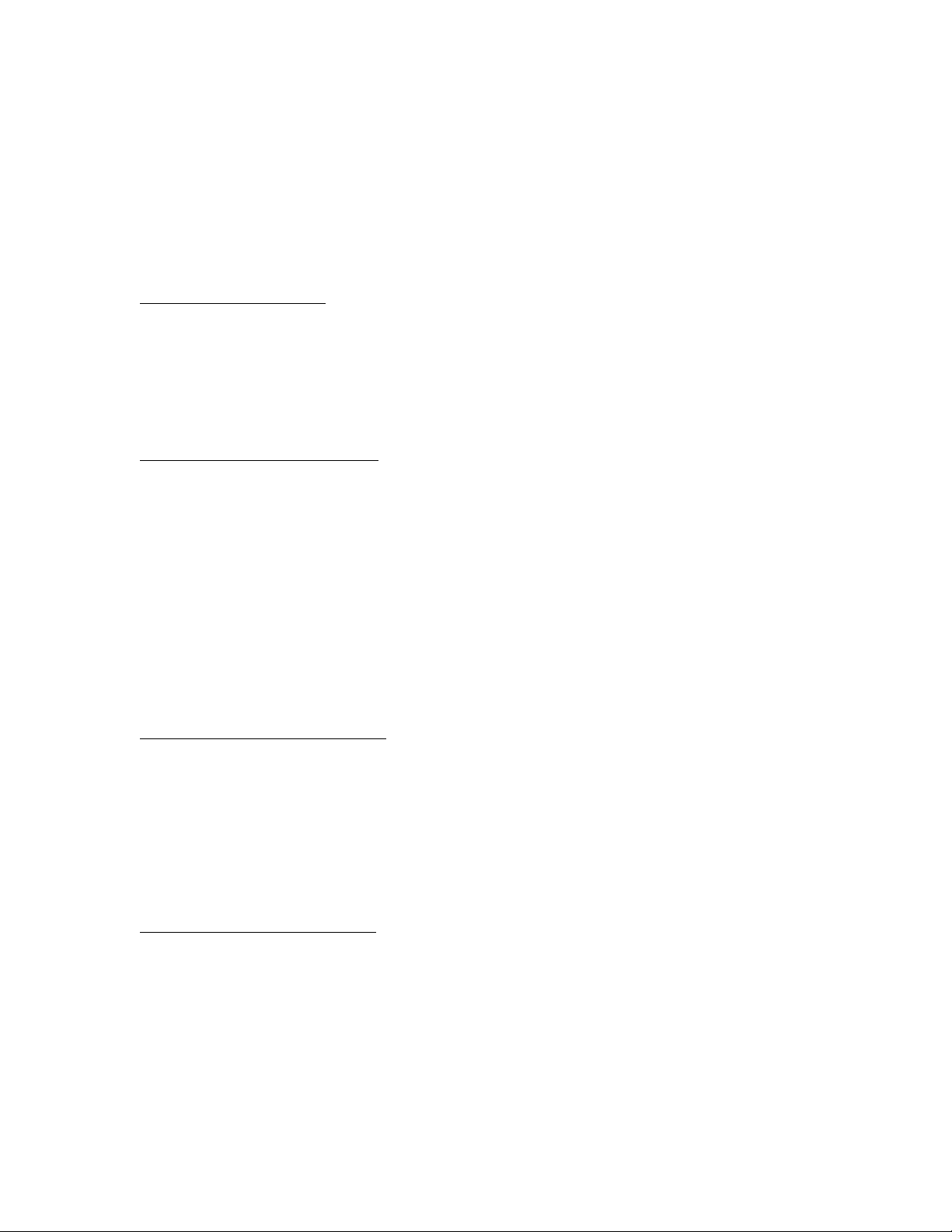
TRACKLINK MIDI to USB Interface
Connection and Setup Procedures
Thank you for purchasing the TRACKLINK MIDI to USB Interface by Hosa
Technology. This interface enables you to connect your keyboard, drum
machine, or other MIDI device directly to your computer. To get linked and start
tracking, please follow these instructions carefully:
Connection Procedure
1. Plug the MIDI IN (red) connector into the MIDI OUT port on your device
2. Plug the MIDI OUT (black) connector into the MIDI IN port on your device
3. Plug the USB connector into an available USB port on your PC
4. Follow the appropriate setup procedure below
Mac OS 10 Setup Procedure
1. Go to Applications > Utilities and open Audio MIDI Setup.app
2. If MIDI window is not visible, go to the top menu and select
Window > Show MIDI Window
3. Verify an active device named “USB 2.0 MIDI” exists
4. Highlight device and select “Test Setup”
5. Clicking the arrow pointing out of the USB 2.0 MIDI icon should cause the
green light on TRACKLINK interface to flicker
6. Playing keys on your MIDI keyboard should cause the blue light to flicker
and the IN arrow in the computer’s MIDI window to become active
7. If the test succeeds as explained above, close window
Windows 10 Setup Procedure
1. Allow Windows to install the driver before proceeding
2. Go to Start Menu > Windows System > Control Panel
3. In Category View, open View Devices & Printers under the Hardware &
Sound category
4. Confirm “USB 2.0 MIDI” icon is present
5. Close Control Panel
Windows 7 Setup Procedure
1. Allow Windows to install the driver before proceeding
2. Go to Start > Control Panel
3. In Category View, open View Devices & Printers under the Hardware &
Sound category
4. Confirm “USB MIDI” icon is present
5. Close Control Panel
Page 2
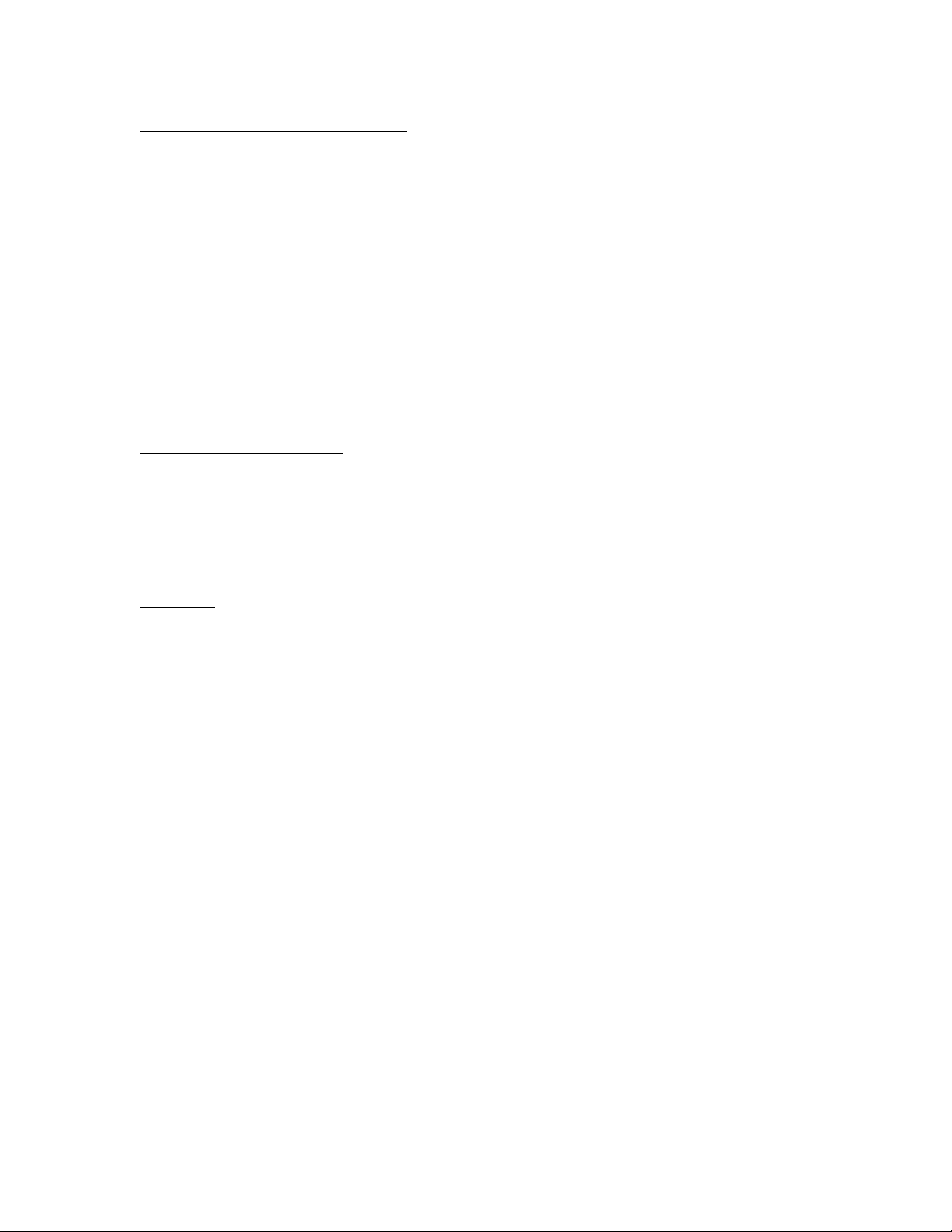
Windows Vista Setup Procedure
1. Allow Windows to install the driver before proceeding
2. Go to Start > Control Panel
3. In Classic View, open Device Manager
4. Open the “Sound, video, and game controllers” folder
5. Confirm “USB MIDI” icon is present
6. Close Control Panel
Your TRACKLINK MIDI to USB interface is now connected and you are ready to
start tracking. Remember that MIDI protocol transfers performance data only,
not audio, so please consult your software’s instruction manual for additional
setup requirements. For technical support, please visit www.hosatech.com.
Functions and Indicators
• Solid red LED indicates proper USB connection
• Flashing green LED indicates MIDI transmission from computer
• Flashing blue LED indicates transmission from MIDI controller
Warranty
All TRACKLINK products distributed by Hosa Technology, Inc. are warranted to
be free of defects in materials and workmanship for one year. Please visit
www.hosatech.com for limitations.
