Page 1
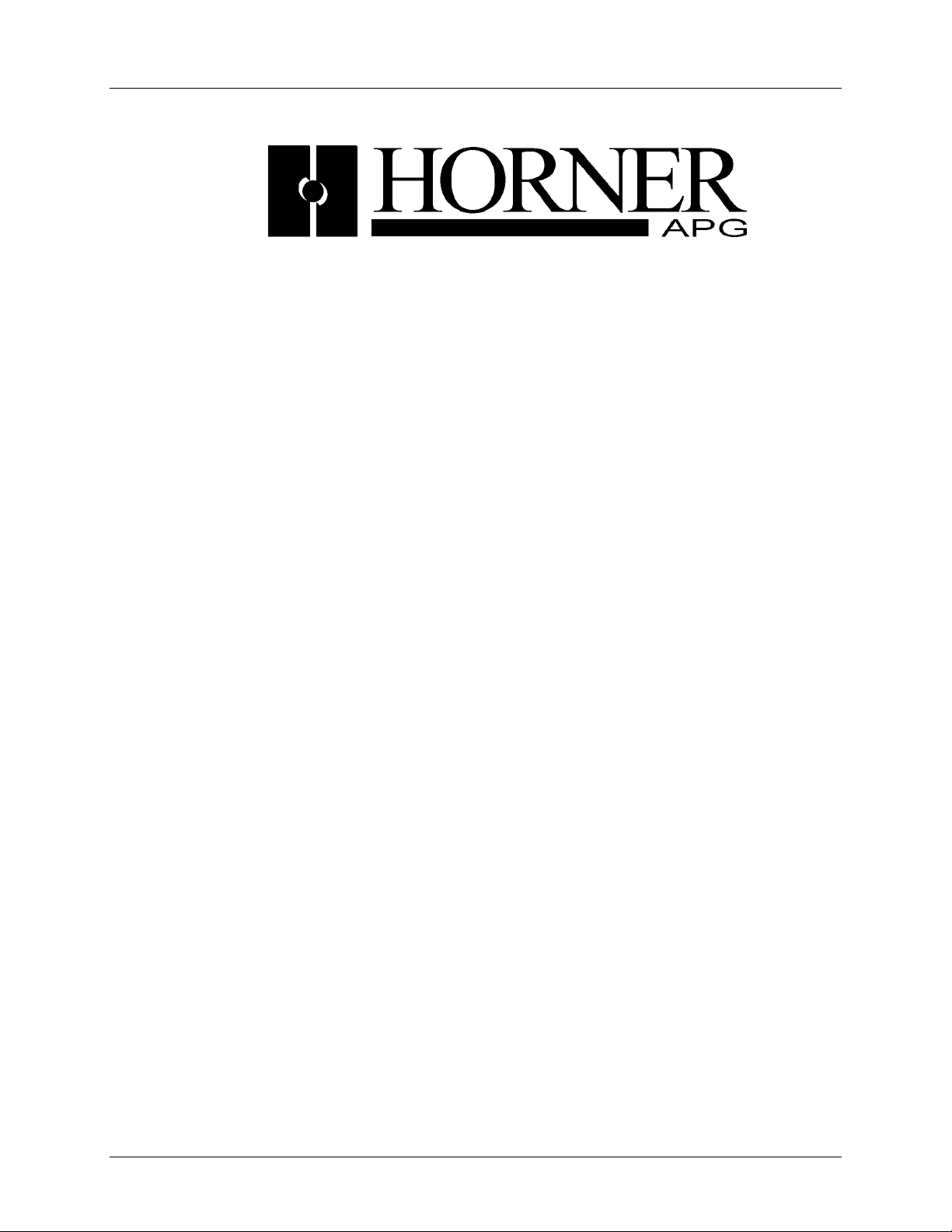
MAN0577-03-En
HE800DNM650 & HE800DNS600
DeviceNet Modules
User Manual for
HE800DNM650/HEDNM650 &
HE800DNS600/HEDNS600
DeviceNet
Master and Slave SmartStack™ Modules
Page 1 of 98
EO 09-0009
Page 2
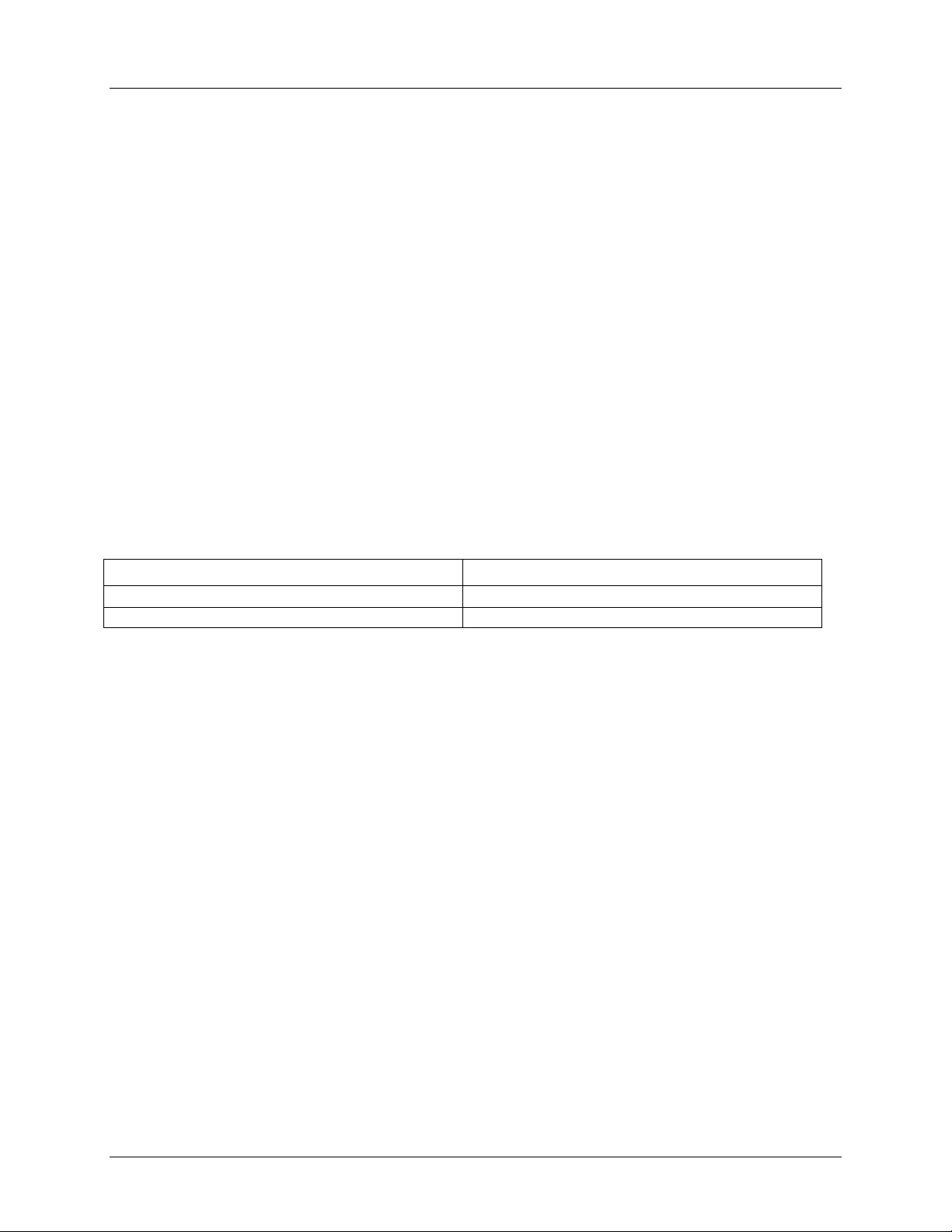
MAN0577-03-En
HE800DNM650 & HE800DNS600
DeviceNet Modules
PREFACE
This manual explains how to use the Horner APG HSyCon software product.
Copyright © 2001 Horner APG, LLC., 640 North Sherman Drive, Indianapolis, Indiana 46201-3899. All rights
reserved. No part of this publication may be reproduced, transmitted, transcribed, stored in a retrieval
system, or translated into any language or computer language, in any form by any means, electronic,
mechanical, magnetic, optical, chemical, manual or otherwise, without the prior agreement and written
permission of Horner APG, LLC.
Information in this document is subject to change without notice and does not represent a commitment on
the part of Horner APG, LLC.
Windows 95, Windows 98, and Windows NT are registered trademarks of Microsoft
Corporation.
DeviceNet is a trademark of Open DeviceNet Vendors Association (ODVA).
Profibus is a trademark of Siemens.
Cscape, CsCAN, and SmartStack are trademarks of Horner APG, LLC.
For user manual updates and technical support contact :
Horner APG
Technical Support (317) 916-4274 Technical Support +353-21-4321266
web-site www.horner-apg.com. web-site www.horner-apg.com
(USA) Horner APG (Europe)
LIMITED WARRANTY AND LIMITATION OF LIABILITY
Horner APG, LLC. ("HE-APG") warrants to the original purchaser that the Operator Station manufactured by HE is free from defects
in material and workmanship under normal use and service. The obligation of HE-APG under this warranty shall be limited to the
repair or exchange of any part or parts which may prove defective under normal use and service within two (2) years from the date
of manufacture or eighteen (18) months from the date of installation by the original purchaser whichever occurs first, such defect to
be disclosed to the satisfaction of HE-APG after examination by HE-APG of the allegedly defective part or parts. THIS WARRANTY
IS EXPRESSLY IN LIEU OF ALL OTHER WARRANTIES EXPRESSED OR IMPLIED INCLUDING THE WARRANTIES OF
MERCHANTABILITY AND FITNESS FOR USE AND OF ALL OTHER OBLIGATIONS OR LIABILITIES AND HE-APG NEITHER
ASSUMES, NOR AUTHORIZES ANY OTHER PERSON TO ASSUME FOR HE-APG, ANY OTHER LIABILITY IN CONNECTION
WITH THE SALE OF THE Operator Station. THIS WARRANTY SHALL NOT APPLY TO THE Operator Station OR ANY PART
THEREOF WHICH HAS BEEN SUBJECT TO ACCIDENT, NEGLIGENCE, ALTERATION, ABUSE, OR MISUSE. HE MAKES NO
WARRANTY WHATSOEVER IN RESPECT TO ACCESSORIES OR PARTS NOT SUPPLIED BY HE. THE TERM "ORIGINAL
PURCHASER", AS USED IN THIS WARRANTY, SHALL BE DEEMED TO MEAN THAT PERSON FOR WHOM THE Operator
Station IS ORIGINALLY INSTALLED. THIS WARRANTY SHALL APPLY ONLY WITHIN THE BOUNDARIES OF THE
CONTINENTAL UNITED STATES.
In no event, whether as a result of breach of contract, warranty, tort (including negligence) or otherwise, shall HE-APG or its
suppliers be liable of any special, consequential, incidental or penal damages including, but not limited to, loss of profit or revenues,
loss of use of the products or any associated equipment, damage to associated equipment, cost of capital, cost of substitute
products, facilities, services or replacement power, down time costs, or claims of original purchaser's customers for such damages.
Page 2 of 98
EO 09-0009
Page 3
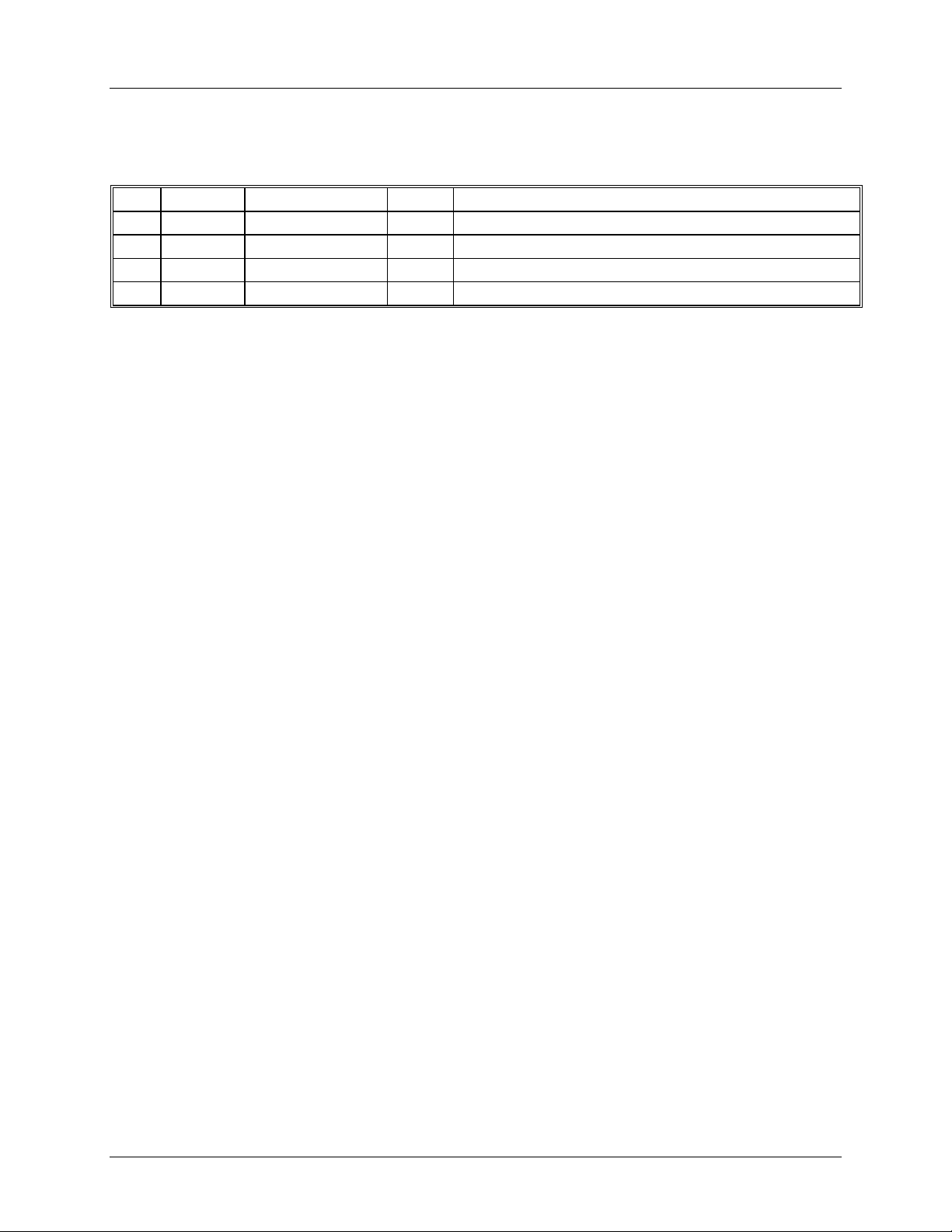
MAN0577-03-En
HE800DNM650 & HE800DNS600
DeviceNet Modules
List of Revisions
Index Date Version Chapter Revision
21-May-04 01 All Initial Release
18-Mar-07 02 3 Added Cscape Configuration Section
10-Jul-08 03 9 Added Explicit Messaging chapter
Page 3 of 98
EO 09-0009
Page 4
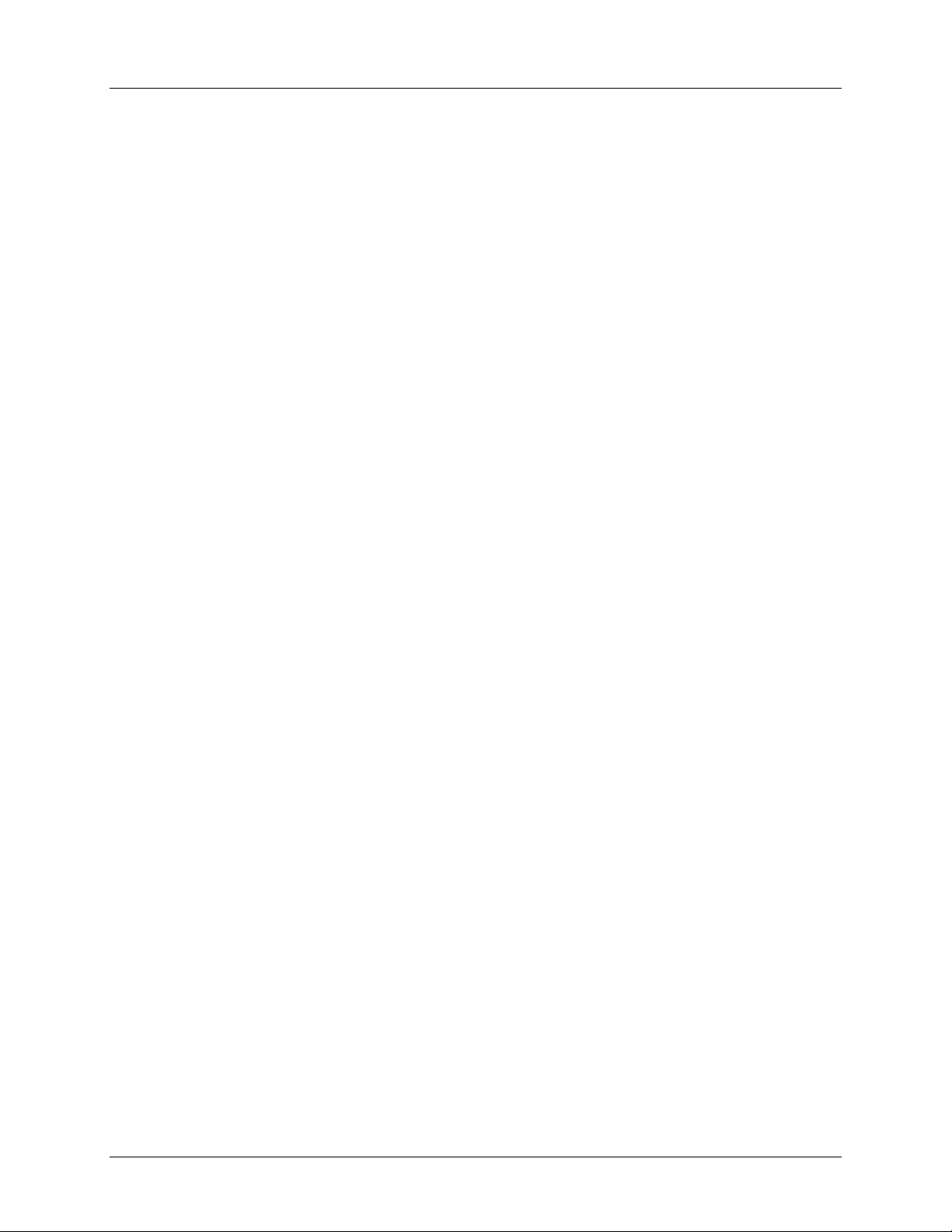
MAN0577-03-En
HE800DNM650 & HE800DNS600
DeviceNet Modules
TABLE OF CONTENTS
PREFACE ..................................................................................................................................................... 2
LIMITED WARRANTY AND LIMITATION OF LIABILITY ............................................................................. 2
CHAPTER 1: INTRODUCTION .................................................................................................................... 7
1.1 Scope ........................................................................................................................................... 7
1.2 Introduction ................................................................................................................................... 7
1.3 Installing and Removing a SmartStack Module ........................................................................... 8
1.4 Installing SmartStack Modules ..................................................................................................... 8
1.5 Removing SmartStack Modules ................................................................................................... 8
1.6 Status LED definitions .................................................................................................................. 9
1.7 Main Functions ............................................................................................................................. 9
CHAPTER 2: INSTALLATION .................................................................................................................... 10
2.1 System Requirments .................................................................................................................. 10
2.2 System Installation ..................................................................................................................... 10
2.3 Installation of the System Configurator HSyCon ........................................................................ 11
CHAPTER 3: GETTING STARTED – CSCAPE CONFIGURATION .......................................................... 15
3.1 Scope ......................................................................................................................................... 15
3.2 Configuring Cscape. ................................................................................................................... 15
3.3 Configuring a SmartStack DeviceNet Master with any DeviceNet Slave .................................. 19
3.4 Configuring a SmartStack DeviceNet Slave with any DeviceNet Master .................................. 19
3.5 Configuring a Horner DeviceNet Master with a Horner DeviceNet Slave .................................. 21
CHAPTER 4: CONFIGURATION OF DEVICENET WITH HSYCON ......................................................... 22
4.1 Setting up the DEVICENET Configuration ................................................................................. 22
4.2 EDS Files (Electronic Data Sheet Files) Introduction ................................................................ 22
4.3 EDS Files and HSyCon .............................................................................................................. 23
4.4 Insert Master .............................................................................................................................. 23
4.5 Insert Device (Slave) .................................................................................................................. 24
4.6 Replace Slave ............................................................................................................................ 25
4.7 Device Configuration .................................................................................................................. 25
4.8 MAC ID (Device network address) ............................................................................................. 26
4.9 Actual chosen IO Connection ..................................................................................................... 27
4.10 Connection Object Instance Attributes ....................................................................................... 28
4.11 UCMM Check ............................................................................................................................. 28
4.12 Fragmented Timeout .................................................................................................................. 28
4.13 Parameter Data .......................................................................................................................... 28
4.14 Process Data Configuration ....................................................................................................... 30
CHAPTER 5: SETTINGS ............................................................................................................................ 32
5.1 Device Assignment .................................................................................................................... 32
5.2 COM Serial Driver ...................................................................................................................... 32
5.3 Bus Parameter ........................................................................................................................... 34
5.4 DeviceNet Master ....................................................................................................................... 34
5.5 Device (Slave) ............................................................................................................................ 38
5.6 Project Information ..................................................................................................................... 39
5.7 Path ............................................................................................................................................ 39
5.8 Language ................................................................................................................................... 39
5.9 Start Options .............................................................................................................................. 40
CHAPTER 6: ONLINE FUNCTIONS .......................................................................................................... 42
6.1. Introduction ................................................................................................................................. 42
6.2. Online to the Module .................................................................................................................. 42
6.3. Downloading the Configuration .................................................................................................. 42
6.4. Firmware Download ................................................................................................................... 43
6.5. Firmware / Reset ........................................................................................................................ 43
6.6. Device Info ................................................................................................................................. 44
Page 4 of 98
EO 09-0009
Page 5
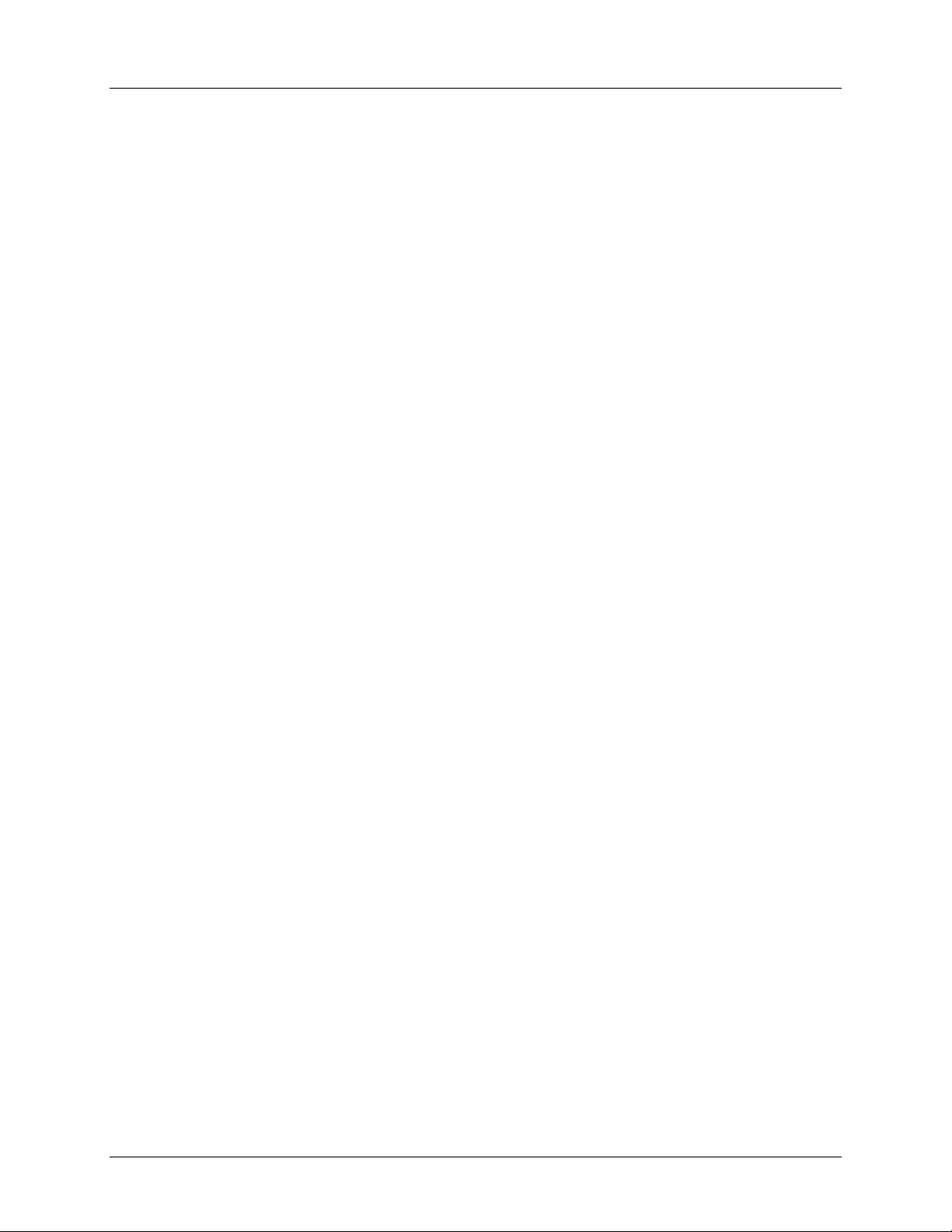
MAN0577-03-En
HE800DNM650 & HE800DNS600
DeviceNet Modules
6.7. Automatic Network Scan ............................................................................................................ 45
6.8. Start/Stop Communication ......................................................................................................... 48
6.9. Diagnostic Functions .................................................................................................................. 48
6.10. Live List ...................................................................................................................................... 49
6.11. Change MAC-ID ......................................................................................................................... 49
6.12. Debug Mode ............................................................................................................................... 49
6.13. The Debug Window .................................................................................................................... 50
6.14. Device Diagnostic ...................................................................................................................... 50
6.15. Global State Field ....................................................................................................................... 52
6.16. Device Diagnostic ...................................................................................................................... 54
6.17. Extended Device Diagnostic ...................................................................................................... 55
6.18. Extended Device Diagnostic Master .......................................................................................... 55
6.19. Extended Device Diagnostic Device (Slave) .............................................................................. 56
6.20. User Data Transfer ..................................................................................................................... 56
6.21. I/O Monitor .................................................................................................................................. 57
6.22. I/O Watch ................................................................................................................................... 57
6.23. DeviceNet Services .................................................................................................................... 59
6.24. Get Device Attribute ................................................................................................................... 59
6.25. Set Device Attribute ................................................................................................................... 60
6.26. Change MAC-ID ......................................................................................................................... 60
6.27. Message Monitor ........................................................................................................................ 61
6.28. Message Monitor for testing explicit messaging of DeviceNet .................................................. 62
CHAPTER 7: FILE, PRINT, EXPORT, EDIT AND VIEW ........................................................................... 63
7.1. File 63
7.1.1. Open .............................................................................................................................................. 63
7.1.2. Save and Save As ......................................................................................................................... 63
7.1.3. Close .............................................................................................................................................. 63
7.2. Print ................................................................................................................................................... 63
7.3. Export Functions ............................................................................................................................... 64
7.3.1. DBM Export .................................................................................................................................... 64
7.3.2. CSV Export .................................................................................................................................... 64
7.3.2.1. DataType Code ........................................................................................................................... 65
7.3.2.2. DataPosition Code ...................................................................................................................... 65
7.4. Edit 66
7.4.1. Delete ............................................................................................................................................. 67
7.4.1. Replace .......................................................................................................................................... 67
7.5. View of the Configuration .................................................................................................................. 67
7.5.1. Device Table .................................................................................................................................. 67
7.5.2. Address Table ................................................................................................................................ 67
7.6. View Menu HSyCon .......................................................................................................................... 68
7.6.1. Logical Network View ..................................................................................................................... 68
7.6.2. Toolbars ......................................................................................................................................... 68
7.6.3. Status Bar ...................................................................................................................................... 68
CHAPTER 8: ERROR NUMBERS .............................................................................................................. 69
8.1. CIF Device Driver (Dual-port memory) Error Numbers (-1-49) .................................................. 69
8.2. CIF Serial Driver Error Numbers (-20 .. -71) .............................................................................. 73
8.3. RCS Error Numbers (4 .. 93) ...................................................................................................... 75
8.4. Database Access Error Numbers (100 .. 130) ........................................................................... 77
8.5. Online Data Manager Error Numbers (1000 .. 1018) ................................................................. 78
8.6. Message Handler Error Numbers (2010 .. 2027) ....................................................................... 78
8.7. Driver Functions Error Numbers (2501 .. 2512) ......................................................................... 79
8.8. Online Data Manager Subfunctions Error Numbers (8001 .. 8035) ........................................... 79
8.9. Data Base Functions Error Numbers (4000 .. 4199).................................................................. 80
8.10. Converting Functions Error Numbers (5001 .. 5008) ................................................................. 84
CHAPTER 9: EXPLICIT MESSAGING USING DNM650 .......................................................................... 85
9.1 General ....................................................................................................................................... 85
Page 5 of 98
EO 09-0009
Page 6
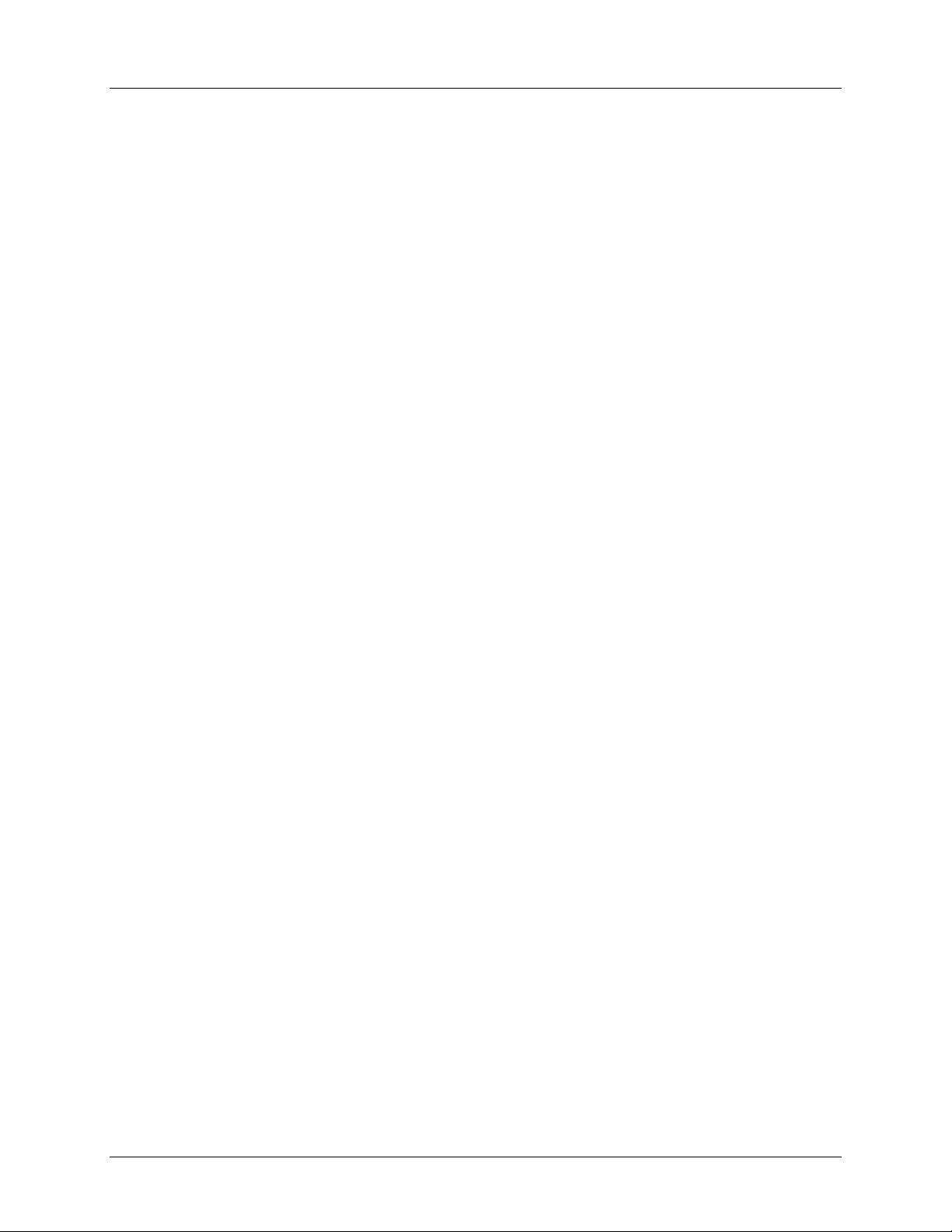
MAN0577-03-En
HE800DNM650 & HE800DNS600
DeviceNet Modules
9.2 Building Explicit Messages ......................................................................................................... 85
9.3 How to Interpret Explicit Response Messages .......................................................................... 86
9.4 Explicit Message Errors ............................................................................................................. 87
APPENDIX: ................................................................................................................................................. 88
A. EXTENDED DEVICE DIAGNOSTIC MASTER ................................................................................ 88
A.1. PLC_TASK Common Variables ................................................................................................. 88
A.2. DNM_TASK Common Variables ................................................................................................ 88
A.3. DNM_TASK Device Running States .......................................................................................... 90
A.4. DNM_Task Global State Field .................................................................................................... 90
A.5. DNM_Task Communication Error .............................................................................................. 90
A.6. DNM_Task Receive Queue ....................................................................................................... 91
A.7. DNM_Task Transmit Queue ...................................................................................................... 91
A.8. DNM_Task DeviceNet Command Counters .............................................................................. 92
A.9. DNM_Task Timeout Counter ..................................................................................................... 93
A.10. DNM_Task Init Counter .............................................................................................................. 93
B. EXTENDED DEVICE DIAGNOSTIC DEVICE (SLAVE) .................................................................. 94
B.1. PLC_Task Common Variables (Device) .................................................................................... 94
B.2. DNS_Task Common Variables .................................................................................................. 95
B.3. DNS_TASK Receive Queue (Device) ........................................................................................ 96
B.4. DNS_TASK Transmit Queue (Device) ....................................................................................... 97
Page 6 of 98
EO 09-0009
Page 7
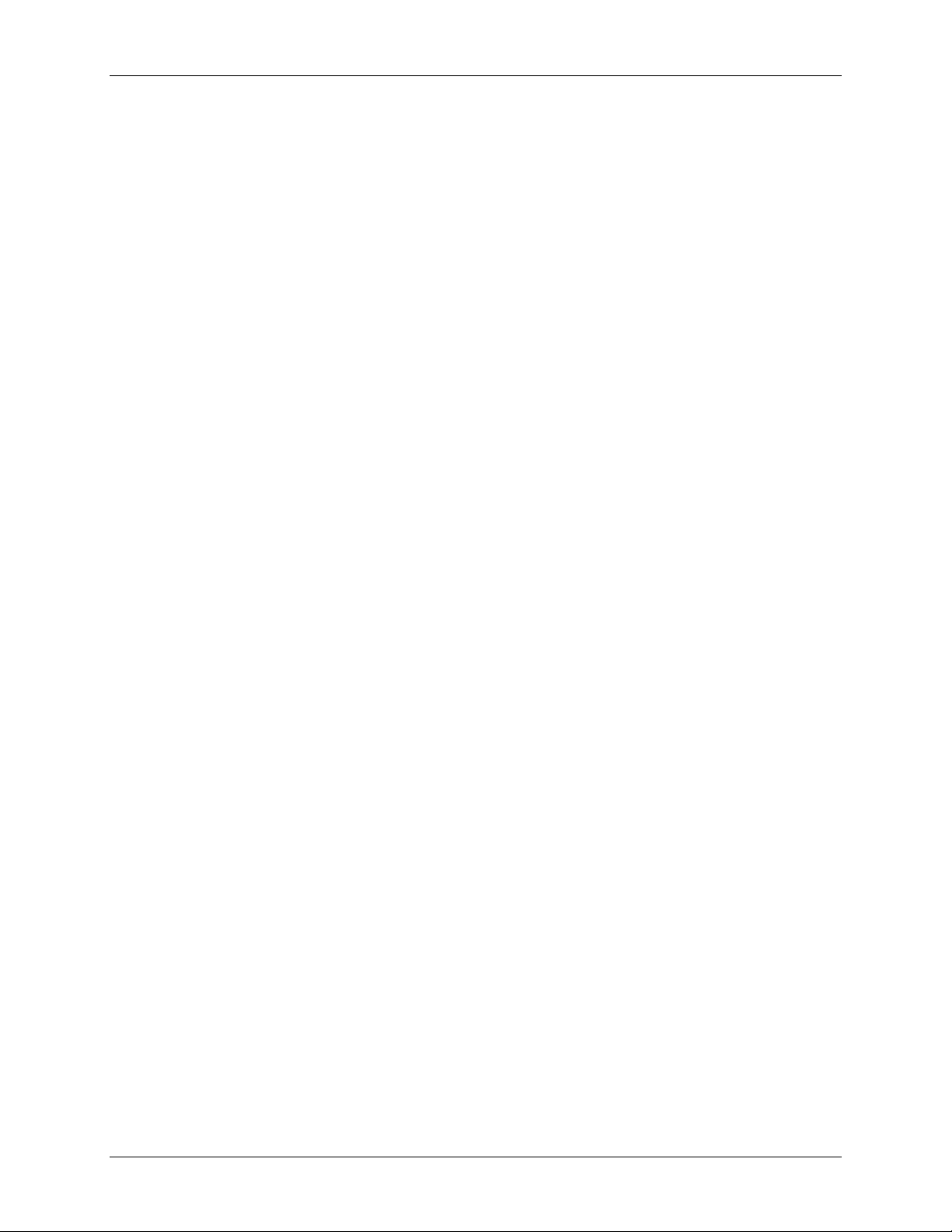
DeviceNet Modules
MAN0577-03-en
HE800DNM650 & HE800DNS600
CHAPTER 1: INTRODUCTION
1.1 Scope
This manual shows how to connect and configure the DeviceNet Master or Slave Smartstack Modules.
HSyCon, a Windows-based software package, is an easy-to-use configuration package for use with the
SmartStack COM range of fieldbus modules and Cscape or Cbreeze, a Windows™ based package for
use with the OCS/ TIU ranges. The software user’s guide is contained in this manual.
A basic level of understanding of Microsoft Windows™ technology and operation is assumed. The
manual assumes that the user is familiar with Windows 95, Windows 98, Windows NT, Win 2000 or XP.
1.2 Introduction
The Fieldbus Smartstack module range require only three stages to get them operational, these are:
1. Physical installation and connection.
2. Configuration of the fieldbus interface.
3. Configuration of Cscape / Cbreeze to map the fieldbus data.
The system is comprised of two separate software software functions, the fieldbus interface software
running independently in the COM module and the OCS/TIU firmware running in the main module. Data
and commands are exchanged via a dual port ram interface. The configuration of the COM module is via
the RS232 serial port on the module. For correct operation the number of registers assigned in the OCS
must match the number required by the Master or Slave module configuration.
The Smartstack module should be configured with the OCS/TIU software first as otherwise it will be held
in reset and cannot be configured.
Page 7 of 98
EO 09-0009
Page 8

DeviceNet Modules
MAN0577-03-en
1.3 Installing and Removing a SmartStack Module
The following section describes how to install and remove a SmartStack Module.
Caution: To function properly and avoid possible damage, do not install more than four
SmartStack Modules per OCS or RCS.
Do not attempt to install or remove a SmartStack module with the units powered on.
1.4 Installing SmartStack Modules
1. Hook the tabs. Each SmartStack Module has two tabs that fit into slots located on the OCS.
(The slots on the OCS are located on the back cover.)
2. Press the SmartStack Module into the “locked” position, making sure to align the SmartStack
Module fasteners with the SmartStack receptacles on the OCS.
1.5 Removing SmartStack Modules
1. Using a flathead screwdriver, lever up the end of the SmartStack Module (opposite end to tabs) and
swing the module out.
2. Lift out the tabs of the module.
SmartStack Tab
Figure 2.1 – Installing a SmartStack Module in an OCS
HE800DNM650 & HE800DNS600
Fastener
Mating Pins
OCS Back Cover
Page 8 of 98
EO 09-0009
Page 9
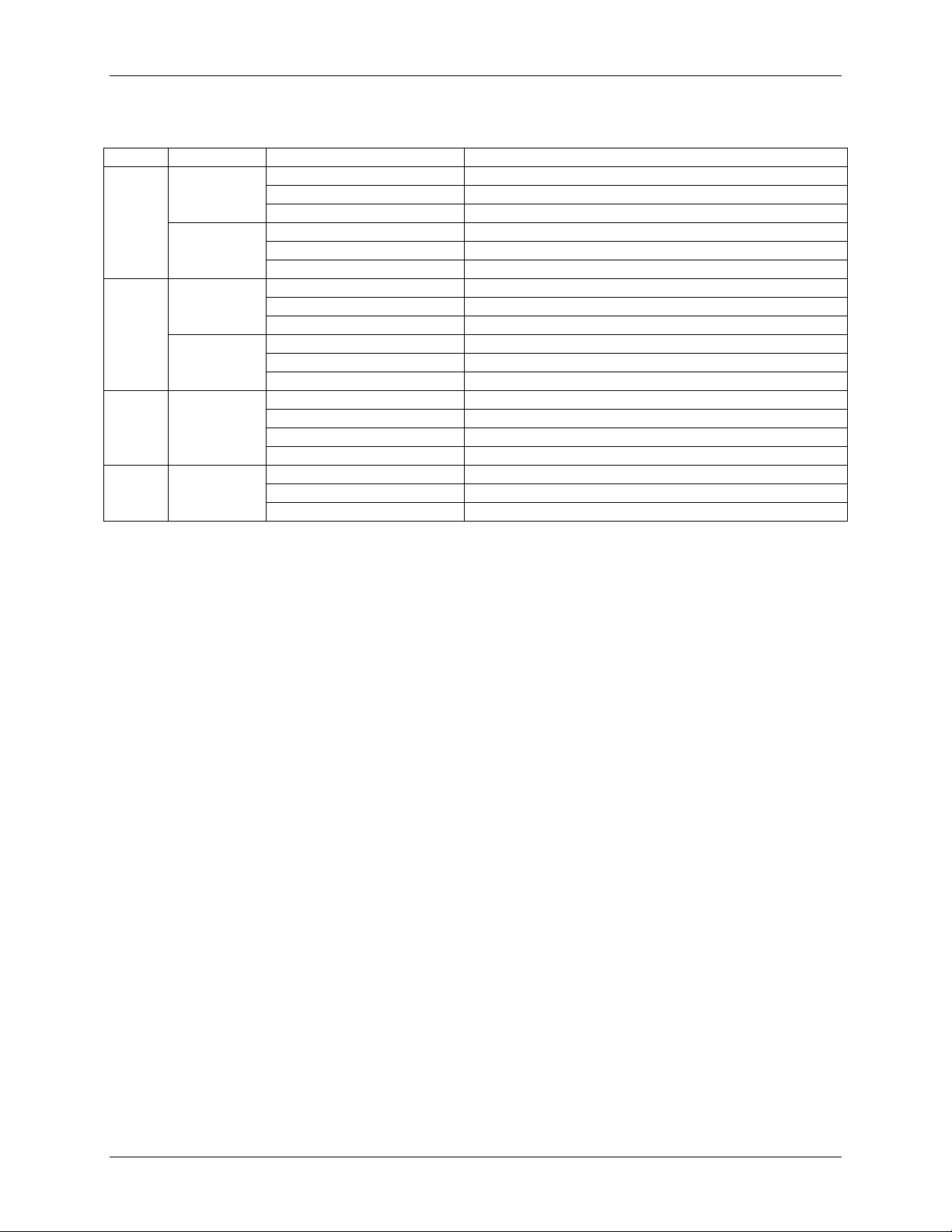
DeviceNet Modules
MAN0577-03-en
1.6 Status LED definitions
Signal LED Colour State Definition
NET RED
ON Critical Link Failure
Flashing Connection Time out
OFF Device Not Powered
GREEN
ON ON-LINE Link OK
Flashing ON-LINE, Not connected
OFF Device Not Powered
MOD RED
ON Unrecoverable Fault
FLASHING Minor Fault
OFF No Power
GREEN
ON Normal Operation
FLASHING Configuration Failure
OFF No Power
RDY YELLOW
ON COM ready
FLASHING CYCLIC Bootstrap Loader Active
FLASHING NON CYCLIC Hardware or System Error
OFF Hardware Error
RUN GREEN
ON Communication Running
FLASHING NON CYCLIC Parameter Error
OFF Communication Stopped
Status Signals of the DNM650 and DNS600
1.7 Main Functions
The main functions of the DEVICENET System Configurator are:
• Universal Fieldbus Configurator - Configuration of the complete Fieldbus range with one package.
• Documents Fieldbus system - detailed documentation of the Fieldbus network may be printed.
• Standardised configuration files – allows use of protocol specific standardised configuration files.
• Diagnostic tool – upon configuration download the software may be switched into diagnostic mode.
HE800DNM650 & HE800DNS600
Page 9 of 98
EO 09-0009
Page 10
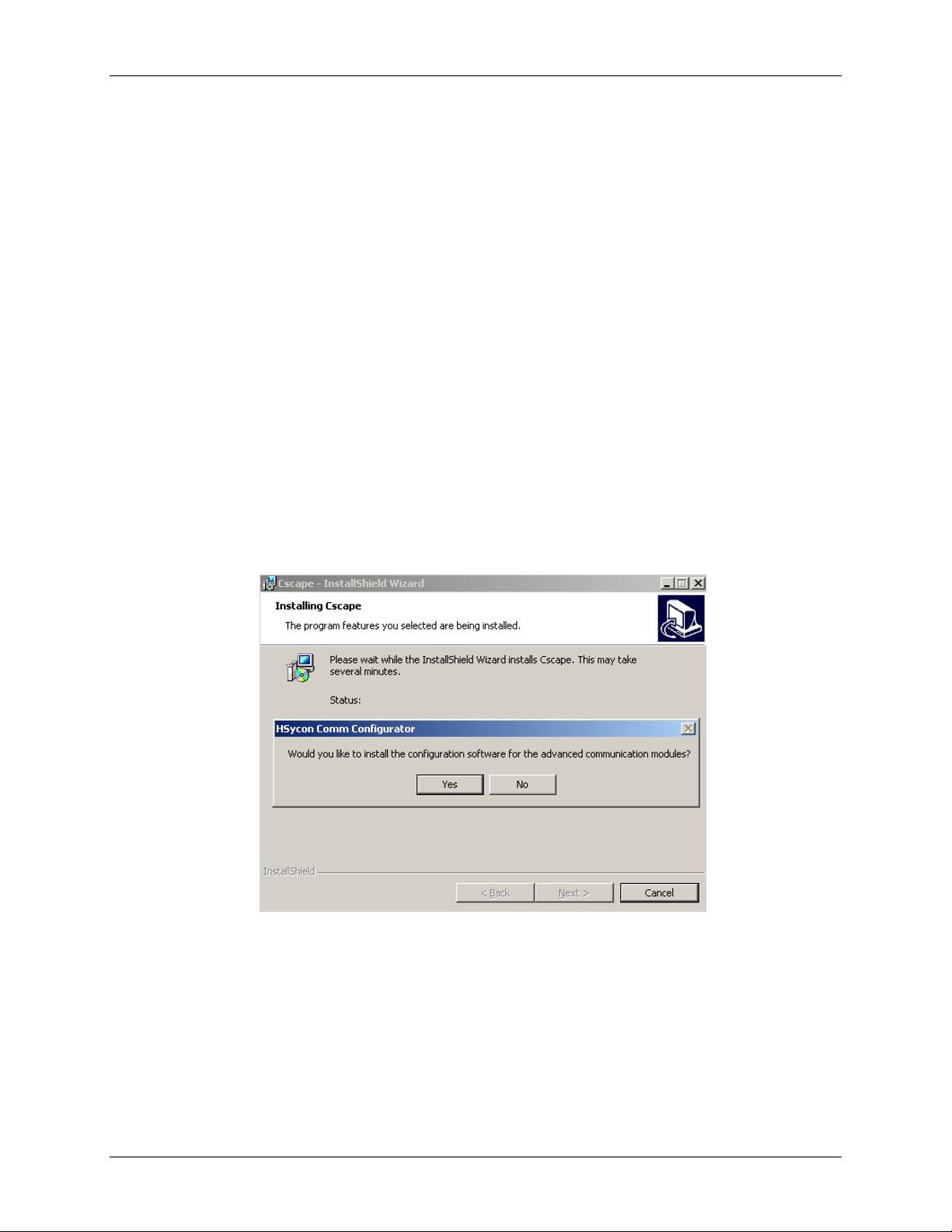
DeviceNet Modules
MAN0577-03-en
HE800DNM650 & HE800DNS600
CHAPTER 2: INSTALLATION
2.1 System Requirments
• PC with 486-, Pentium processor or higher.
• Windows 95/98/ME, Windows NT/2000/XP.
• Free disk space: 30 - 80 Mbyte.
• CD ROM drive.
• RAM: min. 16 Mbyte.
• Graphic resolution: min. 800 x 600 pixel.
• Windows 95: Service Pack 1 or higher.
• Windows NT: Service Pack 3 or higher.
• Keyboard and Mouse.
2.2 System Installation
It is recommended that all application programs on the system are closed before installation begins.
Insert the Cscape CD in the local CD ROM drive. The HSycon installation program will start automatically
when installation of Cscape is complete (see Fig 2.1)
Fig 2.1
Note: Administrator privileges are required on Windows NT/2000/XP systems for installation.
The installation program asks for the components to install. Answer these questions with Yes or No. Tick
‘No’ for the OPC Server function, it is not included with this installation pack.
Page 10 of 98
EO 09-0009
Page 11
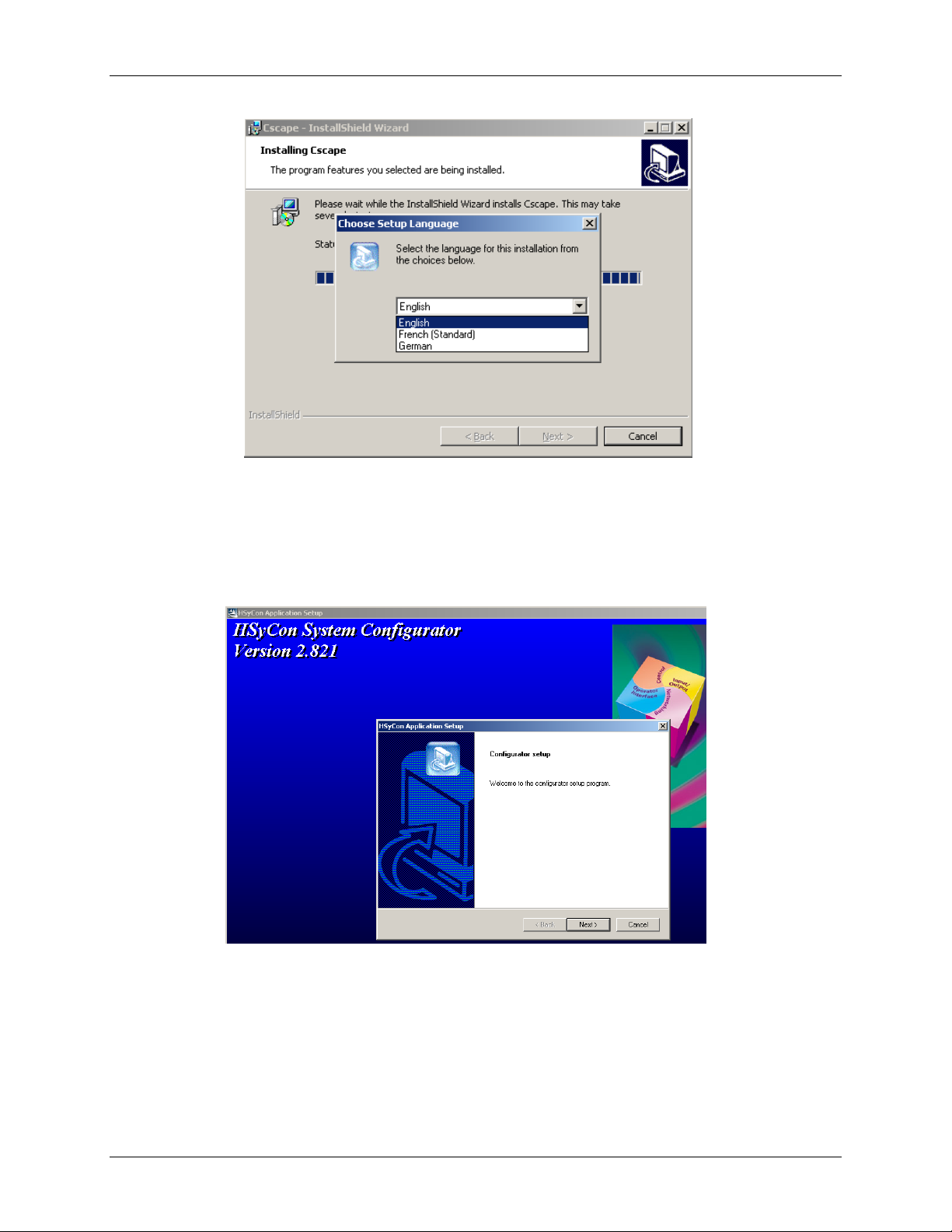
DeviceNet Modules
MAN0577-03-en
2.3 Installation of the System Configurator HSyCon
Follow the instructions of the installation program by selecting the Language, Fieldbus system to be
installed and answer all the questions with OK or NEXT.
HE800DNM650 & HE800DNS600
Fig 2.2
Fig 2.3
The installation program copies the program files, GSD or EDS files and Bitmaps to the PC.
Page 11 of 98
EO 09-0009
Page 12
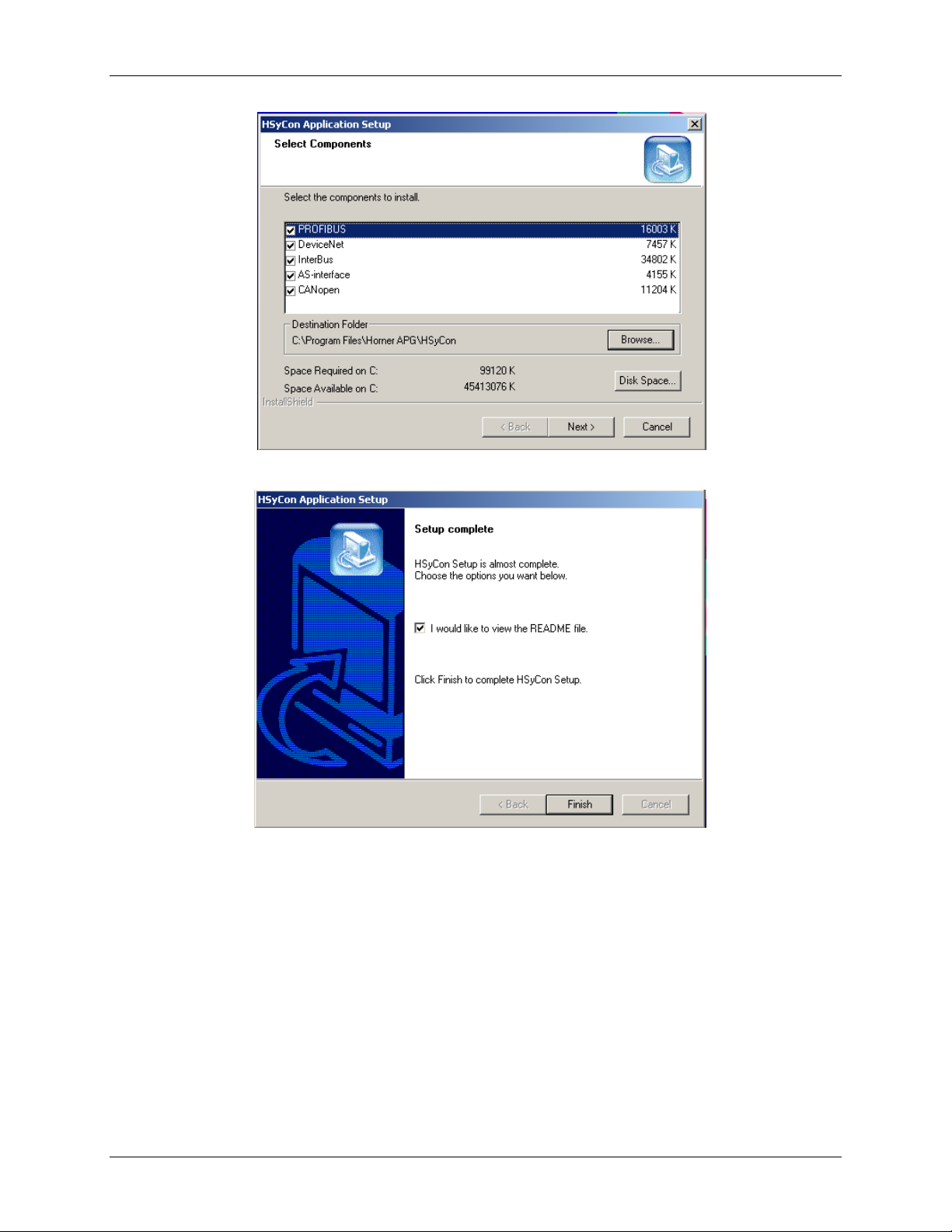
DeviceNet Modules
MAN0577-03-en
HE800DNM650 & HE800DNS600
Fig 2.4
Fig 2.5
Finally the following files are entered in the system Registry.
• System DLLs
• The application
Page 12 of 98
EO 09-0009
Page 13
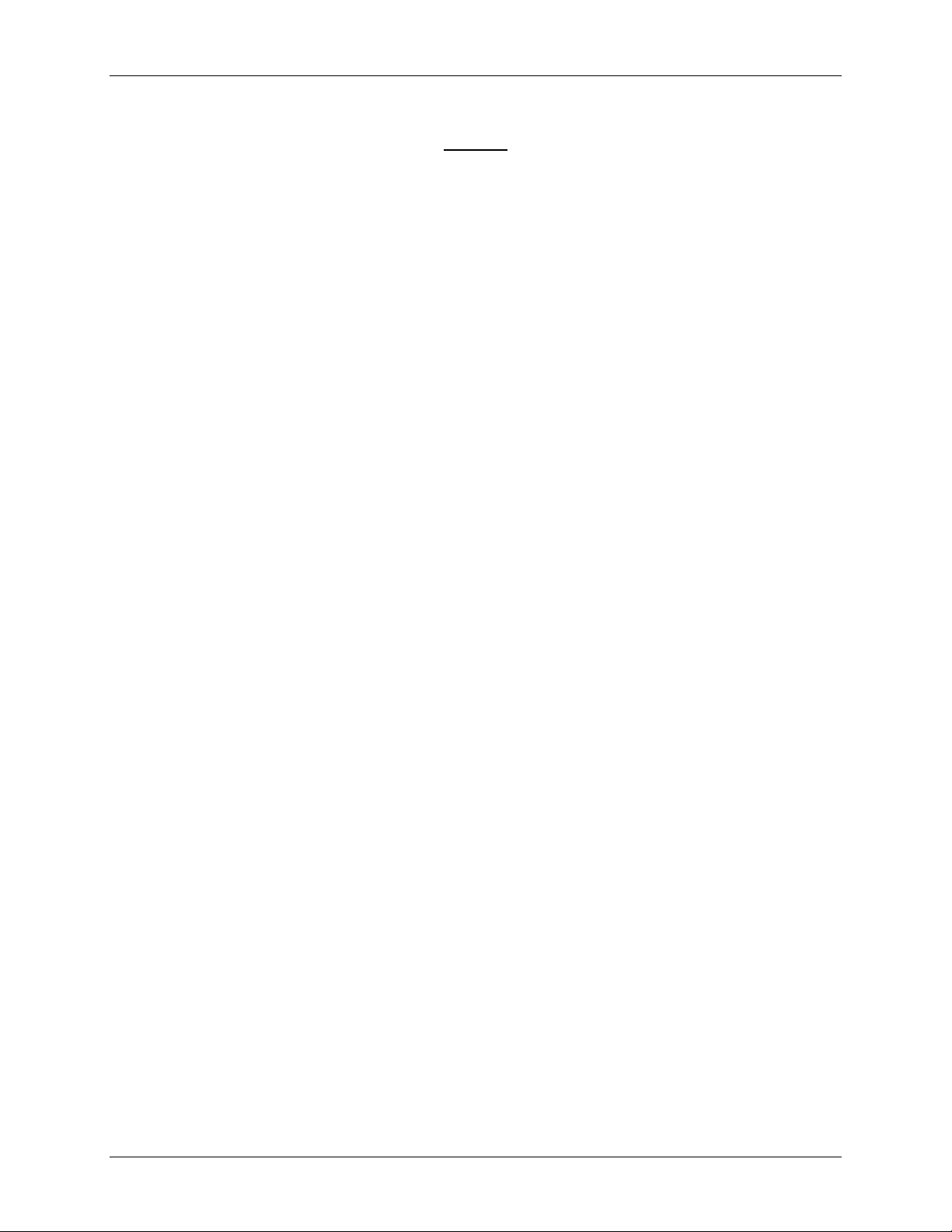
DeviceNet Modules
MAN0577-03-en
HE800DNM650 & HE800DNS600
NOTES
Page 13 of 98
EO 09-0009
Page 14
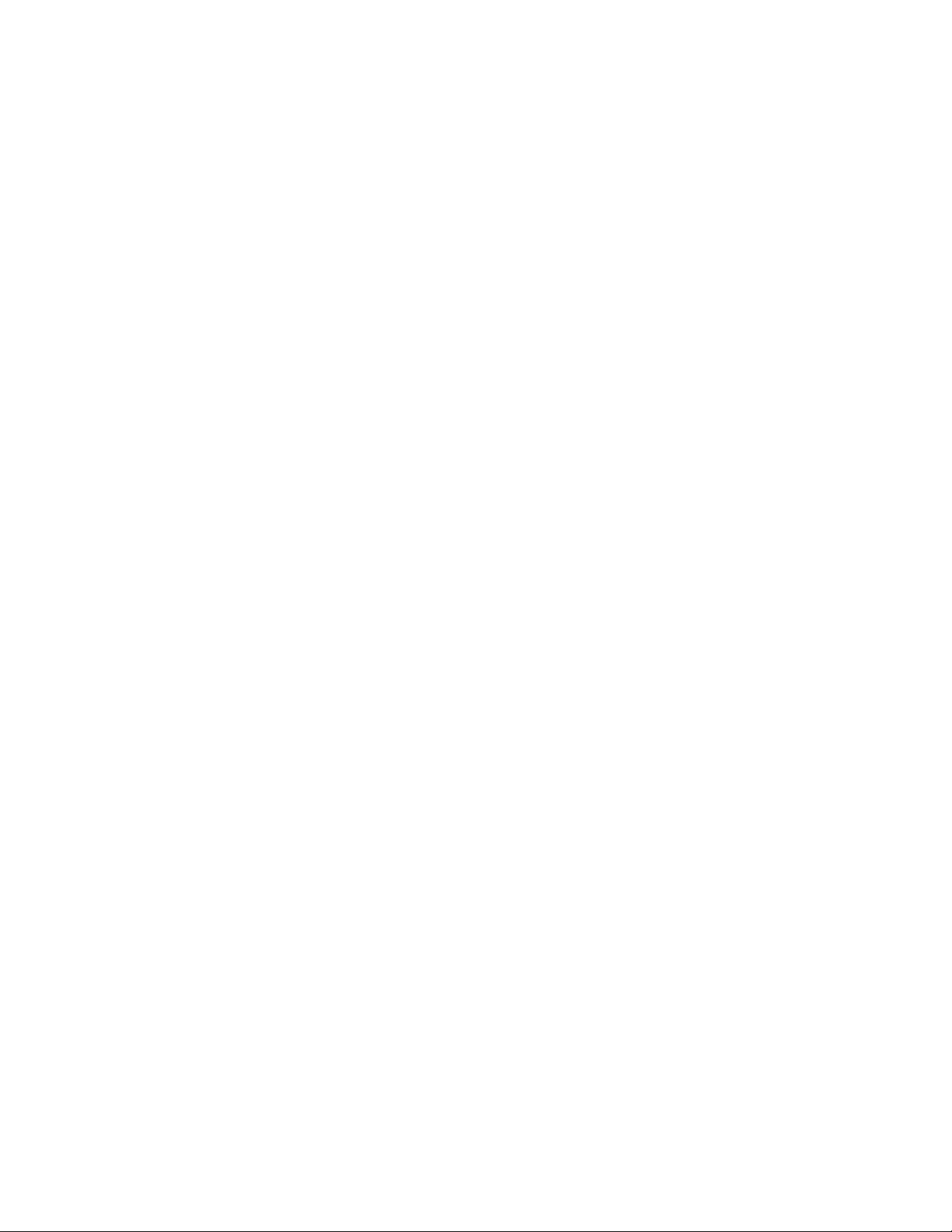
Page 15
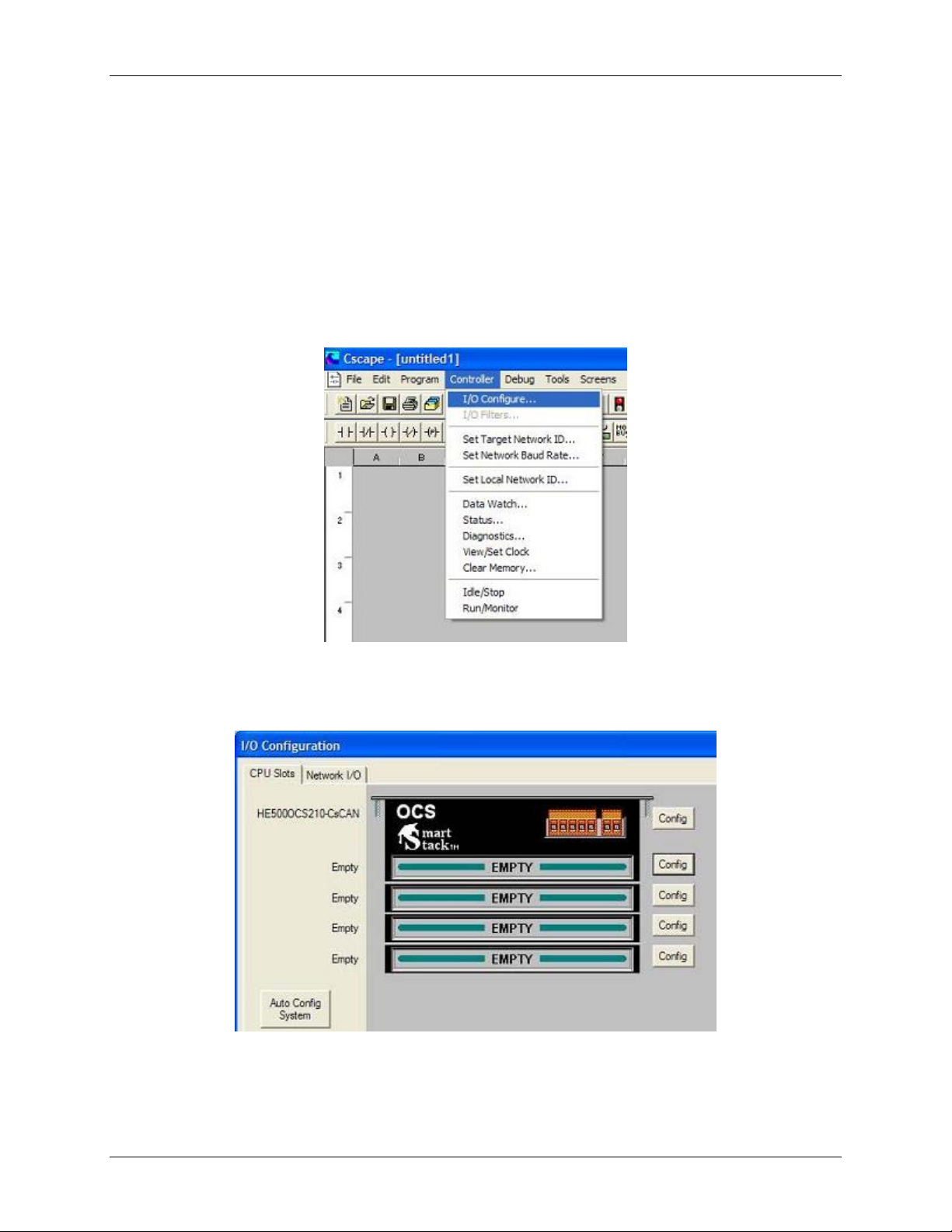
DeviceNet Modules
MAN0577-03-en
HE800DNM650 & HE800DNS600
CHAPTER 3: GETTING STARTED – CSCAPE CONFIGURATION
3.1 Scope
This chapter describes the procedures for configuring the DeviceNet Master and slaves. This includes
loading EDS files, saving, downloading and assigning I/O.
3.2 Configuring Cscape.
The following describes the steps involved to setup Cscape. Attach the communications module to the
appropriate OCS unit. Open Cscape. All I/O is setup through the I/O Configure Menu in Cscape:
Figure 3.1
The following window is displayed. Select the CONFIG button adjacent to the first empty slot (nearest the
main unit).
Figure 3.2
Page 15 of 98
EO 09-0009
Page 16
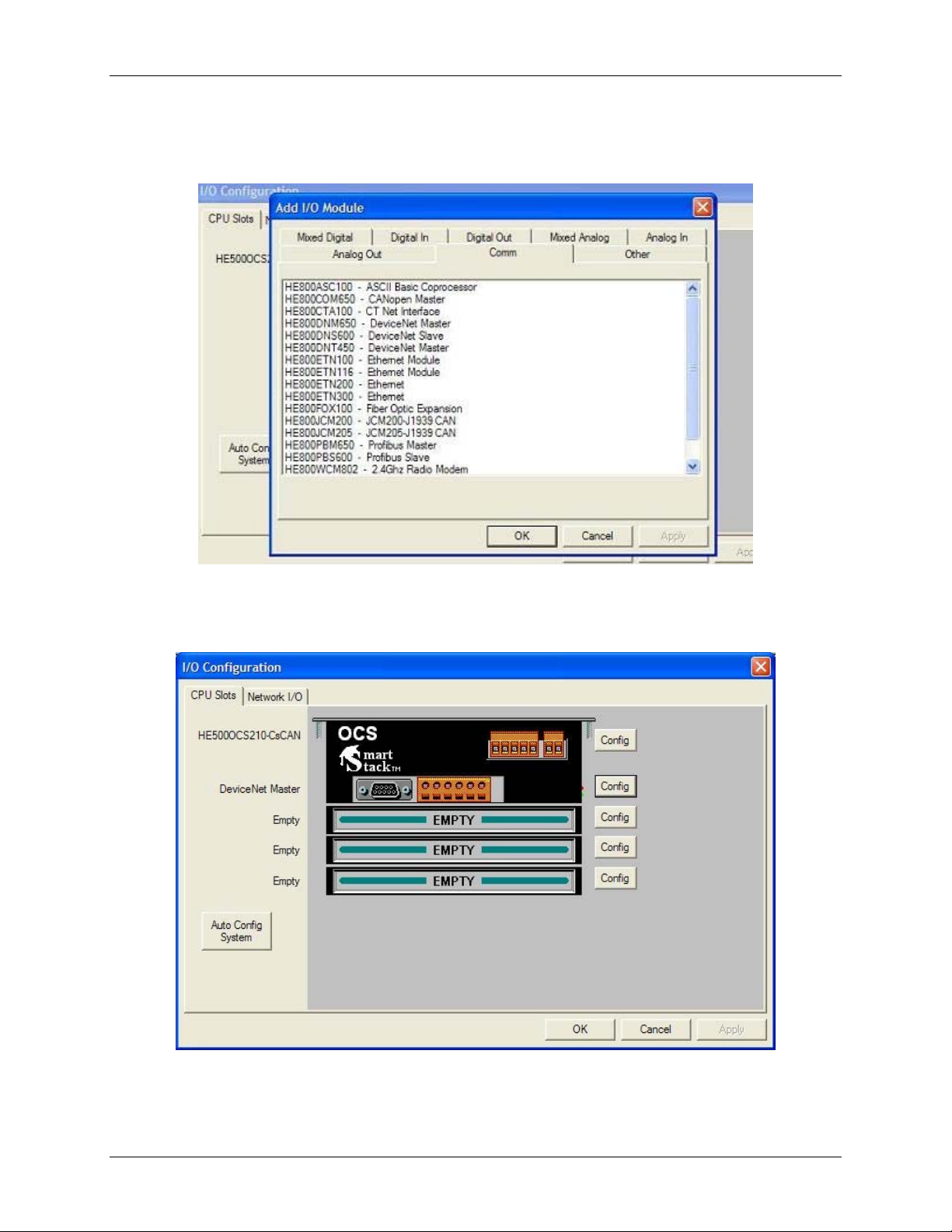
DeviceNet Modules
MAN0577-03-en
Select the COMM Tab. From here select the appropriate DeviceNet Module and click OK.
HE800DNM650 & HE800DNS600
Figure 3.3
The selected module is now visibly attached to the main unit and can be configured.
Figure 3.4
Page 16 of 98
EO 09-0009
Page 17
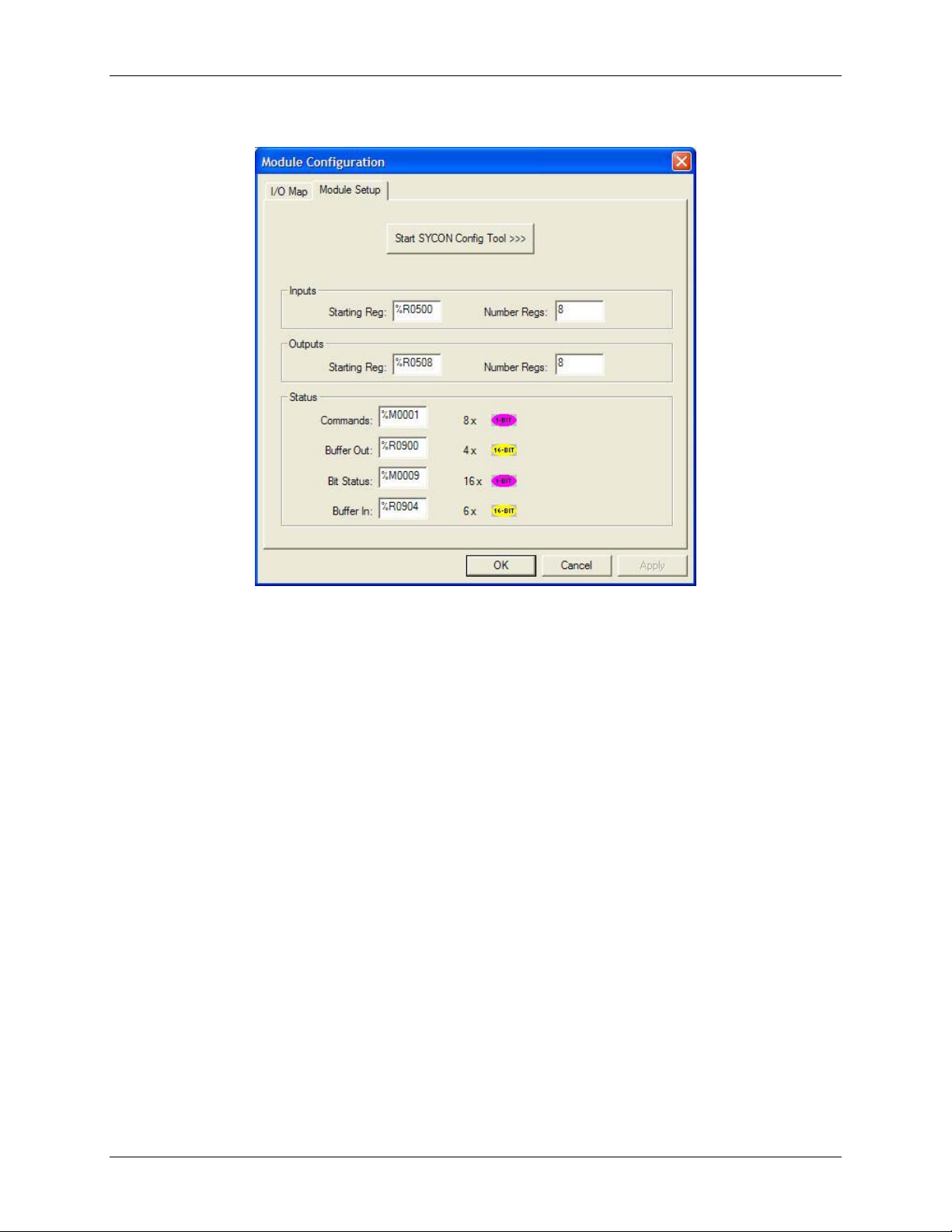
DeviceNet Modules
MAN0577-03-en
Select the CONFIG button adjacent to the module. Then select the MODULE SETUP tab.
HE800DNM650 & HE800DNS600
Figure 3.5
Configure the Inputs and Outputs.
NOTE:
INPUTS: means data coming FROM the Network VIA the DNM/DNS Module to the OCS Registers.
OUTPUTS: means data going TO the NETWORK VIA the DNM/DNS Module from the OCS Registers.
In Figure 3.5 above, For both Inputs and Outputs, 8 %R registers are used. The OCS %R registers are
retentive, general purpose, 16 bit registers.
Page 17 of 98
EO 09-0009
Page 18
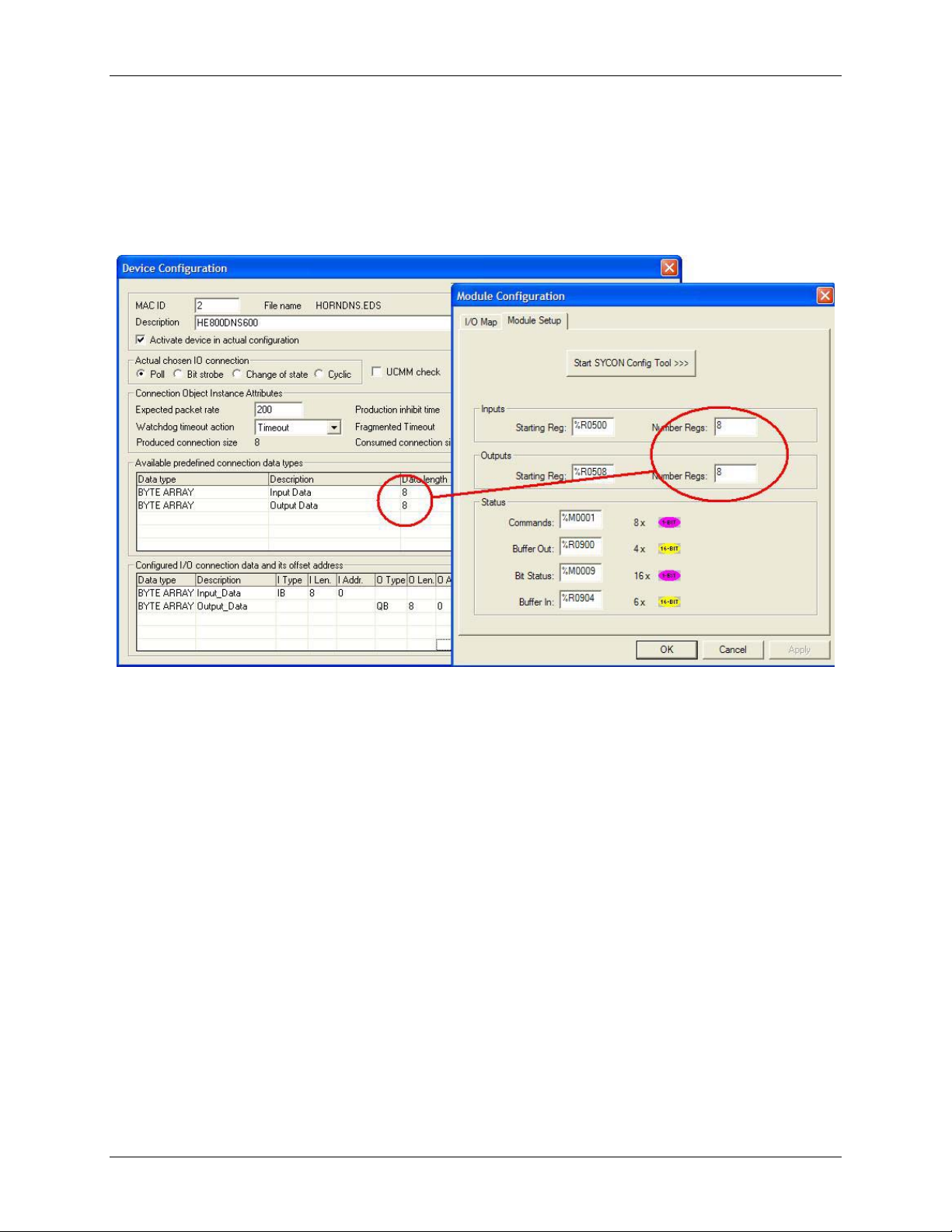
DeviceNet Modules
MAN0577-03-en
It is VERY important that the number of registers used for both Inputs and Outputs in Cscape is
identical to the number setup in the Hsycon software when setting up the DNM650 and DNS600
modules. See Figure 3.6 below.
HE800DNM650 & HE800DNS600
Figure 3.6
Page 18 of 98
EO 09-0009
Page 19
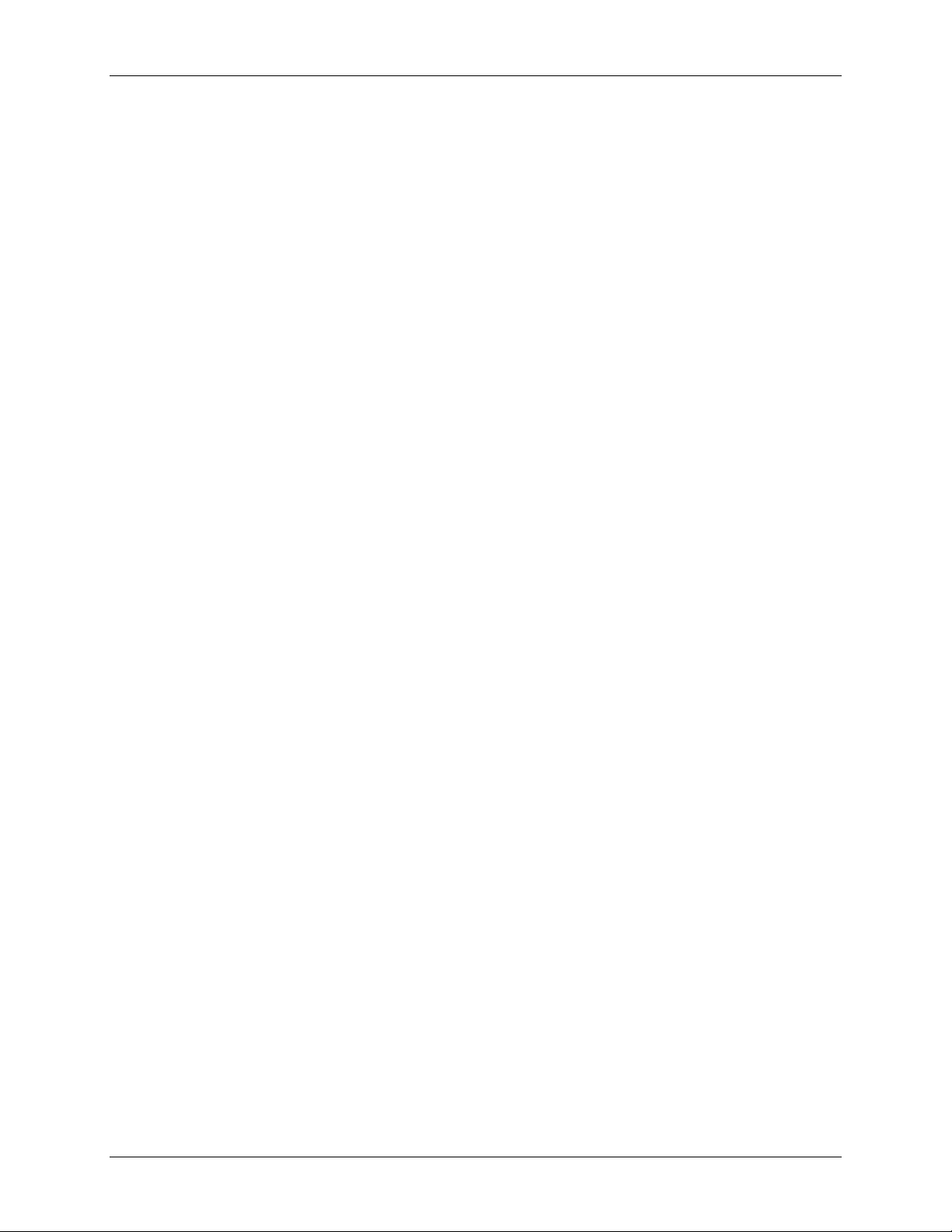
DeviceNet Modules
MAN0577-03-en
3.3 Configuring a SmartStack DeviceNet Master with any DeviceNet Slave
Table 4 below describes the steps to configure a Horner Smartstack DeviceNet Master to any DeviceNet
Device (Slave).
Action Menu in the System Configurator
Create a new project
•
Copy EDS file of the DeviceNet device (Slave), if the
•
device is not in the selection list.
Choose Horner DeviceNet Master and provide MAC ID.
•
Choose DeviceNet device and provide MAC ID address
•
Assign the input and output modules (*1)
•
Assign the offset addresses
•
Assign the Device Parameter data, if the Device needs
•
Parameter data
Set the Bus parameter Mark the Master (left Mouse click), then
•
Set device assignment if no automatic assignment has
•
occurred
Save project
•
Download Mark the Master (left Mouse click), then
•
Live list Mark the Master (left Mouse click), then
•
Start Debugger Mark the Master (left Mouse click), then
•
Device diagnostic Mark the Slave (left Mouse click), then
•
Stop Debugger
•
Global Diagnostic Mark the Master (left Mouse click), then
•
Transfer user data:
•
Write output, read input
HE800DNM650 & HE800DNS600
File > New > DeviceNet
File > Copy EDS
Insert > Master
Insert > Device
Mark the Device (left Mouse click), then
Settings > Device Configuration
Mark the Device (left Mouse click), then
Settings > Device Configuration >
Parameter Data
Settings > Bus Parameters
Mark the Master (left Mouse click), then
Settings > Device Assignment
File > Save
Online > Download
Online > Live List
Online > Start Debug Mode
Online > Device Diagnostic
Online > Stop Debug Mode
Online > Global State Field
Mark the Master (left Mouse click), then
Online > I/O Monitor
Table 4: Steps to Configure DNM650 with any DeviceNet Slave.
Note (*1): The Offset addresses assigned in the Slave configuration are always related to the Master.
3.4 Configuring a SmartStack DeviceNet Slave with any DeviceNet Master
Table 5 below describes the steps to configure a Horner DeviceNet Slave to any DeviceNet Master as it is
typical for many cases.
Action Menu in the System Configurator
Page 19 of 98
EO 09-0009
Page 20
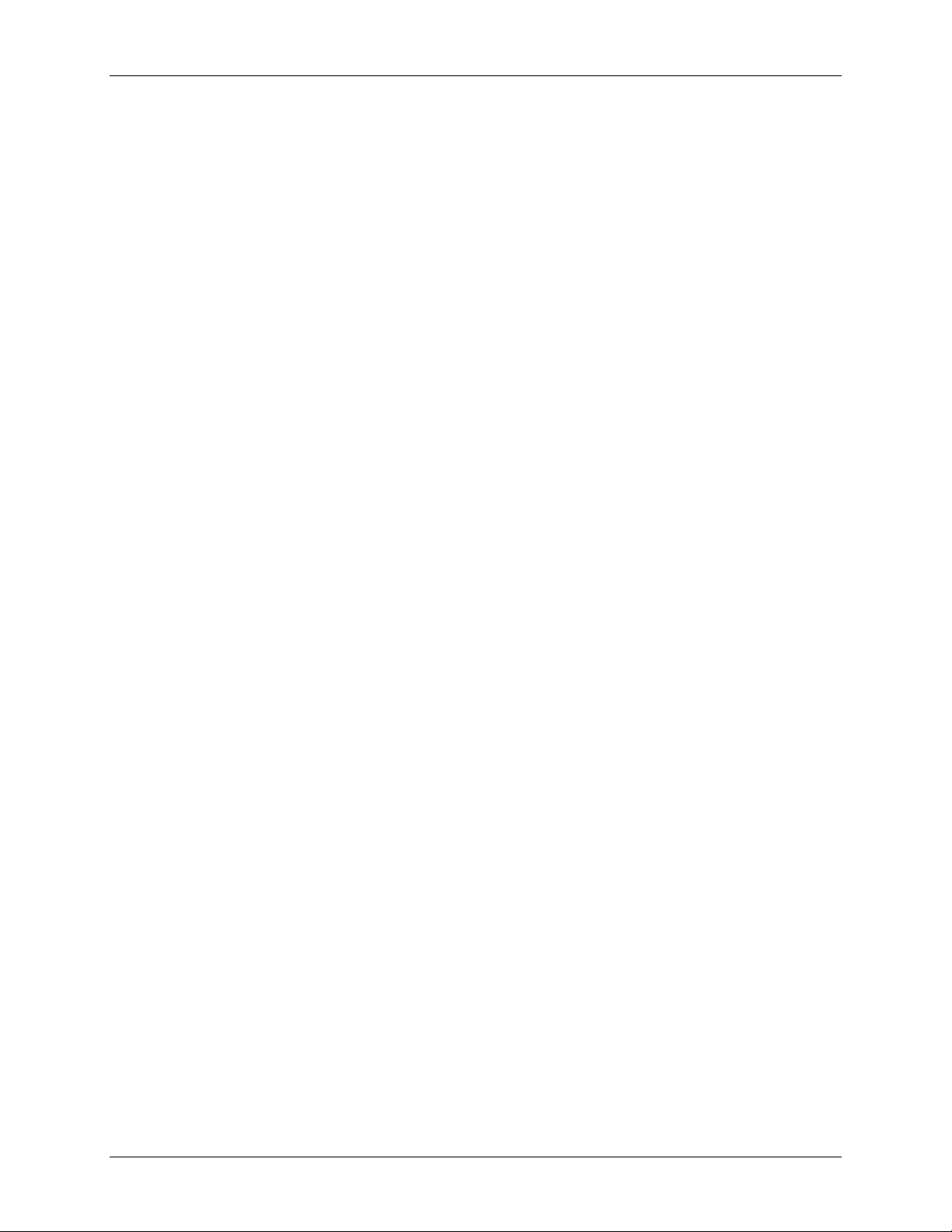
DeviceNet Modules
MAN0577-03-en
HE800DNM650 & HE800DNS600
Create a new project
•
Choose DeviceNet Master (*1) and provide MAC ID
•
address
Choose Horner DeviceNet device (Slave) and
•
provide Mac address
Assign the input and output modules (*2)
•
Set device assignment if no automatic assignment
•
has occurred
Save project
•
Download Mark the Slave (left Mouse click), then
•
Device diagnostic Mark the Slave (left Mouse click), then
•
Transfer user data:
•
Write output, read input
File > New > DeviceNet
Insert > Master
Insert > Device
Mark the Device (left Mouse click), then
Settings > Device Configuration
Mark the Device (left Mouse click), then
Settings > Device Assignment
File > Save
Online > Download
Online > Device Diagnostic
Mark the Device (left Mouse click), then
Online > I/O Monitor
Table 5: Steps to configure a DNS600 with any DeviceNet Master.
Note (*1): Insert a Horner SmartStack DeviceNet Master (HE800DNM650). This Master is a place holder
and it is not necessary to match the connected Master.
Note (*2): The Offset addresses assigned in the Slave configuration are always related to the DeviceNet
Master.
Page 20 of 98
EO 09-0009
Page 21
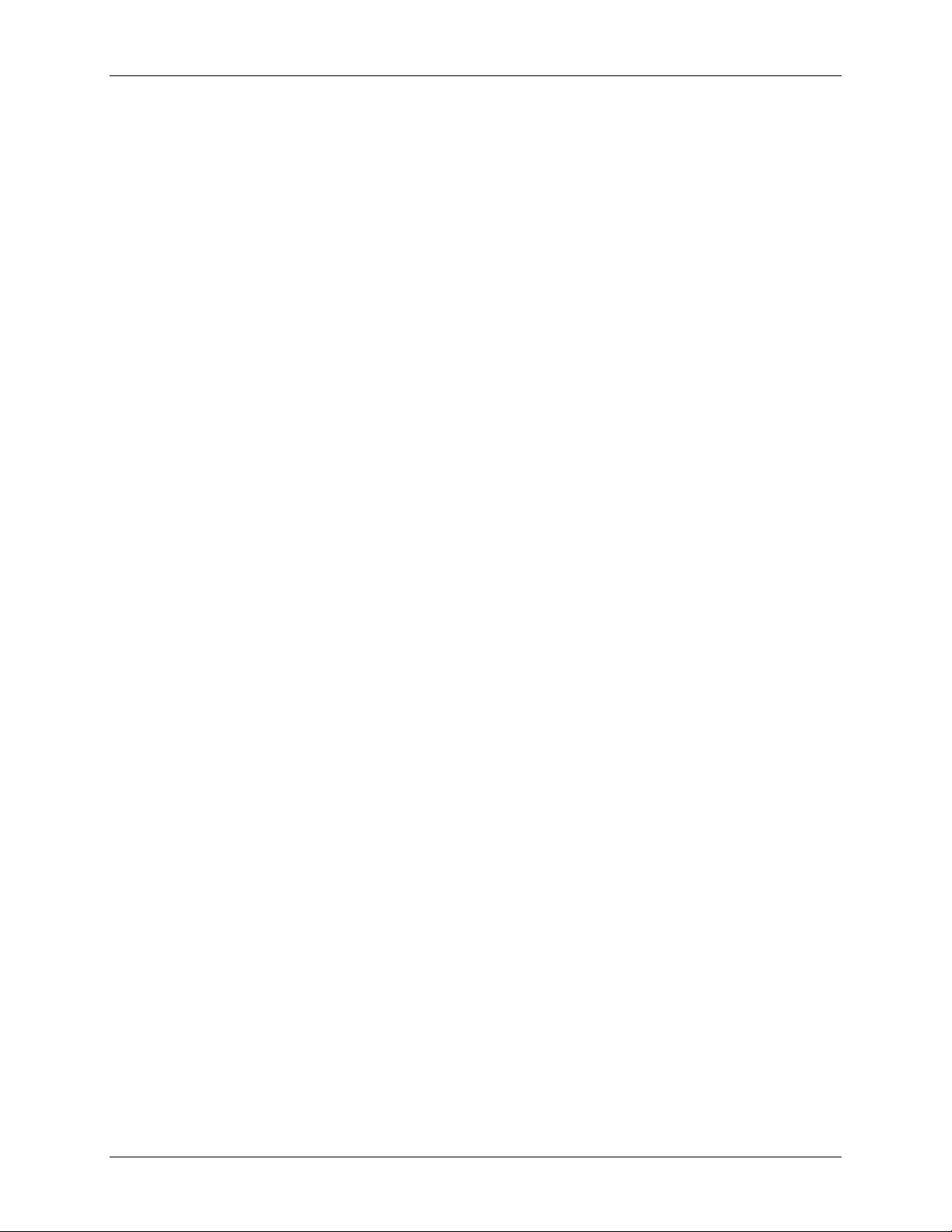
DeviceNet Modules
MAN0577-03-en
3.5 Configuring a Horner DeviceNet Master with a Horner DeviceNet Slave
Table 6 below describes the steps to configure a SmartStack DeviceNet Master to a Smartstack
DeviceNet slave :
Action Menu in the System Configurator
Create a new project
•
Choose Horner DeviceNet Master and provide MAC ID address
•
Choose Horner DeviceNet Device (Slave) and provide MAC ID
•
address
Assign the input and output modules Mark the Device (left Mouse click), then
•
Assign the offset addresses (*1)
•
Set the Bus parameter Mark the Master (left Mouse click), then
•
Set device assignment for the Master if no automatic assignment
•
has occurred
Set device assignment for the Device (Slave) if no automatic
•
assignment has occurred
Save project
•
Download to the Master Mark the Master (left Mouse click), then
•
Download to the Device (Slave) Mark the Device (left Mouse click), then
•
Live list Mark the Master (left Mouse click), then
•
Start Debugger Mark the Master (left Mouse click), then
•
Device diagnostic Mark the Device (left Mouse click), then
•
Stop Debugger
•
Global Diagnostic Mark the Master (left Mouse click), then
•
Transfer user data:
•
Write output, read input
HE800DNM650 & HE800DNS600
File > New > DeviceNet
Insert > Master
Insert > Device
Settings > Device Configuration
Settings > Bus Parameters
Mark the Master (left Mouse click), then
Settings > Device Assignment
Mark the Device (left Mouse click), then
Settings > Device Assignment
File > Save
Online > Download
Online > Download
Online > Live List
Online > Start Debug Mode
Online > Device Diagnostic
Online > Stop Debug Mode
Online > Global State Field
Mark the Master (left Mouse click), then
Online > I/O Monitor
Table 6: Steps to configure a DNM650 with DNS600’s.
Note (*1): The Offset addresses assigned in the Slave configuration are always related to the DeviceNet
Master.
Page 21 of 98
EO 09-0009
Page 22
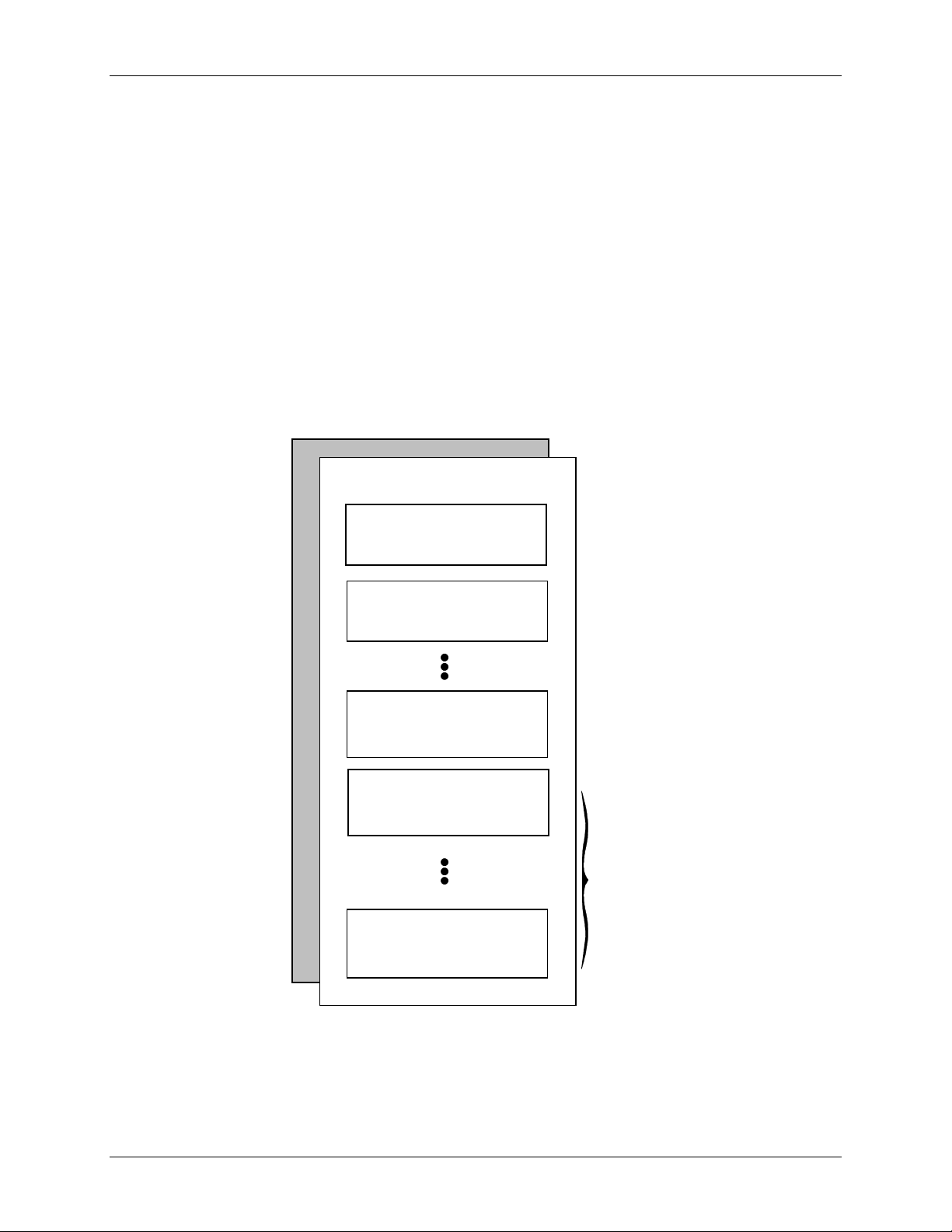
DeviceNet Modules
MAN0577-03-en
HE800DNM650 & HE800DNS600
CHAPTER 4: CONFIGURATION OF DEVICENET WITH HSYCON
4.1 Setting up the DEVICENET Configuration
To create a new configuration, choose the File > New menu. This will offer a selection list of fieldbus
systems. Choose DEVICENET. If only the DeviceNet fieldbus system is installed, the configuration
window will open directly. The name of the configuration file can be allocated when the configuration is
finished or with File > Save As.
4.2 EDS Files (Electronic Data Sheet Files) Introduction
An Electronic Data Sheet (EDS) provides information necessary to access and alter the configurable
parameters of a device. An Electronic Data Sheet (EDS) is an external file that contains information
about configurable attributes for the device, including object addresses of each parameter.
The application objects in a device represent the destination addresses for configuration data. These
addresses are encoded in the EDS. The figure below shows a general block diagram of a sample EDS.
EDS
General Device
Information
Device Parameter 1
Standard Device Profile
Device Parameter X
Standard Device Profile
Vendor-Specific
Device Parameter 1
Vendor-Specific
Device Parameter X
Optional
Figure 1: General block diagram of an EDS file
Page 22 of 98
EO 09-0009
Page 23
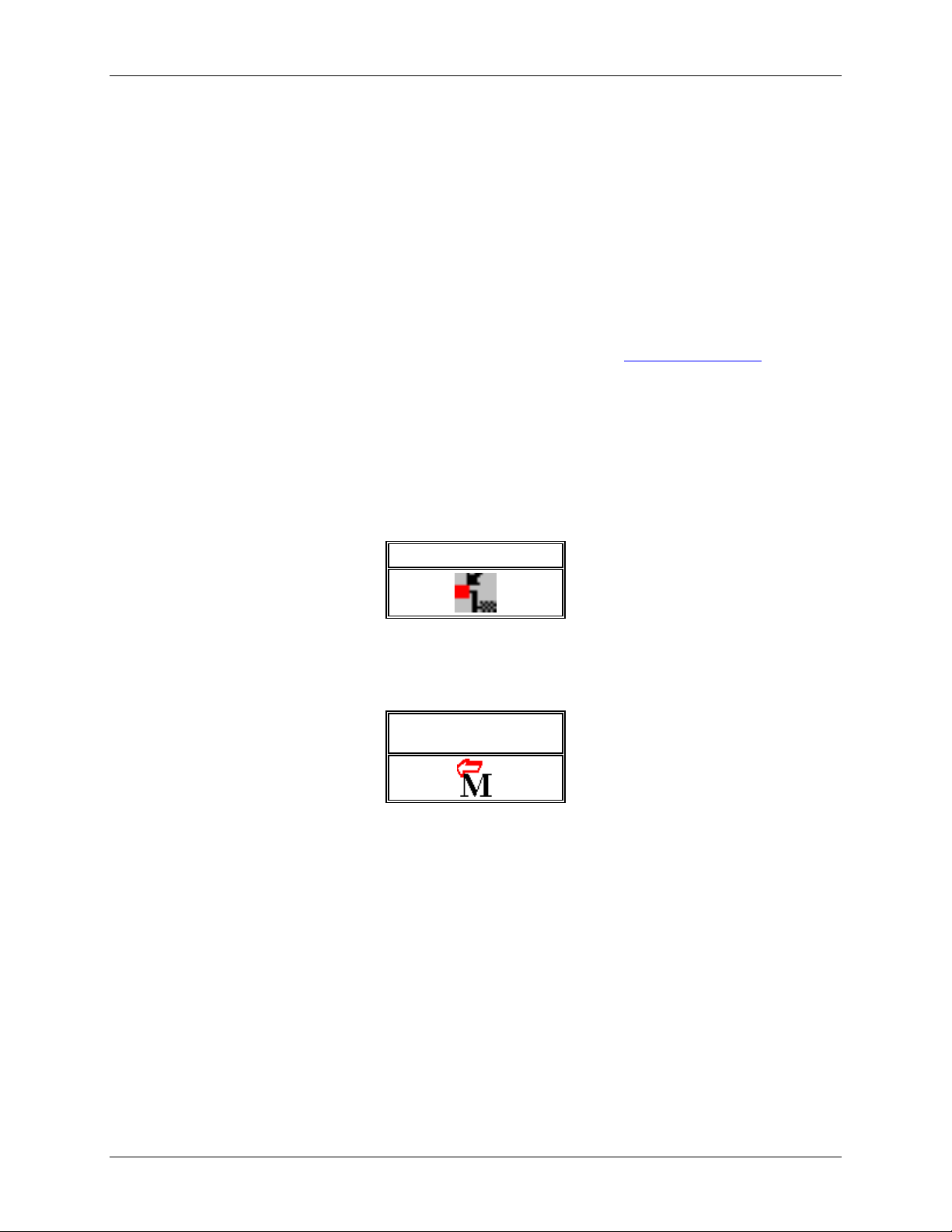
DeviceNet Modules
MAN0577-03-en
4.3 EDS Files and HSyCon
When HSyCon is started, it automatically retrieves all the EDS files stored in the EDS directory. The
device names are placed in an internal list. During the configuration, the device-specific data is retrieved
directly from the EDS files.
If a DeviceNet device does not appear in the selection list (Insert Master or Insert Device), the required
EDS file may be copied into the EDS directory with File > Copy EDS. Another method is to copy the
EDS file into the HSyCon EDS directory with Windows Explorer and then access the EDS files in the EDS
directory with Settings > Path and OK.
Horner devices: The EDS files for Horner devices are included and already installed.
Other devices: The respective device manufacturer provides the EDS files for other devices.
The EDS files of some vendors are available on the DeviceNet homepage http://www.odva.org
or visit the homepage of the manufacturer.
The EDS directory is adjustable. In order to alter the directory from a previous setting in another
directory, use the menu Settings > Path. All EDS files must be placed in this directory.
4.4 Insert Master
To insert a Master into the configuration, choose the Insert > Master menu, this will open the selection
window, or click on the symbol :
HE800DNM650 & HE800DNS600
Insert > Master Symbol
Figure 1: Symbol Insert > Master
The mouse pointer automatically changes to the Insert Master pointer.
Insert Master Mouse
Pointer
Figure 2: Mousepointer insert Master
Click on the position where the Master should be inserted. The dialog box from which one or more
Masters can be chosen opens. The following types of Masters may be selected:
Page 23 of 98
EO 09-0009
Page 24
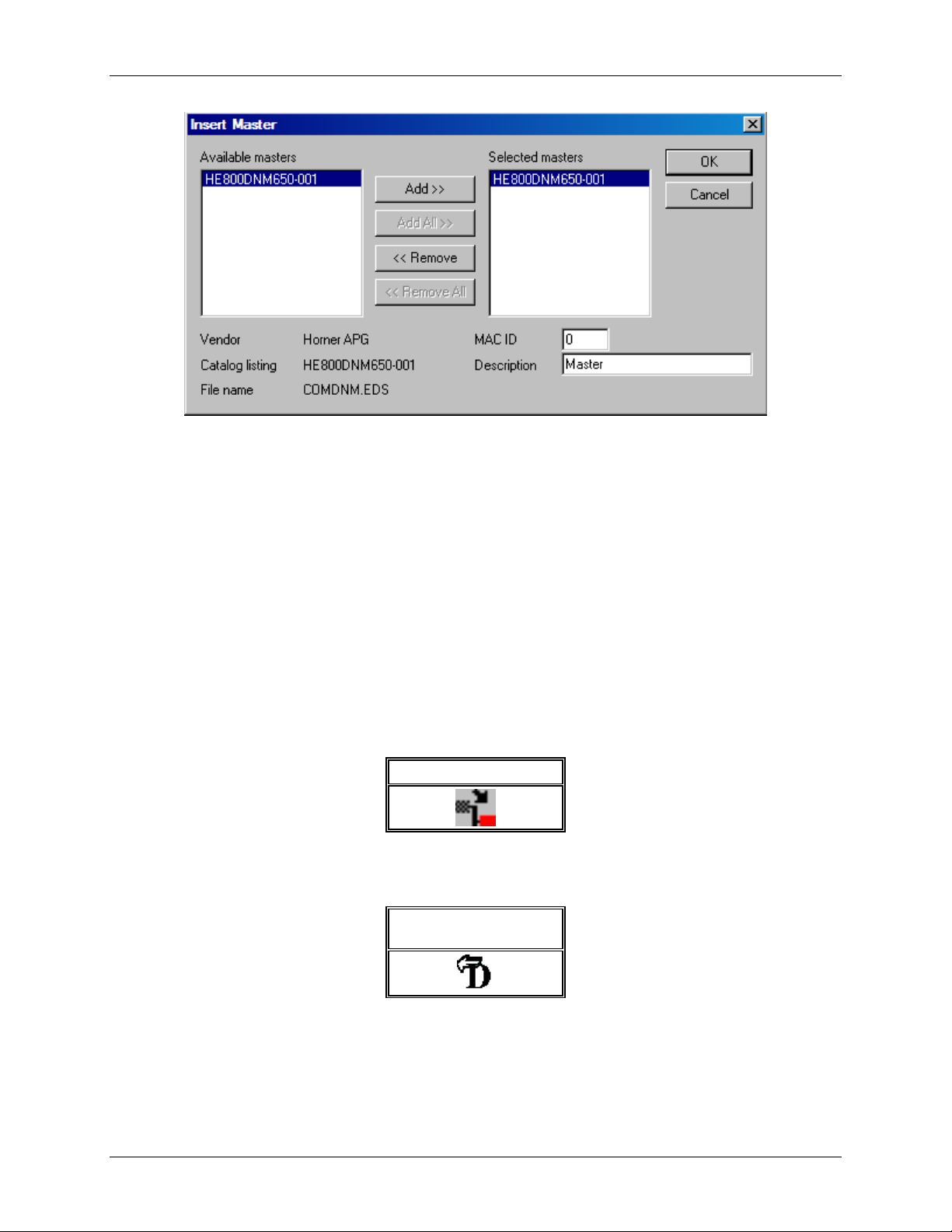
DeviceNet Modules
MAN0577-03-en
HE800DNM650 & HE800DNS600
Figure 3: Selectable Master types
Select a Master device from the Available Masters list by clicking on it. By clicking the Add button the
Master is shown in the list Selected Masters. Click the OK button, the Master will be inserted at the top
of the configuration.
This example shows an HE500DNM650-001. The Master gets the description Master at first. This may
be changed in the Description field. The MAC ID of the Master may also be changed here.
4.5 Insert Device (Slave)
To insert a DeviceNet Slave in the configuration select the Insert > Device menu to open the selection
window or click on the following Icon:
Insert > Device Symbol
Table 4: Insert > Device Symbol
The mouse cursor changes automatically to the insert device cursor.
Insert Device Mouse
Pointer
Table 5: Insert Device Mouse Pointer
Click on the position at which the new device should be inserted. A dialogue box appears from which one
or more devices may be chosen.
Page 24 of 98
EO 09-0009
Page 25
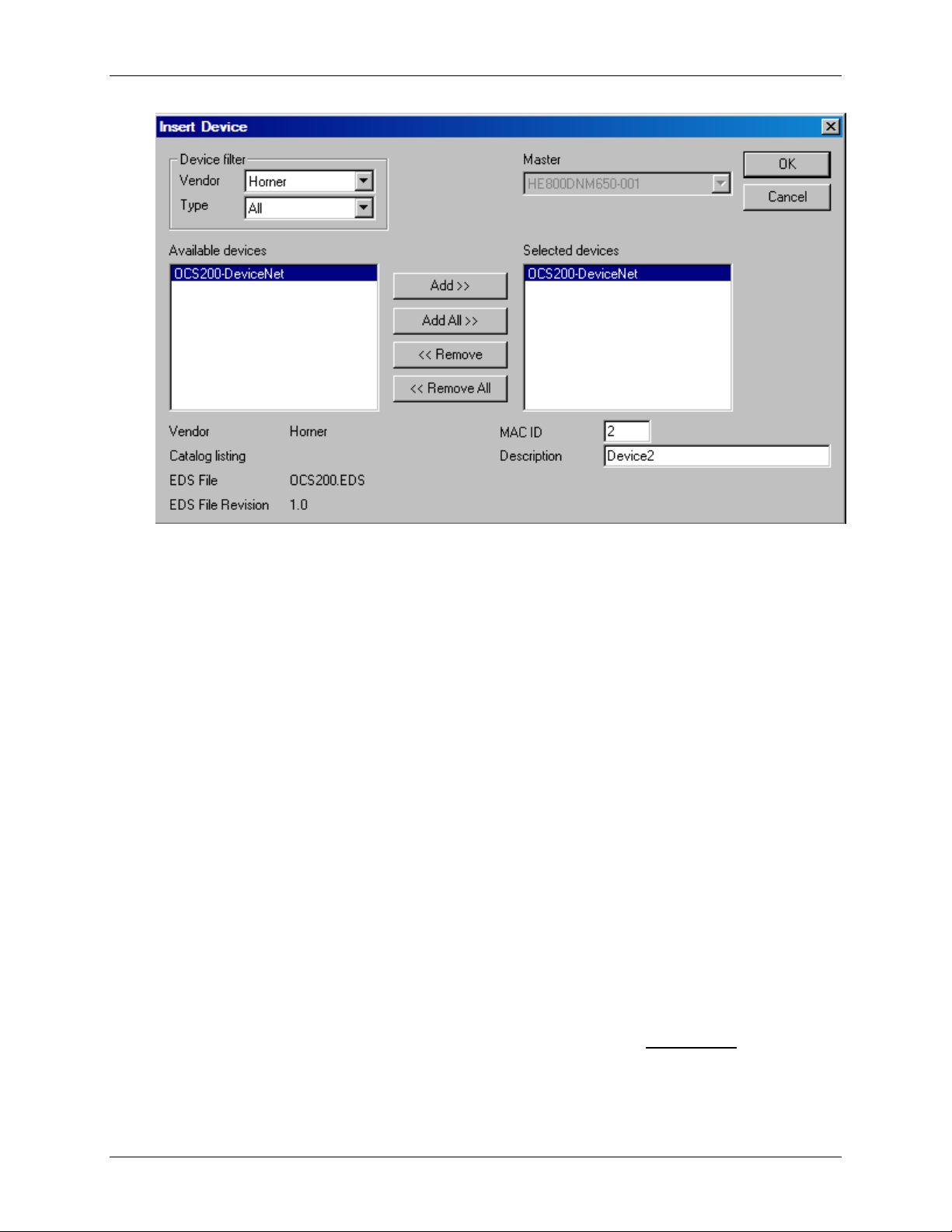
DeviceNet Modules
MAN0577-03-en
HE800DNM650 & HE800DNS600
Figure 2: Insert > Device (Slave)
The list on the left displays all the Slave devices whose EDS files have been put in the EDS directory. A
filter may be used to limit the selection list of the manufacturer. Further information on a Slave is shown
below the selection list (Available devices) when it is selected (one mouse click). Apart from the vendor
name and the description especially the ID-Code, the I/O-Code, the file name and the file revision are
given. The Slave appears on the right-hand list with a mouse click or with the Add button.
All devices in the right-hand list are assigned to the current insert point that is also shown in this window.
If the Slaves in the right-hand list are chosen one after the other (a mouse click), then every Slave can be
assigned a name in the Description field.
With each new selected device in the right list the MAC ID is incremented by one but it can be changed
by the user in the field MAC ID.
Note: It is possible to select the same device more than once, however, each device must have a unique
MAC ID to distinguish it in the network.
4.6 Replace Slave
To replace an existing Slave device first mark the device to be replaced. Then proceed as described in
the section 4.5 Replace Master.
4.7 Device Configuration
To enter the Device Configuration set the focus on the device (left mouse click) and select the menu
Settings > Device Configuration or set the focus on the device (left mouse click) and use the right
mouse button at the device or simply double-click on the device.
The device’s I/O are assigned to logical addresses in the process data image of the Master
configuration. Note that the device offsets set here will be used in the application to read inputs and write
outputs.
in the device
Page 25 of 98
EO 09-0009
Page 26

DeviceNet Modules
MAN0577-03-en
HE800DNM650 & HE800DNS600
Figure 3: Settings > Device Configuration
Note 1: The offset addresses set in this window are for the addressing of the input data and output data
in the Master. These address settings (offsets) are not the settings in the DeviceNet device (Slave). The
DeviceNet device (Slave) organizes its data itself.
Note 2: The input data and the output data from the bus are transferred directly to the dual-port memory
in the DeviceNet Slave. These offset addresses are related to the Master.
The File Name displayed is the EDS file for the device.
The Description and MAC ID fields display the entries made during the selection phase of the Slave
device. Both entries can be set/changed here.
The checkbox Activate Device in actual configuration decides, whether the Master tries to establish
the communication with the Node or not. If a Node is physically not present in the network but will be
present in future then the checkbox should not be checked. This suppresses unnecessary requests by
the Master to devices that do not exist, but the device insertion reserves process data in the process data
image of the Master.
4.8 MAC ID (Device network address)
The network address of a device serves to distinguish itself on a DeviceNet fieldbus system from any
other device or Slave on this network. This should be a unique number for each device. A valid MAC-ID
address is within a range of 0 to 63 and can be re-entered and changed in the MAC-ID box in the Device
Configuration Dialog.
Page 26 of 98
EO 09-0009
Page 27
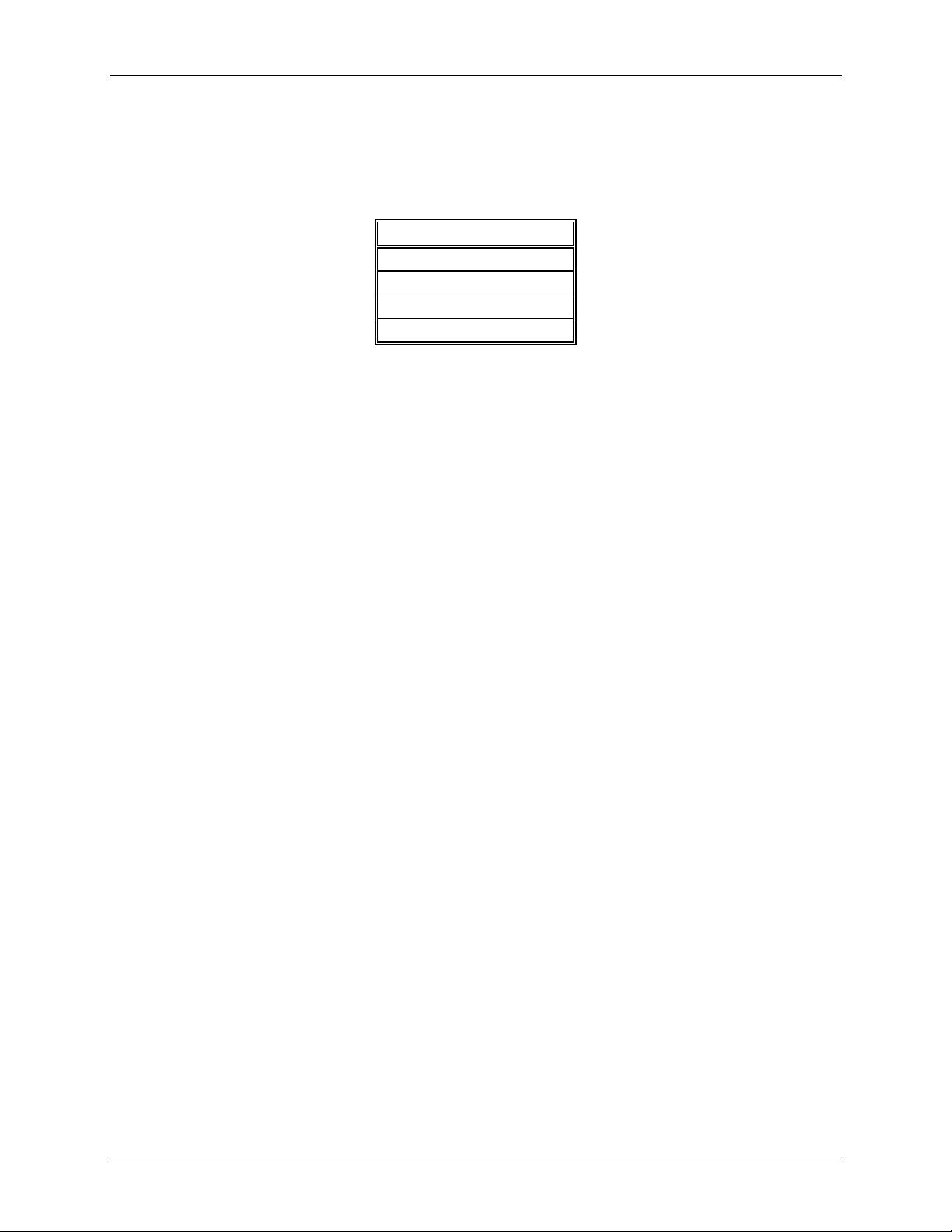
DeviceNet Modules
MAN0577-03-en
4.9 Actual chosen IO Connection
DeviceNet allows several kinds of I/O connections between devices. Please note that a device does not
have to support all types of IO connections.
The different connections types are :
• Polled I/O Connection - One poll command from the Master sends a number of output data to a
single, specific device (point-to-point). The device receives (consumes) the poll command and
processes the output data. If it has input data configured for this poll connection it reacts by sending
(producing) back a number of input data and/or status information to the Master. Before a polled I/O
connection is initiated by the Master, it reads the Consumed and Produced Connection Size of the
data from the Slave first and compares each value with the internally configured one. If the Master
detects differences the connection cannot be established. Sending a poll command can happen at
any time the Master wants to and has timer or event dependencies. A device has to respond if it has
consumed and understood the poll command request of the Master, even if it has no input data.
Otherwise the Master will report a timeout error. Polling data to many devices has the disadvantage
that the network traffic rate is very high and most data which is transferred has not changed since the
last transmission. Furthermore the higher the bus load more communication errors can occur if the
bus is disturbed by external influences.
HE800DNM650 & HE800DNS600
I/O connection
Poll
Bit Strobe
Change of State
Cyclic
Table 6: Overview I/O Connections
• Bit Strobe I/O Connection - Bit strobe command and response messages rapidly move small
amounts of I/O data between the Master device and one/some/all Slave devices. The bit strobe
message contains a bit string of 64 bits of output data, one output bit per possible device. Each bit is
assigned to one device address in the network. This service has broadcast functionality that means
more than one Slave device can be addressed by one command. Because all addressed Slave
devices get this command at the same time, this command is normally used to synchronize data
transfer to several Slave devices. A Slave device can take its corresponding output bit as a real
output information to give it to the peripheral connections (e.g. an LED) and/or use the bit as a trigger
to send back its input data with a poll response message. The data that can be send back from each
Slave after a bit strobe command was received is limited to 8 bytes in length. Bit strobe connections
reduce the bus loading.
• Change of State/Cyclic I/O Connection - The Master device sends a number of output data to a
single, specific device (point-to-point). Data production is triggered by either a determined changed
value in the output data or the cyclic timer expiration. Depending on how the Slave behaviour is
configured, the Slave can send back an acknowledge message, containing a number of input data
and/or status information. The Slave device sends a number of input data to the Master, if the data is
either changed or the cyclic timer has expired. The Master itself can acknowledge this message with
output data if configured.
• Change of state only production of data hold down the bus load as small as possible, while data than
can be transmitted as fast as possible by each device because bus conflicts are less possible. High
performance data transmission can be achieved with comparatively low baud rates.
Page 27 of 98
EO 09-0009
Page 28
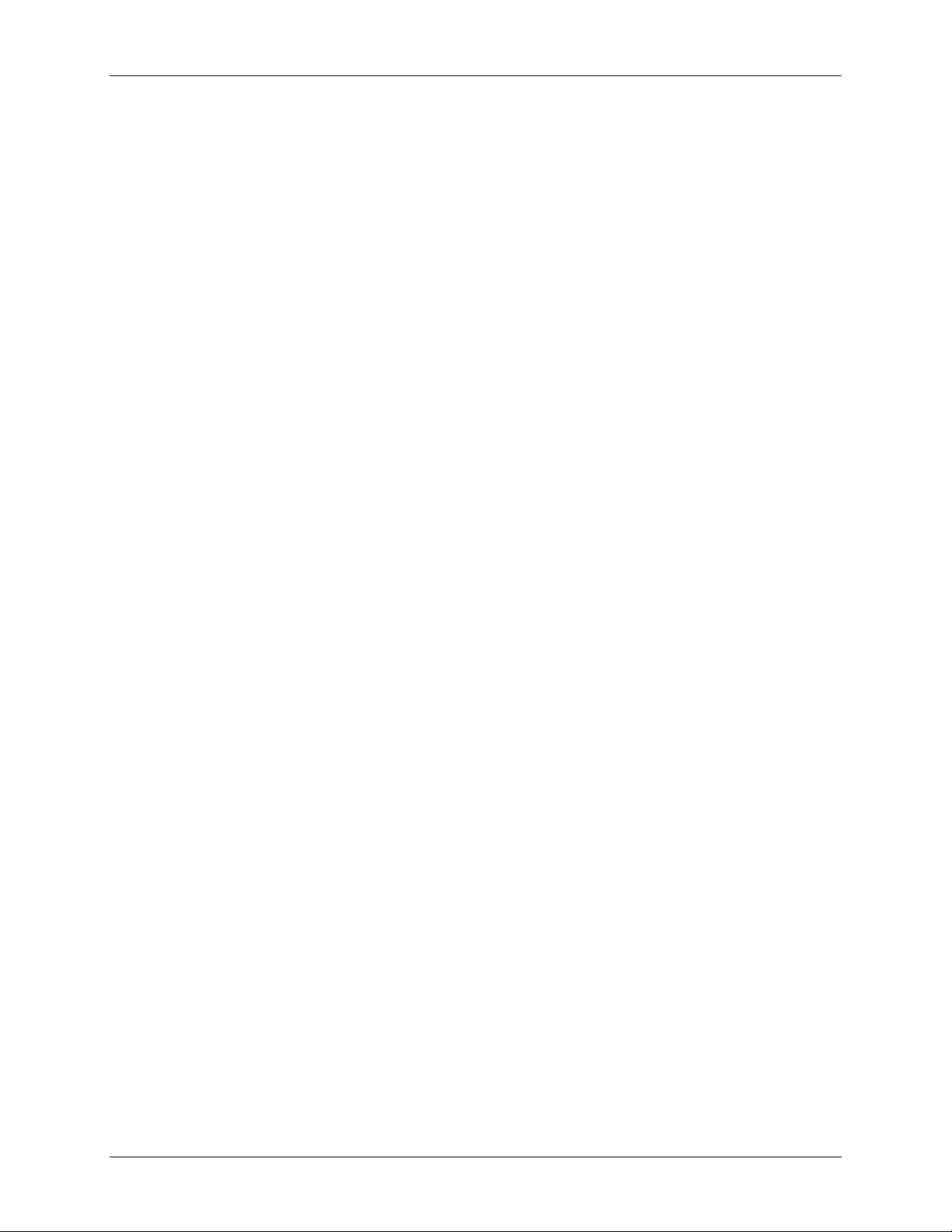
DeviceNet Modules
MAN0577-03-en
4.10 Connection Object Instance Attributes
The Production Inhibit Time, one for each connection, configures the minimum delay time between new
data production in multiples of a millisecond. The timer is reloaded each time new data production
through the established connection occurs. While the timer is running the device suppresses new data
production until the timer has expired. This method prevents that the device is overloaded with to fast
incoming requests.
The value 0 defines no inhibit time and data production can and will be done as fast as possible. If in
polled mode for example a Production Inhibit Time of 1000dec is configured, then the poll request
message to the device will be sent every second.
The Expected Packet Rate, one for each connection, is always transferred to the device before starting
and doing the I/O transfer . The value is used by the device later to reload its 'Transmission Trigger' and
'Watchdog Timer'. The 'Transmission Trigger Timer' is used in a 'cyclic' I/O connection to control the time
when the data shall be produced. Expiration of this timer then is an indication that the associated
connection must transmit the corresponding I/O message. In 'change of state' connections the timer is
used to avoid the watchdog timeout in this connection, when a production has not occurred since the
timer was activated or reloaded.
Note: the Production Inhibit Time is verified against the Expected Packet Rate. If the Expected Packet
Rate value is unequal zero, but less than the Production Inhibit Time value, then an error window is
opened when pressing the OK button or changing to a wrong value.
The Watchdog Timeout Action defines the device behaviour when the watchdog timer in the device
expires. The following values are defined and their functionality is closer described in the DeviceNet
specification.
• Transition to Timed Out: The connection transitions to the Timed Out state and remains in this state
until it is Reset or Deleted.
HE800DNM650 & HE800DNS600
• Auto Delete: The connection class automatically deletes the connection if it experiences an
Inactivity/Watchdog timeout.
• Auto Reset: The connection remains in the established state and immediately restarts the
Inactivity/Watchdog timer.
4.11 UCMM Check
The UCMM Check box is used for modules that require the use of UCMM messaging format. Class
1,2,and 3 are supported. Check the documentation for the Slave device to identify if this box must be
checked.
4.12 Fragmented Timeout
If a transmission of I/O data or explicit message is greater than 8 bytes in length, it must be transmitted
on DeviceNet in a fragmented manner. The maximum time the Master will wait until a Slave has to
respond during the fragmented transmissions is the fragmented timeout.
4.13 Parameter Data
The button Parameter Data can be selected in the Device Configuration window to edit the parameter
data.
If default parameters are configured in the EDS file for this Node, they are inserted automatically when
the menu is chosen the first time.
Page 28 of 98
EO 09-0009
Page 29
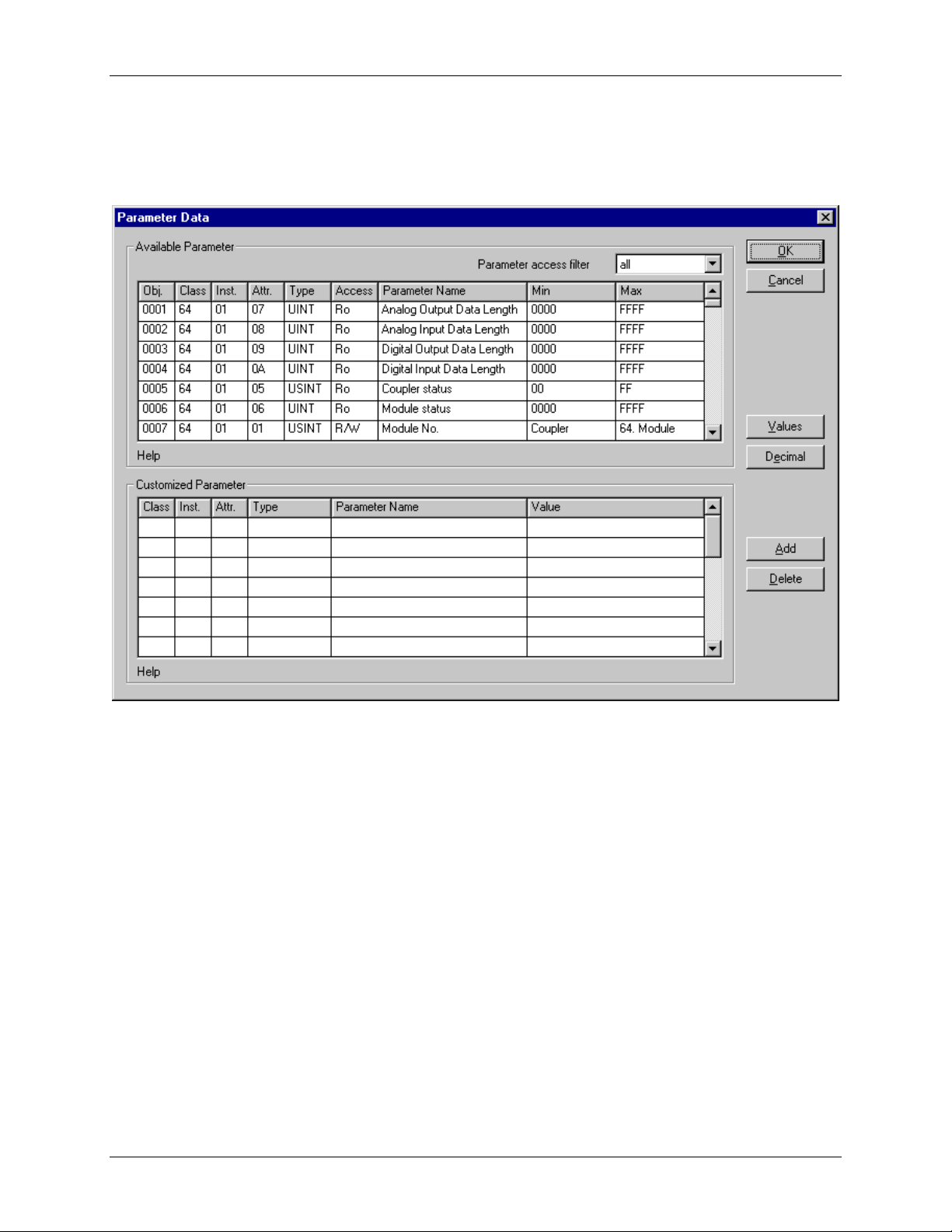
DeviceNet Modules
MAN0577-03-en
Some of devices need some further parameterisation data, to change for example a measurement
limitation or a value range. These data is Node specific and their functionality can not be explained at this
point.
The explanation can be normally found in the corresponding Node manual.
This window below shows an example of parameter data of a device.
HE800DNM650 & HE800DNS600
Figure 4: Settings > Device Configuration > Parameter Data
Two tables are available: one table with all available parameters and one table for customized
parameters. These parameters can be selected from the available parameters to that table.
Page 29 of 98
EO 09-0009
Page 30
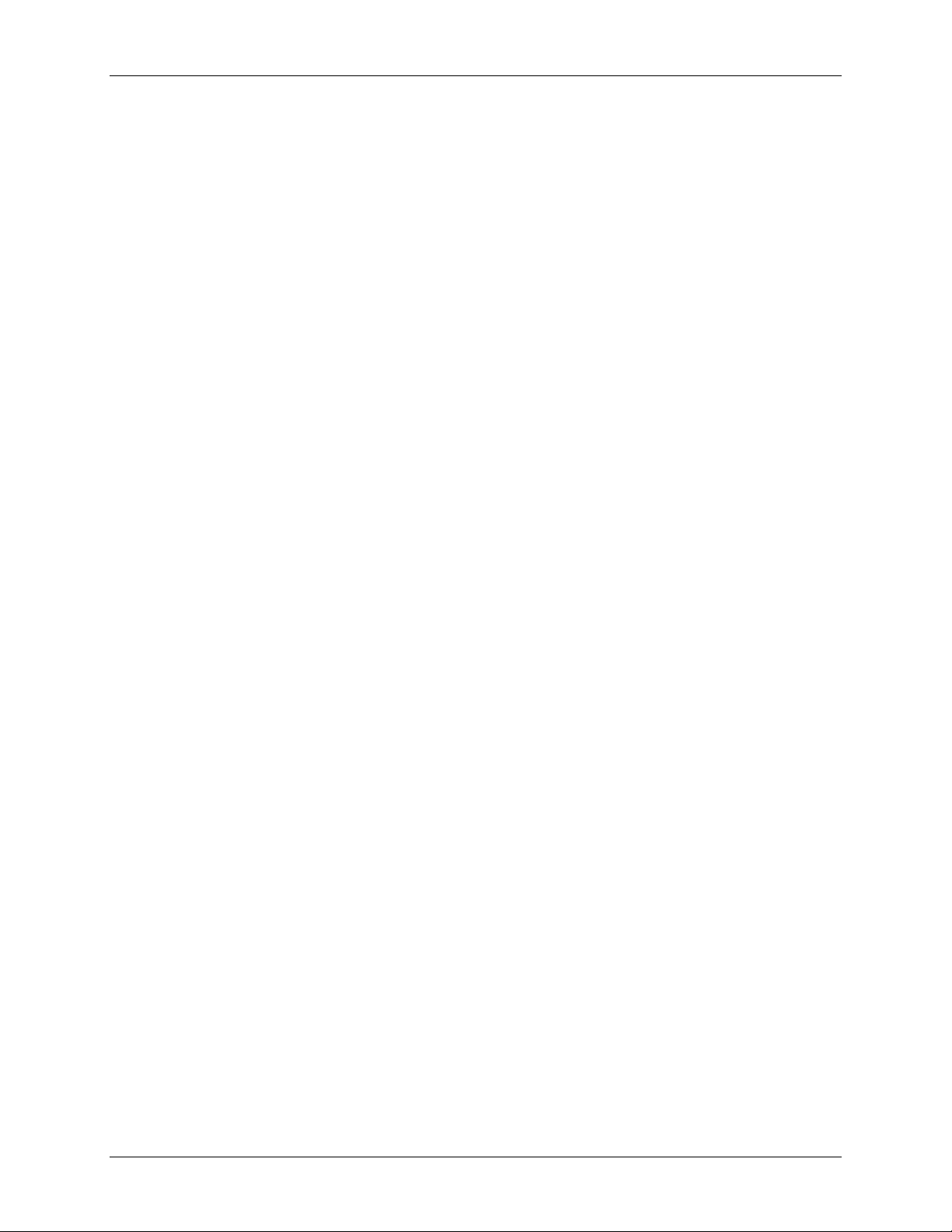
DeviceNet Modules
MAN0577-03-en
HE800DNM650 & HE800DNS600
4.14 Process Data Configuration
• Fixed I/O data transferred
DeviceNet handles I/O data transparent as a byte string without defining any data type in the
transferred data. To be operative it defines only the number of bytes in consumed and produced
direction that shall be transferred across a connection, nothing else. But HSyCon and the firmware
now allows to assign modular each byte or a bunch of bytes of the transparent string to different data
types. A list of the supported data types of the connection can be found in the middle table of the
window called
The following data types are supported:
• Bit, Byte, Word, Dword, Byte Array
If the data type Byte Array is chosen the number of bytes that shall be reserved for this data type can
be entered in the Data Count column in the lower table. Any other data type has its fixed length that
can not be changed. The data types are distinguished in process output and process input data in the
view of the Master device.
A double-click on a predefined data type or a click in the Add to configured I/O data button will
insert the chosen data type in the lower table called Configured I/O connection data. This table
contains all data that shall be really transferred across the connection. HSyCon will add separately
the number of used bytes of each configured I/O data and forms the values Consumed and
Produced Connection Size automatically. Both values indicates the sum of bytes which shall be
sent by the Master as outputs (Consumed by the device) and received by the Master as inputs
(Produced by the device).
Available Predefined Connection Data Types.
• Assigning the process data offset addresses
The I/O offset addresses of each placed data type in the connection data table can be freely
configured in a range of 0 to 3583 or they are set automatically by HSyCon. To enable or disable free
configuration use the flag Auto Addressing in the menu Settings - Auto Addressing. If enabled
HSyCon will place all configured I/O data, without spaces in physical order one after another based
on the rising MAC-ID order. This is done during the download procedure. The assigned addresses
can be checked then in the overview Address Table of the menu View. If the addresses are entered
manually the default address 0 in the input address respectively the output address must be
overwritten. Depending on the Addressing mode in the DNM Master Settings the addresses are
byte addresses or word addresses. This is described in the chapter Addressing mode.
Page 30 of 98
EO 09-0009
Page 31

DeviceNet Modules
MAN0577-03-en
In case of manual addressing (that means auto addressing is deactivated) the configuration window looks
like:
HE800DNM650 & HE800DNS600
Figure 5: Settings > Device Configuration
In the column I Addr and O Addr, the addresses where to locate the data in the process image must be
assigned. Remember that these addresses correspond to the application on the HOST side.
If a device is deactivated in the actual configuration the device is shown like this:
Activating or deactivating a device in a configuration can be very useful for devices that don't exist in the
real physical network. The I/O offset addresses will be reserved or simply a symbolic 'missing device'
waiting to be inserted as long the device is not connected.
Page 31 of 98
EO 09-0009
Page 32

DeviceNet Modules
MAN0577-03-en
HE800DNM650 & HE800DNS600
CHAPTER 5: SETTINGS
5.1 Device Assignment
The Device Assignment setting determines how the System Configurator communicates with the device.
This is set in the device arrangement via the menu Settings > Device Assignment. The following
possibilities are available:
CIF Device Driver CIF Serial Driver CIF TCP/IP Driver
CIF Device Driver:
• Not supported do not choose this driver.
CIF Serial Driver:
• CIF Serial Driver: The HSycon Configurator communicates with the SmartStack device over a serial
connection. In this case a COM interface of the PC must be connected via a cable (straight) with the
diagnostic interface of the SmartStack device. The cable is standard Horner Programming cable.
CIF TCP/IP Driver:
• Not supported. Do not choose this driver.
5.2 COM Serial Driver
The serial driver supports COM1 to COM 4, in order to communicate via the diagnostic interface with the
device. The Device is selected via Settings > Device Assignment.
Figure 6: Driver selection > CIF Serial Driver
Choose the CIF Serial Driver and then OK, in order to select the CIF Serial Driver.
Page 32 of 98
EO 09-0009
Page 33

DeviceNet Modules
MAN0577-03-en
The connection must first be established using the switching surface Connect COM1, Connect COM2,
Connect COM3 or Connect COM4. They can be used depending on which COM interfaces are installed
and free on the PC.
The System Configurator sends a request to the corresponding COM interface and polls the Firmware of
the device. A display of the Firmware will indicate when a device is connected. In the other case, a
Timeout error (-51) appears, which will state that no device is connected.
HE800DNM650 & HE800DNS600
Figure 7: CIF Serial Driver > Device Assignment
The error number –20 indicates that this COM interface is not available or free.
Figure 8: CIF Serial Driver > Device Assignment
Page 33 of 98
EO 09-0009
Page 34

DeviceNet Modules
MAN0577-03-en
5.3 Bus Parameter
In the menu Settings > Bus Parameter the basic settings for the DeviceNet network must be done.
Mainly, this concerns the determination of the Baudrate. The DeviceNet board supports the baudrates
125kbit/s, 250kbit/s and 500kbit/s. Normally DeviceNet components use the autobaud detection to get the
baudrate automatically. Furthermore, the MAC ID for the Master can be assigned in the Bus Parameter
window.
The Auto Clear mode feature defines the behaviour of the Master if the communication breaks down or
is interrupted to a Node. If the flag Auto clear mode ON is activated, then the Master will also stop the
communication to all further Nodes which were still responding and active. If the flag Auto clear mode is
not activated, then a lost communication contact to one Node has no influence on the communication
channel of the still present ones. For all the error effected Nodes the Master remains in the state to try the
reestablishment of the communication again.
5.4 DeviceNet Master
5.4.1. DeviceNet Master Settings
To enter the DeviceNet Master settings set the focus on the Master (left mouse click) and select the menu
Settings > Master Settings or set the focus on the Master (left mouse click) and use the right mouse
button at the DeviceNet Master device or simply doubleclick on the DeviceNet Master device.
The DeviceNet Master settings contain parameters which define the behaviour of the device on its user
interface which is not a part of the DeviceNet configuration directly. This menu is only valid for Horner
devices, and is downloaded with the DeviceNet configuration.
HE800DNM650 & HE800DNS600
Figure 9: Settings > Bus Parameters
Page 34 of 98
EO 09-0009
Page 35

DeviceNet Modules
MAN0577-03-en
HE800DNM650 & HE800DNS600
Figure 10: Settings > Master Settings
• Startup behaviour after system initialization
If Automatic release of the communication by the device is selected, the Master starts with the
data transfer on the bus when initialisation is finished. If Controlled release of the communication
by the application program is selected, the user has to start the data transfer on the bus, by a
defined release procedure.
Note: The HE800DNM650 must be set to Automatic release of the communication by the
device
• User program monitoring
The watchdog time appointed defines how long the device will wait for a user trigger of the software
watchdog if started once, until it resets all outputs of the device to zero. This procedure must be
activated by the user application and is not started automatically.
Note: This is not a special DeviceNet function. Watchdog Time must be set to 0 for
HE800DNM650
• Addressing mode
The addressing mode of the process data defines, how to interpret the addresses of the process
image. Possibilities are Byte addresses or Word addresses. See details next page.
• Storage format (word module)
The storage format fixes the format, how the data is placed and interpreted in the process images.
For the data type word the Little Endian format and Big Endian format can be selected.
Page 35 of 98
EO 09-0009
Page 36

DeviceNet Modules
MAN0577-03-en
• Handshake of the process data
With these different modes the handshake of the process data is selected for the Master. The
selection of this mode is important for the correct data exchange between the application and the
device. Please refer to the tool kit or the device driver manual for the detailed description of these
modes. If foreign user programs or drivers are used, like S5 for Windows for example, refer to the
delivered manual to choose the right mode.
HE800DNM650 & HE800DNS600
NOTE: For HE800DNM650, this must be set to Buffered, host controlled
• Hardware parameter
With this parameter, the size of the dual-port memory of the hardware is selected. The parameter will
enlarge or reduce the possible value ranges for the I/O offsets.
5.4.2. Auto Addressing
With this Check Box it is possible to force the System Configurator to allocate the process data addresses
in physical order itself or to enable the manual address configuration. Please see also Process Data
Configuration on page 27.
5.4.2. Addressing Mode
The addresses in the configuration of the Nodes define the starting point of the data in the process
depiction. This can work in a Word or Byte oriented method by means of the Addressing mode
parameter.
Addresses Meaning
Byte addresses
Word addresses
The process depiction has a Byte structure and each Byte has its own
address.
The process depiction has a Word structure and each Word has its
own address.
Table 7: Addressing Mode
This has nothing to do with the physical size of the Dual-port memory – this is always Byte-oriented!
When the application makes a Word access, it is automatically divided by the PC into two sequential Byte
accesses.
Page 36 of 98
EO 09-0009
Page 37

DeviceNet Modules
MAN0577-03-en
The following table shows the different storing of the various data types in the Byte- or Word-oriented
process image:
IEC
address
in Byte
mode
QB 0 QB 0 0 0000 0000
QB 1 1 0000 0000
QB 2 QB1 2 1110 0010
QB 3 3 0000 0000
QB 4
QB 5
QW 6 QW3
IEC
address
in Word
mode
QB2
Offset
address
in the
Dualport
memory
4
5
6
7
HE800DNM650 & HE800DNS600
Data in
the
Process
image
1111 1000
0000 0111
1111 1111
0100 0100
Output to an I/O module
Output of QB2 / QB1 to a single Byte module:
D7 D6 D5 D4 D3 D2 D1 D0
1 1 1 0 0 0 1 0
Output of two Bytes beginning from QB4 / QB2 to a module that
is defined as a Byte module with the data count 2
(no differentiation between the two memory formats as the data
are of Byte type):
D7 D6 D5 D4 D3 D2 D1 D0 D7 D6 D5 D4 D3 D2 D1 D0
1 1 1 1 1 0 0 0 0 0 0 0 0 1 1 1
Output of QW6 / QW3 in the data format lower/higher value
Byte:
D15 D14 D13 D12 D11 D10 D9 D8 D7 D6 D5 D4 D3 D2 D1 D0
0 1 0 0 0 1 0 0 0 1 1 1 1 1 1 1
Table 8: Example for data in the process data image
Page 37 of 98
EO 09-0009
Page 38

DeviceNet Modules
MAN0577-03-en
The following table is meant to clarify the method of addressing:
Byte Addressing Word Addressing
Byte 0 IB 0 IW 0 Word 0 IB 0 IW 0
Byte 1 IB 1 -
Byte 2 IB 2 IW 2 Word 1 IB 1 IW 1
Byte 3 IB 3 -
Byte 4 IB 4 IW 4 Word 2 IB 2 IW 2
Byte 5 IB 5 -
Figure 11: Image of the method of addressing for input
Byte Addressing Word Addressing
Byte 0 QB 0 QW 0 Word 0 QB 0 QW 0
Byte 1 QB 1 -
Byte 2 QB 2 QW 2 Word 1 QB 1 QW 1
Byte 3 QB 3 -
Byte 4 QB 4 QW 4 Word 2 QB 2 QW 2
Byte 5 QB 5 -
HE800DNM650 & HE800DNS600
Figure 12: Image of the method of addressing for output
5.5 Device (Slave)
5.5.1. Device Configuration
To call up the menu Device Configuration, set the focus at the device (left mouse click) and select the
menu Settings > Device Configuration
or
make a doubleclick on the device icon will open the Device Configuration window. The section Device
Configuration on page 25 describes the configuration.
Page 38 of 98
EO 09-0009
Page 39

DeviceNet Modules
MAN0577-03-en
5.6 Project Information
When a project is created, the project information can be typed into the Settings > Project Information
menu. This entry can then be read when this menu is called up.
Figure 13: Settings > Project Information
Click the OK button to save the Project Information.
5.7 Path
In the menu Settings > Path the path directory of the EDS files is shown (EDS File directory). The default
value is:
C:\Program Files\HornerAPG\HSyCon\Fieldbus\DEVNet\EDS
The path for Project directory defines the path where the project specific files are stored.
HE800DNM650 & HE800DNS600
Figure 14: Settings > Path
Click the OK button to read in all EDS files.
5.8 Language
Choose the Settings > Language menu and the following window opens:
Figure 15: Settings > Language
Page 39 of 98
EO 09-0009
Page 40

DeviceNet Modules
MAN0577-03-en
The language of the System Configurator can be set. Select the desired language and confirm the entry
with the OK button.
A message appears that the System Configurator must be started again in order to activate the selected
language. Please carry this out.
After restarting the System Configurator, the language will have changed to the one selected.
Note: Up to now not all languages are available for all fieldbuses!
5.9 Start Options
After activating the Settings > Start Options menu point in the network mode (the network mode can be
changed by choosing Window > Logical Network View) , the following dialog will appear.
Here it is possible to set the various starting options or modes. Some are of importance only for the OPCServer operation.
The important ones are given below.
HE800DNM650 & HE800DNS600
Figure 16: Settings > Start Options
• Simulation mode ON/OFF
Only valid for the OPC Server.
• Start HSyCon hidden if started via OPC
Only valid for the OPC Server.
• Start HSyCon next time with last Configuration
When this is selected the last saved configuration in the HSyCon is automatically loaded when the
HSyCon is started again.
Page 40 of 98
EO 09-0009
Page 41

DeviceNet Modules
MAN0577-03-en
• Logic Network View visible
When this is selected possibility of diverting to the network mode without having to install the HSyCon
with OPC. It is also possible to use the Watch List from the network mode.
• Fast start ON/OFF
Only valid for the OPC Server.
• TAG tracing ON/OFF
Only valid for the OPC Server.
• OPC tracing ON/OFF
Only valid for the OPC Server.
• Start with multiple configurations
If this option is selected HSyCon can be started with up to four configurations simultaneously. The
paths are shown in the window and they are changeable there.
HE800DNM650 & HE800DNS600
Figure 17: Settings > Start Options
Page 41 of 98
EO 09-0009
Page 42

DeviceNet Modules
MAN0577-03-en
HE800DNM650 & HE800DNS600
CHAPTER 6: ONLINE FUNCTIONS
6.1. Introduction
In this section all the functions that directly affect the Horner DeviceNet Modules are described, e.g.
HE800DNS600 and HE800DNM650.
Note: This will permit interruption of Devicenet communication and outputs can be switched ON or OFF.
6.2. Online to the Module
First, the desired device must be chosen for downloading by a left mouse click on the symbol of the
device.
6.3. Downloading the Configuration
In order to release the configuration and network access, a transfer (Download) to the DNM/DNS devices
must be carried out on the Online > Download menu. A warning will appear that the communication on
the DeviceNet will be interrupted. This warning must be confirmed.
Figure 18: Security question before Download
Attention: The download overwrites the configuration in the device and the communication with the
connected devices is interrupted.
Figure 19: Online > Download
Page 42 of 98
EO 09-0009
Page 43

DeviceNet Modules
MAN0577-03-en
Before the download is executed, the configuration is tested by the Configurator. The most common
cause of error is overlapping of addresses in the process data image. This can be checked by calling up
the address table with the View > Address Table menu point.
If the issue of addresses in the process data image should be carried out automatically, then the Auto
Addressing button in the Master Configuration window must be activated.
The configuration is transferred into the selected device and stored there in FLASH memory in a zero
voltage manner so that the configuration is available when the voltage supply is switched off and on
again.
After the download, the device carries out an internal restart and begins with the communication if in
DeviceNet Master Settings the Automatic Release of Communication by the Device menu point has
been set.
6.4. Firmware Download
If a Firmware download is to be carried out, proceed as follows: first the desired device for Firmware
downloading must be chosen in that the symbol of the device is selected with a left mouse click. Then,
call up the Online > Firmware Download menu. Select the new Firmware and retrieve it with Download
into the device. The Firmware is now retrieved.
HE800DNM650 & HE800DNS600
Figure 20: Online > Firmware Download
6.5. Firmware / Reset
First the desired device must be chosen with a left mouse click on the symbol of the device. Then the
Online > Firmware / Reset menu must be called up and the name and the version of the Firmware are
displayed.
Page 43 of 98
EO 09-0009
Page 44

DeviceNet Modules
MAN0577-03-en
HE800DNM650 & HE800DNS600
Figure 21: Online > Firmware / Reset
Click the button Reset to reset the device.
6.6. Device Info
First the desired device must be chosen with a left mouse click on the symbol of the device. Then select
the Online > Device Info menu in order to obtain further information on the selected device.
The manufacturer date, the device number and the serial number of the device is retrieved and shown.
Figure 22: Online > Device Info
Page 44 of 98
EO 09-0009
Page 45

DeviceNet Modules
MAN0577-03-en
6.7. Automatic Network Scan
After the Master device is configured, it is possible to scan the DeviceNet network for other devices
(automatic network scan). This allows a very fast configuration, and detailed parameters for these devices
can be changed later.
To start an automatic network scan, please proceed as followed:
1. Create a new project: Select the menu File > New and DeviceNet.
2. Select a Master: The Master is selected with the menu Insert > Master
3. Click on Settings > Bus parameters and select the baudrate and the MAC ID from the Master
(explained in section
4. Select Online > Download to load these settings into the DeviceNet Master.
5. Save: With the menu File > Save the so far set settings are saved.
6. Click on the Master and choose Online > Automatic Network Scan
Bus Parameter on page 34)
HE800DNM650 & HE800DNS600
Figure 23: Online > Automatic Network Scan (Security question)
Page 45 of 98
EO 09-0009
Page 46

DeviceNet Modules
MAN0577-03-en
HE800DNM650 & HE800DNS600
Figure 24: Online > Automatic Network Scan (during scan)
The network scan will take approx. 30 seconds. The network scan is still in progress and could not be
interrupted until the status, shown in the field “Current Status”, is “Ready!”. When the scan is done, the
devices found can be seen at the corresponding MAC ID address in the table.
The master reads the following objects from the DeviceNet device (Slave) during the scan:
Element Class.Instance.Attribute
Device Name 1.1.7
Poll Size Produced 5.2.7
Poll Size Consumed 5.2.8
BitStr. Size Produced 5.3.7
BitStr. Size Consumed 5.3.8
Cyc/COS. Size Produced 5.4.7
Cyc/COS. Size Consumed 5.4.8
Table 9: Readed Classes.Instance.Attribute during the network scan
Page 46 of 98
EO 09-0009
Page 47

DeviceNet Modules
MAN0577-03-en
Example:
HE800DNM650 & HE800DNS600
Figure 25: Online > Automatic Network Scan (after scan)
In our example in the figure above the automatic network scan detected a Horner device at MAC ID 1.
Here is an explanation of the different columns:
Variable Meaning
Supported functions
Device Name Name of the device, result from network scan
Poll Size Produced Number of data for poll connection (input)
Poll Size Consumed Number of data for poll connection (output)
BitStr. Size Produced Number of data for bit strobe connection (input)
BitStr. Size Consumed Number of data for bit strobe connection (output)
Cyc/COS. Size Produced Number of data for cyclic/COS connection (input)
Cyc/COS. Size Consumed Number of data for cyclic/COS connection (output)
Chosen Config
Functions supported by the device, could be polled, bit strobe
or cyclic/change of state (see explanation in Actual chosen IO
Connection page 27)
Configuration chosen by the user, could be Change of State,
Cyclic, Polling, Bit strobed or explicit only and depends on the
functions supported by the device. Click on the cell to change
the configuration.
Table 10: Meaning of the columns in the automatic network scan
A double click on the first or second column of the corresponding row of the device shows information of
the device
Page 47 of 98
EO 09-0009
Page 48

DeviceNet Modules
MAN0577-03-en
Figure 26: Information on a device in the automatic scan window
If this configuration is the required one, click on Automatic Configuration and select Yes when
prompted. Afterwards the Automatic Configuration Window can be closed by clicking on Close. If the
devices that were found in the configuration are not required, just click Close.
To manually insert the devices, please go on with section Insert Device (Slave) on page 24.
6.8. Start/Stop Communication
First the desired Master must be chosen with a left mouse click on the symbol of the Master. The
communication between the DeviceNet Master and the DeviceNet Slaves can be manually started or
stopped. In order to do this select the Online > Communication start or Online > Communication stop
menu.
6.9. Diagnostic Functions
The following table shows Diagnostic Functions and their using for
• Horner DeviceNet Master devices
HE800DNM650 & HE800DNS600
• Horner DeviceNet Slaves
Diagnostic Functions Using
Live List
Debug Mode
Global State Field
Extended Device Diagnostic
Usable for Horner
DeviceNet Masters
devices
Detects, which devices
are connected to the
Horner DeviceNet Master
Detects, to which
DeviceNet Slaves the
Master has a connection
State information of the
Horner DeviceNet Master
Statistic information and
state information from the
Horner DeviceNet device
Yes
Yes
Yes
Yes Yes
Table 11: Overview Diagnostic Functions
Page 48 of 98
Usable for Horner
DeviceNet Slave
devices
No, only for Horner
Master devices
No, only for Horner
Master devices
No, only for Horner
Master devices
EO 09-0009
Page 49

DeviceNet Modules
MAN0577-03-en
6.10. Live List
Select the menu Online > Live List for an overview of all devices physically present in the actual network
constellation. Present devices are drawn in black, all other non present devices are drawn in grey. The
live list works online. If a station is connected or disconnected, the result can be seen as soon as HSyCon
collects the latest live list from the Master board. Remember that all devices on DeviceNet have to
proceed the autobaud detection phase first to get wholly run. This can take several milliseconds.
HE800DNM650 & HE800DNS600
Figure 27: Online > Live List
6.11. Change MAC-ID
The window to change a MAC-ID opens with a double click on the address (MAC-ID) of a DeviceNet
device (slave).
Figure 28: Online > Live List > Change MAC-ID
Select the new MAC-ID in the New MAC-ID field and click on the Send button to send it to the DeviceNet
device (slave).
Note: The DeviceNet device (slave) has to support this function if this function is required.
6.12. Debug Mode
Select the Master device by clicking on it. Then select the menu item Online > Start Debug Mode. The
System Configurator cyclically interrogates the status of the network communication on the CIF, COM or
PKV and the individual condition of the devices.
To end the Debug Mode select the menu Online > Stop Debug Mode.
Page 49 of 98
EO 09-0009
Page 50

DeviceNet Modules
MAN0577-03-en
6.13. The Debug Window
When started the debug session the configuration window changes into the debug window. The devices
and the line between them are displayed in green or red colour depending on the established network
communication.
HE800DNM650 & HE800DNS600
Figure 29: The Debug window
If diagnostic information is available for a specific device, next to the device icon the text Diag appears in
red. To get further device specific diagnostic information then doubleclick on the device itself or set the
focus to the device an select Online > Device Diagnostic.
6.14. Device Diagnostic
After the debug started from this time HSyCon requests the status of all devices from the Master. If there
is an error on a device the bus line to this Slave is drawn in red colour otherwise it is green. HSyCon also
displays the letters Diag, if the device signals a diagnostic information. Click on the device with the
mouse to display more information. To activate the debug mode select the menu Online > Start Debug
Mode. The menu Online > Device Diagnostic activates the DeviceNet device diagnostic. To end the
Debug Mode select the menu Online > Stop Debug Mode.
Figure 30: Online > Device Diagnostic
Page 50 of 98
EO 09-0009
Page 51

DeviceNet Modules
MAN0577-03-en
The individual bits in the Device Diagnostic have the following meaning:
Device status flags in
the Device Diagnostic
No response
Error Buffer Overflow
Parameterization Fault
Configuration Fault
UCMM Support
Deactivated
HE800DNM650 & HE800DNS600
Meaning
The Device is configured but is not present in the network.
Please check the physical connection between the Master and
this Node. Check also the chosen baudrate and if this baudrate
is supported by this device.
DeviceNet defines a special reserved error channel for each
Slave with high priority to give each Node the possibility to
report emergency messages triggered by the occurrence of a
device internal fatal error situation. The emergency message of
each Node are collected in an internal buffer of a limited size. In
this case the buffer overflow event is reported.
The Master compares the configured Device Profile and the
corresponding Device Type value of the Device Configuration
window with the real physically present ones in the Slave by
reading out the Slave configuration object. If the Master detects
differences between the values it will report the
Parameterization Fault.
A configuration fault will occur if a difference is seen between
the configured Produced/Consumed data size and the actual
Slave Produced/Consumed data size.
The box will be checked if the Slave device requires UCMM
support.
This bit is set by the Master automatically, if the Node state was
configured to Deactivate Device in actual configuration in the
Device Configuration window.
Table 12: Meaning of the bits in the Device Diagnostic
Page 51 of 98
EO 09-0009
Page 52

DeviceNet Modules
MAN0577-03-en
6.15. Global State Field
First select the Master device by clicking on it. With the menu option Online > Global State Field opens
a window in that cyclically statistic about the bus status and attached devices is put out.
HE800DNM650 & HE800DNS600
Figure 31: Online > Global State Field
Page 52 of 98
EO 09-0009
Page 53

DeviceNet Modules
MAN0577-03-en
The first row displays the main state of the Master. It can have the state OPERATE or STOP.
The next row display individual bus errors. A pending error is displayed with a red field. The meaning of
the individual abbreviations is described in the following.
Status Bits Meaning
PDUP
DMAC
NRDY
EVE
FAT
NEXC
ACLR
CTRL
HE800DNM650 & HE800DNS600
The device is involved in the duplicate MAC-ID check
procedure, to check if other devices with the same address
are connected to the network. The duplicate MAC-ID check
will be finished, if at least one DeviceNet device could have
been found connected to the network.
The DEVICE has stopped the duplicate MAC-ID check
procedure and found an other device having the same MACID address. Change the DEVICE address to avoid this failure.
HOST-NOT-READY-NOTIFICATION
indicates if the host program has set its state to operative or
not. If this bit is set the host program is not ready to
communicate.
EVENT-ERROR
The used CAN chip has detected transmission errors. The
number of detected events are counted in the bus off reports
and the error warning limit counter. The bit will be set when
the first event was detected and will not be deleted any more.
FATAL-ERROR
Because of severe bus error, no further bus communication is
possible.
NON-EXCHANGE-ERROR
At least one Node has not reached the data exchange state
and no process data are exchange with it.
AUTO-CLEAR-ERROR
The device stopped the communication to all Nodes and
reached the auto-clear end state.
CONTROL-ERROR
Master parameterization error detected.
Table 13: Meaning of collecting status bits in the Global State Field
Further Information:
Collective online error location and corresponding error gives the address of the faulty station and
the error in words.
Statistical bus information gives the number of detected bus errors and the rejected telegrams.
Device specific status bits: Parameterized Devices, Activated Devices and Devices with Diagnostic
are shown when this button is clicked. The activated addresses are white numbers.
This application updates online the status in the global state field.
Diagnostics can be seen by double clicking at a highlighted station address of a device.
Page 53 of 98
EO 09-0009
Page 54

DeviceNet Modules
MAN0577-03-en
6.16. Device Diagnostic
HE800DNM650 & HE800DNS600
After the debug started from this time HSyCon requests the status of all devices from the Master. If there
is an error on a device the bus line to this Slave is drawn in red colour otherwise it is green. HSyCon also
displays the letters Diag, if the device signals diagnostic information. Click on the device for more
information. To activate the debug mode select the menu Online > Start Debug Mode. The menu Online
> Device Diagnostic activates the DeviceNet device diagnostic. To end the Debug Mode select the
menu Online > Stop Debug Mode.
Figure 32: Online > Device Diagnostic
The individual bits in the Device Diagnostic have the following meaning:
Device status flags in
the Device Diagnostic
No response
Error Buffer Overflow
Parameterization Fault
Configuration Fault
UCMM Support
Deactivated
Meaning
The Device is configured but is not present in the network.
Please check the physical connection between the Master and
this Node. Check also the chosen baudrate and if this baudrate
is supported by this device.
DeviceNet defines a special reserved error channel for each
Slave with high priority to give each Node the possibility to
report emergency messages triggered by the occurrence of a
device internal fatal error situation. The emergency message of
each Node are collected in an internal buffer of a limited size. In
this case the buffer overflow event is reported.
The Master compares the configured Device Profile and the
corresponding Device Type value of the Device Configuration
window with the real physically present ones in the Slave by
reading out the Slave configuration object. If the Master detects
differences between the values it will report the
Parameterization Fault.
A configuration fault will occur if a difference is seen between
the configured Produced/Consumed data size and the actual
Slave Produced/Consumed data size.
The box will be checked if the Slave device requires UCMM
support.
This bit is set by the Master automatically, if the Node state was
configured to Deactivate Device in actual configuration in the
Device Configuration window.
Table 14: Meaning of the bits in the Device Diagnostic
Page 54 of 98
EO 09-0009
Page 55

DeviceNet Modules
MAN0577-03-en
6.17. Extended Device Diagnostic
The Extended Device Diagnostic helps to find bus and configuration errors when the HSyCon menu
functions are of no further help.
First the desired device must be chosen with a left mouse click on the symbol of the device. Then select
the menu Online > Extended Device Diagnostic.
This menu opens a list of diagnostic structures. These contain online counters, statuses and parameters:
Figure 33: Online > Extended Device Diagnostic (Master)
HE800DNM650 & HE800DNS600
6.18. Extended Device Diagnostic Master
PLC_TASK
DNM_TASK
Task / Task State Page
PLC_TASK Common Variables
DNM_TASK Common Variables
DNM_TASK Device Running States
DNM_Task Communication Error
DNM_Task Receive Queue
DNM_Task Transmit Queue
DNM_Task DeviceNet Command Counters
DNM_Task Timeout Counter
DNM_Task Init Counter
Table 15: Extended Device Diagnostic Master
88
88
90
90
91
91
92
93
93
Page 55 of 98
EO 09-0009
Page 56

DeviceNet Modules
MAN0577-03-en
6.19. Extended Device Diagnostic Device (Slave)
PLC_TASK
DNS_TASK
Task / Task State Page
PLC_Task Common Variables (Device)
DNS_Task Common Variables
DNS_TASK Receive Queue (Device)
DNS_TASK Transmit Queue (Device)
Table 16: Extended Device Diagnostic Device (Slave)
6.20. User Data Transfer
The following table shows test functions with user data transfer and the usability for
• Horner DeviceNet Master devices
• Horner DeviceNet Slaves
HE800DNM650 & HE800DNS600
94
95
96
97
User data transfer
function
I/O Monitor Read input data and set output data.
I/O Watch Read input data and set output data.
Get Device Attribute
and
6.25Set Device
Attribute
Usage
(cyclic I/O data exchange)
(cyclic I/O data exchange)
Get and Set attribute Yes
Usable with
Horner
DeviceNet
Master devices
Yes Yes
Yes Yes
Usable with
Horner
DeviceNet
Master devices
No, only for
Horner Master
devices
Table 17: Overview User Data Transfer
Further test functions with user data transfer are available for
• Explicit Messaging for DeviceNet Master in section Message Monitor for testing explicit messaging
of DeviceNet
• on page 62.
Page 56 of 98
EO 09-0009
Page 57

DeviceNet Modules
MAN0577-03-en
6.21. I/O Monitor
This is an easy way of viewing and changing the first 32 Bytes of the process data image.
HE800DNM650 & HE800DNS600
Figure 34: Online > IO Monitor
DEC/HEX converts the display of the input data. The output data are always in the decimal form.
Enter the output value and then press Update.
Always the first 32 input and output Bytes of the process description are shown, also when these Bytes
have not been occupied by the configuration.
The display is always in a byte manner.
The I/O Watch Monitor described in the next section allows a more comfortable display.
6.22. I/O Watch
The I/O Watch monitor can be used in place of the I/O Monitor and offers more functionality.
• Various data formats: Hex, Unsigned Decimal, Signed Decimal, Bit
• The I/O Watch monitor works symbol oriented
• It is not necessary to know the offset addresses
The following firmware supports the I/O Watch monitor function:
Page 57 of 98
EO 09-0009
Page 58

DeviceNet Modules
MAN0577-03-en
Fieldbus From Version
PROFIBUS-DP Master
InterBus Master 2.040
CANopen Master 1.040
DeviceNet Master 1.058
Table 18: Firmware for I/O Watch functions
The following table lists the typical steps to use the I/O Watch monitor.
Preconditions:
• The project/configuration already exists, containing a DeviceNet Master and a DeviceNet device (or
Slave) as described in CHAPTER 3: Getting Started – CSCAPE Configuration starting on page 15.
• The Configuration has been downloaded into the DeviceNet Master using Online > Download
• Running bus system
1. Open the existing project using File > Open.
2. Open the Windows dropdown menu and select Window > Logical Network View to change the
window. A window with three sections opens
Left Window Center Window Right Window
Project Tree structure Tag / Symbol IO Watch
3. Open the tree structure in the left window to reach the I/O module of the device desired:
Project > Master > Device > Connection Type > Date Type
HE800DNM650 & HE800DNS600
1.040 (Kombimaster) bzw. 1.140
(DP-Master)
Figure 35: Logical Network View and I/O Watch
Page 58 of 98
EO 09-0009
Page 59

DeviceNet Modules
MAN0577-03-en
4. Left click on the module desired and the tags (I/Os) will be displayed in the center window of the
Logical Network View.
5. Select with the left mouse button the tag/symbol desired and drag and drop them in the right
window of the Logical Network View (IO Watch).
6. In the right window select the desired tag with the left mouse click to highlight it then right mouse
click to open a menu. Select Start. A new window called IO Watch appears.
7. A table shows the Device, Symbolic Name, IEC Address (Offset), Data type Representation and
Value. Select the line with the desired information. Click on Hex under Representation and select
the way the values are to be displayed. Choices are Hex, Decimal unsigned, Decimal signed, Bit
pattern.
8. Input data are displayed and can’t be changed. Output data can be entered into the value
column.
HE800DNM650 & HE800DNS600
Figure 36: I/O Watch Window
To close this windows use Alt-F4 or click the icon in the upper left corner of the window select Exit.
6.23. DeviceNet Services
6.24. Get Device Attribute
Page 59 of 98
EO 09-0009
Page 60

DeviceNet Modules
MAN0577-03-en
This menu selection enables the user to get/receive attribute related information from a Slave device. The
user should be familiar with the supported Class, Instance, and Attribute entrees for the Slave device.
These entries should be available within the suppliers data sheet for the Slave product. The return value
will be represented in Hexadecimal. Clicking the ASCII button will change this value to ASCII text. The
Hexadecimal code can be resorted by clicking now the Hex button. Clicking the Get button will receive the
Value from the device.
HE800DNM650 & HE800DNS600
Figure 37: Get Attribute Window
6.25. Set Device Attribute
This menu selection enables the user to set a attribute related to a Slave device. The user should be
familiar with the supported Class, Instance, and Attribute entrees for the Slave device. These entrees
should be available within the suppliers data sheet for the Slave product. The Value will be represented in
Hexadecimal. Clicking the Set button will send the information to the Slave device.
Figure 38: Set Attribute Window
6.26. Change MAC-ID
To change a MAC-ID of a DeviceNet device (slave), open the Live List. This is described in section
Change MAC-ID on page 49.
Page 60 of 98
EO 09-0009
Page 61

DeviceNet Modules
MAN0577-03-en
6.27. Message Monitor
The Message Monitor permits access to the Mailbox of the CIF. The usage of the Message Monitor
assumes advanced knowledge from the user.
First the Horner device must be chosen with a left mouse click on the symbol of the Horner device. Then
call up the Online > Message Monitor menu.
HE800DNM650 & HE800DNS600
Figure 39: Online > Message Monitor
A Message can be saved and retrieved and has the file suffix *.MSG.
File > New: closes the window
File > Open: opens a Message (Message can be retrieved)
File > Save or File > Save As: saves a Message
File > Exit: ends the Message Monitor and returns to the HSyCon.
Edit > Create answer: creates an answer Message
Edit > Reset counter: resets the Message counter
View > Review the received data: all received data is shown
View > Review the send data: all the send data is shown
View > Number of receipt errors: the number of the receipt errors are shown
View > Decimal/Hexadecimal: Switch the display format
Page 61 of 98
EO 09-0009
Page 62

DeviceNet Modules
MAN0577-03-en
It is recommend to create a sub-directory MSG and to store the messages in it.
HE800DNM650 & HE800DNS600
Figure 40: Save a Message
6.28. Message Monitor for testing explicit messaging of DeviceNet
In the following, the Message Monitor for reading and writing data via DeviceNet at the Master is
described.
The following must be entered in the Message Monitor in order to read or write data via DeviceNet from a
Device:
Message header
Rx = 3 (always) Tx = 255
Ln = (calculated) Nr = 0 .. 255
A = 0 F = 0
B = 17 E = 0
Telegram header Meaning for DeviceNet Value range
Device Adr MAC ID of the device 0 .. 63
Data Area Class ID 0 .. 32
Data Address Instance ID 0 .. 255
Data Index Attribute ID 0 .. 255
Data Count Data Count
Unused in read access
length of attribute data in
write access
Data Type Data Type, unused 0
Function Read
Write
0
1 – 240
1
2
Table 19: Message Monitor – Example DeviceNet
Page 62 of 98
EO 09-0009
Page 63

DeviceNet Modules
MAN0577-03-en
HE800DNM650 & HE800DNS600
CHAPTER 7: FILE, PRINT, EXPORT, EDIT AND VIEW
7.1. File
7.1.1. Open
An existing project can be opened with File > Open.
7.1.2. Save and Save As
When the file name is known, the configuration can be saved under the File > Save menu, otherwise
the File > Save As menu must be selected.
7.1.3. Close
The current project can be closed with File > Close.
7.2. Print
After the current printer has been selected in the File > Printer Setup menu, the configuration can be
printed out under the File > Print menu. For a page view, select the File > Page View menu.
Figure 41: File > Print
The base setting prints information on one sheet only for one device.
Topology the topology of the Bus system.
Bus parameters prints the Bus parameters of the Bus system.
Address table prints the address table of the Master.
Device table prints the device table.
Page 63 of 98
EO 09-0009
Page 64

DeviceNet Modules
MAN0577-03-en
The scope can be given with the Device Selection menu point. The following can be chosen:
• All
• From Station address to Station address
• Selection of a device by means of its description
If no option is selected and the OK button is pressed nothing will be printed out. It is like clicking the
Cancel button.
7.3. Export Functions
7.3.1. DBM Export
Select the File > Export > DBM menu in order to save the previously saved project file (*.DN
Microsoft Access Format) in a DBM file (Hilscher binary format). This DBM file can be retrieved in the
DOS Compro program. The configuration is stored in the Project directory in the path of the HSyCon
Installation with extention *.DBM.
7.3.2. CSV Export
With the menu File > Export > CSV the configuration data of the connected Slaves can be exported
into a table.
Requirement is that the configuration was saved before the export is executed. The exported file has
the ending .csv (comma separated value) and is placed in the same directory as the configuration, but
with the ending *.csv.
The CSV file can be read with a table program like for example Excel.
The CSV Export saves only the text and the values of the configured Slaves. The meaning of the
individual values can be shown in the table.
Here is the description of the text and values:
Value Meaning
Stationaddress The Stationaddress is the clear device address of the Slave on the
bus.
RecordType The RecordType defines the arrangement of the structure and is
always defaultly 2.
IdentNumber
VendorNumber
VendorName
Device
Description
MasterAddress This is the number of the Master Address, where the devices are
Settings
Reserved
ModulCount The ModulCount gives the number of the actual modules. Depending
DataType_0 The DataType, which is used in the configuration. The code for this
DataSize_0
DataPosition_0 The byte DataPosition, which is used in the configuration. The code for
Address_0
This number is the clear device number of the Slave (if available).
The VendorNumber is the clear number of the vendor (if available).
Here the name of the vendor is shown.
Name of the device.
This is the description of the device, which is set by the user.
connected to (if available).
The Settings of the I/O Data is shown here.
reserved
on this there are the DataType, DataSize, DataPosition and the
Address from 0 to 59.
can be found in section 7.3.2.1. DataType Code.
Number of bytes, which were used by the module.
this can be found in section 7.3.2.2. DataPosition Code.
Offset Address in the Dual-port memory
HE800DNM650 & HE800DNS600
Table 20: CSV Export - Meaning of the values
Page 64 of 98
EO 09-0009
Page 65

DeviceNet Modules
MAN0577-03-en
7.3.2.1. DataType Code
D7 D6 D5 D4 D3 D2 D1 D0
SubFlag Data Direction Data Format
0 start of a module
1 submodule
0 emty space
1 input
2 output
HE800DNM650 & HE800DNS600
according EN standard
0 blank space
1 Boolean
2 Integer 8
3 Integer 16
4 Integer 32
5 Unsigned Integer 8
6 Unsigned Integer 16
7 Unsigned Integer 32
8 Float
9 ASCII
10 String
14 Bit
Table 21: CSV Export > DataType Code
7.3.2.2. DataPosition Code
D7 D6 D5 D4 D3 D2 D1 D0
Reserved Area Bit Position
Bit Position of the Offset Address
reserved
Table 22: CSV Export - DataPosition Code
Example of a CSV file which was exported in Excel:
Table 23: Example of a CSV file in Excel format
The DeviceNet Salve device has the Station address 1 (A1).
The RecordType is default 2 (B1).
The IdentNumber of the Slave is 0 (C1).
No VendorNumber is available, so this is 0 (D1).
The VendorName is empty (Horner) (E1).
The Device has the description OCS200_DeviceNet (F1).
The Description of the Device is HE500OCS200DNet (G1).
The Masteraddress is 255 (H1).
There are Settings of the I/O data, so this is 3, (I1).
This field is Reserved, because of "reserved" is displayed (J1).
The number of the actual modules is 2, so in the field ModulCount a 2 is shown (K1).
The DataType of module 1 is 2 (K1).
The DataSize of the first module is 32 (L1).
Page 65 of 98
EO 09-0009
Page 66

DeviceNet Modules
MAN0577-03-en
The DataPosition of the first module is 26 (M1).
In the following field the DataType, DataSize and DataPosition of the following modules are shown.
Note: If two or more Slave devices are connected to the Master, these are displayed in the
next lines of the table.
7.4. Edit
With Edit > Cut and Edit > Copy the Slave device with its settings and configuration (not the
description of the device) is placed on the Clipboard and with Edit > Paste it can be inserted.
The difference between Cut and Copy is:
With the menu option Edit > Cut the Slave device can be moved from one point in the configuration to
another. With the menu option Edit > Copy an existing Slave device is duplicated.
Selecting Edit > Cut gives the following security question:
Figure 42: Security question cut device
HE800DNM650 & HE800DNS600
If Yes is selected, the Slave device is cut and stays in the clipboard.
When Edit > Paste is selected, the device can be inserted again at the position required.
The mouse pointer changes into the "insert device mouse pointer". Click the position where the device
should be inserted. A window opens, where the cut/copied device can be selected.
Figure 43: Edit > Paste cut/copied device
Click OK button to insert the device.
Page 66 of 98
EO 09-0009
Page 67

DeviceNet Modules
MAN0577-03-en
7.4.1. Delete
HE800DNM650 & HE800DNS600
To delete a Slave device, select the device by clicking on it. Then select the menu Edit > Delete.
Before HSyCon deletes the Slave a security question appears.
Figure 44: Security question delete device
Note: When a device is deleted, the settings and the configuration of this device are deleted.
7.4.1. Replace
With the menu Edit > Replace the Slave device can be replaced. Look in section Replace Slave at
page 25.
7.5. View of the Configuration
7.5.1. Device Table
The View > Device Table menu shows the list of all devices that have been inserted.
Figure 45: View > Device Table
7.5.2. Address Table
A list of all addresses used in the process depiction is displayed in the View > Address Table menu.
For this purpose the current Master for which the table is to be displayed must be chosen.
Note: Addresses refer to the Master.
Page 67 of 98
EO 09-0009
Page 68

DeviceNet Modules
MAN0577-03-en
HE800DNM650 & HE800DNS600
Figure 46: View > Address Table
7.6. View Menu HSyCon
7.6.1. Logical Network View
In the menu View > Logical Network View the user can activate or deactivate the network view by
selecting its (with hook) or by not selecting it (without hook).
The network view is used for example for the Start Options.
7.6.2. Toolbars
In the menu View > Toolbars the user has the possibility to activate or deactivate the Toolbars
Standard and Fieldbus. If this function is deactivated the toolbars are not shown.
7.6.3. Status Bar
In the menu View > Status Bar this bar can be activated (with hook) or deactivated (without hook).
Page 68 of 98
EO 09-0009
Page 69

DeviceNet Modules
MAN0577-03-en
HE800DNM650 & HE800DNS600
CHAPTER 8: ERROR NUMBERS
8.1. CIF Device Driver (Dual-port memory) Error Numbers (-1-49)
This is the list of error numbers of dual-port memory access using the CIF Device Driver.
Error Number Description
-1 Driver: Board not initialized
The communication board is not initialized by the driver.
No or wrong configuration found for the given board, check the driver
configuration.
Driver function used without calling DevOpenDriver() first.
-2 Driver: Error in internal ‘Init state‘
-3 Driver: Error in internal ‘Read state‘
-4 Driver: Command on this channel is active
-5 Driver: Unknown parameter in function occurred
-6 Driver: Version is incompatible
The device driver version does not correspond to the driver DLL version.
From version V1.200 the internal command structure between DLL and
driver has changed. Make sure to use the same version of the device
driver and the driver DLL.
-10 Device: Dual port memory RAM not accessible (board not found)
Dual-ported RAM (DPM) not accessible / no hardware found.
This error occurs, when the driver is not able to read or write to the Dualport memory.
Check the BIOS setting of the PC Memory address conflict with other PC
components.
Try another memory address, check the driver configuration for this
board, check the jumper setting of the board.
-11 Device: Not ready (RDY flag=Ready, flag failed)
Board is not ready. This could be a hardware malfunction or another
program writes inadmissible to the dual-port memory.
-12 Device: Not running (RUN flag=Running flag failed)
The board is ready but not all tasks are running, because of an
initialisation error. No data base is loaded into the device or a wrong
parameter can causes that a task can't initialise.
-13 Device: Watch dog test failed
-14 Device: Signals wrong Operating System version
No license code found on the communication board. Device has no
license for the used operating system or customer software. No firmware
or no data base to the device is loaded.
Table 24: CIF Device Driver Error Numbers (-1..-14)
Page 69 of 98
EO 09-0009
Page 70

DeviceNet Modules
MAN0577-03-en
Error Number Description
-15 Device: Error in dual port memory flags
-16 Device: Send mailbox is full
-17 Device: Function PutMessage timeout
No message could be send during the timeout period given in the
DevPutMessage() function.
If an interrupt is used, check the interrupt on the device and in driver
setup. These settings have to be the same! Is an interrupt on the board
set? Is the right interrupt set? The interrupt could already be used by
another PC component, also if the operating system reports it as
unused.
If polling mode is used, make sure that no interrupt is set on the board
and that polling is set in the driver setup. These settings have to be the
same!
Device internal segment buffer full and therefore PutMessage() function
is not possible, because all segments on the device are in use. This
error occurs, when only PutMessage() is used but not GetMessage().
HOST flag is not set for the device. No messages are taken by the
device. Use DevSetHostState() to signal a board an application is
available.
-18 Device: Function GetMessage timeout
No message received during the timeout period given in the
DevGetMessage() function.
If an interrupt is used, check the interrupt on the device and in driver
setup. These settings have to be the same! Is an interrupt on the board
set? Is the right interrupt set? The interrupt could already be used by
another PC component, also if the operating system reports it as
unused.
If polling mode is used, make sure that no interrupt is set on the board
and that polling is set in the driver setup. These settings have to be the
same!
The used protocol on the device needs longer than the timeout period
given in the DevGetMessage() function.
-19 Device: No message available
HE800DNM650 & HE800DNS600
Table 25: CIF Device Driver Error Numbers (-15..-19)
Page 70 of 98
EO 09-0009
Page 71

DeviceNet Modules
MAN0577-03-en
Error Number Description
-20 Device: Reset command timeout
The board is ready but not all tasks are running, because of an
initialisation error. No data base is loaded into the device or a wrong
parameter can causes that a task can't initialise.
The device needs longer than the timeout period given in the DevReset()
function. Using device interrupts. The timeout period can differ between
fieldbus protocols.
If an interrupt is used, check the interrupt on the device and in driver
setup. These settings have to be the same! Is an interrupt on the board
set? Is the right interrupt set? The interrupt could already be used by an
other PC component, also if the operating system reports it as unused.
If polling mode is used, then make sure that no interrupt is set on the
board and that polling is set in the driver setup. These settings have to
be the same!
-21 Device: COM flag not set
The device can not reach communication state. Device not connected to
the fieldbus. No station found on the fieldbus. Wrong configuration on
the device.
-22 Device: IO data exchange failed
-23 Device: IO data exchange timeout
The device needs longer than the timeout period given in the
DevExchangeIO() function.
If an interrupt is used, check the interrupt on the device and in driver
setup. These settings have to be the same! Is an interrupt on the board
set? Is the right interrupt set? The interrupt could already be used by
another PC component, also if the operating system reports it as
unused.
If polling mode is used, make sure that no interrupt is set on the board
and that polling is set in the driver setup. These settings have to be the
same!
-24 Device: IO data mode unknown
-25 Device: Function call failed
-26 Device: Dual-port memory size differs from configuration
-27 Device: State mode unknown
HE800DNM650 & HE800DNS600
Table 26: CIF Device Driver Error Numbers (-20..-27)
Page 71 of 98
EO 09-0009
Page 72

DeviceNet Modules
MAN0577-03-en
Error Number Description
-30 User: Driver not opened (device driver not loaded)
The device driver could not be opened. Device driver not installed.
Wrong parameters in the driver configuration. If the driver finds invalid
parameters for a communication board and no other boards with valid
parameters are available, the driver will not be loaded.
-31 User: Can’t connect with device board
-32 User: Board not initialised (DevInitBoard not called)
-33 User: IOCTRL function failed
A driver function could not be called. This is an internal error between
the device driver and the DLL. Make sure to use a device driver and a
DLL with the same version. An incompatible old driver DLL is used.
-34 User: Parameter DeviceNumber invalid
-35 User: Parameter InfoArea unknown
-36 User: Parameter Number invalid
-37 User: Parameter Mode invalid
-38 User: NULL pointer assignment
-39 User: Messagebuffer too short
-40 User: Size parameter invalid
-42 User: Size parameter with zero length
-43 User: Size parameter too long
-44 User: Device address null pointer
-45 User: Pointer to buffer is a null pointer
-46 User: SendSize parameter too long
-47 User: ReceiveSize parameter too long
-48 User: Pointer to send buffer is a null pointer
-49 User: Pointer to receive buffer is a null pointer
HE800DNM650 & HE800DNS600
Table 27:CIF Device Driver Error Numbers (-30..-49)
Error Number Description
1000
If the operating system of the device reports an initialisation error, then a
value of 1000 will be add to the error number and shown to the user
Table 28: CIF Device Driver Error Numbers (1000)
Page 72 of 98
EO 09-0009
Page 73

DeviceNet Modules
MAN0577-03-en
8.2. CIF Serial Driver Error Numbers (-20 .. -71)
This is the list of error numbers using the serial driver.
Error Number Description
-20 Driver: No COM port found or COM port already in use.
-21 Driver: COM port already opened
-22 Driver: Function call into driver has failed
-23 Driver: Internal driver error
-24 Driver: Could not create read thread
-25 Driver: Could not create read event
-26 Driver: Could not create write event
-27 Driver: Could not create timer event
-28 Driver: Error by writing data
-29 Driver: Wrong COM state
-30 Driver: COM state error is set
-31 Driver: COM buffer setup failed
-32 Driver: COM set timeout failed
-33 Driver: Receive buffer overrun
-34 Driver: Receive buffer full
-35 Driver: Send busy
-36 Driver: Error during close driver
-40 User: COM port not opened
-41 User: Invalid handle value
-42 User: Invalid COM number
-43 User: Size parameter invalid
-44 User: Size parameter zero
-45 User: Buffer pointer is zero
-46 User: Buffer too short
-47 User: Setup error
HE800DNM650 & HE800DNS600
Table 29: CIF Serial Driver Error Numbers (-20..-47)
Page 73 of 98
EO 09-0009
Page 74

DeviceNet Modules
MAN0577-03-en
Error Number Description
-50 User: Send message, timeout error
-51 User: Could not send a message
Cable not connected.
Wrong cable.
Device does not respond.
-52 User: Send message, no device connected
-53 User: Error by send message, message receiving
-54 User: Telegram collision
-55 User: Telegram, no acknowledgement received
-56 User: Telegram, noise
-57 User: Telegram, data overrun
-58 User: Telegram, parity error
-59 User: Telegram, framing error
-60 User: Telegram, unknown error
-70 User: Timeout by receive a message
-71 User: No message received
HE800DNM650 & HE800DNS600
Table 30: CIF Serial Driver Error Numbers (-20..-47)
Page 74 of 98
EO 09-0009
Page 75

DeviceNet Modules
MAN0577-03-en
8.3. RCS Error Numbers (4 .. 93)
This is the list of error numbers returned by the RCS (Realtime Communication System), that is the
operating system of Horner devices. The error number is returned in an answer message. Command
messages and answer messages are used to communicate between the application (e.g. the System
Configurator) and the Horner device. An example of this communication is the download of a
configuration.
Error Number Description
4 Task does not exist
5 Task is not initialised
6 The MCL is locked
7 The MCL rejects a send command because of an error
20
21 Data base segment not configured or not existed
22 Number for message wrong during download
23
24 Sequence identifier wrong during download
25
26 Write/Read access of data base segment
27 Download/Upload or erase of configured data base type is not allowed
28
29
30 Trace buffer overflow
31 Entry into trace buffer too long
37
38
39 DBM module missing
The user will download a database into the device that is not valid for
this device type.
Received number of data during download does not match to that in the
command message
Checksum after download and checksum in command message do not
match
The state of the data base segment indicated an error. Upload not
possible
The access to the data base segment needs the bootstraploader. The
bootstraploader is not present
No or wrong licence. The OEM licence of the System Configurator
allows only communication to devices that have the same licence inside
The data base created by the System Configurator and the data base
expected by the firmware is not compatible
HE800DNM650 & HE800DNS600
Table 31: RCS error numbers (answer message) (4..39)
Page 75 of 98
EO 09-0009
Page 76

DeviceNet Modules
MAN0577-03-en
Error Number Description
40 No command free
41 Command unknown
42 Command mode unknown
43 Wrong parameter in the command
44 Message length does not match to the parameters of the command
45 Only a MCL does use this command to the RCS
50 FLASH occupied at the moment
51 Error deleting the FLASH
52 Error writing the FLASH
53 FLASH not configured
54 FLASH timeout error
55 Access protection error while deleting the FLASH
56 FLASH size does not match or not enough FLASH memory
60 Wrong structure type
61 Wrong length of structure
62 Structure does not exist
70 No clock on the device
80 Wrong handle for the table (table does not exist)
81 Data length does not match the structure of this table
82 The data set of this number does not exist
83 This table name does not exist
84 Table full. No more entries allowed
85 Other error from DBM
90
91 Licence code invalid
92 Licence code does already exist
93 All memory locations for licence codes already in use
The device info (serial number, device number and date) does already
exist
HE800DNM650 & HE800DNS600
Table 32: RCS error numbers (answer message) (40..93)
Page 76 of 98
EO 09-0009
Page 77

DeviceNet Modules
MAN0577-03-en
8.4. Database Access Error Numbers (100 .. 130)
The following table lists the error numbers of the database access errors
Error Number Description
100 Database already opened
101 Dataset could not be opened
103 Error while opening database occurred
104 No valid path name
105 No connection to data base. Call function DbOpen().
106 Error in parameter
107 Error during opening a table
108 Nullpointer occurred
109 Table not opened. Call function OpenTable() first.
110 The first record is reached
111 The last record is reached
112 Unknown type in the record found
113 Data has to be truncated
114 No access driver installed on the system
115 Exception received
116 This table is set to read only
117 There is no data set in the table
118 The requested table could not be edit
119 An operation could not be completed
120 User gives an unexpected length in WritsDs().
121 An assertion failed
122 DLL not found
123 DLL couldn't be freed
124 Specified function not found in the DLL
125 ODBC Function returns an error
126 Count of data bytes in the record exceeds 1938
127 DBM32 DLL is not loaded
128 Field with the given index was not found
129 This table contains no records
130 Invalid character (' ') found in a Table or Column
HE800DNM650 & HE800DNS600
Table 33: Database Access Error Numbers (100..130)
Page 77 of 98
EO 09-0009
Page 78

DeviceNet Modules
MAN0577-03-en
8.5. Online Data Manager Error Numbers (1000 .. 1018)
The following table lists the error numbers of the Online Data Manager.
Error Number Description
1000 Driver OnlineDataManager not opened
1001 Initialization of the OnlineDataManager has failed
1002 No DriverObject found. OnlineDataManager Sub DLL not found.
1003 No DeviveObject found. Device not found.
1004 Application not found
1010 Application has requested an unknown event
1011
1012 Application has requested an unknown command
1013 Message Server already exists
1014 Message Server not registered
1015 Device already in use
1016 Device not assigned
1017 Device has changed
1018 Command active
Application has requested an unknown function mode, operating mode.
Known function modes, operating modes are Reset, Download, Register
Server, Unregister Server.
HE800DNM650 & HE800DNS600
Table 34: Online Data Manager Error numbers (1000..1018)
8.6. Message Handler Error Numbers (2010 .. 2027)
The following table lists the error numbers of the Message handler of the Online Data Manager.
Error Number Description
2010 Message handler: Messagebuffer empty
2011 Message handler: Messagebuffer full
2021 Message handler: Invalid Message ID (msg.nr)
2022 Message handler: No entry
2023 Message handler: Message already active
2024 Message handler: Wrong Application
2025 Message handler: Message Timeout
2026 Message handler: Wait for Delete
2027 Message handler: No cyclic Message
Table 35: Error Numbers of the Message Handler of the Online Data Manager (2010..2027)
Page 78 of 98
EO 09-0009
Page 79

DeviceNet Modules
MAN0577-03-en
8.7. Driver Functions Error Numbers (2501 .. 2512)
The following table lists the error numbers of the Driver Functions of the Online Data Manager.
Error Number Description
2501 OnlineDataManager Sub DLL not found
2502 Function missing
2503 'Read Thread' not created
2504 'Write Thread' not created
2505 'IO Thread' not created
2510 Function failed
2512 Assign reports error. Return neither OK or cancel
Table 36: Error Numbers of the Driver Functions of the Online Data Manager (2501..2512)
8.8. Online Data Manager Subfunctions Error Numbers (8001 .. 8035)
The following table lists the error numbers of the Subfunctions of the Online Data Manager.
Error Number Description
8001 Driver not opened. E.g. CIF Device Driver
8002 Application has requested an unknown event
8003 Application has requested an unknown command
8004 Command has failed
8005 Command active
8006 Device invalid
8010 No device was assigned
8011 Device was already assigned
8020 Driver not connected
8021 Driver already connected
8030 Faulty 'GetState'
8031 Send error (PutMessage returns error)
8032 Send active (PutMessage active)
8033 Receive error (GetMessage returns error)
8034 Receive active (GetMessage active)
8035 IO Error (ExchangeIO returns error)
HE800DNM650 & HE800DNS600
Table 37: Subfunction Error Numbers of the Driver Functions of the Online Data Manager
(8001..8035)
Page 79 of 98
EO 09-0009
Page 80

DeviceNet Modules
MAN0577-03-en
8.9. Data Base Functions Error Numbers (4000 .. 4199)
The following table lists the error numbers of the converting functions.
Error Number Description
4000 File does not exist
4001 Success in comprimizing
4002 Dataset does not exist
4003 Last respectively first entry reached
4004 Not enough memory
4005 File directory full
4006 Max number of entries reached
4007
4008 Table name does already exist
4009 File name does not exist
4010 Free RAM length from RCS_CNF.P86 is smaller than E_F_INDEX * 2
4011 Parameter ‘next’ wrong
4012 Not enough free space to copy data set
4013 Set is deleted
4014 Value for Index is wrong
4015 Access not allowed
4016 open_file used before init_file
4017 Drive is not ready
4018 Not enough drive memory
4019 File name or path does not exist
4020 Cannot create path
4021 Wrong path
4022 Wrong flag
4023 The delete path is the root path
4024 Path file exists
4025 Write error during write a file
4026 Error during create a file
4027 Error during close a file
4028 No DBM file
4029 Length of the read data is unequal of the file length
No writing to this table possible, because the table is located in the
FLASH
HE800DNM650 & HE800DNS600
Table 38: Error numbers of converting functions (4000..4029)
Page 80 of 98
EO 09-0009
Page 81

DeviceNet Modules
MAN0577-03-en
Error Number Description
4030 Path too long
4031 Directory changed
4032 Directory created
4034 Length of converting stream is 0
4035 Non equal data set found
4036 Non equal data set found
4037 Non equal data set found
4038 Data set has length 0
4039
4040 Printer not ready
4041 The data base is used from another function
4042 New length of data base is smaller than used
4043 Unknown access mode
4044 Old data base has to be converted
4045 Error while converting. Function not known
4046 Unknown type in set 0 found
4047 No float function available
4048 Function not in RCS module
4049 Check failed
4050 Checksum check failed
4051
4052
4053
4054 Not enough memory for allocation on the PC
4055 No index for file handle in structure FLASH_DIR of RCS found
4057 File type 2 can not be printed because of too many definitions
4058
4059 An unknown format for the parameter. Valid is U, H, or S
4060 Unknown parameter type
The function DbmInit has assigned a Zero pointer during RCS
initialisation
More segments are existing in file, than in the structure FILE_INFO_T in
wMaxEintraege
SegLen in structure FILE_INFO_T is smaller then the length in the file.
Return of function dbm_restore_data
The header file holds an other information for a length than in the
segment itself
The definitions need too many lines to display them, than in the program
available
HE800DNM650 & HE800DNS600
Table 39: Error numbers of converting functions (4030..4060)
Page 81 of 98
EO 09-0009
Page 82

DeviceNet Modules
MAN0577-03-en
Error Number Description
4061 The data base was transmitted into the FLASH
4062 Set 0 contains no structure definition
4063 Set 0 can not be deleted
4064 Error during execution of a ODBC data base access
4065 Initializing of DBM through RCS had no success
4066 Passed data length incorrect
4067 Sorting function not linked
4068 Error in function parameter
4069 Error from ODBC table
4070 No free handle available. Too many data base links are already opened
4071 Unknown data type found in the table
4072 Structure of table GLOBAL not correct or no such table existing
4073 No name of an ACCESS data base
4074 Download window can’t be created
4075 Download not fully performable
HE800DNM650 & HE800DNS600
Table 40: Error numbers of converting functions (4061..4075)
Page 82 of 98
EO 09-0009
Page 83

DeviceNet Modules
MAN0577-03-en
Error Number Description
4082 More than 32 tables should be created
4083 No entry in element szSourceFile
4084
4085 Error in structure in the ACCESS data base that is in DBM format
4086 Error in structure in the ACCESS data base that is in DBM format
4087 No data in a ODBC table
4088 No entry
4089 ODBC set length not valid
4090 Not enough data sets in ODBC table
4091 Table CreateTab not found
4092 Error in structure of table CreateTab
4093 No entry in element szSourceTable
4094 No entry in element szDestTable
4095 Entry in iSourceType of table CreateTab is wrong
4096 Entry in iTranslate of table CreateTab is wrong
4097 Function SQLAllocStmt reports an error
4098 ODBC source table not found
4099 ODBC data truncated
4100 Download timeout
4101 Library load error
4102 Library function error
4103 Error in description 'toggle'
4104 Error in description 'KB'
4105 Column does not exists
4106 ODBC structure different
4107 ODBC address error
4108 No CRC sum exists (table GLOBAL exists or old)
4109 Table GLOBAL is old
4110 Calculated CRC different to CRC in table GLOBAL
4199 Programming error
ODBC connection initialisation not possible. This could happen when in
file ODBCINST.INI in section [Microsoft Access Driver (*.mdb)] is no
valid path to ODBCJT16/32.DLL.
HE800DNM650 & HE800DNS600
Table 41: Error numbers of converting functions (4082..4199)
Page 83 of 98
EO 09-0009
Page 84

DeviceNet Modules
MAN0577-03-en
8.10. Converting Functions Error Numbers (5001 .. 5008)
The following table lists the error numbers of converting functions.
Error Number Description
5000
5001
5002 Function PackLongToByteShort: Not enough space in pvD
5003 Function StringToByte: Not enough space in pvD
5004 Function IntToByte: Not enough space in pvD
5005 Function LongToShort: Not enough space in pvD
5006 Function PackStringDumpToByteArray: Not enough space in pvD
5007
5008 Function PackStringDumpToByteArray: Number of character odd
5009 Function PackStringDumpToByteArray: Not enough space in pvD
5010
5011
5012 Converting error
Function PackLongToByteShort: Not enough space in pvD (Number of
elements greather than reserved memory)
Function PackLongToByteShort: Not enough space in pvD. Detected
during converting of pvS
Function PackStringBumpToByteArray: A character was found, which is
not convertible into a HEX value
Function PackStringDumpToByteArray: The current data set needs to be
appended the previous one
Function PackStringDumpToByteArray: No corresponding function to the
given number exist
HE800DNM650 & HE800DNS600
Table 42: Error Numbers of data base functions (5000 .. 5012)
Page 84 of 98
EO 09-0009
Page 85

DeviceNet Modules
MAN0577-03-en
HE800DNM650 & HE800DNS600
CHAPTER 9: EXPLICIT MESSAGING USING DNM650
9.1 General
The DNM650 supports both POLLED and EXPLICIT connections. Explicit Messaging requires a great
deal of overhead in both the DNM650 and the OCS. Multiple PLC scans may be required to access the
required data between the OCS and the DNM650. As a result, Explicit Messages should be reserved for
access to infrequently needed data, such as configuration or tuning parameters only.
The sequence below presents a general description of the process that must be executed to service an
Explicit request.
1. The ladder code builds an explicit request message in a group of %R registers.
2. The ladder code plugs the start of and length of the transmit and receive buffers into four %AQ
registers. The transmit and receive buffers must both be located in the %R register space of the OCS.
3. The ladder code then sets the “Send Explicit Message” command bit.
4. The DNM650 periodically checks the “Send Explicit Message” command bit.
5. If the “Send Explicit Message” command bit is set, processing of the explicit request begins. This
command bit must remain on until success or error status is returned.
6. The four %AQ registers are examined and checked for validity.
7. The DNM650 requests the PLC to send the transmit buffer.
8. The DNM650 then checks the MACID contained in the transmit buffer. Several checks take place,
MACID out-of-range, referenced node not configured and referenced node not On-line.
9. Then the message is formatted and sent to the referenced node.
10. When the response message is received, a check is made to see if the allocated receive buffer is
large enough to accept the response message.
11. The message is then sent to the block of %R registers designated as the receive buffer.
12. The Explicit Transaction Complete bit is then set.
13. If there were any errors detected in any of the previous steps, the process is aborted and the
appropriate error status bit along with the Explicit Transaction Complete bit are set.
9.2 Building Explicit Messages
In the following example, let’s assume that we want to read the polled consumption size from the node at
MACID 3, we also want to locate the transmit buffer at %R101, the receive buffer at %R51 and we will
also allocate 20 bytes to the receive buffer.
BYTE
NUMBER
0 R101 LSB MACID (Node Address) 03
1 R101 MSB Service Code (Get Attribute Single) 14
2 R102 LSB Class ID (Connection Class) 05
3 R102 MSB 00
4 R103 LSB Instance ID (Polled Connection) 02
5 R103 MSB 00
6 R103 LSB Attribute # (Consumption Size) 07
REGISTER
NUMBER
DESCRIPTION
TRANSMIT
BUFFER DATA
Page 86

DeviceNet Modules
MAN0577-03-en
REGISTER DESCRIPTION VALUE
%AQ1 Start of Transmit Buffer 101
%AQ2 Number of Bytes to Transmit 7
%AQ3 Start of Receive Buffer 51
%AQ4 Receive Buffer Allocation Size 20
In the following example we want to write the polled expected packet rate to the node at MACID 3, we
also want to locate the transmit buffer at %R101, the receive buffer at %R51, we will also allocate 20
bytes to the receive buffer.
BYTE
NUMBER
REGISTER
NUMBER
0 R101 LSB MACID (Node Address) 03
1 R101 MSB Service Code (Set Attribute Single) 16
2 R102 LSB Class ID (Connection Class) 05
3 R102 MSB 00
4 R103 LSB Instance ID (Polled Connection) 02
5 R103 MSB 00
6 R104 LSB Attribute (Expected Packet Rate) 07
7 R104 MSB Data Value Low Byte E8(Hex)
8 R105 LSB Data Value High Byte 03
REGISTER DESCRIPTION VALUE
%AQ1 Start of Transmit Buffer 101
%AQ2 Number of Bytes to Transmit 9
%AQ3 Start of Receive Buffer 51
%AQ4 Receive Buffer Allocation Size 20
9.3 How to Interpret Explicit Response Messages
The normal, expected response from an Explicit Message is the Acknowledge Message:
BYTE
NUMBER
DESCRIPTION
0 Number of
1 Xx
bytes received
2 MACID 01
3 *Service Code 0x90(Hex)
4 Optional Data Xx
- Optional Data Xx
- Optional Data Xx
n Optional Data Xx
* Previously sent Service Code (0x10) + 0x80
HE800DNM650 & HE800DNS600
DESCRIPTION
EXAMPLE
Xx
TRANSMIT
BUFFER DATA
Note: The Most Significant Bit in the Service Code byte is used as a Response Bit indicating that the
command was properly received. [Service Code 0x10 + Response Bit 0x80 = 0x90]. If any extra data
needs to be returned, that data will be placed into subsequent bytes.
Page 86 of 98
EO 09-0009
Page 87

DeviceNet Modules
MAN0577-03-en
Note: The number of bytes received value is the number of bytes of the message placed in the receive
buffer including the two bytes devoted to the number of bytes received.
9.4 Explicit Message Errors
In the case that an Explicit Message requests a function that cannot be performed by the referenced
node, an Explicit Error Message will be returned.
An Explicit Error Message takes the following form:
Byte Number
Description
0 Number of bytes received 06
1 00
2 MACID 01
3 Service Code 94
4 General Error Code xx
5 Additional Error Code xx
HE800DNM650 & HE800DNS600
Example
(values in HEX)
Word Offset Value
%R1 0006
%R2 0x9401
%R3 xxxx
(from example)
An Error is indicated by a 0x94 in the service code byte. This indicates that the referenced node has
detected an error and the two bytes following indicate the specifics to that error. The next byte indicates
the General Error Code. The last byte contains an Additional Error Code to indicate additional
information. See appendix C for a list of and definitions of General and Additional Error Codes.
Many DeviceNet manufactures have defined vendor specific error codes. In this case the General error
code will be in the range of 0xD0 to 0xFF (Vendor-specific Object and Class errors). In these cases the
Additional error code can be anything. Consult the documentation from the node manufacture for more
details.
Page 87 of 98
EO 09-0009
Page 88

DeviceNet Modules
MAN0577-03-en
HE800DNM650 & HE800DNS600
APPENDIX:
A. EXTENDED DEVICE DIAGNOSTIC MASTER
On the following pages the task state structures of the DeviceNet Master are described.
A.1. PLC_TASK Common Variables
Figure 47: PLC_TASK Common Variables
Variable Meaning
Version Compiled Hardware
Task State Task State
Handshake Counter Counter for the performed process data handshakes
Handshake Mode
This value represents the actual handshake mode between
application and CIF.
0 = Bus synchonous, Device Controlled
1 = Buffered, Device Controlled
2 = No consistence, Uncontrolled
3 = Buffered, Host Controlled
4 = Bus synchonous, Host Controlled
5 = Buffered, extended host controlled
Table 43: PLC_TASK Common Variables
A.2. DNM_TASK Common Variables
Figure 48: DNM_TASK Common Variables
Page 88 of 98
EO 09-0009
Page 89

DeviceNet Modules
MAN0577-03-en
Variable Meaning
Received message number of received CAN-Messages
Sent messages number of sent CAN-Messages
Receive overruns
Received Overruns
Low Transmission Quality
Bus Off Counter
Baudrate
Activated bus parameters
Announced Nodes
Wrong parameters
Hard Transmission Aborts this value indicates transmission aborts by the Master
HE800DNM650 & HE800DNS600
this counter is incrementing when to many incoming CAN
messages overload the Master. An incremented counter will
always cause lost CAN message data, so it should normally
contain the value 0
our DeviceNet controller has two internal error frame counter
for detected
if the internal DeviceNet controller error frame counter
overstep a defined limit
This number will increment when the bus is off or not powered
during bus cycles
this value shows numeric the actual baudrate the Master is
working with (, 1 = 500kBaud, 2 = 250Kbaud, 3 = 125kBaud)
value 0, the Master has found a configuration data base
coming from HSyCon, value 1, the Master device isn’t
configured and need to be configured via HSyCon
this value represents the number of found device data sets in
the download database
this value indicates, if the Master has detected errors in a
device data set which was a containment of the actual
downloaded database. For each Slave device that has a
wrong entry the counter is incremented by 1
Table 44: DNM_TASK Common Variables
Page 89 of 98
EO 09-0009
Page 90

DeviceNet Modules
MAN0577-03-en
A.3. DNM_TASK Device Running States
HE800DNM650 & HE800DNS600
Figure 49: DNM_Task Device Running States
To handle the Slave devices in their different states the Master device has a Slave device handler
running, where each Slave device has its own actual running state. HSyCon interprets what the actual
state of each Slave and enters these states on the screen in textual form.
A.4. DNM_Task Global State Field
See section Global State Field at page 52.
A.5. DNM_Task Communication Error
Figure 50: DNM_Task Communication Error
For each Slave device the Master has an internal online error buffer. HSyCon interprets the actual error
condition and prints it on the screen in textual form.
Page 90 of 98
EO 09-0009
Page 91

DeviceNet Modules
MAN0577-03-en
A.6. DNM_Task Receive Queue
The Receive Queue is used to monitor the receive transmission queue of the internal CAN controller.
Variable Meaning
bRear
bFront A pointer to where the next message will be stored
bInner The actual number of stored messages
HE800DNM650 & HE800DNS600
Figure 51: DNM_Task Receive Queue
A pointer to where the next message will be dequeue from the
queue body
A.7. DNM_Task Transmit Queue
Figure 52: DNM_Task Transmit Queue
Table 45: Receive Queue
Page 91 of 98
EO 09-0009
Page 92

DeviceNet Modules
MAN0577-03-en
The Transmit Queue is used to monitor the transmission queue of the internal CAN controller.
Variable Meaning
BaseLow not documentated
BaseHigh not documentated
bNel not documented
bWidth not documented
bRear
bFront A pointer to where the next message will be stored
bInner The actual number of stored messages
fnUser not documented
A.8. DNM_Task DeviceNet Command Counters
HE800DNM650 & HE800DNS600
A pointer to where the next message will be deckle from the
queue body
Table 46: DNM_Task Transmit Queue
Figure 53: DNM_Task DeviceNet Command Counters
The DeviceNet Command Counters dialog box shows a listing of the DeviceNet specific commands used
by the controller and there associated usage count.
Page 92 of 98
EO 09-0009
Page 93

DeviceNet Modules
MAN0577-03-en
A.9. DNM_Task Timeout Counter
HE800DNM650 & HE800DNS600
Figure 54: DNM_Task Timeout Counter
The Timeout Counter shows the number of timeouts for each Slave device configured in the DeviceNet
bus system.
A.10. DNM_Task Init Counter
Figure 55: DNM_Task Init Counter
The Device init counter is incremented whenever the Slave device is initialized. Normally the counter
must show the value 1 for each configured Slave, but if a Slave is detected as inactive during the
diagnostic procedure, then the Master tries to reinitialize the Slave again. If this happens the Slave init
counter is incremented by a value of 1. So values larger then 1 are an indication for communication error
to the corresponding Slave.
Page 93 of 98
EO 09-0009
Page 94

DeviceNet Modules
MAN0577-03-en
HE800DNM650 & HE800DNS600
B. EXTENDED DEVICE DIAGNOSTIC DEVICE (SLAVE)
On the following pages the task state structures of DeviceNet Slaves are described.
B.1. PLC_Task Common Variables (Device)
Figure 56: PLC_Task Common Variables (Slave)
Variable Meaning
Version Compiled Hardware
Task State Task State
Handshake Counter Counter for the performed process data handshakes
Handshake Mode
This value represents the actual handshake mode between
application and CIF.
0 = Bus synchonous, Device Controlled
1 = Buffered, Device Controlled
2 = No consistence, Uncontrolled
3 = Buffered, Host Controlled
4 = Bus synchonous, Host Controlled
5 = Buffered, extended host controlled
Table 47: PLC_Task Common Variables (Slave)
Page 94 of 98
EO 09-0009
Page 95

DeviceNet Modules
MAN0577-03-en
B.2. DNS_Task Common Variables
Variable Meaning
Received message number of received CAN-Messages
Sent messages number of sent CAN-Messages
Received Overruns
Low Transmission Quality
Bus Off Counter
Baudrate
Activated bus parameters
Hard Transmission Aborts this value indicates transmission aborts by the Slave
HE800DNM650 & HE800DNS600
Figure 57: DNS_Task Common Variables
our DeviceNet controller has two internal error frame counter
for detected
if the internal DeviceNet Slave error frame counter overstep a
defined limit
This number will increment when the bus is off or not powered
during bus cycles
this value shows numeric the actual baudrate the Master is
working with(255 = Auto, 0 = 500kBaud, 1 = 250Kbaud, 2 =
125kBaud)
value 0, the Master has found a configuration data base
coming from HSyCon, value 1, the Master device isn’t
configured and need to be configured via HSyCon
Table 48: DNS_Task Common Variables
Page 95 of 98
EO 09-0009
Page 96

DeviceNet Modules
MAN0577-03-en
B.3. DNS_TASK Receive Queue (Device)
Figure 58: DNS_TASK Receive Queue (Device)
The Receive Queue is used to monitor the receive transmission queue of the internal CAN controller.
Variable Meaning
BaseLow undocumented
BaseHigh undocumented
BNel undocumented
bWidth undocumented
bRear
bFront A pointer to where the next message will be stored
bInner The actual number of stored messages
bfnUser undocumented
HE800DNM650 & HE800DNS600
A pointer to where the next message will be dequeue from the
queue body
Table 49: DNS_TASK Receive Queue (Device)
Page 96 of 98
EO 09-0009
Page 97

DeviceNet Modules
MAN0577-03-en
B.4. DNS_TASK Transmit Queue (Device)
Variable Meaning
BaseLow undocumented
BaseHigh undocumented
BNel undocumented
bWidth undocumented
bRear
bFront A pointer to where the next message will be stored
bInner The actual number of stored messages
bfnUser undocumented
HE800DNM650 & HE800DNS600
Figure 59: DNS_TASK Transmit Queue
A pointer to where the next message will be dequeue from the
queue body
Table 50: Transmit Queue (Device)
Page 97 of 98
EO 09-0009
Page 98

DeviceNet Modules
MAN0577-03-en
HE800DNM650 & HE800DNS600
NOTES
Page 98 of 98
EO 09-0009
