Horizon Navigation NM-PN600 User Manual
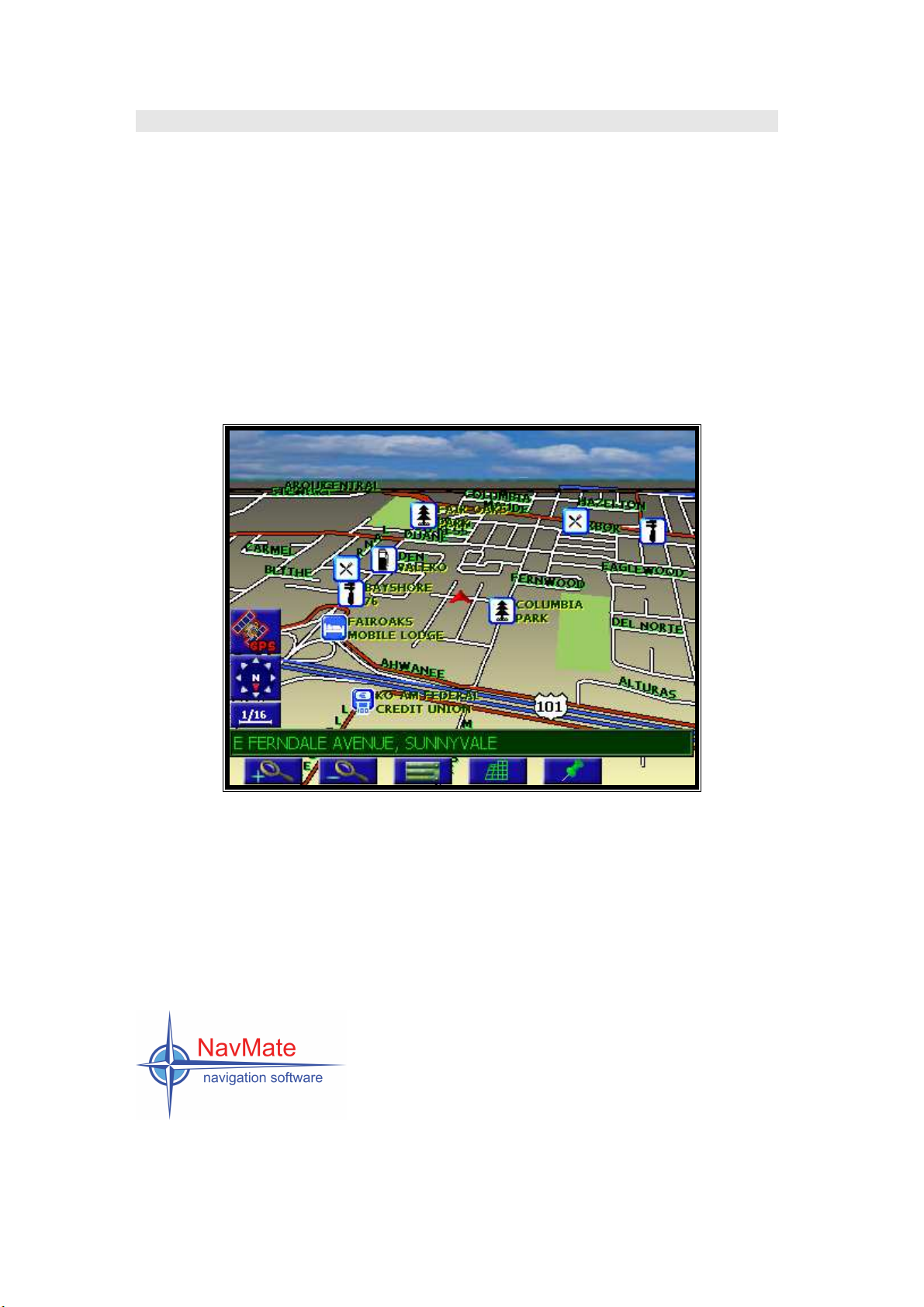
NM-PN600 User Manual English
Naavv
N
M--PPNN660000
NNM
PPoorrttaabbllee NNaavviiggaattiioonn SSyysstteemm wwiitthh MMPP33 PPllaayyeerr
User Manual
Maattee
M
1
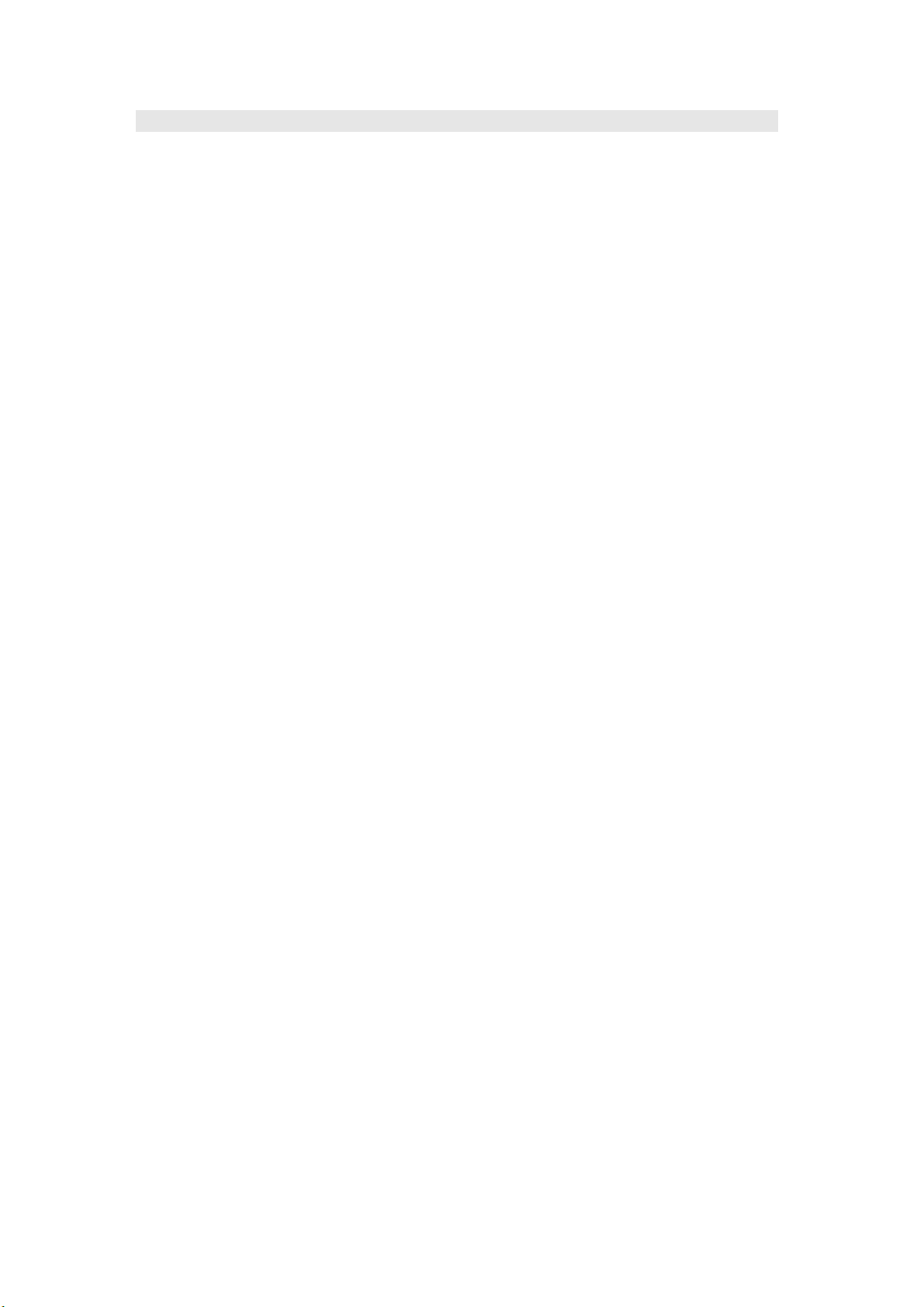
NM-PN600 User Manual English
Preface
Your PN600 provides turn-by-turn route guidance while traveling to your destination. Before
operating, take a few minutes to review the safety and operating instructions in this manual so
you can quickly and safely become familiar with your PN600’s many features.
This User Manual explains the PN600’s functions, and provides details on:
Using the control buttons
Entering destinations
Understanding the different screens available on your PN600
Adjusting user preferences
Note: All users should read this manual prior to operating your PN600.
Copyright© 2005
All rights reserved.
NM-PN600 User Manual Ver. 1.0.5.
Part Number: 1000057
This document and the software described in it are furnished under license and may be used or
copied only in accordance with such license. Except as permitted by such license, the contents of
this document may not be disclosed to third parties, copied, or duplicated in any form, in whole
or in part, without the prior written permission of Horizon Navigation, Inc.
The NavMate software, including its operation and use, is covered by one or more of the
following patents:
US Patents No. 5,262,775; 5,283,575; 5,291,412; 5,291,413; 5,291,414; 5,297,028; 5,303,159;
5,311,434; 5,339,246; 5,343,400; 5,345,382; 5,359,529; 5,374,933; 5,377,113; 5,390,123;
5,394,333; 5,402,120; 5,414,630; 5,430,655; 5,440,484; 5,477,220; 5,508,931; 5,515,283;
5,515,284; 5,550,538; 5,608,635; 5,712,788; 5,731,978; 5,862,509; 5,898,390; 5,902,350;
5,904,728; 5,910,177; 5,912,635; 5,922,042; 5,928,307; 5,938,720; 5,987,381; 6,058,390;
6,144,919; 6,147,626; 6,253,154; 6,259,987; 6,282,496; 6,298,305; 6,360,165; 6,456,931;
6,456,935; 6,470,268; 6,542,814; 6,552,656; 6,600,994; 6,622,086; 6,735,516; D364,840;
D397,046; D457,823; EP0987665A3. The sale and/or licensing of the NavMate software and
associated materials does not include any licenses (implied or otherwise) to patents or
technology, unless specifically stated in writing.
NavMate
materials are protected by copyright in the US and internationally.
®
is a trademark of Horizon Navigation, Inc. The NavMate software and associated
2
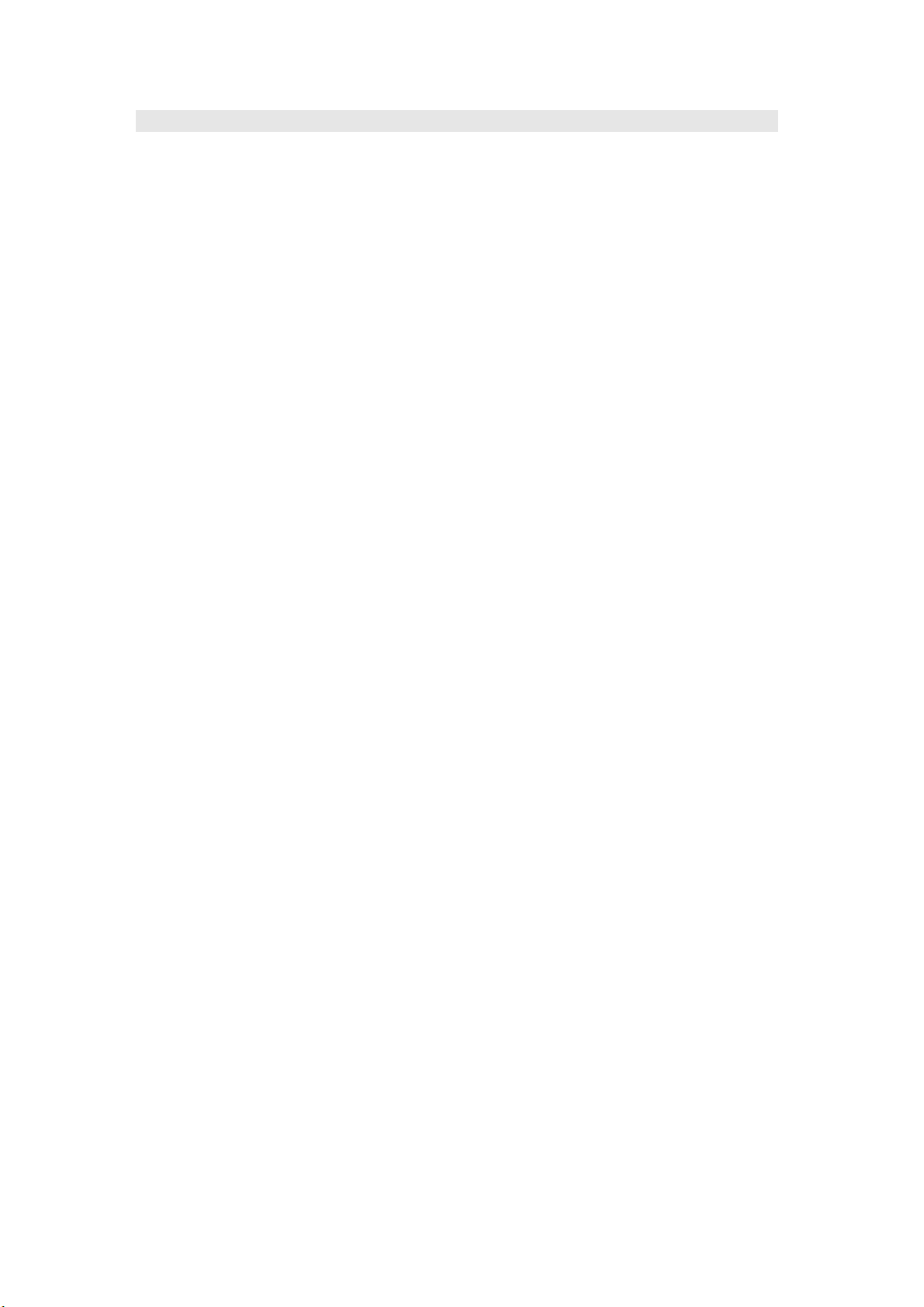
NM-PN600 User Manual English
End-User License Agreement
This End-User License Agreement (EULA) is a legal agreement between you (either an
individual or a single entity) and HORIZON NAVIGATION, INC. for the operating software and
updates thereof that run the digital map database and associated hardware (collectively the
"Software"). By installing or using the Software, you agree to be bound by the terms of this
Agreement. If you do not agree to the terms of this Agreement, return the Software, along with all
other accompanying items in the form they were purchased, within thirty (30) days after such
purchase to the authorized dealer from where the Software was purchased, for a full refund of any
fees paid. Use of the Software without acceptance of this Agreement is unauthorized and not
permitted.
1. License Grant. HORIZON NAVIGATION, INC. grants you a non-exclusive license to use your
purchased copy of the Software for your own internal purposes of accessing the digital map
database and running the associated hardware and not for service bureau time-sharing, or other
similar purposes.
2. Limitations On Use. You are not permitted to copy, modify, decompile, disassemble, or reverse
engineer any portion of the Software without the expressed written permission from HORIZON
NAVIGATION, INC.
3. U.S. Government End Users. The Software is provided with Restricted Rights. Use,
duplication, or disclosure by the Government is subject to restrictions as set forth in subparagraph
(c) (1) (II) of the Rights in Technical Data and Computer Software clause at DFARS 252.2277013 or subparagraphs (c) (1) and (2) of the Commercial Computer Software-Restricted Rights at
48 CFR 52.227-19, as applicable. HORIZON NAVIGATION, INC., 4701 Patrick Henry Dr. Suite
1301 Santa Clara, CA 95054 USA.
4. Indemnity. You agree to indemnify, defend and hold free and harmless HORIZON
NAVIGATION, INC., including its licensors, assignees, subsidiaries, affiliated companies, and
the respective officers, directors, employees, shareholders, agents, authorized dealers or sales
agents, and representatives of each of them from and against any liability, loss, injury, demand,
cost, expense, or claim of any kind of character, including but not limited to attorney's fees,
arising out of (a) any use or possession of the Software, or (b) any breach of any warranties or
representations made by you in this Agreement or of your obligations under this Agreement.
5. Disclaimer of Warranty. HORIZON NAVIGATION, INC. does not make any warranties or
representations, either express or implied, with respect to the software, without limiting the
foregoing, HORIZON NAVIGATION, INC. expressly disclaims any implied warranties of
quality, performance, merchantability, fitness for a particular purpose or non-infringement. Some
states do not allow the exclusion of implied warranties, so some portion of the above exclusion
may not apply to you.
6. Limitation of Liability. HORIZON NAVIGATION, INC. shall not be held responsible for any
actual, anticipated or speculative loss of profit or direct, indirect, incidental, special, or
consequential damages, including, without limitation, loss of revenue, data, or use incurred by
you or any third party arising out of your use or possession of the software, whether in an action
in contract or tort or based on a warranty, even if HORIZON NAVIGATION, INC. has been
advised of the possibility of such damages.
7. Warnings.
A. Copies of the digital map database reflect conditions as they existed at various points in
time before your receipt of such copies. Accordingly, copies of the digital database map may
contain inaccurate or incomplete data or information due to inaccurate or incomplete source
materials, the passage of time, road construction, changing conditions, and otherwise.
B. Neither the Software nor the digital map database include, analyze, process, consider or
reflect any of the following categories of information, i.e., neighborhood quality or safety;
population density; availability or proximity of law enforcement, emergency, rescue, medical or
other assistance; construction work, zones, or hazards; road and lane closures; various legal
restrictions (such as vehicular type, weight, load, height and speed restrictions); road slope or
grade; bridge height, width, weight or other limits; road, traffic or traffic facilities safety or
conditions; weather conditions; pavement characteristics or conditions; special events; traffic
congestion; or travel time.
8. Transfer. This Agreement, including all rights, obligations and representations may be
transferred to another individual or single entity, provided the same transfer includes the
simultaneous transfer of the associated hardware in which the Software is installed, and further
provided that such other individual or single entity accepts all the terms of this Agreement. In the
event such individual or single entity to which the Software is transferred does not accept the
terms of this agreement, then the License herein automatically terminates. Further use of the
Software is unauthorized and not permitted.
9. Governing Law. This Agreement shall be governed by the laws of the State of California,
without giving effect to its conflict of laws provisions.
3
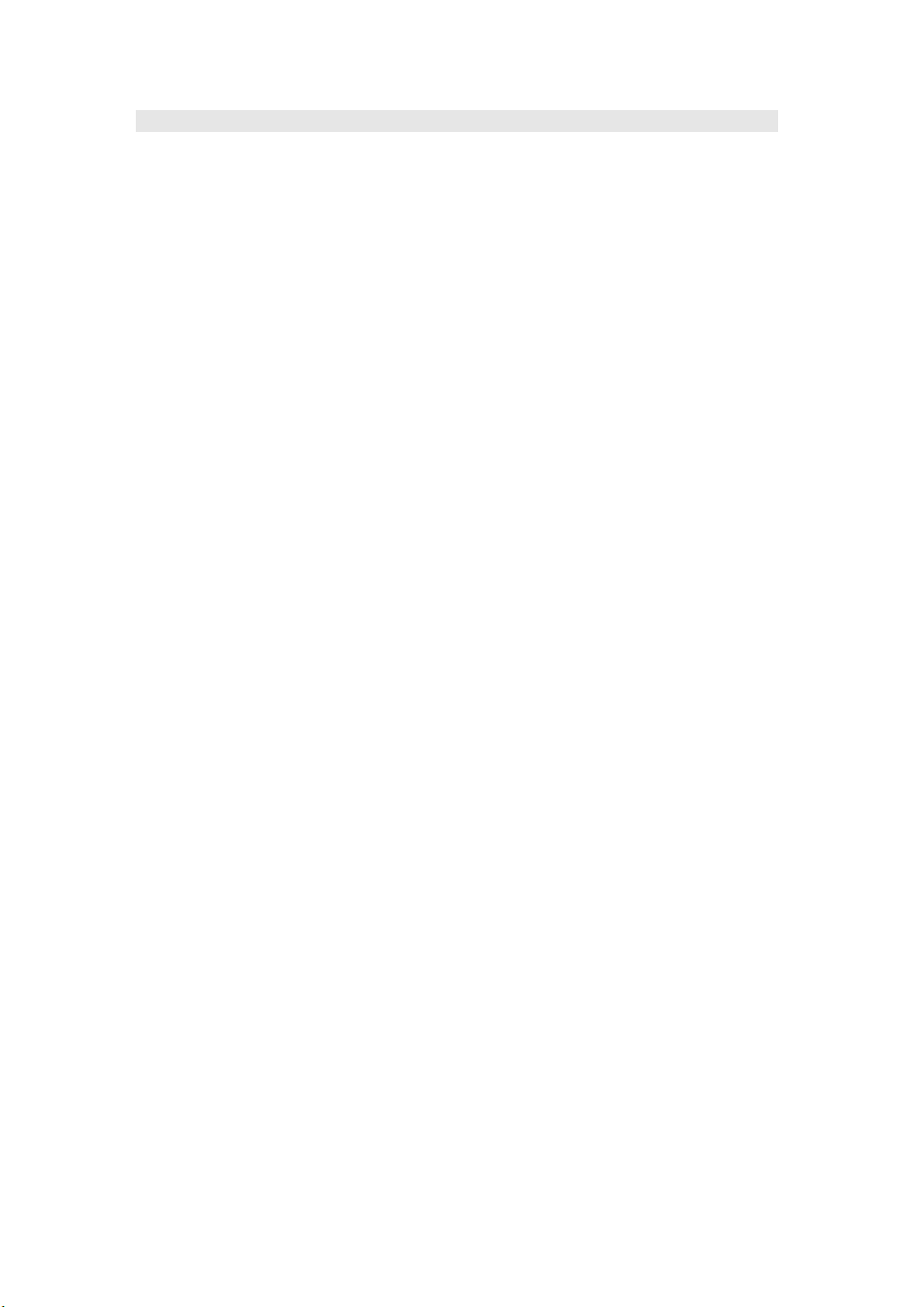
Table of Contents
End-User License Agreement ...................................................................................................... 3
Safety Information and Precautions .............................................................................................5
Components................................................................................................................................6
Main Unit Description ..................................................................................................7
Installing the Map for Your Area ..................................................................................................9
Installing the PN600 .................................................................................................................... 9
Important Information ..................................................................................................9
Assembly.....................................................................................................................9
Mounting .....................................................................................................................9
Introduction to Your NavMate Software ..................................................................................... 10
Vehicle Position.........................................................................................................10
Map and Information Database .................................................................................10
NavMate Software Operation .................................................................................................... 11
Quick Start ................................................................................................................ 11
Using Your NavMate Software................................................................................................... 13
Function Buttons .......................................................................................................13
Navigation Menus .....................................................................................................................14
List Mode, Spell Mode, and Most Recently Used.......................................................15
Map Screen...............................................................................................................16
Destination Selection.................................................................................................................17
Address/Intersection.................................................................................................. 18
Point of Interest (POI)................................................................................................ 19
Address Book............................................................................................................22
Previous Destination .................................................................................................23
Map ...........................................................................................................................23
Route Calculation and Guidance ............................................................................................... 24
Route Calculation ......................................................................................................24
Please Proceed.........................................................................................................24
Route Guidance ........................................................................................................ 25
Map Display .............................................................................................................................. 26
Current Location Screen............................................................................................29
Arrival Screen............................................................................................................29
Off-Route and Route Interruptions............................................................................................. 29
Edit Address Book..................................................................................................................... 31
Set-up Menu ............................................................................................................................. 31
Navigation Preferences .............................................................................................32
Display Options .........................................................................................................32
Set Distance Units.....................................................................................................33
Set Vehicle Position ..................................................................................................33
System Diagnostics Menu .........................................................................................33
System Setup Mode .................................................................................................................. 35
Description of Modes................................................................................................. 35
Navi...........................................................................................................................35
Setup.........................................................................................................................35
A/V (External Input) ...................................................................................................36
R. Cam (Reverse Camera)........................................................................................36
Mp3 Player................................................................................................................................36
MP3 Player Menu Description ................................................................................... 37
MP3 File Searching Screen....................................................................................... 38
NM-PN600 User Manual English
4
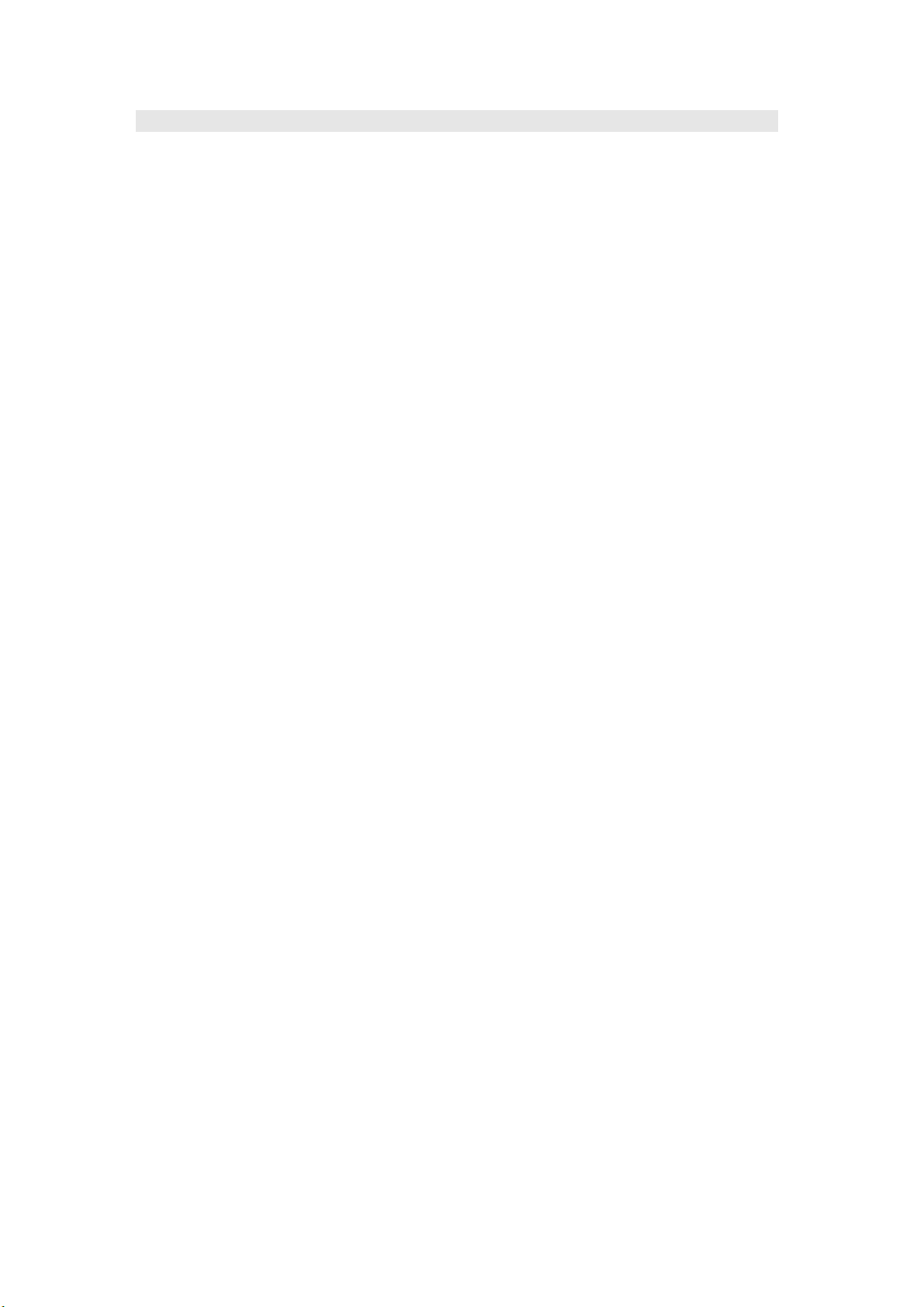
NM-PN600 User Manual English
Safety Information and Precautions
WARNING! Please read and follow the following safety precautions.
Failure to follow the instructions below may increase your risk of collision and
personal injury.
The
Please Drive Safely screen
reminder to make use of the system’s navigational aids in a safe manner.
Before using the NavMate software, read this entire manual. Make sure that you are familiar with
the system’s features and know how to operate the system. Proper use of the NavMate software
includes the following guidelines:
The NavMate software is not a substitute for your personal judgment. The route suggestions
should never supersede any local traffic regulation or your personal judgment and /or knowledge
of safe driving practices. Prior to completing any maneuvers suggested by your NavMate
software (for example, a U-turn or a left turn), verify that you can legally and safely complete the
maneuver. Do not follow route suggestions if they direct you to perform an unsafe or illegal
maneuver, would place you in an unsafe situation, or would route you into an area that you
consider unsafe.
Glance at the screen only when necessary and safe to do so. Let the computer voice guide you.
If prolonged viewing is necessary, pull off the road to a safe location.
Do not use the NavMate software to locate emergency services (such as police, fire stations,
hospitals, and clinics). The database may not include all emergency service providers. Use your
own best judgment and ask for directions in these situations.
If the vehicle is in motion, only a passenger should program the NavMate software. The driver
should not program the system unless the vehicle is parked in a safe location.
The NavMate software’s map database provides information on suggested routes without regard
to factors that may affect your driving experience or the time required to arrive at your
destination. For example, the system does not reflect road detours, closures or construction,
some road characteristics (e.g., road surface, slope or grade, weight or height restrictions, etc.),
temporary traffic congestion, weather conditions, and similar factors.
is displayed each time the NavMate software is turned ON as a
5
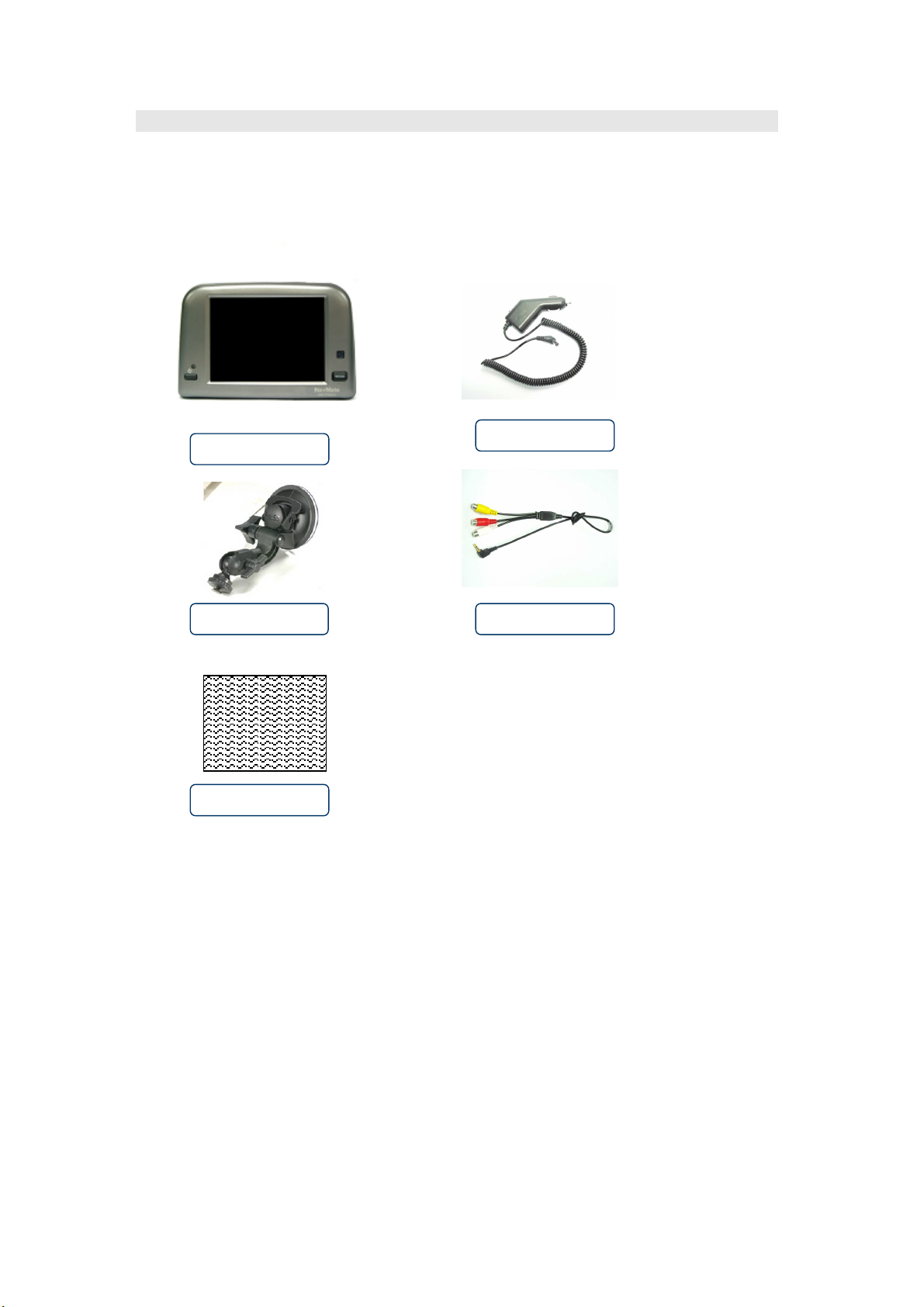
NM-PN600 User Manual English
Components
Prior to use, please verify that all components are included.
NM-PN600
Mount
Compact Flash Card
Not Pictured:
Power cable
A/V Cable
USB
Cable
6
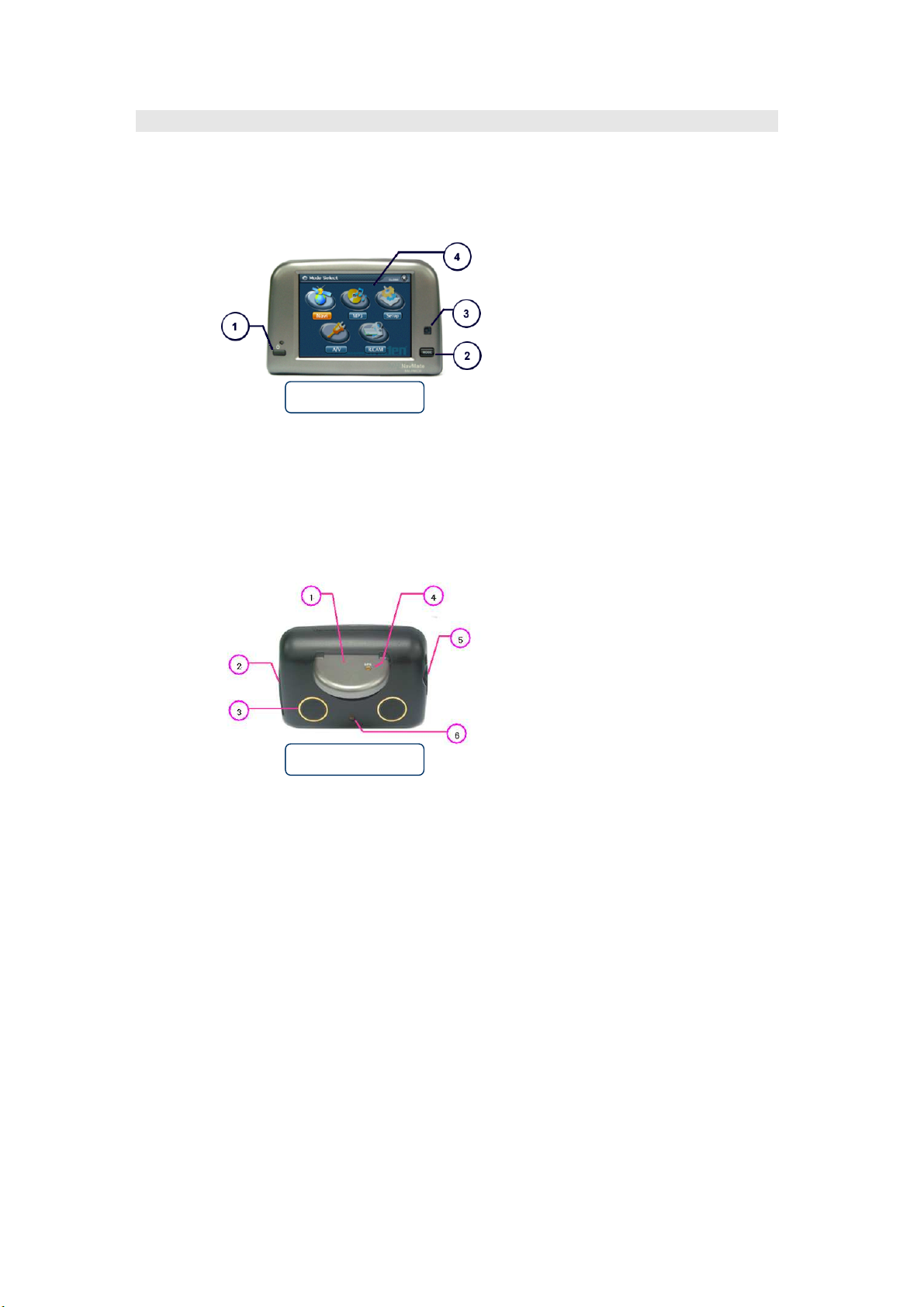
Main Unit Description
NM-PN600 User Manual English
Front View
① Power Button : Turn On/Off
② Mode Select Button : Change to Menu Selection Mode.
③ Remote Control Receiver
④ Touch Screen Display
Back View
① GPS Antenna: Receive satellite signals for Navigation System.
② Connectors: Connect to external device.
③ Speaker
④ External GPS Antenna connector: Connect external GPS Antenna.
⑤ CF Card Slot: Insert CF Card that contains Navigation Program and MP3 Data.
⑥ Mounting screw hole under unit.
7
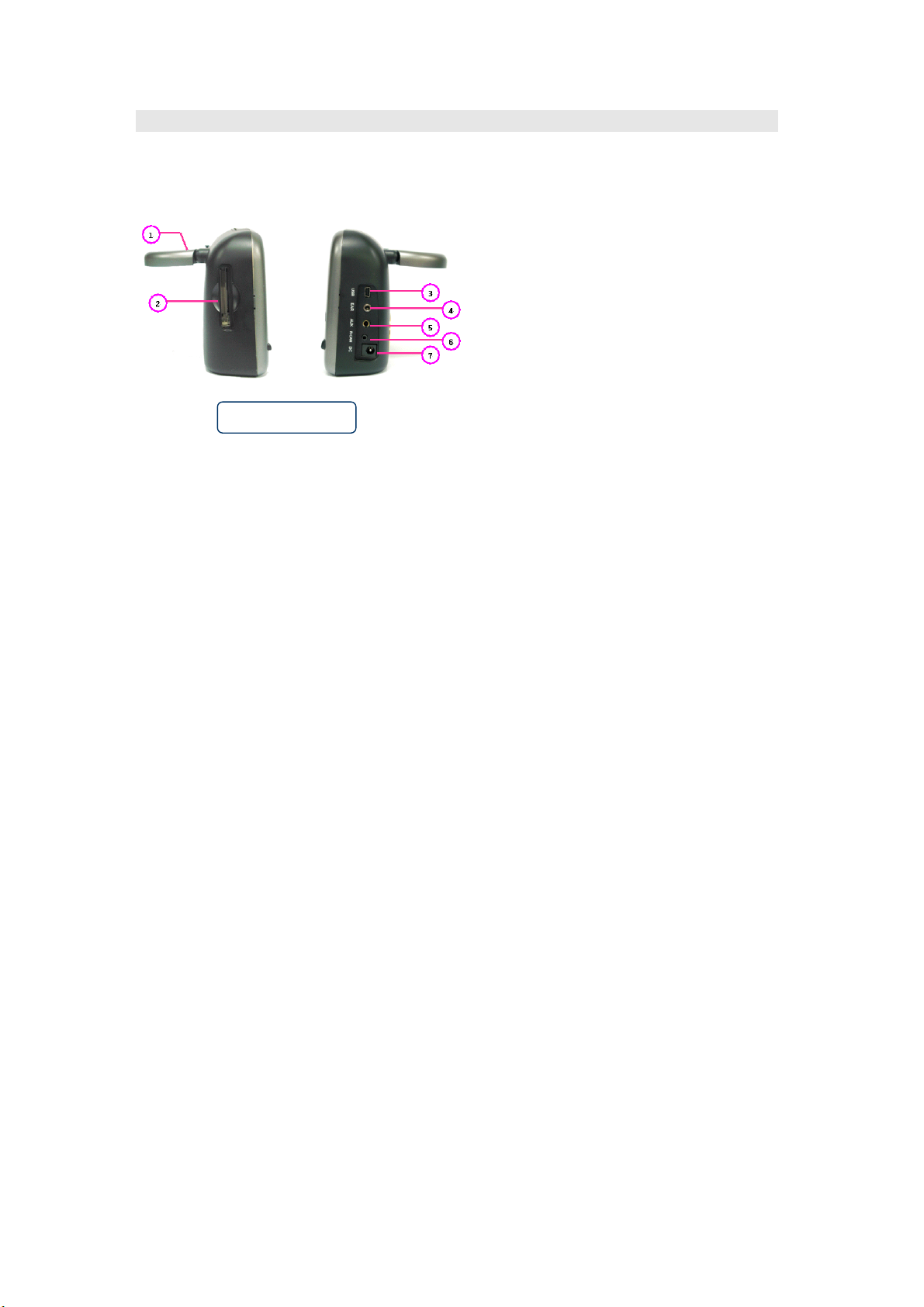
NM-PN600 User Manual English
① GPS Antenna
② CF Card Slot
③ USB Cable Connector
④ Ear Phone Connector
⑤ External A/V Cable Connector
⑥ Reverse Camera Input Cable Connector
⑦ Power Connector
Side View
8
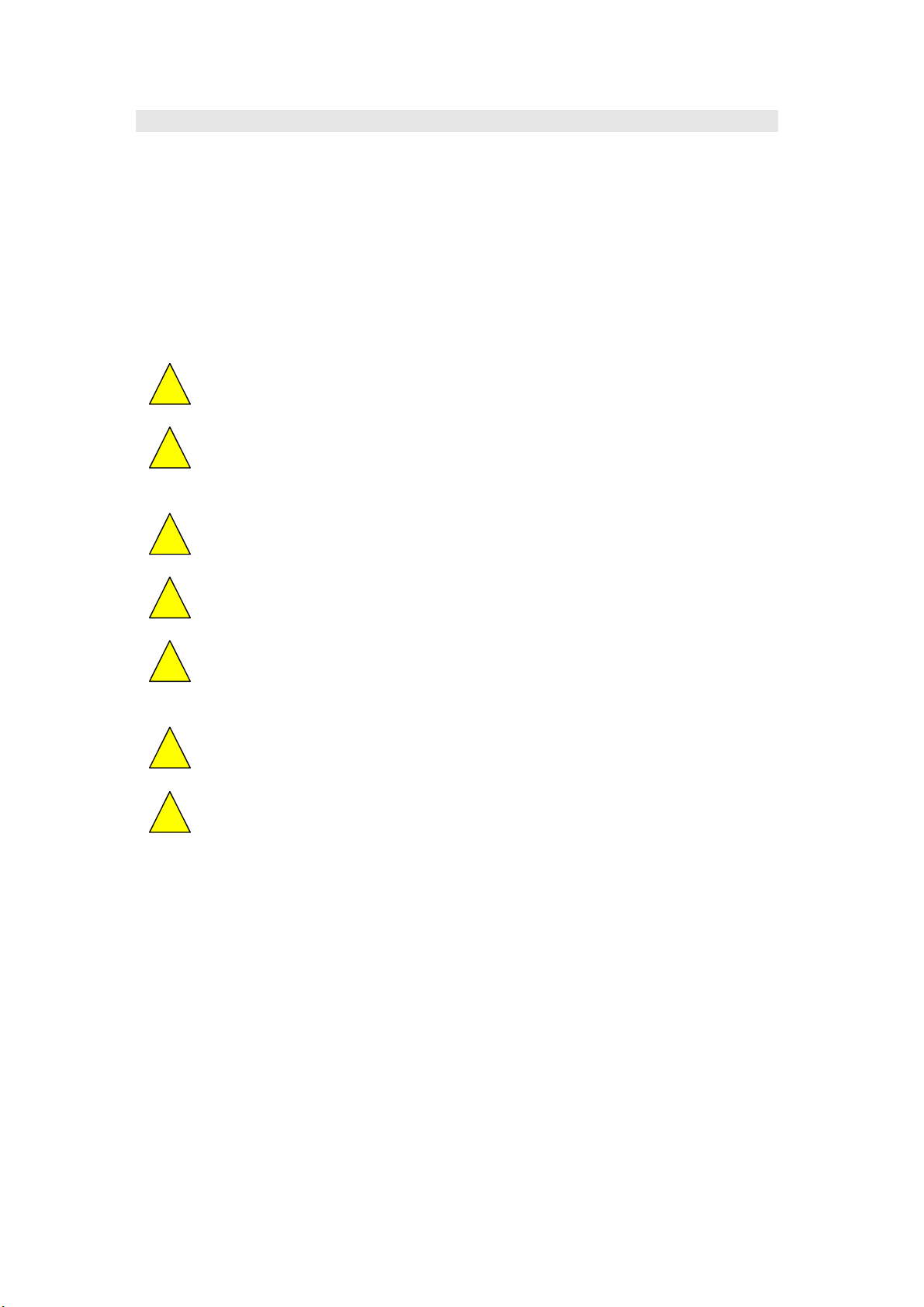
NM-PN600 User Manual English
Installing the Map for Your Area
Before you may use the system, you must copy the map information for your area from the
provided DVD onto the CF card. Follow the instructions provided with the mapping DVD provided
with the system.
Installing the PN600
Important Information
Never drop the NM-PN600
Clean the NM-PN600 with a soft cotton cloth (or lens cloth) dampened
with 70% isopropyl alcohol. Any other cleaning fluids may damage the
LCD screen.
Observe all relevant local regulations.
Ensure that the driver’s view is not obstructed.
Increased risk of injury in the event of an accident. Do not install
components in the inflation range of the airbag or in areas where the
head may impact the components.
Only install in vehicles with 12-volt on-board voltage. Risk of
malfunction, and damage to vehicle if installed in unsuitable vehicles.
Not intended for marine use.
Assembly
1. Verify you received all components.
2. Insert CF Card that contains Navigation Program, Map and MP3 Data.
3. Install PN600 on the mounting bracket.
4. Connect reverse camera and external input A/V cable. (Optional)
Connect power jack to PN600 and cigar lighter adapter to vehicle.
Mounting
To mount the NM-PN600 follow the instructions provided with your selected mounting accessory.
Observe the cautions found in the "Important Information" section of this manual.
9

NM-PN600 User Manual English
Introduction to Your NavMate Software
NavMate software provides turn-by-turn visual and voice assistance to direct you to your selected
destination. The software quickly calculates step-by-step directions to any destination available
on the included navigation map.
The NavMate software uses Global Positioning System (GPS) satellites, and a digital roadway
map database to calculate and display travel directions. The system's GPS antenna receives
signals from a constellation of 24 satellites orbiting the earth and uses the strongest of signals, to
determine your position to within meters.
Vehicle Position
The NavMate software's computer considers vehicle speed and heading changes, together with
longitude and latitude information, to accurately determine vehicle heading and position on a
digital map.
Signals from GPS satellites are used to determine the vehicle location. Three (good) or four
(best) satellites must be received to accurately determine location. The GPS reception status is
indicated by the GPS symbol on the map.
Map and Information Database
The map database used by your NavMate software was created using high-resolution aerial and
land based data collection.
Car navigation maps are frequently updated. While the database was judged to be as accurate as
possible at the time of its release, a map database can never be 100% accurate. Road
information that is maintained in the map databases, such as turn restrictions or road names may
change over time.
10
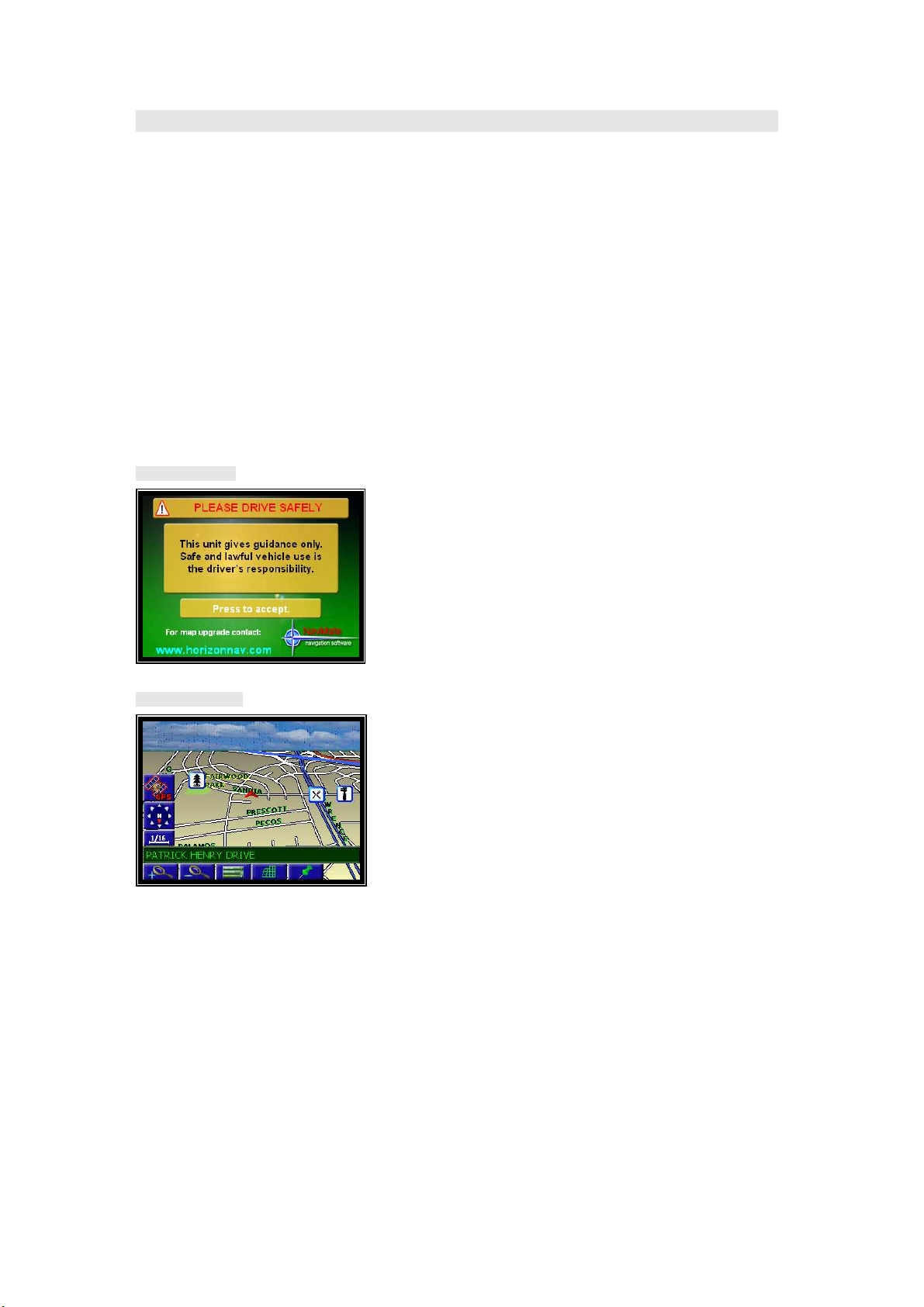
NM-PN600 User Manual English
NavMate Software Operation
Quick Start
Follow these four easy steps and you are on your way.
______________________________________________________________________________
Before operating your NavMate software, please carefully read and follow the
instructions provided in the "Safety Information and Precautions" section of this
manual
______________________________________________________________________________
Step 1 -- Start up/Main Menu
After the NavMate software starts, you will see the reminder warning to use your NavMate
software safely and lawfully.
Warning Screen
.
Main Map Screen
11
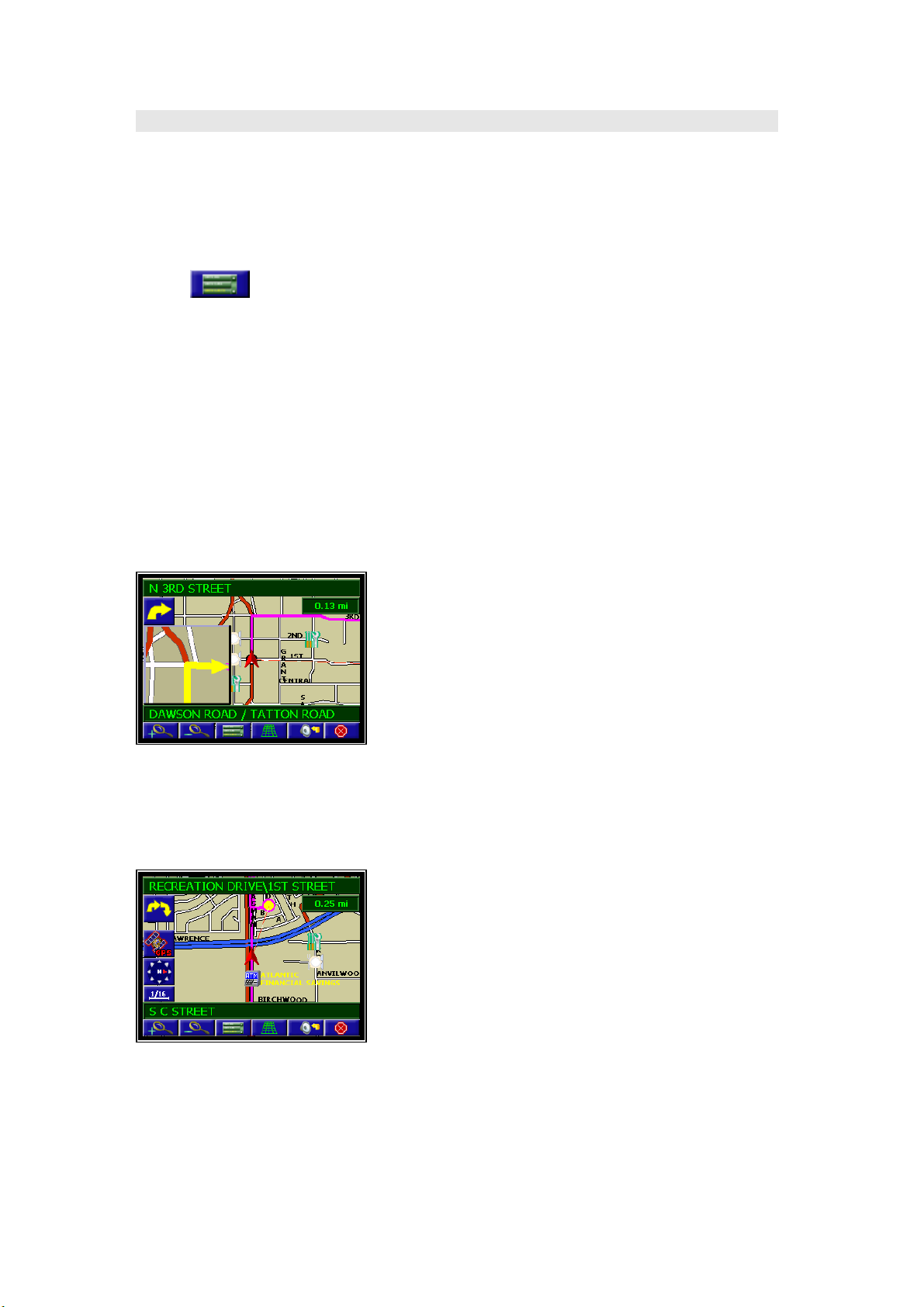
Step 2 -- Select Destination
You have many ways to select a destination.
For this example, let's find a nearby Airport.
Select by touching screen:
NM-PN600 User Manual English
•
Start Route Guidance
•
•
Point of Interest
•
State/Province
not necessary every time.
•
By Category
•
Airport
•
Sort by Distance
• Select one of these and the system will calculate a route to that destination using the
criteria set in the Setup menu.
Step 3 -- Map/Guide along Route
Proceed to the highlighted route and drive while the NavMate software provides audible and
visual guidance to your destination.
Step 4 -- Arrive at Destination
That's it! You've arrived at the selected destination.
Refer to the rest of this manual to become more familiar with the many options available on your
NavMate software.
button (F3) to activate main menu.
NOTE:
The software remembers the last State/Province, so this step is
12
