Page 1

READ THESE INSTRUCTIONS
Press and release to start
motors. Press again to Auto
Takeoff or Auto Land.
1
2
F LY!
Turn on the controller. Set on a flat surface.
Move the left stick up
then down to arm the motors.
Connect charged battery.
Close the door.
QUICK START FLYING GUIDE
BEFORE FLYING!
Screwdriver
™
Sync 251 Drone
4 AAA
900 mAh Flight
Battery
USB Charger
Batteries
Controller
Spare Blades
(2 black, 2 white)
WARNING: Product includes a lithium polymer (LiPo) battery. Improper handling may result in FIRE!
You are responsible for following all safety precautions as outlined in this instruction manual.
Page 2
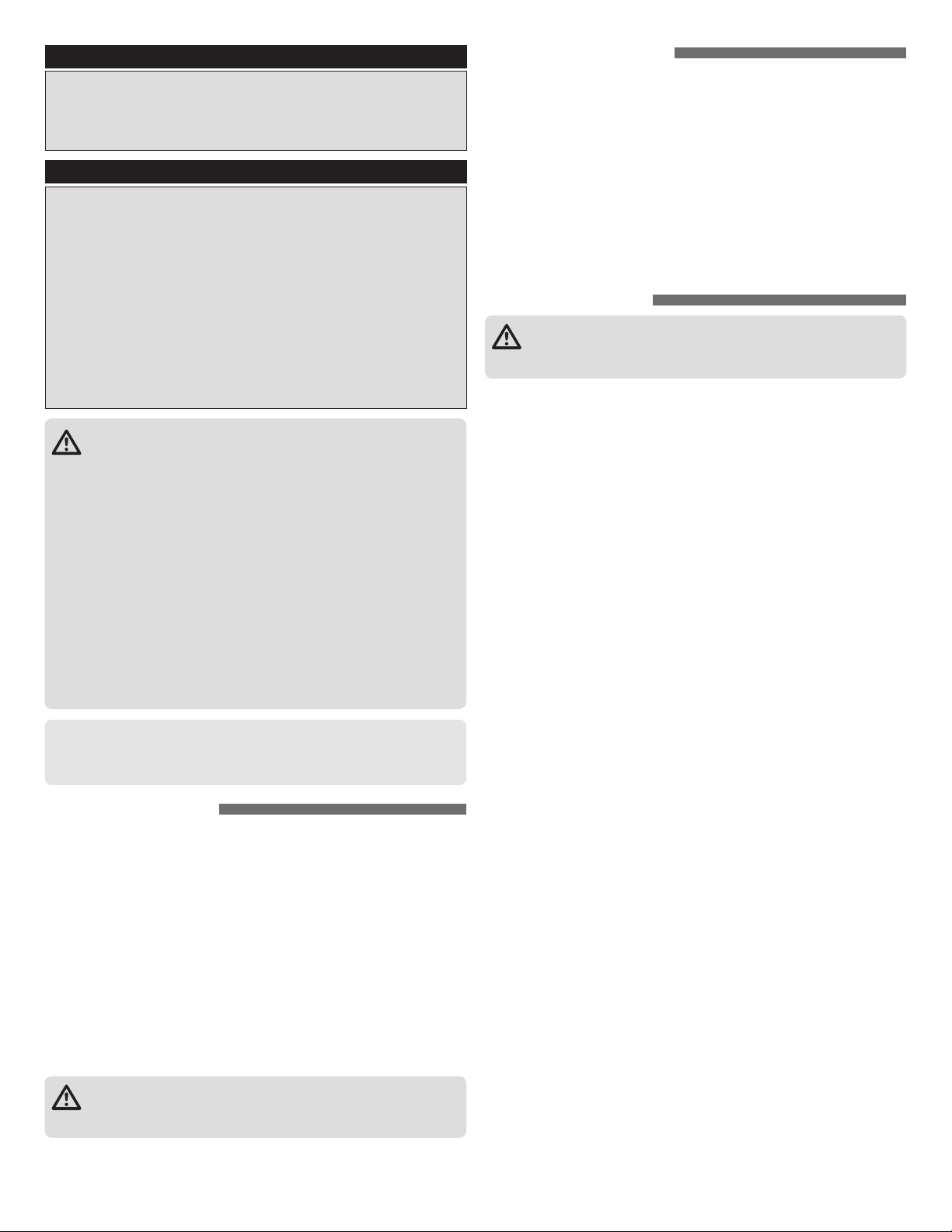
NOTICE
All instructions, warranties and other collateral documents are
subject to change at the sole discretion of Horizon Hobby, LLC. For
up-to-date product literature, visit www.horizonhobby.com and
click on the support tab for this product.
Meaning of Special Language
The following terms are used throughout the product literature
to indicate various levels of potential harm when operating this
product:
WARNING: Procedures, which if not properly followed, create
the probability of property damage, collateral damage, and
serious injury OR create a high probability of supercial injury.
CAUTION: Procedures, which if not properly followed, create
the probability of physical property damage AND a possibility of
serious injury.
NOTICE: Procedures, which if not properly followed, create
a possibility of physical property damage AND a little or no
possibility of injury.
WARNING: Read the ENTIRE instruction manual to become
familiar with the features of the product before operating.
Failure to operate the product correctly can result in damage to the
product, personal property and cause serious injury.
This is a sophisticated hobby product. It must be operated with
caution and common sense and requires some basic mechanical
ability. Failure to operate this Product in a safe and responsible
manner could result in injury or damage to the product or other
property. This product is not intended for use by children
without direct adult supervision. Do not use with incompatible
components or alter this product in any way outside of the
instructions provided by Horizon Hobby, LLC. This manual
contains instructions for safety, operation and maintenance. It is
essential to read and follow all the instructions and warnings in
the manual, prior to assembly, setup or use, in order to operate
correctly and avoid damage or serious injury.
AGE RECOMMENDATION: Not for children under
14+
14 years. This is not a toy.
SAFETY PRECAUTIONS
Follow these safety precautions when operating this or any model drone.
• Do not touch the spinning blades or fly over people or animals.
• Keep your face and body as well as all spectators away from the rotors whenever
the battery is connected.
• Stay clear of buildings, trees and power lines. AVOID flying in or near crowded
areas. DO NOT fly close to people, children or pets.
• Maintain a safe pilot-to-drone distance while flying.
• Your Sync 251 Drone should not be considered a toy, but rather a small, working
model. If not operated correctly, the model could possibly cause injury to you or
spectators and damage to property.
• Do not alter or modify the model, as doing so may result in an unsafe or unflyable
model.
• You must check the operation of the model before every flight to ensure that the
model has remained structurally sound.
LOCATION PRECAUTIONS
The Sync™ 251 drone uses optical flow technology to hold it in place. This works by
taking repeated pictures of the ground and comparing the pixels from one picture to
the next very fast. If it senses a change, the sensor will command the drone to adjust
its position. While this technology is incredible, there are some things to watch for
that can confuse the sensor:
• Floors that are shiny and reflective may cause drifting as it tries to follow light reflections.
• Surfaces that are very consistent, like black asphalt, snow, or uniform tile floors,
can also confuse the sensor and cause drifting.
• Flying over water or anything that can move will cause the drone to drift.
• When it is windy outside and the grass or flowers are moving, the drone may drift.
If you find it is drifting where you are at, simply move to an area where the sensor
can see stationary objects.
CHARGING WARNINGS
CAUTION: All instructions and warnings must be followed exactly.
Mishandling of Li-Po batteries can result in a fire, personal injury and/or
property damage.
• NEVER LEAVE CHARGING BATTERIES UNATTENDED.
• NEVER CHARGE BATTERIES OVERNIGHT.
• By handling, charging or using the included Li-Po battery, you assume all risks
associated with lithium batteries.
• If at any time the battery begins to balloon or swell, discontinue use immediately.
If charging or discharging, discontinue and disconnect. Continuing to use, charge
or discharge a battery that is ballooning or swelling can result in fire.
• Always store the battery at room temperature in a dry area for best results.
• Always transport or temporarily store the battery in a temperature range of
40–120º F (5–49° C).
• Do not store battery or model in a car or direct sunlight. If stored in a hot car, the
battery can be damaged or even catch fire.
• Always charge batteries away from flammable materials.
• Always inspect the battery before charging
• Always disconnect the battery after charging, and let the charger cool between
charges.
• Always constantly monitor the temperature of the battery pack while charging.
• ONLY USE A CHARGER SPECIFICALLY DESIGNED TO CHARGE LI-PO BATTERIES.
Failure to charge the battery with a compatible charger may cause a fi re
resulting in personal injury and/or property damage.
• Never discharge Li-Po cells to below 3V under load.
• Never cover warning labels with hook and loop strips.
• Never charge batteries outside recommended levels.
• Never charge damaged batteries.
• Never attempt to dismantle or alter the charger.
• Never allow minors to charge battery packs.
• Never charge batteries in extremely hot or cold places (recommended between
40–120° F or (5–49° C) or place in direct sunlight.
CAUTION: Changes or modifications to this product not expressly
approved by the party responsible for compliance may void the user’s
authority to operate the equipment.
2
Page 3
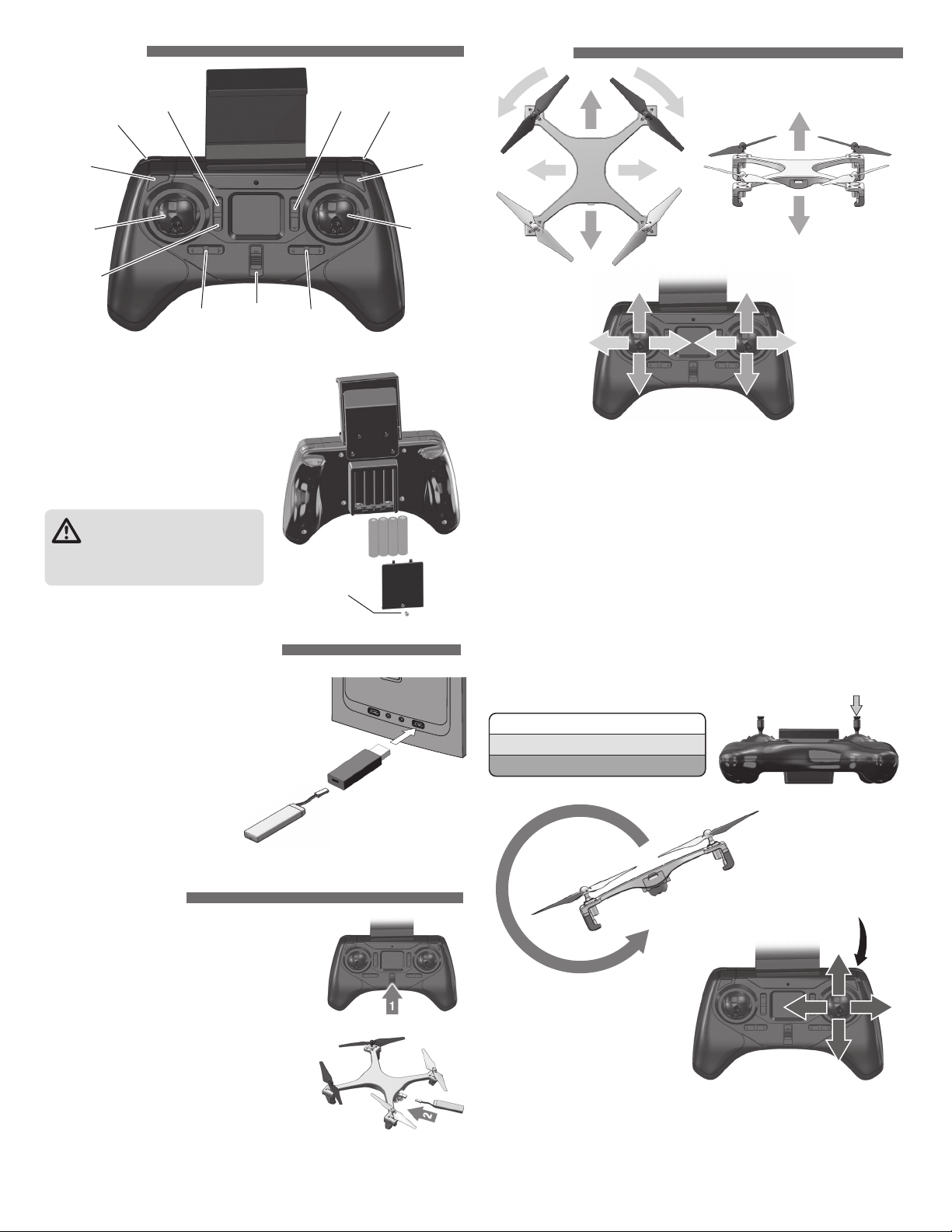
CONTROLLER
Rudder
Trim
ON/OFF Aileron
Trim
Aileron/
Elevator
Stick
Elevator
Trim
Picture
Button
Flip
Phone Holder
HOW to FLY
Motor Start
Auto
Takeoff/Land
Video
Button
Throttle/
Rudder
Stick
Headless
On/Off
Remove the screw on the battery
compartment cover. Take the cover off and
insert (4) AAA batteries. Replace cover,
securing with the screw.
• Do not mix old and new batteries.
• Do not mix alkaline, standard, or
rechargeable batteries.
CAUTION: Risk of explosion if
battery is replaced by an incorrect
type. Dispose of used battery according
to the instructions.
Optics
On/Off
Rudder
Trim
CHARGING the FLIGHT BATTERY
Plug the charger into a USB port or AC adapter
(not included) and connect the battery. The
red LED will be steady while the battery is
charging. The LED will flash slowly when the
battery is fully charged.
• NEVER leave the battery unattended while charging.
• DO NOT allow the USB port to power down while
the charger is connected to the battery.
• ALWAYS unplug the charger from
the USB port and the battery when
charging is complete.
• The battery connector will only fit in one way.
Phone Holder
ON/OFF Aileron
Elevator
Trim
Trim
Battery
Compartment
Screw
Flip
Picture
Button
Aileron/
Elevator
Stick
B B
C C
D
A
D
A
A
D
C CB B
D
A
Basic Flight After initially connecting the battery, move the left stick up then down
to arm the motors. Press the Motors Start button until the motors start to spin. Press
again and the drone will auto-take off and hover about 3 feet (1 meter) above the
floor. OPTION: After the motors are spinning, the throttle stick can also be used to
manually take off. Slowly advance the throttle and release it when you reach the
desired height.
The control sensitivity should be in the low setting if flying indoors. Small
movements of the pitch, roll and yaw control sticks should be used to move. Raise
or lower the throttle stick to change the altitude. When the drone is at the desired
height, release the throttle stick so the Altitude Hold sensor can maintain and hold
height. If you get into trouble and see that the drone is going to crash, press and
HOLD the MOTOR START/STOP button to stop the motors as soon as possible.
Sensitivity Adjustment Push down on the right stick to change the sensitivity
of the controls.
Sensitivity Beep Flight Mode LED
Low 1 Blue
High 2 Purple
GET READY TO FLY
1. Turn on the controller.
2. Connect the flight battery and set on a level
surface.
3. Move the throttle stick to its highest position
and listen for a beep.
4. Move the throttle stick down to its lowest
position and listen for a beep. The flashing
LEDs on the Sync 251 Drone’s arms will
become steady.
5. For your first flight, we recommend calibrating
the sensors (page 4).
The motors are now armed and can be started with
the motor start button.
Flip
E
E
E E
E
Flips Tap the flip button. Move the right stick in the direction desired and
release it when it starts to flip.
IMPORTANT: Flips cannot be done when the LEDs indicate the battery voltage
is low.
3
Page 4
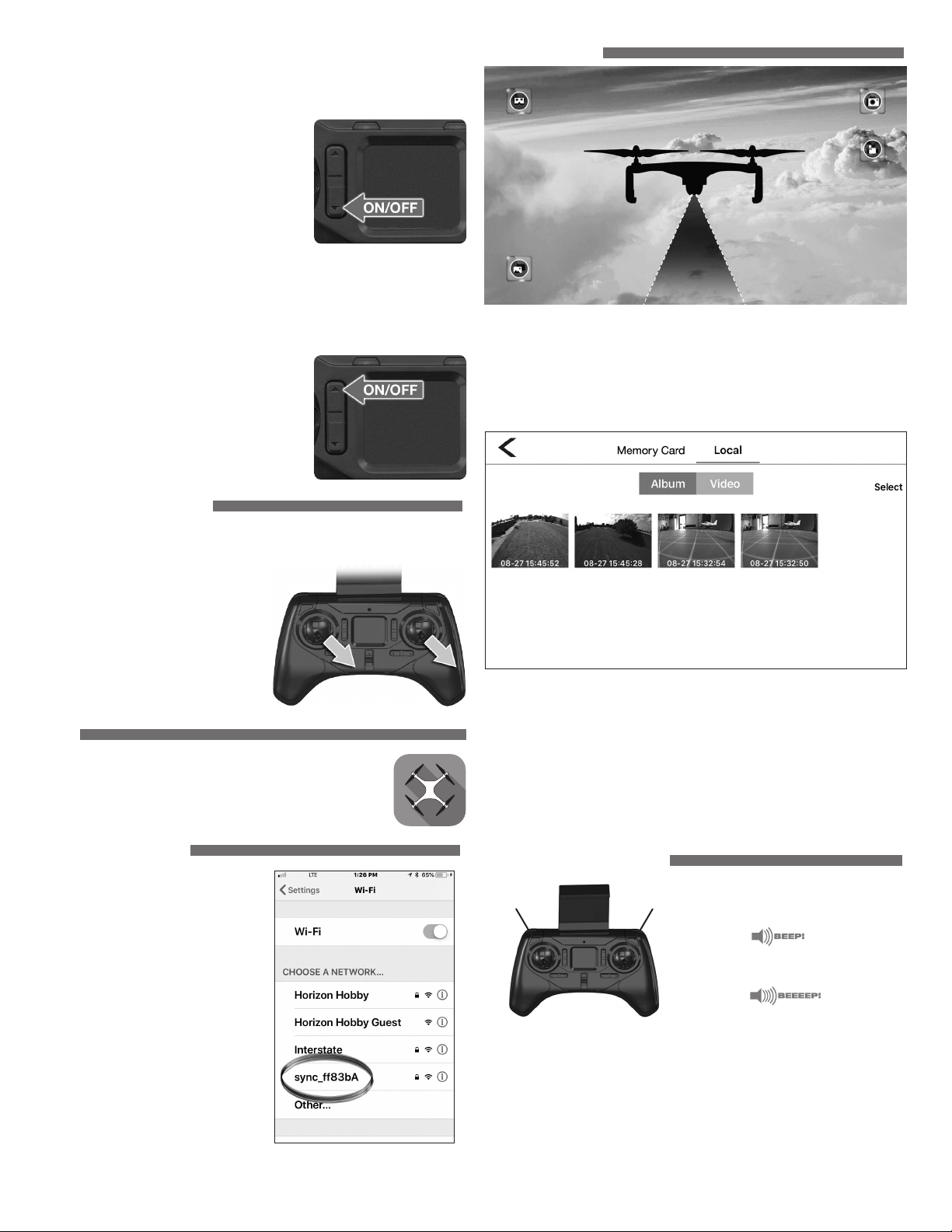
Low Voltage Alarm The LEDs on the arms will flash when the battery
voltage is getting low. Land the drone as soon as possible and charge the
battery. The battery must be charged before it is stored. ALWAYS disconnect
the battery when it’s not in use!
Headless Mode
the drone movements will be relative to the
controller no matter which way the drone
is pointing. When you push forward on the
controller for example, the drone moves away
from you even if the camera is pointing to the
side or at you. When the Headless Mode is
active, the LEDs will flash slowly. For Headless
Mode to work:
1. The tail of the drone MUST face the pilot when the drone is first plugged in
and set down.
2. The pilot must not change position or direction after the controller and drone
are linked.
When you active this mode,
Optics On/Off The optics work great for
holding the drone in position. However, if you
want more freedom, you can turn them off by
pushing the top button. The Red LED’s will flash
fast and the Blue/Purple LED on the transmitter
(for Low/High sensitivity) will turn to (faint orange
and bright orange).
APP CONTROLS
Camera Button – Tap to capture a photo.
Video Button – Tap to start/stop a video. While the video is being recorded, a
timer will be visible.
Gallery Button – Tap to view photos and videos stored by the app. Open the SD
card or local tabs to view the image/video.
SENSOR CALIBRATION
It is normal to require minor corrections while hovering, however if the quad has
a strong tendency to drift in one direction, the sensors may need calibration.
1. Power up the controller and the drone.
2. Place the quad on a level surface.
3. Center all the trims.
4. Hold both sticks in the lower right
corners. When the LEDs on the arms
start to flash rapidly, release the
sticks. Do NOT move until the LEDs
are steady again.
APP
The drone will link to an app on your iOS/Android based mobile
device so it can be flown in the FPV mode.
To download the app, open the App Store on your device and
enter “Sync FPV” as a search term.
LINKING to the APP
With the drone turned on, open the
Wi-Fi settings on your device and
select the “SYNC-…..” network. The
password is “12345678”.
To share or delete an image/video
• Tap the Select button.
• Tap on the image.
• Tap the Share or Delete icon.
Split Screen Button – This button changes the display to a split screen view
so your device can be used with a VR Headset (DIDZ1558 FPV Goggles, sold
separately).
FPV CAMERA CONTROLS
Video Button Picture Button
Press the picture button to capture
a photo.
Press the video button to start
a video.
The video button must be pressed again to stop and save the video.
The images will be stored in the Gallery in the app and also in your mobile device
Photo Gallery.
The camera angle can be adjusted from straight ahead to about 90° down.
Tip: For best video quality, use a class 10 memory card.
Apple and the Apple logo are trademarks of Apple Inc., registered in the U.S. and other countries. App Store is a service mark of Apple Inc. Android and Google Play are trademarks of Google Inc.
4
Page 5
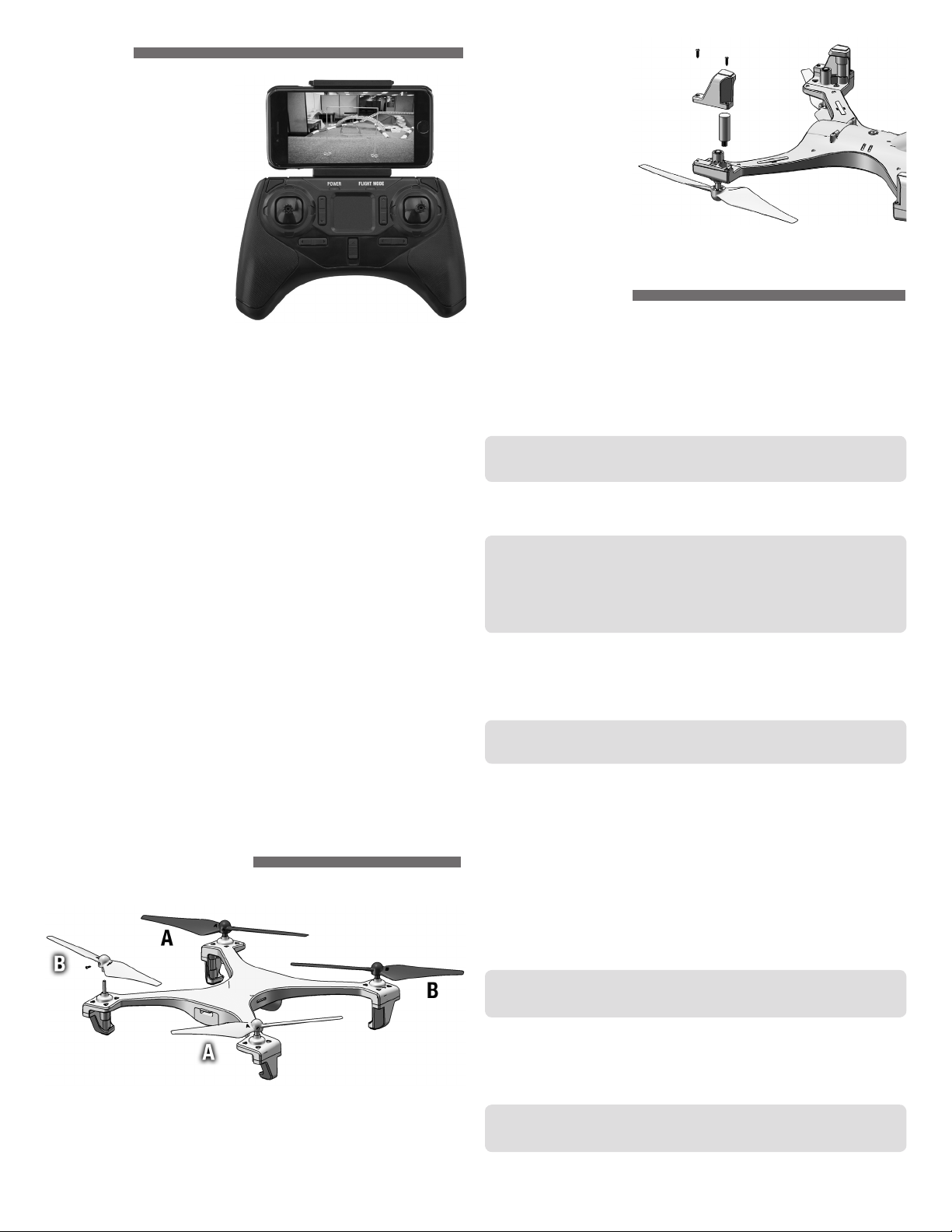
FLYING FPV
Your phone can be mounted in the
holder on the controller or inserted
in the VR headset (DIDZ1558) for a
more immersive feel.
The range of the 5G Wi-Fi
FPV camera is about 200 feet
outdoors and 50 feet indoors,
but may be less if the location
has a lot of electromagnetic
interference or metal objects in
the walls.
If you are new to FPV, start by
flying line of sight until you can
maneuver the drone without
having to think about which
control to use. Practice by keeping both sticks centered and making only
small movements.
When you are ready to start FPV, we recommend that a spotter be available to
tell what the drone is doing. Master each of the following steps before moving to
the next one.
Step 1
• Take off.
• Hover at about 3 feet.
• Move a few inches to the right in any direction and return to the hover point. Repeat
moving left, forward, and backward.
• Slowly land.
The goal is to get used to the view from the camera, the sensitivity of the
controls, and judging your height.
Step 2
• Take off.
• Fly slowly (about 10 feet away.)
• Turn around and return to the launch point.
• Slowly land.
The goal is to maintain your height until you are ready to land.
Step 3
• Set up a course.
Keep it simple at first. When you can fly while maintaining your altitude, set up a
course with gates or obstacles at different heights.
The goals are to fly the entire course while maintaining the altitude and increase
your speed around the course.
Motor Replacement
1. Remove the two
screws from the foot.
2. Carefully remove the
foot. The motor will
unplug and come out
with the foot.
3. Plug in the new motor
and place it into the
frame so the wires line
up together.
4. Replace the foot carefully, so the wires get routed without getting pinched.
TROUBLESHOOTING
Flying Problems
PROBLEM: The drone will not respond to the controller.
SOLUTION: (1) Charge or change the battery.
(2) Turn off the controller and disconnect the battery. Turn it back on
and connect the battery. Move the throttle stick Up/Down to arm
the motors.
PROBLEM: Red controller LED light flashes after linking.
SOLUTION: Replace with new AA batteries.
PROBLEM: Unable to flip.
SOLUTION: Battery voltage too low.
PROBLEM: Stabilization not working properly.
SOLUTION: (1) Battery voltage low.
(2) Calibrate the sensors.
(3) Check the rotor blades and motors for damage. A common
problem is lint wrapped around the motor shaft or bent blades.
PROBLEM: Will not take off.
SOLUTION: (1) Rotor blades incorrectly installed. See Blade Replacement section.
(2) Battery is not fully charged.
(3) Check the rotor blades and motors for damage.
PROBLEM: Shaking.
SOLUTION: Check the canopy, frame, motors and rotor blades for damage.
PROBLEM: Does not maintain altitude when the throttle stick is in the center
position.
SOLUTION: Calibrate the sensors.
REPAIR AND MAINTENANCE
Blade Replacment
Each arm and rotor blade is marked with the letter “A” or “B”. The blade must be
installed on an arm with the same letter or the quadcopter will not be able to fly.
Carefully remove the blade.
Black blades are on the front motors. White blades are on the rear.
Video Problems
PROBLEM: The Wi-Fi connection is lost during flight.
SOLUTION: (1) There may be interference in the area. Try flying in a different
location.
(2) You are exceeding the Wi-Fi range of the camera. Maintain a
closer proximity to your device during flight.
PROBLEM: Video skips during playback.
SOLUTION: Use a high quality class 10 memory card formatted to FAT32.
PROBLEM: The app does not re-establish connection after the connection has
been lost.
SOLUTION: Close the app and remove it from the background tasks. Restart the
app.
PROBLEM: Horizontal scrolling lines appear in video or pictures.
SOLUTION: Avoid aiming the camera directly into the sun or reflected sunlight.
5
Page 6

LIMITED WARRANTY
What this Warranty Covers
Horizon Hobby, LLC, (Horizon) warrants to the original purchaser that the product
purchased (the “Product”) will be free from defects in materials and workmanship
at the date of purchase.
What is Not Covered
This warranty is not transferable and does not cover (i) cosmetic damage, (ii) damage
due to acts of God, accident, misuse, abuse, negligence, commercial use, or due to
improper use, installation, operation or maintenance, (iii) modification of or to any
part of the Product, (iv) attempted service by anyone other than a Horizon Hobby
authorized service center, (v) Product not purchased from an authorized Horizon
dealer, (vi) Product not compliant with applicable technical regulations, or (vii) use
that violates any applicable laws, rules, or regulations.
OTHER THAN THE EXPRESS WARRANTY ABOVE, HORIZON MAKES NO OTHER
WARRANTY OR REPRESENTATION, AND HEREBY DISCLAIMS ANY AND ALL IMPLIED
WARRANTIES, INCLUDING, WITHOUT LIMITATION, THE IMPLIED WARRANTIES
OF NON-INFRINGEMENT, MERCHANTABILITY AND FITNESS FOR A PARTICULAR
PURPOSE. THE PURCHASER ACKNOWLEDGES THAT THEY ALONE HAVE
DETERMINED THAT THE PRODUCT WILL SUITABLY MEET THE REQUIREMENTS OF
THE PURCHASER’S INTENDED USE.
Purchaser’s Remedy
Horizon’s sole obligation and purchaser’s sole and exclusive remedy shall be that
Horizon will, at its option, either (i) service, or (ii) replace, any Product determined
by Horizon to be defective. Horizon reserves the right to inspect any and all
Product(s) involved in a warranty claim. Service or replacement decisions are
at the sole discretion of Horizon. Proof of purchase is required for all warranty
claims. SERVICE OR REPLACEMENT AS PROVIDED UNDER THIS WARRANTY IS THE
PURCHASER’S SOLE AND EXCLUSIVE REMEDY.
Limitation of Liability
HORIZON SHALL NOT BE LIABLE FOR SPECIAL, INDIRECT, INCIDENTAL OR
CONSEQUENTIAL DAMAGES, LOSS OF PROFITS OR PRODUCTION OR COMMERCIAL
LOSS IN ANY WAY, REGARDLESS OF WHETHER SUCH CLAIM IS BASED IN CONTRACT,
WARRANTY, TORT, NEGLIGENCE, STRICT LIABILITY OR ANY OTHER THEORY OF
LIABILITY, EVEN IF HORIZON HAS BEEN ADVISED OF THE POSSIBILITY OF SUCH
DAMAGES. Further, in no event shall the liability of Horizon exceed the individual
price of the Product on which liability is asserted. As Horizon has no control over
use, setup, final assembly, modification or misuse, no liability shall be assumed nor
accepted for any resulting damage or injury. By the act of use, setup or assembly,
the user accepts all resulting liability. If you as the purchaser or user are not
prepared to accept the liability associated with the use of the Product, purchaser
is advised to return the Product immediately in new and unused condition to the
place of purchase.
Law
These terms are governed by Illinois law (without regard to conflict of law
principals). This warranty gives you specific legal rights, and you may also have
other rights which vary from state to state. Horizon reserves the right to change or
modify this warranty at any time without notice.
WARRANTY SERVICES
Questions, Assistance, and Services
Your local hobby store and/or place of purchase cannot provide warranty support
or service. Once assembly, setup or use of the Product has been started, you
must contact your local distributor or Horizon directly. This will enable Horizon
to better answer your questions and service you in the event that you may need
any assistance. For questions or assistance, please visit our website at www.
horizonhobby.com, submit a Product Support Inquiry, or call the toll free telephone
number referenced in the Warranty and Service Contact Information section to
speak with a Product Support representative.
Inspection or Services
If this Product needs to be inspected or serviced and is compliant in the country
you live and use the Product in, please use the Horizon Online Service Request
submission process found on our website or call Horizon to obtain a Return
Merchandise Authorization (RMA) number. Pack the Product securely using a
shipping carton. Please note that original boxes may be included, but are not
designed to withstand the rigors of shipping without additional protection. Ship
via a carrier that provides tracking and insurance for lost or damaged parcels,
as Horizon is not responsible for merchandise until it arrives and is accepted at
our facility. An Online Service Request is available at http://www.horizonhobby.
com/content/service-center_render-service-center. If you do not have internet
access, please contact Horizon Product Support to obtain a RMA number along
with instructions for submitting your product for service. When calling Horizon, you
will be asked to provide your complete name, street address, email address and
phone number where you can be reached during business hours. When sending
product into Horizon, please include your RMA number, a list of the included items,
and a brief summary of the problem. A copy of your original sales receipt must
be included for warranty consideration. Be sure your name, address, and RMA
number are clearly written on the outside of the shipping carton.
NOTICE: Do not ship LiPo batteries to Horizon. If you have any issue with a LiPo
battery, please contact the appropriate Horizon Product Support office.
Warranty Requirements
For Warranty consideration, you must include your original sales receipt
verifying the proof-of-purchase date. Provided warranty conditions have
been met, your Product will be serviced or replaced free of charge. Service or
replacement decisions are at the sole discretion of Horizon.
Non-Warranty Service
Should your service not be covered by warranty, service will be completed and
payment will be required without notification or estimate of the expense unless
the expense exceeds 50% of the retail purchase cost. By submitting the item for
service you are agreeing to payment of the service without notification. Service
estimates are available upon request. You must include this request with your item
submitted for service. Non-warranty service estimates will be billed a minimum
of ½ hour of labor. In addition you will be billed for return freight. Horizon accepts
money orders and cashier’s checks, as well as Visa, MasterCard, American
Express, and Discover cards. By submitting any item to Horizon for service, you
are agreeing to Horizon’s Terms and Conditions found on our website http://www.
horizonhobby.com/content/service-center_render-service-center.
ATTENTION: Horizon service is limited to Product compliant in the country of
use and ownership. If received, a non-compliant Product will not be serviced.
Further, the sender will be responsible for arranging return shipment of the
un-serviced Product, through a carrier of the sender’s choice and at the
sender’s expense. Horizon will hold non-compliant Product for a period of
60 days from notification, after which it will be discarded. 10/15
Warranty and Service Contact Information
Country of Purchase Horizon Hobby Contact Information Address
United States of America
Horizon Service Center
(Repairs and Repair Requests)
Horizon Product Support
(Product Technical Assistance)
Sales
servicecenter.horizonhobby.com/RequestForm/
productsupport@horizonhobby.com
877-504-0233
websales@horizonhobby.com
800-338-4639
6
Horizon Hobby, LLC.
2904 Research Road
Champaign, IL 61822
Page 7

FCC INFORMATION
FCC ID: BRWMR210, BRWDIDH1100C
IC: 6157A-MR210, 6157A-DIDH1100C
This device complies with part 15 of the FCC rules. Operation is subject to the
following two conditions: (1) This device may not cause harmful interference, and
(2) this device must accept any interference received, including interference that
may cause undesired operation.
CAUTION:
party responsible for compliance could void the user’s authority to operate
the equipment.The distance between user and products should be no less than 20cm.
This product contains a radio transmitter with wireless technology which has been
tested and found to be compliant with the applicable regulations governing a radio
transmitter in the 2.400GHz to 2.4835GHz frequency range.
Changes or modifications not expressly approved by the
installation. This equipment generates, uses and can radiate radio frequency
energy and, if not installed and used in accordance with the instructions, may cause
harmful interference to radio communications. However, there is no guarantee that
interference will not occur in a particular installation. If this equipment does cause
harmful interference to radio or television reception, which can be determined
by turning the equipment off and on, the user is encouraged to try to correct the
interference by one or more of the following measures:
Reorient or relocate the receiving antenna.
Increase the separation between the equipment and receiver.
Connect the equipment into an outlet on a circuit different from that
to which the receiver is connected.
Consult the dealer or an experienced radio/TV technician for help.
Horizon Hobby, LLC Email:
2904 Research Road compliance@horizonhobby.com
Champaign, IL 61822 Web: HorizonHobby.com
SUPPLIER’S DECLARATION OF CONFORMITY
Sync 251 UAV Drone RTF
DIDH1100
This device complies with part 15 of the FCC Rules. Operation is
subject to the following two conditions: (1) This device may not
cause harmful interference, and (2) this device must accept any
interference received, including interference that may cause undesired operation.
CAUTION:
party responsible for compliance could void the user’s authority to operate
the equipment.
NOTE:This equipment has been tested and found to comply with the limits for a
Class B digital device, pursuant to part 15 of the FCC Rules. These limits are designed
to provide reasonable protection against harmful interference in a residential
Changes or modifications not expressly approved by the
IC INFORMATION
CAN ICE
IC: 6157A-MR210, 6157A-DIDH1100C
This device contains licence-exempt transmitter(s)/receiver(s) that comply with Innovation,
Science and Economic Development Canada’s licence-exempt RSS(s). Operation is subject
to the following two conditions:
(1) This device may not cause interference.
(2) This device must accept any interference, including interference that may cause
undesired operation of the device.
The distance between user and products should be no less than 20cm
Cet appareil contient des émetteurs / récepteurs exemptés de licence conformes aux RSS
(RSS) d'Innovation, Sciences et Développement économique Canada. Le fonctionnement
est soumis aux deux conditions suivantes :
(1) Cet appareil ne doit pas causer d'interférences.
(2) Cet appareil doit accepter toutes les interférences, y compris celles susceptibles de
provoquer un fonctionnement indésirable de l'appareil.
La distance entre l'utilisateur et de produits ne devrait pas être inférieure à 20cm
S-3 (B)/NMB-3(B)
7
Page 8

REPLACEMENT PARTS
1
2
1
11
6
6
4
5
3
12
4
5
3
8
6
5
3
13
10
4
7
4
9
6
6
3
5
8
142
3
7
3
Part
DIDE1175 6 3x6 mm Bearing (8)
DIDE1176 5 Spur Gear set (4)
DIDE1215 - TX Mobile Phone Holder
DIDH0210 - MR210 Transmitter Sync 251
DIDH1101 11 3.7V 900mAh 1S 30C LiPo w/ JST Plug
DIDH1102 4 Main Control Board Sync 251
DIDH1103 7 Prop Shaft Sync 251(4)
DIDH1104 9 Screw Set Sync 251
DIDH1105 3 Motor Pod Set, Left/Right Sync
DIDH1106 12 Battery Door, UAV camera cover Sync
DIDH1107 2 Top and Bottom Frame Sync 251
Key
No.
No. Description
©2018 Horizon Hobby, LLC
Dromida, the Dromida logo, Sync and the Horizon Hobby logo are trademarks or registered trademarks of Horizon Hobby, LLC.
All other trademarks, service marks and logos are property of their respective owners. Created 09/18 DIDH1100 DIDH1100C 58752
13
7
12 910
3
Part
DIDH1108 10 5G Wi-Fi 1080P Camera set Sync 251
DIDH1109 8 Motor (CCW) w/Pinion Sync 251 (2)
DIDH1110 13 Motor (CW) w/Pinion Sync 251 (2)
DIDH1111 14 Optical Flow Board w/sensor Sync 251
DIDH1112 1 Prop Set Sync 251 (White/Black, 2ea)
DIDP1121 - USB Charger
Key
No.
No. Description Optional
www.dromida.com
8
IMPORTANT:
DIDH1109 Motors; RF/LR. (Right Front,
Left Rear) It is blue/red wire. Spins “B”
prop CCW.
DIDH1110 Motors; LF/RR. (Left Front,
Right Rear) It is black/white wires. Spins
“A” prop CW.
DIDZ1558 FPV Goggles
DIDE1277
DYNC2030
DYNC0032
Prop Set (red/black, 2ea)
Prophet Sport Mini 50W Charger
Charger Lead w/JST Female
www.dromida.com/support
Page 9

LISEZ CES INSTRUCTIONS
Déplacez la manette de gauche
vers le haut, puis vers le bas
pour activer les moteurs.
1
2
ET VOLEZ !
Allumez le contrôleur.
Placez l’appareil sur une
surface plane.
Connectez la batterie chargée.
Fermez la porte.
GUIDE DE DÉMARRAGE RAPIDE
Appuyez sur le bouton et relâchez-le pour
démarrer les moteurs. Appuyez à nouveau sur
le bouton pour un décollage automatique ou
un atterrissage automatique.
AVANT LE VOL
Tournevis
™
Drone Sync 251
4 piles
Batterie de vol
900 mAh
Chargeur USB
AAA
Contrôleur
Pales de rechange
(2 noires, 2 blanches)
AVERTISSEMENT : ce produit comprend une batterie au lithium-polymère (LiPo). Un fonctionnement
incorrect peut provoquer un INCENDIE. Il vous incombe de respecter toutes les précautions de sécurité
mentionnées dans ce manuel d’utilisation.
Page 10

REMARQUE
La totalité des instructions, garanties et autres documents est
sujette à modication à la seule discrétion d’Horizon Hobby, LLC.
Pour obtenir la documentation à jour, rendez-vous sur le site
horizonhobby.com et cliquez sur l’onglet de support de ce produit.
Signification de certains termes spécifiques
Les termes suivants sont utilisés dans l’ensemble du manuel
pour indiquer différents niveaux de danger lors de l’utilisation
de ce produit:
AVERTISSEMENT : procédures qui, si elles ne sont pas
suivies correctement, peuvent entraîner des dégâts matériels
et des blessures graves OU engendrer une probabilité élevée
de blessure supercielle.
ATTENTION : procédures qui, si elles ne sont pas suivies
correctement, peuvent entraîner des dégâts matériels ET des
blessures graves.
REMARQUE : procédures qui, si elles ne sont pas suivies
correctement, peuvent entraîner des dégâts matériels ET
éventuellement un faible risque de blessures.
AVERTISSEMENT: lisez la TOTALITÉ du manuel d’utilisa-
tion an de vous familiariser avec les caractéristiques du
produit avant de le faire fonctionner. Une utilisation incorrecte du
produit peut entraîner sa détérioration, ainsi que des risques de
dégâts matériels, voire de blessures graves.
Ceci est un produit de loisirs sophistiqué. Il doit être manipulé
avec prudence et bon sens et requiert des aptitudes de base
en mécanique. Toute utilisation irresponsable de ce produit ne
respectant pas les principes de sécurité peut provoquer des
blessures, entraîner des dégâts matériels et endommager le
produit. Ce produit n’est pas destiné à être utilisé par des enfants
sans la sur veillance directe d’un adulte. N’essayez pas de démonter
le produit, de l’utiliser avec des composants incompatibles ou d’en
améliorer les performances sans l’accord d’Horizon Hobby, LLC.
Ce manuel comporte des instructions relatives à la sécurité, au
fonctionnement et à l’entretien. Il est capital de lire et de respecter
la totalité des instructions et avertissements du manuel avant
l’assemblage, le réglage et l’utilisation, ceci an de manipuler
correctement l’appareil et d’éviter tout dégât matériel ou toute
blessure grave.
14 ans et plus. Ceci n’est pas un jouet.
MESURES DE SÉCURITÉ
Respectez ces précautions de sécurité lorsque vous utilisez ce modèle de drone
ou tout autre drone.
• Ne touchez pas les pales en mouvement et ne faites pas voler l’appareil audessus de personnes ou d’animaux.
• Maintenez-vous (visage et corps), ainsi que tous les spectateurs à l’écart des
rotors lorsque la batterie est connectée.
• Éloignez-vous de tout bâtiment, arbre et ligne électrique. ÉVITEZ d’utiliser
l’appareil dans ou à proximité de lieux fréquentés. N’utilisez PAS l’appareil à
proximité de personnes, d’enfants ou d’animaux.
• Maintenez une distance de sécurité pilote-drone pendant le vol.
• Votre drone Sync 251 ne doit pas être considéré comme un jouet, mais plutôt
comme un modèle réduit. En cas de mauvaise utilisation, le modèle peut causer
des blessures graves à votre encontre ou à celle de spectateurs, ainsi que des
dommages matériels.
• Ne modifiez pas le modèle, car cela peut entraîner un avion peu sûr et une
impossibilité de le piloter.
• Vous devez contrôler le fonctionnement du modèle avant chaque vol pour
garantir qu’il demeure sécurisé.
ATTENTION : Les modifications apportées à ce produit sans autorisation
expresse de la partie responsable de la conformité peuvent entraîner
l’annulation de l’agrément de l’utilisateur pour l’utilisation de cet appareil.
PRÉCAUTIONS LIÉES À L’EMPLACEMENT
Le drone Sync™ utilise la technologie de flux optique pour maintenir l’appareil en
place. Ceci est possible en prenant des photos répétées du sol et en comparant
les pixels d’une photo à une autre très rapidement. Si une modification est
détectée, le capteur ordonne au drone d’ajuster sa position. Cette technologie est
formidable, mais certains éléments peuvent venir perturber le capteur :
• Les sols brillants et réfléchissants peuvent entraîner une dérive de l’appareil qui
tente de suivre les reflets lumineux.
• Les surfaces qui sont très régulières comme l’asphalte noire, la neige ou les
sols carrelés uniformes peuvent également perturber le capteur et entraîner
une dérive de l’appareil.
• Faire voler l’appareil au-dessus de l’eau ou de tout élément susceptible de
bouger va entraîner une dérive du drone.
• Lorsqu’il vente et que l’herbe ou les fleurs sont en mouvement, le drone peut
dériver. Si vous constatez que votre appareil est à la dérive là vous vous trouvez,
déplacez-vous à un endroit où le capteur peut voir les objets fixes.
AVERTISSEMENTS RELATIFS AU CHARGEMENT
ATTENTION : Toutes les instructions et les précautions doivent être
suivies. Une erreur de manipulation d’une batterie Li-Po peut causer un
incendie entraînant des dégâts matériels avec risques de blessures.
• NE LAISSEZ JAMAIS DES BATTERIES EN CHARGE SANS SURVEILLANCE.
• NE CHARGEZ JAMAIS DES BATTERIES DURANT LA NUIT.
• En manipulant, en chargeant ou en utilisant la batterie Li-Po incluse, vous
assumez tous les risques associés aux batteries au lithium.
• Si la batterie commence à gonfler ou à se dilater, cessez immédiatement de
l’utiliser. Si vous procédez à sa charge ou à sa décharge, arrêtez immédiatement
et déconnectez-la. Continuer à utiliser, charger ou décharger une batterie qui
gonfle ou se dilate peut provoquer un incendie.
• Pour obtenir de meilleurs résultats, entreposez toujours la batterie à température
ambiante dans un endroit sec.
• Lorsque vous transportez la batterie ou que vous la stockez temporairement, la
température doit toujours être comprise entre 5 et 49°C.
• Ne stockez en aucun cas la batterie ou le modèle dans une voiture ou à un
endroit directement exposé à la lumière du soleil. Laissée dans une voiture
chaude, la batterie peut se détériorer ou même prendre feu.
• Chargez toujours les batteries à l’écart de tout matériau inflammable.
• Contrôlez toujours l’état de la batterie avant la charge.
• Déconnectez toujours la batterie quand la charge est terminée et laissez le
chargeur refroidir entre deux charges.
• Surveillez toujours la température de la batterie durant la charge.
• UTILISEZ UNIQUEMENT UN CHARGEUR CONÇU POUR CHARGER LES BATTERIES
LI-PO. L’utilisation d’un autre type de chargeur risque de causer un incendie
provoquant des blessures corporelles et des dégâts matériels.
• Ne déchargez jamais une batterie Li-Po en dessous de 3V par élément.
• Ne couvrez jamais les étiquettes d’avertissement avec des bandes autoagrippantes.
• Ne chargez jamais les batteries en dehors de la plage de températures
garantissant la sécurité.
• Ne chargez jamais des batteries endommagées.
• Ne tentez jamais de démonter ou modifier le chargeur.
• Ne laissez jamais un mineur manipuler seul les batteries.
• Ne chargez jamais les batteries dans des lieux où les températures sont
extrêmes (température recommandée entre 5 et 49°) ou en plein soleil.
2
Page 11

CONTRÔLEUR
ACTIVÉ/
DÉSACTIVÉ
Compensation de l’aileron
Manche de
l’aileron/de la
gouverne de
profondeur
Bouton de
l’image
Retournement
Compensation de
la gouverne
de profondeur
Support pour
téléphone
Démarrage du
moteur - Décollage/
Atterrissage
automatique
Bouton de
la vidéo
Optique activé/
désactivé
Support pour
téléphone
Compensation de
la gouverne
de profondeur
Retournement
Bouton de
l’image
FAIRE VOLER UN APPAREIL
B B
C C
D
A
Manette des
Gaz/Gouverne
de direction
Mode Headless
activé/désactivé
Compensation de la gouverne de direction
ACTIVÉ/
DÉSACTIVÉ
Compensation de l’aileron
Manche de
l’aileron/de la
gouverne de
profondeur
Retirez la vis du capot du compartiment de
la batterie. Enlevez le capot et insérez (4)
piles AAA. Replacez le capot et fixez-le à
l’aide de la vis.
• Ne mélangez des piles neuves et anciennes.
• Ne mélangez pas des piles alcalines,
standard ou rechargeables.
ATTENTION : Risque d’explosion
si la pile est remplacée par une
mauvaise pile. Mettez les piles usagées
au rebut conformément aux instructions.
CHARGEMENT DE LA BATTERIE DE VOL
Branchez le chargeur à un port USB ou un adaptateur
CA (non fourni) et raccordez la batterie. La DEL rouge
Vis du
compartiment
de batterie
restera allumée en continu pendant que la batterie est
en charge. La DEL va clignoter lentement lorsque la
batterie est entièrement chargée.
• Ne laissez JAMAIS la batterie sans surveillance
pendant la charge.
• EMPÊCHEZ la mise hors tension du
port USB lorsque le chargeur est
connecté à la batterie.
• Débranchez TOUJOURS le chargeur du port USB et la batterie lorsque la charge
est terminée.
• Le connecteur de batterie ne s’insère que dans un sens.
D
A
A
D
C CB B
D
A
Vol de base Après avoir connecté la batterie, déplacez la manette de gauche vers
le haut, puis vers le bas pour activer les moteurs. Appuyez sur le bouton de démarrage
du moteur jusqu’à ce que les moteurs commencent à tourner. Appuyez à nouveau. Le
drone va décoller automatiquement et planer à environ 1 mètre (3 pieds). OPTION : Une
fois que les moteurs sont en rotation, vous pouvez également utiliser la manette des
gaz pour procéder à un décollage manuel. Avancez doucement la manette des gaz et
relâchez-la lorsque vous atteignez la hauteur souhaitée.
La sensibilité de commande doit se trouver en position faible pour des vols à l’intérieur.
Pour déplacer l’appareil, privilégiez de petits mouvements des leviers de commande
de l’inclinaison, du retournement et du lacet. Relevez ou abaissez la manette des gaz
pour modifier l’altitude. Une fois que le drone est à la hauteur souhaitée, relâchez la
manette des gaz pour que le capteur de maintien d’altitude puisse maintenir l’altitude.
Si vous rencontrez des difficultés et que vous voyez que le drone est sur le point de
tomber, appuyez sur le bouton de DÉMARRAGE/ARRÊT DES MOTEURS et MAINTENEZLE ENFONCÉ pour arrêter les moteurs le plus vite possible.
Réglage de la sensibilité Appuyez sur la manette de droite pour changer la
sensibilité des commandes.
Sensibilité Bip DEL du mode de vol
Bas 1 Bleu
Élevé 2 Violet
PRÉPAREZ-VOUS À VOLER
1. Allumez le contrôleur.
2. Raccordez la batterie de vol et placez-la sur
une surface plane.
3. Mettez la manette des gaz à la position la
plus élevée. Un signal sonore est émis.
4. Mettez la manette des gaz à la position la
plus basse. Un signal sonore est émis. Les
DEL clignotantes des bras du drone Sync 251
s’allument en continu.
5. Pour votre premier vol, nous vous
recommandons de calibrer les capteurs
(page 4).
Les moteurs sont désormais armés et peuvent être
actionnés au moyen du bouton de démarrage du moteur.
Retournement
E
E
E E
E
Retournements Appuyez sur le bouton de retournement. Déplacez la manette
de droite dans la direction souhaitée et relâchez-la au début du retournement.
IMPORTANT : Il n’est pas possible de réaliser des retournements lorsque les
DEL indiquent une tension de batterie faible.
3
Page 12

Alarme de tension faible Les DEL sur les bras clignotent lorsque la tension
de batterie devient faible. Faites atterrir le drone le plus rapidement possible et
chargez la batterie. Avant de ranger la batterie, elle doit être chargée.
Déconnectez TOUJOURS la batterie lorsqu’elle n’est pas utilisée.
Mode Headless
mode, les mouvements du drone dépendent
du contrôleur, quelle que soit la direction vers
laquelle pointe le drone. Par exemple, lorsque
vous poussez le contrôleur vers l’avant, le drone
s’éloigne de vous, même si la caméra pointe sur
le côté ou vers vous. Lorsque le mode Headless
est activé, les DEL clignotent doucement. Pour
activer le mode Headless :
6. L’empennage du drone DOIT faire face au pilote lorsque le drone est branché
pour la première fois et posé.
7. Le pilote ne doit pas changer de position ou de direction une fois le contrôleur
et le drone connectés..
Lorsque vous activez ce
Optique activé/désactivé L’optique
fonctionne parfaitement pour le maintien du
drone en position. Toutefois, si vous souhaitez
davantage de liberté, vous pouvez le désactiver
en appuyant sur le bouton du haut. La DEL rouge
clignote rapidement et la DEL bleue/violette
de l’émetteur (pour la sensibilité faible/élevée)
devient (orange clair et orange vif).
CONTRÔLES DE L’APPLICATION
Bouton de la caméra – Appuyez sur le bouton pour prendre une photo.
Bouton de la vidéo – Appuyez sur le bouton pour commencer/arrêter une vidéo.
Lors de l’enregistrement de la vidéo, un minuteur apparaît.
Bouton de la galerie – Appuyez sur le bouton pour afficher les photos et les
vidéos enregistrées par l’application. Ouvrez la carte SD ou les onglets locaux
pour afficher l’image/la vidéo.
CALIBRAGE DU CAPTEUR
Il est normal d’exiger de petites corrections en vol stationnaire. Toutefois, si le
quadricoptère a une forte tendance à dériver dans une direction, les capteurs ont
peut-être besoin d’être calibrés.
1. Mettez le contrôleur et le drone en
marche.
2. Placez le quadricoptère sur une
surface plane.
3. Centrez tous les compensateurs.
4. Maintenez les leviers dans les coins
intérieurs droits. Lorsque les DEL
sur les bras commencent à clignoter
rapidement, relâchez les leviers. NE
bougez PAS tant que les DEL ne sont pas allumés en continu.
APPLICATION
Le drone va se connecter à une application de votre appareil
mobile iOS/Android de manière à le faire voler en mode FPV.
Pour télécharger l’application, rendez-vous sur l’App Store de votre
appareil et saisissez « Sync FPV » comme terme de recherche.
CONNEXION à l’application
Mettez le drone sous tension, ouvrez les
paramètres Wi-Fi de votre appareil et
sélectionnez le réseau « SYNC-….. ». Le
mot de passe est « 12345678 ».
Pour partager ou supprimer une image/vidéo
• Appuyez sur le bouton de sélection.
• Appuyez sur l’image.
• Appuyez sur l’icône de partage ou de suppression.
Bouton Split Screen (Écran partagé) – Ce bouton permet d’obtenir une vue
fractionnée de manière à utiliser votre appareil avec un casque VR (Lunettes
FPV DIDZ1558, vendues séparément).
CONTRÔLES DE LA CAMÉRA FPV
Bouton de
la vidéo
Bouton de
l’image
Appuyez sur le bouton de l’image pour
prendre une photo.
Appuyez sur le bouton de la
vidéo pour commencer une
vidéo.
BIIIIP
BIP
Appuyez à nouveau sur le bouton de la vidéo pour arrêter et enregistrer la vidéo.
Les images seront enregistrées dans la galerie de l’application et également dans
la galerie de photos de votre appareil mobile.
Vous pouvez ajuster l’angle de la caméra d’une position aligné, dirigé vers l’avant,
à environ 90 ° vers le bas.
Conseil : Pour obtenir une vidéo de meilleure qualité, utilisez une carte mémoire
de classe 10.
Apple et le logo Apple sont des marques commerciales d’Apple Inc. enregistrées aux États-Unis et dans d’autres pays. App Store est une marque de service d’Apple Inc. Android et Google Play sont des
marques commerciales de Google Inc.
4
Page 13

VOL DE L’APPAREIL FPV
Pour une sensation d’immersion
encore plus grande, vous pouvez
installer votre téléphone dans le
support du contrôleur ou l’insérer
dans le casque VR (DIDZ1558).
La portée de la caméra FPV Wi-Fi
5G est d’environ 61 m (200 pieds)
à l’extérieur et de 15 m (50 pieds)
à l’intérieur, mais elle peut être
inférieure en présence d’une
grande quantité d’interférences
électromagnétiques ou d’objets
métalliques dans les murs.
Si vous n’êtes pas familier avec le FPV, commencez par faire voler l’appareil dans
votre champ de vision tant que vous n’avez pas besoin de réfléchir à la commande
que vous devez utiliser pour manœuvrer le drone. Entraînez-vous en maintenant
les manettes centrées et en faisant uniquement de petits mouvements.
Lorsque vous êtes prêt à démarrer le FPV, nous vous recommandons d’utiliser
un repérage pour indiquer l’action du drone. Maitrisez chacune des étapes ciaprès avant de passer à l’étape suivante.
Étape 1
• Faites décoller le drone.
• Faites-le planer à environ 1 mètre (3 pieds).
• Déplacez-le de quelques centimètres vers la droite dans n’importe quelle direction et
revenez au point stationnaire. Répétez le déplacement vers la gauche, vers l’avant et
vers l’arrière.
• Faites-le atterrir doucement.
L’objectif est de s’habituer à la vue de la caméra, à la sensibilité des commandes
et à l’évaluation de la hauteur.
Étape 2
• Faites décoller le drone.
• Faites-le voler doucement (à environ 3 mètres (10 pieds)).
• Faites-lui faire demi-tour et faites-le revenir au point de départ.
• Faites-le atterrir doucement.
L’objectif est de maintenir sa hauteur jusqu’à ce que vous soyez prêt à atterrir.
Étape 3
• Élaborez un parcours.
Choisissez un parcours simple pour commencer. Lorsque vous êtes en mesure
de faire voler l’appareil tout en maintenant votre altitude, élaborez un parcours
avec des portes et des obstacles à différentes hauteurs.
L’objectif étant de faire voler l’appareil sur tout un parcours tout en maintenant
l’altitude, et d’augmenter votre vitesse sur le parcours.
Remplacement du moteur
1. Retirez les deux vis du pied.
2. Retirez le pied avec
précaution. Le moteur va se
débrancher et se dégager
avec le pied.
3. Branchez le nouveau moteur
et placez-le dans le châssis
pour que les câbles se
positionnent ensemble.
4. Repositionnez le pied avec précaution pour acheminer les câbles sans les pincer.
DÉPANNAGE
Problèmes liés au vol
PROBLÈME : Le drone ne répond pas au contrôleur.
SOLUTION : (1) Chargez la batterie ou remplacez-la.
(2) Mettez le contrôleur hors tension et débranchez la batterie.
Remettez-le sous tension et branchez la batterie. Déplacez la
manette des gaz vers le haut/bas pour activer les moteurs.
PROBLÈME : La DEL du contrôleur rouge clignote une fois la liaison établie.
SOLUTION : Insérez de nouvelles piles AA.
PROBLÈME : Retournement impossible.
SOLUTION : La tension de la batterie est trop faible.
PROBLÈME : La stabilisation ne fonctionne pas correctement.
SOLUTION : (1) La tension de la batterie est faible.
(2) Calibrez les capteurs.
(3) Vérifiez que les pales du rotor et les moteurs ne sont pas
endommagés. L’un des problèmes les plus fréquents est
lorsque des peluches s’enroulent autour de l’arbre du moteur
ou des pales courbées.
PROBLÈME : Décollage impossible.
SOLUTION : (1) Les pales du rotor ne sont pas installées correctement.
Consultez la section Remplacement des pales.
(2) La batterie n’est pas complètement chargée.
(3) Vérifiez que les pales du rotor et les moteurs ne sont pas endommagés.
PROBLÈME : Balancement.
SOLUTION : Vérifiez que la verrière, le châssis, les moteurs et les pales du
rotor ne sont pas endommagés.
PROBLÈME : Ne maintenez pas l’altitude lorsque la manette des gaz est en
position centrale.
SOLUTION : Calibrez les capteurs.
RÉPARATION ET ENTRETIEN
Remplacement des pales
Chaque bras et pale du rotor porte la lettre « A » ou « B ». La pale doit être
installée sur un bras portant la même lettre. Sinon, le quadricoptère ne sera pas
en mesure de voler.
Retirez la pale avec précaution.
Les pales noires se trouvent sur les moteurs avant. Les pales blanches se
trouvent à l’arrière.
Problèmes liés à la vidéo
PROBLÈME : Perte de la connexion Wi-Fi au cours du vol.
SOLUTION : (1) Il peut y avoir une interférence dans la zone. Tentez de faire
voler l’appareil dans une autre zone.
(2) Vous êtes au-delà de la portée Wi-Fi de la caméra. Rapprochez-
vous de votre appareil lors du vol.
PROBLÈME : La vidéo saute lors de la lecture.
SOLUTION : Utilisez une carte mémoire de classe 10 de qualité formatée en FAT32.
PROBLÈME : L’application ne rétablit pas la connexion une fois la connexion
perdue.
SOLUTION : Fermez l’application et supprimez-la des tâches en arrière-plan.
Redémarrez l’application.
PROBLÈME : Des lignes de défilement horizontales apparaissent dans la vidéo
ou sur les images.
SOLUTION : Évitez d’orienter l’appareil directement vers le soleil ou la lumière
réfléchie.
5
Page 14

GARANTIE ET RÉPARATIONS
Durée de la garantie
Garantie exclusive - Horizon Hobby, LLC (Horizon) garantit que le Produit acheté (le
« Produit ») sera exempt de défauts matériels et de fabrication à sa date d’achat par
l’Acheteur. La durée de garantie correspond aux dispositions légales du pays dans
lequel le produit aété acquis. La durée de garantie est de 6 mois et la durée d’obligation de garantie de 18 mois à l’expiration de la période de garantie.
Limitations de la garantie
(a) La garantie est donnée à l’acheteur initial (« Acheteur ») et n’est pas transférable.
Le recours de l’acheteur consiste en la réparation ou en l’échange dans le cadre
de cette garantie. La garantie s’applique uniquement aux produits achetés chez
un revendeur Horizon agréé. Les ventes faites à des tiers ne sont pas couvertes
par cette garantie. Les revendications en garantie seront acceptées sur fourniture
d’une preuve d’achat valide uniquement. Horizon se réserve le droit de modier
les dispositions de la présente garantie sans avis préalable et révoque alors les
dispositions de garantie existantes.
(b) Horizon n’endosse aucune garantie quant à la vendabilité du produit ou aux capac-
ités et à la forme physique de l’utilisateur pour une utilisation donnée du produit.
Il est de la seule responsabilité de l’acheteur de vérier si le produit correspond à
ses capacités et à l’utilisation prévue.
(c) Recours de l’acheteur – Il est de la seule discrétion d’Horizon de déterminer si
un produit présentant un cas de garantie sera réparé ou échangé. Ce sont là les
recours exclusifs de l’acheteur lorsqu’un défaut est constaté.
Horizon se réserve la possibilité de vérier tous les éléments utilisés et susceptibles
d’être intégrés dans le cas de garantie. La décision de réparer ou de remplacer le
produit est du seul ressort d’Horizon. La garantie exclut les défauts esthétiques ou
les défauts provoqués par des cas de force majeure, une manipulation incorrecte
du produit, une utilisation incorrecte ou commerciale de ce dernier ou encore des
modications de quelque nature qu’elles soient.
La garantie ne couvre pas les dégâts résultant d’un montage ou d’une manipulation
erronés, d’accidents ou encore du fonctionnement ainsi que des tentatives d’entretien ou de réparation non effectuées par Horizon. Les retours effectués par le fait
de l’acheteur directement à Horizon ou à l’une de ses représentations nationales
requièrent une conrmation écrite.
Limitation des dommages
Horizon ne saurait être tenu pour responsable de dommages conséquents directs ou
indirects, de pertes de revenus ou de pertes commerciales, liés de quelque manière
que ce soit au produit et ce, indépendamment du fait qu’un recours puisse être formulé en relation avec un contrat, la garantie ou l’obligation de garantie. Par ailleurs,
Horizon n’acceptera pas de recours issus d’un cas de garantie lorsque ces recours
dépassent la valeur unitaire du produit. Horizon n’exerce aucune inuence sur le montage, l’utilisation ou la maintenance du produit ou sur d’éventuelles combinaisons
de produits choisies par l’acheteur. Horizon ne prend en compte aucune garantie et
n‘accepte aucun recours pour les blessures ou les dommages pouvant en résulter.
Horizon Hobby ne saurait être tenu responsable d’une utilisation ne respectant pas les
lois, les règles ou règlementations en vigueur.
En utilisant et en montant le produit, l’acheteur accepte sans restriction ni réserve
toutes les dispositions relatives à la garantie gurant dans le présent document. Si
vous n’êtes pas prêt, en tant qu’acheteur, à accepter ces dispositions en relation
avec l’utilisation du produit, nous vous demandons de restituer au vendeur le produit
complet, non utilisé et dans son emballage d’origine.
Indications relatives à la sécurité
Ceci est un produit de loisirs perfectionné et non un jouet. Il doit être utilisé avec
précaution et bon sens et nécessite quelques aptitudes mécaniques ainsi que mentales. L’incapacité à utiliser le produit de manière sure et raisonnable peut provoquer
des blessures et des dégâts matériels conséquents. Ce produit n’est pas destiné à
être utilisé par des enfants sans la surveillance par un tuteur. La notice d’utilisation
contient des indications relatives à la sécurité ainsi que des indications concernant la
maintenance et le fonctionnement du produit. Il est absolument indispensable de lire
et de comprendre ces indications avant la première mise en service. C’est uniquement ainsi qu’il sera possible d’éviter une manipulation erronée et des accidents entraînant des blessures et des dégâts. Horizon Hobby ne saurait être tenu responsable
d’une utilisation ne respectant pas les lois, les règles ou règlementations en vigueur.
Questions, assistance et réparations
Votre revendeur spécialisé local et le point de vente ne peuvent effectuer une estimation d’éligibilité à l’application de la garantie sans avoir consulté Horizon. Cela
vaut également pour les réparations sous garantie. Vous voudrez bien, dans un tel
cas, contacter le revendeur qui conviendra avec Horizon d’une décision appropriée,
destinée à vous aider le plus rapidement possible.
Maintenance et réparation
Si votre produit doit faire l’objet d’une maintenance ou d’une réparation, adressezvous soit à votre revendeur spécialisé, soit directement à Horizon. Emballez le produit
soigneusement. Veuillez noter que le carton d’emballage d’origine ne suft pas, en
règle générale, à protéger le produit des dégâts pouvant survenir pendant le transport. Faites appel à un service de messagerie proposant une fonction de suivi et
une assurance, puisque Horizon ne prend aucune responsabilité pour l’expédition
du produit jusqu’à sa réception acceptée. Veuillez joindre une preuve d’achat, une
description détaillée des défauts ainsi qu’une liste de tous les éléments distincts envoyés. Nous avons de plus besoin d’une adresse complète, d’un numéro de téléphone
(pour demander des renseignements) et d’une adresse de courriel.
Garantie et réparations
Les demandes en garantie seront uniquement traitées en présence d’une preuve
d’achat originale émanant d’un revendeur spécialisé agréé, sur laquelle gurent le
nom de l’acheteur ainsi que la date d’achat. Si le cas de garantie est conrmé, le
produit sera réparé. Cette décision relève uniquement d’Horizon Hobby.
Réparations payantes
En cas de réparation payante, nous établissons un devis que nous transmettons à
votre revendeur. La réparation sera seulement effectuée après que nous ayons reçu la
conrmation du revendeur. Le prix de la réparation devra être acquitté au revendeur.
Pour les réparations payantes, nous facturons au minimum 30 minutes de travail en
atelier ainsi que les frais de réexpédition. En l’absence d’un accord pour la réparation
dans un délai de 90 jours, nous nous réservons la possibilité de détruire le produit ou
de l’utiliser autrement.
ATTENTION: Nous n’effectuons de réparations payantes que pour les
composants électroniques et les moteurs. Les réparations touchant
à la mécanique, en particulier celles des hélicoptères et des voitures
radiocommandées, sont extrêmement coûteuses et doivent par
conséquent être effectuées par l’acheteur lui-même. 10/15
IC INFORMATION
CAN ICES-3 (B)/NMB-3(B)
IC: 6157A-MR210, 6157A-DIDH1100C
Le présent appareil est conforme aux CNR d’Industrie Canada applicables
auxappareils radio exempts de licence. L’exploitation est autorisée aux deux
conditions suivantes :
(1) l’appareil ne doit pas produire de brouillage, et (2) l’utilisateur de l’appareil doit
accepter tout brouillage radioélectrique subi, même si le brouillage est susceptible
d’en compromettre lefonctionnement.
6
Page 15

COORDONNÉES DE GARANTIE ET RÉPARATIONS
Pays d’achat Horizon Hobby Numéro de téléphone/E-mail Adresse
Union
européenne
Horizon Technischer Service service@horizonhobby.de
Sales: Horizon Hobby GmbH +49 (0) 4121 2655 100
Hanskampring 9
D 22885 Barsbüttel, Germany
PIÈCES DE RECHANGE
1
2
1
11
6
6
4
5
3
12
4
5
3
8
6
5
3
13
10
4
7
4
9
6
6
3
5
8
142
3
7
3
Pièce Clé Description
DIDE1175 6 Roulement 3 x 6 mm (8)
DIDE1176 5 Engrenage (4)
DIDE1215 - Support pour téléphone mobile TX
DIDH0210 - Émetteur MR210
DIDH1101 11
DIDH1102 4 Panneau de commande principale
DIDH1103 7 Arbre d’hélice (4)
DIDH1104 9 Jeu de vis
DIDH1105 3 Nacelle de moteur, Gauche/Droit
DIDH1106 12 Trappe de batterie, capot de caméra UAV
DIDH1107 2 Châssis supérieur et inférieur
Batterie LiPo 3,7 V 900 mAh 1S 30C avec prise JST
13
7
12 910
3
Pièce Clé Description
DIDH1108 10 Caméra 1080P Wi-Fi 5G
DIDH1109 8 Moteur (CCW) avec pignon (2)
DIDH1110 13 Moteur (CW) avec pignon (2)
DIDH1111 14 Panneau de flux optique avec capteur
DIDH1112 1 Ensemble hélices (blanc/noir, 2ea)
DIDP1121 - Chargeur USB
7
IMPORTANT :
Moteurs DIDH1109 ; RF/LR. (Avant droit,
Arrière gauche) Fil bleu/rouge. Rotation
CCW hélice « B ».
Moteurs DIDH1110 ; LF/RR. (Avant
gauche, Arrière droit) Fil noir/blanc.
Rotation CW hélice « A ».
Optionnel
DIDZ1558 Lunettes FPV
DIDE1277
DYNC2030
DYNC0032
Ensemble hélices (rouge/noir, 2ea)
Chargeur 50W Prophet Sport Mini
Câble du chargeur avec prise
JST femelle
www.dromida.com/support
Page 16

www.dromida.com
©2018 Horizon Hobby, LLC
Dromida, the Dromida logo, Sync and the Horizon Hobby logo are trademarks or registered trademarks of Horizon Hobby, LLC.
All other trademarks, service marks and logos are property of their respective owners. Created 09/18 DIDH1100 DIDH1100C 58752
