HORI PS4-054E User Manual [ru]
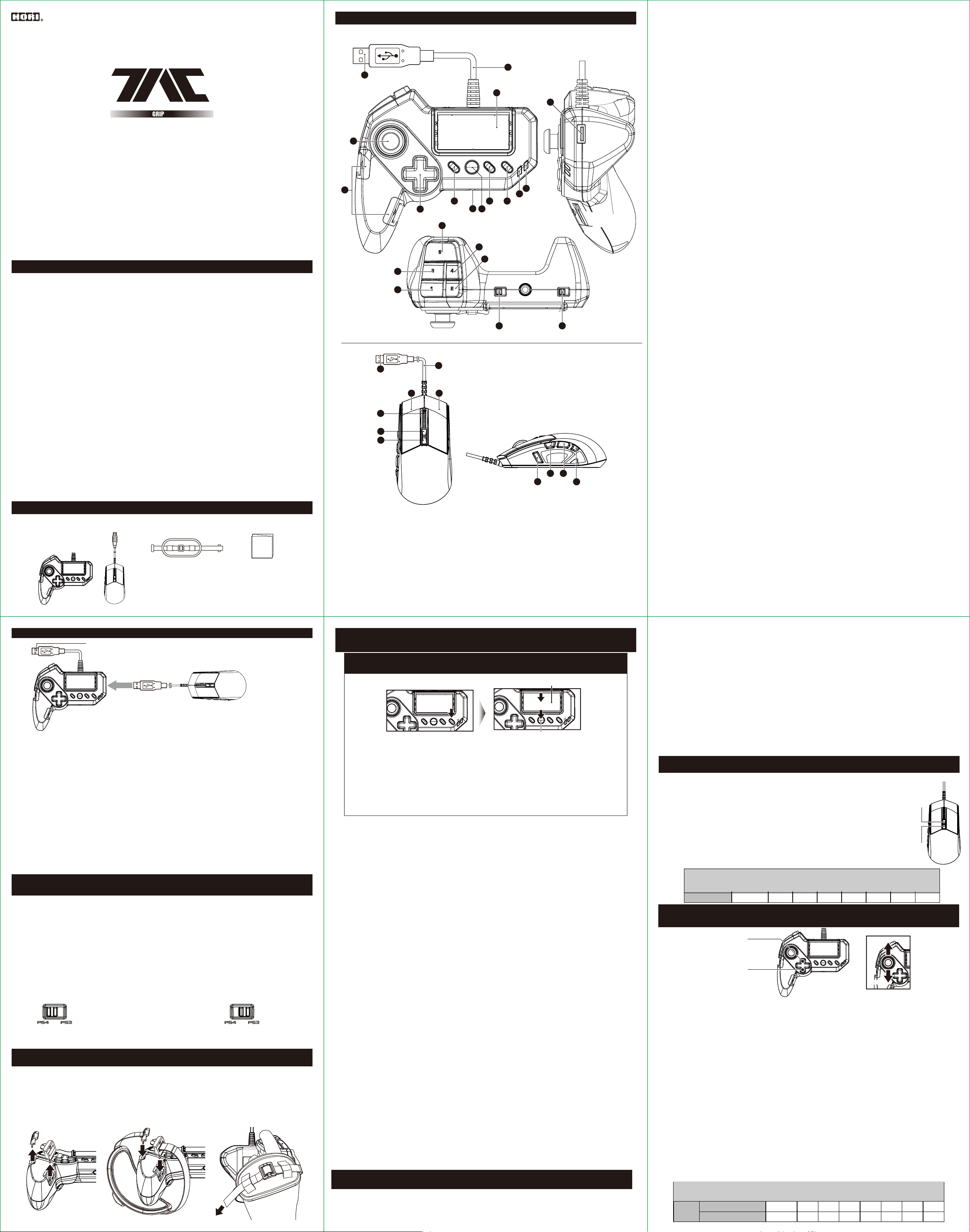
1902-53UK
TACTICAL ASSAULT COMMANDER
Instruction Manual / Mode d'emploi / Bedienungsanleitung
/ Manuale di istruzioni / Manual de instrucciones
Инструкция на русском языке
Спасибо за приобретение этого продукта, перед использованием,
пожалуйста, внимательно прочитайте инструкцию.
Thank you for purchasing this product. Before using this product please read the instructions carefully.
After reading the instruction manual, please keep it for reference.
После прочтения, не выкидывайте инструкцию, для последующего
/ Merci d'avoir acheté ce produit. Lisez attentivement les instructions avant de l'utiliser.
Après avoir lu le feuillet d'instructions, conservez le bien pour référence.
обращения к ней.
/ Vielen Dank, dass Sie sich fur dieses Produkt entschieden haben.Bevor Sie dieses Produkt verwenden, lesen
Sie bitte die Kurzanleitung sorgfältig durch. Heben Sie die Kurzanleitung zu Ihrer Information auf.
/ La ringrazio molto per l'acquisto di questo prodotto. Prima dell'uso, leggere attentamente il presente manuale.
Una volta fatto questo, si consiglia di conservarlo per riferimenti futuri.
/ Muchas gracias por comprar este producto. Antes de usarlo, por favor, lee detenidamente este manual.
Una vez hecho esto, recomendamos conservarlo para futuras consultas.
■ Platform / Plateforme / Plattform / Piattaforma / Plataforma
PlayStation®4 / PlayStation®3
EN
PlayStation®4 / PlayStation®3
Please note that the information provided is for the PlayStation®4 and PlayStation®3 systems.
Please refer to PlayStation®4 and PlayStation®3 system manuals for more information.
Обратите внимание, что данная информация относится к PlayStation®4
This product does not feature light bar, motion sensors, or force feedback.
и PlayStation®3.
FR
PlayStation®4 / PlayStation®3
Notez bien que les renseignements fournis sont les systèmes PlayStation®4 et PlayStation®3 .
Для большей информации обратитесь к инструкциям для
Merci de vous référer au manuel de la PlayStation®3 pour plus d'information.
PlayStation®4 и PlayStation®3
Ce produit ne dispose pas de fonction pour barre lumineuse, détecteurs de mouvement,
ou retour de force.
Данное устройство является хрупким, не имеет подсветки, датчиков
DE
PlayStation®4 / PlayStation®3
движения или силовой обратной связи.
Bitte beachten Sie, dass die zur Verfügung gestellten Informationen für die PlayStation®4 und
PlayStation
Weitere Informationen finden Sie im Handbuch für die PlayStation®3 system.
Также совместим с ПК (Windows 10/8.1/8/7/Vista)
Dieses Produkt verfügt nicht über Lichtbalken, Bewegungssensoren, für Force-Feedback.
IT
PlayStation®4 / PlayStation®3
Требуется свободный USB- порт у ПК
Si prega di notare che le informazioni fornite sono per la console PlayStation®3 e sistemi PlayStation®4.
Per ulteriori informazioni, consultare le istruzioni per l'uso per il sistema PlayStation®3.
Questo prodotto non ha luce, sensori di movimento o ritorno di forza bar.
*Совместимость с ПК не проверена и не одобрена Sony Interactive
ES
PlayStation®4 / PlayStation®3
Entertainment Europe.
Ten en cuenta que la información que sigue se refiere a los sistemas PlayStation®3 y PlayStation®4.
Para más información, consulta el manual de instrucciones del sistema PlayStation®3.
Este producto no dispone de barra luminosa, sensores de movimiento o force feedback.
Also compatible with PC* (Windows 10/8.1/8/7/Vista).
Spare PC USB port required / Port USB / USB-Anschluss / Porta USB / Puerto USB
*PC Compatibility not tested nor endorsed by Sony Interactive Entertainment Europe.
■ Includes / Inclus / inklusive / Incluso / Incluye
Mouse & Controller
/ Manette & Souris
/ Game Pad & Maus-Controller
/ Controller e mouse
/ Controlador y ratón
®3 systeme.
Hand Strap
В комплекте
/ Sangle de soutien
/ Handschlaufe
Мышь и Клавиатурный контроллер
/ Cinturino di soggezione
/ Correa de sujeción
Ремень для руки
Instruction manual
/ Mode d'emploi
/ Bedienungsanleitung
/ Manuale di istruzioni
/ Manual de instrucciones
Инструкция
■ Layout / Connectique / Bezeichnung der Teile / Layout / Diseño
7 8
16
12
11
14
10
9
2120
29 30
31
13
1
3
4
5
2
6
19
18
17
15
22
23
27 28
24
25
26
1.Левый аналоговый стик - Кнопка L3
PlayStation®4 / PlayStation®3
2.Крестовина
3.Ремень для руки (не прикреплен к устройству во время покупки)
Left analog stick
EN
1
L3 button
Directional Pad
2
4.Кнопка SHARE
5.Порт расширения
6.Кнопка PS
7.Кнопка OPTIONS
8.Кнопка переключения режимов
9.Подсветка переключения режимов (A)
Hand Strap Mounting Position
3
(affixed at time of purchase)
SHARE button
4
Expansion port
5
PS button
6
OPTIONS button
7
Configuration Button
8
Configuration LED (A)
9
Configuration LED (B)
10
Touch pad functionality
11
Controller cable: 3.0m / 9.8ft
12
Connector
13
14
USB port
button
15
×
16
○ button
□ button
17
△ button
18
FN button
19
Config Switch
20
PlayStation
+
19
15
PlayStation
+
Walk Button
19
16
PlayStation
+
19
17
PlayStation
+
Snipe button
19
18
21
PS4TM / PS3TM System Toggle Switch
Connector
22
Mouse Cable
23
R3 button+Scroll Wheel
24
Sensitivity Up
25
Sensitivity Down
26
®4 : L1 button
®3 : L2 button
®4 : R1 button
®3 : R2 button
PlayStation®4 : R2 button
27
PlayStation
PlayStation®4 : L2 button
28
PlayStation
PlayStation®4 : L1 button
29
PlayStation
PlayStation®4 : R1 button
30
PlayStation
Snipe button
31
Quick Button
32
★
…Buttons that can be remapped
®3 : R1 button
®3 : L1 button
®3 : L2 button
®3 : R2 button
10.Подсветка переключения режимов (B)
11.Сенсорная панель
Stick Analogique gauche
FR
1
Touche L3
Bouton multidirectionnel
2
12.Кабель 3.0 м
Positionnement de la sangle
3
(la sangle est déjà mise en
place lors de l'achat)
13.Коннектор
Touche SHARE
4
14.USB- порт
Port d'extension
5
Touche PS
6
15.Кнопка X
Touche OPTIONS
7
16.Кнопка КРУГ
Configuration des boutons
8
Configuration de la LED(A)
9
17.Кнопка КВАДРАТ
Configuration de la LED(B)
10
18.Кнопка ТРЕУГОЛЬНИК
19.Кнопка FN
20.Переключатель режимов
15+19 PlayStation®4 : Кнопка L1 PlayStation®3 : Кнопка L2
16+19 Кнопка Walk
17+19 PlayStation®4 : Кнопка R1 PlayStation®3 : Кнопка R2
18+19 Кнопка Snipe
DE
1
2
3
4
5
6
7
8
9
10
Linker Analog-Stick
L3-Taste
Steuerkreuz
Gurt Positionierung
(Abdeckung ist angebracht,
wenn Sie kaufen. )
SHARE-Taste
Erweiterungsport
PS-Taste
OPTIONS-Taste
Taste Konfiguration
LED Konfiguration(A)
LED Konfiguration(B)
Pavé tacticle
11
Câble de la manette
12
Connecteur
13
Ports USB
14
Touche
15
16
17
18
19
20
×
Touche ○
Touche △
Touche □
Bouton FN
Interrupteur de
configuration
Touchpad-Funktionalität
11
Kabel für die Steuerung
12
Stecker
13
USB Anschluesse
14
-Taste
×
15
○-Taste
16
△-Taste
17
□-Taste
18
FN-Taste
19
Schalter für
20
Button-Konfiguration
PlayStation
+
19
15
PlayStation
+
Bouton Marche
19
16
PlayStation
+
19
17
PlayStation
+
Bouton Sniper
19
18
Interrupteur PS3TM / PS4
21
Connecteur
22
Câble Souris
23
Touche R3 + Molette
24
Augmentation DPI
25
Réduction DPI
26
+
19
15
+
19
16
+
19
17
+
19
18
TM
PS4
/ PS3TM System Schalter
21
Stecker
22
Mauskabel
23
R3-Taste + Scrollrad
24
Sensitivity Stage Up
25
Sensitivity Stage Down
26
®4 : Touche L1
®3 : Touche L2
®4 : Touche R1
®3 : Touche R2
TM
★
…Les boutons peuvent être remappés
PlayStation
PlayStation®3 : L2-Taste
Gehen-Tastef
PlayStation
PlayStation®3 : R2-Taste
Snipe-Taste
®4 : L1-Taste
®4 : R1-Taste
PlayStation®4 : Touche R2
27
PlayStation
PlayStation®4 : Touche L2
28
PlayStation
PlayStation®4 : Touche L1
29
PlayStation
PlayStation®4 : Touche R1
30
PlayStation
Bouton Snipe
31
Bouton rapide
32
27
28
29
30
31
32
★
…Tasten können neu
programmiert werden
®3 : Touche R1
®3 : Touche L1
®3 : Touche L2
®3 : Touche R2
PlayStation®4 : R2-Taste
PlayStation®3 : R1-Taste
PlayStation®4 : L2-Taste
PlayStation®3 : L1-Taste
PlayStation®4 : L1-Taste
PlayStation
PlayStation®4 : R1-Taste
PlayStation
Snipe-Taste
Express-Button
®3 : L2-Taste
®3 : R2-Taste
21.Переключатель PS4TM / PS3TM
levetta sinistro
IT
1
22.Коннектор
23.Кабель мыши
24.Кнопка R3 + Колесо прокрутки
25.Чувствительность Up (Вверх)
26.Чувствительность Down (Вниз)
27.PlayStation®4 : Кнопка R2 PlayStation®3 : Кнопка R1
32
28.PlayStation®4 : Кнопка L2 PlayStation®3 : Кнопка L1
Pulsante L3
Crocetta
2
Cinghia di fissaggio
3
(E fissa per default)
Pulsante SHARE
4
Porto di estensione
5
Pulsante PS
6
Pulsante OPTIONS
7
Pulsante di configurazione
8
Led di configurazione (A)
9
10
Led di configurazione (B)
Touch panel
11
Cavo di controllo
12
Connettore
13
Porto USB
14
Pulsante ×
15
Pulsante ○
16
Pulsante △
17
Pulsante □
18
Pulsante FN
19
Pulsante di
20
configurazione
di pulsanti
PlayStation
+
19
15
PlayStation®3 : Pulsante L2
+
Pulsante Caminnare
19
16
PlayStation
+
19
17
PlayStation®3 : Pulsante R2
+
Pulsante Snipe
19
18
Selettore di sistems
TM
21
PS3
/ PS4
Connettore
22
Cavo del mouse
23
Pulsante R3 + rotella di scorrimento
24
Pulsante di aumento della sensibilità
25
Pulsante di riduzione della sensibilità
26
®4 : Pulsante L1
®4 : Pulsante R1
TM
PlayStation®4 : Pulsante R2
27
PlayStation®3 : Pulsante R1
PlayStation®4 : Pulsante L2
28
PlayStation®3 : Pulsante L1
PlayStation®4 : Pulsante L1
29
PlayStation®3 : Pulsante L2
PlayStation®4 : Pulsante R1
30
PlayStation®3 : Pulsante R2
Pulsante Snipe
31
Pulsante rapido
32
★
…I tasti possono essere reimpostati
29.PlayStation®4 : Кнопка L1 PlayStation®3 : Кнопка L2
Joystick izquierdo
ES
1
30.PlayStation®4 : Кнопка R1 PlayStation®3 : Кнопка R2
31.Кнопка Snipe (Снайпер)
32.Кнопка Quick (Быстро)
* Кнопки, которые можно переназначить
Botón L3
Cruceta
2
Pasadores de la correa
3
(esta viene fijada de fábrica)
Botón SHARE
4
Puerto de extensión
5
Botón PS
6
Botón OPTIONS
7
Botón de configuración
8
LED de configuración (A)
9
LED de configuración (B)
10
Panel táctil
11
Cable del controlador
12
Conector USB
13
Puerto USB
14
Botón ×
15
Botón ○
16
Botón △
17
Botón □
18
Botón FN
19
Interruptor de configuración
20
de botones
+
19
15
+
19
16
+
19
17
+
19
18
Seleccionador de sistema
21
PS4TM / PS3
Conector USB
22
Cable del ratón
23
Botón R3 + Rueda
24
de desplazamiento
Botón de aumento de la sensibilidad
25
Botón de reducción de la sensibilidad
26
®4 : Botón L1
PlayStation
PlayStation®3 : Botón L2
Botón Caminar
PlayStation
®4 : Botón R1
PlayStation®3 : Botón R2
Botón Francotirador
TM
PlayStation®4 : Botón R2
27
PlayStation
PlayStation®4 : Botón L2
28
PlayStation®3 : Botón L1
PlayStation®4 : Botón L1
29
PlayStation®3 : Botón L2
PlayStation®4 : Botón R1
30
PlayStation®3 : Botón R2
Botón Francotirador
31
Botón rápido
32
★
…Botones reconfigurables
®3 : Botón R1
■ How to connect / Comment connecter / Wie wird eingeschaltet / Come connettersi / Modo de conexión
To PlayStation®4 / PlayStation®3 USB Port / Port USB PlayStation®4 / PlayStation®3
/ Zum PlayStation
/ Al puerto USB de la PlayStation
1.Insert the USB connector of the mouse into the USB port of the controller.
EN
In addition to the included mouse, other USB compliant mice may be used*.
※Not compatible with all mice. *Compatibility not tested nor endorsed by Sony Interactive Entertainment Europe.
2. Please insert the USB connector of the controller into the USB port of the PlayStation®4.
1. Подключите мышь к контроллеру
※ Please set the PS4TM/PS3TM System Toggle Switch to the desired console before connecting the product.
1.Insérez le connecteur USB de la souris dans le port USB du contrôleur.
2. Переключите на контроллере режим на нужную платформу
FR
En plus de la souris fournie, toute autre souris conforme USB peut être utilisée*.
※Compatibilité non-garantie avec toutes les souris. * Compatibilité non-testée ni approuvée par Sony Interactive Entertainment Europe.
3. Подключите контроллер к консоли
2.Merci de bien vouloir insérer la prise USB de la manette au port USB de la PlayStation®4.
※ Régler l'interrupteur PS4TM/PS3TM sur la console souhaitée avant de brancher le produit.
1.Stecken Sie den USB-Stecker des Maus am USB-Anschluss der controller.
DE
Zusätzlich zu der mitgelieferten Maus, können andere USB-kompatible Mäuse verwendet werden.
Кроме мыши в комплекте, можно использовать и другую мышь,
※ Nicht kompatibel mit allen Mäusen. * Kompatibilität nicht geprüft noch von Sony Interactive Entertainment Europe unterstützt.
2.Stecken Sie bitte den USB-Stecker des Controllers in den USB-Anschluss der PlayStation®4.
※ bitte korrigieren Sie die PS4TM / PS3TM -System umschalten auf die gewünschte Konsole wechseln, bevor Sie das Produkt.
подключающуюся через USB.
1.Inserire il connettore USB del mouse alla porta USB del controller.
IT
* Совместимо не со всеми мышами
Oltre al mouse in dotazione, è possibile utilizzare anche altri mouse compatibile con il connettore USB.
※ Non compatibile con tutti i mouse. * Sony Interactive Entertainment Europe non ha verificato la compatibilità neanche la garanzia.
2. Inserire il connettore USB nel porto USB della PlayStation®4.
*Совместимость не проверена либо одобрена Sony Interactive
※ Prima di collegare il prodotto, impostare il sistema di console allenatore PS4 / PS3 desiderato.
Entertainment Europe.
1.Inserta el conector USB del ratón en el puerto USB del controlador.
ES
Además del ratón incluido, se pueden utilizar también otros ratones compatibles con conector USB.
※ No compatible con todos los ratones.* Sony Interactive Entertainment Europe no ha comprobado ni garantiza la compatibilidad.
2.Inserta el conector USB del controlador en el puerto USB de la PlayStation®4.
※Antes de conectar el producto, ajusta el seleccionador de sistema PS4 / PS3 según la consola utilizada.
■ PlayStation®4/ PlayStation®3 System Toggle Switch / Interrupteur système PlayStation® 4 / PlayStation®3
/ PlayStation
/ Seleccionador de sistema PlayStation
The Platform Toggle Switch toggles between PlayStation®4 and PlayStation®3 compatibility.
EN
Switch the toggle switch to the desired platform before connecting.
Тумблер PlayStation®4/ PlayStation®3
Connecting to
the PlayStation
L'interrupteur plateforme permet de basculer entre.
FR
Тумблера данной платформы переключает устройство между
PlayStation
en marche votre console.
режимами совместимости с PlayStation®4 и PlayStation®3.
Connexion à la console
Playstation
Передвиньте тумблер на нужную платформу перед подключением.
Die Plattform Kippschalter schaltet zwischen PlayStation
DE
Bitte stellen Sie sicher, dass Sie den Kippschalter auf die gewünschte Plattform vor dem Anschluss umzuschalten.
Verbinden mit dem
PlayStation
L'interruttore selettore di piattaforma permette commutare tra il sostegno PlayStation
IT
Д
ля подключения к PlayStation®4 Для подключения к PlayStation®3.
Assicurarsi di selezionare la piattaforma utilizzata prima di collegare il controller alla console.
Collegamento al
sistema PlayStation
El interruptor seleccionador de plataforma permite alternar entre compatibilidad con PlayStation
ES
Asegúrate de seleccionar la plataforma utilizada antes de conectar el controlador a la consola.
Conexión al
sistema PlayStation
®4 / PlayStation®3 System Schalter / Selettore di sistema PlayStation® 4 / PlayStation®3
®4 system
®4 et PlayStation®3. Assurez-vous que L'interrupteur plateforme est bien positionné sur la bonne console avec de mettre
®4
®4 system
®4
®4
■ How to adjust the hand strap / Comment utiliser la sangle / Gewusst wie: verwenden Sie Handschlaufe
/ Come usare il cinturino di la mano / Cómo fijar la correa de sujeción
1. Remove both controller clips.
EN
2. Thread the straps into the clips adjusting for
Как прикрепить и отрегулировать ремень для руки
hand size.
3. Reattach clips to controller.
1. Entfernen Sie die Abdeckung vom Controller.
DE
2. Bitte legen Sie die Handschlaufe.
3. Im Einklang mit der Größe der Hand stellen
1. Открепите оба зажима на контроллере.
Sie die Länge des Riemens.
2. Просуньте концы ремня в зажимы и отрегулируйте длину ремня по размеру руки.
1. Desengancha los pasadores.
ES
2. Pasa la correa por ellos.
3. Ajusta el largo según el tamaño de la mano.
3. Закрепите зажимы на контроллере.
®4 / PlayStation®3 USB-Port / In il porto USB di la PlayStation®4 / PlayStation®3
®4 / PlayStation®3
Connecting to
the PlayStation®3 system
Connexion à la console
Playstationֽ®3
Collegamento al
sistema PlayStation®3
Conexión al
sistema PlayStation®3
®4 / PlayStation®3
®4 und PlayStation®3 Kompatibilität.
Verbinden mit dem
PlayStation®3 system
®4 e PlayStation®3.
®4 y PlayStation®3.
1. Retirez le couvercle de la manette.
FR
2. Veuillez attacher la sangle.
3. Veuillez ajuster la longueur de la sangle
conformément à la taille de la main.
1. Sganciare i perni.
IT
2. Far passare il cinturino attraverso di loro.
3. Regolare la lunghezza a seconda della dimensione della mano.
1. 2. 3.
■ Config Switch / Interrupteur de Configuration des Boutons
/ Schalter für Tasteneinstellungen / Button Configuration Switch
/ Interruptor de configuración de botones
■ How to reset to default settings (all profiles) / Comment restaurer aux paramètres par défaut (tous les profils)
/ Auf Werkseinstellung zurücksetzen (alle Profile) / Cómo restablecer la configuración predeterminada (todos los perfiles)
/ Cómo restablecer la configuración predeterminada (todos los perfiles)
Touch pad button / Pavé tactile / Touch Pad
/ Pulsante touch pad / Botón del panel táctil
Переключатель конфигурации
1.Hold down the Configuration Button for 3 seconds.
EN
Button Configuration Mode is active when the Configuration
Как вернуться к настройкам по умолчанию(все профили)
LED (A) flash.
2.Simultaneously hold the Touch pad button and the
PS button for 5 seconds .
1. Нажмите и удерживайте кнопку переключения режимов в
1. Halten Sie die Taste Konfiguration für 3 Sekunde.
DE
течение 3 секунд. Кнопка переключения режимов активна, когда
Button Configuration-Modus ist aktiv, wenn die
Konfigurations-LED(A) beginnt zu blinken.
2. Halten Sie die Touch Pad-Taste und die PS-Taste
подсветка переключения режимов (А) начинает мигать.
gleichzeitig für 5 Sekunden gedrückt.
2. Одновременно нажмите на сенсорную панель и на кнопку PS и
1. Mantén pulsado el botón de configuración durante 3 segundos.
ES
El LED de configuración (A) empezará a parpadear al activar el Modo de configuración de botones.
2. Mantén pulsados a la vez el panel táctil y el botón PS durante 5 segundos.
удерживайте в течение 5 секунд.
You can remap the function of each button using this feature.
EN
How to remap buttons
1.Hold down the Configuration Button for 3 seconds.Button Configuration Mode is active when the Configuration LED (A) flash.
Вы можете переназначить функции каждой кнопки
(The Configuration LED (B) will turn off.)
2.Press the button that you want to configure.
3.The Configuration LED (B) will begin to flash.
используя эту функцию.
4.While the Configuration LED (A)(B) is flashing, push the button function you wish to assign.
The NC function is used to disable any key. To assign the NC function, press the SHARE button for 3 seconds.
Как переназначить кнопки.
5.The Configuration LED (A) will lights up. Configuration is complete.
To assign a button that combines with the FN Button press the OPTIONS Button then press any of buttons ⑮〜⑲.
Example. To assign the SNIPE Button to Button ⑮,Push Button ⑮ then press the OPTIONS Button. Configuration LED (B)
1. Нажмите и удерживайте кнопку переключения режимов в течение
will flash. Then press Button ⑮.
To Assign a command to SCROLL UP press Button ㉕ then press the button you wish to assign.
3 секунд. Режим изменения кнопок будет включен, когда подсветка
To Assign a command to SCROLL DOWN press Button ㉖ then press the button you wish to assign.
Comment configurer les boutons
FR
переключения режимов (А) начинает мигать. (Подсветка
1. Appuyez sur le bouton configuration des boutons pendant 3 secondes.
Le mode de configuration est actif lorsque la LED(A) configuration se mettra à clignoter.
2. Appuyez sur le bouton que vous souhaitez configurer.
переключения режимов (B) выключится)
3. La LED(B) de configuration se mettra à clignoter.
4. Pendant que la LED(A)(B) de configuration clignote, appuyez sur le bouton ayant par défaut la fonction que vous souhaitez
2. Нажмите на кнопку, которую хотите изменить.
attribuer à l'autre bouton..
La fonction NC permet de désactiver les touches de votre choix.
Pour attribuer la fonction NC, appuyez sur le bouton SHARE pendant 3 secondes.
3. Подсветка переключения режимов (B) начинает мигать.
5. La LED(A) de configuration s'allume.La configuration est terminée.
Pour attribuer une fonction qui cumule le bouton FN + un autre bouton (par exemple ⑱+⑲), veuillez d'abord appuyer sur
4.В то время, как подсветка переключения режимов (A)(B) мигает,
le bouton auquel vous souhaitez attribuer la fonction. Ensuite, appuyez sur le bouton OPTIONS puis sur le bouton
(compris entre ⑮ et ⑲)qui possède la fonction que vous souhaitez réattribuer.
Par exemple, pour attribuer la fonction SNIPE au bouton ⑮, veuillez appuyer d'abord sur le bouton ⑮puis sur le
нажмите кнопку, функцию которой хотите назначить. Функция NC
bouton OPTION (la LED de configuration (B) à va alors clignoter) et pour finir sur le bouton ⑱.
Pour assigner une fonction à "déroulement molette haut", appuyez sur le bouton d'augmentation de DPI ㉕ puis appuyez
используется, чтобы выключить любую кнопку. Чтобы назначить
sur le bouton avec la fonction que vous souhaitez réattribuer.
Pour assigner une fonction à "déroulement molette bas", appuyez sur le bouton d'augmentation de DPI ㉕ puis appuyez
sur le bouton avec la fonction que vous souhaitez réattribuer.
Функция NC, нажмите на кнопку SHARE в течение 3 секунд.
Tasten programmieren
DE
1. Halten Sie die Taste Konfiguration für 3 Sekunde.
5. Подсветка переключения режимов (А) загорится.
Button Configuration-Modus ist aktiv wenn die Konfigurations-LED(A) beginnt zu blinken.
2. Drücken Sie auf den Button, den Sie konfigurieren möchten.
3. Die Konfiguration LED(B) beginnt zu blinken.
Изменение завершено.
4. Während der Konfiguration LED(A)(B) blinkt, drücken Sie die Taste Funktion die Sie zuordnen möchten.
Die NC-Funktion wird verwendet, um Tasten zu deaktivieren.
Wenn Sie die NC-Funktion zuweisen möchten, Presse die SHARE-Taste für 3 Sekunden.
5. Der Konfigurations-LED(A) beginnt zu blinken. Die Konfiguration ist abgeschlossen.
Чтобы назначить кнопку, которая сочетается с кнопкой FN, нажмите
Cambiare la funzione di ogni tasto è possibile con questa funzione.
IT
Come cambiare i tasti
1. Tenere premuto il pulsante di configurazione per 3 secondi.
кнопку OPTIONS, а затем нажмите любую кнопку.
Il LED di configurazione (A) si lampeggiare quando si attiva i pulsanti modalità di impostazione.
2. Premere il pulsante che si desidera configurare.
3. Il LED (B) di configurazione inizia a lampeggiare.
4. Mentre LED configurazione (A)(B) lampeggia, premere il pulsante di cui si desidera assegnare la funzione.
La funzione NC consente di annullare qualsiasi pulsante.
Пример.
Per assegnare la funzione NC, tenere premuto il pulsante Condividi per 3 secondi.
5. La configurazione LED (A) si accende per indicare che la configurazione è completa.
Per assegnare una funzione che richiede che unisce il tasto FN e un altro (p Ad esempio:.. ⑱ + ⑲),
Для назначения кнопки SNIPE на кнопку 15, нажмите кнопку 15, затем
premere il pulsante a cui si desidera assegnare questo ruolo, poi OPZIONI, pulsante per terminare, il pulsante ⑮-⑲ appropriato .
Ad esempio, per assegnare il tiratore scelto per ⑮ Pulsante, quindi premere il tasto OPTIONS tasto ⑮ e.
нажмите кнопку OPTIONS. Индикатор режимов (А) начнет мигать.
(La configurazione LED [B] lampeggia.) Infine, premere il pulsante ⑱.
Per assegnare una funzione per scorrere verso l'alto la rotellina del mouse, fare clic sul pulsante maggiore sensibilità ㉕ e
quindi il pulsante la cui funzione che si desidera assegnare.
Затем нажмите кнопку 15.
Per assegnare una funzione a scorrere verso il basso la rotella del mouse, fare clic sul pulsante ㉖ ridotta sensibilità e quindi il
pulsante la cui funzione che si desidera assegnare.
Чтобы назначить функцию колеса прокрутки (Вверх), нажмите кнопку
Cómo configurar los botones
ES
1. Mantén pulsado el botón de configuración durante 3 segundos.
El LED de configuración (A) empezará a parpadear al activar el Modo de configuración de botones.
25 за
тем нажмите кнопку которую хотите назначить.
2. Aprieta el botón que desees configurar.
3. El LED de configuración (B) empezará a parpadear.
Чтобы назначить функцию колеса прокрутки (Вниз), нажмите кнопку
4. Mientras el LED de configuración (A)(B) parpadea, aprieta el botón cuya función deseas asignar.
La función NC permite desactivar cualquier botón.Para asignar la función NC, mantén pulsado el botón SHARE durante 3 segundos.
5. El LED de configuración (A) se iluminará para indicar que se ha completado la configuración.
26 затем нажмите кнопку которую хотите назначить.
Para asignar una función que requiere combinar el botón FN y otro más (p. ej.: ⑱+⑲), aprieta el botón al que quieres
asignar dicha función, luego el botón OPTIONS y, para terminar, el botón ⑮-⑲ que corresponda.
Por ejemplo, para asignar el botón Francotirador al botón ⑮, pulsa el botón ⑮ y, a continuación, el botón OPTIONS.
(El LED de configuración [B] parpadeará.) Por último, aprieta el botón ⑱.
Para asignar una función al desplazamiento hacia arriba de la rueda del ratón, pulsa el botón de aumento de
la sensibilidad ㉕ y luego el botón cuya función desees asignar.
Para asignar una función al desplazamiento hacia abajo de la rueda del ratón, pulsa el botón de reducción de
la sensibilidad ㉖ y luego el botón cuya función desees asignar.
How to switch to default settings (individual buttons) / Pour revenir aux paramètres par défaut (un seul bouton)
/ Um auf die Standardeinstellungen umzuschalten (Einzelnen Tasten) / Come ripristinare gli impostazioni di default (pulsante per pulsante)
/ Cómo restablecer la configuración predeterminada (botón a botón)
1.Hold down the Configuration Button for 3 seconds.
EN
Button Configuration Mode is active when the Configuration LED (A) flash.
Как вернуться к настройкам по умолчанию(индивидуальные кнопки)
2.While the Configuration LED (A) is on, push the button function you wish to restore to its default setting.
The Configuration LED (B) will begin to flash.
1. Нажмите и удерживайте кнопку переключения режимов в течение 3
3.While the Configuration LED (A)(B) is flashing, push again this button function to restore to its default setting.
The Configuration LED (A) will turn off.
The selected button will be restored to its default setting.
секунд
PS button/ Touche PS / PS-Taste/ Pulsante PS / Botón PS
1. Appuyez sur le bouton configuration des boutons pendant 3
FR
seconde. Le Mode de Configuration de Boutons
lorsque la LED(A) configuration se mettra à clignoter.
2. Veuillez maintenir la touche PS tout en appuyant
simultanément sur le pavé tactile pendant environ 5 secondes .
1. Tenere premuto il pulsante di configurazione per 3 secondi.
IT
Il LED di configurazione (A) si lampeggiare quando si attiva
i pulsanti modalità di impostazione.
2. Tenere premuto sia il touchpad e il tasto PS per 5 secondi.
1.Appuyez sur le bouton configuration des boutons pendant 3 seconde.
FR
La touche du mode de configuration est active lorsque la LED de configuration (A) se mettra à clignoter.
Подсветка переключения режимов (А) загорится.
2.Pendant que la LED de configuration (A) est allumée, appuyer sur le bouton que vous souhaitez restaurer par défaut.
La LED de configuration (B) commence à clignoter.
2. Пока горит подсветка переключения режимов (А), нажмите на
3.Pendant que la LED de configuration (A)(B) clignote, appuyer sur le bouton pour le restaurer par défaut.
La LED de configuration (A) s'éteint.
Le bouton sélectionné sera restauré à son réglage par défaut.
кнопку, которую хотите вернуть к настройкам по умолчанию.
1.Halten Sie die Taste Konfiguration für 3 Sekunde.
DE
Button Configuration-Modus ist aktiv, wenn die Konfigurations-LED (A) beginnt zu blinken.
Подсветка переключения режимов (B) начинает мигать.
2.Während der Konfiguration LED (A) eingeschaltet ist, drücken Sie die Funktionstaste Sie Standard wiederherstellen.
Die Konfiguration LED (B) beginnt zu blinken.
3.Während die LED-Konfiguration (A)(B) blinkt, drücken Sie die Funktionstaste zum ursprünglichen wiederherstellen.
3. В то время, как подсветка переключения режимов (A)(B) мигает,
Der Konfigurations LED (A) erlischt.
Il tasto selezionato verrà restituito alla sua impostazione predefinita.
снова нажмите на кнопку, которую хотите вернуть к настройкам по
1. Tenere premuto il pulsante di configurazione per 3 secondi.
IT
Il LED di configurazione (A) si lampeggiare quando si attiva i pulsanti modalità di impostazione.
умолчанию.
2. mentre il LED la configurazione (A) lampeggia, premere il pulsante che si desidera ripristinare le impostazioni predefinite.
Il LED di configurazione (B) inizia a lampeggiare.
3. Mentre il (A)(B) lampeggia LED di configurazione, premere nuovamente il pulsante che si desidera di tornare alle loro
Подсветка переключения режимов (А) выключится.
impostazioni predefinite.
Il LED configurazione (A) si spegne per indicare che la riconfigurazione è completata.
Выбранная кнопка вернется к настройкам по умолчанию.
1. Mantén pulsado el botón de configuración durante 3 segundos.
ES
El LED de configuración (A) empezará a parpadear al activar el Modo de configuración de botones.
2. Mientras el LED de configuración (A) parpadea, aprieta el botón al que desees devolver su configuración predeterminada.
El LED de configuración (B) empezará a parpadear.
3. Mientras el LED de configuración (A)(B) parpadea, pulsa de nuevo el botón al que quieres devolver su configuración
predeterminada.
El LED de configuración (A) se apagará para indicar que se ha completado la reconfiguración.
■ Mouse Sensitivity Adjustment / Réglage de la sensibilité de la souris / Mausempfindlichkeitseinstellung
/ Regolazione della sensibilità del mouse / Ajuste de la sensibilidad del ratón
Mouse sensitivity can be adjusted from 400dpi to 3200dpi in 8 increments.Set to 1600dpi by default.
EN
1.Press the (+) button to increase or (-) button to decrease dpi.
Настройка чувствительности мыши
2.The colour of the Configuration LED (B) will change according to the sensitivity. (Refer to chart below.)
La sensibilité de la souris peut être ajustée de 400 dpi à 3200 dpi par 8 paliers.Le réglage par défaut est de 1600 dpi.
Можно настроить чувствительность мыши в диапазоне от 400 dpi до
FR
1. Appuyez sur le bouton (+) de la souris pour augmenter ou (-) pour diminuer les dpi.
3200 dpi в 8 разрешениях.
2. La couleur du Configuration de la LED(B) change en fonction de la sensibilité séléctionnée
(Reportez-vous au tableau ci-dessous).
По умолчанию установлено 1600 dpi.
Die Mausempfindlichkeit kann in 8 Stufen zwischen 400 dpi und 3200 dpi eingestellt werden.
DE
Die Standardeinstellung ist 1600 dpi.
1. Нажмите кнопку (+) чтобы увеличить или кнопку (-) чтобы уменьшить
1. Drücken Sie die (+)- und (-)-Tasten, um die dpi zu erhöhen rsp. zu verringern.
2. Die Farbe LED Konfiguration(B) ändert sich mit der Empfindlichkeit. (Siehe Tabelle unten.)
dpi.
La sensibilità del mouse può essere regolata in 8 diversi livelli tra 400 e 3200 dpi.
IT
2. Цвет индикатора режима (В) будет меняться в зависимости от уровня
1. Premere il tasto (+) per aumentare dpi e (-) per ridurli.
2. Il LED di configurazione del colore (B) cambierà a seconda della sensibilità (vedi tabella sotto).
чувствительности (см. схему ниже)
La sensibilidad del ratón se puede ajustar en 8 niveles distintos entre 400 y 3.200 dpi.
ES
1. Pulsa el botón (+) para aumentar los dpi y el (-) para reducirlos.
2. El color del LED de configuración (B) cambiará según la sensibilidad (ver tabla abajo).
LED Colour
/ LED-Farbe
/ Couleur LED
Подсветка НЕТ Зелен. Желтый Красный Фиолет. Синий Г олубой Белый
/ Colore LED
/ LED-Farbe
/ color del LED
/ Colore del LED
/ Color del LED
dpi
Light Off
/ Licht aus
/ Lumière éteinte
/ Luce spenta
/ Licht aus
/ Luz apagada
/ Luce spenta
/ Luz apagada
400 800 1200 1600 2000 2400 2800 3200
/ grün
/ verde
/ verde
Green
/ vert
/ grün
/ verde
/ verde
Yellow
/ gelb
/ jaune
/ giallo
/ gelb
/ amarillo
/ giallo
/ amarillo
Red
/ rot
/ rouge
/ rosso
/ rot
/ rojo
/ rosso
/ rojo
Purple
/ lila
/ pourpre
/ Porpora
/ lila
/ Morado
/ Porpora
/ Morado
Blue
/ blau
/ bleu
/ blu
/ blau
/ azul
/ blu
/ azul
Light Blue
/ hellblau
/ Bleu clair
/ Azzurro
/ hellblau
/ Azul claro
/ Azzurro
/ Azul claro
+
-
White
/ weiss
/ blanc
/ bianco
/ weiss
/ blanco
/ bianco
/ blanco
■ Mouse Acceleration Adjustment / Ajustement de l'accélération de la souris
/ Mausbeschleunigung Einstellung / Ajuste de la aceleración del ratón
/ Ajuste de la aceleración del ratón
Directional pad(↑)
/ Bouton multidirectionnel(↑)
/ Steuerkreuz(↑)
/ Crocetta(↑)
/ Cruceta(↑)
Directional pad(↓)
/ Bouton multidirectionnel(↓)
/ Steuerkreuz(↓)
/ Crocetta(↓)
/ Cruceta(↓)
Moving the mouse slowly will have minimal accelerated movement while moving the mouse quickly will have a more quick accelerated
EN
movement.
Настройка ускорения мыши
1.Turn the Config Switch to “ADJUST”.
2.To adjust the acceleration in the horizontal direction, press up or down on the analog stick while pressing the directional pad(↑).
To adjust the sensitivity in the vertical direction, press up or down on the analog stick while pressing the directional pad(↓).
Медленные движения мышью будут иметь минимальное ускорение, а быстрые движения мышью
3.The color of the Configuration LED (B) will change according to the acceleration (Refer to chart below.)
4.Turn the Config Switch to “OFF”.
будут иметь более высокое ускорение.
L'accélération souris consiste moduler la sensibilité de la souris en fonction de
FR
l'accélération donnée à la souris lors de son déplacement (et non de la distance parcourue par celle ci).
1. Placez l'interrupteur de configuration sur la position "ADJUST".
2. Pour régler l'accélération dans le sens horizontal, appuyez sur la touche Haut ou
1. Переставьте переключатель режимов в режим «ADJUST».
Bas du pavé directionnel tout en appuyant sur la bouton multidirectionnel(↑).Pour régler l'accélération dans le sens vertical,
appuyez sur la touche Haut ou Bas du pavé directionnel tout en appuyant sur la bouton multidirectionnel(↓).
3. La couleur du Configuration de la LED(B) change en fonction de l'accélération choisie (Reportez-vous au tableau ci-dessous).
2. Для настройки ускорения в горизонтальном направлении, нажмите кнопки направления вверх
4. Placez l'interrupteur de configuration sur la position "OFF".
Eine langsame Mausbewegung führt zu einer Bewegung mit schwacher Beschleunigung, während eine rasche Bewegung zu einer
и вниз на аналоговом стике во время удерживание кнопки крестовины (вверх).
DE
schnelleren Beschleunigung führt.
Для настройки чувствительности в вертикальном направлении, нажмите кнопки направления
1. Schalten Sie den Tasteneinstellungsschalter auf "ADJUST".
2. Um die horizontale Beschleunigung anzupassen, drücken Sie Auf/Ab auf den Steuerkreuztasten, während Sie die steuerkreuz(↑)
вверх и вниз на аналоговом стике во время удерживание кнопки крестовины (вниз).
gedrückt halten.
Um die vertikale Beschleunigung anzupassen, drücken Sie Auf/Ab auf den Steuerkreuztasten, während Sie die steuerkreuz(↓)
gedrückt halten.
3. Цвет индикатора режима (В) будет меняться в зависимости от уровня чувствительности (см.
3. Die Farbe auf dem LED Konfiguration(B) ändert sich je nach Beschleunigung. (Siehe Tabelle unten.)
4. Schalten Sie den Tasteneinstellungsschalter auf "OFF".
схему ниже) На схеме - настройка ускорения горизонтального и вертикального направления
Quando si sposta il mouse lentamente l'accelerazione sarà minimo, mentre si fa così in fretta questo sarà più alto.
IT
1. Posizionare la configurazione dello switch REGOLARE.
4. Переставьте переключатель режимов в положение “OFF”.
2. Per regolare l'accelerazione nel piano orizzontale, spostare il joystick analogico su / giù mentre la traversa (↑).
Per regolare l'accelerazione nel piano verticale, muovere il joystick analogico su / giù mentre traversa (↓).
3. La modifica della configurazione colore del LED (B) a seconda dell'accelerazione (vedi tabella).
4. Re-regolare l'interruttore di impostazione in posizione OFF.
Al mover el ratón lentamente la aceleración será mínima, mientras que al hacerlo rápidamente esta será mayor.
ES
1. Coloca el interruptor de configuración en ADJUST.
2. Para ajustar la aceleración en el plano horizontal, mueve el joystick analógico hacia arriba/abajo al mismo tiempo que la cruceta (↑).
Para ajustar la aceleración en el plano vertical, mueve el joystick analógico hacia arriba/abajo al mismo tiempo que la cruceta (↓).
3. El color del LED de configuración (B) cambiará según la aceleración (ver tabla abajo).
4. Vuelve a ajustar el interruptor de configuración a la posición OFF.
Acceleration
/ Accélération
/ Beschleunigung
/ Accelerazione
/ Aceleración
LED Colour / Couleur LED
/ LED-Farbe / Colore del LED
/ Color del LED
Horizontal Direction / Direction Horizontale
/ Horizontale Richtung / Piano orizzontale
/ Plano horizontal
Vertical Direction / Direction Verticale
/ Vertikale Richtung / Piano verticale
/ Plano vertical
/ LED-Farbe
Подсветка НЕТ Зелен. Желтый Красный Фиолет. Синий Г олубой Белый
/ Colore LED
/ color del LED
Light Off
/ Lumière éteinte
/ Licht aus
/ Licht aus
/ Luce spenta
/ Luce spenta
/ Luz apagada
/ Luz apagada
×0.25 ×0.5 ×0.75 ×1 ×1.5 ×2 ×4
×0.25 ×8
Yellow
/ jaune
/ gelb
/ gelb
/ giallo
/ giallo
/ amarillo
/ amarillo
Red
/ rouge
/ rot
/ rot
/ rosso
/ rosso
/ rojo
/ rojo
Green
/ vert
/ grün
/ grün
/ verde
/ verde
/ verde
/ verde
×0.5 ×0.75 ×1 ×1.5 ×2 ×4
+
DOWN
DOWN
Purple
/ pourpre
/ lila
/ lila
/ Porpora
/ Porpora
/ Morado
/ Morado
UPUP
Blue
Light Blue
/ Bleu clair
/ hellblau
/ hellblau
/ Azzurro
/ Azzurro
/ Azul claro
/ Azul claro
White
/ blanc
/ weiss
/ weiss
/ bianco
/ bianco
/ blanco
/ blanco
×8
/ bleu
/ blau
/ blau
/ blu
/ blu
/ azul
/ azul
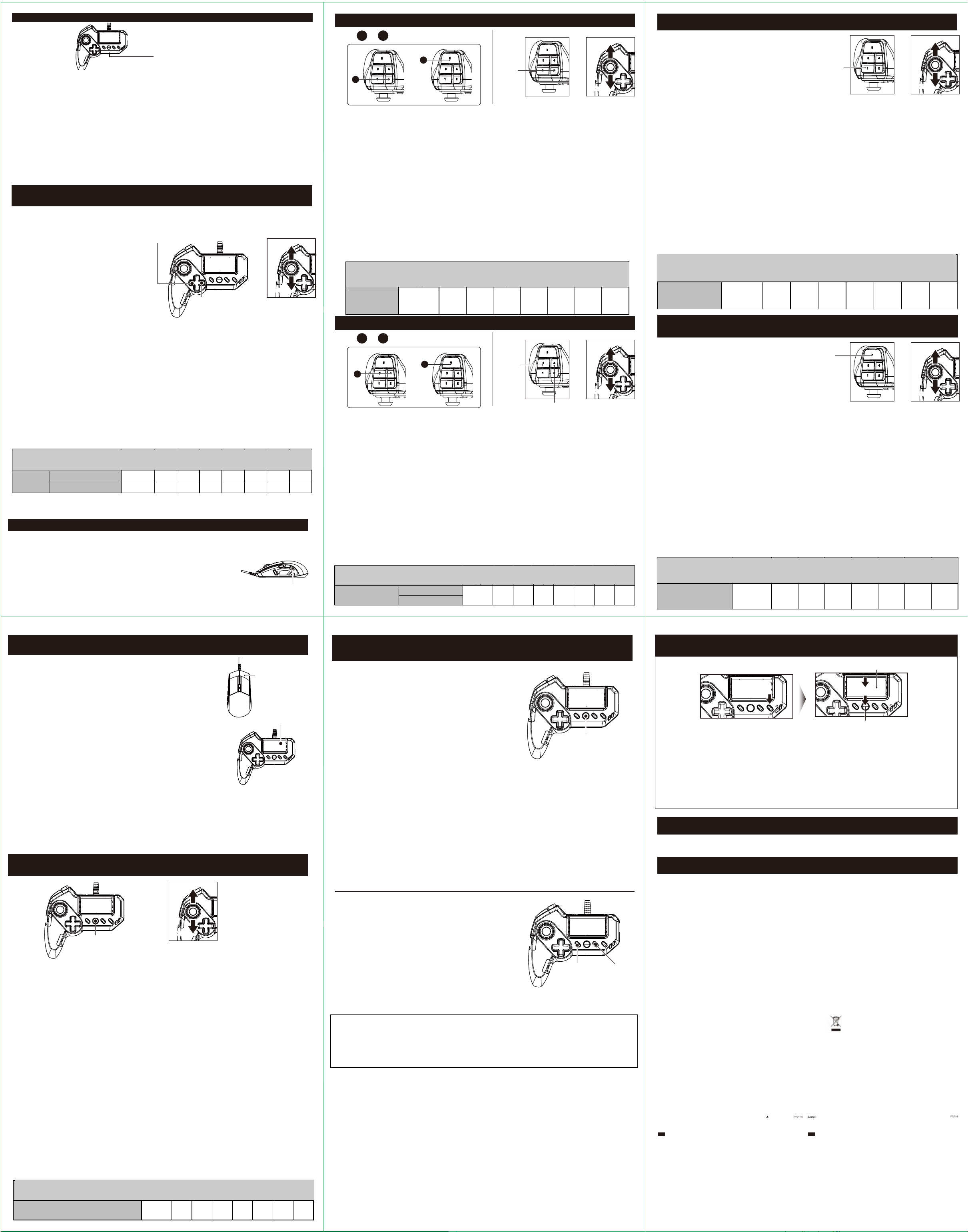
■ Expansion port / Prise casque / Headset-Anschluss / Port Extension / Toma de auriculares
Expansion port / Port d'extension
/ Erweiterungsport / Porta estensione /Puerto de extensión
Connect the headset into the Expansion port
EN
Before placing a headset onto your ears, make sure to lower the volume completely.
Headset usage at high volumes for extended periods of time may result in permanent hearing damage. It is important to keep the
Порт расширения
volume at a safe and comfortable level.
Connecter le casque audio au port audio.
FR
Avant de mettre le casque sur vos oreilles, veuillez vous assurer de baisser le volume au niveau minimum.
L'utilisation du casque audio à fort volume durant une période prolongée peut entraîner une perte d'audition permanente.
Подключите гарнитуру к порту расширения
Verbinden Sie das Headset mit dem Headset-Anschluss
DE
Bevor Sie den Kopfhörer aufsetzen, stellen Sie sicher, dass die Lautstärke auf dem tiefsten Level ist.
Прежде чем надеть гарнитуру, убедитесь, что вы установили
Ein Headset mit hoher Lautstärke über längere Zeiträume zu benutzen, kann zu bleibenden Gehörschäden führen. Deshalb ist es
wichtig, die Lautstärke auf einem sicheren und komfortablen Level zu halten.
громкость на самый низкий уровень. Использование гарнитуры при
Collegare l'auricolare nel porto di audio.
IT
Prima di effettuare un auricolare su le orecchie, assicuratevi di abbassare completamente il volume.
высоком уровне громкости продолжительное время может привести
Il uso dil Headset ad alto volume per lunghi periodi di tempo può causare danni permanenti all'udito. È importante mantenere lavolume
ad un livello sicuro e confortevole.
к ухудшению слуха. Важно сохранять громкость на безопасном и
Conecta los auriculares a la entrada de audio.
ES
Asegúrate de bajar el volumen al mínimo antes de ponerte los auriculares.
комфортном уровне.
El uso de auriculares con un volumen alto durante periodos prolongados puede provocar un deterioro permanente de la capacidad
auditiva. Es importante mantener el volumen a un nivel adecuado.
■ ADS Mouse Acceleration Adjustment / Ajustement de l'accélération de la souris ADS
/ ADS Mausbeschleunigung Einstellung / Regolare modalità di accelerazione del mouse in ADS
/ Ajuste de la aceleración del ratón en modo ADS
1.Turn the Config Switch to “ADJUST”.
EN
ADS Настройка
2.To adjust the acceleration in the horizontal direction,
press up or down on the analog stick while pressing
ускорения мыши
the directional pad(←).
To adjust the sensitivity in the vertical direction,
press up or down on the analog stick
while pressing the directional pad(→).
3.The color of the Configuration LED (B) will change
according to the acceleration (Refer to chart below.)
4.Turn the Config Switch to “OFF”.
1. Placez l'interrupteur de configuration sur la position
FR
"ADJUST".
2. Pour régler l'accélération dans le sens horizontal,
orientez le stick analogique vers
Haut ou Bas tout en appuyant sur la Bouton
multidirectionnel(←).Pour régler l'accélération dans le sens
vertical, orientez le stick analogique vers Haut ou Bas tout
en appuyant sur la Bouton multidirectionnel(→).
3. La couleur du Configuration de la LED(B) change en fonction
de l'accélération choisie
(Reportez-vous au tableau ci-dessous).
4. Placez l'interrupteur de configuration sur la position "OFF".
1. Переставьте переключатель режимов в положение «ADJUST».
1. Schalten Sie den Tasteneinstellungsschalter auf "ADJUST".
DE
2. Um die horizontale Beschleunigung anzupassen, drücken Sie die Auf-/Ab-Tasten auf dem linken Analog-Stick, während Sie die
2. Для настройки ускорения в горизонтальном направлении, нажмите
Steuerkreuz(←) gedrückt halten.
Um die vertikale Beschleunigung anzupassen, drücken Sie die Auf-/Ab-Tasten auf dem linken Analog-Stick, während Sie die
Steuerkreuz(→) gedrückt halten.
кнопки направления вверх и вниз на аналоговом стике, во время
3. Die Farbe auf dem LED Konfiguration(B) verändert sich mit der Beschleunigung.
4. Schalten Sie den Tasteneinstellungsschalter auf "OFF".
удерживания кнопки (налево) на крестовине.
1. Posizionare la configurazione dello switch ADJUST.
IT
Для настройки чувствительности в вертикальном направлении,
2. Per regolare l'accelerazione nel piano orizzontale, premere i pulsanti su / giù lo stick analogico sinistro, mentre il Pulsante direzionale(←).
Per regolare la sensibilità sul piano verticale, premere i pulsanti su / giù lo stick analogico di sinistra mentre il Pulsante direzionale(→).
нажмите кнопки направления вверх и вниз на аналоговом стике, во
3. Il Configurazione del LED(B) il colore del pannello a seconda dell'accelerazione (vedi tabella).
4. Re-regolare l'interruttore di impostazione in posizione OFF.
время удерживания кнопки (направо) на крестовине.
1. Coloca el interruptor de configuración en ADJUST.
ES
3. Цвет индикатора режима будет меняться в соответствие с уровнем
2. Para ajustar la aceleración en el plano horizontal, mueve el joystick analógico hacia arriba/abajo al mismo tiempo que la cruceta (←).
Para ajustar la aceleración en el plano vertical, mueve el joystick analógico hacia arriba/abajo al mismo tiempo que la cruceta (→).
ускорения (Таблица внизу)
3. El color del LED de configuración (B) cambiará según la aceleración (ver tabla abajo).
4. Vuelve a ajustar el interruptor de configuración a la posición OFF.
4. Переставьте переключатель режимов в режим «OFF».
Light Off
/ Lumière éteinte
/ Licht aus
/ Luce spenta
/ Luz apagada
ADS Acceleration
/ Accélération ADS
/ ADS Beschleunigung
/ Accelerazione
/ Aceleración
LED Colour / Couleur LED
/ LED-Farbe / Colore del LED
/ Color del LED
Horizontal Direction / Direction Horizontale
/ Horizontale Richtung / Piano orizzontale
/ Plano horizontal
Vertical Direction / Direction Verticale
/ Vertikale Richtung / Piano verticale
/ Plano vertical
Подсветка НЕТ Зелен. Желтый Красный Фиолет. Синий Г олубой Белый
/ Colore LED / Luce spenta
Directional pad(←)
/ Bouton multidirectionnel(←)
/ Steuerkreuz(←)
/ Tasto direzionale(←)
/ Cruceta(←)
UPUP
+
DOWN
DOWN
Directional pad(→)
/ Bouton multidirectionnel(→)
/ Steuerkreuz(→)
/ Tasto direzionale(→)
/ Cruceta(→)
Yellow
Green
/ jaune
/ vert
/ giallo / rosso / Porpora
/ verde
/ gelb
/ grün
/ giallo
/ verde
/ amarillo
/ verde
×0.25 ×8
×0.25 ×8
×0.5 ×0.75 ×1 ×1.5 ×2 ×4
×0.5 ×0.75 ×1 ×1.5 ×2 ×4
Red
/ rouge
/ rot
/ rosso
/ rojo
Purple
/ pourpre
/ lila
/ Porpora
/ Morado
Blue
Light Blue
/ bleu
/ Bleu clair
/ blu / Azzurro / bianco
/ blau
/ hellblau
/ blu
/ Azzurro
/ azul
/ Azul claro
White
/ blanc
/ weiss
/ bianco
/ blanco
■ Quick button / Bouton rapide / Quick-Taste / Pulsante rapido / Botón rápido
Pressing the quick button maximizes mouse output value. Movement of the mouse translates to
EN
maximum lateral movement of the first person view.
Кнопка Quick (Быстро)
Le bouton Rapide permet d'augmenter la vitesse de déplacement latérle de la souris. Utiliser cette
FR
fonction permet de donner un maximum d'amplitude à un court mouvement de souris (par exemple
Нажатие быстрой кнопки делает выходную величину мыши
pour se retourner rapidement en mode vue première personne).
максимальной. При игре от первого лица чувствительность
Wenn die Quick-Taste gedrückt wird, wird die Geschwindigkeit der Maus maximiert.
DE
Maus-Bewegungen werden in maximale Seitwärtsbewegungen umgewandelt (wie wenn der rechte
мыши резко повышается.
Analogstick stets maximal betätigt würde). Dies erlaubt rasches Umsehen.
Premendo il pulsante rapido massimizza il valore di uscita del mouse. Questo si traduce in un
IT
incremento di movimento laterale per la vista in prima persona.
Se puede aumentar la velocidad del ratón pulsando el botón rápido. Esto se traduce en un
ES
incremento del movimiento lateral para la vista en primera persona.
Quick Button / Bouton rapide
/ Quick-Taste / Pulsante rapido
/ Botón rápido
■ Walk Button / Bouton Marche / Gehen-Tastef / Pulsante di camminare / Botón Caminar
16
/ Botón Caminar
UPUP
Walk Button / Bouton Marche
/ Gehen-Tastef / Pulsante di camminare
+
19
19
○ button
16
Pressing the left analog stick keys while holding the Walk button is similar to slightly tilting the left analog stick of a conventional controller.
EN
1.Turn the Config Switch to “ADJUST”.
2.While pressing the ○ button, adjust the sensitivity by pressing Up or Down on the analog stick.
3.The colour of the Configuration LED (B) will change according to the sensitivity. (Refer to chart below.)
Кнопка Walk (Идти)
4.Turn the Config Switch to “OFF”.
Appuyer sur les touches du Pad directionnel tout en mainteant la touche "Marche" est similaire à incliner légèrement le Stick Analogique
FR
Gauche d'une manette classique. Vous pouvez en ajuster la sensibilité avec les manipulations suivantes :
1. Placez l'interrupteur de configuration sur la position "ADJUST".
Если при нажатии левого аналогового стика нажать и удерживать кнопку Walk,
2. Tout en appuyant sur le Touche ○, réglez la sensibilité à l'aide des touches Haut ou Bas sur le pavé directionnel.
3. La couleur du Configuration de la LED(B) change en fonction de la sensibilité.
эффект будет таким же, как при легком наклоне левого аналогового стика на
(reportez-vous au tableau ci-dessous)
4. Pour finir, placez l'interrupteur de configuration sur la position "OFF".
обычном контроллере.
Wenn man die Richtungstasten im Analog-Stick-Modus zusammen mit der Gehen-Taste drückt, erhält man einen ähnlichen Effekt,
DE
1.Переставьте кнопку переключения конфигурации в режим «ADJUST».
wie wenn man den linken Analogstick auf einem Gamepad nur ein bisschen betätigt.
1. Schalten Sie den Tasteneinstellungsschalter auf "ADJUST".
2.Удерживая кнопку Walk, настройте чувствительность нажатием кнопок Up
2. Halten Sie die ○-Taste und passen Sie die Empfindlichkeit durch Drücken des Oben-Unten-Steuerkreuzes an.
3. Die Farbe des LEDs auf der Anzeigetafel ändert sich je nach Empfindlichkeit. (Siehe Tabelle unten.)
(Вверх) или Down (Вниз) на аналоговом стике.
4. Schalten Sie den Tasteneinstellungsschalter auf "OFF".
3.В зависимости от уровня чувствительности, цвет панели будет меняться (см.
Premere i tasti sulla levetta sinistra mentre il pulsante Walk è equivalente a inclinare leggermente lo stick analogico di un
IT
controller normale.
1. Posizionare la configurazione dello switch REGOLARE.
схему ниже)
2. Tenendo premuto il pulsante ○, regolare la sensibilità spostando su / giù il joystick analogico.
3. La configurazione colore del LED (B) cambierà a seconda della sensibilità (vedi tabella sotto).
4.Переставьте переключатель режимов в положение «OFF»
4. Re-regolare l'interruttore di impostazione in posizione OFF.
Pulsar las teclas del joystick izquierdo al mismo tiempo que el botón Caminar equivale a inclinar ligeramente el joystick analógico
ES
de un controlador normal.
1. Coloca el interruptor de configuración en ADJUST.
2. Manteniendo apretado el botón ○, ajusta la sensibilidad moviendo hacia arriba/abajo el joystick analógico.
3. El color del LED de configuración (B) cambiará según la sensibilidad (ver tabla abajo).
4. Vuelve a ajustar el interruptor de configuración a la posición OFF.
LED Colour
/ Couleur LED
Подсветка НЕТ Зелен. Желтый Красный Фиолет. Синий Г олубой Белый
/ Colore LED / Luce spenta
/ LED-Farbe
/ Colore del LED
/ Color del LED
Walk Rate
/ marche Taux
/ Gehgeschwindigkeit
/ Tasso di passeggiata
/ Ritmo
+
Light Off
/ Lumière éteinte
/ Licht aus
/ Luce spenta
/ Luz apagada
Green
/ vert
/ verde
/ grün
/ verde
/ verde
10% 20% 30% 40% 50% 60% 70% 80%
Yellow
/ jaune
/ giallo / rosso / Porpora
/ gelb
/ giallo
/ amarillo
/ Touche ○
/○-Taste
/ Pulsante ○
/ Botón ○
Red
/ rouge
/ rot
/ rosso
/ rojo
Purple
/ pourpre
/ lila
/ Porpora
/ Morado
+
DOWN
DOWN
Blue
Light Blue
/ bleu
/ Bleu clair
/ blu / Azzurro / bianco
/ blau
/ hellblau
/ blu
/ Azzurro
/ azul
/ Azul claro
White
/ blanc
/ weiss
/ bianco
/ blanco
■ Snipe Button / Bouton Sniper / Snipe-Taste / Pulsante Snipe / Botón Francotirador
Snipe Button / Bouton Sniper /
Snipe-Taste / Pulsante Snipe /
+
19
18
18
Hold the Snipe Button to temporarily reduce mouse sensitivity for increased accuracy.
EN
Кнопка Snipe
1.Turn the Config Switch to “ADJUST”.
2.To adjust the sensitivity in the horizontal direction, press up or down on the analog stick while pressing the
To adjust the sensitivity in the vertical direction, press up or down on the analog stick while pressing the
3.The colour of the Configuration LED (B) will change according to the sensitivity. (Refer to chart below.)
Нажмите и удерживайте кнопку Snipe чтобы временно уменьшить
4.Turn the Config Switch to “OFF”.
Pla souris pour une précision accrue.
FR
чувствительность мыши для увеличения точности.
1.Tournez le bouton Configuration commutateur sur "ADJUST".
2.Pour régler la sensibilité dans le sens horizontal, appuyez sur le bouton Haut ou Bas du pavé directionnel tout en appuyant sur le bouton
Pour régler la sensibilité dans le sens vertical, appuyez sur le bouton Haut ou Bas du pavé directionnel tout en appuyant sur le bouton
3.La couleur du Configuration de la LED(B) change en fonction de la sensibilité. (Reportez-vous au tableau ci-dessous.)
1. Переставьте переключатель режимов в положение «ADJUST».
4.Tournez le bouton Configuration commutateur sur "OFF".
2. Для настройки чувствительности горизонтального направления, нажимайте
Die Snipe-Taste verringert die Bewegungsgeschwindigkeit der Maus, für präzises Zielen.
DE
1. Schalten Sie den Tasteneinstellungsschalter auf "ADJUST".
кнопку направления вверх или вниз на аналоговом стике во время удерживания
2. Um die horizontale Empfindlichkeit anzupassen, drücken Sie die Auf- / Ab-Tasten, während Sie die
Um die vertikale Empfindlichkeit anzupassen, drücken Sie die Auf- / Ab-Tasten, während Sie die
кнопки КВАДРАТ.
3. Die Farbe auf der Anzeigetabel ändert sich je nach Empfindlichkeit. (Siehe Tabelle unten.)
4. Schalten Sie den Tasteneinstellungsschalter auf "OFF".
Для настройки чувствительности вертикального направления, нажимайте кнопку
Tenere premuto il tasto Sniper per ridurre temporaneamente la sensibilità del mouse e ottenere una maggiore precisione.
IT
направления вверх или вниз на аналоговом стике во время удерживания кнопки
1. Posizionare la configurazione dello switch REGOLARE.
2. Per regolare la sensibilità sul piano orizzontale, spostare il joystick analogico su / giù mentre si tiene premuto il tasto
Per regolare la sensibilità sul piano verticale, muovere il joystick analogico su / giù mentre si tiene premuto il tasto △.
ТРЕУГОЛЬНИК.
3. La configurazione colore del LED (B) cambierà a seconda della sensibilità (vedi tabella sotto).
4. Re-regolare l'interruttore di impostazione in posizione OFF.
3. В зависимости от уровня чувствительности, цвет панели будет меняться (см.
Mantén pulsado el botón Francotirador para disminuir temporalmente la sensibilidad del ratón y así lograr una mayor precisión.
ES
схему ниже)
1. Coloca el interruptor de configuración en ADJUST.
2. Para ajustar la sensibilidad en el plano horizontal, mueve el joystick analógico hacia arriba/abajo mientras mantienes pulsado el botón
5. Переставьте переключатель режимов в положение «OFF»
Para ajustar la sensibilidad en el plano vertical, mueve el joystick analógico hacia arriba/abajo mientras mantienes pulsado el botón △.
3. El color del LED de configuración (B) cambiará según la sensibilidad (ver tabla abajo).
4. Vuelve a ajustar el interruptor de configuración a la posición OFF.
LED Colour / Couleur LED / LED-Farbe / Colore del LED / Color del LED
Snipe Rate
/ Vitesse lorsque vous utilisez le mode Sniper
/ Geschwindigkeit im Snipe-Modus
/ Velocità di la Modalità SNIPE
/ Velocidad en el modo de francotirador
Botón de Snipe
19
+
/ Colore LED / Luce spenta
Horizontal Direction / Direction Horizontale
/ Horizontale Richtung / Piano orizzontale
/ Plano horizontal
Vertical Direction / Direction Verticale
/ Vertikale Richtung / Piano verticale
/ Plano vertical
UPUP
□ button
/ Touche □
/□-Taste
/ Pulsante □
/ Botón □
△ button / Touche △
/△-Taste / Pulsante △/ Botón △
+
DOWN
DOWN
□ button.
△button.
□-Taste gedrückt halten.
△-Taste gedrückt halten.
□.
Light Off
Подсветка НЕТ Зелен. Желтый Красный Фиолет. Синий Г олубой Белый
/ Lumière éteinte
/ Licht aus
/ Luce spenta
/ Luz apagada
10% 20% 30% 40% 5 0% 60 % 70 % 80%
Yellow
Green
/ jaune
/ vert
/ giallo / rosso / Porpora
/ verde
/ gelb
/ grün
/ giallo
/ verde
/ amarillo
/ verde
Red
/ rouge
/ rot
/ rosso
/ rojo
Purple
/ pourpre
/ lila
/ Porpora
/ Morado
Blue
Light Blue
/ bleu
/ Bleu clair
/ blu / Azzurro / bianco
/ blau
/ hellblau
/ blu
/ Azzurro
/ azul
/ Azul claro
White
/ blanc
/ weiss
/ bianco
/ blanco
■ Deadzone Adjustment / Réglage de la zone morte / Totzoneneinstellungen
/ Regolazione Deadzone / Ajuste de la zona muerta
You can adjust the range of the minimum value of the mouse speed.
EN
This feature is effective when you want quick response with very little
movement of the mouse.
1.Turn the Config Switch to “
Настройка мертвой зоны
2.Press up or down on the analog stick while holding the
3.The deadzone range will be displayed on the Configuration LED (B).
4.Turn the Config Switch to “OFF”.
Vous pouvez ajuster la réactivité de la souris grâce à cette fonction
FR
Ceci est utile lorsque vous voulez une réponse rapide de la souris avec un minimum de mouvement.
Можно настроить минимальное значение скорости мыши.
1. Placez l'interrupteur de configuration sur la position "ADJUST".
2. Appuyez sur les touches Haut ou Bas du pavé directionnel tout en maintenant la touche
Это эффективно, если вы хотите быстрого ответа при минимальном
3. La plage de la zone morte sera affichée sur le Configuration de la LED(B) (Reportez-vous au tableau ci-dessous)
4. Placez l'interrupteur de configuration sur la position "OFF".
движении мыши.
Mit dieser Funktion können Sie den Minimalwert der Mausreaktion anpassen.
DE
Diese Funktion ist nützlich, falls Sie eine schnelle Reaktion mit sehr kleinen Mausbewegungen möchten.
1. Schalten Sie den Tasteneinstellungsschalter auf "ADJUST".
1.Переставьте переключатель режимов в положение «ADJUST».
2. Drücken Sie die Auf- / Ab-Tasten auf dem Steuerkreuz, während Sie die
3. Die Totzoneneinstellung wird auf der Anzeigetafel angezeigt.
2.Удерживая кнопку, настройте чувствительность нажатием кнопок Up
4. Schalten Sie den Tasteneinstellungsschalter auf "OFF".
(Вверх) или Down (Вниз) на аналоговом стике.
È possibile regolare la gamma di movimenti minimi causerà una risposta dal mouse.
IT
Questa funzione è ideale quando alla ricerca di una risposta rapida con un piccolo movimento del mouse.
3.Уровень мертвой зоны высветится на индикаторной панели (В).
1. Posizionare la configurazione dello switch REGOLARE.
2. Spostare il bastone analogico su / giù mentre si tiene premuto il pulsante
4.Переставьте переключатель режимов в положение «OFF».
3. La modifica della configurazione colore del LED (B) a seconda del valore della zona morta (vedi tabella).
4. Re-regolare l'interruttore di impostazione in posizione OFF.
Puedes ajustar el rango de movimiento mínimo que provocará una respuesta del ratón.
ES
Esta función es ideal cuando se busca una respuesta rápida con un movimiento muy reducido del ratón.
1. Coloca el interruptor de configuración en ADJUST.
2. Mueve el joystick analógico hacia arriba/abajo mientras mantienes pulsado el botón
3. El color del LED de configuración (B) cambiará según el valor de la zona muerta (ver tabla abajo).
4. Vuelve a ajustar el interruptor de configuración a la posición OFF.
LED Colour
/ Couleur LED
Подсветка НЕТ Зелен. Желтый Красный Фиолет. Синий Г олубой Белый
/ Colore LED / Luce spenta
/ LED-Farbe
/ Colore del LED
/ Color del LED
Deadzone Adjustment
/ Réglage de la zone morte
/ Totzone Einstellung
/
Impostazione della zona morta
/ Ajuste de la zona muerta
ADJUST”.
Light Off
/ Lumière éteinte
/ Licht aus
/ Luce spenta
/ Luz apagada
Green
/ vert
/ grün
/ verde
/ verde
/ verde
button.
×
button
×
/ Touche
×
/ ×-Taste
/ Pulsante
×
/ Botón
×
Taste gedrückt halten.
×
.
×
×
Yellow
/ jaune
/ giallo / rosso / Porpora
/ gelb
/ giallo
/ amarillo
Red
/ rouge
/ rot
/ rosso
/ rojo
.
×
.
Purple
/ pourpre
/ lila
/ Porpora
/ Morado
Blue
/ bleu
/ blu / Azzurro / bianco
/ blau
/ blu
/ azul
0 ±7 ±14 ±21 ±28 ±35 ±42 ±50
+
Light Blue
/ Bleu clair
/ hellblau
/ Azzurro
/ Azul claro
UPUP
DOWN
DOWN
White
/ blanc
/ weiss
/ bianco
/ blanco
■ ADS (Aim Down Sight) Deadzone Adjustment / ADS (Aim Down Sight) Réglage de la zone morte
/ ADS (Aim Down Sight) Totzone Einstellung / Impostazione delle zona morta ADS (Aim Down Sight)
/ Ajuste de la zona muerta ADS (Aim Down Sight)
You can adjust the range of the minimum value of the mouse
EN
speed during ADS.
This feature is effective when you want quick response with
very little movement of the mouse.
ADS (Aim Down Sight)
You can adjust the deadzone range of the button function
programmed to the Right click of the mouse.
Настройка мертвой зоны
1.Turn the Config Switch to “ADJUST”.
2.Press up or down on the analog stick while holding theFN button.
3.The deadzone range will be displayed on the Configuration LED (B).
4.Turn the Config Switch to “OFF”.
Можно настроить минимальное значение
ADS (Aim Down Sight) correspond au mode visée (clic droit) dans les jeux de FPS.
FR
Vous pouvez ajuster la zone morte et par conséquent la réactivité de la souris lors de l'ADS (mode visée).
скорости мыши во время ADS.
1. Placez l'interrupteur de configuration sur la position "ADJUST".
2. Appuyez sur les touches Haut ou Bas du pavé directionnel tout en maintenant la touche FN.
Это эффективно, если вы хотите быстрого ответа при минимальном
3. La plage de zone morte sera affichée sur le Configuration de la LED(B) (Reportez-vous au tableau ci-dessous).
4. Placez l'interrupteur de configuration sur la position "OFF".
движении мыши.
Sie können den Minimalwert der Mausgeschwindigkeit bei ADS anpassen.
DE
□.
△.
□.
Diese Funktion ist nützlich, wenn Sie eine schnellere Reaktion mit weniger Bewegung der Maus während ADS möchten.
1. Schalten Sie den Tasteneinstellungsschalter auf "ADJUST".
Можно настроить уровень мертвой зоны кнопки, запрограммированный
2. Drücken Sie Auf / Ab auf dem Steuerkreuz, während Sie die FN-Taste halten.
на правую кнопку мыши.
3. Der Totzonenbereich wird auf dem LED Konfiguration(B) angezeigt.
4. Schalten Sie den Tasteneinstellungsschalter auf "OFF".
1.Переставьте переключатель режимов в положение «ADJUST».
È possibile regolare la gamma di movimenti minimi causerà una risposta dal mouse utilizzando ADS.
IT
2.Удерживая кнопку, настройте чувствительность нажатием кнопок Up
Questa funzione è ideale quando alla ricerca di una risposta rapida con un piccolo movimento del mouse.
1. Posizionare la configurazione dello switch REGOLARE.
(Вверх) или Down (Вниз) на аналоговом стике.
2. Spostare il bastone analogico su / giù mentre si tiene premuto il tasto FN.
3. La modifica della configurazione colore del LED (B) a seconda del valore della zona morta (vedi tabella).
3.Уровень мертвой зоны высветится на индикаторной панели (В).
4. Re-regolare l'interruttore di impostazione in posizione OFF.
4.Переставьте переключатель режимов в положение «OFF».
Puedes ajustar el rango de movimiento mínimo que provocará una respuesta del ratón al usar ADS.
ES
Esta función es ideal cuando se busca una respuesta rápida con un movimiento muy reducido del ratón.
1. Coloca el interruptor de configuración en ADJUST.
2. Mueve el joystick analógico hacia arriba/abajo mientras mantienes pulsado el botón FN.
3. El color del LED de configuración (B) cambiará según el valor de la zona muerta (ver tabla abajo).
4. Vuelve a ajustar el interruptor de configuración a la posición OFF.
LED Colour
/ Couleur LED
Подсветка НЕТ Зелен. Желтый Красный Фиолет. Синий Г олубой Белый
/ Colore LED / Luce spenta
/ LED-Farbe
/ Colore del LED
/ Color del LED
ADS Deadzone Adjustment
/ ADS Réglage de la zone morte
/ ADS Totzone Einstellung
/ Regolazione della zona morta
/ Ajuste de la zona muerta ADS
Light Off
/ Lumière éteinte
/ Licht aus
/ Luce spenta
/ Luz apagada
Green
/ vert
/ verde
/ grün
/ verde
/ verde
0 ±7 ±14 ±21 ±28 ±35 ±42 ±50
FN button
/ Touche FN
/FN-Taste
/ Pulsante FN
/ Botón FN
Yellow
/ jaune
/ giallo / rosso / Porpora
/ gelb
/ giallo
/ amarillo
Red
/ rouge
/ rot
/ rosso
/ rojo
Purple
/ pourpre
/ lila
/ Porpora
/ Morado
Blue
/ bleu
/ blu / Azzurro / bianco
/ blau
/ blu
/ azul
+
UPUP
DOWN
DOWN
Light Blue
/ Bleu clair
/ hellblau
/ Azzurro
/ Azul claro
White
/ blanc
/ weiss
/ bianco
/ blanco
■ ADS Lock Feature / Fonction de verrouillage ADS / ADS Sperrfunktion
/ Blocco di la modalità ADS / Bloqueo del modo ADS
You can lock into ADS (Aim Down Sight) mode with a right-click.
EN
ADS Фиксация настроек
1.Turn the Config Switch to “ADJUST”.
2.While pressing down on the Touch pad button, hold Right-click.(2 seconds)
※Default ADS function may differ by software or in-game setting.
3.Turn the Config Switch to “OFF”.
Plutôt que de maintenir le clic droit pour rester en mode ADS (Aim Down Sight),
FR
vous pouvez configurer la souris pour rester dans ce mode après un seul clic.
1. Placez l'interrupteur de configuration sur la position "ADJUST".
2. Tout en appuyant sur la Pavé tactile, veuillez maintenir le clic droit. (2 secondes)
Вы можете зафиксировать настройки режима ADS (Aim
※La fonction ADS par défaut peut être
Down Sight) кликом правой кнопки.
différente selon le jeu ou sa configuration.
3. Placez l'interrupteur de configuration sur la position "OFF".
1. Переставьте переключатель режимов в положение
Sie können den ADS (Aim Down Sight)-Modus auf der rechten Maustaste sperren
DE
(An/aus mit einem Klick, ohne Halten).
«ADJUST».
1. Schalten Sie den Tasteneinstellungsschalter auf "ADJUST".
2. Drücken und halten Sie die Touch Pad und die rechte Maustaste gleichzeitig.(2 Sekunden)
2.При нажатии кнопки вниз на сенсорной панели, нажмите
※Die Standard-ADS-Funktion kann sich je nach Software, rsp. in-game Einstellung ändern.
3.Schalten Sie den Tasteneinstellungsschalter auf "OFF".
и удерживайте правую кнопку мыши (2 секунды).
* Настройки ADS по умолчанию могут отличаться от ПО
È possibile bloccare gli annunci della modalità (AIM giù a vista) con un clic secondario.
IT
1. Posizionare la configurazione dello switch ADJUST.
или от настроек внутри игры.
2. Fare clic con il pulsante destro del mouse mentre si tiene premuto il pannello a sfioramento.(2 secondi)
※ L'impostazione della funzione ADS può variare di software o gioco le impostazioni di default.
3.Переставьте переключатель режимов в режим «OFF».
3. Re-regolare l'interruttore di impostazione in posizione OFF.
Puedes bloquear el modo ADS (Aim Down Sight) con un clic secundario.
ES
1. Coloca el interruptor de configuración en ADJUST.
2. Pulsa el botón derecho del ratón mientras mantienes apretado el panel táctil.(2 segundos)
※ El ajuste predeterminado de la función ADS puede variar según el software o la configuración del juego.
3. Vuelve a ajustar el interruptor de configuración a la posición OFF.
■ Left analog stick Sensitivity Adjustment / Réglage de la sensibilité du stick analogique gauche
/ Linker Analog-Stick mpfindlichkeitseinstellung / Regolare la sensibilità del joystick sinistro
/ Ajuste de la sensibilidad del joystick izquierdo
Right-click
/ Faites un clic droit
/ mit der rechten Maustaste
/ Clic secondario
/ Clic secundario
Touch pad button
/ Pavé tactile
/ Touch Pad
/ Pulsante del Touch Pad
/ Panel táctil
UPUP
+
DOWN
PS button / Touche PS
/ PS-Taste / Pulsante PS / Botón PS
To adjust the sensitivity of the left analog stick.
EN
You can adjust the deadzone range of the button function programmed to the Right click of the mouse.
1.Turn the Config Switch to “ADJUST”.
2.Press up or down on the analog stick while holding thePS button.
3.The Sensitivity Rate will be displayed on the Configuration LED (B).
4.Turn the Config Switch to “OFF”.
Настройки чувствительности левого аналогового стика.
Вы можете настроить мертвые зоны назначенных кнопок правой кнопкой мыши.
Vous pouvez ajuster la sensibilité du stick analogique gauche.
FR
1. Placez l'interrupteur de configuration sur la position "ADJUST".
1.Переставьте переключатель режимов в положение «ADJUST».
2. Appuyez sur les touches Haut ou Bas du pavé directionnel tout en maintenant la touche PS.
3. Le taux de sensibilité s’affichera sur la LED de Configuration (B).
2.Удерживая кнопку PS, настройте чувствительность нажатием кнопок Up(Вверх)
(Reportez-vous au tableau ci-dessous).
4. Placez l'interrupteur de configuration sur la position "OFF".
или Down (Вниз).
3.Уровень чувствительности высветится на индикаторной панели.
Sie können die Empfindlichkeit des linken analog-Stick.
DE
4.Переставьте переключатель режимов в положение «OFF»
1. Schalten Sie den Tasteneinstellungsschalter auf "ADJUST".
2. Drücken Sie Auf / Ab auf dem Steuerkreuz, während Sie die PS-Taste halten.
3. Die Empfindlichkeit Rate wird auf die Konfiguration LED (B) angezeigt.
4. Schalten Sie den Tasteneinstellungsschalter auf "OFF".
È possibile regolare la sensibilità del joystick analogico sinistro.
IT
1. Posizionare la configurazione dello switch REGOLARE.
2. Spostare il bastone analogico su / giù mentre si tiene premuto il tasto PS.
3. La configurazione colore del LED (B) cambierà a seconda della sensibilità (vedi tabella sotto).
4. Re-regolare l'interruttore di impostazione in posizione OFF.
Puedes ajustar la sensibilidad del joystick analógico izquierdo.
ES
1. Coloca el interruptor de configuración en ADJUST.
2. Mueve el joystick analógico hacia arriba/abajo mientras mantienes pulsado el botón PS.
3. El color del LED de configuración (B) cambiará según la sensibilidad (ver tabla abajo).
4. Vuelve a ajustar el interruptor de configuración a la posición OFF.
Light Off
Подсветка НЕТ Зелен. Желтый Красный Фиолет. Синий Г олубой Белый
LED Colour / Couleur LED / LED-Farbe / Colore del LED / Color del LED
Sensitivity Rate / Taux de sensibilité
/ Empfindlichkeit-Rate / Sensibilità / Sensibilidad
/ Colore LED / Luce spenta
/ Lumière éteinte
/ Licht aus
/ Luce spenta
/ Luz apagada
DOWN
Yellow
Red
Green
/ jaune
/ vert
/ giallo / rosso / Porpora
/ verde
/ gelb
/ grün
/ giallo
/ verde
/ amarillo
/ verde
30% 40% 50% 60% 70 % 80% 90% 100%
/ rouge
/ rot
/ rosso
/ rojo
Purple
/ pourpre
/ lila
/ Porpora
/ Morado
Blue
Light Blue
/ bleu
/ Bleu clair
/ blu / Azzurro / bianco
/ blau
/ hellblau
/ blu
/ Azzurro
/ azul
/ Azul claro
White
/ blanc
/ weiss
/ bianco
/ blanco
■ How to reset to default settings / Comment réinitialiser les paramètres par défaut /
Auf Standardeinstellung zurücksetzen / Come ripristinare le default settings /
Cómo restablecer la configuración predeterminada
To switch to default settings (all buttons)
EN
Как вернуться к настройкам
1.Hold down the Configuration Button for 3 seconds.
Button Configuration Mode is active when the Configuration LED (A) flash.
по умолчанию (все кнопки)
2.While the Configuration LED (A) is on, hold down the PS button for 5 seconds.
3.Release the PS button.
The Configuration LED (A) will turn off.
All buttons will be restored to their default settings.
Pour revenir aux paramètres par défaut (Tous les boutons)
FR
1.Appuyez sur le bouton configuration des boutons pendant 3 secondes.
Le Mode de Configuration de Boutons lorsque la LED(A) configuration se
mettra à clignoter.
2.Pendant que la LED de configuration (A) est allumée, maintenez enfoncée
la touche PS pendant 5 secondes.
La LED de configuration (A) clignote .
3.Relâchez le bouton PS.
la LED de configuration (A) s'éteint.
Tous les boutons seront restaurés à leur réglage par défaut.
Um auf die Standardeinstellungen umzuschalten (Alle Tasten)
DE
1.Halten Sie die Taste Konfiguration für 3 Sekunde.
Button Configuration-Modus ist aktiv, wenn die
1.Нажмите и удерживайте кнопку переключения режимов в течение 3 секунд
Konfigurations-LED(A) beginnt zu blinken.
2.Während der Konfiguration LED (A) ist, halten Sie die PS Taste für 5 Sekunden.
Режим переназначения кнопок включен, когда индикатор режимов (А) мигает.
Der Konfigurations LED (A) blinkt .
3.Lassen Sie die PS Taste.
die Konfiguration LED (A) schaltet sich aus.
Alle Tasten auf die Standardeinstellungen wiederhergestellt werden.
2.Пока горит подсветка переключения режимов (А), нажмите на кнопку PS в течение
Per ripristinare le impostazioni predefinite (tutti i pulsanti):
IT
1. Tenere premuto il pulsante di configurazione per 3 secondi.
5 секунд.
Il LED di configurazione (A) si lampeggiare quando si attiva i pulsanti modalità di impostazione.
2. Mentre la configurazione LED (A) è acceso, tenere premuto il tasto PS per 5 secondi.
3. Rilasciare il tasto PS.
Il LED (A) di configurazione si spegne.
3. Отпустите кнопу PS.
Tutti i pulsanti saranno ripristinate le impostazioni predefinite.
Para devolver los ajustes por defecto (a todos los botones):
Подсветка переключения режимов (А) выключится.
ES
1. Mantén pulsado el botón de configuración durante 3 segundos.
El LED de configuración (A) empezará a parpadear al activar el Modo de configuración de botones.
2. Mientras el LED de configuración (A) está encendido, mantén pulsado el botón PS durante 5 segundos.
3. Suelta el botón PS.
Все кнопки вернутся к настройкам по умолчанию.
El LED de configuración (A) se apagará.
Todos los botones habrán recuperado su configuración predeterminada.
Для возвращения чувствительности к настройкам по умолчанию.
To reset sensitivity to default settings.
EN
Below settings can be reset.
Walk Button / Snipe Button / Deadzone Adjustment
Настройки, который могут быть сброшены.
/ ADS (Aim Down Sight) Deadzone Adjustment
/ Mouse Sensitivity Adjustment / Mouse Acceleration Adjustment
/ ADS Mouse Acceleration Adjustment
/ ADS Lock Feature / Left analog stick Sensitivity Adjustment
1.Turn the Config Switch to “ADJUST”.
2. Press the OPTIONS button and SHARE button simultaneously for 3 seconds.
3.Turn the Config Switch to “OFF”.
Rétablir la sensibilité en configuration par défaut
FR
Les réglages ci-dessous peuvent être rétablis par défaut.
Bouton Marche / Bouton Sniper / Réglage de la zone morte / ADS (Aim Down Sight) Réglage de la zone morte /
Réglage de la sensibilité de la souris / Ajustement de l'accélération de la souris /
Ajustement de l'accélération de la souris ADS / Fonction de verrouillage ADS /
Réglage de la sensibilité du stick analogique gauche.
1. Placez l'interrupteur de configuration sur la position "ADJUST".
2. Appuyez simultanément sur les touches OPTIONS et SHARE pendant 3 secondes.
Кнопка Walk/ Кнопка Snipe/Настройка мертвых зон/ ADS (Aim Down Sight) настройка
3. Placez l'interrupteur de configuration sur la position "OFF".
мертвых зон/Настройка ускорения мыши/ ADS Настройка ускорения мыши/ ADS
Setzten die Empfindlichkeitseinstellungen für die folgenden Funktionen wie gefolgt auf die Standardeinstellung zurück.
DE
Фиксация настроек/ Настройка чувствительности левого аналогового стика
Gehen-Taste / Snipe-Taste / Totzone / ADS (Aim Down Sight) Totzone / Mausempfindlichkeit /
Mausbeschleunigung / ADS Mausbeschleunigung / ADS Sperrfunktion / Linker Analog-Stick mpfindlichkeitseinstellung
1. Schalten Sie den Tasteneinstellungsschalter auf "ADJUST".
2. Drücken Sie die OPTIONS- und die SHARE-Taste gleichzeitig für 3 Sekunden.
3. Schalten Sie den Tasteneinstellungsschalter auf "OFF".
Ripristina la sensibilità di default.
IT
Le seguenti impostazioni possono essere restituiti alla sua configurazione originale.
1. Переставьте переключатель режимов в положение “ADJUST”.
2. Нажмите одновременно кнопки OPTIONS и SHARE и удерживайте
в течение 3 секунд.
3. Переставьте переключатель режимов в положение “OFF”.
Pulsante di camminare / pulsante snipe / Regolazione della zona morta /
regolazione della zona morta ADS (Aim Down Sight) / Regolazione della sensibilità del mouse / Regolare /
Set ADS modalità di accelerazione del mouse / ADS modalità di regolazione di blocco /
sensibilità accelerazione del mouse joystick sinistro
1. Posizionare la configurazione dello switch ADJUST.
2. Tenere premuti i pulsanti opzioni su azioni contemporaneamente per 3 secondi.
3. Re-regolare l'interruttore di impostazione in posizione OFF.
Restablece la sensibilidad predeterminada.
ES
Los siguientes ajustes se pueden devolver a su configuración original.
Botón Caminar / Botón Francotirador / Ajuste de la zona muerta / Ajuste de la zona muerta ADS (Aim Down Sight) /
Ajuste de la sensibilidad del ratón / Ajuste de la aceleración del ratón /
Ajuste de la aceleración del ratón en modo ADS / Bloqueo del modo ADS /
Ajuste de la sensibilidad del joystick izquierdo
1. Coloca el interruptor de configuración en ADJUST.
2. Mantén pulsados los botones OPTIONS y SHARE simultaneamente durante 3 segundos.
3. Vuelve a ajustar el interruptor de configuración a la posición OFF.
PS button / Bouton PS
/ PS-Taste / Pulsante PS / Botón PS
OPTIONS button
/ Touche OPTIONS
/ OPTIONS-Taste
/ Pulsante OPTIONS
/ Botón OPTIONS
SHARE button
/ Touche SHARE
/ SHARE-Taste
/ Pulsante SHARE
/ Botón SHARE
■ How to reset to default settings (all profiles) / Comment restaurer aux paramètres par défaut (tous les profils)
/ Auf Werkseinstellung zurücksetzen (alle Profile) / Come ripristinare le impostazioni predefinite (tutti i profili)
/ Cómo restablecer la configuración predeterminada (todos los perfiles)
Touch pad button / Pavé tactile / Touch Pad
/ Pulsante touch pad / Botón del panel táctil
PS button/ Touche PS / PS-Taste/ Pulsante PS / Botón PS
1.Hold down the Configuration Button for 3 seconds.
EN
Как вернуться к настройкам по умолчанию (все профили)
Button Configuration Mode is active when the Configuration
LED (A)
Кнопка сенсорной панели
1. Нажмите кнопку переключения режимов и удерживайте в течение 3 секунд.
Режим переназначения кнопок включен, когда индикатор режимов (А) мигает.
DE
2. Одновременно нажмите и удерживайте кнопку сенсорной панели и кнопку PS в
течение 5.
3.Переставьте кнопку переключения конфигурации в режим «OFF».
ES
flash.
2.Simultaneously hold the Touch pad button and the
PS button for 5 seconds .
1. Halten Sie die Taste Konfiguration für 3 Sekunde.
Button Configuration-Modus ist aktiv, wenn die
Konfigurations-LED(A) beginnt zu blinken.
2. Halten Sie die Touch Pad-Taste und die PS-Taste
gleichzeitig für 5 Sekunden gedrückt.
1. Mantén pulsado el botón de configuración durante 3 segundos.
El LED de configuración (A) empezará a parpadear al activar el Modo de configuración de botones.
2. Mantén pulsados a la vez el panel táctil y el botón PS durante 5 segundos.
1. Poussez le bouton configuration des boutons pendant 3
FR
seconde.
LED(A) configuration se mettra à clignoter.
2. Veuillez maintenir la touche PS tout en appuyant
simultanément sur le pavé tactile pendant environ 5 secondes .
1. Tenere premuto il pulsante di configurazione per 3 secondi.
IT
Il LED di configurazione (A) si lampeggiare quando si attiva
ipulsanti modalità di impostazione.
2. Tenere premuto sia il touchpad e il tasto PS per 5 secondi.
Le Mode de Configuration de Boutons lorsque la
■ Touchpad Functionality / Pavé tactile / Touchpad-Funktionalität
/ Funzionalità dil Touchpad / Funcionalidad de panel táctil
This product features DUALSHOCK®4 Touchpad functionality / Ce produit dispose de la fonction pavé tactile DUALSHOCK®4
Функционал сенсорной панели
/ Dieses Produkt verfügt über DUALSHOCK®4 Touchpad-Funktionalität / Questo prodotto offre la funzionalità del touchpad DUALSHOCK®4
/ Este producto ofrece la funcionalidad de panel táctil DUALSHOCK®4
Данное устройство использует технологию сенсорной панели DUALSHOCK®
■ System Requirements / Configuration minimale requise / System Anforderungen
/ Requisiti di sistema / Requisitos del sistema
System Requirements
EN
・Windows®8.1 / 8、 Windows®7
・USB Port
Системные требования - Windows®8.1 / 8, Windows®7
USB-порт
・Windows®8.1 / 8、 Windows®7
・Port USB
Configuration minimale requise
FR
・Windows®8.1 / 8、 Windows®7
・Port USB
System Anforderungen
DE
・Windows®8.1 / 8、 Windows®7
Игровое ПО TAC. Настройте профиль пользователя с помощью Игрового ПО TAC. Скачайте ПО на
・USB-Anschluss
System Anforderungen
DE
・Windows®8.1 / 8、 Windows®7
«http://www.hori.jp/products/p4/p4_tac_g1/»
・USB-Anschluss
Requisiti di sistema
IT
・Windows®8.1/8, Windows®7
・Porta USB
Requisitos del sistema
ES
・Windows®8.1/8, Windows®7
・Puerto USB
Провода не вставляются в розетки. Сохраняйте упаковку, она содержит важную информацию.
ИНФОРМАЦИЯ ПО УТИЛИЗАЦИИ ПРОДУКТА
Requisiti di sistema
IT
・Windows®8.1 / 8、 Windows®7
[Перечеркнутое ведро справа] Символ с изображением перечеркнутого мусорного контейнера на продукте означает, что электрическое и электронное оборудование, а также батареи, зарядные батарей и устройства
・Porta USB
не должны выбрасываться вместе с домашними отходами.
Выбрасывайте их в специально отведенные места. Таким образом, вы поможете сохранить природные ресурсы и окружающую среду.
Requisitos del sistema
Гарантия. HORI гарантирует первоначальному покупателю, что продукт, купленный новым и в оригинальной упаковке, не содержит дефектов материала или дефектов,
ES
・Windows®8.1 / 8、 Windows®7
допущенных при изготовлении. Гарантия действует в течение двух лет от даты первоначальной покупки. Для получения более подробной информации, зайдите на наш
・Puerto USB
сайт http://store.horiuk.co.uk/warranty.
По вопросам гарантии, возникшим в течение 30 дней после покупки, для получения большей информации по товару, уточняйте в магазине место изначальной закупки.
Если претензии по гарантии не могут быть удовлетворены изначальным поставщиком, а также по другим вопросам, касающимся нашей продукции, обращайтесь в HORI, наш почтовый ящик - infoeu@hori.jp
The wires are not to be inserted into socket-outlets.
EN
The packaging must be retained since it contains important information.
PRODUCT DISPOSAL INFORMATION
Where you see this symbol on any of our electrical products or packaging, it indicates that the relevant electrical product or
battery should not be disposed of as general household waste in Europe.
To ensure the correct waste treatment of the product and battery, please dispose of them in accordance with any applicable
local laws or requirements for disposal of electrical equipment or batteries. In so doing, you will help to conserve natural
resources and improve standards of environmental protection in treatment and disposal of electrical waste.
The wires are not to be inserted into socket-outlets.
EN
Applicable to EU countries only.
The packaging must be retained since it contains important information.
PRODUCT DISPOSAL INFORMATION
Die Drähte werden nicht in die Steckdosen eingelegt werden.
Для использования данного устройства необходимо обновление ПО PlayStation®3. Если система PlayStation®4 не обновлена до последней версии, некоторые характеристики могут работать некорректно.
DE
Where you see this symbol on any of our electrical products or packaging, it indicates that the relevant electrical product or
Die Verpackung muss beibehalten werden , da es wichtige Informationen enthält.
battery should not be disposed of as general household waste in Europe.
PRODUKTINFORMATION DESTRUCTION
стройстве нет световой панели, датчика движения или системы обратной связи.
В у
To ensure the correct waste treatment of the product and battery, please dispose of them in accordance with any applicable
Wo Sie auf jedem unserer elektrischen Produkten oder Verpackungen sehen so oder Symbol Dies bedeutet, dass das Produkt oder die Batterie
local laws or requirements for disposal of electrical equipment or batteries. In so doing, you will help to conserve natural
ВАЖНО! Перед использованием устройства с PlayStation®4 ,прочитайте инструкцию к PlayStation®4, для обеспечения безопасности, здоровья и другой информации, касающейся использования PlayStation®4.
nicht zusammen mit dem Hausmüll in Europa entsorgt werden.
resources and improve standards of environmental protection in treatment and disposal of electrical waste.
Um die richtige Verarbeitung des Produktes und der Batterie zu gewährleisten, wenden Sie sich bitte nach den geltenden lokalen Gesetzen oder
Applicable to EU countries only.
ВНИМАНИЕ. Не подходит для детей младше 4 лет. Мелкие детали. Пожалуйста, сохраняйте контактную информацию для использования в будущем.
entsorgen.
Entsorgungsbestimmungen für elektrische · Batterien. Durch diese Vorgehensweise wird Ihnen helfen, Ressourcen zu schonen.
Die Drähte werden nicht in die Steckdosen eingelegt werden.
Изображение на упаковке может отличаться от фактического продукта. Производитель оставляет за собой право изменять конструкцию или технические характеристики без предварительного уведомления. HORI и
DE
Natürliche und die Verbesserung der Umweltschutzstandards für die Behandlung und Entsorgung von Altgeräten Elektro. Gilt nur für EU-Länder.
Die Verpackung muss beibehalten werden , da es wichtige Informationen enthält.
HORI логотип являются зарегистрированными товарными знаками HORI. “ ”, “PlayStation”, “ ” и “ ” являются зарегистрированными товарными знаками Sony Computer Entertainment Inc. Также, “ ”
PRODUKTINFORMATION DESTRUCTION
Se no se insertan los cables en tomas de corriente.
ES
Wo Sie auf jedem unserer elektrischen Produkten oder Verpackungen sehen so oder Symbol Dies bedeutet, dass das Produkt oder die Batterie
El embalaje deberá ser retenido, ya que contiene información importante.
является товарным знаком этой же компании. Все права защищены. Лицензия на продажу в Европе, Африке, Ближнем Востоке, России, Индии и Океании. Для использования исключительно с PlayStation®3 и
nicht zusammen mit dem Hausmüll in Europa entsorgt werden.
INFORMACIÓN PARA TIRAR EL PRODUCTO
Um die richtige Verarbeitung des Produktes und der Batterie zu gewährleisten, wenden Sie sich bitte nach den geltenden lokalen Gesetzen oder
Cuando vea este símbolo en cualquiera de nuestros productos eléctricos o embalaje, indica que el producto o la batería eléctrica correspondiente no se deben tirar a la basura como general en Europa.
PlayStation®4.
entsorgen.
Para garantizar el correcto tratamiento de los residuos del producto y de la batería, por favor, disponga de ellos de acuerdo con las leyes locales aplicables o requisitos para la eliminación de equipos eléctricos o baterías. Al hacerlo, estará ayudando
Entsorgungsbestimmungen für elektrische · Batterien. Durch diese Vorgehensweise wird Ihnen helfen, Ressourcen zu schonen.
Лицензия на продажу в Европе, Африке, Ближнем Востоке, России, Индии и Океании. Для использования исключительно с PlayStation®3 и PlayStation®4.
a conservar los recursos naturales y mejorar el nivel de protección del medio ambiente en el tratamiento y eliminación de residuos de aparatos eléctricos. Aplicable a los países de la UE y Turquía solamente.
Natürliche und die Verbesserung der Umweltschutzstandards für die Behandlung und Entsorgung von Altgeräten Elektro. Gilt nur für EU-Länder.
Se no se insertan los cables en tomas de corriente.
EN
ES
El embalaje deberá ser retenido, ya que contiene información importante.
INFORMACIÓN PARA TIRAR EL PRODUCTO
Warranty
Cuando vea este símbolo en cualquiera de nuestros productos eléctricos o embalaje, indica que el producto o la batería eléctrica correspondiente no se deben tirar a la basura como general en Europa.
HORI warrants to the original purchaser that the product purchased new in its original packaging shall be free of any defects in material and workmanship
Para garantizar el correcto tratamiento de los residuos del producto y de la batería, por favor, disponga de ellos de acuerdo con las leyes locales aplicables o requisitos para la eliminación de equipos eléctricos o baterías. Al hacerlo, estará ayudando
for a period of two years from the original date of purchase.
a conservar los recursos naturales y mejorar el nivel de protección del medio ambiente en el tratamiento y eliminación de residuos de aparatos eléctricos. Aplicable a los países de la UE y Turquía solamente.
For more information, please visit http://store.horiuk.co.uk/warranty.
For all warranty claims made within the first 30 days after purchase, please check with the retailer where the original purchase was made for details.
If the warranty claim cannot be processed through the original retailer or for any other inquiries pertaining to our products,
EN
please address directly to HORI at infoeu@hori.jp.
Warranty
HORI warrants to the original purchaser that the product purchased new in its original packaging shall be free of any defects in material and workmanship
A PlayStation®3 system software update is required in order to use this product.
for a period of two years from the original date of purchase.
Not all features may be accessible or work properly if your PlayStation®4 system is not updated to the newest version.
For more information, please visit http://store.horiuk.co.uk/warranty.
This product does not feature light bar, motion sensors, or force feedback.
For all warranty claims made within the first 30 days after purchase, please check with the retailer where the original purchase was made for details.
If the warranty claim cannot be processed through the original retailer or for any other inquiries pertaining to our products,
please address directly to HORI at infoeu@hori.jp.
Important!
Before using the PlayStation
regarding the use of the PlayStation
A PlayStation®3 system software update is required in order to use this product.
Not all features may be accessible or work properly if your PlayStation®4 system is not updated to the newest version.
This product does not feature light bar, motion sensors, or force feedback.
Important!
Before using the PlayStation
Please retain contact information for future reference.
regarding the use of the PlayStation
The image on the packaging may differ from the actual product.
The manufacturer reserves the right to change the product design or specifications without notice.
HORI and HORI logo are registered trademarks of HORI.
“ ”, “PlayStation”, “ ” and “ ” are registered trademarks of Sony Interactive Entertainment Inc.
Also, “ ” is a trademark of the same company. All rights reserved.
Please retain contact information for future reference.
The image on the packaging may differ from the actual product.
Licensed for sale in Europe, Africa, Middle East, Russia, India and Oceania. For use exclusively with PlayStation
The manufacturer reserves the right to change the product design or specifications without notice.
HORI and HORI logo are registered trademarks of HORI.
“ ”, “PlayStation”, “ ” and “ ” are registered trademarks of Sony Interactive Entertainment Inc.
Also, “ ” is a trademark of the same company. All rights reserved.
Licensed for sale in Europe, Africa, Middle East, Russia, India and Oceania. For use exclusively with PlayStation
®4 system with this product, read the PlayStation®4 system instruction manual for safety, health, and other information
®4 system.
Warning. Not suitable for children under 36 months. Small parts. Avertissement. Ne convient pas aux enfants de moins de 36 mois. Contient des petites pièces.
®4 system with this product, read the PlayStation®4 system instruction manual for safety, health, and other information
®4 system.
Warning. Not suitable for children under 36 months. Small parts. Avertissement. Ne convient pas aux enfants de moins de 36 mois. Contient des petites pièces.
TAC Gaming Software
Customize user profiles using the TAC Gaming Software
Download software from
Personalisez vos profils avec le progamme
“http://www.hori.jp/products/p4/p4_tac_g1/”
TAC Gaming Software.
Télécharger le programme depuis
TAC Programme de jeu vidéo
l'“http://www.hori.jp/products/p4/p4_tac_m1/”
Personalisez vos profils avec le progamme
TAC Gaming Software.
TAC-Gaming Software
Télécharger le programme depuis
Anpassen von Benutzerprofilen mit der
l'“http://www.hori.jp/products/p4/p4_tac_g1/”
TAC-Gaming Software.
TAC-Gaming Software
Anpassen von Benutzerprofilen mit der
TAC-Gaming Software.
Downloaden Sie die Software von
“http://www.hori.jp/products/p4/p4_tac_g1/”
Software TAC per i
videogiochiPersonalizzare i profili utente con il software
TAC per i videogiochi.Scaricalo di
“http://www.hori.jp/products/p4/p4_tac_g1/”
Software TAC para videojuegos
Personaliza los perfiles de usuario con el
Software TAC para videojuegos.
Descárgalo de
“http://www.hori.jp/products/p4/p4_tac_g1/”
Downloaden Sie die Software von
“http://www.hori.jp/products/p4/p4_tac_m1/”
Software TAC per i
videogiochiPersonalizzare i profili utente con il software
TAC per i videogiochi.Scaricalo di
“http://www.hori.jp/products/p4/p4_tac_m1/”
Software TAC para videojuegos
Personaliza los perfiles de usuario con el
Software TAC para videojuegos.
Descárgalo de
“http://www.hori.jp/products/p4/p4_tac_m1/”
®3 and PlayStation®4.
3 and PlayStation®4.
®
Les fils ne doivent pas être insérées dans les prises de courant.
FR
L'emballage doit être conservé car il contient des informations importantes.
INFORMATIONS SUR LA DESTRUCTION DU PRODUIT
Là où vous voyez un de ces symboles sur l'un de nos produits électriques, des ou d'emballage, cela signifie que le produit électrique ou
la batterie ne doit pas être éliminé avec les déchets ménagers en Europe.
Pour assurer le traitement correct du produit et de la batterie, s'il vous plaît disposer en conformité avec les lois locales applicables ou les
exigences d'élimination des équipements électriques・batteries. Ce faisant, vous contribuerez à la conservation des ressources naturelles
et d'améliorer les normes de protection de l'environnement dans le traitement et l'élimination des déchets d'équipements électriques.
Les fils ne doivent pas être insérés dans les prises de courant.
FR
Applicable seulement aux pays de l'UE.
L'emballage doit être conservé car il contient des informations importantes.
INFORMATIONS SUR LA DESTRUCTION DU PRODUIT
I fili non devono essere inseriti in prese .
Là où vous voyez un de ces symboles sur l'un de nos produits électriques, ou sur son d'emballage, cela signifie que le produit électrique ou
IT
L'imballaggio deve essere conservato in quanto contiene informazioni importanti.
la batterie ne doit pas être détruit avec les déchets ménagers en Europe.
INFORMAZIONI SUL PRODOTTO DISTRUZIONE
Pour assurer le traitement correct du produit et de la batterie, veuillez le jeter en conformité avec les lois locales applicables ou les
Dove si vede o simbolo su uno qualsiasi dei nostri prodotti elettrici o sulla confezione questo significa che il prodotto elettrico o la batteria
exigences de destruction des équipements électriques・batteries. Ce faisant, vous contribuerez à la conservation des ressources naturelles
non devono essere smaltiti insieme ai rifiuti domestici in Europa.
et ameliorez les normes de protection de l'environnement dans le traitement et l'élimination des déchets d'équipements électriques.
Per garantire la corretta elaborazione del prodotto e delle batterie, smaltirli in conformità con le leggi locali applicabili o requisiti di
Applicable seulement aux pays de l'UE.
smaltimento per apparecchi elettrici · batterie. In questo modo, si contribuisce alla conservazione delle risorse Naturale e migliorare gli
standard di protezione ambientale per il trattamento e lo smaltimento dei rifiuti di apparecchiature elettrica. Applicabile solo ai paesi UE.
I fili non devono essere inseriti in prese .
IT
L'imballaggio deve essere conservato in quanto contiene informazioni importanti.
INFORMAZIONI SUL PRODOTTO DISTRUZIONE
Dove si vede o simbolo su uno qualsiasi dei nostri prodotti elettrici o sulla confezione questo significa che il prodotto elettrico o la batteria
non devono essere smaltiti insieme ai rifiuti domestici in Europa.
Per garantire la corretta elaborazione del prodotto e delle batterie, smaltirli in conformità con le leggi locali applicabili o requisiti di
smaltimento per apparecchi elettrici · batterie. In questo modo, si contribuisce alla conservazione delle risorse Naturale e migliorare gli
standard di protezione ambientale per il trattamento e lo smaltimento dei rifiuti di apparecchiature elettrica. Applicabile solo ai paesi UE.
FR
Garantie
HORI mandats à l'acheteur original que le produit acheté neuf dans son emballage d'origine doivent être exempts de tout défaut de matériel et
de fabrication pour une période de deux ans à compter de la date d'achat originale.
Pour plus d'informations, se il vous plaît visitez http://store.horiuk.co.uk/warranty.
Pour toute demande de garantie dans les 30 jours après achat, veuillez vérifier auprèsde votre revendeur ou le produit à été acheté originelement.
Si votre demande de garantie ne peut être prise en charge par votre revendeur ou pour toutes autres questions sur nos produits,
FR
veuillez vous adressez directement à Hori: infoeu@hori.jp.
Garantie
Afin d'utiliser ce produit, la version logicielle du système 2.80 ou ultérieure est requise sur votre PlayStation®3 système.
HORI garantie à l'acheteur original que le produit acheté neuf dans son emballage d'origine doit être exempts de tout défaut de matériel et
Ce produit n'est pas compatible avec la PlayStation®2, PlayStation®, ou PS one®.
de fabrication pour une période de deux ans à compter de la date d'achat.
* Toutes les fonctionnalités peuvent ne pas être accessibles ou fonctionner correctement si votre PlayStation®4 n'est pas mis à jour
Pour plus d'informations, veuillez aller sur http://store.horiuk.co.uk/warranty.
pour la dernière version.
Pour toute demande de garantie dans les 30 jours après achat, veuillez vérifier auprèsde votre revendeur ou le produit à été acheté.
Ce produit ne dispose pas de fonction pour barre lumineuse/détecteurs de mouvement, ou retour de force.
Si votre demande de garantie ne peut être prise en charge par votre revendeur ou pour toutes autres questions sur nos produits,
veuillez vous adressez directement à Hori: infoeu@hori.jp.
Important !
Afin d'utiliser ce produit, la version logicielle du système 2.80 ou ultérieure est requise sur votre console PlayStation®3.
Veuillez lire la section "Avis important pour la santé" dans le manuel de configuration d'installation de la PlayStation
Ce produit n'est pas compatible avec la PlayStation®2, PlayStation®, ou PS one®.
utilisation.
* Toutes les fonctionnalités peuvent ne pas être accessibles ou fonctionner correctement si votre PlayStation®4 n'est pas mis à jour
pour la dernière version.
Ce produit ne dispose pas de fonction pour barre lumineuse/détecteurs de mouvement, ou retour de force.
Important !
Veuillez conserver les informations de contact pour toute référence ultérieure.
Veuillez lire la section "Avis important pour la santé" dans le manuel de configuration d'installation de la PlayStation
L'image sur l'emballage peut être différente du produit réel.
utilisation.
Le fabriquant se réserve le droit de changer le design du produit ou les caractéristiques techniques sans préavis.
HORI et le logo de HORI sont des marques déposées de HORI.
Veuillez conserver les informations de contact pour toute référence ultérieure.
L'image sur l'emballage peut être différente du produit réel.
Le fabriquant se réserve le droit de changer le design du produit ou les caractéristiques techniques sans préavis.
HORI et le logo de HORI sont des marques déposées de HORI.
Applicable to EU
countries only
/ Applicable seulement
aux pays de l'UE
Applicable to EU
countries only
/ Applicable seulement
aux pays de l'UE
®
4 système avant
®4 avant
Manufactured by Hori
Made in China
Manufactured by Hori
Made in China
