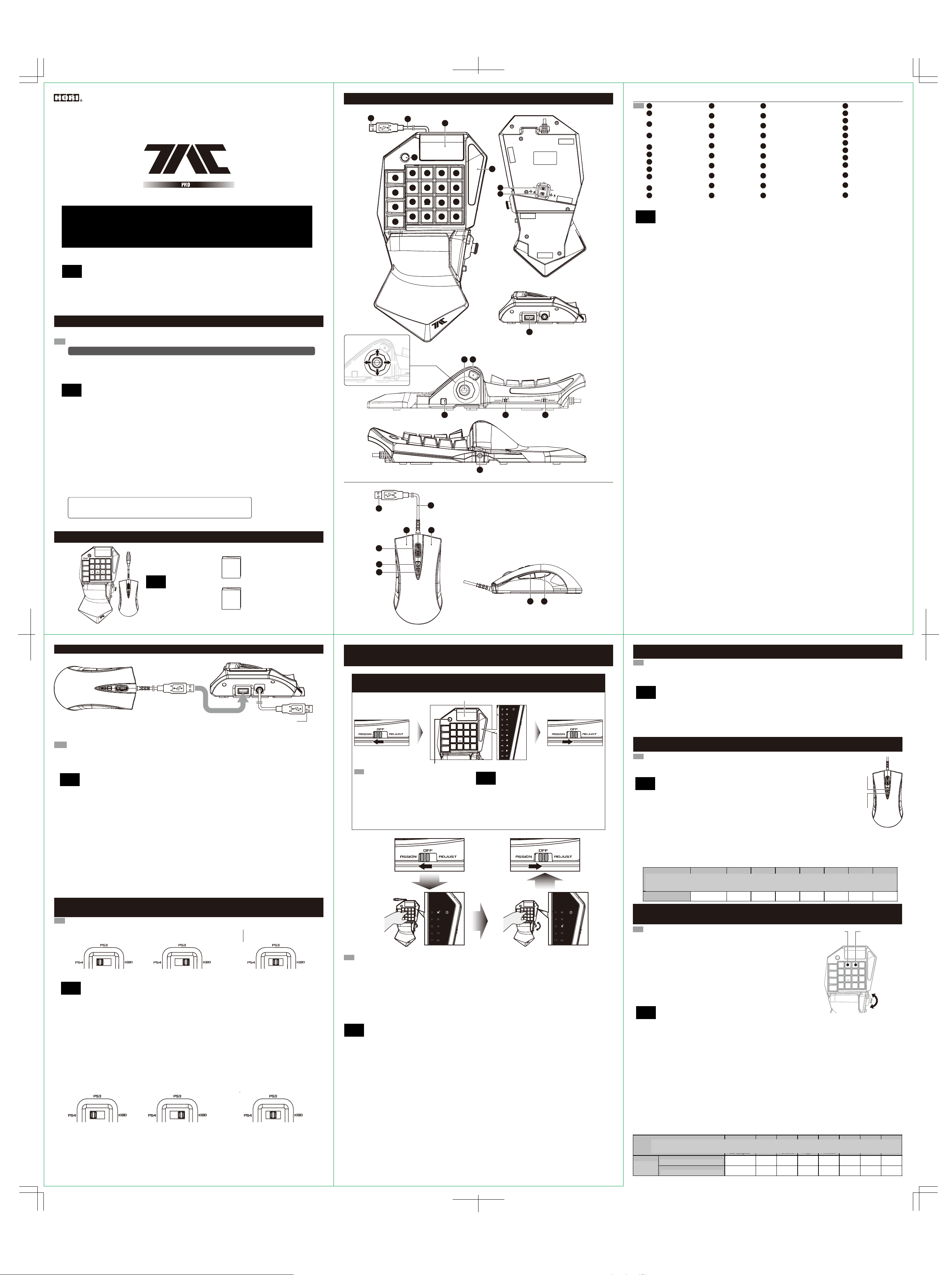
TACTICAL ASSAULT COMMANDER
EDIT
OFFONPROFILE
1 2 3
UP
DOWN
UP
RIGHT
RIGHT
LEFT
LEFT
DOWN
Instruction Manual / Mode d'emploi / Bedienungsanleitung
/ Manuale di istruzioni / Manual de Instrucciones
Инструкция включает текст
на русском языке
Thank you for purchasing this product. Before using this product please read the instructions carefully. After
reading the instruction manual, please keep it for reference.
/ Merci d'avoir acheter ce produit. Lisez attentivement les instructions avant d'utiliser ce produit.
Après avoir lu le feuillet d'instructions, conservez le bien pour future référence.
РУС
Спасибо за приобретение этого продукта, перед использованием,
/ Vielen Dank, dass Sie sich fur dieses Produkt entschieden haben.Bevor Sie dieses Produkt verwenden, lesen
пожалуйста, внимательно прочитайте инструкцию. После прочтения, не
Sie bitte die Kurzanleitung sorgfältig durch. Heben Sie die Kurzanleitung zu Ihrer Information auf.
/ Grazie per aver scelto questo prodotto. Prima di utilizzare questo prodotto, leggere attentamente le istruzioni.
выкидывайте инструкцию, для последующего обращения к ней.
Una volta lette le istruzioni, conservarle per riferimenti futuri.
/ Te agradecemos la compra de este producto. Antes de usar este producto, por favor lea detenidamente las
instrucciones. Después de leer la hoja de instrucciones, por favor, guárdelo para futuras referencias.
■ Platform / Plateform / Plattform / Piattaforma / Plataforma
EN
PlayStation® 4 / PlayStation® 3
Please note that the information provided is for the PlayStation®4 and PlayStation®3 systems.
Please refer to PlayStation®4 and PlayStation®3 system manuals for more information.
This product does not feature light bar, motion sensors, or force feedback.
FR
PlayStation® 4 / PlayStation® 3
Notez bien que les renseignements fournis sont pour la PlayStation®4 et PlayStation®3 systèmes.
Merci de vous référer au manuel de la système PlayStation®3 pour plus d'information.
РУС
Ce produit ne dispose pas de fonction pour barre lumineuse, détecteurs de mouvement,
ou retour de force.
Платформа PlayStation®4 / PlayStation®3
DE
PlayStation® 4 / PlayStation® 3
Обратите внимание, что данная информация относится к PlayStation®4 и
PlayStation®3. Для большей информации обратитесь к инструкциям для
Bitte beachten Sie, dass die zur Verfügung gestellten Informationen für die PlayStation®4 und
PlayStation
PlayStation®4 и PlayStation®3. Данное устройство является хрупким, не имеет
Weitere Informationen finden Sie im Handbuch für die PlayStation®3 system.
осветительной панели, датчиков движения или силовой обратной связи.
Dieses Produkt verfügt nicht über Lichtbalken, Bewegungssensoren, für Force-Feedback.
IT
PlayStation® 4 / PlayStation® 3
Также совместимо с PC (Windows 10/8.1/8/7/Vista)
Si prega di notare che le informazioni fornite sono il PlayStation®4 e PlayStation®3 sistema.
Per maggiori informazioni, vedi manuale di istruzioni per l'uso della sistema PlayStation®3.
Questo prodotto non dispone di cuffie luce bar, sensori di movimento, per Force feedback.
ES
PlayStation® 4 / PlayStation® 3
Tenga en cuenta que la información proporcionada es para la consola PlayStation®3 y PlayStation®4 sistemas.
Consulte el manual de la sistema PlayStation®3 si desea más información.
Este producto no dispone de light bar, sensores de movimiento, o Force Feedback.
Also compatible with PC* (Windows 10/8.1/8/7/Vista).
Spare PC USB port required / Port USB / USB-Anschluss / Porta USB / Puerto USB
*PC Compatibility not tested nor endorsed by Sony Interactive Entertainment Europe.
■ Includes / Inclus / inklusive / Incluso / Incluye
1
OPTIONS
6
QUICK
1 1
L3
16
2 3 4 5
L2R3R1R2
7 8 9 10
12
17
FN
®3 systeme.
SHARE
L1
13 14 15
18 19 20
WALK
SNIPE
Mouse & Keyboard Controller
Instruction manual
Quick Start Guide
/ Contrôleur Souris & Clavier
/ Maus- & Tastatur-Controller
РУС
/ Mouse & Keyboard Controller
/ Controlador por teclado y ratón
В комплекте
Мышь и Кейпад
Инструкция
Инструкция для быстрого старта.
/ Mode d'emploi
/ Bedienungsanleitung
/ Foglio di istruzioni
/ Hoja de Instrucciones
/ Guide de démarrage rapide
/ Schnellstart-Anleitung
/ Guida introduttiva
/ Guía de inicio rápido
1901-53UK
■ Layout / Connectique / Bezeichnung der Teile / Layout / Diseño
21
35
37
38
39
22
1
6
11
16
40 41
24
2
7
12 13
17
23
3
8
5
4
10
9
15
14
2018
19
30
25
26
27
31
29 32 33
34
36
28
42 43
PlayStation®4 / PlayStation®3
OPTIONS button
1
EN
PlayStation®4 : L2 button
2
PlayStation®3 : L1 button
PlayStation®4 : R2 button
3
PlayStation
PlayStation®4 : R1 button
4
PlayStation
SHARE button
5
Quick button
6
△ button
7
Left analog stick (↑)
8
PlayStation®4 : L1 button
9
PlayStation
□ button
10
L3 button
11
FR
Touche OPTIONS
1
PlayStation®4 : Touche L2
2
PlayStation
РУС
PlayStation®4 : Touche R2
3
PlayStation
1. Кнопка OPTIONS
PlayStation®4 : Touche R1
4
2. PlayStation®4 : Кнопка L2 PlayStation®3 : Кнопка L1
PlayStation
Touche SHARE
5
3. PlayStation®4 : Кнопка R2 PlayStation®3 : Кнопка R1
Bouton rapide
6
4. PlayStation®4 : Кнопка R1 PlayStation®3 : Кнопка R2
Touche △
7
5. Кнопка SHARE
gauche stick analogique (↑)
8
6. Кнопка Quick
PlayStation®4 : Touche L1
9
PlayStation
7. Кнопка ТРЕУГОЛЬНИК
Touche □
10
8. Левый аналоговы стик
Touche L3
11
9. PlayStation®4 : Кнопка L1
10. Кнопка КВАДРАТ
DE
OPTIONS-Taste
1
11. Кнопка L3
PlayStation®4 : L2-Taste
2
PlayStation
12. Левый аналоговый стик
PlayStation®4 : R2-Taste
3
13. Левый аналоговый стик
PlayStation
PlayStation®4 : R1-Taste
4
14. Левый аналоговый стик
PlayStation
15. Кнопка L3
SHARE-Taste
5
16. Кнопка КРУГ
Quick-Taste
6
△-Taste
7
17. Кнопка FN
Linker Analog-Stick (↑)
8
18. Кнопка Snipe
PlayStation®4 : L1-Taste
9
19. Кнопка КРУГ
PlayStation
20. Кнопка Walk
□-Taste
10
L3-Taste
11
21. Коннектор
22. Кабель 3.0 м
Tasto OPTIONS
IT
1
23. Сенсорная панель
PlayStation®4 : Tasto L2
2
PlayStation®3 : Tasto L1
24. Кнопка PS
PlayStation®4 : Tasto R2
3
PlayStation®3 : Tasto R1
25. Индикаторная панель
PlayStation®4 : Tasto R1
4
26. ПереключательPS4TM / PS3TM
PlayStation®3 : Tasto R2
Tasto SHARE
5
27. Переключатель DP/LS
Tasto rapido
6
28. USB -порт
Tasto △
7
29. Регулировка подставки под запястье
levetta sinistro (↑)
8
30. Аналоговый стик
PlayStation®4 : Tasto L1
9
PlayStation®3 : Tasto L2
31. Кнопка X
Tasto □
10
32. Переключатель профиля
Tasto L3
11
33. Переключатель конфигурации
®3 : R1 button
®3 : R2 button
®3 : L2 button
®3 : Touche L1
®3 : Touche R1
®3 : Touche R2
®3 : Touche L2
®3 : L1-Taste
®3 : R1-Taste
®3 : R2-Taste
®3 : L2-Taste
Left analog stick (←)
12
Left analog stick (↓)
13
Left analog stick (→)
14
R3 button
15
○ button
16
FN button
17
Snipe button
18
○ button
19
Walk Button
20
Connector
21
gauche stick analogique (←)
12
gauche stick analogique (↓)
13
gauche stick analogique (→)
14
Touche R3
15
Touche ○
16
Bouton FN
17
Bouton Sniper
18
Touche ○
19
Bouton Marche
20
Connecteur
21
Linker Analog-Stick (←)
12
Linker Analog-Stick (↓)
13
Linker Analog-Stick (→)
14
R3-Taste
15
○-Taste
16
FN-Taste
17
Snipe-Taste
18
○-Taste
19
Gehen-Tastef
20
Stecker
21
levetta sinistro (←)
12
levetta sinistro (↓)
13
levetta sinistro (→)
14
Tasto R3
15
Tasto ○
16
Pulsante FN
17
Pulsante Snipe
18
Tasto ○
19
Pulsante Cammina
20
Connettore
21
Controller cable: 3.0m / 9.8ft
22
Touch pad functionality
23
PS button
24
Display Panel
25
26
PS4TM / PS3TM System Toggle Switch
DP/LS Toggle Switch
27
USB port
28
Palm Rest Adjustment Button
29
Analog Stick
30
button
31
×
Câble du contrôleur
22
Fonctionnalité du pavé tactile
23
Touche PS
24
Panneau d'Affichage
25
Système d'interrupteur
26
PS3TM / PS4
Interrupteur DP / LS
27
ports USB
28
Bouton de réglage
29
Bouton multidirectionnel
30
Touche
31
22
23
24
25
26
27
28
29
30
31
Cavo unità di commando
22
Funzionalità del Touchpad
23
Tasto PS
24
Pannello display
25
26
PS3TM / PS4TM Toggle Switch sistema
Interruttore DP / LS Commuta
27
porte USB
28
Tasto regolazione
29
Tasto direzionale
30
Tasto ×
31
×
Kabel für die Steuerung
Touchpad-Funktionalität
PS-Taste
Anzeigefeld
PS4TM / PS3TM System Schalter
DP / LS Kippschalter
USB Anschluesse
Einstellknopf-Taste
Steuerkreuz
-Taste
×
34. Порт расширения
Botón OPTIONS
1
ES
35. Коннектор
PlayStation®4 : Botón L2
2
36. Кабель мыши
PlayStation®3 : Botón L1
PlayStation®4 : Botón R2
37. R3 + колесо прокрутки
3
PlayStation®3 : Botón R1
38. Чувствительность Up (Вверх)
PlayStation®4 : Botón R1
4
PlayStation®3 : Botón R2
39. Чувствительность Down (Вниз)
Botón SHARE
5
40. PlayStation®4 : Кнопка R2 PlayStation®3 : Кнопка R1
Botón rápido
6
41. PlayStation®4 : Кнопка L2 PlayStation®3 : Кнопка L1
Botón △
7
42. PlayStation®4 : Кнопка L1 PlayStation®3 : Кнопка L2
Stick izquierdo (↑)
8
43. PlayStation®4 : Кнопка R1 PlayStation®3 : Кнопка R2
PlayStation®4 : Botón L1
9
PlayStation®3 : Botón L2
Botón □
10
Botón L3
11
Stick izquierdo (←)
12
Stick izquierdo (↓)
13
Stick izquierdo (→)
14
Botón R3
15
Botón ○
16
Botón de FN
17
Botón de Snipe
18
Botón ○
19
Botón de caminar
20
Conector
21
Cable del controlador
22
Funcionalidad del Touchpad
23
Botón PS
24
Panel de visualización
25
Interruptor de Toggle de
26
sistema PS4TM / PS3
Interruptor de DP/LS
27
puertos USB
28
Botón ajuste
29
Mando de dirección
30
Botón ×
31
Profile Toggle Switch
32
Config Switch
33
Extension port
34
Connector
35
Mouse Cable
36
R3 button+Scroll Wheel
37
Sensitivity Up
38
Sensitivity Down
39
PlayStation®4 : R2 button
40
PlayStation
PlayStation®4 : L2 button
41
PlayStation
PlayStation®4 : L1 button
42
PlayStation
PlayStation®4 : R1 button
43
PlayStation
32
33
34
35
36
TM
TM
37
38
39
40
41
42
43
Profil-Schalter
32
Schalter für Button-Konfiguration
33
Erweiterungsport
34
Stecker
35
Mauskabel
36
R3-Taste + Scrollrad
37
Sensitivity Stage Up
38
Sensitivity Stage Down
39
PlayStation®4 : R2-Taste
40
PlayStation®3 : R1-Taste
PlayStation®4 : L2-Taste
41
PlayStation®3 : L1-Taste
PlayStation®4 : L1-Taste
42
PlayStation®3 : L2-Taste
PlayStation®4 : R1-Taste
43
PlayStation®3 : R2-Taste
Profilo interruttore
32
Selettore per la configurazione
33
del pulsante
Porta estensione
34
Connettore
35
Cavo del mouse
36
Tasto R3 + Scroll Wheel
37
Sensitivity Stage Up
38
Sensitivity Stage Down
39
PlayStation®4 : Tasto R2
40
PlayStation®3 : Tasto R1
PlayStation®4 : Tasto L2
41
PlayStation®3 : Tasto L1
PlayStation®4 : Tasto L1
42
PlayStation®3 : Tasto L2
PlayStation®4 : Tasto R1
43
PlayStation®3 : Tasto R2
Interruptor de perfil
32
Interruptor de configuración
33
de botones
Puerto de extensión
34
Conector
35
Cable de ratón
36
Botón R3 + Rueda
37
de Desplazamiento
Sensitivity Stage Up
38
Sensitivity Stage Down
39
PlayStation®4 : Botón R2
40
PlayStation
PlayStation®4 : Botón L2
41
PlayStation
PlayStation®4 : Botón L1
42
PlayStation®3 : Botón L2
PlayStation®4 : Botón R1
43
PlayStation®3 : Botón R2
®3 : R1 button
®3 : L1 button
®3 : L2 button
®3 : R2 button
Profil interrupteur
Commutateur Boutons
de Configuration
Port d'extension
Connecteur
Câble Souris
Touche R3 + Molette
Sensitivity Stage Up
Sensitivity Stage Down
PlayStation®4 : Touche R2
PlayStation®3 : Touche R1
PlayStation®4 : Touche L2
PlayStation®3 : Touche L1
PlayStation®4 : Touche L1
PlayStation®3 : Touche L2
PlayStation®4 : Touche R1
PlayStation®3 : Touche R2
®3 : Botón R1
®3 : Botón L1
■ How to connect / Comment se connecter / Wie wird eingeschaltet / Cómo conectarlo / Come connettersi
To PlayStation®4 / PlayStation®3 USB Port / Port USB PlayStation®4 / PlayStation®3
/ Zum PlayStation
/ Para el Puerto de PlayStation
1.Insert the USB connector of the mouse into the USB port of the keyboard controller.
EN
In addition to the included mouse, other USB compliant mice may be used*.
※Not compatible with all mice. *Compatibility not tested nor endorsed by Sony Interactive Entertainment Europe.
2. Please insert the USB connector of the controller into the USB port of the PlayStation®4.
※ Please set the PS4TM/PS3TM System Toggle Switch to the desired console before connecting the product.
1.Insérez le connecteur USB de la souris dans le port USB du contrôleur du clavier.
FR
En plus de la souris fournie, toute autre souris conforme USB peut être utilisée
Как подключиться
РУС
※Non compatible avec toutes les souris. * Compatibilité non-testée ni approuvée par Sony Interactive Entertainment Europe.
2.Merci de bien vouloir insérer la prise USB du contrôleur à l'intérieur du port USB de la PlayStation®4.
Через USB-порт PlayStation®4 / PlayStation®3
※ Régler le commutateur système PS4TM/PS3TM sur la console souhaitée avant de brancher le produit.
1.Вставьте USB- коннектор мыши в USB-порт клавиатурного контроллера.
В дополнение к мыши в комплекте можно использовать другую мышь,
1.Stecken Sie den USB-Stecker des Maus am USB-Anschluss der Tastatur-Controller.
DE
Zusätzlich zu der mitgelieferten Maus, können andere USB-kompatible Mäuse verwendet werden.
подключающуюся через USB.
※ Nicht kompatibel mit allen Mäusen. * Kompatibilität nicht geprüft noch von Sony Interactive Entertainment Europe unterstützt.
2.Stecken Sie bitte den USB-Stecker des Controllers in den USB-Anschluss der PlayStation®4.
* Совместимо не со всеми мышами
※ bitte korrigieren Sie die PS4TM / PS3TM -System umschalten auf die gewünschte Konsole wechseln, bevor Sie das Produkt.
* Совместимость не проверена либо одобрена Sony Interactive Entertainment
1.Inserire il connettore USB del mouse alla porta USB del controller tastiera.
IT
Europe.
Oltre al mouse inclusi, può essere utilizzato topi conformi altro USB.
※ Non è compatibile con tutti i mouse. * La compatibilità non testato né approvato da Sony Interactive Entertainment Europe.
2. Вставьте USB-коннектор контроллера в USB-порт PlayStation®4.
2. Inserte el conector USB del mando en el puerto USB de la PlayStation®4.
※ Si prega di impostare la PS4TM / PS3TM-System Toggle Switch alla console desiderata prima di collegare il prodotto.
Переключите тумблер PS4/PS3 в нужное положение в соответствие с тем, к какому
устройству будет совершаться подключение.
1.Inserte el conector USB del ratón en el puerto USB del controlador de teclado.
ES
Además del ratón incluido, se puede utilizar otros ratones compatibles de USB.
※ No es compatible con todos los ratones. * Compatibilidad no probado ni aprobado por Sony Interactive Entertainment Europe.
2.Si prega di inserire la presa USB del controller nella porta USB della PlayStation®4.
※ Por favor, ajuste el interruptor de Toggle de sistema PS4TM/PS3TM en la consola deseada antes de conectar el producto.
■ PlayStation®4/ PlayStation®3 System Toggle Switch / Interrupteur système PlayStation® 4 / PlayStation®3
/ PlayStation
/ Interruptor de Toggle de sistema PlayStation
The Platform Toggle Switch toggles between PlayStation®4 and PlayStation® 3 compatibility.
EN
Switch the toggle switch to the desired platform before connecting.
Connecting to
the PlayStation
Le commutateur plate-forme permet de basculerde compatibilité entre 4 et
FR
PlayStation
Connection à
la PlayStation
РУС
®4 / PlayStation®3 System Schalter / Interruttore PlayStation® 4 / PlayStation®3 sistema
®4 system
®4 et PlayStation®3. Assurez-vous que le commutateur plate-forme est bien placé avec de conencter votre console.
®4 système
(Use it as keyboard)
(L’utiliser comme clavier)
®4 / PlayStation®3 USB-Port / PlayStation®4 / PlayStation®3 USB Port
®4 / PlayStation®3
®4 / PlayStation®3
Connecting to
the PlayStation®3 system
Connection à
la PlayStation®3 système
Переключатель между PlayStation®4/ PlayStation®3
Тумблера данной платформы переключает устройство между режимами
Die Plattform Kippschalter schaltet zwischen PlayStation
DE
Bitte stellen Sie sicher, dass Sie den Kippschalter auf die gewünschte Plattform vor dem Anschluss umzuschalten.
совместимости с PlayStation®4 и PlayStation®3.
Verbinden mit dem
PlayStation
®4 system
(Verwenden Sie es als Tastatur)
®4 und PlayStation®3 Kompatibilität.
Verbinden mit dem
PlayStation®3 system
Передвиньте тумблер в положение нужной платформы перед подключением.
Для подключения Режим использования Для подключения
Lo Switch Platform Toggle alterna tra PlayStation
к PlayStation®4 клавиатуры к PlayStation®3
IT
Assicurati di cambiare l'interruttore per la piattaforma desiderata prima di collegare.
Collegamento al
PlayStation
El interruptor de palanca plataforma alterna entre PlayStation
ES
Por favor, asegúrese de apagar el interruptor de palanca a la plataforma deseada antes de conectar.
Conexión al
PlayStation
®4 sistema
®4 sistema
®4 e compatibilità PlayStation®3.
(Usarlo come tastiera)
®4 y PlayStation®3 compatibilidad.
(Usarlo como teclado)
Collegamento al
PlayStation®3 sistema
Conexión al
PlayStation®3 sistema
■ Config Switch / Interrupteur de Configuration des Boutons
/ Schalter für Tasteneinstellungen / Button Configuration Switch
/ Interruptor de configuración de botones
Переключатель конфигурации
■ How to reset to default settings (all profiles) / Comment restaurer aux paramètres par défaut (tous les profils)
/ Auf Werkseinstellung zurücksetzen (alle Profile) / Come ripristinare le impostazioni predefinite (tutti i profili)
/ Ripristino delle impostazioni predefinite (tutti i profili)
Touch pad button / Pavé tactile / Touch Pad
/ Pulsante touch pad / Botón del panel táctil
1.Turn Config Switch to ASSIGN.
EN
2.Simultaneously hold the Touch pad button and the
PS button for 3 seconds and all assign LEDs will light up.
3.Turn the Config Switch to “OFF”.
1. Schalten Sie den Tasteneinstellungsschalter auf "ASSIGN".
DE
Как вернуться к настройкам по умолчанию (всех профилей)
2. Halten Sie die Touch Pad-Taste und die PS-Taste
gleichzeitig für 3 Sekunden gedrückt und alle LEDs
1. Переставьте переключатель конфигурации в режим «ASSIGN». 2. Одновременно нажмите и
leuchten auf.
удерживайте кнопку сенсорной панели и кнопку PS в течение 3 секунд и все индикаторы
3. Schalten Sie den Tasteneinstellungsschalter auf "OFF".
1. Ajusta el interruptor de configuración a ASSIGN.
загорятся. 3.Переставьте переключатель конфигурации в режим «O
ES
2.Mantén pulsados el botón del panel táctil y el botón PS simultáneamente durante 3 segundos y todos los LED de
configuración se encenderán.
3. Ajusta el interruptor de configuración a OFF.
PS button/ Touche PS / PS-Taste/ Tasto PS / Botón PS
FR
РУС
IT
1.
Кнопка сенсорной панели
1. Veuillez placer l'interrupteur sur la position "ASSIGN".
2. Veuillez maintenir la touche PS tout en appuyant
simultanément sur le pavé tactile pendant environ
3 secondes et les LED vont s'allumer.
3. Veuillez placer l'interrupteur sur la position "OFF".
1. Girare l'interruttore di impostazione per ASSIGN.
2. Tenere premuto il pulsante di touch pad e il pulsantePS
contemporaneamente per 3 secondi e tutti i LED di
configurazione si accenderanno.
3. Girare il pulsante di l'interruttore di configurazione pulsante
"OFF".
Кнопка PS
FF».
6.
2.〜3. 4.〜5.
UP
DOWN
You can remap the function of each button using this feature.
EN
How to remap buttons
1.Turn Config Switch to ASSIGN.
2.Press the button that you want to configure.
3.The Function currently assigned to that button will light up in
red on the Display Panel.
4.While pressing down on the button you want to configure,
press up and down on the analog stick to toggle between
the functions on the Display Panel.
The NC function is used to disable any key.
To the OPTION and SHARE button only "NC" can be re-assigned.
The LED will not light up on the display panel for “NC” only.
5.Release button after the button function you wish to
assign lights up.
6.Turn the Config Switch to “OFF”.
Можно переназначить функционал каждой кнопки используя данный
РУС
Tasten programmieren
DE
алгоритм. Как переназначать кнопки
1. Schalten Sie den Tasteneinstellungsschalter auf "ASSIGN".
2. Drücken Sie die Taste, die Sie konfigurieren möchten.
1. Переставьте переключатель конфигурации в режим «ASSIGN».
3. Die der Taste momentan zugewiesene Funktion leuchtet rot
auf dem Anzeigefeld auf.
2. Нажмите на кнопку, которую хотите перепрограммировать.
4. Während Sie auf die Taste drücken, drücken Sie gleichzeitig
auf die Oben-Unten-Tasten des Steuerkreuzes, um zwischen
den Funktionen des Anzeigefeldes hin- und herzuschalten.
3. Функция, которая переназначается загорится красным на панели
Die NC-Funktion wird verwendet, um Tasten zu deaktivieren.
Den OPTIONS- und SHARE-Tasten kann nur "NC" oder die
индикатора.
Grundeinstellung zugeordnet werden.
Wenn "NC", leuchtet das LED auf der Anzeigetafel nicht auf.
4. Нажимая кнопку, которую хотите изменить, нажмите кнопки вверх и вниз
5. Lassen Sie die Taste los, während die gewünschte Funktion
aufleuchtet.
на аналоговом стике чтобы переключаться между функциями индикаторной
6. Schalten Sie den Tasteneinstellungsschalter auf "OFF".
панели. Функция NC используется, чтобы отключить любую кнопку.
Cómo configurar los botones
ES
1. Ajusta el interruptor de configuración a ASSIGN.
На кнопки OPTION и SHARE можно переназначить только кнопку NC.
2. Aprieta el botón que quieres configurar.
3. La función asignada actualmente a ese botón se encenderá en rojo en el panel de visualización.
Индикатор не загорится на дисплее только для NC
4. Mientras mantienes apretado el botón que quieres configurar, utiliza los botones arriba/abajo del pad direccional para moverte entre
las distintas funciones del panel de visualización.
5. Отпустите кнопку после того, как кнопка на которую вы хотите сделать
La función NC se utiliza para desactivar cualquier botón.
En el caso de los botones OPTIONS y SHARE, sólo pueden tener asignada su función básica o ninguna (desactivándolos con "NC"
переназначение загорится.
en este caso).
Solo para "NC" el LED del panel de visualización no se encenderá.
5. Suelta el botón cuando se encienda la función que quieres asignar.
6. Переставьте переключатель конфигурации в режим «OFF».
6. Vuelve a poner el interruptor de configuración en posición OFF.
Comment Configurer les Boutons
FR
1. Veuillez placer l'interrupteur de configuration sur la position
"ASSIGN".
2. Appuyez sur la touche que vous souhaitez configurer.
3. La fonction assignée à cette touche s'allumera via une icône
rouge dans le Panneau d'Affichage.
4. Tout en pressant la touche que vous souhaitez configurer,
veuillez utiliser les flêches Haut et Bas du Pavé Directionnel
pour basculer entre les fonctions disponibles sur le Panneau
d'Affichage. La fonction NC permet de désactiver les touches
de votre choix. Lorsque la fonction NC est séléctionnée,
aucune des icônes LED du Panneau d'Affichage ne s'allume.
Les boutons OPTIONS et SHARE peuvent être soit activés à
leur fonction par défaut ou désactivés avec la fonction "NC".
Tout autre fonction ne peut leur être attribuée
5. Relâcher le bouton après que la touche que vous souhaitez
reconfigurer s'allume.
6. Vous pouvez désormais terminer cette opération en plaçant
l'interrupteur de configuration de nouveau sur la position "OFF".
Cambiare la funzione di ogni tasto è possibile con questa funzione.
IT
Come cambiare i tasti
1. Girare l'interruttore di impostazione per ASSIGN
2. Premere il pulsante che si desidera configurare.
3. La funzione attualmente assegnato a quel pulsante si accende
inrosso sul pannello di visualizzazione.
4. Tenendo premuto il pulsante che si desidera configurare,
premeti il pad direzionale su/ giù per passare da le funzioni sul
display.La funzione NC viene utilizzata per disattivare il pulsante
OPTION il pulsante SHARE.
"NC" può essere assegnata solo al tasto OPTION oal tasto
SHARE..
Il LED non si accende sul display per "NC" solo.
5. Rilasciare il tasto dopo la funzione del tasto che si
desideraassegnare accende.
6. Girare l'interruttore dil pulsante configurazione "OFF ".
■ Button configuration settings and sensitivity settings / Changer de profil / Profil-Schalter
/ Interrutore di profilo / Interruptor de perfil
You can save up to 3 profiles each for the PlayStation®4 or PlayStation®3 systems.
EN
You can switch between the 3 profiles using the Profile Toggle Switch.
Button configuration settings and sensitivity settings will automatically be saved to the designated profile number.
Vous pouvez enregistrer jusqu'à 3 profils pour chacune des consoles PlayStation®4 et PlayStation®3.
FR
Vous pouvez basculer entre les 3 profils à l'aide de l'interrupteur de Profil.
Настройки конфигурации и чувствительности
Les paramètres des touches seront automatiquement sauvegardés dans le numéro de profil séléctionné au moment de la configuration.
РУС
Sie können bis 3 Taste Konfigurationsprofile jeweils für die PlayStation®4 oder PlayStation®3 speichern.
DE
Можно сохранить до3 профилей на каждой из систем: PlayStation®4
Sie können mit dem Profil-Schalter zwischen 3 gespeicherten Einstellungsprofilen wechseln.
Tasteneinstellungen werden automatisch auf die entsprechende Profilnummer gespeichert.
или PlayStation®3. Можно переключаться между 3 профилями используя
È possibile salvare fino a 3 pulsanti profili di configurazione per i sistemi PlayStation 4 e PlayStation 3.È possibile passare da 3 profili
IT
переключатель профилей. Настройки конфигурации и чувствительности
con il profilo interruttore.Le impostazioni dil pulsante di configurazione verranno automaticamente salvati nel numero di profilo designato.
Puedes guardar hasta 3 perfiles de configuración de botones para los sistemas PlayStation 4 y PlayStation 3.
ES
автоматически сохраняются в выбранный профиль.
Puedes alternar entre los 3 perfiles con el interruptor de perfil.
Los ajustes de configuración de los botones se guardarán automáticamente en el número de perfil seleccionado.
■ Mouse Sensitivity Adjustment / Réglage de la sensibilité de la souris / Mausempfindlichkeitseinstellung
/ Regolazione della sensibilità del mouse / Ajuste de la sensibilidad del ratón
Mouse sensitivity can be adjusted from 400dpi to 3200dpi in 8 increments.
EN
Set to 1600dpi by default.
1.Press the (+) button to increase or (-) button to decrease dpi.
2.The colour of the Display Panel will change according to the sensitivity. (Refer to chart below.)
La sensibilité de la souris peut être ajustée de 400 dpi à 3200 dpi par 8 paliers.Le réglage par défaut est de
FR
Настройка чувствительности мыши
1600 dpi.
РУС
1. Appuyez sur le bouton (+) de la souris pour augmenter ou (-) pour diminuer les dpi.
Можно настроить чувствительность мыши в диапазоне
2. La couleur du panneau d'affichage change en fonction de la sensibilité séléctionnée
(Reportez-vous au tableau ci-dessous).
от 400 dpi до 3200 dpi в 8 разрешениях.
Die Mausempfindlichkeit kann in 8 Stufen zwischen 400 dpi und 3200 dpi eingestellt werden.
DE
По умолчанию установлено 1600dpi.
Die Standardeinstellung ist 1600 dpi.
1. Drücken Sie die (+)- und (-)-Tasten, um die dpi zu erhöhen rsp. zu verringern.
2. Die Farbe auf dem Anzeigefeld ändert sich mit der Empfindlichkeit. (Siehe Tabelle unten.)
1. Нажмите кнопку (+) чтобы увеличить или кнопку (-) чтобы
La sensibilità del mouse può essere regolata da 400 dpi a 3200 dpi in 8 incrementi.
уменьшить dpi.
IT
Impostare su 1600 dpi per impostazione predefinita.
1.Premere il tasto (+) per aumentare o (-) per diminuire il dpi.
2. Цвет индикаторной панели будет меняться в зависимости от
2.Il colore del display cambia in base alla sensibilità. (Fare riferimento alla tabella qui sotto).
уровня чувствительности (см. схему ниже)
La sensibilidad del ratón se puede ajustar en 8 niveles distintos entre 400 y 3.200 dpi.
ES
La sensibilidad de fábrica son 1.600 dpi.
1. Pulsa el botón (+) para aumentar los dpi y el (-) para reducirlos.
2. El color del panel de visualización cambiará según la sensibilidad (ver tabla abajo).
LED Colour
/ Couleur LED
/ LED-Farbe
Подсветка НЕТ Зелен. Желтый Красный Фиолет. Синий Голубой Белый
/ Colore LED
/ color del LED
dpi
Light Off
/ Lumière éteinte
/ Licht aus
/ Luce spenta
/ Luz apagada
Green
/ vert
/ grün
/ verde
/ verde
Yellow
/ jaune
/ gelb
/ giallo
/ amarillo
Red
/ rouge
/ rot
/ rosso
/ rojo
Purple
/ pourpre
/ lila
/ Porpora
/ Morado
Blue
/ bleu
/ blau
/ blu
/ azul
400 800 1200 1600 2000 2400 2800 3200
+
Light Blue
/ Bleu clair
/ hellblau
/ Azzurro
/ Azul claro
-
White
/ blanc
/ weiss
/ bianco
/ blanco
■ Mouse Acceleration Adjustment / Ajustement de l'accélération de la souris
/ Mausbeschleunigung Einstellung / Ajuste de la aceleración del ratón
/ Ajuste de la aceleración del ratón
Moving the mouse slowly will have minimal accelerated movement while
EN
moving the mouse quickly will have a more quick accelerated movement.
1.Turn the Config Switch to “ADJUST”.
2.To adjust the acceleration in the horizontal direction, press up or down on
the analog stick while pressing the L2 button.
To adjust the sensitivity in the vertical direction, press up or down on the analog stick
while pressing the R2 button.
3.The color of the Display Panel will change according to the acceleration
(Refer to chart below.)
4.Turn the Config Switch to “OFF”.
L'accélération souris consiste moduler la sensibilité de la souris en fonction de
FR
l'accélération donnée à la souris lors de son déplacement (et non de la distance
parcourue par celle ci).
1. Placez l'interrupteur de configuration sur la position "ADJUST".
2. Pour régler l'accélération dans le sens horizontal, appuyez sur la touche Haut ou
Bas du pavé directionnel tout en appuyant sur la touche L2.Pour régler l'accélération
dans le sens vertical, appuyez sur la touche Haut ou Bas du pavé directionnel tout en
appuyant sur la touche R2.
3. La couleur du panneau d'affichage change en fonction de l'accélération choisie
(Reportez-vous au tableau ci-dessous).
РУС
4. Placez l'interrupteur de configuration sur la position "OFF".
Eine langsame Mausbewegung führt zu einer Bewegung mit schwacher Beschleunigung, während eine rasche Bewegung zu einer
DE
Настройка ускорения мыши
schnelleren Beschleunigung führt.
1. Schalten Sie den Tasteneinstellungsschalter auf "ADJUST".
1. Передвиньте переключатель конфигурации в режим «ADJUST».
2. Um die horizontale Beschleunigung anzupassen, drücken Sie Auf/Ab auf den Steuerkreuztasten, während Sie die L2-Taste
gedrückt halten.
Um die vertikale Beschleunigung anzupassen, drücken Sie Auf/Ab auf den Steuerkreuztasten, während Sie die R2-Taste
2. Для настройки ускорения в горизонтальном направлении, нажмите кнопки
gedrückt halten.
3. Die Farbe auf dem Anzeigefeld ändert sich je nach Beschleunigung. (Siehe Tabelle unten.)
направления вверх и вниз на аналоговом стике, во время удерживания
4. Schalten Sie den Tasteneinstellungsschalter auf "OFF".
кнопки L1. Для настройки чувствительности в вертикальном направлении,
Quando si sposta il mouse lentamente l'accelerazione sarà minimo, mentre si fa così in fretta questo sarà più alto.
IT
нажмите кнопки направления вверх и вниз на аналоговом стике, во время
1. Posizionare la configurazione dello switch ADJUST.
2. Per regolare l'accelerazione nel piano orizzontale, premere i pulsanti dil pad direzionale Up / Down mentre il pulsante L2.
Per regolare l'accelerazione nel piano verticale, premere i pulsanti UP/Down dil pad direzionale mentre il tasto R2.
удерживания кнопки R2.
3. Il display cambia colore del pannello a seconda dell'accelerazione (vedi tabella).
4. Re-regolare l'interruttore di impostazione in posizione OFF.
3. Цвет индикаторной панели будет меняться в соответствие с уровнем
ускорения (Таблица внизу)
Al mover el ratón lentamente la aceleración será mínima, mientras que al hacerlo rápidamente esta será mayor.
ES
1. Coloca el interruptor de configuración en ADJUST.
2. Para ajustar la aceleración en el plano horizontal, pulsa los botones Up/Down del pad direccional al mismo tiempo que el botón L2.
4. Переставьте переключатель конфигурации в режим «OFF».
Para ajustar la aceleración en el plano vertical, pulsa los botones Up/Down del pad direccional al mismo tiempo que el botón R2.
3. El color del panel de visualización cambiará según la aceleración (ver tabla abajo).
4. Vuelve a ajustar el interruptor de configuración a la posición OFF.
LED Colour / Couleur LED
/ LED-Farbe / Colore LED
Подсветка НЕТ Зелен. Желтый Красный Фиолет. Синий Голубой Белый
/ color del LED
Acceleration
/ Accélération
/ Beschleunigung
Ускорение
/ Accelerazione
/ Aceleración
Horizontal Direction / Direction Horizontale
/ Horizontale Richtung / Piano orizzontale
Горизонтальное
/ Plano horizontal
Vertical Direction / Direction Verticale
/ Vertikale Richtung / Piano verticale
Вертикальное
/ Plano vertical
Light Off
/ Lumière éteinte
/ Licht aus
/ Luce spenta
/ Luz apagada
×0.25 ×0.5 ×0.75 ×1 ×1.5 ×2 ×4 ×8
×0.25 ×0.5 ×0.75 ×1 ×1.5 ×2 ×4 ×8
Green
/ vert
/ grün
/ verde
/ verde
Yellow
/ jaune
/ gelb
/ giallo
/ amarillo
L2 button / Touche L2
/ L2-Taste / Tasto L2
/ Botón L2
Red
Purple
/ rouge
/ pourpre
/ rot
/ lila
/ rosso
/ Porpora
/ rojo
/ Morado
R2 button / Touche R2
/ R2-Taste / Tasto R2
/ Botón R2
Blue
Light Blue
/ bleu
/ Bleu clair
/ blau
/ hellblau
/ blu
/ Azzurro
/ azul
/ Azul claro
UP
DOWN
White
/ blanc
/ weiss
/ bianco
/ blanco
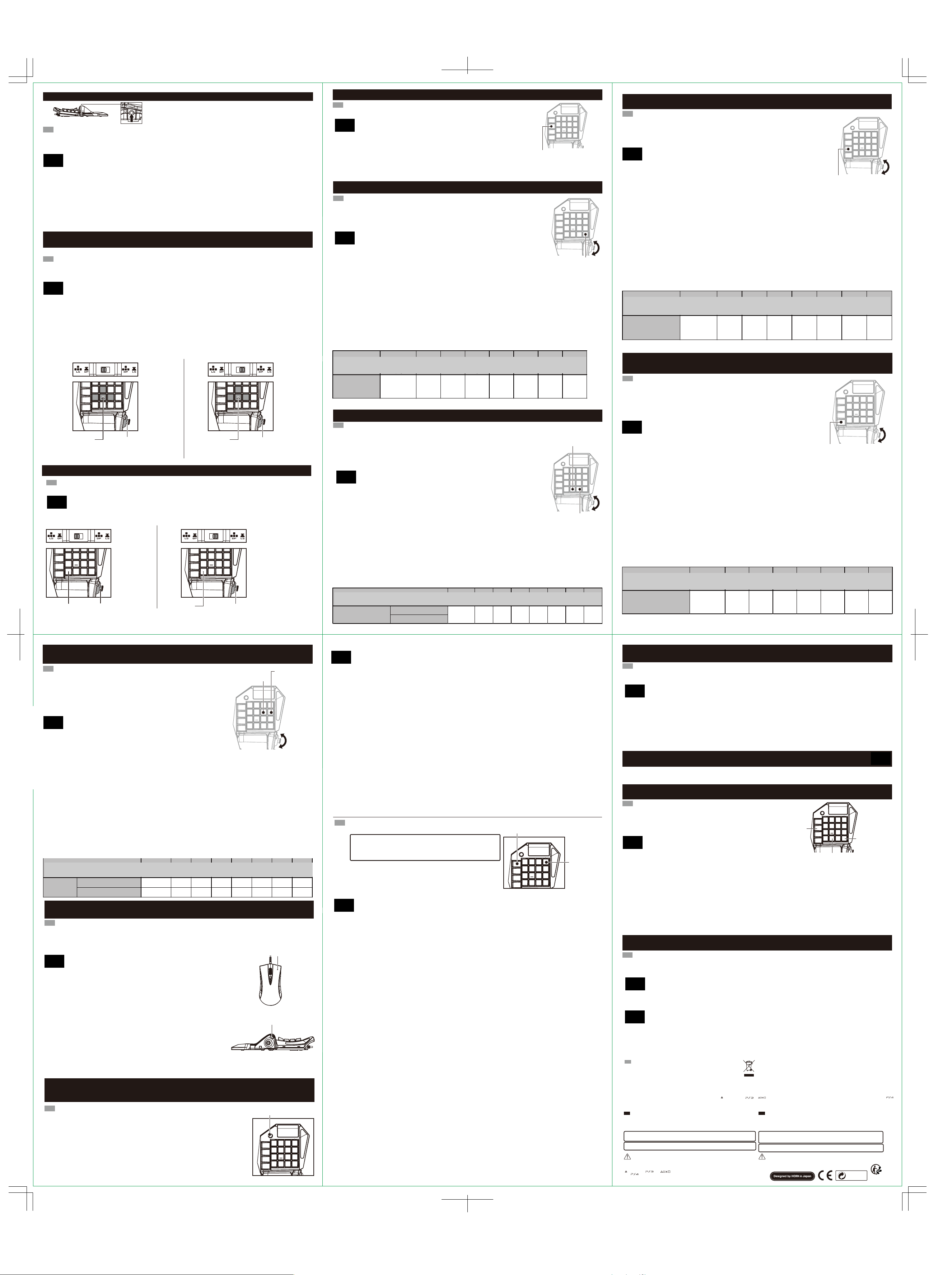
■ Expansion port / Prise casque / Headset-Anschluss / Port Extension / Toma de auriculares
Connect the headset into the Expansion port
EN
Before placing a headset onto your ears, make sure to lower the volume completely.
Headset usage at high volumes for extended periods of time may result in permanent hearing damage. It is important to keep the
volume at a safe and comfortable level.
Connecter le casque audio au port audio.
FR
Avant de mettre le casque sur vos oreilles, veuillez vous assurer de baisser le volume au niveau minimum.
L'utilisation du casque audio à fort volume durant une période prolongée peut entraîner une perte d'audition permanente.
Порт расширения
РУС
Verbinden Sie das Headset mit dem Headset-Anschluss
DE
Bevor Sie den Kopfhörer aufsetzen, stellen Sie sicher, dass die Lautstärke auf dem tiefsten Level ist.
Ein Headset mit hoher Lautstärke über längere Zeiträume zu benutzen, kann zu bleibenden Gehörschäden führen. Deshalb ist es
wichtig, die Lautstärke auf einem sicheren und komfortablen Level zu halten.
Подключите гарнитуру к порту расширения
Collegare l'auricolare nel porto di audio.
IT
Прежде чем надеть гарнитуру, убедитесь, что вы установили громкость на
Prima di effettuare un auricolare su le orecchie, assicuratevi di abbassare completamente il volume.
Il uso dil Headset ad alto volume per lunghi periodi di tempo può causare danni permanenti all'udito. È importante mantenere lavolume
самый низкий уровень. Использование гарнитуры при высоком уровне
ad un livello sicuro e confortevole.
Conecta los auriculares a la entrada de audio.
громкости продолжительное время может привести к ухудшению слуха.
ES
Asegúrate de bajar el volumen al mínimo antes de ponerte los auriculares.
El uso de auriculares con un volumen alto durante periodos prolongados puede provocar un deterioro permanente de la capacidad
Важно сохранять громкость на безопасном и комфортном уровне.
auditiva. Es importante mantener el volumen a un nivel adecuado.
почтовый ящик - infoeu@hori.jp.
■ DP/ LS Toggle Switch / Interrupteur DP / LS / DP / LS Schalter
/ Interruttore DP / LS Commuta / Interruptor de DP / LS
You can switch the directional buttons on the keypad between the direction pad function and left analog stick function by using the
EN
DP/LS Toggle Switch.
※If a different button function is assigned to the left analog stick buttons, the button function assigned will take precedence over the
DP/LS toggle switch feature.
Pour les touches de direction, vous pouvez alterner entre le pavé directionnel et le stick analogique en utilisant l'interrupteur DP/LS.
FR
※Si une fonction différente a été attribuée auparavant au Stick Analogique, cette fonction aura préférence sur la fonction DP/LS.
Переключатель DP/ LS
РУС
Sie können die Richtungstasten auf der Tastatur zwischen D-Pad- und Linker-Analogstick-Funktion mit Hilfe des DP / LS-Schalters
DE
wechseln.
※Falls den Richtungstasten auf der Tastatur eine andere Funktion zugewiesen wurde, hat die programmierte Funktion Vorrang.
Кнопки направления на кейпаде можно переключать между крестовиной и
È possibile effettuare i tasti freccia della tastiera si comportano come un ragno o il joystick a sinistra.
IT
левым аналоговым стиком, используя переключатель DP/ LS. Если на левый
※Se assegnare una funzione diversa per i pulsanti sulla levetta sinistra, questo deve essere prioritaria rispetto alla funzione
assegnata allo interrutore DP / LS.
аналоговый стик была переназначена другая кнопка, она будет сохраняться
Puedes hacer que las teclas de dirección del teclado se comporten como una cruceta o como el joystick izquierdo.
ES
даже при переключении тумблера.
※En caso de asignar una función distinta a los botones del stick izquierdo, esta tendrá prioridad frente a la función asignada con el
interruptor DP / LS.
Left analog stick
/ PAD directionnel (DP)
Левый аналоговый стик Крестовина
/ Linker Analog-Stick
/ levetta sinistro
/ Stick izquierdo
Directional Pad
/ Stick Analogique Gauche (LS)
/ Steuerkreuz
/ Tasto direzionale
/ Mando de dirección
Directional Pad
/ Pavé directionnel (DP)
Левый аналоговый стик Крестовина
/ Steuerkreuz
/ Tasto direzionale
/ Mando de dirección
Left analog stick
/ Stick Analogique Gauche (LS)
/ Linker Analog-Stick
/ levetta sinistro
/ Stick izquierdo
■ FN button / Bouton FN / FN-Taste / Tasto FN / Botón FN
The function of the Analog Stick and Direction Keys are switched as below while the FN Key is held down.
EN
La fonction des touches de Direction et Joystick analogique sont commutés comme ci-dessous en maintenant appuyée la touche FN.
FR
Die Funktion des Analog-Stick und Richtungstasten werden wie folgt geschaltet, während die FN-Taste gedrückt gehalten wird.
DE
Кнопка FN
РУС
La funzione dei tasti di direzione e Analog Stick sono commutati come di seguito mentre si tiene premuto il tasto FN.
IT
Функционирование аналогового стика и кнопок направления переключается, как показано ниже, при
La función de las teclas de dirección y Stick analógico se cambian como abajo mientras está presionada la tecla FN.
ES
нажатии кнопки FN.
FN button
/ Bouton FN
/ FN-Taste
Кнопка FN Левый аналоговый стик
/ Tasto FN
/ Botón FN
Left analog stick
/ gauche stick analogique
/ Linker Analog-Stick
/ levetta sinistro
/ Stick izquierdo
FN button
/ Bouton FN
/ FN-Taste
Кнопка FN Крестовина
/ Tasto FN
/ Botón FN
Directional Pad
/ Bouton multidirectionnel
/ Steuerkreuz
/ Tasto direzionale
/ Mando de dirección
■ Quick button / Bouton rapide / Quick-Taste / Tasto rapido / Botón rápido
Pressing the quick button maximizes mouse output value. Movement of the mouse translates to
EN
maximum lateral movement of the first person view.
Le bouton Rapide permet d'augmenter la vitesse de déplacement latérle de la souris. Utiliser cette
FR
fonction permet de donner un maximum d'amplitude à un court mouvement de souris (par exemple
Быстрая кнопка
pour se retourner rapidement en mode vue première personne).
РУС
Wenn die Quick-Taste gedrückt wird, wird die Geschwindigkeit der Maus maximiert.
DE
Нажатие быстрой кнопки делает все показатели
Maus-Bewegungen werden in maximale Seitwärtsbewegungen umgewandelt (wie wenn der rechte
Analogstick stets maximal betätigt würde). Dies erlaubt rasches Umsehen.
мыши максимальными.
Premendo il pulsante rapido massimizza il valore di uscita del mouse. Questo si traduce in un
IT
incremento di movimento laterale per la vista in prima persona.
При игре от первого лица чувствительность мыши резко
Se puede aumentar la velocidad del ratón pulsando el botón rápido. Esto se traduce en un
ES
повышается.
incremento del movimiento lateral para la vista en primera persona.
Quick Button / Bouton rapide
/ Quick-Taste / Tasto rapido
/ Botón rápido
■ Walk Button / Bouton Marche / Gehen-Tastef / Pulsante Cammina / Botón de caminar
Pressing the left analog stick keys while holding the Walk button is similar to slightly tilting the left analog
EN
stick of a conventional controller.
1.Turn the Config Switch to “ADJUST”.
2.While pressing the Walk button, adjust the sensitivity by pressing Up or Down on the analog stick.
3.The colour of the Display Panel will change according to the sensitivity. (Refer to chart below.)
4.Turn the Config Switch to “OFF”.
Appuyer sur les touches du Pad directionnel tout en mainteant la touche "Marche" est similaire à incliner
FR
légèrement le Stick Analogique Gauche d'une manette classique. Vous pouvez en ajuster la sensibilité
avec les manipulations suivantes :
1. Placez l'interrupteur de configuration sur la position "ADJUST".
РУС
2. Tout en appuyant sur le bouton "Marche", réglez la sensibilité à l'aide des touches Haut ou Bas sur
le pavé directionnel.
3. La couleur du panneau d'affichage change en fonction de la sensibilité.
Кнопка Walk (Идти)
(reportez-vous au tableau ci-dessous)
4. Pour finir, placez l'interrupteur de configuration sur la position "OFF".
Wenn man die Richtungstasten im Analog-Stick-Modus zusammen mit der Gehen-Taste drückt,
DE
Если при нажатии левого аналогового стика нажать и удерживать
erhält man einen ähnlichen Effekt, wie wenn man den linken Analogstick auf einem Gamepad nur
ein bisschen betätigt.
кнопку Walk, эффект будет таким же, как при легком наклоне левого
1. Schalten Sie den Tasteneinstellungsschalter auf "ADJUST".
2. Halten Sie die Gehen-Taste und passen Sie die Empfindlichkeit durch Drücken des Oben-Unten-Steuerkreuzes an.
аналогового стика на обычном контроллере.
3. Die Farbe des LEDs auf der Anzeigetafel ändert sich je nach Empfindlichkeit. (Siehe Tabelle unten.)
4. Schalten Sie den Tasteneinstellungsschalter auf "OFF".
Premere i tasti sulla levetta sinistra mentre il pulsante a piedi è uguale per inclinare leggermente lo stick analogico di un controller
IT
1. Переставьте переключатель конфигурации в режим «ADJUST».
normale.
1. Posizionare la configurazione dello switch ADJUST.
2. Удерживая кнопку Walk, настройте чувствительность нажатием кнопок Up (Вверх) или
2. Tenendo premuto il pulsante di Walk, regolare la sensibilità premendo i tasti del pad direzionale su / giù.
3. Il display a colori del pannello varia a seconda della sensibilità (vedi tabella sotto).
Down (Вниз) на аналоговом стике.
4. Re-regolare l'interruttore di impostazione in posizione OFF.
3. В зависимости от уровня чувствительности, цвет панели будет меняться (см. схему ниже)
Pulsar las teclas del joystick izquierdo al mismo tiempo que el botón de caminar equivale a inclinar ligeramente el joystick analógico
ES
de un controlador normal.
4. Переставьте переключатель конфигурации в режим «OFF»
1. Coloca el interruptor de configuración en ADJUST.
2. Manteniendo apretado el botón de caminar, ajusta la sensibilidad pulsando las teclas Up/Down del pad direccional.
3. El color del panel de visualización cambiará según la sensibilidad (ver tabla abajo).
4. Vuelve a ajustar el interruptor de configuración a la posición OFF.
LED Colour
/ Couleur LED
/ LED-Farbe
Подсветка НЕТ Зелен. Желтый Красный Фиолет. Синий Г олубой Белый
/ Colore LED
/ color del LED
Walk Rate
/ marche Taux
/ Gehgeschwindigkeit
/ Tasso di passeggiata
/ Ritmo
Light Off
/ Lumière éteinte
/ Licht aus
/ Luce spenta
/ Luz apagada
Green
/ vert
/ grün
/ verde
/ verde
Yellow
/ jaune
/ gelb
/ giallo
/ amarillo
Red
/ rouge
/ rot
/ rosso
/ rojo
Purple
/ pourpre
/ lila
/ Porpora
/ Morado
10% 20% 30% 40% 50% 60% 70% 80%
Walk Button / Bouton Marche
/ Gehen-Tastef / Pulsante Cammina
/ Botón de caminar
Blue
Light Blue
/ bleu
/ Bleu clair
/ blau
/ hellblau
/ blu
/ Azzurro
/ azul
/ Azul claro
White
/ blanc
/ weiss
/ bianco
/ blanco
■ Snipe Button / Bouton Sniper / Snipe-Taste / Pulsante Snipe / Botón de francotirador
Hold the Snipe Button to temporarily reduce mouse sensitivity for increased accuracy.
EN
1.Turn the Config Switch to “ADJUST”.
2.To adjust the sensitivity in the horizontal direction, press up or down on the analog stick while
pressing the ○ button.
To adjust the sensitivity in the vertical direction, press up or down on the analog stick while
pressing the Snipebutton.
3.The colour of the Display Panel will change according to the sensitivity. (Refer to chart below.)
4.Turn the Config Switch to “OFF”.
Maintenez le bouton de Snipe pour réduire temporairement la sensibilité de la souris pour une précision accrue.
FR
1.Tournez le bouton Configuration commutateur sur "ADJUST".
2.Pour régler la sensibilité dans le sens horizontal, appuyez sur le bouton Haut ou Bas du pavé directionnel
tout en appuyant sur le bouton de ○.
Кнопка Snipe
Pour régler la sensibilité dans le sens vertical, appuyez sur le bouton Haut ou Bas du pavé directionnel
РУС
tout en appuyant sur le bouton Snipe.
Нажмите и удерживайте кнопку Snipe чтобы временно
3.La couleur du panneau d'affichage change en fonction de la sensibilité.
(Reportez-vous au tableau ci-dessous.)
уменьшить чувствительность мыши для увеличения точности.
4.Tournez le bouton Configuration commutateur sur "OFF".
Die Snipe-Taste verringert die Bewegungsgeschwindigkeit der Maus, für präzises Zielen.
DE
1. Schalten Sie den Tasteneinstellungsschalter auf "ADJUST".
1. Переставьте переключатель конфигурации в режим «ADJUST».
2. Um die horizontale Empfindlichkeit anzupassen, drücken Sie die Auf- / Ab-Tasten, während Sie die
○-Taste gedrückt halten.
2. Для настройки чувствительности горизонтального направления,
Um die vertikale Empfindlichkeit anzupassen, drücken Sie die Auf- / Ab-Tasten, während Sie die
Snipe-Taste gedrückt halten.
нажимайте кнопку направления вверх или вниз на аналоговом стике
3. Die Farbe auf der Anzeigetabel ändert sich je nach Empfindlichkeit. (Siehe Tabelle unten.)
4. Schalten Sie den Tasteneinstellungsschalter auf "OFF".
во время удерживания кнопки КРУГ.
Tenere premuto il pulsante di Snipe a ridurre temporaneamente la sensibilità del mouse per aumentare la precisione.
IT
Для настройки чувствительности вертикального направления, нажимайте кнопку
1. Posizionare la configurazione dello switch ADJUST.
2. Per regolare la sensibilità sul piano orizzontale, premere i pulsanti Up/ Down dil pad direzionale mentre il pulsante ○.Per regolare
направления вверх или вниз на аналоговом стике во время удерживания кнопки Snipe.
la sensibilità sul piano verticale, premere i pulsanti pad direzionale su / giù, mentre il tasto SNIPE.
3. Il display a colori del pannello varia a seconda della sensibilità (vedi tabella sotto).
3. В зависимости от уровня чувствительности, цвет панели будет меняться (см. схему ниже)
4. Re-regolare l'interruttore di impostazione in posizione OFF.
4. Переставьте переключатель конфигурации в режим «OFF»
Mantenga pulsado el botón de Snipe para disminuir temporalmente la sensibilidad de ratón para mayor precisión.
ES
1. Coloca el interruptor de configuración en ADJUST.
2. Para ajustar la sensibilidad en el plano horizontal, pulsa los botones Up/Down del pad direccional al mismo tiempo que el botón ○.
Para ajustar la sensibilidad en el plano vertical, pulsa los botones Up/Down del pad direccional al mismo tiempo que el botón SNIPE.
3. El color del panel de visualización cambiará según la sensibilidad (ver tabla abajo).
4. Vuelve a ajustar el interruptor de configuración a la posición OFF.
Подсветка НЕТ Зелен. Желтый Красный Фиолет. Синий Г олубой Белый
LED Colour / Couleur LED / LED-Farbe / Colore LED / color del LED
Snipe Rate
/ Vitesse lorsque vous utilisez le mode Sniper
/ Geschwindigkeit im Snipe-Modus
/ Velocità di la Modalità SNIPE
/ Velocidad en el modo de francotirador
Horizontal Direction / Direction Horizontale
/ Horizontale Richtung / Piano orizzontale
/ Plano horizontal
Vertical Direction / Direction Verticale
/ Vertikale Richtung / Piano verticale
/ Plano vertical
Light Off
/ Lumière éteinte
/ Licht aus
/ Luce spenta
/ Luz apagada
10% 20% 3 0% 40% 50 % 60% 70% 80 %
Green
/ vert
/ grün
/ verde
/ verde
Yellow
/ jaune
/ gelb
/ giallo
/ amarillo
Red
/ rouge
/ rot
/ rosso
/ rojo
Snipe Button / Bouton Sniper /
Snipe-Taste / Pulsante Snipe /
Botón de Snipe
○ Button / Bouton ○ /
○-Taste / Pulsante ○ /
Botón de ○
Purple
Blue
/ bleu
/ blau
/ blu
/ azul
Light Blue
/ Bleu clair
/ hellblau
/ Azzurro
/ Azul claro
/ pourpre
/ lila
/ Porpora
/ Morado
White
/ blanc
/ weiss
/ bianco
/ blanco
UP
DOWN
UP
DOWN
■ Deadzone Adjustment / Réglage de la zone morte / Totzoneneinstellungen
/ Regolazione Deadzone / Ajuste de la zona muerta
You can adjust the range of the minimum value of the mouse speed.
EN
This feature is effective when you want quick response with very little movement of the mouse.
1.Turn the Config Switch to “
2.Press up or down on the analog stick while holding the L3 button.
3.The deadzone range will be displayed on the Display Panel.
4.Turn the Config Switch to “OFF”.
Vous pouvez ajuster la réactivité de la souris grâce à cette fonction
FR
Ceci est utile lorsque vous voulez une réponse rapide de la souris avec un minimum de mouvement.
Настройка мертвой зоны
РУС
1. Placez l'interrupteur de configuration sur la position "ADJUST".
2. Appuyez sur les touches Haut ou Bas du pavé directionnel tout en maintenant la touche L3.
Можно настроить минимальное значение скорости
3. La plage de la zone morte sera affichée sur le panneau d'affichage (Reportez-vous au tableau ci-dessous)
мыши. Это эффективно, если вы хотите быстрого ответа при
4. Placez l'interrupteur de configuration sur la position "OFF".
минимальном движении мыши.
Mit dieser Funktion können Sie den Minimalwert der Mausreaktion anpassen.
DE
Diese Funktion ist nützlich, falls Sie eine schnelle Reaktion mit sehr kleinen Mausbewegungen möchten.
1. Schalten Sie den Tasteneinstellungsschalter auf "ADJUST".
2. Drücken Sie die Auf- / Ab-Tasten auf dem Steuerkreuz, während Sie die L3 Taste gedrückt halten.
3. Die Totzoneneinstellung wird auf der Anzeigetafel angezeigt.
4. Schalten Sie den Tasteneinstellungsschalter auf "OFF".
1. Переставьте переключатель конфигурации в режим «ADJUST».
È possibile regolare la gamma di movimenti minimi chi causerà una risposta dal mouse.Questa funzione è ideale quando stai alla ricerca
IT
2. Удерживая кнопку L3 , настройте чувствительность нажатием кнопок Up
di una risposta rapida con un piccolo movimento del mouse.
1. Posizionare la configurazione dello switch ADJUST.
(Вверх) или Down (Вниз) на аналоговом стике.
2. Premere i tasti UP/Down dil pad direzionale mentre il pulsante L3.
3. Il display cambia colore del pannello a seconda del valore della zona morta (vedi tabella).
3. Уровень мертвой зоны высветится на индикаторной панели.
4. Re-regolare l'interruttore di impostazione in posizione OFF.
ADJUST”.
L3 button / Touche L3
/ L3-Taste / Tasto L3
/ Botón L3
4. Переставьте переключатель конфигурации в режим «OFF».
Puedes ajustar el rango de movimiento mínimo que provocará una respuesta del ratón.
ES
Esta función es ideal cuando se busca una respuesta rápida con un movimiento muy reducido del ratón.
1. Coloca el interruptor de configuración en ADJUST.
2. Pulsa los botones Up/Down del pad direccional al mismo tiempo que el botón L3.
3. El color del panel de visualización cambiará según el valor de la zona muerta (ver tabla abajo).
4. Vuelve a ajustar el interruptor de configuración a la posición OFF.
LED Colour
/ Couleur LED
/ LED-Farbe
Подсветка НЕТ Зелен. Желтый Красный Фиолет. Синий Г олубой Белый
/ Colore LED
/ color del LED
Deadzone Adjustment
/ Réglage de la zone morte
/ Totzone Einstellung
/
Impostazione della zona morta
/ Ajuste de la zona muerta
■ ADS (Aim Down Sight) Deadzone Adjustment / ADS (Aim Down Sight) Réglage de la zone morte
/ ADS (Aim Down Sight) Totzone Einstellung / Impostazione delle zona morta ADS (Aim Down Sight)
/ Ajuste de la zona muerta ADS (Aim Down Sight)
You can adjust the range of the minimum value of the mouse speed during ADS.
EN
This feature is effective when you want quick response with very little movement of the mouse.
You can adjust the deadzone range of the button function programmed to the Right click of the mouse.
1.Turn the Config Switch to “ADJUST”.
2.Press up or down on the analog stick while holding the○ button.
3.The deadzone range will be displayed on the Display Panel.
4.Turn the Config Switch to “OFF”.
ADS (Aim Down Sight) correspond au mode visée (clic droit) dans les jeux de FPS.
FR
Vous pouvez ajuster la zone morte et par conséquent la réactivité de la souris lors de l'ADS
(mode visée).
ADS (режим готовности к прицельной стрельбе)
РУС
1. Placez l'interrupteur de configuration sur la position "ADJUST".
2. Appuyez sur les touches Haut ou Bas du pavé directionnel tout en maintenant la touche "
3. La plage de zone morte sera affichée sur le panneau d'affichage
Настройка мертвой зоны
(Reportez-vous au tableau ci-dessous).
4. Placez l'interrupteur de configuration sur la position "OFF".
Sie können den Minimalwert der Mausgeschwindigkeit bei ADS anpassen.
DE
Можно настроить минимальное значение скорости мыши во время ADS. Это
Diese Funktion ist nützlich, wenn Sie eine schnellere Reaktion mit weniger Bewegung der Maus
während ADS möchten.
эффективно, если вы хотите быстрого ответа при минимальном движении
1. Schalten Sie den Tasteneinstellungsschalter auf "ADJUST".
2. Drücken Sie Auf / Ab auf dem Steuerkreuz, während Sie die
мыши.
3. Der Totzonenbereich wird auf dem Anzeigefeld angezeigt.
4. Schalten Sie den Tasteneinstellungsschalter auf "OFF".
Можно настроить уровень мертвой зоны кнопки, запрограммированный на
È possibile regolare la gamma di movimenti minimi causerà una risposta dal mouse utilizzando ADS.Questa funzione è ideale quando
IT
правую кнопку мыши.
alla ricerca di una risposta rapida con un piccolo movimento del mouse.
1. Posizionare la configurazione dello switch ADJUST.
1. Переставьте переключатель конфигурации в режим «ADJUST».
2. Premere i tasti Up/ Down dil pad direzionale mentre il tasto
3. Il display cambia di colore del pannello a seconda del valore della zona morta (vedi tabella).
2. Удерживая кнопку КРУГ, настройте чувствительность нажатием кнопок
4. Re-regolare l'interruttore di impostazione in posizione OFF.
Up(Вверх) или Down (Вниз) на аналоговом стике.
Puedes ajustar el rango de movimiento mínimo que provocará una respuesta del ratón al usar ADS.
ES
Esta función es ideal cuando se busca una respuesta rápida con un movimiento muy reducido del ratón.
3. Уровень мертвой зоны высветится на индикаторной панели.
1. Coloca el interruptor de configuración en ADJUST.
2. Pulsa los botones Up/Down del pad direccional al mismo tiempo que el botón
4. Переставьте переключатель конфигурации в режим «OFF».
3. El color del panel de visualización cambiará según el valor de la zona muerta (ver tabla abajo).
4. Vuelve a ajustar el interruptor de configuración a la posición OFF.
LED Colour
/ Couleur LED
/ LED-Farbe
Подсветка НЕТ Зелен. Желтый Красный Фиолет. Синий Г олубой Белый
/ Colore LED
/ color del LED
ADS Deadzone Adjustment
/ ADS Réglage de la zone morte
/ ADS Totzone Einstellung
/ ADS Regolazione Deadzone
/ ADS Ajuste de la zona muerta
Light Off
/ Lumière éteinte
/ Licht aus
/ Luce spenta
/ Luz apagada
0 ±7 ±14 ±21 ±28 ±35 ±42 ±50
Light Off
/ Lumière éteinte
/ Licht aus
/ Luce spenta
/ Luz apagada
Green
/ vert
/ grün
/ verde
/ verde
0 ±7 ±14 ±21 ±28 ±35 ±42 ±50
Green
/ vert
/ grün
/ verde
/ verde
Yellow
/ jaune
/ gelb
/ giallo
/ amarillo
○-Taste halten.
○.
Yellow
/ jaune
/ gelb
/ giallo
/ amarillo
Red
/ rouge
/ rot
/ rosso
/ rojo
Red
/ rouge
/ rot
/ rosso
/ rojo
○.
Purple
/ pourpre
/ lila
/ Porpora
/ Morado
Purple
/ pourpre
/ lila
/ Porpora
/ Morado
○".
Blue
/ bleu
/ blau
/ blu
/ azul
Light Blue
/ Bleu clair
/ hellblau
/ Azzurro
/ Azul claro
○button / Touche ○
/ ○-Taste / Tasto ○
/ Botón ○
Blue
Light Blue
/ bleu
/ Bleu clair
/ blau
/ hellblau
/ blu
/ Azzurro
/ azul
/ Azul claro
White
/ blanc
/ weiss
/ bianco
/ blanco
White
/ blanc
/ weiss
/ bianco
/ blanco
UP
DOWN
UP
DOWN
■ ADS Mouse Acceleration Adjustment / Ajustement de l'accélération de la souris ADS
/ ADS Mausbeschleunigung Einstellung / Regolare modalità di accelerazione del mouse in ADS
/ Ajuste de la aceleración del ratón en modo ADS
1.Turn the Config Switch to “ADJUST”.
EN
2.To adjust the acceleration in the horizontal direction, press up or down on the analog
stick while pressing the L1 button.
To adjust the sensitivity in the vertical direction, press up or down on the analog stick
while pressing the □ button.
3.The color of the Display Panel will change according to the acceleration
(Refer to chart below.)
4.Turn the Config Switch to “OFF”.
1. Placez l'interrupteur de configuration sur la position "ADJUST".
FR
2. Pour régler l'accélération dans le sens horizontal, orientez le stick analogique vers
Haut ou Bas tout en appuyant sur la touche L1.Pour régler l'accélération dans le sens
vertical, orientez le stick analogique vers Haut ou Bas tout en appuyant sur la touche □.
РУС
Настройка ускорения мыши
3. La couleur du panneau d'affichage change en fonction de l'accélération choisie
(Reportez-vous au tableau ci-dessous).
4. Placez l'interrupteur de configuration sur la position "OFF".
1. Передвиньте переключатель конфигурации
1. Schalten Sie den Tasteneinstellungsschalter auf "ADJUST".
DE
2. Um die horizontale Beschleunigung anzupassen, drücken Sie die Auf-/Ab-Tasten auf dem linken Analog-Stick, während Sie die
в режим «ADJUST».
L1-Taste gedrückt halten.
Um die vertikale Beschleunigung anzupassen, drücken Sie die Auf-/Ab-Tasten auf dem linken Analog-Stick, während Sie die □-Taste
2. Для настройки ускорения в горизонтальном направлении, нажмите кнопки
gedrückt halten.
3. Die Farbe auf dem Anzeigefeld verändert sich mit der Beschleunigung.
направления вверх и вниз на аналоговом стике, во время удерживания
4. Schalten Sie den Tasteneinstellungsschalter auf "OFF".
кнопки L1.
1. Posizionare la configurazione dello switch ADJUST.
IT
Для настройки чувствительности в вертикальном направлении, нажмите
2. Per regolare l'accelerazione nel piano orizzontale, premere i pulsanti su / giù lo stick analogico sinistro, mentre il tasto L1.
Per regolare la sensibilità sul piano verticale, premere i pulsanti su / giù lo stick analogico di sinistra mentre il pulsante □.
кнопки направления вверх и вниз на аналоговом стике, во время
3. Il display cambia il colore del pannello a seconda dell'accelerazione (vedi tabella).
4. Re-regolare l'interruttore di impostazione in posizione OFF.
удерживания кнопки КВАДРАТ.
3. Цвет индикаторной панели будет меняться в соответствие с уровнем
1. Coloca el interruptor de configuración en ADJUST.
ES
2. Para ajustar la aceleración en el plano horizontal, pulsa los botones Up/Down del joystick analógico izquierdo al mismo tiempo
ускорения (Таблица внизу)
que el botón L1.
Para ajustar la sensibilidad en el plano vertical, pulsa los botones Up/Down del joystick analógico izquierdo al mismo tiempo que
4. Переставьте переключатель конфигурации в режим «OFF».
el botón □.
3. El color del panel de visualización cambiará según la aceleración (ver tabla abajo).
4. Vuelve a ajustar el interruptor de configuración a la posición OFF.
ADS Acceleration
/ Accélération ADS
/ ADS Beschleunigung
/ Accelerazione
/ Aceleración
LED Colour / Couleur LED
/ LED-Farbe / Colore LED
Подсветка НЕТ Зелен. Желтый Красный Фиолет. Синий Голубой Белый
/ color del LED
Horizontal Direction / Direction Horizontale
/ Horizontale Richtung / Piano orizzontale
/ Plano horizontal
Vertical Direction / Direction Verticale
/ Vertikale Richtung / Piano verticale
/ Plano vertical
Light Off
/ Lumière éteinte
/ Licht aus
/ Luce spenta
/ Luz apagada
×0.25 ×0.5 ×0.75 ×1 ×1.5 ×2 ×4 ×8
×0.25 ×0.5 ×0.75 ×1 ×1.5 ×2 ×4 ×8
Green
/ vert
/ grün
/ verde
/ verde
Yellow
/ jaune
/ gelb
/ giallo
/ amarillo
L1 button / Touche L1
/ L1-Taste / Tasto L1
/ Botón L1
Red
Purple
/ rouge
/ pourpre
/ rot
/ lila
/ rosso
/ Porpora
/ rojo
/ Morado
Blue
/ bleu
/ blau
/ blu
/ azul
Light Blue
/ Bleu clair
/ hellblau
/ Azzurro
/ Azul claro
□ button / Touche □
/ □-Taste / Tasto □
/ Botón □
UP
DOWN
White
/ blanc
/ weiss
/ bianco
/ blanco
■ ADS Lock Feature / Fonction de verrouillage ADS / ADS Sperrfunktion
/ Blocco di la modalità ADS / Bloqueo del modo ADS
You can lock into ADS (Aim Down Sight) mode with a right-click.
EN
1.Turn the Config Switch to “ADJUST”.
2.While pressing down on the × button, hold Right-click.
One of the LED for ADS function (L1, L2, R1 or R2) will turn on.
※Default ADS function may differ by software or in-game setting.
3.Turn the Config Switch to “OFF”.
Plutôt que de maintenir le clic droit pour rester en mode ADS (Aim Down Sight),
FR
vous pouvez configurer la souris pour rester dans ce mode après un seul clic.
1. Placez l'interrupteur de configuration sur la position "ADJUST".
ADS Фиксация настроек
РУС
2. Tout en appuyant sur la touche ×, veuillez maintenir le clic droit. Une des LED pour la
fonction ADS (L1, L2, R1 ou R2) va s'allumer.※La fonction ADS par défaut peut être différente
selon le jeu ou sa configuration.
3. Placez l'interrupteur de configuration sur la position "OFF".
Right-click
/ Faites un clic droit
/ mit der rechten Maustaste
/ Pulsante destro del mouse
/ Con el botón derecho
Вы можете зафиксировать настройки режима ADS
(режим готовности к прицельной стрельбе) кликом правой
Sie können den ADS (Aim Down Sight)-Modus auf der rechten Maustaste sperren
DE
(An/aus mit einem Klick, ohne Halten).
кнопки.
1. Schalten Sie den Tasteneinstellungsschalter auf "ADJUST".
2. Drücken und halten Sie die ×- und die rechte Maustaste gleichzeitig.
Das LED mit der ADS-Funktion (L1, L2, R1 oder R2) leuchtet auf.
※Die Standard-ADS-Funktion kann sich je nach Software, rsp. in-game Einstellung ändern.
1. Переставьте переключатель конфигурации в режим «ADJUST».
3.Schalten Sie den Tasteneinstellungsschalter auf "OFF".
2.При нажатии кнопки Х, нажмите и удерживайте правую кнопку
È possibile bloccare gli annunci della modalità (Aim Down Sight) con un clic secondario.
IT
1. Posizionare la configurazione dello switch ADJUST.
мыши.
2. Fare clic con il pulsante destro del mouse mentre si tiene premuto il tasto ×.Esso si
accende uno dei LED per la funzione ADS (L1, L2, R1 o R2).La funzione di regolazione
Загорится один из индикаторов работы ADS (L1, L2, R1 или R2).
a partire ADS può variare di software o impostazioni di gioco.
*Настройки ADS по умолчанию могут отличаться по ПО или
3. Re-regolare l'interruttore di impostazione in posizione OFF.
Puedes bloquear el modo ADS (Aim Down Sight) con un clic secundario.
настройкам внутри игры.
ES
1. Coloca el interruptor de configuración en ADJUST.
3.Переставьте переключатель конфигурации в режим «OFF».
2. Pulsa el botón derecho del ratón mientras mantienes apretado el botón ×.
Se encenderá uno de los LED para la función ADS (L1, L2, R1 o R2).
El ajuste de partida de la función ADS puede variar según el software o la configuración del juego.
3. Vuelve a ajustar el interruptor de configuración a la posición OFF.
■ How to reset to default settings / Comment réinitialiser les paramètres par défaut /
Auf Standardeinstellung zurücksetzen / Come ripristinare le default settings /
Cómo restablecer la configuración predeterminada
The following steps will allow you to reset all button configurations to the default settings.
EN
These steps must be completed for each Profile setting.
(i.e. If Profile 1 in PS4 Mode is reset to default setting, then Profile 2, 3 in PS4 Mode and Profile
1~3 in PS3 Mode are not affected.)
※Button Setting Profiles cannot be reset to default setting all at once. Reset must be done for each
Profile separately.
1.Turn the Config Switch to “ASSIGN”.
2.Press and hold the PS button for 3 seconds. All LEDs will light up
and the button configuration will be reset to default.
3.Turn the Config Switch to “OFF”.
button / Touche
×
/ ×-Taste / Tasto × / Botón
PS button / Touche PS
/ PS-Taste / Tasto PS / Botón PS
×
EDIT
1 2 3
×
OFFONPROFILE
Les étapes suivantes vont vous permettre de rétablir toutes les boutons en configuration par défaut.
FR
Ces étapes doivent être complétées pour chacun des profils.
(ex : Si le profil 1 en mode PS4 est rétabli par défaut, alors les profils 2 et 3 en mode PS4 ainsi que les profils 1~3 en mode PS3 ne
Как вернуться к настройкам по умолчанию.
РУС
seront pas affectés)
※ Les profils ne peuvent pas être rétablis en réglage par défaut en une seule fois. Cette procédure doit être suivie pour chaque profils
Следующие шаги позволят вам вернуть все кнопки к настройкам по
indépendamment.
умолчанию.
1. Placez l'interrupteur de configuration sur la position "ASSIGN".
2. Appuyez et maintenez la touche PS pendant 3 secondes. Tous les voyants seront allumés et la configuration par des boutons sera
Эти шаги нужно совершать для каждого отдельного профиля (т. е. если Профиль 1 в
réinitialisée.
3. Placez l'interrupteur de configuration sur la position "OFF".
режиме PS4 возвращается к настройкам по умолчанию, то Профили 2, 3 в режиме PS4
и Профили 1-3 а режиме PS3 не изменятся ).
Mit den folgenden Schritten können Sie die Tasteneinstellungen eines Profils auf die Grundeinstellung zurücksetzen.
DE
(D.h. wenn man mit dieser Funktion das Profil 1 zurücksetzt, hat es keinen Einfluss auf die Profile 2 und 3).
Профили настройки кнопок
1. Schalten Sie den Tasteneinstellungsschalter auf "ADJUST" und wählen Sie das gewünschte Profil.
2. Halten Sie die PS-Taste für 3 Sekunden gedrückt. Alle LEDs leuchten auf und die Tastenkonfiguration wird auf die Grundeinstellung
Профили настройки кнопок
zurückgesetzt.
3. Schalten Sie den Tasteneinstellungsschalter auf "OFF".
*(Button Setting Proles) не могут быть возвращены к настройкам по умолчанию
I passaggi seguenti spiegheranno come tornare a tutte le impostazioni pulsanti predefiniti.Questo processo deve essere seguito
моментально.
IT
per ciascun profilo di configurazione. (Es.: Se il profilo di default modalità PS4 1 viene ripristinato, i profili 2 e 3 della modalità PS4
e PS3 Profili 1-3, quindi non sarà influenzato).Non è possibile ripristinare le impostazioni predefinite per tutti i profili in una sola volta.
Questo deve essere fatto per ciascuno separatamente.
1. Posizionare la configurazione dello switch REGOLARE.
Возврат к настройкам по умолчанию производится для каждого профиля в
2. Tenere premuto il tasto PS per 3 secondi. Tutti i LED si accendono ed i pulsanti torneranno alle impostazioni di fabbrica.
3. Re-regolare l'interruttore di impostazione in posizione OFF.
отдельности.
Los siguientes pasos te explicarán cómo devolver a todos los botones su configuración predeterminada.
ES
Este proceso debe seguirse para cada perfil de configuración. (Ej.: Si se restablece la configuración predeterminada en el perfil 1
1. Переставьте переключатель конфигурации в режим «ASSIGN».
del modo PS4, los perfiles 2 y 3 del modo PS4 y los perfiles 1-3 del modo PS3 no se verán afectados).
No se puede restaurar la configuración predeterminada para todos los perfiles a la vez. Esto debe hacerse para cada uno
2. Нажмите и удерживайте кнопку PS в течение 3 секунд. Все индикаторы погаснут и
por separado.
1. Coloca el interruptor de configuración en ADJUST.
кнопка вернется к настройкам по умолчанию.
2. Mantén pulsado el botón PS durante 3 segundos. Se encenderán todos los LED y los botones recuperarán su configuración
de fábrica.
3.Переставьте переключатель конфигурации в режим «OFF».
3. Vuelve a ajustar el interruptor de configuración a la posición OFF.
Reset sensitivity to default settings
EN
Sensitivity settings for each Profile can also be reset.
Below settings can be reset.
Walk Button / Snipe Button / Deadzone Adjustment
/ ADS (Aim Down Sight) Deadzone Adjustment
/ Mouse Sensitivity Adjustment / Mouse Acceleration Adjustment
/ ADS Mouse Acceleration Adjustment
/ ADS Lock Feature / Turning Off Backlight
※Profiles cannot be reset to default setting all at once.
Reset must be done for each Profile separately.
1.Turn the Config Switch to “ADJUST”.
2. Press the OPTIONS button and SHARE button simultaneously for 3 seconds.
All LED will light up and reset to default setting.
3.Turn the Config Switch to “OFF”.
Rétablir la sensibilité en configuration par défaut
FR
La configuration de la sensibilité de chaque profil peut être faite en suivant les mêmes étapes que mentionnées précédement.
Возвращение уровня чувствительности к настройкам по умолчанию.
Les réglages ci-dessous peuvent être rétablis par défaut.
РУС
Настройки чувствительности для каждого Профиля можно также
вернуть к настройкам по умолчанию.
Настройки ниже можно вернуть
Кнопка Walk/
Кнопка Snipe/
DE
Настройка мертвых зон
*Профили нельзя вернуть к настройкам по умолчанию мгновенно. Возврат к
настройкам по умолчанию производится для каждого профиля в
отдельности.
1. Переставьте переключатель конфигурации в режим «ASSIGN».
2. Нажмите и удерживайте одновременно кнопки OPTIONS и SHARE PS в
течение 3 секунд.
Все индикаторы погаснут и кнопка вернется к настройкам по умолчанию.
3.Переставьте переключатель конфигурации в режим «OFF».
ES
Bouton Marche / Bouton Sniper / Réglage de la zone morte / ADS (Aim Down Sight) Réglage de la zone morte /
Réglage de la sensibilité de la souris / Ajustement de l'accélération de la souris /
Ajustement de l'accélération de la souris ADS / Fonction de verrouillage ADS / Eteindre le rétro-éclairage
※ Les profils ne peuvent pas être rétablis en réglages par défaut en une seule fois. Cette procédure doit être suivie pour
chaque profils indépendamment.
1. Placez l'interrupteur de configuration sur la position "ADJUST".
2. Appuyez simultanément sur les touches OPTIONS et SHARE pendant 3 secondes.Toutes les LED s'allumeront et les réglages
seront rétablis par défaut.
3. Placez l'interrupteur de configuration sur la position "OFF".
Setzten die Empfindlichkeitseinstellungen für die folgenden Funktionen wie gefolgt auf die Standardeinstellung zurück.
Gehen-Taste / Snipe-Taste / Totzone / ADS (Aim Down Sight) Totzone / Mausempfindlichkeit /
Mausbeschleunigung / ADS Mausbeschleunigung / ADS Sperrfunktion / Ausschalten der Hintergrundbeleuchtung
※Mit dieser Funktion kann nur ein Profil auf einmal zurückgesetzt werden.
1. Schalten Sie den Tasteneinstellungsschalter auf "ADJUST".
2. Drücken Sie die OPTIONS- und die SHARE-Taste gleichzeitig für 3 Sekunden. Alle LEDs leuchten auf und die
Empfindlichkeitseinstellungen werden auf die Grundeinstellung zurückgesetzt.
3. Schalten Sie den Tasteneinstellungsschalter auf "OFF".
Ripristina la sensibilità di default.È possibile regolare la sensibilità per ogni profilo seguendo la procedura già spiegato.
IT
Queste sono le impostazioni che possono essere restituiti alla sua configurazione originale.
Pulsante passeggiata / pulsante cecchino / Impostazione della zona morta /
Impostazione della zona morta ADS (Aim Down Sight) / Impostazione della sensibilità del mouse /
Impostazione della accelerazione del mouse / Impostazione della accelerazione del mouse in modalità ADS /
blocco di la modalità ADS / spegnimento della retroilluminazione
Non è possibile ripristinare tutte le impostazioni in una sola volta.Questo deve essere fatto separatamente per ogni profilo.
1. Posizionare la configurazione dello switch ADJUST.
2. Tenere premuti i pulsanti opzioni su azioni contemporaneamente per 3 secondi. Tutti i LED si accendono ed i pulsanti
torneranno alle impostazioni di fabbrica.
3. Re-regolare l'interruttore di impostazione in posizione OFF.
Restablece la sensibilidad predeterminada.
Se puede ajustar la sensibilidad para cada perfil siguiendo los pasos ya explicados.
Estos son los ajustes que se pueden devolver a su configuración original.
Botón de caminar / Botón de francotirador / Ajuste de la zona muerta /
Ajuste de la zona muerta ADS (Aim Down Sight) / Ajuste de la sensibilidad del ratón /
Ajuste de la aceleración del ratón / Ajuste de la aceleración del ratón en modo ADS /
Bloqueo del modo ADS / Apagado de la retroiluminación
No se pueden restaurar todos los ajustes a la vez.
Esto debe hacerse por separado para cada perfil.
1. Coloca el interruptor de configuración en ADJUST.
2. Mantén pulsados los botones OPTIONS y SHARE simultaneamente durante 3 segundos. Se encenderán todos los LED
y los botones recuperarán su configuración de fábrica.
3. Vuelve a ajustar el interruptor de configuración a la posición OFF.
OPTIONS button / Touche OPTIONS
/ OPTIONS-Taste / Tasto OPTIONS
/ Botón OPTIONS
SHARE button
/ Touche SHARE
/ SHARE-Taste
/ Tasto SHARE
/ Botón SHARE
■ How to reset to default settings (all profiles) / Comment restaurer aux paramètres par défaut (tous les profils)
/ Auf Werkseinstellung zurücksetzen (alle Profile) / Ripristino delle impostazioni predefinite (tutti i profili)
/ Come ripristinare delle impostazioni predefinite (tutti i profili)
1.Turn Config Switch to ASSIGN.
EN
2.Simultaneously hold the Touch pad button and the PS button for 3 seconds and all assign LEDs will light up.
3.Turn the Config Switch to “OFF”.
1. Veuillez placer l'interrupteur sur "ASSIGN".
FR
2. Veuillez maintenir la touche PS tout en appuyant simultanément sur le pavé tactile pendant environ 3 secondes et les LED
vont s'allumer.
Как вернуться к настройкам по умолчанию (все профили)
РУС
3. Veuillez placer l'interrupteur sur "OFF".
1. Schalten Sie den Tasteneinstellungsschalter auf "ASSIGN".
DE
2. Halten Sie die Touch Pad-Taste und die PS-Taste gleichzeitig für 3 Sekunden gedrückt und alle LEDs leuchten auf.
3. Schalten Sie den Tasteneinstellungsschalter auf "OFF".
1. Переставьте переключатель конфигурации в режим «ASSIGN».
1. Posizionare la configurazione dello switch ADJUST.
IT
2. Одновременно нажмите и удерживайте кнопку сенсорной панели и кнопку
2. Premere e tenere premuto il pulsante sul pannello a sfioramento e il tasto PS contemporaneamente per 3 secondi.
Tutti i LED si accendono.
3. Re-regolare l'interruttore di impostazione in posizione OFF.
PS в течение 3 секунд и все индикаторы загорятся.
1. Coloca el interruptor de configuración en ADJUST.
ES
3.Переставьте переключатель конфигурации в режим «OFF».
2. Mantén pulsados el botón del panel táctil y el botón PS simultaneamente durante 3 segundos. Se encenderán todos los LED.
3. Vuelve a ajustar el interruptor de configuración a la posición OFF.
■ Touchpad Functionality / Pavé tactile / Touchpad-Funktionalität
/ Funzionalità dil Touchpad / Funcionalidad de panel táctil
This product features DUALSHOCK®4 Touchpad functionality / Ce produit dispose de la fonction pavé tactile DUALSHOCK®4
/ Dieses Produkt verfügt über DUALSHOCK®4 Touchpad-Funktionalität / Questo prodotto offre la funzionalità del touchpad DUALSHOCK®4
Функционал сенсорной панели Данное устройство использует технологию сенсорной панели DUALSHOCK®
/ Este producto ofrece la funcionalidad de panel táctil DUALSHOCK®4
РУС
■ Turning Off Backlight / Eteindre le rétro-éclairage / Ausschalten der Hintergrundbeleuchtung
/ Spegnimento di retroilluminazione / Apagado de la retroiluminación
Following steps will allow you to turn off the backlight even in
EN
Normal Mode.
1.Turn the Config Switch to “ADJUST”.
2.Press the Quick Button, Snipe Button, Walk Button simultaneously for 3 seconds.
3. All LED will light up for 1 second.
4.Turn the Config Switch to “OFF”.
Suivre ces étapes va vous permettre d'éteindre le rétro-éclairage,
FR
même en mode Normal.
1. Placez l'interrupteur de configuration sur la position "ADJUST".
Выключение подсветки
2. Appuyez et maintenez simultanément lesq touches Quick, Snipe et Walk
РУС
pendant 3 secondes.
3. Toutes les LED s'allumeront pendant 1 seconde.
4. Placez l'interrupteur de configuration sur la position "OFF".
Данные шаги позволят вам отключить подсветку даже
Mit den folgenden Schritten können Sie die Hintergrundbeleuchtung ausschalten.
DE
1. Schalten Sie den Tasteneinstellungsschalter auf "ASSIGN".
для нормального режима.
2. Halten Sie die Quick-Taste, die Snipe-Taste und die Gehen-Taste gleichzeitig
für 3 Sekunden gedrückt.
3. Alle LEDs leuchten für 1 Sekunde auf.
4. Schalten Sie den Tasteneinstellungsschalter auf "OFF".
1. Переставьте переключатель конфигурации в режим «ADJUST».
I passi seguenti vi permetterà di disattivare la retroilluminazione, anche in modalità normale.
IT
1. Posizionare la configurazione dello switch ADJUST.
2. Одновременно нажмите и удерживайте кнопку Quick, кнопку Snipe и кнопку
2. Tenere premuti contemporaneamente con bottone a pressione, il cecchino e camminare per 3 secondi.
3. Tutti i LED si accendono per 1 secondo.
4. Re-regolare l'interruttore di impostazione in posizione OFF.
Walk в течение 3 секунд
Los siguientes pasos te permitirán apagar la retroiluminación, incluso en Modo normal.
ES
3. ВСЕ ИНДИКАТОРЫ загорятся на 1 секунду.
1. Coloca el interruptor de configuración en ADJUST.
2. Mantén pulsados simultaneamente el botón rápido, el de francotirador y el de caminar durante 3 segundos.
3.Переставьте переключатель конфигурации в режим «OFF».
3. Se encenderán todos los LED durante 1 segundo.
4. Vuelve a ajustar el interruptor de configuración a la posición OFF.
Quick Button
/ Bouton rapide
/ Quick-Taste
/ Tasto rapido
/ Botón rápido
Snipe Button
/ Bouton Sniper
/ Snipe-Taste
/ Pulsante Snipe
/ Botón de Snipe
Walk Button
/ Bouton Marche
/ Gehen-Tastef
/ Pulsante Cammina
/ Botón de caminar
■ System Requirements / Configuration minimale requise / System Anforderungen
/ Requisiti di sistema / Requisitos del sistema
System Requirements
EN
・Windows®8.1 / 8、 Windows®7
・USB Port
Configuration minimale requise
FR
・Windows®8.1 / 8、 Windows®7
Системные требования - Windows®8.1 / 8, Windows®7
・Port USB
РУС
USB-порт
Игровое ПО TAC. Настройте профиль пользователя с помощью Игрового ПО TAC. Скачайте ПО на
System Anforderungen
DE
・Windows®8.1 / 8、 Windows®7
“http://www.hori.jp/products/p4/p4_tac_m1/”
・USB-Anschluss
Провода не вставляются в розетки. Сохраняйте упаковку, она содержит важную информацию.
ИНФОРМАЦИЯ ПО УТИЛИЗАЦИИ ПРОДУКТА
Requisiti di sistema
РУС
IT
・Windows®8.1 / 8、 Windows®7
[Перечеркнутое ведро справа] Символ с изображением перечеркнутого мусорного контейнера на продукте означает, что электрическое и электронное оборудование, а также батареи, зарядные батарей и устройства
・Porta USB
не должны выбрасываться вместе с домашними отходами.
Выбрасывайте их в специально отведенные места. Таким образом, вы поможете сохранить природные ресурсы и окружающую среду.
ГГарантия
Requisitos del sistema
ES
HORI гарантирует первоначальному покупателю, что продукт куплен новым в оригинальной упаковке,
・Windows®8.1 / 8、 Windows®7
без дефектов материала и изготовления в течение двух лет от даты первоначальной покупки.
・Puerto USB
Для получения более подробной информации, зайдите на наш сайт http://store.horiuk.co.uk/warranty.
По вопросам гарантии, возникшим в течение 30 дней после покупки, для получения большей информации по товару, уточняйте в магазине место изначальной закупки.
Если претензии по гарантии не могут быть удовлетворены изначальным поставщиком, а также по другим вопросам, касающимся нашей продукции, обращайтесь в HORI, наш почтовый ящик - infoeu@hori.jp
The wires are not to be inserted into socket-outlets.
EN
The packaging must be retained since it contains important information.
PRODUCT DISPOSAL INFORMATION
Where you see this symbol on any of our electrical products or packaging, it indicates that the relevant electrical product or
battery should not be disposed of as general household waste in Europe.
To ensure the correct waste treatment of the product and battery, please dispose of them in accordance with any applicable
local laws or requirements for disposal of electrical equipment or batteries. In so doing, you will help to conserve natural
resources and improve standards of environmental protection in treatment and disposal of electrical waste.
Applicable to EU countries only.
Die Drähte werden nicht in die Steckdosen eingelegt werden.
Для использования данного устройства необходимо обновление ПО PlayStation®3. Если система PlayStation®4 не обновлена до последней версии, некоторые характеристики могут работать некорректно.
DE
Die Verpackung muss beibehalten werden , da es wichtige Informationen enthält.
PRODUKTINFORMATION DESTRUCTION
В устройстве нет световой панели, датчика движения или системы обратной связи.
Wo Sie auf jedem unserer elektrischen Produkten oder Verpackungen sehen so oder Symbol Dies bedeutet, dass das Produkt oder die Batterie
ВАЖНО! Перед использованием устройства с PlayStation®4 ,прочитайте инструкцию к PlayStation®4, для обеспечения безопасности, здоровья и другой информации, касающейся использования PlayStation®4.
nicht zusammen mit dem Hausmüll in Europa entsorgt werden.
Um die richtige Verarbeitung des Produktes und der Batterie zu gewährleisten, wenden Sie sich bitte nach den geltenden lokalen Gesetzen oder
ВНИМАНИЕ. Не подходит для детей младше 4 лет. Мелкие детали. Пожалуйста, сохраняйте контактную информацию для использования в будущем.
entsorgen.
Entsorgungsbestimmungen für elektrische · Batterien. Durch diese Vorgehensweise wird Ihnen helfen, Ressourcen zu schonen.
Изображение на упаковке может отличаться от фактического продукта. Производитель оставляет за собой право изменять конструкцию или технические характеристики без предварительного уведомления. HORI и
Natürliche und die Verbesserung der Umweltschutzstandards für die Behandlung und Entsorgung von Altgeräten Elektro. Gilt nur für EU-Länder.
HORI логотип являются зарегистрированными товарными знаками HORI. “ ”, “PlayStation”, “ ” и “ ” являются зарегистрированными товарными знаками Sony Computer Entertainment Inc. Также, “ ”
Se no se insertan los cables en tomas de corriente.
ES
El embalaje deberá ser retenido, ya que contiene información importante.
является товарным знаком этой же компании. Все права защищены. Лицензия на продажу в Европе, Африке, Ближнем Востоке, России, Индии и Океании. Для использования исключительно с PlayStation®3 и
INFORMACIÓN PARA TIRAR EL PRODUCTO
Cuando vea este símbolo en cualquiera de nuestros productos eléctricos o embalaje, indica que el producto o la batería eléctrica correspondiente no se deben tirar a la basura como general en Europa.
PlayStation®4.
Para garantizar el correcto tratamiento de los residuos del producto y de la batería, por favor, disponga de ellos de acuerdo con las leyes locales aplicables o requisitos para la eliminación de equipos eléctricos o baterías. Al hacerlo, estará ayudando
Лицензия на продажу в Европе, Африке, Ближнем Востоке, России, Индии и Океании. Для использования исключительно с PlayStation®3 и PlayStation®4.
a conservar los recursos naturales y mejorar el nivel de protección del medio ambiente en el tratamiento y eliminación de residuos de aparatos eléctricos. Aplicable a los países de la UE y Turquía solamente.
EN
Warranty
HORI warrants to the original purchaser that the product purchased new in its original packaging shall be free of any defects in material and workmanship
for a period of two years from the original date of purchase.
For more information, please visit http://store.horiuk.co.uk/warranty.
For all warranty claims made within the first 30 days after purchase, please check with the retailer where the original purchase was made for details.
If the warranty claim cannot be processed through the original retailer or for any other inquiries pertaining to our products,
please address directly to HORI at infoeu@hori.jp.
A PlayStation®3 system software update is required in order to use this product.
Not all features may be accessible or work properly if your PlayStation®4 system is not updated to the newest version.
This product does not feature light bar, motion sensors, or force feedback.
Important!
Before using the PlayStation
regarding the use of the PlayStation
Please retain contact information for future reference.
The image on the packaging may differ from the actual product.
The manufacturer reserves the right to change the product design or specifications without notice.
HORI and HORI logo are registered trademarks of HORI.
“ ”, “PlayStation”, “ ” and “ ” are registered trademarks of Sony Interactive Entertainment Inc.
Also, “ ” is a trademark of the same company. All rights reserved.
Licensed for sale in Europe, Africa, Middle East, Russia, India and Oceania. For use exclusively with PlayStation
®4 system with this product, read the PlayStation®4 system instruction manual for safety, health, and other information
®4 system.
Warning. Not suitable for children under 36 months. Small parts. Avertissement. Ne convient pas aux enfants de moins de 36 mois. Contient des petites pièces.
TAC Gaming Software
Customize user profiles using the TAC Gaming Software
Download software from
“http://www.hori.jp/products/p4/p4_tac_m1/”
TAC Programme de jeu vidéo
Personalisez vos profils avec le progamme
TAC Gaming Software.
Télécharger le programme depuis
l'“http://www.hori.jp/products/p4/p4_tac_m1/”
TAC-Gaming Software
Anpassen von Benutzerprofilen mit der
TAC-Gaming Software.
Downloaden Sie die Software von
“http://www.hori.jp/products/p4/p4_tac_m1/”
Software TAC per i
videogiochiPersonalizzare i profili utente con il software
TAC per i videogiochi.Scaricalo di
“http://www.hori.jp/products/p4/p4_tac_m1/”
Software TAC para videojuegos
Personaliza los perfiles de usuario con el
Software TAC para videojuegos.
Descárgalo de
“http://www.hori.jp/products/p4/p4_tac_m1/”
®3 and PlayStation®4.
Les fils ne doivent pas être insérées dans les prises de courant.
FR
L'emballage doit être conservé car il contient des informations importantes.
INFORMATIONS SUR LA DESTRUCTION DU PRODUIT
Là où vous voyez un de ces symboles sur l'un de nos produits électriques, des ou d'emballage, cela signifie que le produit électrique ou
la batterie ne doit pas être éliminé avec les déchets ménagers en Europe.
Pour assurer le traitement correct du produit et de la batterie, s'il vous plaît disposer en conformité avec les lois locales applicables ou les
exigences d'élimination des équipements électriques・batteries. Ce faisant, vous contribuerez à la conservation des ressources naturelles
et d'améliorer les normes de protection de l'environnement dans le traitement et l'élimination des déchets d'équipements électriques.
Applicable seulement aux pays de l'UE.
I fili non devono essere inseriti in prese .
IT
L'imballaggio deve essere conservato in quanto contiene informazioni importanti.
INFORMAZIONI SUL PRODOTTO DISTRUZIONE
Dove si vede o simbolo su uno qualsiasi dei nostri prodotti elettrici o sulla confezione questo significa che il prodotto elettrico o la batteria
non devono essere smaltiti insieme ai rifiuti domestici in Europa.
Per garantire la corretta elaborazione del prodotto e delle batterie, smaltirli in conformità con le leggi locali applicabili o requisiti di
smaltimento per apparecchi elettrici · batterie. In questo modo, si contribuisce alla conservazione delle risorse Naturale e migliorare gli
standard di protezione ambientale per il trattamento e lo smaltimento dei rifiuti di apparecchiature elettrica. Applicabile solo ai paesi UE.
FR
Garantie
HORI mandats à l'acheteur original que le produit acheté neuf dans son emballage d'origine doivent être exempts de tout défaut de matériel et
de fabrication pour une période de deux ans à compter de la date d'achat originale.
Pour plus d'informations, se il vous plaît visitez http://store.horiuk.co.uk/warranty.
Pour toute demande de garantie dans les 30 jours après achat, veuillez vérifier auprèsde votre revendeur ou le produit à été acheté originelement.
Si votre demande de garantie ne peut être prise en charge par votre revendeur ou pour toutes autres questions sur nos produits,
veuillez vous adressez directement à Hori: infoeu@hori.jp.
Afin d'utiliser ce produit, la version logicielle du système 2.80 ou ultérieure est requise sur votre PlayStation®3 système.
Ce produit n'est pas compatible avec la PlayStation®2, PlayStation®, ou PS one®.
* Toutes les fonctionnalités peuvent ne pas être accessibles ou fonctionner correctement si votre PlayStation®4 n'est pas mis à jour
pour la dernière version.
Ce produit ne dispose pas de fonction pour barre lumineuse/détecteurs de mouvement, ou retour de force.
Important !
Veuillez lire la section "Avis important pour la santé" dans le manuel de configuration d'installation de la PlayStation
utilisation.
Veuillez conserver les informations de contact pour toute référence ultérieure.
L'image sur l'emballage peut être différente du produit réel.
Le fabriquant se réserve le droit de changer le design du produit ou les caractéristiques techniques sans préavis.
HORI et le logo de HORI sont des marques déposées de HORI.
Applicable to EU
countries only
/ Applicable seulement
aux pays de l'UE
®
4 système avant
Manufactured by Hori
Made in China
