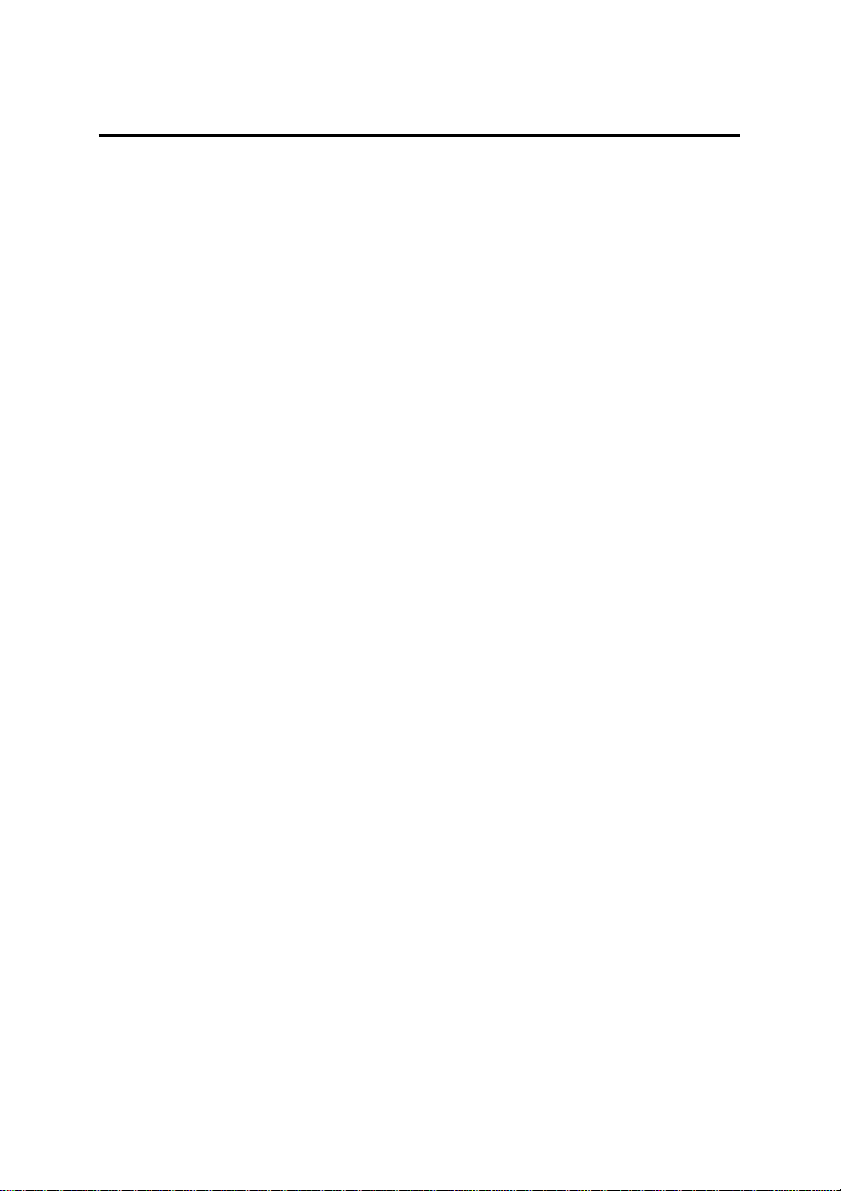
WELCOME TO HOP-ON WIRELESS ..................................................3
1. BASIC OPERATIONS..........................................................................4
2. PHONE LAYOUT .................................................................................8
3. SPECIFICATIONS..............................................................................10
4. GETTING STARTED .........................................................................11
5. MAKING AND ANSWERING CALLS.............................................13
6. FEATURES MENU.............................................................................17
6.1 MESSAGE FUNCTIONS .......................................................................17
6.2 RECENT CALLS.............................................................................20
6.3 PHONE BOOK ..................................................................................21
6.4 CLOCK ...........................................................................................22
6.5 AUDIO PROFILES ..............................................................................22
6.6 SETTINGS .......................................................................................23
6.8 GAMES ...........................................................................................26
7. ENTRY METHODS............................................................................27
8. SAFETY AND PRECAUTIONS........................................................28
9. HOP-ON ONE-YEAR LIMITED WARRANTY..............................29
10. DISCLAIMERS.................................................................................34
10.1 CAUTIONS .....................................................................................34
10.2 SPECIFICATIONS SUBJECT TO CHANGE................................................34
10.3 FCC COMPLIANCE INFORMATION.......................................................34
HOP1806 Printed in China: 4/2/04
1
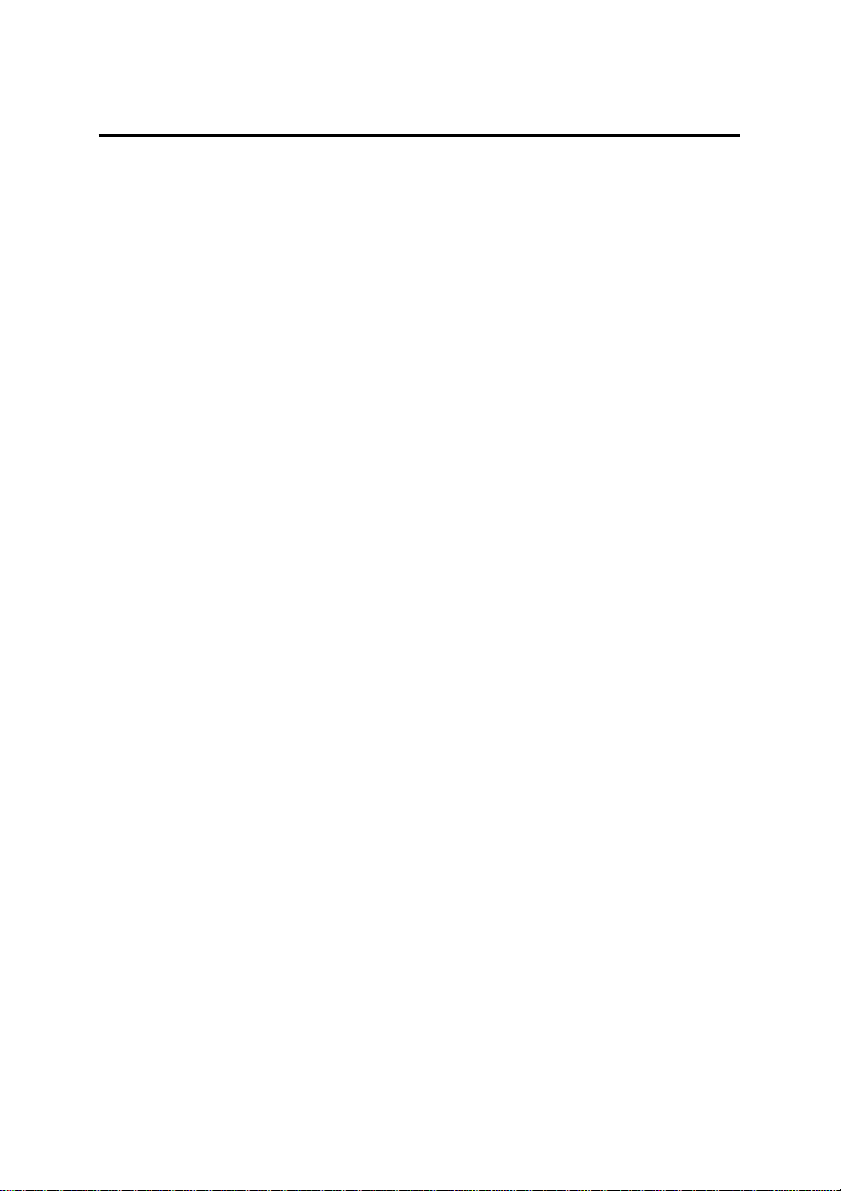
10.4 INFORMATION TO THE USER...............................................................35
10.5 ELECTRONIC SERIAL NUMBER (ESN)..................................................36
APPENDIX I : TROUBLESHOOT.......................................................37
APPENDIX II : ABBREVIATIONS AND EXPLANATIONS.............39
APPENDIX II : ABBREVIATIONS AND EXPLANATIONS.............39
Note: Hop-on Wireless reserves the right to change or improve the product
design, specifications, and other descriptions in this manual without prior notice.
Hop-on also reserves the final explanation right for this manual.
HOP1806 Printed in China: 4/2/04
2
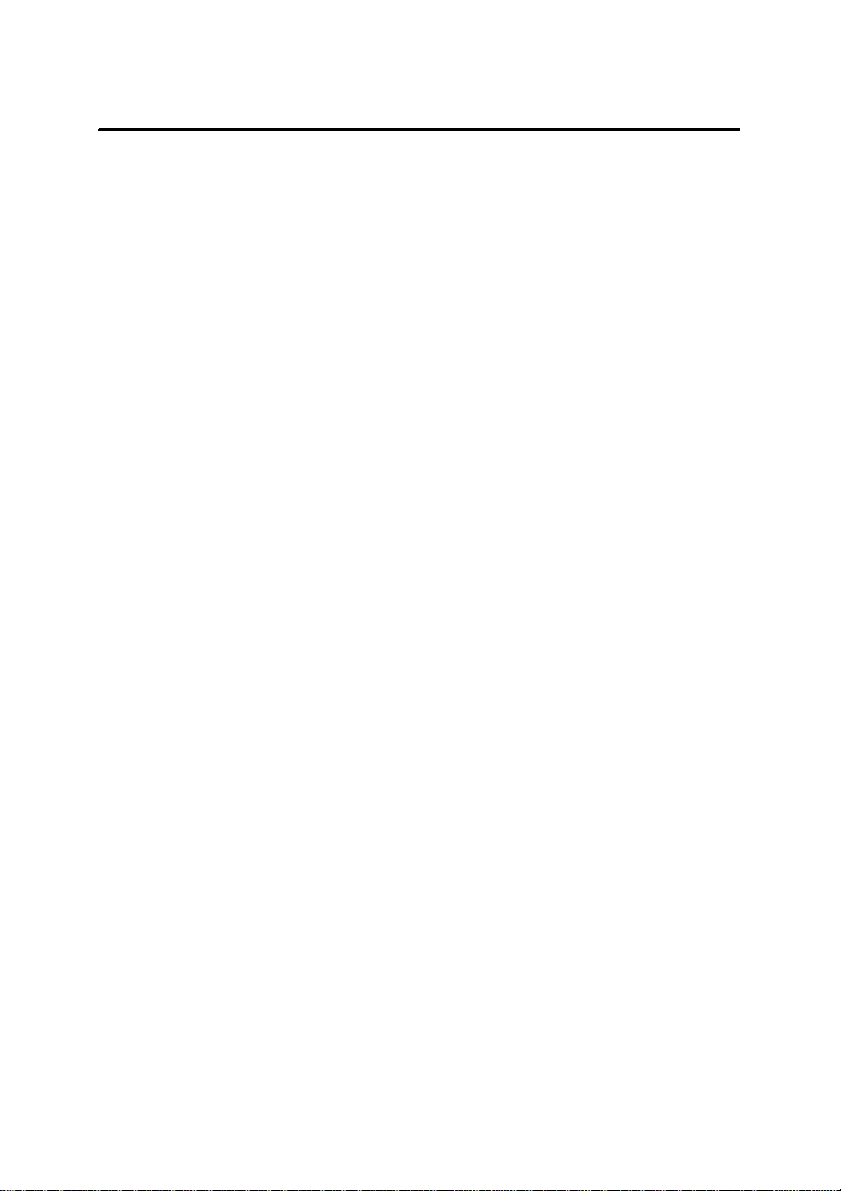
WELCOME TO HOP-ON WIRELESS
Congratulations on purchasing a Hop-on Wireless cellular phone!
This User’s Manual introduces you to your new Hop-on cellular phone through
simple and easy-to-follow instructions. You are probably anxious to start using
your phone. We do encourage you to immediately go to Section 1: Basic
Operations. It contains all the information you need to quickly activate your
phone, set up and much more. Then, familiarize yourself with our features by
going through Section 6: Features Menu. Enjoy!
Thank you for choosing Hop-on Wireless.
HOP1806 Printed in China: 4/2/04
3
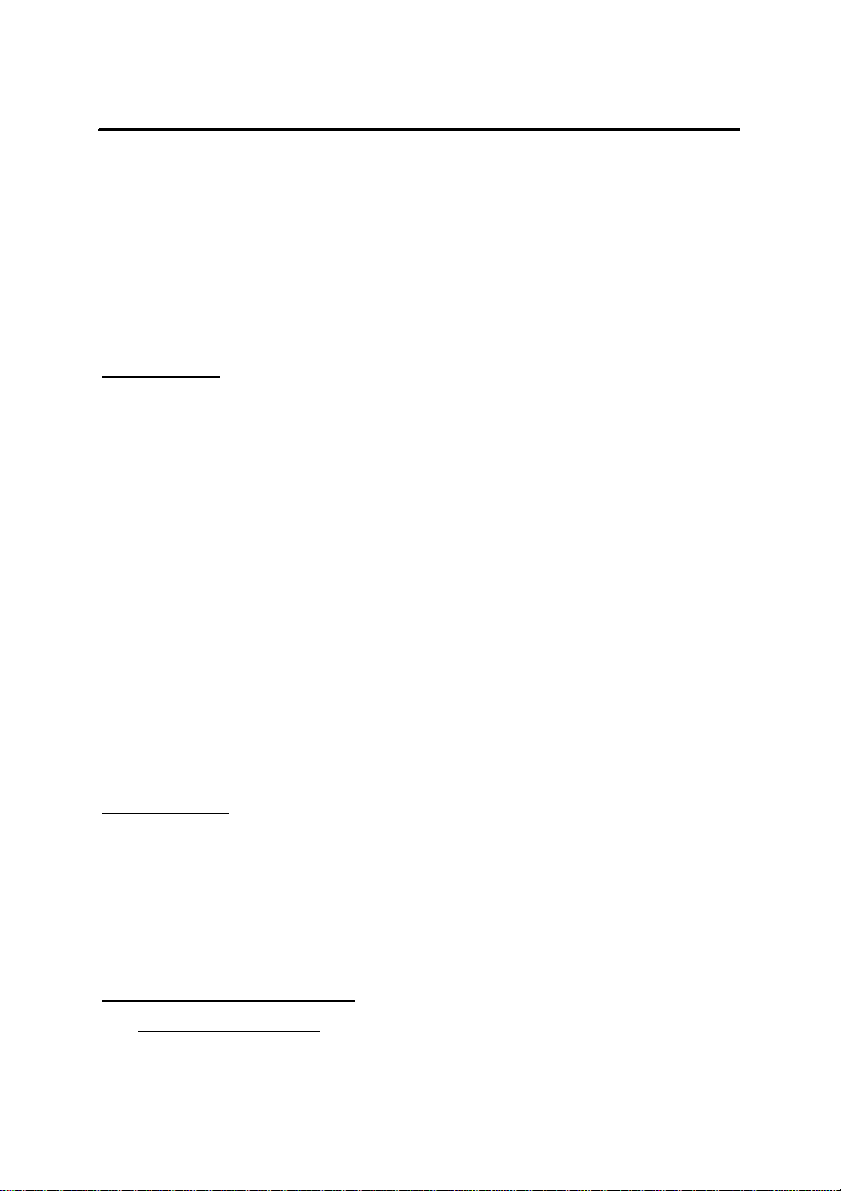
1. BASIC OPERATIONS
This section walks you through the step-by-step basics of setting u p service for
your Hop-on Wireless Phone. Once you have completed this section, you are
ready to explore the advanced features of your new phone.
Switching ON
To turn your phone on, press and hold the POWER key.
Once the phone is ON, it will automatically search the network. When the
handset is registered in a network, the network name will be displayed on the
screen. You are now ready to make and answer calls. If the screen displays
“Please insert SIM card”, switch the phone off by pressing and holding on
POWER. Remove the battery and install your SIM card in the designated slot. If
a password or PIN code is required, enter the correct password. For security
purpose, the code will not be visible as you t ype. Then, press the Left Soft Key
for confirmation. After the phone is unlocked, the handset will indicate the name
of the registered network and the signal intensity. Please contact your network
supplier if you do not know your PIN code. The handset default password is
1234.
Switching OFF
To turn off the handset, press and hold the POWER key.
The handset will be switched off after the log-off animation. Do not attempt to
switch off the phone by directly removing the battery. This may result in SIM card
memory loss.
Communication Control Keys
CALL/END CALL Keys: Press the CALL key to answer an incoming call and
HOP1806 Printed in China: 4/2/04
4
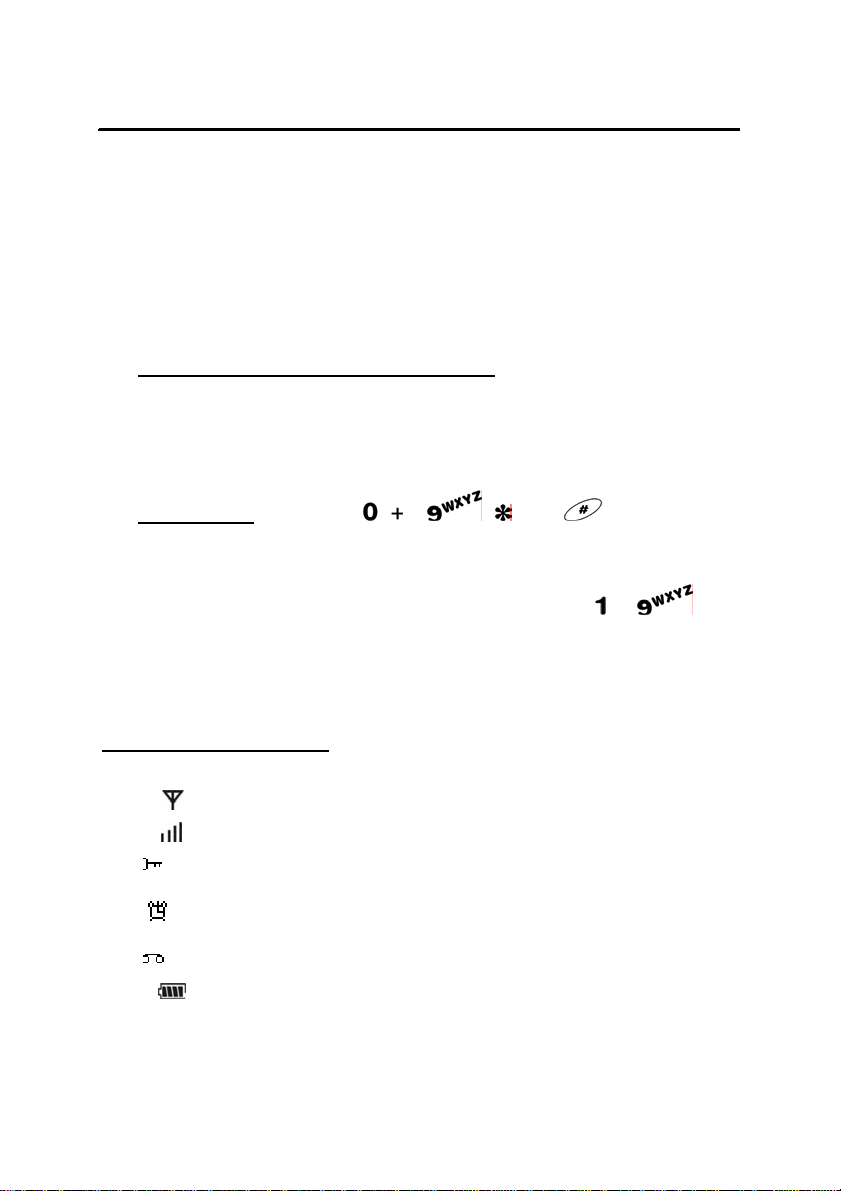
to make a call after entering the phone numbers. In standby mode, press
the CALL key to display the latest call records (all answered, missed and
dialed calls, maximum 30 numbers). Press CALL twice to dial a record
selected. Press END CALL key to end a call or to return to standby mode
from menu. END CALL button also serves as power on/off button when
pressed and held for 2 seconds.
DIRECTION Keys and Right/Left Soft Keys: In standby mode, press the
DIRECTION key to navigate the main menu or browse menu items. Press
the Left Soft Key to access the phone book directly. In menu, the functions
of the both Soft Keys are displayed at the bottom line of the main screen.
Numeric Keys: Keys from to , , and are used to dial
numbers and enter passwords, English letters, symbols, characters etc.
They can also be used to select menus. Press and hold to keys
for more than 2 seconds to quickly dial the phone number correspondingly
to the shortcut key. (Please see Section 6.3 for shortcut key setup).
Main Screen Display Icons
There are 8 icons in total on the first line of the screen:
Antenna.
Signal Intensity.
Keypad lock.
Alarm clock is enabled.
Voice mailbox. Icon flashing means message storage is full.
Battery indicator.
HOP1806 Printed in China: 4/2/04
5
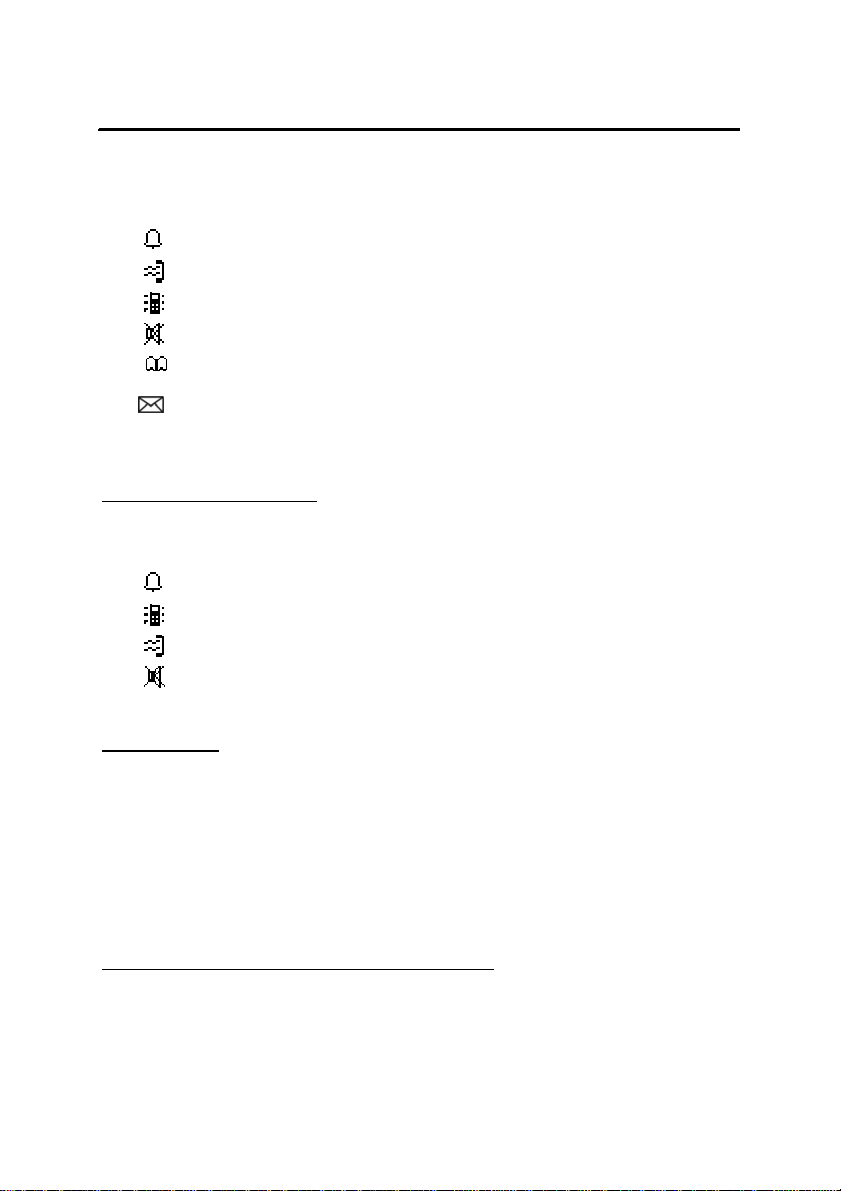
During the handset operational process, there are some symbols to help you
operate the phone:
Ring.
Ring after vibrate.
Vibrate.
Mute mode.
Access the phone book function.
You have unread messages or info message (or also known as cell
broadcasts).
Receiving Prompt Modes
With a built-in vibrating motor and a buzzer, the handset can offer the following
prompt modes for receiving calls:
Ring.
Vibrate.
Ring after vibrate.
Mute mode.
STK Function
The handset supports STK (SIM Tool Kit) function. The menu items are
pre-determined by the SIM card network provider. The function is only available
when the STK service is provided by the network and when your SIM card
supports the STK function. In this case, the STK menu will be added
automatically to the end of the handset's main menu accordingly.
IMEI (International Mobile Equipment Identify)
Switch off the handset and unload the battery, you can see the bar code label at
the back of the handset. The code stored in the handset can be dis played by
HOP1806 Printed in China: 4/2/04
6
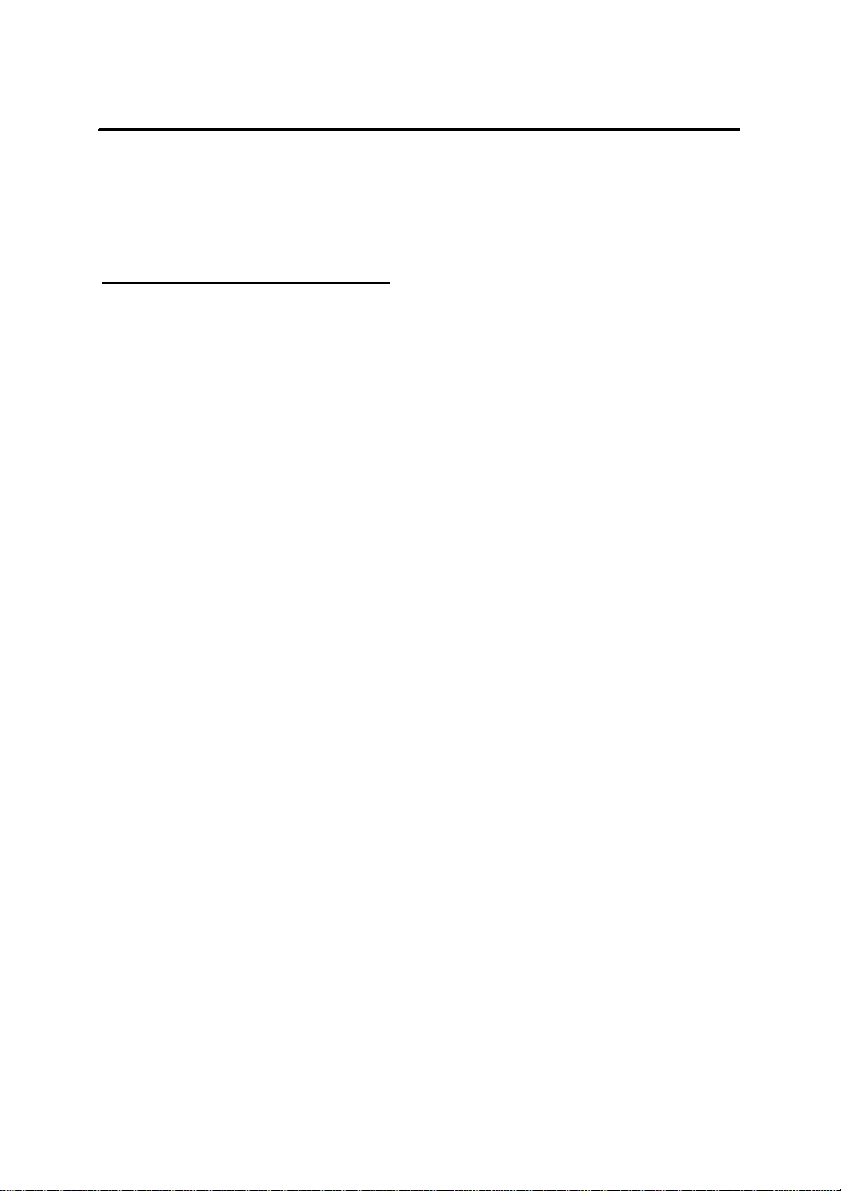
entering “*# 06 #” in standby mode. It is required by law to have this identification
code printed on your phone. The IMEI code for each handset is unique globally.
Enhanced Full Rate Coding (EFR)
This handset has Enhanced Full Rate Coding function. It does not need to be
preset. The handset can detect the network system automatically. If this service
is provided by your network, the handset can automatically activate the function
to supply you with good sound quality and high receptivity.
HOP1806 Printed in China: 4/2/04
7
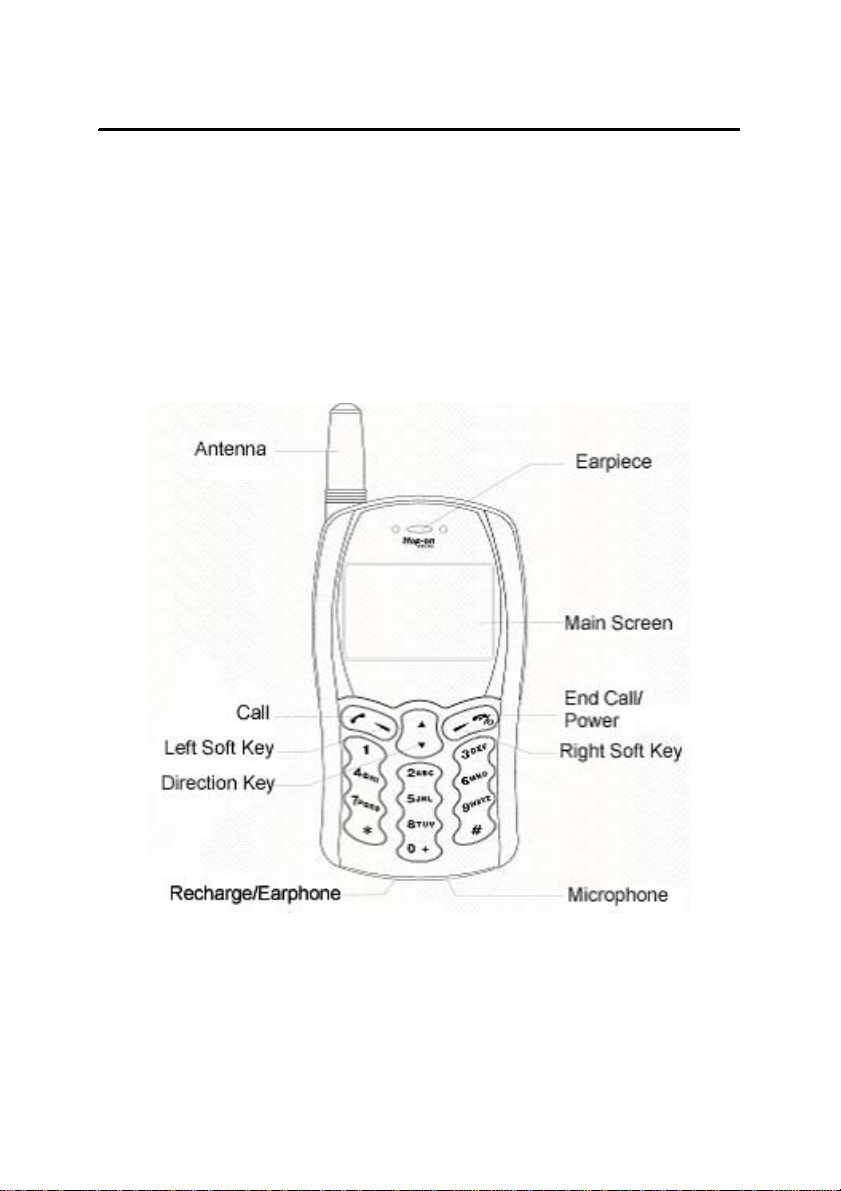
2. PHONE LAYOUT
The handset has 18 keys, a display screen, a built-in vibrating motor, and a
recharge jack.
The Front Schematic Layout
HOP1806 Printed in China: 4/2/04
8
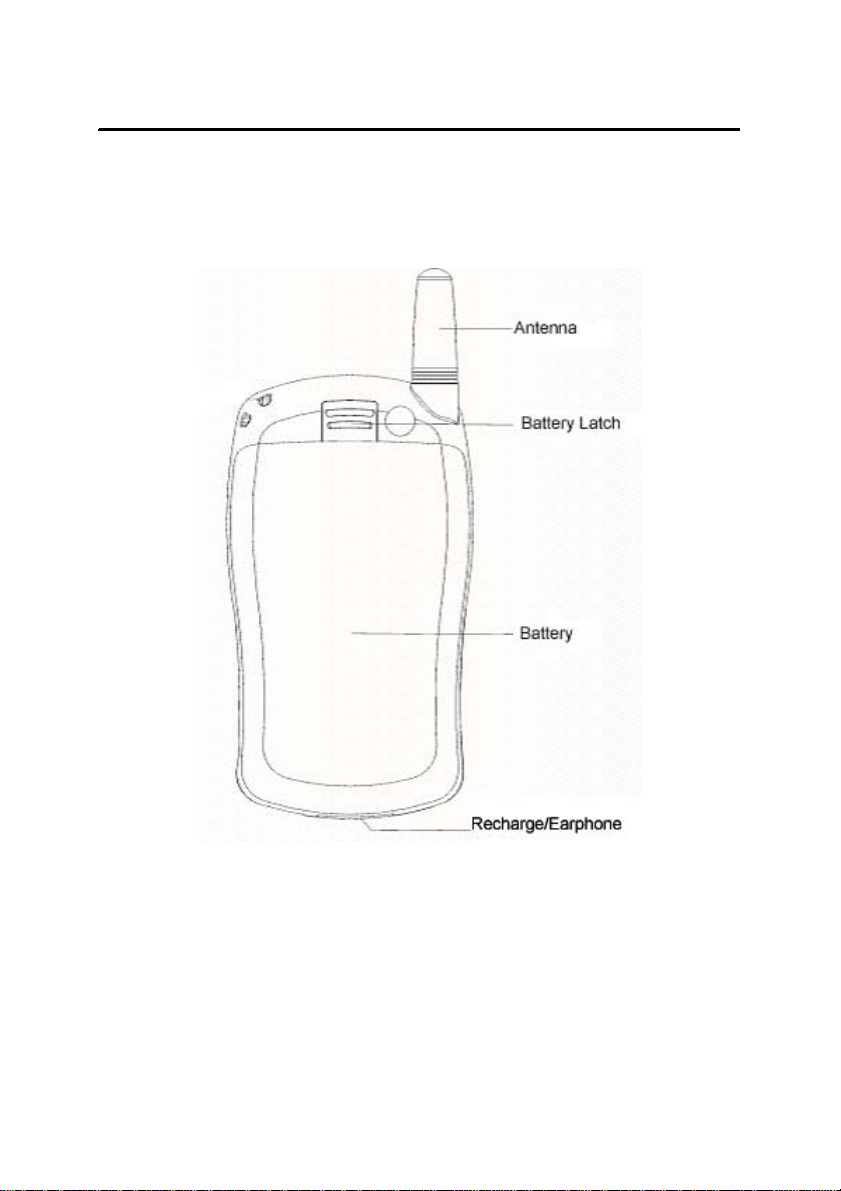
The Back Schematic Layout
HOP1806 Printed in China: 4/2/04
9
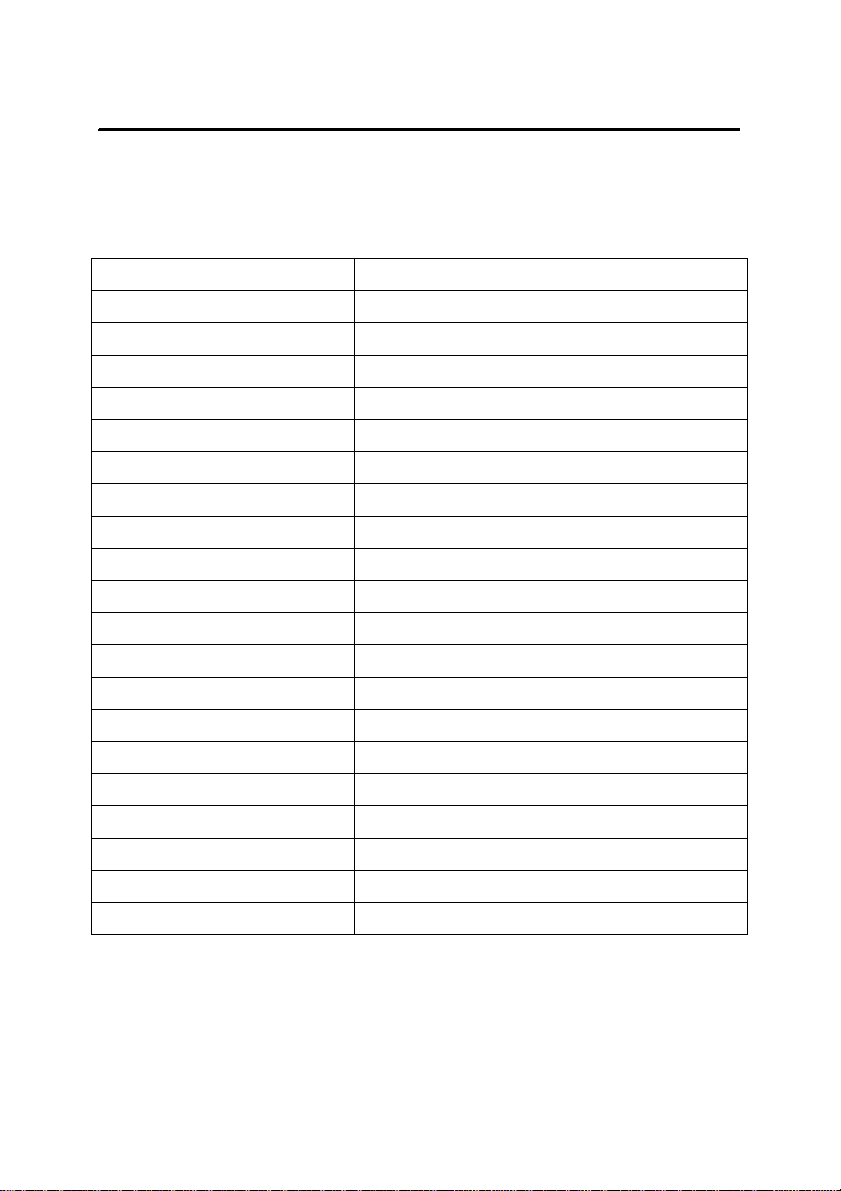
3. SPECIFICATIONS
SPECIFICATIONS PARAMETERS
Size 81x45x16 mm
Weight 63g
Volume 55 cc
Bands Tri-band 900/1800/1900 MHz
LCD 128x64 LCD
System Connector DC jack, earphone jack
SIM STK (Sim Tool Kit)
Battery Standard Li-Ion 550 mAh
Battery Life Talk time 4 hours, Standby time 150 hours
Travel Charger 5V DC; 110-220 V AC Adaptor
Short Message Service (SMS) Point to Point SMS
T9 Predictive text input
Phone Book 200 entries
Speed Dial 8 locations
Call Features Call Waiting, Call Forwarding
Call List 10 missed, 10 dialed, 10 received
Keypad Lock Yes
Languages English, Spanish, Portuguese
Game Yes
Calculator Yes
HOP1806 Printed in China: 4/2/04
10

4. GETTING STARTED
Charging the battery
Your Hop-on Wireless HOP1806 is equipped with a Lithium Ion (Li-Ion) battery.
Charge the battery before using the phone. A new battery will reach its nominal
capacity after fully charged and discharged a few times later. In order to use the
battery at its optimum mode, we recommend discharging the battery completely
once a month. To do so, simply keep your phone on until the battery runs out. To
charge the battery, att ach it to the phone, then, connect the supplied AC adapter.
Make sure the direction sign is facing upward. When the handset is charging,
the symbol of the battery indicator increases gradually from right to left. The
handset can be charged under both ON or OFF status. When the battery is full y
charged, the battery indicator shows full grid. To remove from the power supply,
unplug the handset from the cable by pressing the buttons on both sides.
Notes on Charging:
When charging the battery, avoid:
- Charging for long periods of time. It will reduce battery life.
- Charging in temperatures below 32°F (0°C) or over 104°F (40°C).
- Charging the battery in direct sunlight or in places with high
humidity (such as bathroom).
Do not expose the battery to temperatures above 140°F (60°C). For
example, do not leave the battery in direct sunlight on the dashbo ard of a
vehicle.
It is normal for the battery to become slightly warm during charging or using.
Be sure to switch off the handset before unloading the battery, otherwise, it
will shorten the lifespan of the handset and the data saved may be lost.
HOP1806 Printed in China: 4/2/04
11

Checking the Battery
The battery lasts approximately as indicated in the following table before it
needs to be recharged. Battery life may vary depending on conditions of use.
Type of battery Standby time Talking time
Li-ion battery 50-150 hours 150-250 minutes
When the battery is low, the handset will give off a warning tone and display
“Low Battery” on the screen. When the power is completely drained, the handset
will automatically switch off.
Note: To ensure safety usage, do not tamper with the battery. We also
suggest only using the battery and charger supplied with your Hop-on
phone.
HOP1806 Printed in China: 4/2/04
12
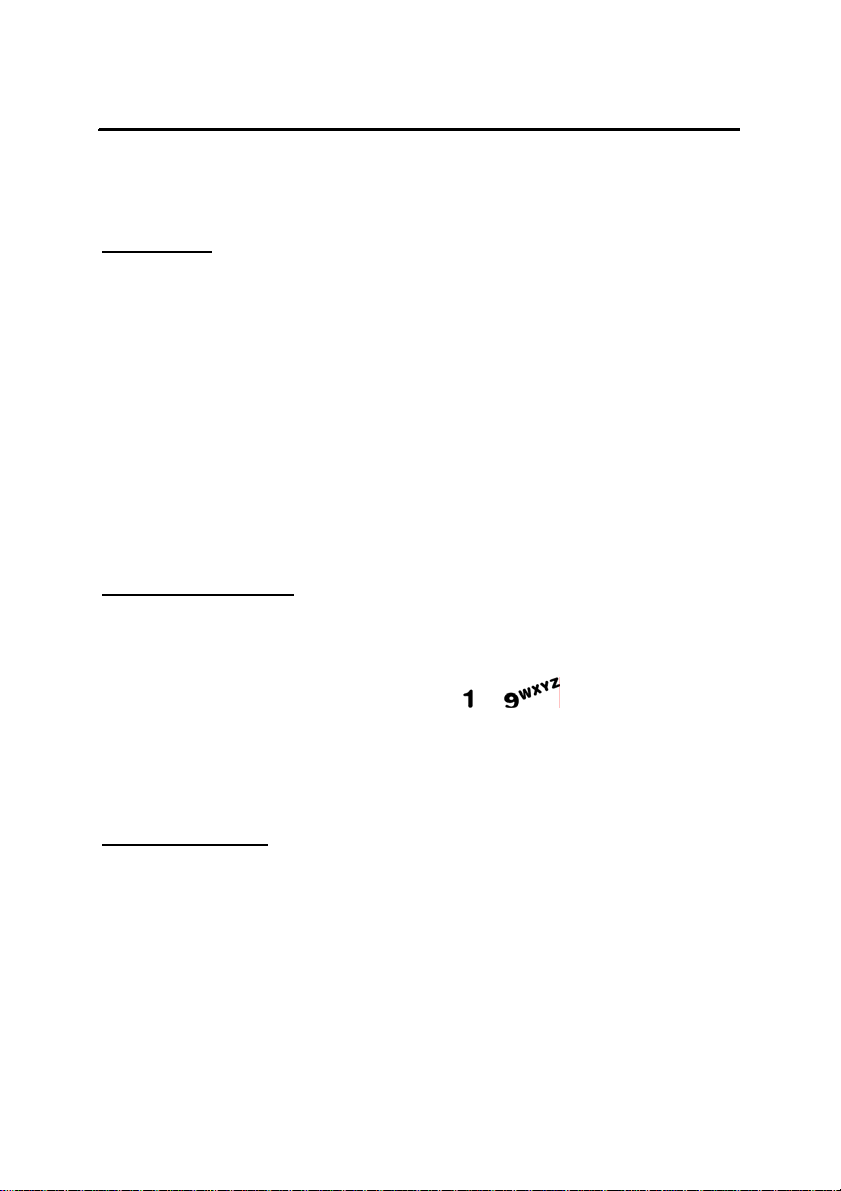
5. MAKING AND ANSWERING CALLS
Making Calls
Use the number buttons to enter the numbers. If you enter the wrong digit, press
the Right Soft Key to back up or press and hold to clear the entire entry. When a
call is established, you will hear a connecting prompt tone. Call meter or call
charge will be displayed on the screen. If a call is not established, there might be
one of several reasons:
LINE BUSY… means the recipient is busy or the network has no spare
line. If the auto-redial function is preset, the handset will redial
automatically.
REFUSED… means the call has been blocked by the receiving party.
Dial with Shortcut Key
The handset provides 9 shortcut keys. You can customize the phone numbers
corresponding to the keys (see Phone Book for detail information). In this case,
you can make a quick call by press and hold to key in standby mode.
Note: For speed dialing, you have to press and hold key (1-9) for over 2 sec onds.
You need to define your shortcut key beforehand. Please refer to Section 6.3.
View Last Numbers
The handset can save up to 30 latest communicating numbers. Press and hold
the CALL key in standby mode can display the latest numbers. You can press
the CALL key again to directly dial the number by selecting the number required
with the DIRECTION keys.
HOP1806 Printed in China: 4/2/04
13

Send DTMF
When DTMF (Dual Tone Multiple Frequency) function is set, the numeric key
you entered from the keypad
recipient as DTMF tone.
Mute Function
During a call, press the Right Soft Key to mute the microphone. You will see
“Call Mute” at the lower right corner of the screen. In this situation, the recipient
cannot hear you, but you can still hear him (the earpiece is still on), re-press the
Right Soft Key to enable the microphone. Press END CALL button to hang up.
Call Waiting
You can only use this function if you subscribe to the value-added service of call
waiting. The following function menu will occur when pressing the Left Soft Key
during a call.
Volume
Hold
Hang up
Mute
On/Off DTMF
Main menu
Conference call
Press the DIRECTION key to switch between the two calls. If the current call is
put on hold, another function menu can occur by pressing the Left Soft Key
during the call:
: To adjust sound volume.
: To hold an ongoing call, then, make another call.
: To end the current call.
: To shut off the microphone.
: To enable/disable function for calling another extension.
: To access phone book and message menu.
: To access conference call.
and key will be transmitted to the
HOP1806 Printed in China: 4/2/04
14

Volume: To adjust sound volume.
Switch
Hang up
Mute
On /Off DTMF
Main menu
Conference call
Press END CALL key to hang up all calls.
Read Short Message
When new messages arrive, the screen will display the list. You can access the
list to read the message(s).
Missed Calls
When you miss your incoming calls, the main screen will display the list. You can
access the list to view the details of unanswered call(s).
Cell Broadcast
When cell broadcasts arrive, the screen will display the list. You can access the
list to read the cell broadcast(s).
Connect to Voice Mailbox
The handset allows you to forward the incoming calls to a voice mailbox. The
number of the voice mailbox center must be preset. You can preset your Voice
Mailbox in Messages Menu under Voicemail.
: To hold/activate the call.
: To end the current call.
: To shut off the microphone.
: To enable/disable function for calling another extension.
: To access phone book and message.
: To access conference call.
HOP1806 Printed in China: 4/2/04
15

Answer Calls
When an incoming call arrives, you will be prompted in the following ways:
ringing, vibrating or backlight flashing, according to your handset settings.
To answer a call, press the CALL key.
Press the END CALL key to reject the call.
If you subscribe to Caller ID function, the phone number of the incoming call will
be displayed on the screen. If the number has already been saved in the p hone
book, the name will also be displayed on the screen.
HOP1806 Printed in China: 4/2/04
16

6. FEATURES MENU
6.1 Message Functions
This handset supports the short message function. A message is sent to the
short message center of the network, then, to the targeted user by the network.
If the targeted user does not log on or fails to receive the message (i.e. full
memory), the network will temporally store the message for a designated period
of time. To transmit and receive short messages, you may have to subscribe to
the service from your network supplier in advance unless it’s already included in
your service. Not only does this phone support the normal short message
service, but also the enhanced Short Message Service (EMS). This means that
you are able to receive messages with attachments (e.g. inserted pictures,
ringing, and animations, etc.) If the memory of short message is not full, a
message will be saved directly in the SIM card. When icon
top row of the main screen, it means the memory is full. When viewing or editing
a message, press the DIRECTION key to scroll the message pages, press and
hold the direction key to move the cursor on a character basis.
is flashing on the
Inbox: You can view the received messages in Inbox.
Edit
Delete
Forward
File
Text reply
Voice reply
Outbox: You can read the message(s) here before you send it.
: To access short message edit box.
: To delete the current message(s).
: To forward the message to another person.
: To save the received message in the Favorite.
: To reply to the received message in text.
: To reply to the received message in voice.
HOP1806 Printed in China: 4/2/04
17

Write messages: You can create new message(s) in this menu.
Complete
Send
directly, or press the DIRECTION key to access the phone book list to
select the number.
Save
File
Options
messages.
Favorite: You can save messages in the handset.
Under the root directory, press the CALL key to access the directory and the
subfolder list. Y ou can create, save, delete, edit, rename, etc. a file or a folder as
required. After accessing the Favorite, press the Left Soft Key for four menus:
Info
Delete
Rename
New folder
Message settings: You can preset message parameters.
Message Center
the local short message center in advance (provided by the network
supplier.).
Message Lifetime
: To handle the message.
: To transmit message(s). You can input the phone number
: To save the edited message in the SIM card.
: To save the edited message in the Favorite of your handset.
: There are a few options you can choose from when writing
o T9 Options
These options are available whenever you input information.
o Insert Item
o Apply Format
: To provide type of files, total and residual space, etc.
: To delete the selected files or folders.
: To rename a selected file or folder.
: To create a new folder under the current directory.
: MultiTap, T9 Symbol, T9 Number, T9 English.
: Picture, Animation, Melody, Message, Emoticon.
: Italic, Strikeout.
: To send a message, you must enter the number of
: The valid retention time of a message (i.e. one hour,
HOP1806 Printed in China: 4/2/04
18

two days, etc.).
Message Format
etc.).
Voicemail
You can call the voice mailbox to listen to a message. To call a voice
mailbox, you have to preset the number of the voice mailbox center i n
advance. This number is provided by your network supplier.
Get V-mail
Voicemail settings
o Box Numbers
Home Mbox and Roam Mbox.
o Alert Match: You can also set an alert for a specified phone
numbers.
Info Message : Info message, also known as, cell broadcast is the
information service to all GSM users in a specific locale sent by the network
supplier, such as weather forecast, transportation conditions, etc.
Read
Settings
: To read a cell broadcast in this menu.
: To preset cell broadcast.
o Language
o Set Info Subject
: To select the type of message (i.e. Normal, Fax,
: To retrieve your voice mail.
: The setting of the voice mailbox.
: Your handset is preset with two mailboxes -
: To select a language for cell broadcast display.
: To preset the band of cell broadcast.
User Defined
Current List
of folders for you to store your Info Message (i.e.
Taxis, Weather, etc.).
: To define your own subject.
: To view the existing list. There is a list
HOP1806 Printed in China: 4/2/04
19

6.2 Recent Calls
All calls: To display the call time and duration of the answered and dialed
calls. It also indicates the incoming time and dates of missed calls.
Missed calls: To display all receiving time and dates of missed calls. Press
the CALL key to dial out the phone number directly.
Received call: To display all call time and duration of the received calls.
Dialed calls: To display all the phone numbers, call time and duration of the
dialed calls.
Call info: To display call information.
Call costs:
Last call
All calls
Clear logs
Cost units
Max cost
Call timers:
Last call
All calls
Clear logs
Note: Call costs and timers are network functions. Therefore, they need to
be supported by your network supplier.
: To inquire the fee of the last call.
: To inquire the fee of all calls.
: To clear the call charging records.
: To inquire and preset the unit of call charges.
: To inquire the top call charges and setup the max charges.
: To inquire call time of the last call.
: To inquire call time of the all calls.
: To clear the call time records.
HOP1806 Printed in China: 4/2/04
20

6.3 Phone Book
This handset provides two kinds of memory: SIM card memory and handset
memory. The storage of the SIM card depends on the type of your SIM card.
Enter numbers to be stored in the standby mode and press the Left Soft Key to
save. In standby mode, press the Left Soft Key to access phone book menu.
Select “Complete” and access the phone book list. You can store up to 200
phone entries.
View
View details: To view the detailed information of the record. The
detailed information includes number information, email address, etc.
The icon on the left of the first row displays the memory of the record.
The display on the right indicates the storage location of record and the
total number of records in the corresponding memory.
Search by name
Edit
Delete
Add new name
Add new name: To add a new record in SIM card or handset memory.
Settings: To choose the storage location of the record (i.e. phone memory,
SIM card, etc.).
Used space: To view the number of records stored in the SIM card and the
handset.
: To edit the options.
: To delete the selected options.
: To search the record by a specific name.
: To add a new record in phone book.
HOP1806 Printed in China: 4/2/04
21

Speed dial list: To view the records saved in the speed dial list.
6.4 Clock
Alarm
Set alarm
Weekly, etc.).
Set auto on/off
List alarms
Clear all
Set date: To preset the current date for clock.
Set time: To preset the current time of the clock.
Set zone: To preset your current time zone. After successfully preset, the
clock of the handset will change according to the time zone you are in.
Clock settings: To set up the display formats for time and date.
: To preset the alarm to ring periodically (i.e. Once only, Daily,
: To set the handset to switch on or off automatically.
: To view all the preset alarm records.
: To clear all the preset alarm records.
6.5 Audio Profiles
A profile is a group of settings you can use to customize the way your phone
works.
Set profile: To preset different profiles.
Normal
Meeting
Outdoor:
: Preset various functions according to your preferences.
: Preset to vibrate only for alerting, no ring.
Ring after vibrate.
HOP1806 Printed in China: 4/2/04
22

Vehicle mode: Ring only for alerting.
Silence
Edit profile
Ringing volume
Earpiece volume
Vibrator
Keypad tones
Battery low warning tone
DTMF tones
Message alert
Any key answer
Ringing tone: To choose your preferred ring tone from 30 melodies.
: No ring and no vibration.
: To adjust the ringing level.
: To preset the call volume.
: To preset on/off to vibrating mode.
: To enable/disable touch-tone.
: To set the warning tone on/off.
: To preset on/off to Dual Tone Multiple Frequency.
: To enable/disable the alert tone when message(s)
arrive.
: To answer a call by pressing any key.
6.6 Settings
Phone settings: You can preset the options of the handset.
Language
Menu style
Backlight level
Screen contrast
Keypad light
Keyboard Autokey
can be locked automatically when idle for 30 seconds.
Own number
: To choose from a number of languages for your handset.
: To choose from two menu styles.
: To adjust the level of the backlight.
: To adjust the contrast of the screen.
: To turn the keypad lamp on or off.
: To preset the auto keypad lock to on or off. Keypad
: To preset the number of your handset supplied by your
HOP1806 Printed in China: 4/2/04
23

network provider.
Call settings:
Show call number
: To display your number on the calling party’s screen.
This will function correctly only if your network supplier supports it.
Minute minder
: To prompt you each minute you are on the call to
control your call duration. For example, you will hear the fir st prompt at
th
the 50
second of your call, then, second prompt in one minute, and
every other minute afterwards.
Auto Redial
: To set auto re-dial on or off.
Network settings
Divert calls
: Call divert is a network service. You have to subscribe to
the service from your network supplier to use the following functions. It
can transfer a receiving call to another phone number you specified.
Call waiting
: To set Call waiting on/off. To access this function, it must
be activated in advance. This will function correctly only if your
network supplier supports it.
Select network
o Set Preferred Network
: To select the preferred network.
: To select your preferred network from
your list (if applicable).
o Add new network
: Refer to your new network provider for
MCC code.
o Automatic
o Manual search:
: To search the network automatically.
To set the network manually.
Security setting: To access this menu, enter the password.
SIM card lock
Handset lock
: To turn on/off the SIM card lock.
: Phone lock password consists of 4 -12 digits. The default
HOP1806 Printed in China: 4/2/04
24

password is 1234.
Change password:
Auto keypad lock
for more than 30 seconds.
Handset call barring
Bar receiving calls:
Bar outgoing calls:
All calls
Preset field
Off
Network call barring
Fixed dialing
Reset settings: To restore settings to factory default.
: To restrict all incoming/outgoing calls.
stored here cannot be called through this handset.
: To cancel the restriction of all outgoing calls.
networks.
in this list. Your regular phone book will no longer be valid.
To change the default password into any 4-12 digits
: To lock/unlock your keypad automatically when idle
: To restrict incoming/outgoing calls.
To enable/disable all incoming calls.
To enable/disable all or some outgoing calls.
: To restrict the listed outgoing calls. The phone numbers
: To bar incoming/outgoing calls to/from other
: To enable this handset to call the specific numbers stored
6.7 Tools
Calculator
The calculator in the handset can carry out simple and practical operations.
* key
# key
: To enter or switch the symbols of operation, including plus,
subtract, multiply, divide, etc.
: To enter or switch the symbols of operation, including 4
arithmetic operators: decimal, sign of percentage, and right and left
brackets.
HOP1806 Printed in China: 4/2/04
25

Press the Left Soft Key to view the arithmetic result and the Right Soft Key to
clear a character. Hold down the right-soft key to clear a row of character.
NoteOnly one row is displayed on your screen. Press the DIRECTION key
to scan the entire entry.
Incoming Call Guard
Call Guard lets you restrict a number or a pre-defined group of numbers. This
feature makes it easy for you to manage your incoming calls by reminding you
what numbers your incoming calls are from.
Preset numbers
of calls will be saved in the missed call menu. The network responds to
the caller with a voice prompt and unable to connect signal.
Status
: To add, view, edit, delete number(s), etc. The record
: To inquire the status of the receiving call guard (on/off).
6.8 Games
The handset provides two classic games: Russian and Bri cks. Choose a game
with the DIRECTION key, then, press the Left Soft Key to confirm. Follow the
instructions after choosing a game for setup, game instructions and top score
information.
General settings
The general settings are used for all the games in the handset.
Sound
Backlight
NoteIn the game menu, “Resume game” menu appears only wh en the
: To set a game’s sound on or off.
: To set the game's backlight. Be able to set it on or off.
HOP1806 Printed in China: 4/2/04
26

game history exists.
7. ENTRY METHODS
Smart English Entry Method
T9 Smart English Entry Method has smart associating function, the more letters
you enter, the more complete words you get. Use
key to switch
capitalization. For example: pressing
enter the word “ best ”. Press the CALL key to search if the displayed word is not
the one you want to enter.
ABC Entry Method
ABC Entry Method has no associating function. Enter a corresponding letter
with each touch. For example: Press
for ‘D', and press
Method, Use
Numerical Entry Method
Press numerical keys to enter the corresponding digits.
Symbol Entry Method
Each numeric key represents a symbol. To enter the symbols, press the
numerical key to select the desired symbol. Press DIRECTION key to scroll
pages.
key in succession to select 'A', 'B’ or ‘C’ In the Entry
key to switch capitalization, and other keys to enter letters.
, , , key will
key to enter ‘A', press key
HOP1806 Printed in China: 4/2/04
27

8. SAFETY AND PRECAUTIONS
Do not touch the antenna of the handset unnecessarily; doing so may affect
the sound quality of the call.
Switch your mobile phone off when in the vicinity of chemical plants, gas
stations and other explosives.
Keep the phone away from children.
Please use the hands-free device (optional) when driving. Park the vehicle
before using the handset.
Switch off the phone when aboard an aircraft.
Switch your mobile phone off when in the vicinity of medical devices suc h
as pacemakers, hearing aids, and electro-medical equipment.
Use only approved accessories and batteries by the manufacturer.
Y our mobile phone must be installed or repaired only by qualified personnel.
Do not charge the handset without inserting the battery first.
Charge the phone in a well-ventilated environment.
To avoid demagnetization, keep the handset far away from magnetic
objects, such as magnetic discs or credit cards.
Ensure to keep the handset dry. Remove the battery if leakage or erosion
occurs and contact the supplier.
Avoid using the phone outside its operating temperature range of
14°F(-10°C) to 113°F(45°C). Never leave the phone exposed to direct
sunlight, or in a high humidity or dusty environment.
Do not use liquids or strong detergents to clean the handset.
<Warning>: The manufacturer will not take any responsibility in the case of
noncompliance with the above advice or improper use of the handset.
<Attention>: Dispose of used batteries in accordance with any local
regulations.
HOP1806 Printed in China: 4/2/04
28

9. HOP-ON ONE-YEAR LIMITED WARRANTY
Hop-on Wireless, Inc. (Hop-on) warrants that this cellular phone (“Product”) is free from
defects in material and workmanship that result in Product failure during normal usage,
according to the following terms and conditions:
1. The limited warranty for the Product extends for ONE (1) year from the date of
purchase of the Product.
2. The limited warranty extends to the original purchaser of the Product (“Consumer”)
and is not assignable or transferable to any subsequent purchaser/end-user.
3. The limited warranty extends only to Consumers who purchase the Product in the
United States.
4. During the limited warranty period, Hop-on will repair, or replace, at Hop-on’s option,
any defective parts or any parts that will not properly operate for their intended use
with new or factory rebuilt replacement items if such repair or replacement is needed
because of product malfunction or failure during normal usage. As long as the
Product is still within the warranty period and the problem is covered by the limited
warranty, Hop-on will be responsible for both the parts and labor charges incurred to
repair or replace the defective parts. The limited warranty does not cover defects in
appearance, cosmetic, decorative or structural items, including framing, and any
non-operative parts. Hop-on’s limit of liability under the limited warranty shall be the
actual cash value of the Product at the time the Consumer returns the Product for
repair, determined by the price paid by the Consumer for the Product less a
reasonable amount for usage. Hop-on shall not be liable for any other losses or
damages. These remedies are the Consumer’s exclusive remedies for breach of
warranty.
5. Upon request from Hop-on, the Consumer must prove the date of the original
Page 29

purchase of the Product by a dated bill of sale or dated itemized receipt.
6. The Consumer shall bear the cost of shipping the Product to Hop-on in Irvine,
California or one of Hop-on’s authorized service centers. If the problem is covered by
this limited warranty. Hop-on shall bear the cost of shipping the Product back to the
Consumer after the completion of service under this limited warranty.
7. The Consumer shall have no coverage or benefits under this limited warranty if any of
the following conditions are applicable:
a. The Product has been subject to abnormal use, abnormal conditions,
improper storage, exposure to moisture or dampness, unauthorized
modifications, unauthorized connections, unauthorized repair, misuse,
neglect, abuse, accident, alteration, improper installation, or other acts
which are not the fault of Hop-on, including damage caused by shipping.
b. The Product has been damaged from external causes such as collision
with an object, or from fire, flooding, sand, dirt, windstorm, lightning,
earthquake or damage from exposure to weather conditions, an Act of God,
or battery leakage, theft, blown fuse, or improper use of any electrical
source, or damage caused by the connection to other products not
recommended for interconnection by Hop-on.
c. Hop-on was not advised by the Consumer in writing of the alleged defect or
malfunction of the Product within fourteen (14) days after the expiration of
the applicable limited warranty period.
d. The Product serial number plate or the accessory data code has been
removed, defaced or altered.
e. The defect or da mage was caused by the defective function of the cellular
system or by inadequate signal reception by the external antenna.
8. If a problem develops during the limited warranty period, the Consumer shall take the
following step-by-step procedure:
Page 30

a. The Consumer shall: (i) return the Product to one of Hop-on’s authorized
service centers (for the nearest location to you, please contact Hop-on) or
(ii) ship the Product prepaid and insured to:
Hop-on Wireless, Inc.
Attn: Repair Department
35 Hammond, Irvine, CA 92618
b. The Consumer shall include a return address, daytime phone number
and/or fax number, complete description of the problem, proof of purchase
and service agreement (if applicable). Expenses related the removing the
Product from an installation are not covered under this limited warranty.
c. The Consumer will be billed for any parts or labor charges not covered by
this limited warranty. The Consumer will be responsible for any expenses
related to reinstallation of the Product.
d. Hop-on will repair or authorize the repair of the Product under the limited
warranty within 30 days after receipt of the Product by Hop-on or a Hop-on
authorized service center. If Hop-on cannot perform repair covered under
this limited warranty within 30 days, or after a reasonable number of
attempts to repair the same defect, Hop-on, at its option, will provide a
replacement Product or refund the purchase price of the Product less a
reasonable amount for usage.
e. If the Product is r eturned to Hop-o n during the limited warranty peri od, but
the problem with the Product is not covered under the terms and conditions
of this limited warranty , the Consumer will be notified and given an estimate
of the charges the Consumer must pay to have the Product repaired, with
all shipping charges billed to the Consumer. If the estimate is refused, the
Product will be returned freight collect. If the Product is returned to Hop-on
after the expiration of the limited warranty period, Hop-on’s normal service
Page 31

policies shall apply and the Consumer will be responsible for all shipping
charges.
9. The Product consists of newly assembled equipment that may contain used
components that have been reprocessed to allow machine compliance with Product
performance and reliability specifications.
10. ANY IMPLIED WARRANTY OF MERCHANTABILITY, OR FITNESS FOR A
PARTICULAR PURPOSE OR USE, SHALL BE LIMITED TO THE DURATION OF
THE FOREGOING LIMITED WRITTEN WARRANTY. OTHERWISE, THE
FOREGOING LIMITED WARRANTY IS THE CONSUMER’S SOLE AND
EXCLUSIVE REMEDY AND IS IN LIEU OF ALL OTHER WARRANTIES, EXPRESS
OR IMPLIED. HOP-ON SHALL NOT BE LIABLE FOR SPECIAL, INCIDENTAL OR
CONSEQUENTIAL DAMAGES, INCLUDING BUT NOT LIMITED TO, LOSS OF
ANTICIPATED BENEFITS OR PROFITS, LOSS OF SAVINGS OR REVENUE,
PUNITIVE DAMAGES, LOSS OF USE OF THE PRODUCT OR ANY ASSOCIATED
EQUIPMENT, COST OF CAPITAL, COST OF ANY SUBSTITUTE EQUIPMENT OR
FACILITIES, DOWNTIME, THE CLAIMS OF ANY THIRD PARTIES, INCLUDING
CONSUMERS, AND INJURY TO PROPERTY, RESULTING FROM THE
PURCHASE OR USE OF THE PRODUCT OR ARISING FROM BREACH OF THE
WARRANTY, BREACH OF CON TRACT, NEGLIGENCE, STRICT TORT, OR ANY
OTHER LEGAL OR EQUITABLE THEORY, EVEN IF HOP-ON KNEW OF THE
LIKELIHOOD OF SUCH DAMAGES. HOP-ON SHALL NOT BE LIABLE FOR DELAY
IN RENDERING SERVICE UNDER THE LIMITED WARRANTY, OR LOSS OF US E
DURING THE PERIOD THAT THE PRODUCT IS BEING REPAIRED.
11. Some states do not allow limitation of how long an implied warranty lasts, so the
above one-year warranty limitation may not apply to you (the Consumer). Some
states do not allow the exclusion or limitation of incidental and consequential
damages, so certain of the above limitations or exclusions may not apply to you (the
Page 32

Consumer). This limited warranty gives the Consumer specific legal rights and the
Consumer may also have other rights which vary from state to state.
12. Hop-on neither assumes nor authorizes any authorized service center or any other
person or entity to assume for it any other obligation or liability beyond that which is
expressly provided for in this limited warranty including the provider or seller of any
extended warranty or service agreement.
13. This is the entire warranty between Hop-on and the Consumer, and supersedes all
prior and contemporaneous agreements or understandings, oral or written, and all
communications relating to the Product, and no representation, promise or condition
not contained herein shall modify these terms.
14. This limited warranty allocates the risk of failure of the Product between the
Consumer and Hop-on. The allocation is recognized by the Consumer and is
reflected in the purchase price of the Product.
15. Any action or lawsuit for breach of warranty must be commenced within eighteen (18)
months following delivery of the Product.
16. Questions concerning this limited warranty may be directed to:
Hop-on Customer Care Center
35 Hammond, Irvine, CA 92618
Telephone: 1-949-756-9008
Fax: 1-949-756-9054
17. The limited warranty period for Hop-on supplied attachments and accessories is
specifically defined within their own warranty cards and packaging.
Page 33

10. Disclaimers
10.1 Cautions
• Any changes or modifications to your phone not expressly approved in this
document could void your warranty for this equipment and void your warranty
to operate this equipment. Only use approv ed batteries, antennas, and ch argers .
The use of any unauthorized accessories may be dangerous and will invalidate
the phone warranty if said accessories cause damage or a defect to the phone.
• Although your phone is quite sturdy, it is a complex piece of
hardware and can be broken. Use common-sense guidelines to
avoid dropping, hitting, bending, or sitting on it.
10.2 Specifications Subject to Change
• The information contained in this manual is believed to be correct
at the time of printing.
10.3 FCC Compliance Information
• This device complies with Part 22 of the FCC Rules.
CAUTION
• This device has been tested for Specific Absorption Rates (SAR)
as specified in the FCC document, “Guidelines for Human
Exposure to Radio-frequency (RF) Electromagnetic Fields”. This
device is SAR compliant and authorized for the following types of
operations:
o Hands-free operation with ear-piece and microphone
Page 34

o Handheld operation to ear
o Hip-mounted operation
• SAR compliance for body-worn operating configurations is
limited to the specific belt-clips/holsters/accessories tested for this
filing. End-users must be informed of the body-worn operating
requirements for satisfying RF exposure compliance.
• Use of any accessories, which were not included, the SAR evaluation may
cause the device to be non-compliant with FCC SAR regulations and should be
avoided.
10.4 Information to the User
• This equipment has been tested and found to comply with the
limits of FCC Part 15, Subpart B, Class B limits as a radio receiver.
These limits are designed to provide reasonable protection against
harmful interference in residential installation. This equipment
generates, uses and can radiate radio frequency energy and, if not
installed and used in accordance with the instructions, may cause
harmful interference to radio communications. However, there is
no guarantee that interference will not occur in a particular
installation; if this equipment does cause harmful interference to
radio or television reception, which can be determined by turning
the equipment off and on, the user is encouraged to try to correct
the interference by one or more of the following measures:
o Reorient / relocate the receiving antenna.
o Increase the separation between the equipment and
receiver.
o Connect the equipment into an outlet on a circuit other
Page 35

than that to which the receiver is connected.
o Consult the dealer or an experienced radio/TV technician
for help.
10.5 Electronic Serial Number (ESN)
This phone is equipped with a 32 bit binary ESN number that uniquely identifies this
phone and has been programmed into internal memory by the manufacturer. Any attempt
to change the ESN number will render the phone inoperative. The emergency call (911)
will however remain operative.
Page 36

APPENDIX I : TROUBLESHOOT
TROUBLE POSSIBLE REASONS
Unable to switch on your
phone
Unable to charge battery 1. Is the charger connected properly?
Network lost 1. The signal might be too weak. There may be
Fail to preset function 1. Does your network supplier support this
Unable to make calls 1. Are you registered in the network? Check t he
1. Is the battery charged?
2. Is the battery installed properly?
2. Is the battery usable? The battery performance
diminishes after several years’ use.
3. Is the battery overly discharged? The han dset
comes into a slow charging mode after
connected to the charger. The handset
normally can be charged hours later
depending on the degree of discharging.
some radio interference. Check the signal
indicator for vertical line.
2. Is the SIM card located correctly? Is it
damaged in any ways? (If damaged, please
call our network supplier for replacement.)
function?
screen display for the name of your network
supplier.
2. Is Call Barring enabled?
3. Have you paid your charges?
Page 37

4. Have you activated the Fixed dialing function?
5. Have you enabled the “Restrict my phone
number” rejected by the network?
Unable to receive calls 1. Are you registered in the network? Check t he
screen display for the name of your network
supplier.
2. Have you paid your charges?
3. Is Call diverting enabled?
4. Is Call barring for incoming calls enabled?
PIN locked Enter the PUK code supplied with the SIM card to
unlock.
PIN2 locked Enter the PUK2 code supplied with the SIM card to
unlock.
Call meters inactive No transferring metering pulses, please contact
your network supplier.
SIM error 1. Is the SIM card dirty?
2. Re-mount the SIM card.
3. Is the SIM damaged? (If damaged, please call
your network supplier for replacement.)
Page 38

APPENDIX II : ABBREVIATIONS AND EXPLANATIONS
CUG Closed User Group
GSM Global System for Mobile Communication
GPRS General Pocket Radio Service
SMS Short Message Service
CB Cell Broadcast
FDN Fixed Dialed Numbers
SIM Subscriber Identity Module
PIN Personal Identity Number. Supplied with SIM card. To
unlock the SIM card.
PIN2 Personal Identity Number 2. Supplied by the network
provider. For special function in protected FDN
supported by SIM.
PUK Personal Unlock Code. Supplied with SIM card. To
unlock the SIM card when you enter the wrong PIN
code three times. You can also use it to modify PIN
code.
PUK2 Personal Unlock Code 2, supplied with a specific SIM
card and it is to modify or enable a PIN2 code.
IMEI International Mobile Equipment Identity consists of 15
digits. One mobile phone has only one IMEI.
MCC Mobile Country Code
MNC Mobile Network Code
Page 39

Call Waiting A service that allows you to receive another
incoming call without interrupting the present call. It
is different from multiparty calls. You can only talk to
one party while another party is put on hold at the
same time.
Call Divert A service that allows you to divert an incoming call
to a specified number. Normally calls are diverted if
busy, no answer or not reachable.
Divert all calls All incoming calls will be diverted by the network.
If busy Divert your incoming calls while you are on another
call.
If no answer The network will divert your incoming call if you
haven’t answered it in a specific duration when the
handset rings or vibrates.
If not reachable The network will divert your incoming call when the
network fails to locate your handset. It could be
switched off or out of the service area.
Roaming It is when the handset is not used in the local
registered network. It includes international and
domestic roaming. In this manual, it refers to
international roaming only.
Page 40

Contact Hop-on Wireless:
35 Hammond, Irvine, CA 92618
Tel: 1-949-756-9008
Fax: 1-949-756-9054
www.hop-on.com
Page 41
