HOP Mobile HM-90 User Manual
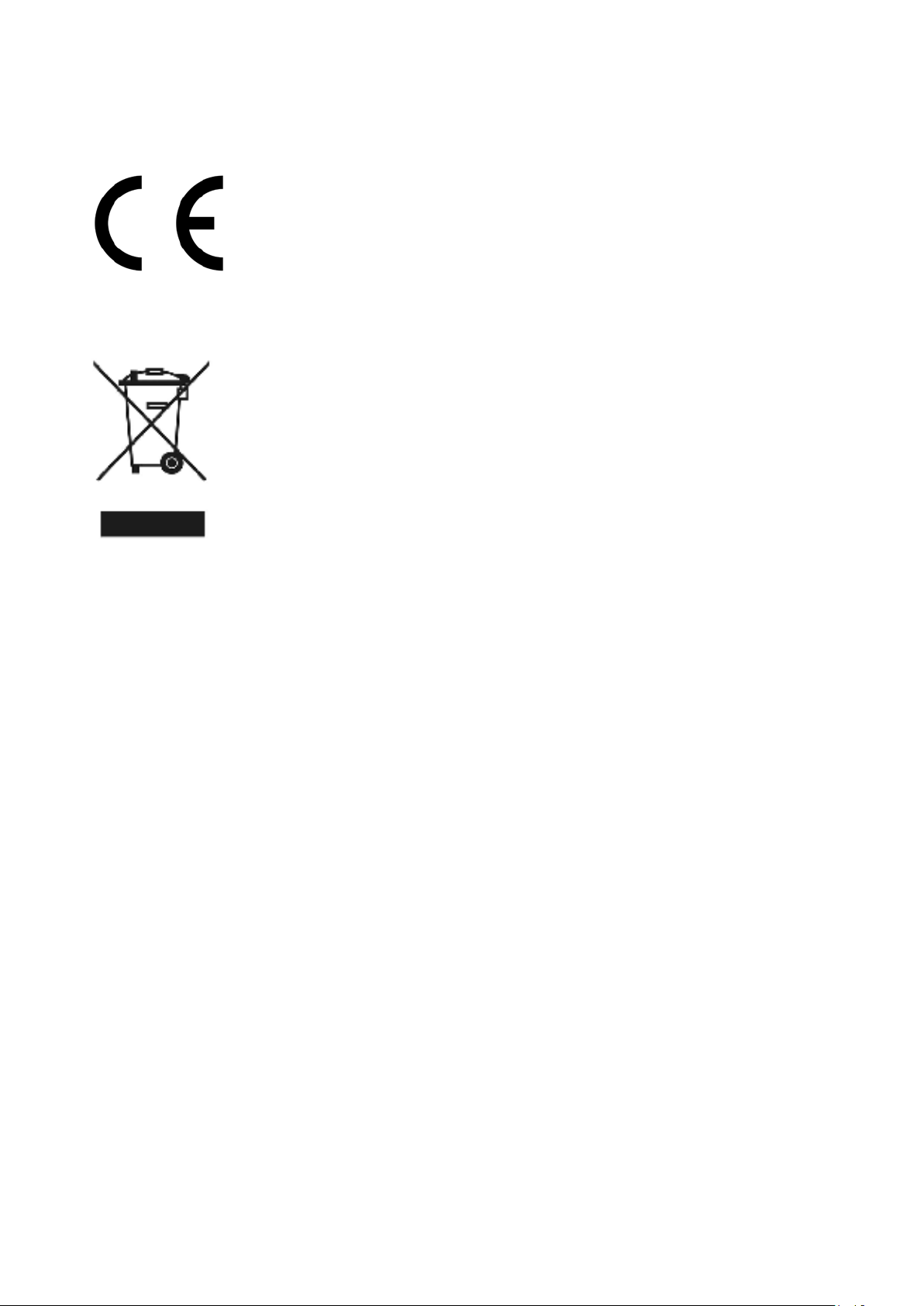
0678
EKO MOBILE Srl declares that this phone (HM-90),
described in this manual, meets the essential
requirements and other important relevant provisions of
Directive 1999/5/EC (R&TTE Directive) and
89/336/EEC.
It is possible to use this appliance in all the countries of the European Community and in all the
countries out of the European Community where you can find a net GSM 850/900/1800/1900 MHz
This symbol shows that the appliance is manufactured according to the
requirements required by the new disposition of the European Community for
the protection of the environment (2002/95/EC, 2002/96/EC, 2003/108/EC).
This regulation isn’t applied not only to this device but also to all the
accessories marked with this symbol. Do not treat these products just as
household undifferentiated urban litter; the products must be disposed by
specialized collection centers. Please contact your local city office. If you
don’t dispose of the products following the above instructions, you will be
answerable according to the rules in force.
Hop Mobile is a brand-name of exclusive proprietary of Eko Mobile S.r.l. .
All the brands in this instruction manual are brand-names or owners’ exclusive proprietary.
Eko Mobile Srl has the authority to make any update and modify to develop the products in the
instruction manual, without any notice
Eko Mobile Srl can't be held responsible for the loss of profits, data or any incidental, indirect or
subsequent damage caused in whatever manner.
Eko Mobile Srl can't be held responsible for any possible printing imprecision or mistake about
the content of the current user manual. Furthermore, the revision and the revocation of it are
allowed without notice from Eko Mobile Srl
The use, the copy, the revision or the distribution of the current user manual or any part of it
are forbidden without the authorization of Eko Mobile Srl
Copyright© 2009 Eko Mobile Srl S.U. All right reserved.
All Hop Mobile phones are protected by patent: N° IT 0001327335/2001
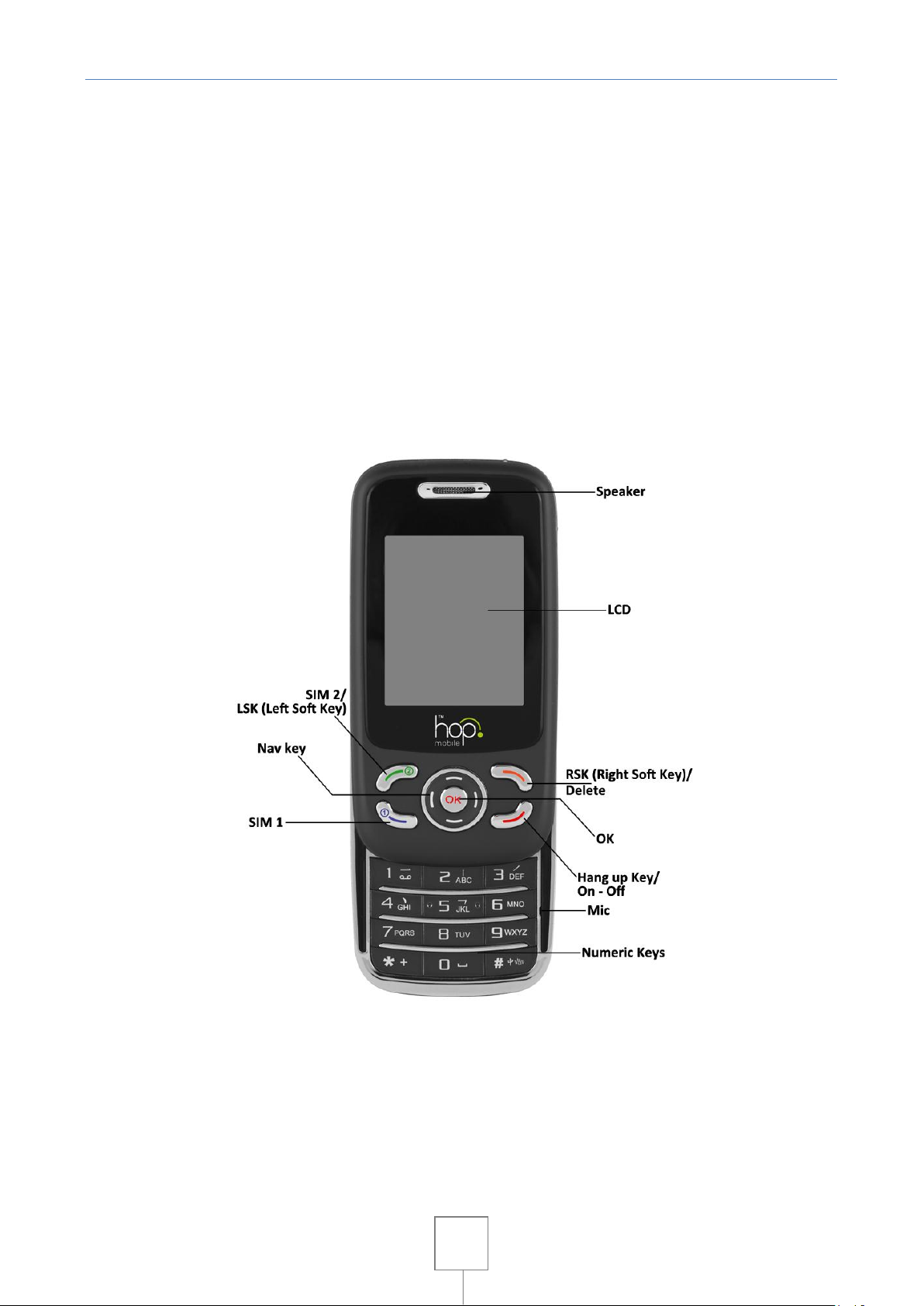
2
PLEASE READ THIS INFORMATION BEFORE USING THE PHONE TO MAKE A BETTER USE OF YOUR
PHONE. WE ARE NOT RESPONSIBLE FOR ANY DAMAGE DUE TO YOUR MISUNDERSTANDING OF THIS
INFORMATION AND MISACTTING.
We are endeavoring to improve our products and services and we reserve all the rights to revise
and change the description of this product and its software as well as this user’s manual without
obligation to notify any person of such revisions and changes.
This user’s manual is for your better use of this phone not an approval of any accessories. All the
pictures in this manual are for reference only. There may be slight difference between the
appearance of phone and keys and contents of display used in this manual and those of your
phone. Please refer to your phone for actuality. Some features introduced in this manual are
network or subscription-dependent features. Please contact your service provider.
Introduction about the phone:
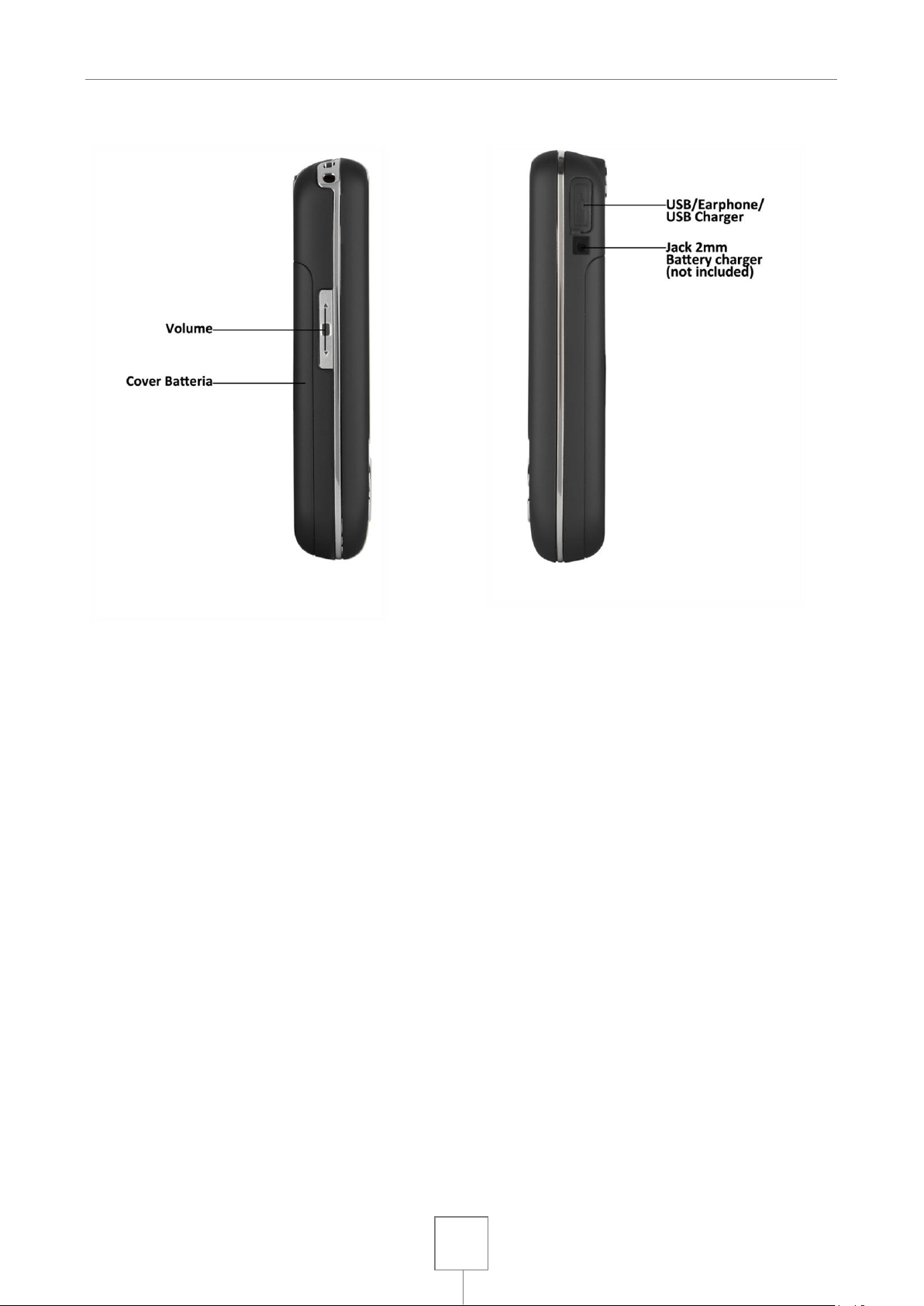
3
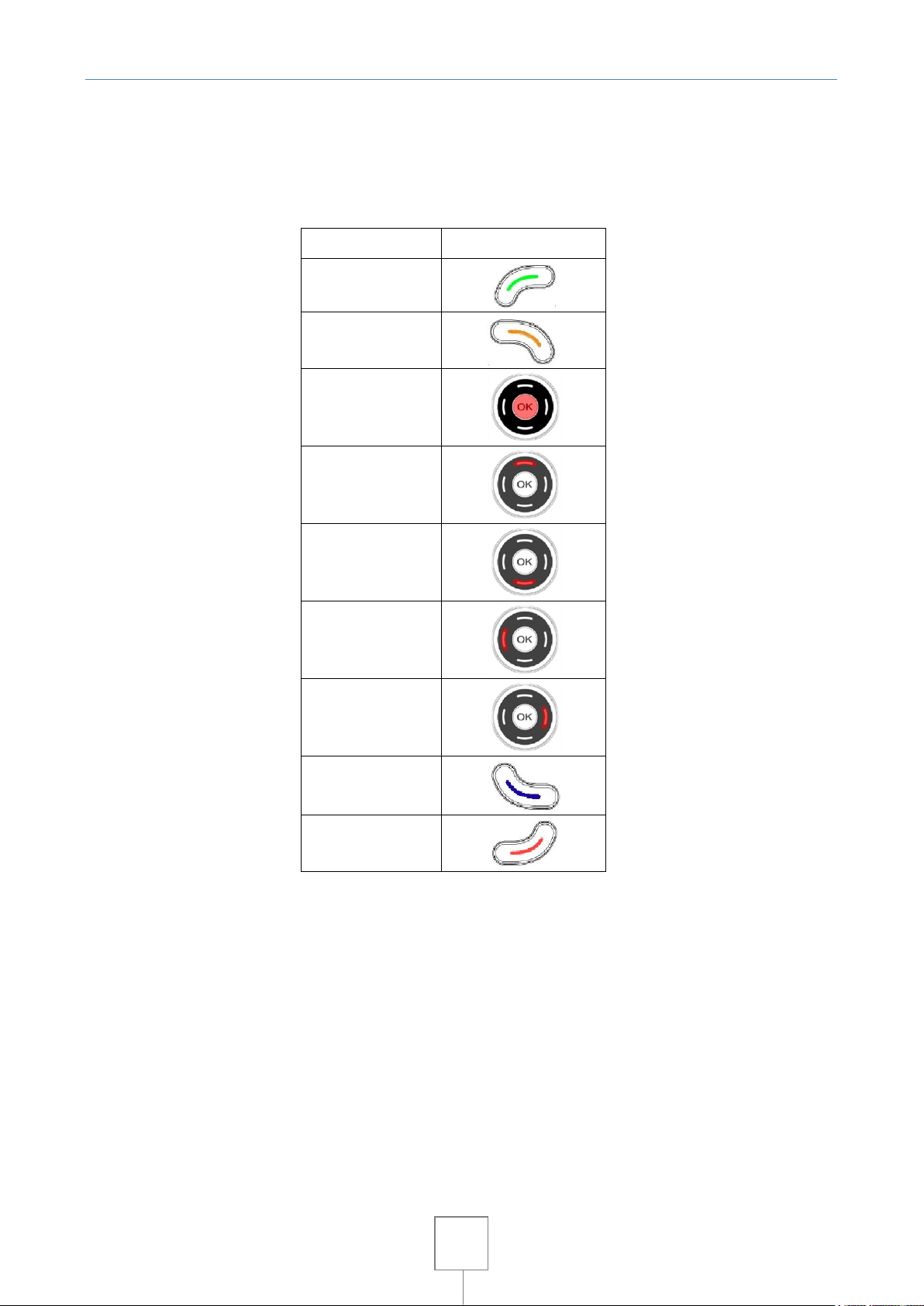
4
Key name
Key image
SIM2
RSK
OK
UP
DOWN
LEFT
RIGHT
SIM1
HUNG UP
Reference manual
Below is a table with key names used in this manual with its image:
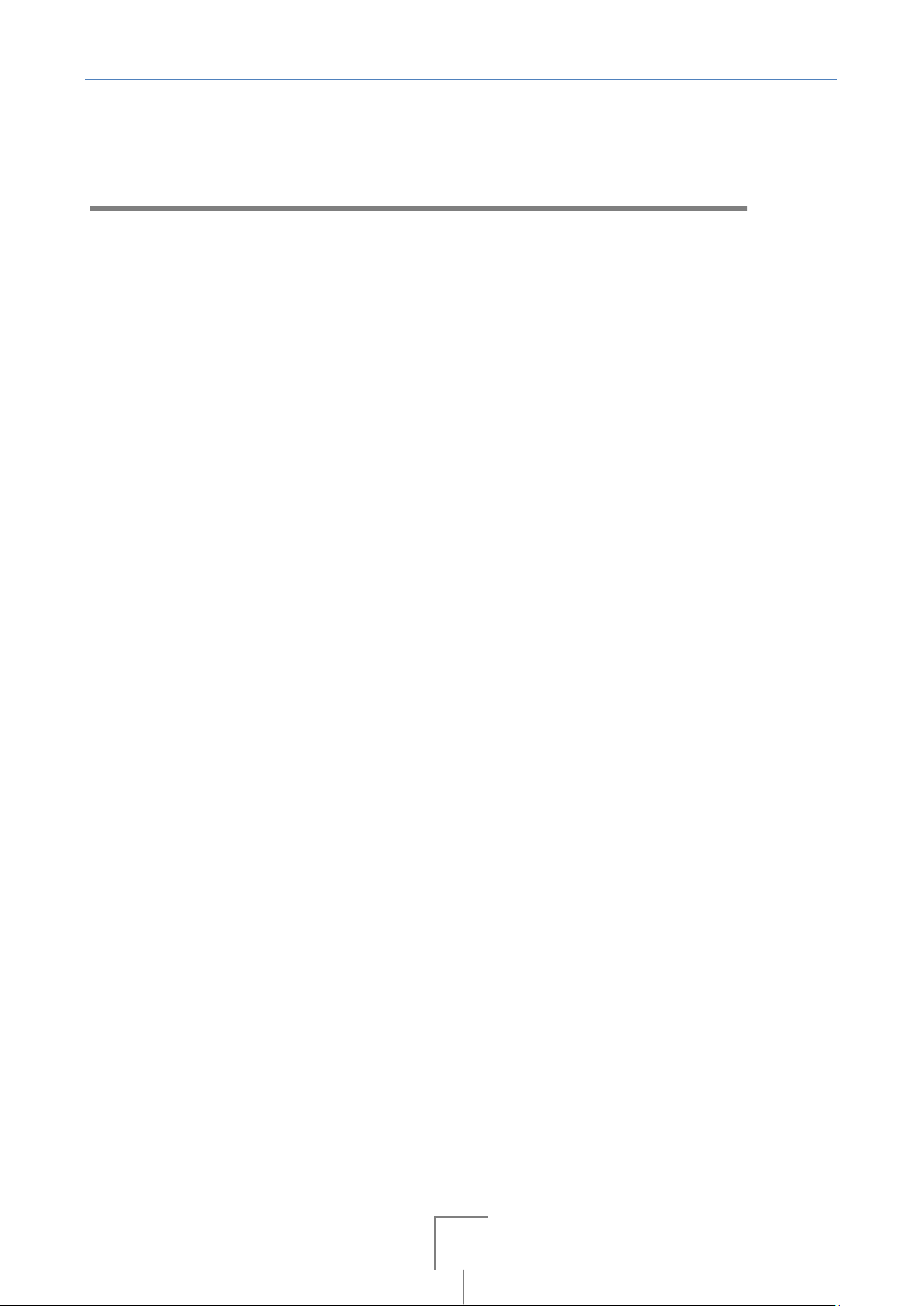
5
Summary
1. Safety Information ........................................................................................ 9
2. Use and Care.............................................................................................. 11
3. Essential ................................................................................................... 12
3.1 Install the SIM card ................................................................................... 12
3.2 Battery Use and Installation ........................................................................ 12
Battery tips ........................................................................................ 12
3.3 Memory Card .......................................................................................... 13
3.4 Turn it on/off ......................................................................................... 14
3.5 Make a call ............................................................................................ 14
3.6 Answer or Reject a call .............................................................................. 14
3.7 During a call ........................................................................................... 14
3.8 Insert international access code ................................................................... 15
3.9 Dial a extension or voicemail number ............................................................. 15
3.10 Emergency calls ....................................................................................... 15
4. Base.. ...................................................................................................... 16
4.1 Dispaly ................................................................................................. 16
Clue icon area ..................................................................................... 16
Info area ............................................................................................ 17
Function area ...................................................................................... 17
4.2 Keypad lock ........................................................................................... 17
4.3 Password ............................................................................................... 17
5. Functions .................................................................................................. 18
6. Phonebook ................................................................................................ 20
6.1 Search .................................................................................................. 20
6.2 Add new entry ........................................................................................ 20
6.3 Copy all ................................................................................................ 20
6.4 Delete .................................................................................................. 20
6.5 Caller groups .......................................................................................... 21
6.6 Extra number .......................................................................................... 21
6.7 Settings ................................................................................................ 21
7. Call center ................................................................................................ 22
7.1 Call History ............................................................................................ 22
Erase ................................................................................................ 22
Call Timer .......................................................................................... 22
Call cost ............................................................................................ 22
SMS Counter ........................................................................................ 22
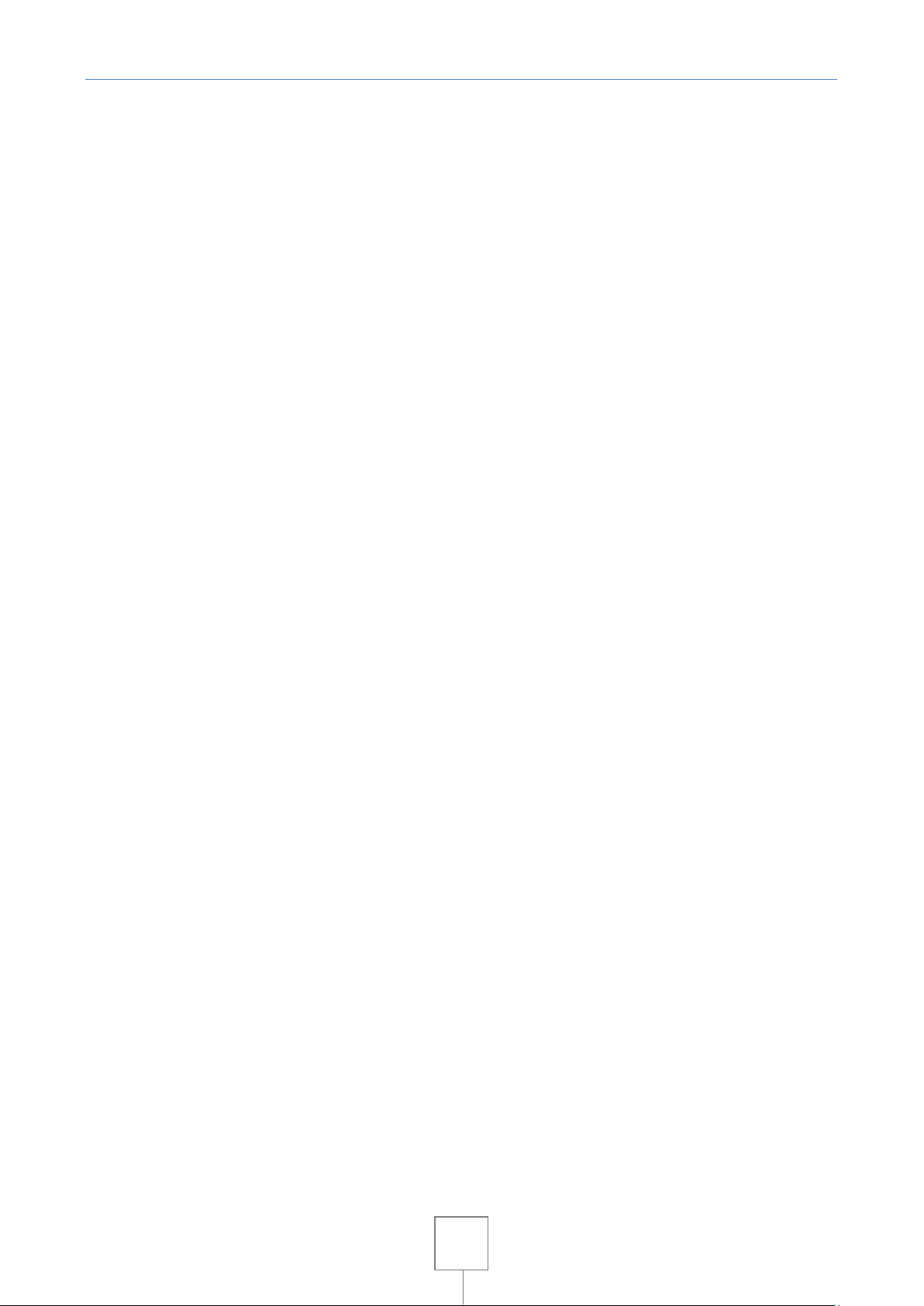
6
GPRS counter ...................................................................................... 23
7.2 General call settings ................................................................................. 23
Automatic redial .................................................................................. 23
Speed dials ......................................................................................... 23
8. Messages .................................................................................................. 24
8.1 SMS ..................................................................................................... 24
Write a message ................................................................................... 24
Inbox ................................................................................................ 24
Outbox .............................................................................................. 25
Template ........................................................................................... 26
Message Settings .................................................................................. 26
8.2 MMS ..................................................................................................... 26
Create message ................................................................................... 26
Options after the message editing ............................................................. 27
Inbox ................................................................................................ 27
Outbox .............................................................................................. 28
Drafts ............................................................................................... 28
Template ........................................................................................... 28
8.3 MMS Settings .......................................................................................... 28
Compose ............................................................................................ 28
Send ................................................................................................. 29
Retrieve ............................................................................................ 29
Filter ................................................................................................ 29
Profile Server ...................................................................................... 30
Memory status ..................................................................................... 30
8.4 Chat .................................................................................................... 30
8.5 Voice mail server ..................................................................................... 31
8.6 Broadcast message ................................................................................... 31
8.7 E-Mail ................................................................................................... 31
Send and receive .................................................................................. 31
Writing an e-mail ................................................................................. 31
Inbox ................................................................................................ 32
Outbox .............................................................................................. 32
Sent ................................................................................................. 32
Drafts ............................................................................................... 32
E-mail Accounts ................................................................................... 32
9. Multimedia ................................................................................................ 34
9.1 Camera ................................................................................................. 34
Camera options .................................................................................... 34

7
Take a photo ....................................................................................... 34
9.2 Image Viewer .......................................................................................... 34
9.3 Video Player ........................................................................................... 35
9.4 Audio Player ........................................................................................... 35
Audio player settings ............................................................................. 36
9.5 Sound Recorder ....................................................................................... 37
Sound Recorder Settings ......................................................................... 37
Recording .......................................................................................... 37
Other options ...................................................................................... 37
9.6 FM Radio ............................................................................................... 38
Listen to the radio ................................................................................ 38
10. File Manager .............................................................................................. 40
Storage Devices ................................................................................... 40
Folders .............................................................................................. 40
Files ................................................................................................. 40
11. Settings .................................................................................................... 42
11.1 Dual SIM Settings ..................................................................................... 42
11.2 Anti-Theft ............................................................................................. 42
11.3 Phone settings ........................................................................................ 42
11.4 Network settings ...................................................................................... 43
Network Selection ................................................................................ 44
Preferred Networks ............................................................................... 44
11.5 Security setup ......................................................................................... 44
SIM Security ........................................................................................ 44
Security Phone .................................................................................... 45
11.6 Restoring factory settings ........................................................................... 45
11.7 Sound Effects .......................................................................................... 45
12. User Profiles .............................................................................................. 46
13. Organizer .................................................................................................. 47
12.1 Calendar ............................................................................................... 47
12.2 To Do ................................................................................................... 47
Add a new business ............................................................................... 47
Task ................................................................................................. 47
12.3 Alarm ................................................................................................... 48
Alarm Options ..................................................................................... 48
12.4 Calculator .............................................................................................. 48
12.5 Currency ............................................................................................... 48
12.6 Stopwatch ............................................................................................. 49
Typical Stopwatch ................................................................................ 49
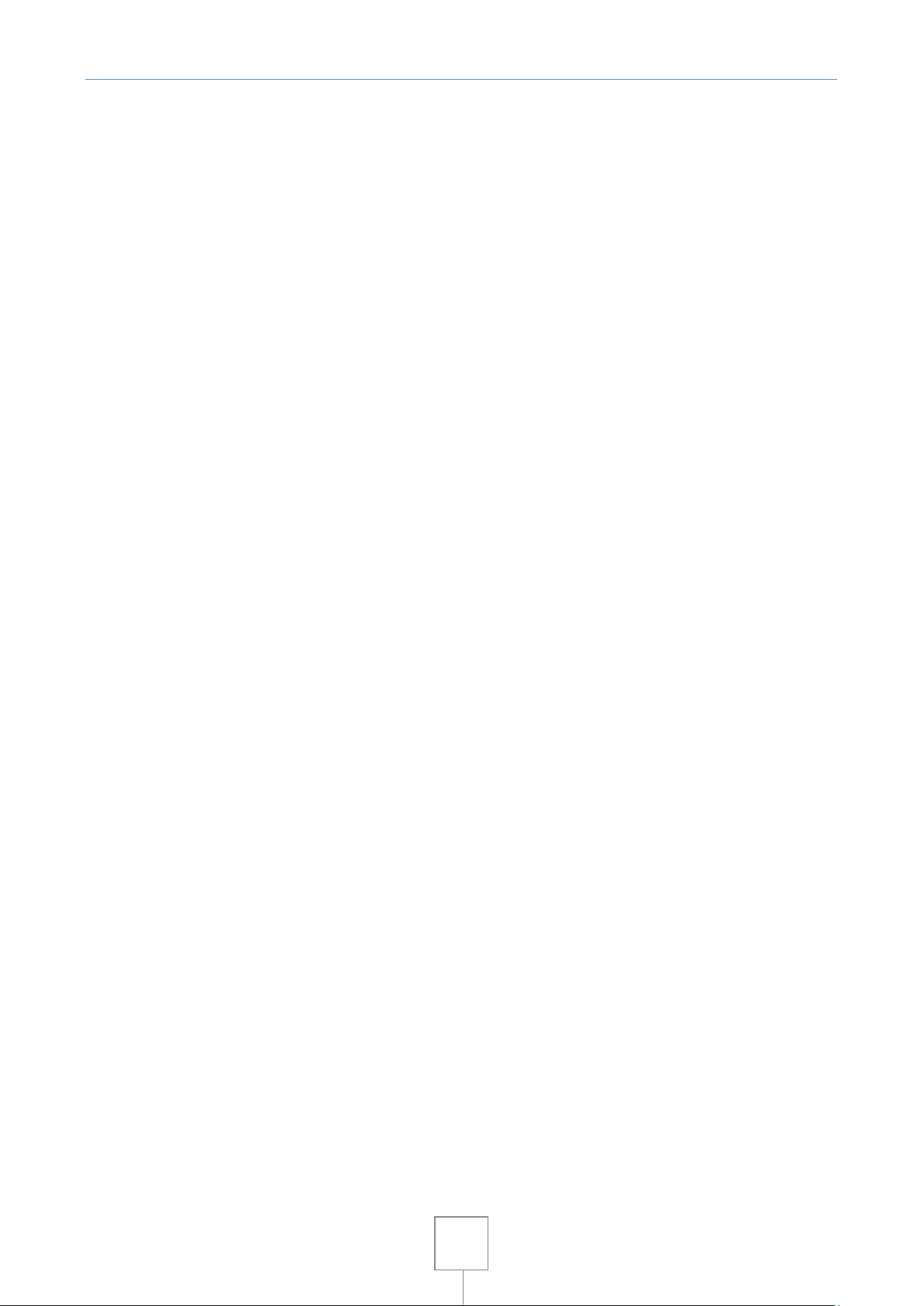
8
nWay Stopwatch................................................................................... 49
12.7 Bluetooth .............................................................................................. 49
14. Services .................................................................................................... 51
13.1 Wap ..................................................................................................... 51
Settings ............................................................................................. 51
13.2 Data account .......................................................................................... 52
GSM data ........................................................................................... 52
GPRS ................................................................................................ 53
15. Input method ............................................................................................. 54
14.1 Multitap method ...................................................................................... 54
14.2 Numerical Input ....................................................................................... 55
14.3 Smart IT/it............................................................................................. 55
16. Problems .................................................................................................. 56
15.1 Troubleshooting ....................................................................................... 56
15.2 Receive calls on both SIM simultaneously ......................................................... 57
CONFORMITY DECLARATION ................................................................................. 58
SAR Certification ........................................................................................... 58
WARRANTY ..................................................................................................... 59
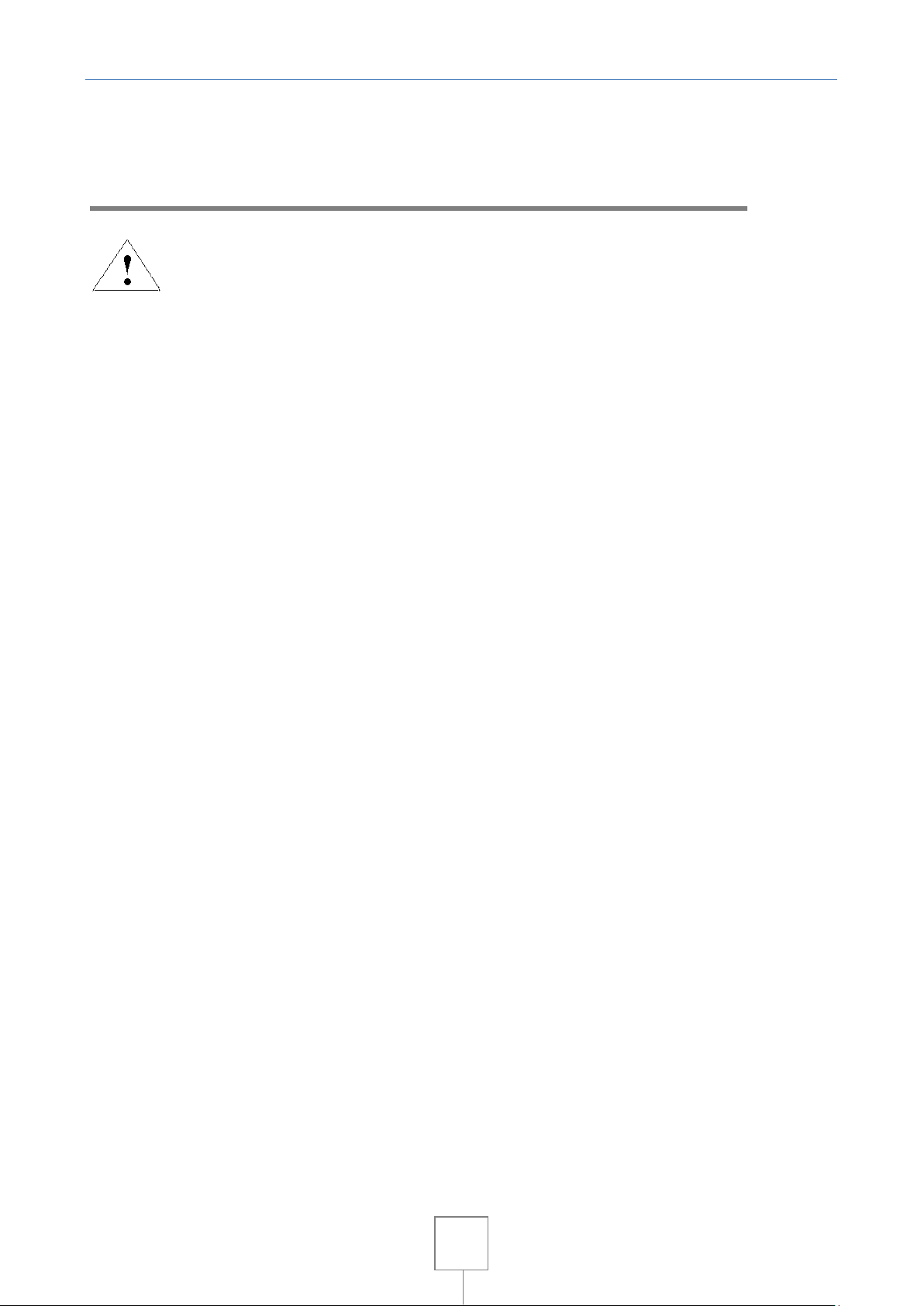
9
1. Safety Information
Read this information before using your mobile device otherwise may
result in personal injury or your device not complying with local
laws.
Battery
If a conductive material such touches the exposed terminal, short circuit may occur resulting in
property damage, bodily injury or burn. To avoid risk of leaking electricity, take care when
handling a charged battery particularly when placing it inside your pocket, purse or other
container with metal objects.
Keep your mobile device from water
Keep your mobile device dry.
Use while driving
Always obey the laws and regulations on the use of mobile devices in the area where you drive.
Give full attention to driving and the road; use hand-free operation or earpiece if a call is
needed.
Aircraft
Mobile device may cause harmful interference so turn off your mobile device before boarding an
airplane.
Blasting areas
Always obey the related limits and regulations and do not use your mobile device in blasting
areas. Turn off your mobile device in areas posted “turn off electronic devices”.
Potentially explosive atmospheres
Turn off your mobile device in the gas station and areas near fuel and chemical containers. Turn
off your mobile device in areas posted “turn off electronic devices”.
Medical devices
Turn off your mobile device whenever instructed to do so by posted signs near some medical
equipment. Mobile device may interfere with pacemakers, hearing aids and some other medical
transplanting equipment. Do not put your mobile device near pacemakers nor carry in the breast
pocket.
Accessories and battery
Use the accessories, batteries and chargers approved by manufacturer. Use of batteries not
approved by manufacturer may cause injury.
Emergency calls
Turn on your phone and keep it in service areas, dial emergency phone numbers and then press
send key to make a call.
When losing your phone
To avoid any economy damage, please inform the Tele-communication Company or agencies to
lock your SIM card when you lost your phone.
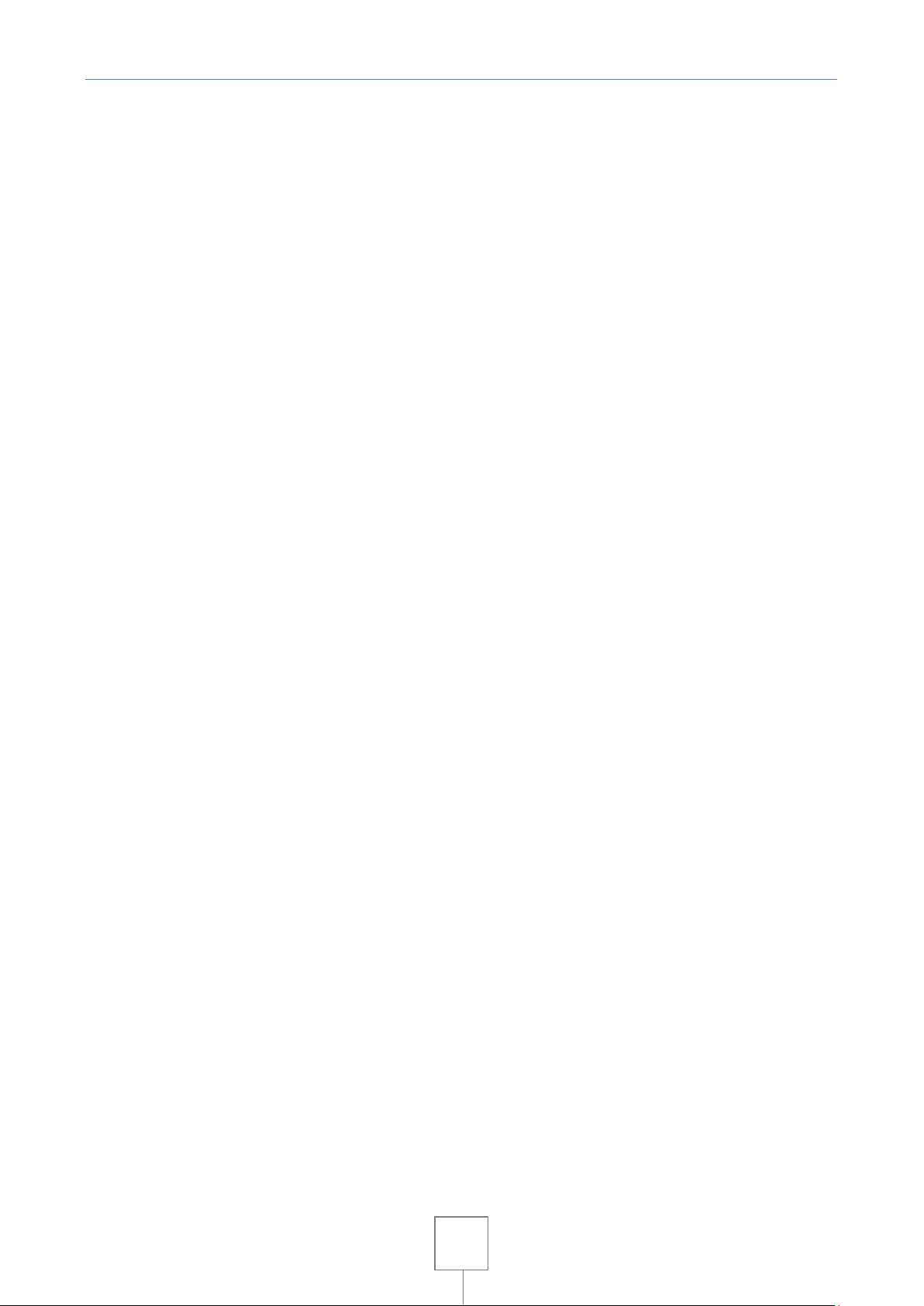
10
When you inform the telecom company or agencies to lock your SIM card they need to know the
IMEI No. of your phone, which you can find printed on the label on the back of your phone when
taking off the battery. Please backup this number for future need
For safety consideration, you can make preventative measures such as set PIN Code for your SIM
card to prevent other persons using your SIM card without your permission.
Keep away from children
Keep the phone, battery and charger away from children to avoid any personal injury.
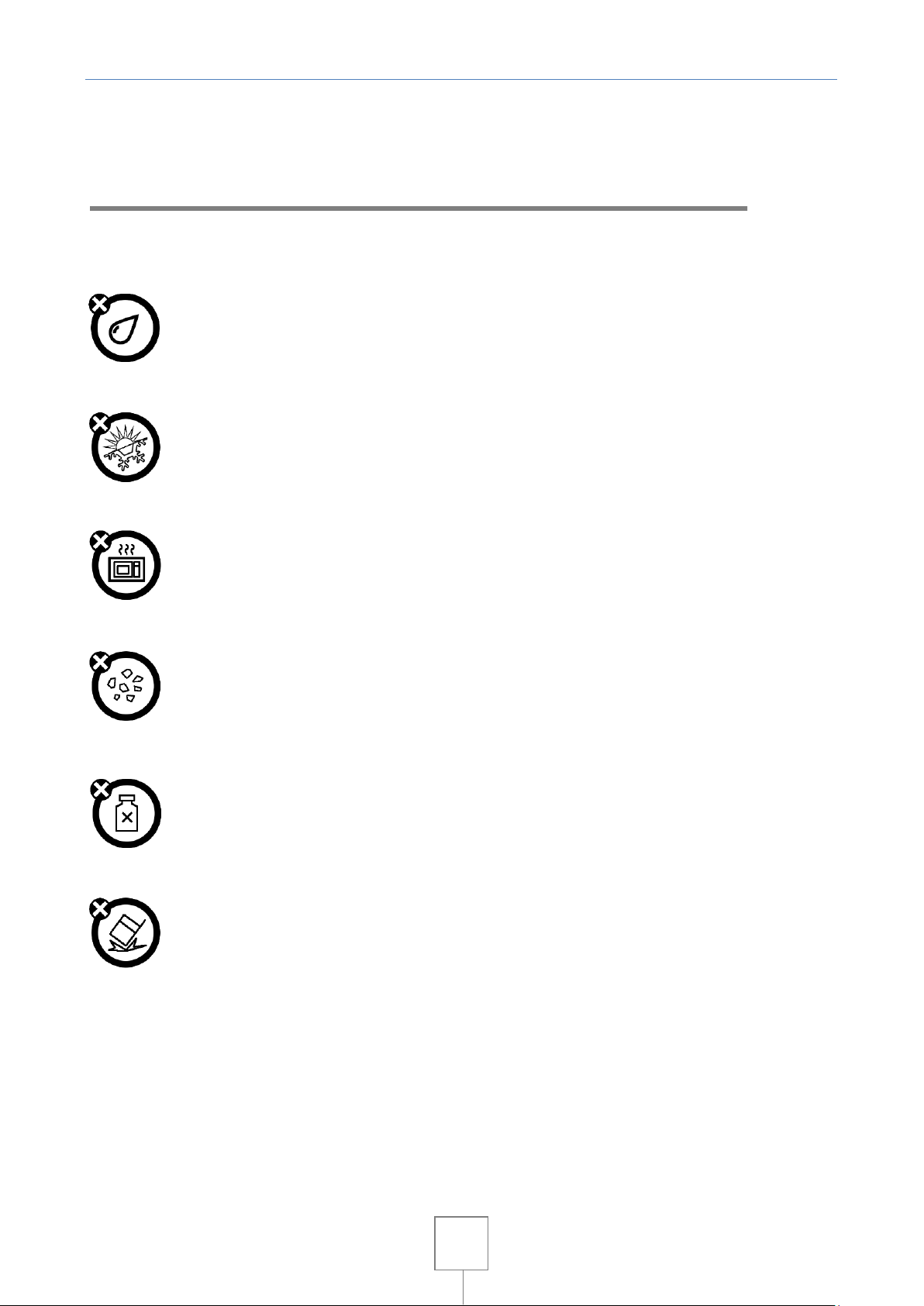
11
2. Use and Care
To care for this mobile device, keep it away from:
Any kind of fluid
Keep the device away from water, rain, humidity, sweat or other moisture.
Extreme heat or cold
Avoid the temperature below -10 °C/14 °F or above 45 °C/113 °F.
Microwave
Don’t try to dry your phone in a microwave oven.
Dust and dirt
Don’t expose your phone to dust, dirt, sand, food or other inappropriate materials.
Cleaning solutions
Use only a dry soft cloth to clean your phone. Don’t use alcohol or other cleaning
solutions.
Ground
Don’t drop your phone.
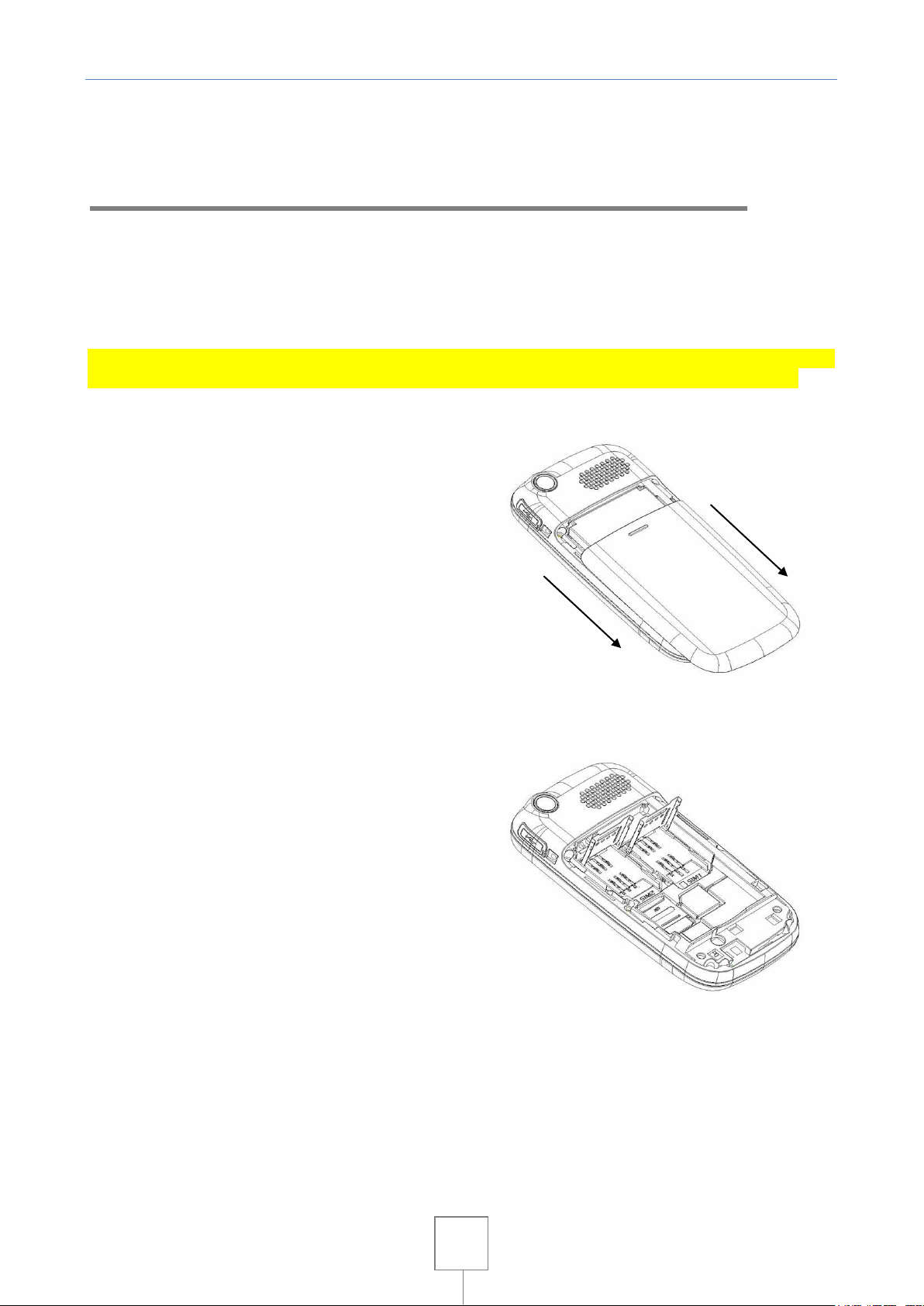
12
3. Essential
3.1 Install the SIM card
Keep your SIM cards away from the children.
Please consult your SIM card franchiser about the services and usage. SIM franchiser can be the
service provider, network provider or other franchisers.
Please turn off your mobile device and disconnect it with charger before removing the battery.
Note: turn off your mobile device and disconnect it with charger or any other device before
removing battery door. Place the door on the phone before store and use your mobile phone.
1. Remove the battery door:
Press and jog the battery door let it glide to the top
of the phone, then get the battery door off.
2. Insert the SIM card into the card slot:
Now you can see two card slots side by side, please
insert the SIM cards with the right direction bases
the chart.
3.2 Battery Use and Installation
Battery tips
Battery life depends on the network, signal strength, temperature, and accessories you use.
Always use Original batteries and chargers. The warranty does not cover damage caused by nonoriginal batteries, charger and/or accessories.
New batteries or batteries stored for a long time may take more time to charge
When charging your battery, keep it near room temperature. When storing your battery, keep it
uncharged in a cool, dark, dry place.
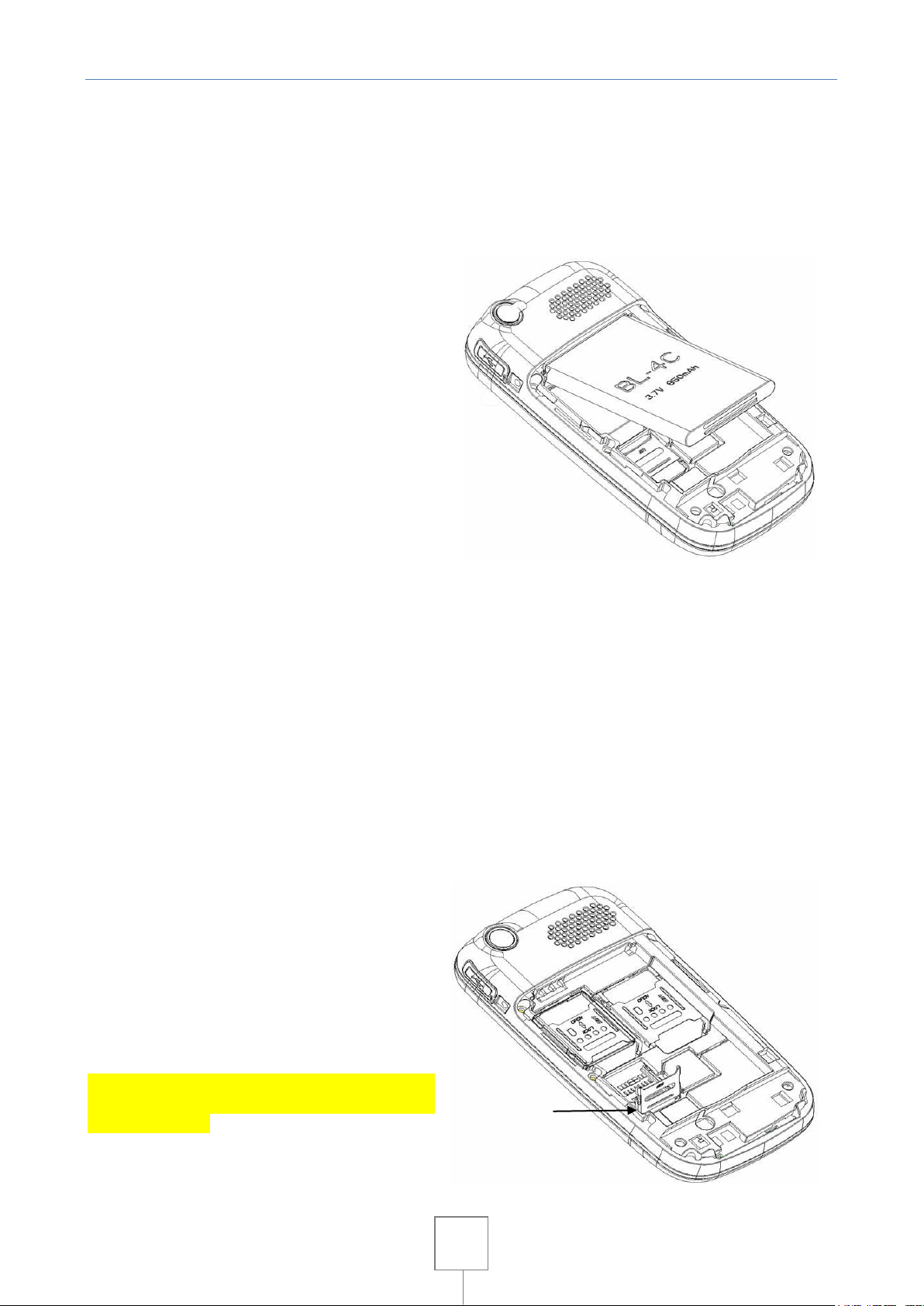
13
Never expose batteries to temperatures below -10°C (14°F) or above 45°C (113°F).
Always take your phone with you when you leave your vehicle.
It is normal for batteries to gradually wear down and require longer charging times. If you notice
a change in your battery life, it is probably time to purchase a new battery.
Never dispose of batteries in a fire because they may explode.
Battery installation
1. Slide the battery door up and then
remove the door.
2. Aim the metal terminals of the battery at
those in the battery compartment and
then push down and into it.
Battery charging
New batteries are not fully charged. Open the protective cover on your phone’s accessory
connector port, then insert the battery charger plug into the accessory connector port on the
side of your phone as shown, and plug the other end into an electrical outlet. Your phone might
require several hours to charge fully. When your phone is power off, it might take a few seconds
to show charging display and it shows charge complete when finished. When your phone is power
on, the battery icon flickers when it starting charging and become still with full bars in battery
icon when finished.
3.3 Memory Card
You can use removable memory card with
your phone to store information. This
handset is complatible with memory cards
like microSD (T-flash) up to 4 GB
Caution: Don’t bend or scratch your memory
card. Keep it away from static electricity,
water, and dirt.
Insert the memory card into the tray as
shown below:
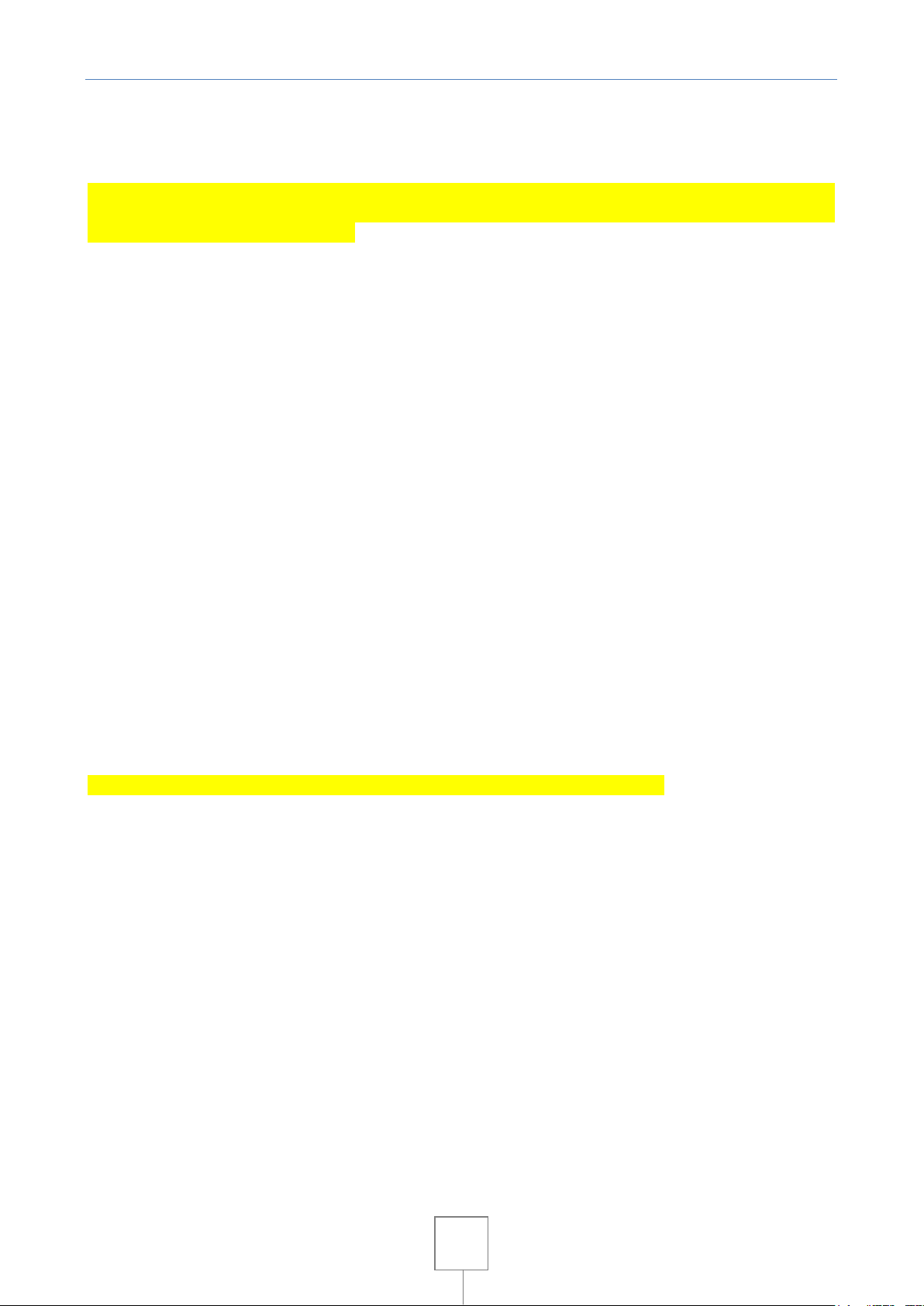
14
3.4 Turn it on/off
Caution: On power up, the phone may prompt you to enter your SIM card PIN code to unlock the
SIM card. If your phone shows Input PUK code that express your SIM card is locked, please
contact your web service provider.
To turn on your phone, press and hold the power on/off key for two seconds. If prompted, enter
your four-to-eight-digit SIM card PIN code and/or four-digit unlock code. If you don’t insert a SIM
card, your phone shows Insert SIM. None of the functions related to SIM card can be used and
you can make an emergency call only. To turn off your phone, press and hold the power on/off
key for two seconds.
3.5 Make a call
Under the sleep mode, input the telephone number directly.
Steps will be different according to the options of call settings and set-ups of dual SIM:
Dual SIM open: press directly the send key, SIM1 or SIM2 to dial calls.
Only SIM1/Only SIM2 open: If set only SIM1 or only SIM2, you can press send key to dial calls.
After calling, press the power on/off key or end key to end.
3.6 Answer or Reject a call
When there is an incoming call, the phone rings and /or vibrates showing the number or the
corresponding name.
The phone provide three modes:
Standard mode: press the SIM1 button to answer the call, or press the left soft key (SIM2) to
access the options and select "Reply". If you don't want to answer, you can press the End key to
end the call.
Any key: Allows you to answer the call by pressing any key.
You can set the function of response from any key from the Main Menu >> Settings >> User
profiles >> Profile * >> Customize >> Answer Mode
Cover Answer: when a call comes in and the phone is closed, by sliding the keypad down (phone
open) you will automatically answer the incoming call. You can set automatic answer to any key
from the Main Menu >> User profiles >> Profile * >> Customize >> Cover Answer
* Profile indicates one of the predefined profiles in the menu "User Profile"
Auto Answer: When you connect the headset, you can answer a call by pressing the button on
this answer (if available) or, alternatively, you can turn the automatic answer mode (available
only in headset mode): the phone then automatically answer the phone call after the first ring
and / or the start of vibration. To activate the automatic answer mode, select Main Menu >>
Settings >> User profiles >> Headsets >> Customize >> Answer Mode >> Automatic
3.7 During a call
Press Option to perform following operation during a call:
Hold single call: allows you to put on hold status the single active call.
End single call: ends the single active call.
New call *: allows you to type a new number during the call. Pressing Enter automatically put on
hold the active call **.
Phonebook: Open the phone book.
Message: allows you to access the messages
Mute: allows you to set the mute mode by turning off the microphone.
Change *: changes the active call between the current call and the call on hold.
Conference *: enables the conference that allows you to add additional participants to an active
call by allowing all members to communicate simultaneously.
DTMF: allows you to send DTMF tones by pressing the corresponding number keys.
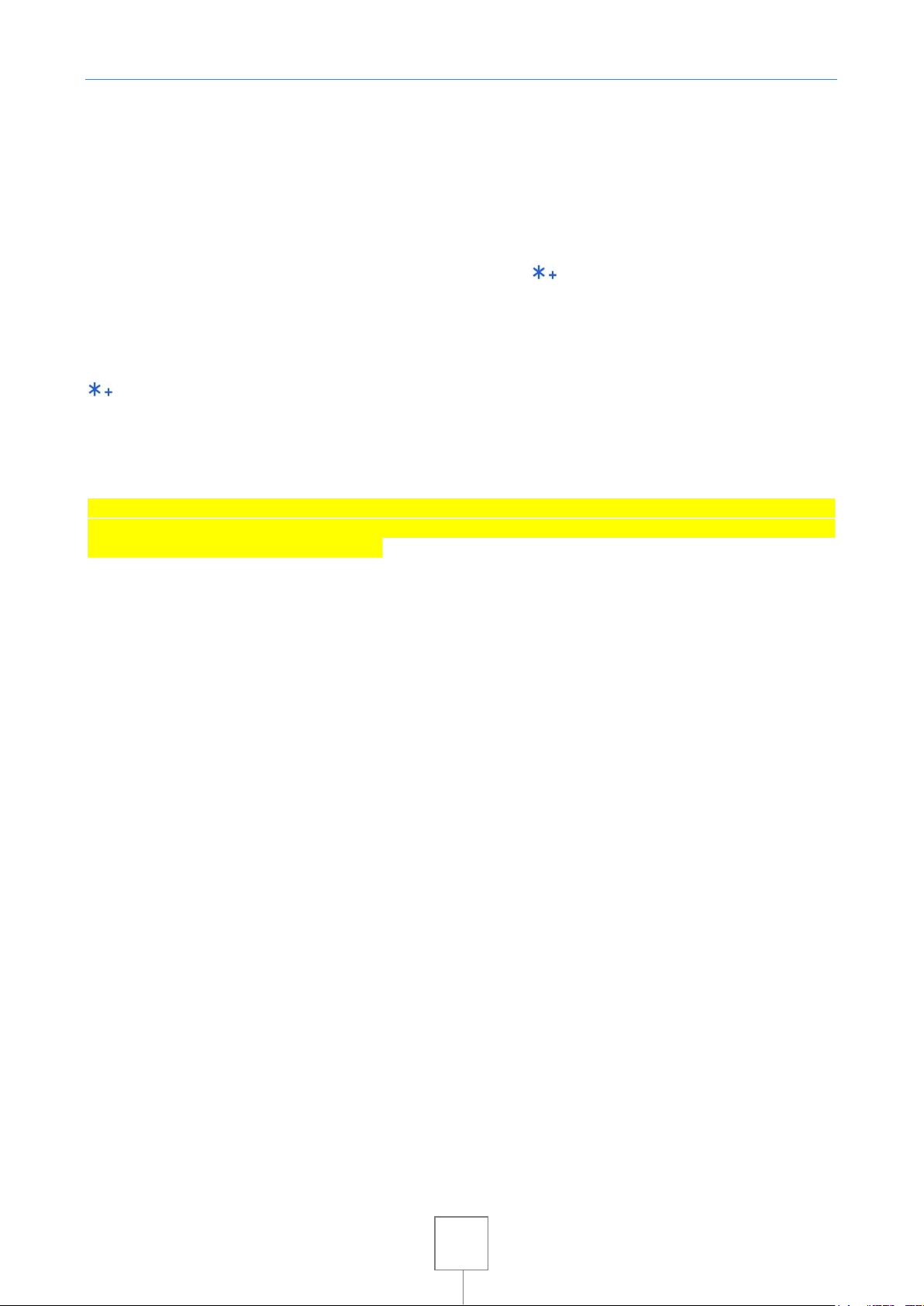
15
* The services must be supported by the network operator providing the SIM. For more details,
please contact your service provider.
** You can make another call beyond those already present, only using the SIM currently in use.
For example, if the SIM1 is in use will be possible to make a new call only on the same card and
not on the SIM2.
3.8 Insert international access code
When you are dialing an international call, keep press key till the international call
prefix "+" shows that replaces the international access code "00". Then enter the international
prefix of the country, the area code and phone number to call.
3.9 Dial a extension or voicemail number
You can enter P (pause) or W (wait) when you dial a phone number with extension: press the key
to switch between "P" and "W".
3.10 Emergency calls
You can make emergency calls as long as your current location is network-covered which you can
know by checking the signal strength bar showing on the top left corner of the screen.
Note: Emergency numbers vary by country. The emergency number(s) in your phone may not
work in all locations, and sometimes an emergency call cannot be placed due to network,
environmental, or interference issues.
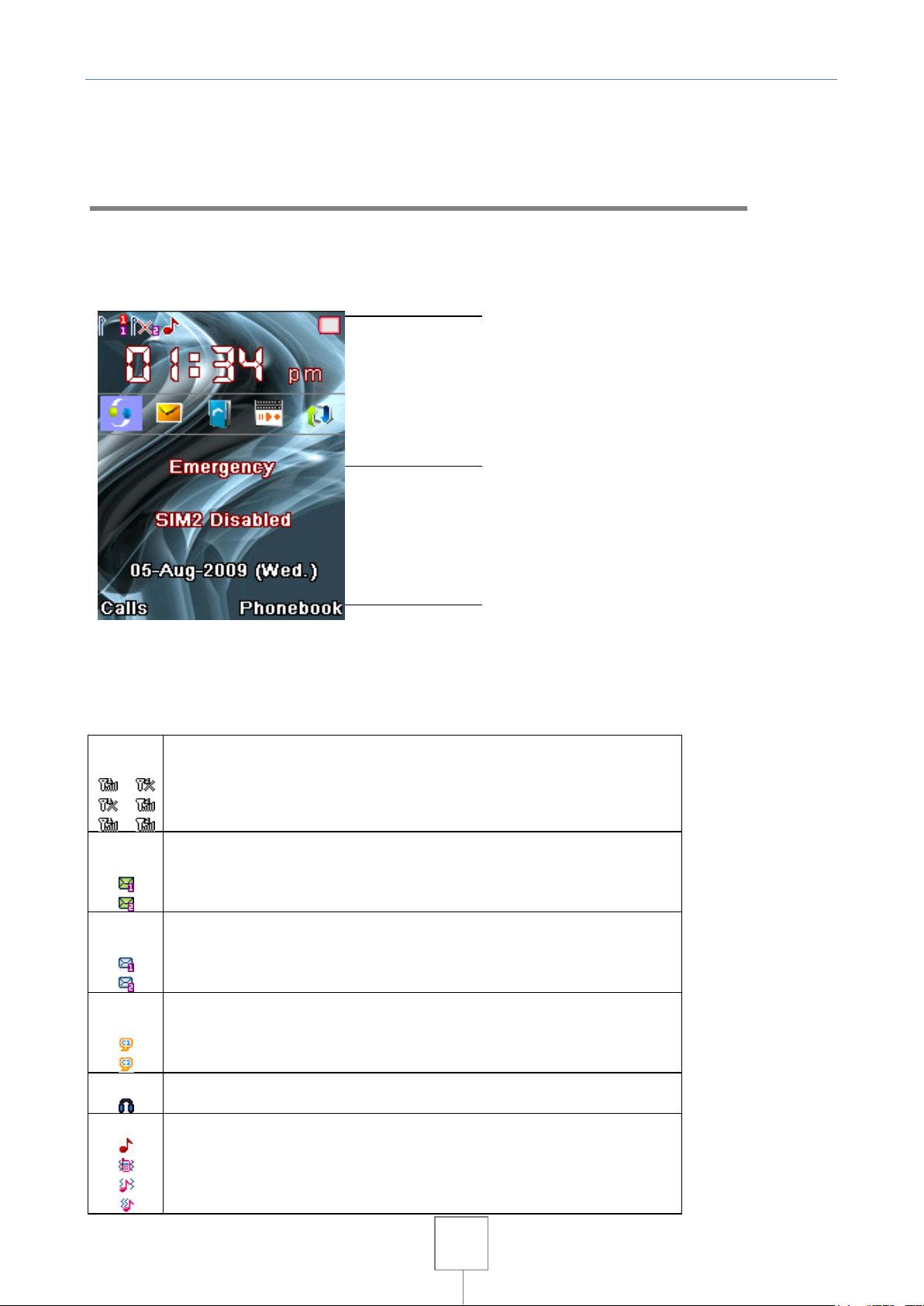
16
Signal Strength
The vertical bars show the network connection strength.
Signal on SIM1, SIM2 out of network
Signal on SIM2, SIM1 out of network
Signal on both SIMs
New SMS message
This icon shows when you receive a new SMS message.
Unread SMS message on SIM1
Unread SMS message on SIM2
New MMS message
This icon shows when you receive a new MMS message.
Unread MMS message on SIM1
Unread MMS message on SIM2
Chatroom
This icon shows when chatroom is active.
Chatroom 1 in use
Chatroom 2 in use
Earphone
This icon shows when you plug the earphone in.
Alert type
Ring only
Vibration only
Vibration and ring
Vibration then ring
4. Base
Clue icon area
Info area
Function area
4.1 Dispaly
The idle shows when you turn your phone on:
The idle mainly includes Clue icon area, Info area, and Function area.
Clue icon area
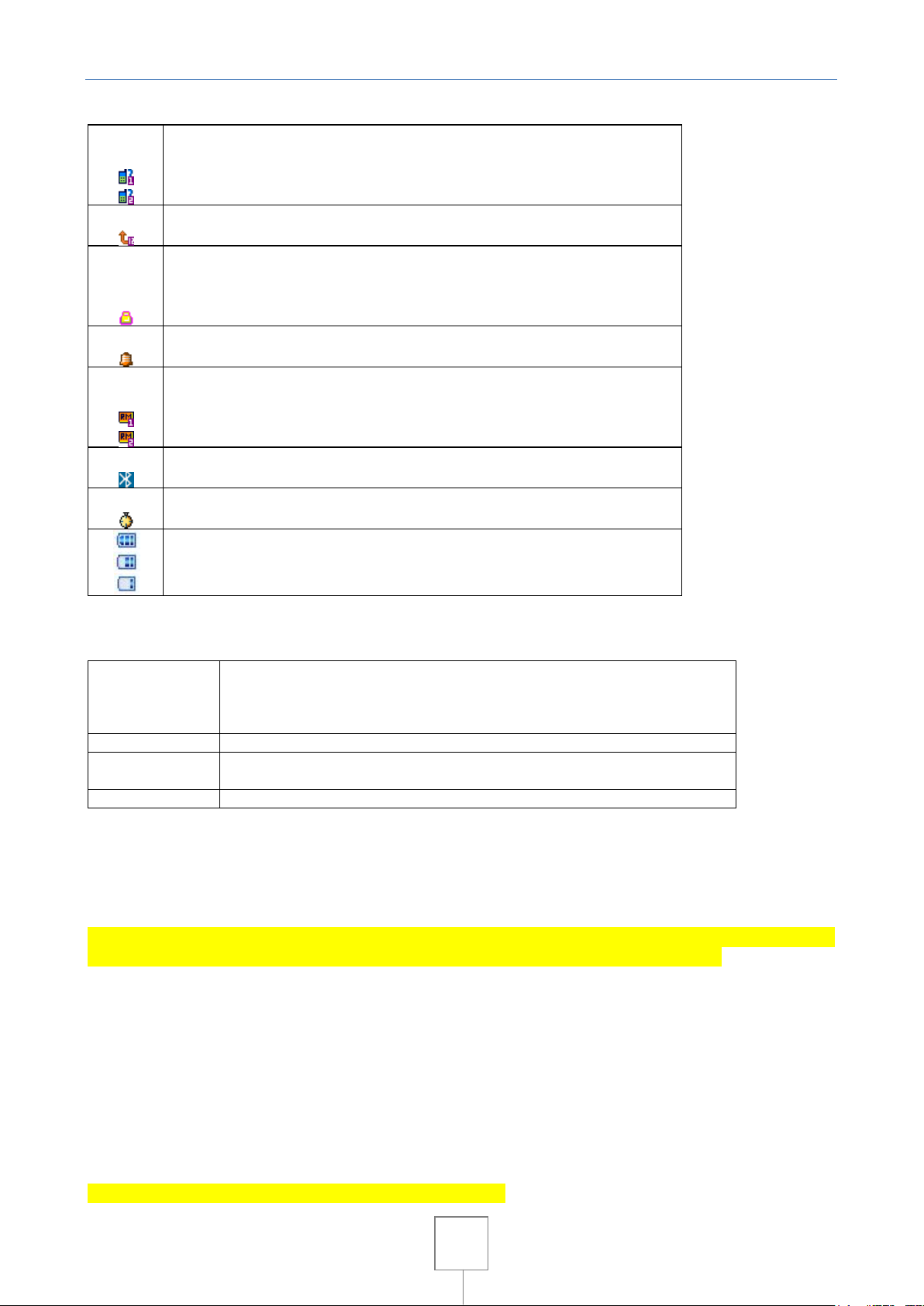
17
Missed call
This icon shows when you are viewing the missed call.
Missed call on SIM1
Missed call on SIM2
Calls divert
This icon shows when you divert all calls unconditionally.
Keypad lock
The different icon shows the current state of your keypad.
No icon: the keypad is unlocked and can be used.
Keyboard locked: the keypad is locked and no key can be used.
Alarm
This icon shows when you turn alarm on.
Roaming
This icon shows when your phone is in roaming state.
SIM1 is roaming
SIM2 is roaming
Bluetooth
This icon shows when the Bluetooth is active.
Stopwatch
This icon shows when stopwatch is being used.
Battery level
This icon’s color shows the status of battery capacity.
Operator Name
Displays the status of both SIM and the name of the operator whose SIM
card is registered. In case of poor coverage or in other exceptional
cases will display "emergency call". In this case, you can only make
emergency calls.
Song Name
Show the name your music player works.
Owner Number
If the function is activated and the SIM card supports this feature, your
number appears immediately below the operator name
Time and Date
If the function is activated, shows the time and date
Info area
In this area, you can see the following contents:
Function area
This area shows the functions selectable by pressing the keys SIM2 and RSK (right soft key). For
example, in the standby screen is showed "Menu": it means that pressing the left button (SIM2)
will be possible to enter the main menu. But by pressing the RSK, associated with the string
"Phonebook", you can scroll through the contacts in the phone contacts and/or SIM.
Tip: When you enter the "Main Menu" you can verify that the functions associated with the left
and right buttons, change and then do the matching, and so in all menu/submenu.
4.2 Keypad lock
The phone allow to activate the automatic keypad lock after a set-user timeout. The status area
will show the lock symbol on your keyboard. To unlock the keyboard, simply press in succession
the buttons RSK and LSK
4.3 Password
The password of your phone is originally set on 0000. You can change it whenever you like. You
can also change your SIM card password or barred dial password but you need to contact your
service provider to change them.
Note: for details please contact your service provider.
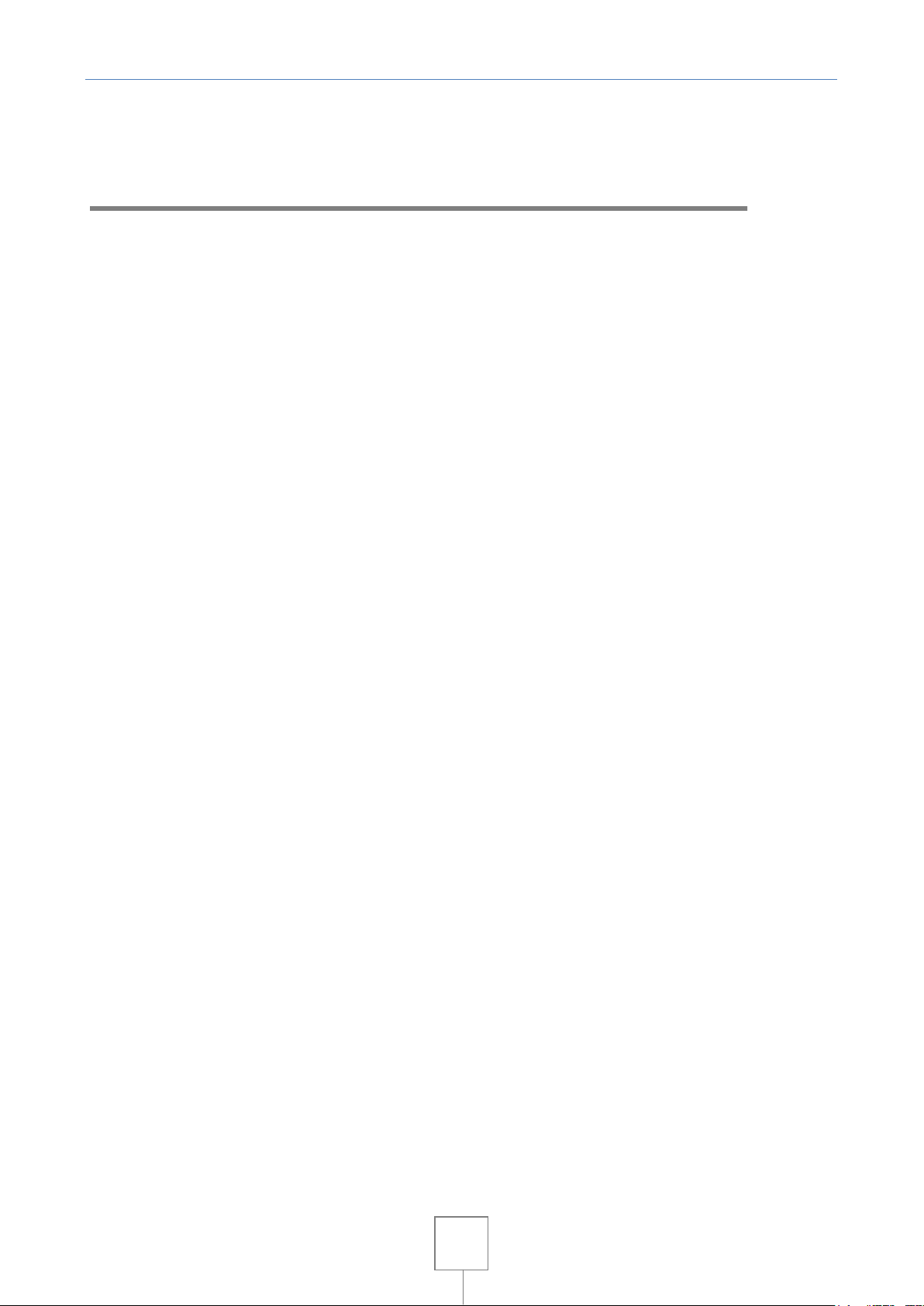
18
5. Functions
This handset offers many functions:
1 Phonebook
1-1 Quick Search
1-2 Search Entry
1-3 Add new Entry
1-4 Copy All
1-5 Delete
1-6 Caller Groups
1-7 Extra number
1-8 Settings
2 Call Centre
2-1 Call history
2-1-1 SIM1 call history
2-1-2 SIM2 call history
2-2 General Call Setting
2-2-1 SIM1 call settings
2-2-2 SIM2 call settings
2-2-3 Black list
2-2-4 Speed dials
2-2-5 IP number
2-2-6 More
3 Messages
3-1 SMS
3-1-1 Inbox
3-1-2 Outbox
3-1-3 Write message
3-1-4 Template
3-1-5 Message settings
3-2 MMS
3-2-1 Create message
3-2-2 Inbox
3-2-3 Outbox
3-2-4 Draft
3-2-5 Template
3-2-6 Message settings
3-3 Chat
3-4 E-mail
3-4-1 Send and receive
3-4-2 Write e-mail
3-4-3 Inbox
3-4-4 Outbox
3-4-5 Sent
3-4-6 Draft
3-4-7 Delete All
3-4-8 Delete All marked
3-4-9 Server profiles
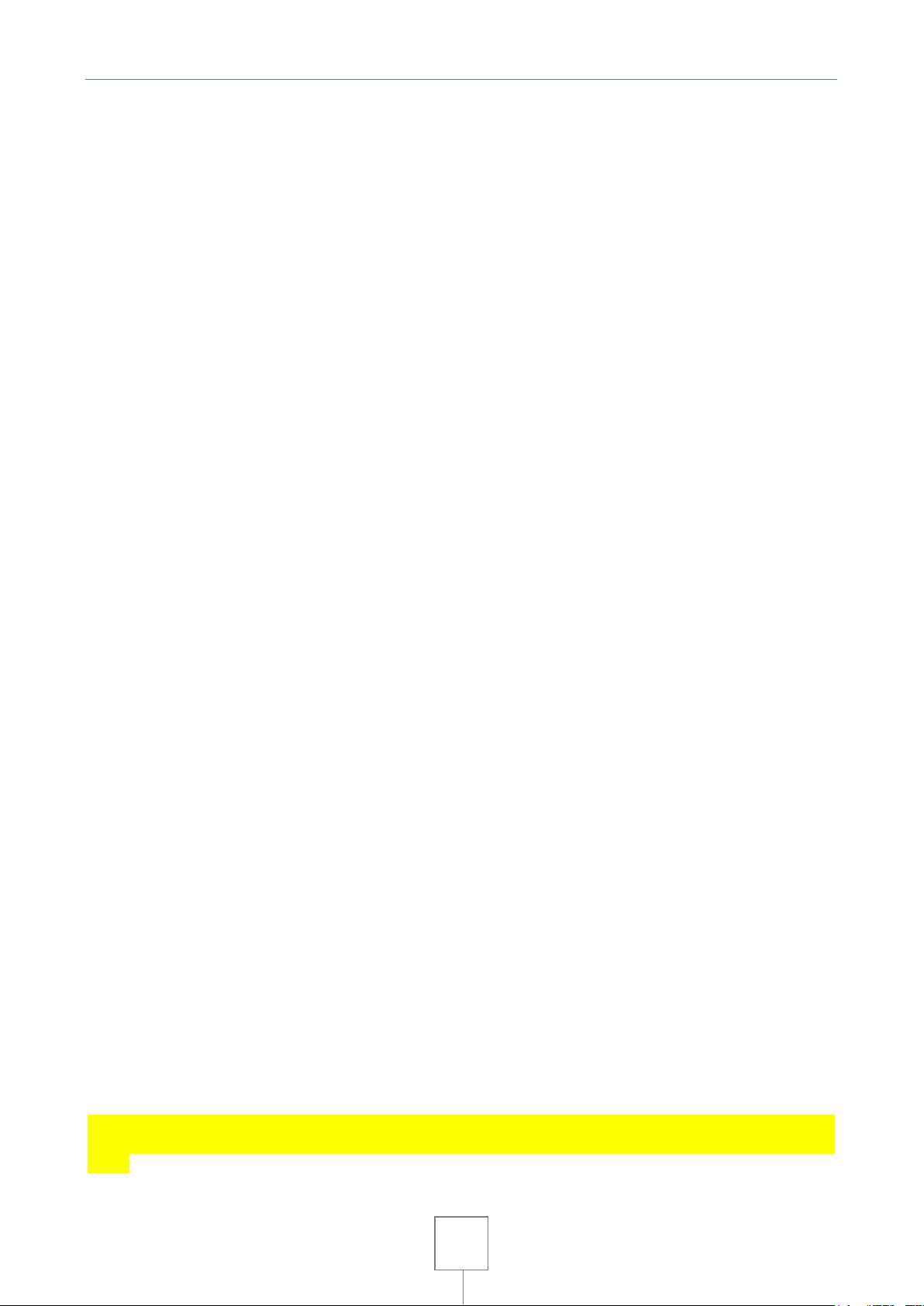
19
3-4-10 Templates
3-4 Voice mail server
3-5 Broadcast Messages
4 Multimedia
4-1 Camera
4-2 Image viewer
4-3 Video Recorder
4-4 Video Player
4-5 Audio player
4-6 Sound Recorder
4-7 FM Radio
4-8 Schedule FM Record
5 File manager
6 Settings
6-1 Dual SIM settings
6-2 Anti-theft settings
6-3 Phone Setup
6-4 Network Setup
6-5 Security Setup
6-6 Restore Factory Settings
7 Organizer
7-1 Calendar
7-2 To do
7-3 Alarm
7-4 Calculator
7-5 Currency Converter
7-6 Stopwatch
7-7 Bluetooth
8 Fun & Games
8-1 Games
8-2 Services
8-3 STK *
8-4 WAP
8-4-1 Homepage
8-4-2 Bookmark
8-4-3 History
8-4-4 Offline pages
8-4-5 Insert address
8-4-6 Message service
8-4-7 Settings
8-5 Account settings
8-6 E-book reader
9 User profiles
* Note: "STK" shows different contents according to different service provider. When two SIM
Cards are used at the same time, two STK menus may be shown according to the type of the SIM
Card.
