Page 1
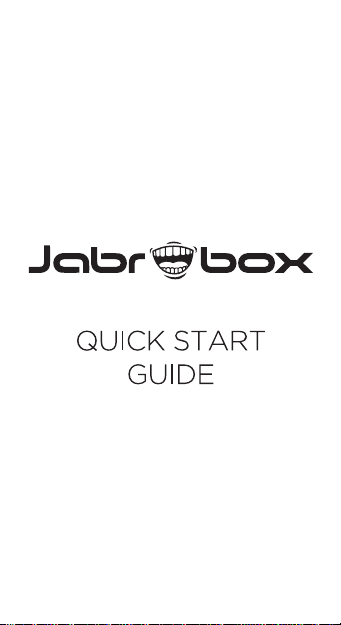
S502
Page 2
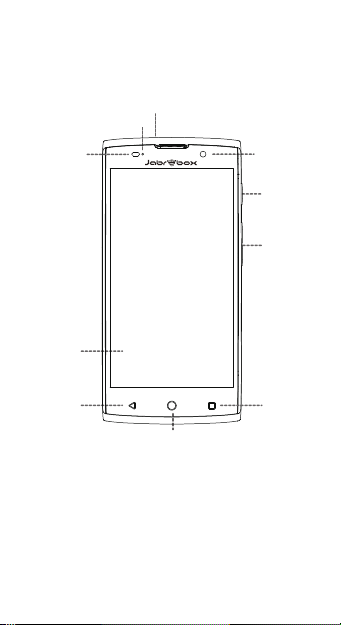
Getting to Know Your Phone
Headset Jack
Indicator
Light/Proximity
sensor
Touch
Screen
Front
Camera
Power Key
Volume Key
Back Key
Home Key
S502
Recent
Apps Key
Page 3
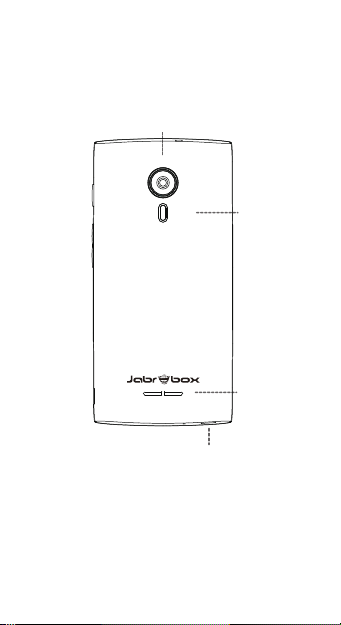
Back Camera
Charging/
micro-USB Jack
Flash
Speaker
Page 4
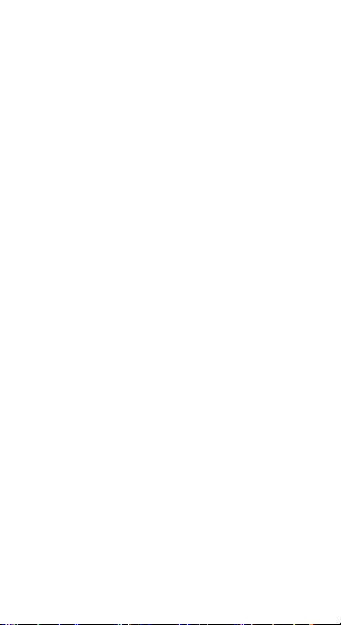
Power Key
• Press and hold to turn on or off airplane
mode, power off or restart the phone.
• Press to turn off or on the screen display.
Home Key
Touch to return to the home screen.
Back Key
Touch to go to the previous screen.
Recent Apps Key
Touch to see recently used applications.
Volume Key
Press or hold either end of the key to turn the
volume up or down.
Page 5
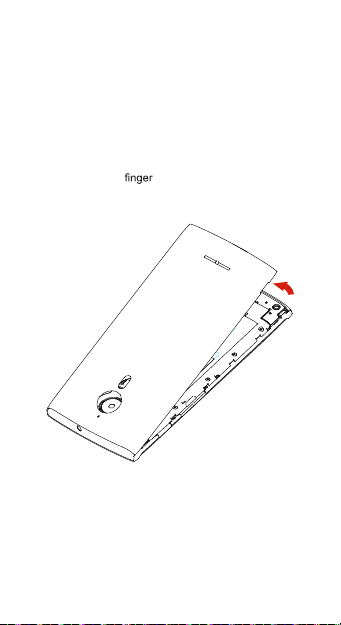
Starting Up
Switch off your phone before installing or
replacing the battery.
optional and can be installed and removed
while the battery is removed.
1. Place your
the back cover to lift and remove the cover.
The microSD card is
in the slot at the left of
Page 6

2. Hold your Nano-SIM card with its cut corner
oriented as shown and slip it into the card
holder.
WARNING!
To avoid damage to the phone, do not use any
other kind of SIM card, or any non-standard
Nano-SIM card cut from a SIM card. You can
get a standard Nano-SIM card from your service
provider.
Page 7

3. Hold your microSD card with the metal
contacts facing down and slide it into the
microSD card slot.
NOTE:
Some applications may require a microSD card
to work normally or may store certain data
Therefore, it is recommended that you keep a
microSD card installed and not remove or
replace it randomly.
on it.
Page 8

4. Align the connectors on the phone and
the battery and slide the battery into the
compartment. Then gently press the battery
down until it is secured.
5. Align the back cover with the back of the
phone and press the cover back into place.
Ensure that all the tabs are secure and there
are no gaps around the cover.
Page 9

Powering On/Off Your Phone
• Press and hold the Power Key to turn on
your phone.
• To turn it off, press and hold the Power Key
to open the options menu and touch Power
off .
Restarting Your Phone
If the screen freezes or takes too long to
respond, try pressing and holding the Power
Key for about 12 seconds to restart the phone.
Calling and Voicemail
Making a Call
1. Touch the Home Key > .
2. Touch
3. Touch the matching contact to call the
and enter the phone number
or the contact name with the dialpad. The
phone will display matching information from
your contact list.
contact or touch
to call the number.
Page 10

NOTE:
You can also touch the search box at the top
of the Phone app screen and enter the phone
number or contact name you want to call. Touch
the matching contact or Call [number] to place
the call.
Page 11

Checking Voicemail
1. Touch the Home Key > > .
2. Touch and hold the 1 Key on the dialpad.
3. Follow the voice prompts to listen to and
manage your voicemail messages.
Page 12

Creating a New Contact
1. Touch the Home Key > and touch
the all contacts tab CONTACTS.
2. Touch
3. If you have multiple account types
4. Enter the contact name, phone numbers,
5. Touch
to add a new contact.
associated with your phone, touch the
above the name and select a contact type.
email addresses, and other information.
to save the contact.
Page 13

Sending a Message
1. Touch the Home Key > .
2. Touch
3. Add recipients by one of the following ways.
4. Touch the Type message
5. If you want to send a multimedia message,
6. Touch
at the bottom.
Touch the To and manually enter
the recipient’s number or the contact
name. If the phone presents a few
suggestions, touch the one you want to
add.
Select recipients from your contacts by
touching
.
and enter the
content of your text message.
touch the paper clip icon to attach a
or a slideshow to the message.
to send.
Page 14

FCC Statement
This device complies with Part 15 of the FCC Rules. Operation is subject to the following two
conditions:
(1) This device may not cause harmful interference.
(2) This device must accept any interference received, including interference that may cause
undesired operation.
NOTE: The grantee is not responsible for any changes or modifications not expressly approved by the
party responsible for compliance. Such modifications could void the user’s authority to operate the
equipment.
NOTE: This equipment has been tested and found to comply with the limits for a Class B digital
device, pursuant to part 15 of the FCC Rules. These limits are designed to provide reasonable
protection against harmful interference in a residential installation.
This equipment generates uses and can radiate radio frequency energy and, if not installed and used in
accordance with the instructions, may cause harmful interference to radio communications. However,
there is no guarantee that interference will not occur in a particular installation. If this equipment does
cause harmful interference to radio or television reception, which can be determined by turning the
equipment off and on, the user is encouraged to try to correct the interference by one or more of the
following measures:
- Reorient or relocate the receiving antenna.
- Increase the separation between the equipment and receiver.
-Connect the equipment into an outlet on a circuit different from that to which the receiver is
connected.
-Consult the dealer or an experienced radio/TV technician for help
SAR Statement
The SAR limit of USA (FCC) is 1.6 W/kg averaged over one gram of tissue. Device types CDMA/LTE
4G Mobile Phone (FCC ID: 2AKQN-S502) has also been tested against this SAR limit. The highest
SAR value reported under this standard during product certification when properly worn on the body
is 1.166W/kg. This device was tested for typical body-worn operations with the back of the handset
kept 1.5cm from the body. To maintain compliance with FCC RF exposure requirements, use
accessories that maintain a 1.5cm separation distance between the user's body and the back of the
handset. The use of belt clips, holsters and similar accessories should not contain metallic components
in its assembly. The use of accessories that do not satisfy these requirements may not comply with FCC
RF exposure requirements, and should be avoided.
FCC Hearing-Aid Compatibility (HAC) regulations for wireless devices
The FCC has adopted rules to ensure reasonable access to telecommunications services for persons
with hearing disabilities. As part of this effort, the industry uses a rating system for wireless phones to
help hearing device users find phones that may be compatible with their hearing devices (hearing aids
and cochlear implants). This hearing-aid compatibility (HAC) rating system is described in the
American National Standards Institute (ANSI) C63.19 standard and includes the following ratings:
M-Ratings: For phones that use acoustic coupling with hearing devices that are not operating in
telecoil mode. Phones rated M3 or M4 meet FCC HAC requirements and are likely to generate less
radio frequency interference with hearing devices than phones with lower ratings. M4 is the
better/higher of the two ratings. Your CDMA/LTE 4G Mobile Phone is rated M4.
T-Ratings: For phones that use inductive coupling with hearing devices operating in telecoil mode.
Phones rated T3 or T4 meet FCC HAC requirements and are likely to be more usable with a hearing
aid’s telecoil than phones that are not rated. T4 is the better/higher of the two ratings. Your
CDMA/LTE 4G Mobile Phone is rated T3.
This phone has been tested and rated for use with hearing aids for some of the wireless technologies
that it uses. However, there may be some newer wireless technologies used in this phone that have not
been tested yet for use with hearing aids. It is important to try the different features of this phone
thoroughly and in different locations, using your hearing aid or cochlear implant, to determine if you
hear any interfering noise. Consult your service provider or the manufacturer of this phone for
information on hearing aid compatibility. If you have questions about return or exchange policies,
consult your service provider or phone retailer.
The ratings are not guarantees. Trying out the phone with your hearing device is the best way to
evaluate it for your personal needs. Results will vary depending on a user’s hearing device and
hearing loss. For example, if some wireless phones are used near some hearing devices, users may
detect a buzzing, humming, or whining noise. Some hearing devices are more immune than others to
this interference noise, and phones also vary in the amount of interference they generate. If your
hearing device happens to be vulnerable to interference, you may not be able to use a rated phone
successfully.
