Page 1
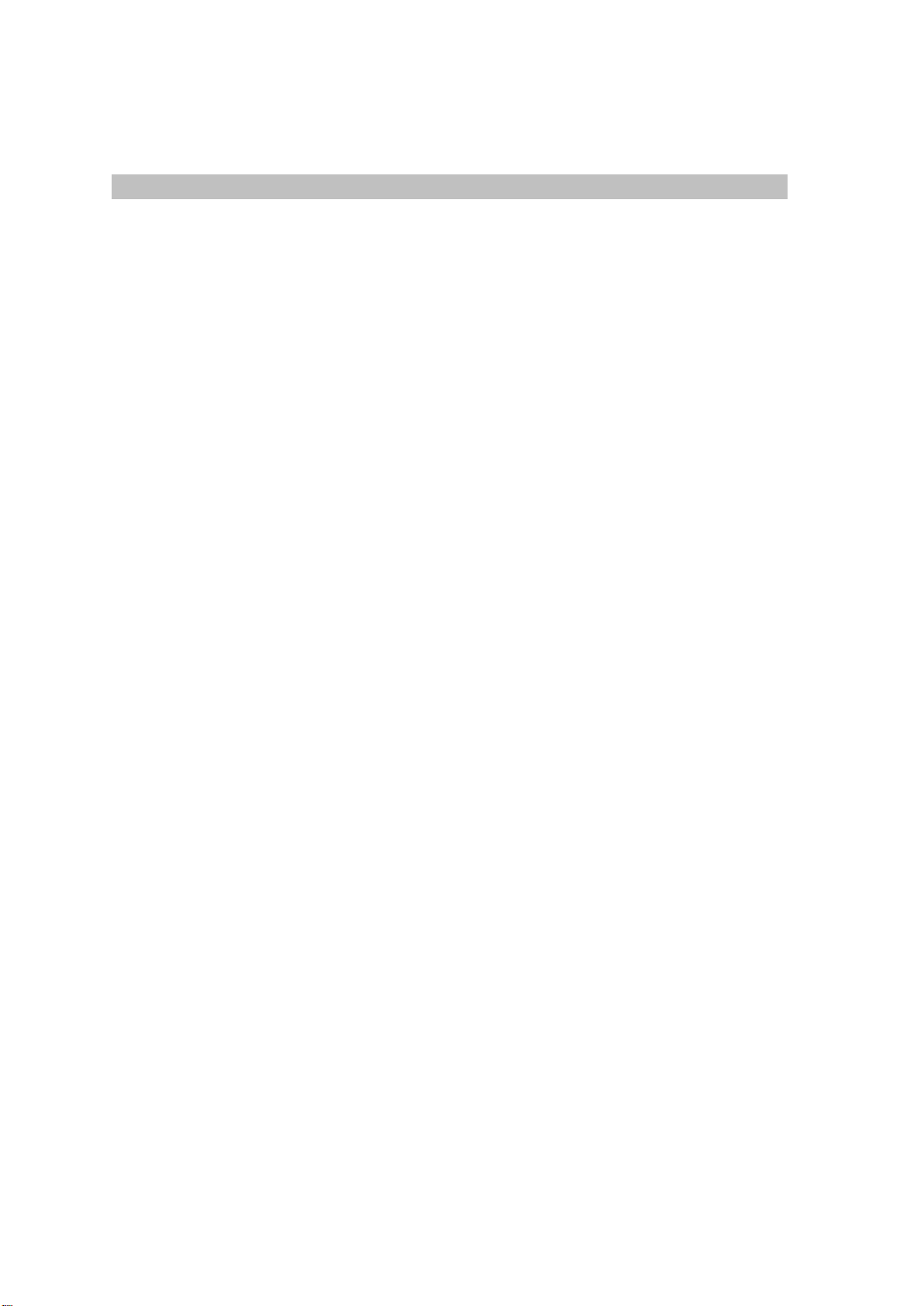
MXC-550 User Manual
Contents…………………………………………………………………….1
• Introduction
o Overview.......................... ............................. .........................2
o Box Contents. ...........................................................................2
o Buttons Functions............. ................................... .......................2
o Getting Started – Installing the battery.............................. .......................3
o Installing the Battery......................................................................3
o Charging the Battery......................................................................3
o Powering ON/OFF………………………………………………………………………………………………...4
• Making Phone Calls
o Making a Call using the Keypad............................................................4
o Making a Call from Contacts...............................................................4
o Answering a Call................. ................................................. ........4
o Adjusting the Volume................................ .......................... ............4
• Messages
o SMS Settings........... ............................................ ....................... 4
o MMS Settings............... ...............................................................4
o Composing a SMS.................. .......................... .......................... ...4
o Composing a MMS.......................................................... ...............4
o Save the info as a Draft.....................................................................5
o Reading and Replying to a Message.........................................................5
o Changing the notification for a new Text and Multimedia Message....................................................5
o Forwarding Messages..............................................................................................................................5
o Deleting Messages………………………………………………………………………………………………5
• Phone Settings
o Sounds………………………………………………………………………………………………………………6
o Phone Settings……………………………………………………………………………………………………6
o Display………………………………………………………………………………………………………………6
o Call Settings…………………………………………………………………………………………………………6
o Security………………………………………………………………………………………………………………6
o Bluetooth……………………………………………………………………………………………………………..7
• Managing Contacts
o Creating a New Contact………………………………………………………………………………………….7
o Searching for a Contact………………………………………………………………………………………8
o Deleting a Contact……………………………………………………………………………………………8
• Using Bluetooth
o Turning ON the Bluetooth……………………………………………………………………………………….8
o Pairing with a Bluetooth Device………………………………………………………………………………..8
o Un-pairing a Bluetooth Device………………………………………………………………………………….8
o Sending and Receiving Files…………………………………………………………………………………….9
• Tools
o Calendar……………………………………………………………………………………………………………….9
o Games…………………………………………………………………………………………………………….9
o Notes…………………………………………………………………………………………………………………..9
o Camera………………………………………………………………………………………………………………..9
o Recorder…………………………………………………………………………………………………………….9
o Alarm………………………………………………………………………………………………………………….9
o World Clock……………………………………………………………………………………………………….10
o Calculator……………………………………………………………………………………………………………10
o Stopwatch…………………………………………………………………………………………………………10
o Bluetooth…………………………………………………………………………………………………………..10
• File Manager
o Graphics……………………………………………………………………………………………………………10
o Music………………………………………………………………………………………………………………10
o My video…………………………………………………………………………………………………………..10
o Recordings…………………………………………………………………………………………………………11
o Themes………………………………………………………………………………………………………………11
o Downloads…………………………………………………………………………………………………………11
o Data………………………………………………………………………………………………………………11
• Dm…………………………………………………………………………………………………………………………………11
• WAP……………………………………………………………………………………………………………………………….11
• Legal Information……………………………………………………………………………………………………………..12
• Health and Safety……………………………………………………………………………………………………………13
Page 2

Introduction
-----------------------------------------------------------------------------------------------2
Overview
Power ON/OFF button
OK button
Up button
Down button
Left button
Right button
Right soft button
Left soft button
Send button
End button
Charger jack
3.5mm audio jack
Speaker
Earpiece
Box contents
Please check the box includes the following components. If there are any items missing please
contact your supplier.
- Battery
- Power adaptor
- User Guide
Buttons Functions---------------------------------------------------------------------------------2
Power ON/OFF button
- When the phone is OFF, press to turn ON the phone.
- When the phone is ON and the screen is unlocked, press to turn OFF the phone display
Volume Up button
- During an active call, press to increase the volume on the earpiece
- When not in call, press to increase the ringer volume
- Whilst watching videos or listening to the FM radio, press to increase the volume.
Volume Down button
Page 3
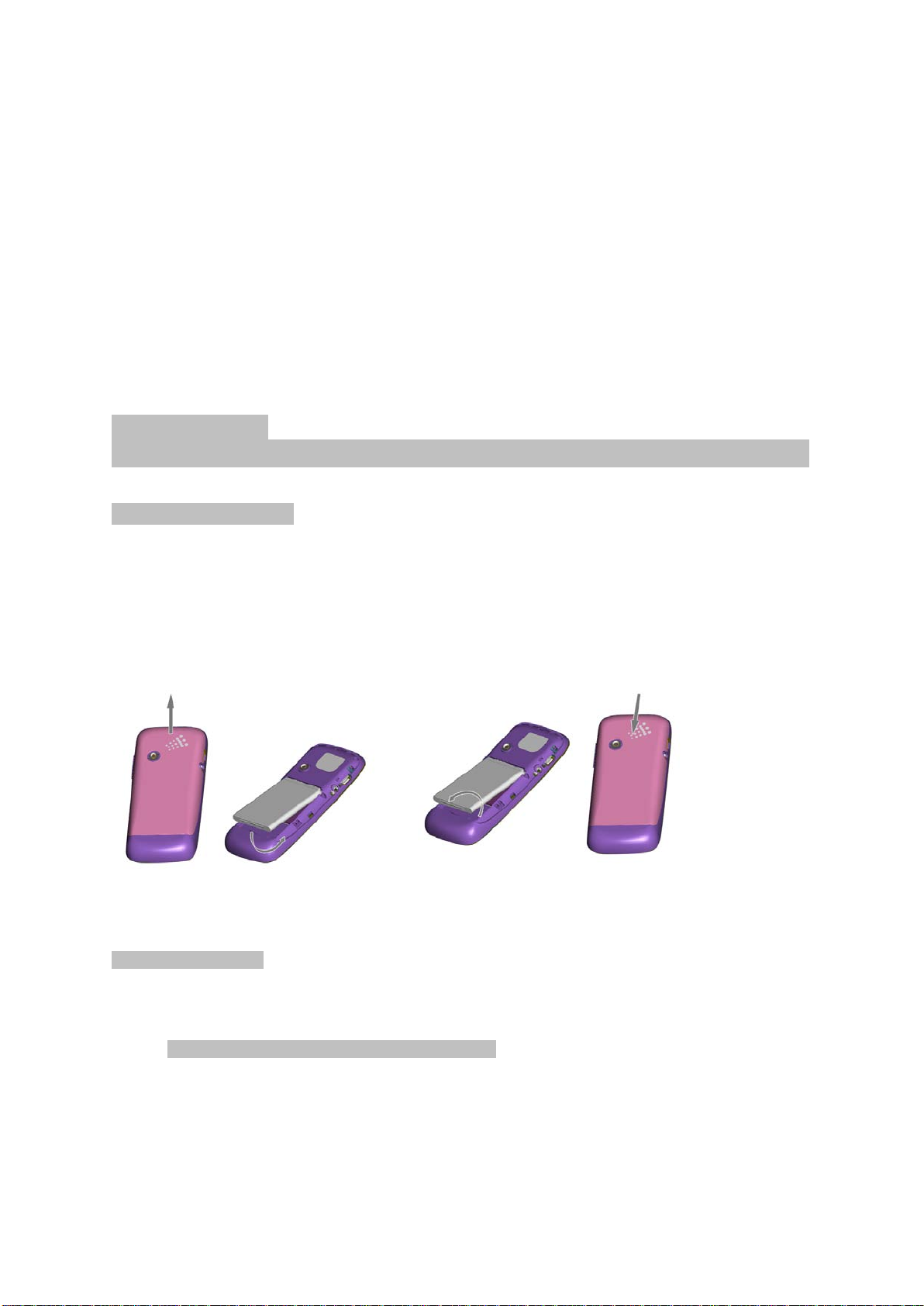
- During an active call, press to decrease the volume on the earpiece
- When not in call, press to decrease the ringer volume
- Whilst watching videos or listening to the FM radio, press to decrease the volume.
Menu button
- Touch the Menu icon to access all the applications in the phone..
Back button
- Tap to revert to the previous screen or to go back to the Home Screen
Getting Started
-----------------------------------------------------------------------------------------------3
Installing the battery
Your phone comes with a rechargeable Lithium-ion polymer or Lithium-ion battery and is designed to
use only manufacturer-specified original batteries and accessories. Battery performance depends on
many factors, including network configuration, signal strength, the temperature of the environment in
which you operate your phone, the features and/or settings you select and use, items attached to
connecting ports, your voice, data, and other program usage patterns.
Charging the battery
Only use the power adaptor provided in this pack to charge your phone.
Charging the battery with the Power Ada p to r
1. Install the battery correctly in the phone.
2. Connect the charger into the charger jack on the phone.
4. Connect the charger to a standard AC wall outlet.
5. When charging is complete, unplug the charger from the AC wall outlet and disconnect the
cable from the phone.
Page 4
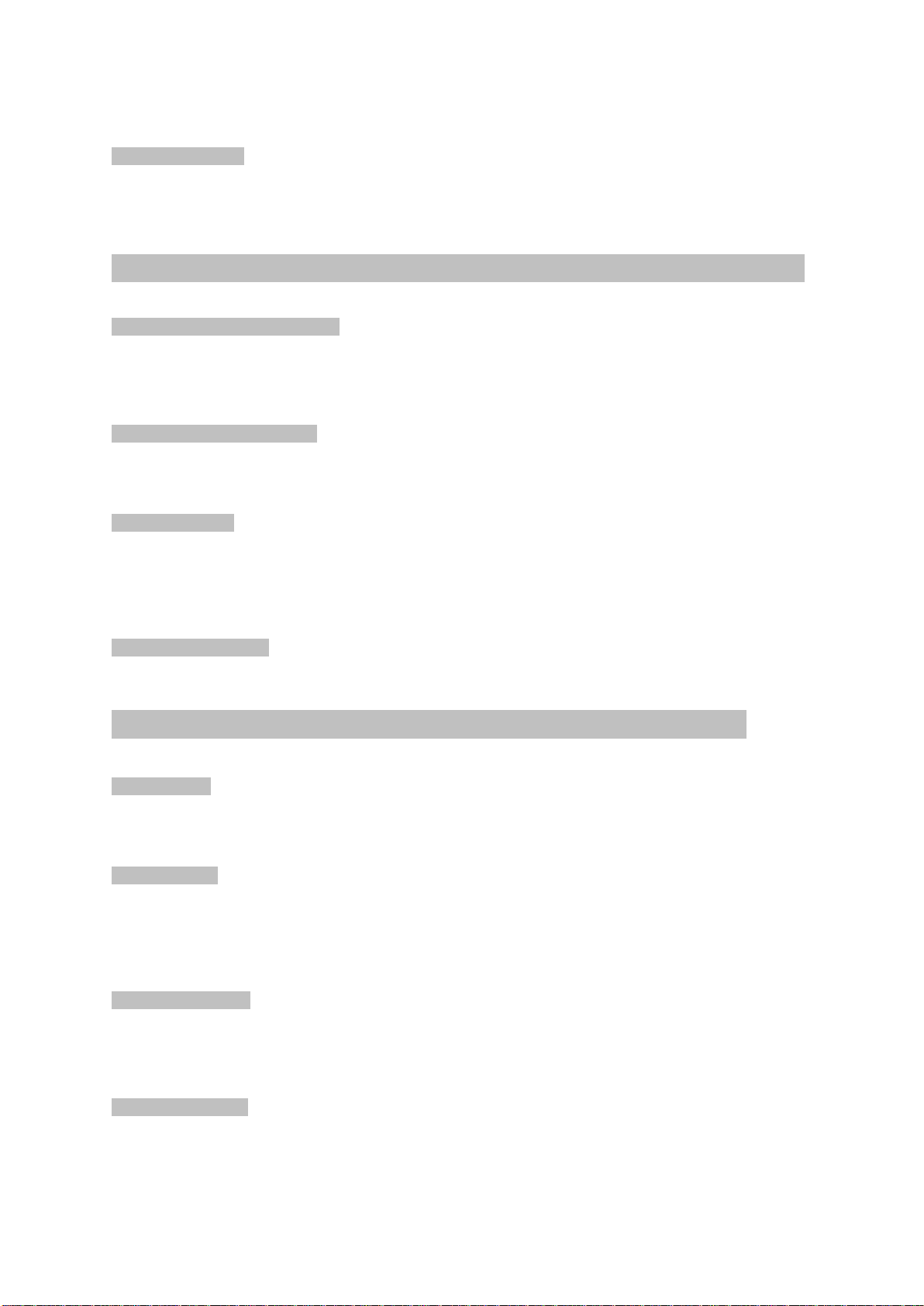
Powering ON/OFF
Ensure the battery has been inserted correctly into your phone before attempting to Power ON.
Press and hold the End button for 3 seconds to power ON/OFF your phone.
Making Phone Calls------------------------------------------------------------------4
Making a call using the keypad
1. In Standby mode, input the contact number on the keypad.
2. Press the Send button to make a call.
3. Press the End button to terminate a call.
Making a call from Contacts
1. In Standby mode, press Left Soft key to access the Menu
2. Use the Up and Down button to select Phone book and to scroll through the Contact List
3. Choose your contact and press the Send button to make the call.
Answering a call
When there is an incoming call, the phone will display the information on the screen.
Press the Send Key to answer the call.
Press the End Key to terminate or reject the call.
Adjusting the volume
In an active call press the Up/ Down Key on the side-key button to increase or decrease the volume.
Messages------------------------------------------------------------------------4
SMS Settings
In the Standby Mode, press the Left Soft Key to access the Main Menu.
Enter through Messages > SMS > Message setting to access the submenu,
Send options > Save Sent Messages: Enables you to save your sent messages
MMS Settings.
In the Standby Mode, press the Left Soft Key to access the Main Menu.
Enter through Messages > MMS > Message Settings > APN to access the submenu
Composing a MMS
1. Press the Menu button > Messages > MMS > Create
2. Enter the message in the Type to compose box.
3. Enter a contact number or select the desired recipient from the Contact List.
4. Touch the Send icon to send the MMS.
Composing a SMS
1. Press the Menu button > Messages > SMS > New message
2. Press the OK button > Advanced to display a list of options.
3. Attach the desired file and enter the message in the Type to compose box.
4. Enter a contact number or select the desired recipient from the Contact List.
Page 5
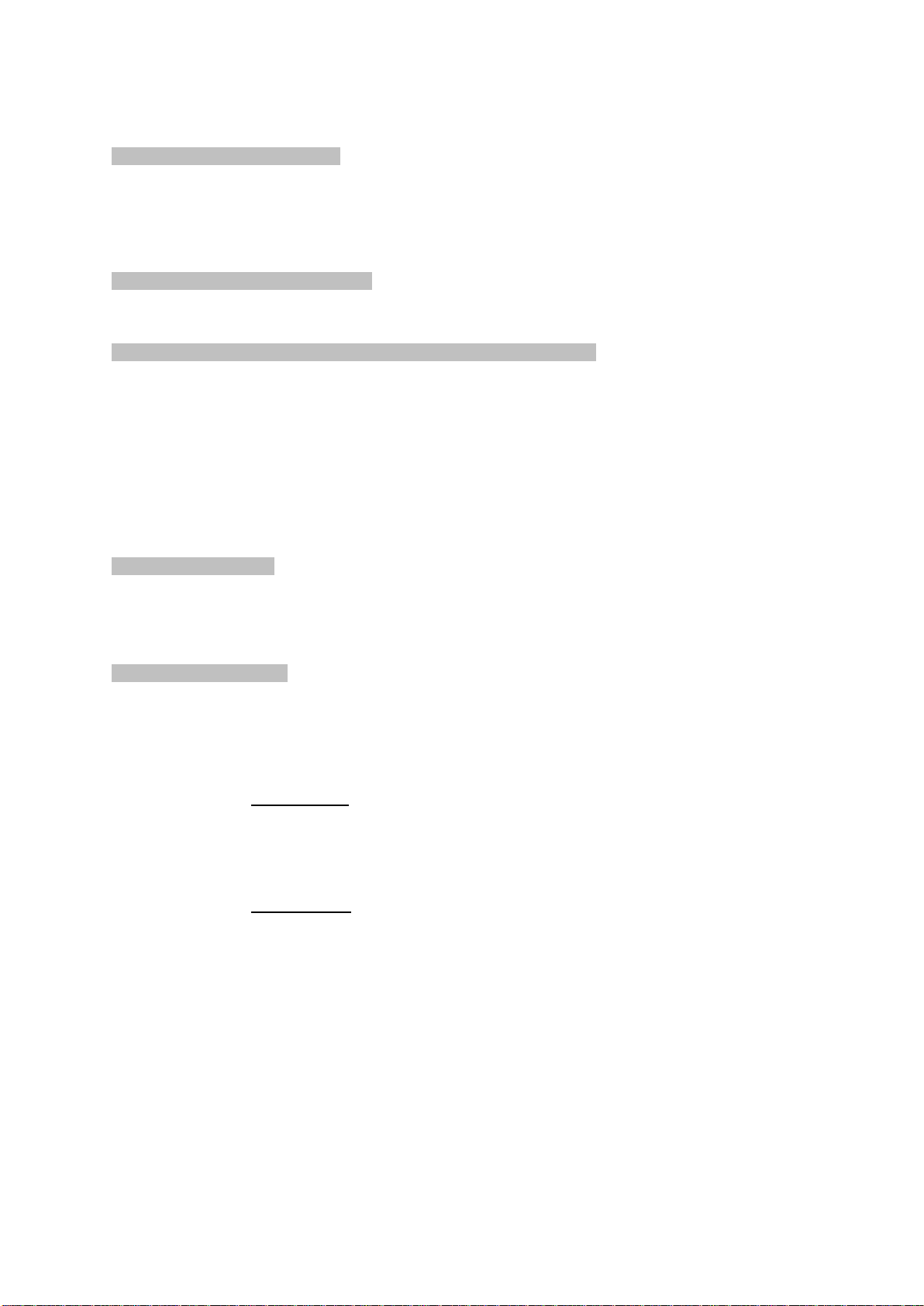
5. Touch the Send icon to send the SMS message.
Save the information as a Draft
When composing a message, the MMS or SMS can be saved to the Draft box by pressing the
Return/Back button.
To edit the message, touch the Messaging icon on the Home Screen and select the draft message to
edit the information and then touch Send icon to complete the process.
Reading and replying to a message
Depending on your notification settings, the phone will play a ringtone, vibrate, or display the new
message icon in the Notification Bar when you receive a new text or multimedia message.
Changing the notification for a new text and multimedia message.
Press the Menu button > File manager > Music > Ringtones and assign a tone for the incoming
message notification.
The text messaging and multimedia messaging with contact details will be concatenated into a
Message Conversation Cluster. Series of text or multimedia messaging allows you to view the
messages which are sent and received by you and your contacts on the screen. SMS conversations
will be listed in the order of the time they are received: The latest messages will be on the top of the
conversation list.
Forwarding Messages
1. Go to the main menu > Messages and select the message you want to forward.
2. Go to the message options menu select Forward and put the contact details of the recipient.
Deleting Text Messages
1. On the Main Menu Screen touch the Messages icon and choose the message to delete.
2. Go to Options > Select Delete.
Message setting
Go to the Main Menu select Messages > Setting to access the settings submenu.
1. SMS settings
Enables you to change SMSC Address, Validity Period, and Message type.
Select if you want Delivery Report, Reply Path, your Preferred Connection and a
Voicemail Server.
Save Sent Messages: You have the option to save your sent messages.
2. MMS settings
APN Setting: Your APN is set automatically.
Common Settings: Enables you to change your Compose, Sending and
Retrieval Settings
Service Message
Enable Push
Enable Service
Page 6

Phone Settings------------------------------------------------------------------------6
Settings menu
Go to the Main Menu > Settings to access the submenu to display the list of options to change your
phone settings
Profile
1. In Standby mode press Left Soft Key to access the main menu.
2. Use Up/Down key to go to Profile
3. Select one of the following profiles: General, Silent, Meeting, Outdoor, My style
4. Edit the following fields to change each profile settings:
Alert Type: Allows you to set Vibrate only or Vibrate and Ring.
Ring Type: Allows you to set Repeat, Ascending or Beep Once.
Ringtone Volume: Increase or decrease the volume for the incoming ringtone.
Message Volume: Increase or decrease the volume for the message tone.
Keypad Tone: Allows you to select a Click or Tone when a key is pressed.
Keypad Volume: Increase or decrease the volume when a key is pressed.
Power ON Tone: Allows you to select a Power ON tone.
Power OFF Tone: Allows you to select a Power OFF tone.
System Alert: Enables or disables the System Alert Tones.
Phone Settings
1. In Standby mode press Left Soft Key to access the main menu.
2. Use the Up/Down key to select Settings > Phone Settings.
3. Edit the following to set your phone settings:
Language: Set the language on your phone. English will be the default language pre/set on
the phone.
Memory status: Allows you to check the memory status
Shortcut: Allows you to assign different functions for the Navigation key. Once the settings
are saved the instructions in this manual will change.
Airplane Mode: Allows you to select Normal or Airplane Mode, if Airplane mode is selected,
no network service will be available.
Phone infor: Allows you to check your phone software version, MEID number.
Display
Enables you to set the brightness of the screen and associated screen backlight delay as well as
select your wallpaper and the Power ON/OFF animation.
Time & Date
Allows you to set your local time, Time and date and format to be displayed.
Call settings
Allows you to set voice calls, plus other features such as voicemail, call barring, waiting and
forwarding.
Page 7

Security settings
LBS settings
Turning location on will allow the network to detect your position using GPS
technology, which will enable the use of location-based services that provide
precise location . Turning location off will disable the GPS capability of your
phone for all purposes except 911, but will not hide your approximate location
based on the cell site serving your call and, thus, will not disable all location based services. GPS
support for Enhanced 911 service is not available in all
areas.
In the Standby mode press the Left Soft key to access the main Menu > Settings > LBS settings
TTY settings Text Telephones (TTY)
Deaf phone, the phone supports the insertion of special equipment to send and receive text, network
support.
In addition to the deaf mode, it also supports hear only (HCO) and speak only (VCO) modes
TTY off: Turn off Deaf model
TTY on: Turn on Deaf model
TTY on + talk: Turn on Deaf model speak only
TTY on + hear :Turn on Deaf model hear only
In the Standby mode press the Left Soft key to access the main Menu > Settings > TTY settings
Using a keypad lock to protect your phone
Auto keypad lock
Locking the keypad can prevent you to make accidental calls when the phone is in a bag, purse or
pocket.
1. Go to Menu > Settings > Security Settings.
2. Select Auto Keypad Lock and set the time for the keypad to lock automatically when this is
unlocked.
Bluetooth
1. In Standby mode press Left Soft Key to access the main menu.
2. Use the Up/Down key to select Tools > Bluetooth.
3 . Edit the following fields to change your settings:
Bluetooth connection: Switch ON or OFF to enable or disable the Bluetooth function.
Device list: Allows you to search for Bluetooth compatible devices within a 10m range.
Discovery mode: Enables or disable the visibility of the phone. When you set to Hide, other
Bluetooth compatible devices will not be able to detect your phone when the Bluetooth feature
is switched ON.
Name: The name of the phone when the Bluetooth device searches for your phone.
Property: Allows you to check your device address
Managing Contacts-------------------------------------------------------------------7
Creating contacts
There are several ways to create contacts, including the use of Dial-up pad, SMS, selecting Contacts
and using Call Records.
You can add new contacts with additional personal information. Setting this up will allow you to call
the person quickly or browse the information more efficiently. Contacts are saved in the phones
memory or in the SIM card.
Page 8

On the Main Menu select Contacts. The Contact List will display the name of the Contact. Select the
contact and go to Options to open up their details where you can perform Call, Text and Edit functions.
Creating a New Contact
1. In the Standby mode press the Left Soft Key to access the main menu.
2. Use the Up/Down key to select Phone book > All Contacts > Add
3. Edit the fields with the contact information.
Name: Input the name of the contact using the keypad.
Number: Input the contact number using the keypad.
4. Press the Left Soft Key to access the Options menu and select Save to confirm the details of the
entry.
Searching for a Contact
1. In Standby mode, press Left Soft key to access the main menu.
2. Use the Phone book > All contacts to scroll through the Contact list.
3. Press Left Soft key to view contact details.
Deleting a Contact
1 . In the Standby mode press the Left Soft key to access the main menu.
2. Use the Up/Down key to select the desired contact to delete.
3. Press the Left Soft key to access Options menu.
4. Select Delete and then Yes to confirm to remove the entry.
Using Bluetooth-----------------------------------------------------------------------8
Bluetooth is a short-range wireless communications technology that allows devices to exchange
information over a distance of about 10 meters without requiring a physical connection. The Bluetooth
device must be initially paired with your phone.
Turning ON Bluetooth and making your phone visible (discoverable)
1. Go to the Menu > Tools > Bluetooth:
Allows you to manage the connection and set up device names and enable the visibility of
your phone for other Bluetooth devices. This will make your phone visible for 119 seconds to
pair with another Bluetooth device.
Pairing with a Bluetooth device
You can pair your phone with another Bluetooth device.
1. Make sure the phone is Bluetooth-enabled.
2. Go to the Menu > Tools > Bluetooth > Device list
3. Select Search for new devices, then your phone will start searching for Bluetooth devices within
range.
4. Select the name of the device detected on your phone and when prompted, select Pair to complete
the pairing process.
Note: To successfully pair 2 devices you must use the same Password.
Un-pairing a Bluetooth device
You can disconnect a paired device with your phone.
Page 9

In the Bluetooth devices section, choose the device name and unpair.
Sending and receiving files via Bluetooth.
You can use Bluetooth to share Pictures, Videos or Music Files with your family and friends.
You can use Bluetooth to transfer information between your phone and another Bluetooth-enabled
device such as a phone or computer. The first time you transfer information between your phone and
another device, you need to enter or confirm a security passcode. Once the device is paired with your
phone you will not need to set up the pairing process again unless you delete the device from your
phone.
Tools---------------------------------------------------------------------9
Go to the Menu > Tools to access the submenu to display the list of tools options.
Camera
Enables you to take pictures and change the camera and image settings, as well as the colours
scheme. If you want to change from Picture to Video go to Options and change from one to another.
Recorder:
The display shows the length of recording time and volume meter. You can change the audio quality
(Low or High)
1. Press the middle button to start recording
2. Press the right soft button to stop recording and the left button to pause/continue
Enables you to Record Videos, change video quality and even to set the effect settings.
Calendar
Use your phones Calendar to create and manage your events, meetings, and appointments.
By default the calendar is viewed by month. You can set reminder and view the calendar by Day,
Week, Month or Today.
1. In Standby mode press Left Soft key to access the main menu.
2. Use the Up/Down key to select Tools > Calendar
3. Press the Left Soft key to select Options to open the submenu.
4. Edit the following fields to change your settings:
View: View all the event reminders set on a date. Use the Left/Right key to move the dates
sequentially.
View All: View all the Event reminders stored on the Calendar.
Add Event: Input the details and set different reminders for your events.
Delete Event: Delete an entry.
Go to date: Select a date to view the events set up.
Go to Today: Select to view events on the current day.
Go to weekly view: Select to view weekly events.
Alarm
The alarm clock function can be configured to meet different alarm settings.
1. In Standby mode press Left Soft key to access the main menu.
2. Use Up/Down key to select Tools > Alarm.
3. Edit the following to set your alarms:
Status: Activates or deactivates your alarm setting.
Time: Adjust to set the time of the alarm.
Repeat: Select the alarm to repeat once or daily or selective days of the week to sound the
alarm.
Page 10

Snooze: Set how long the snooze key will pause between 1 to 10 min intervals.
Alert Type: Sets the alarm to ring only or vibrate only.
World Clock
Allows you to set different world time zones and activate daylight saving time feature.
1. In Standby mode press Left Soft key to access the main menu.
2. Use Up/Down key to select Tools > World Clock.
3. Use the Left/Right key to scroll through the different time zones.
Calculator
The calculator can be used to perform basic arithmetic calculations.
1. In Standby mode press the Left Soft key to access the main menu.
2. Use the Up/Down key to select Tools > Calculator to open the calculator interface.
3. Use the keypad to perform your calculations.
Stopwatch
Use the Up/Down and Left/Right keys to activate or pause the 4 count down timers.
File Manager---------------------------------------------------------------------10
This option allows you to manage your files.
1 . In Standby mode, press the Left Soft key to access the main menu.
2 . Use Up/Down key to select File Manager.
3 . Edit the following fields to manage the files:
New Folder: Creates a new folder.
Rename: Allows you to rename the file.
Delete: Delete the file.
Sort By: Allows you to sort the file according to Name, Type, Time and Size.
Delete All Files: Removes the files from selected location.
Graphics
Enables you to see and manage all the pictures on your phone. It is possible to edit, rename, send,
delete and check the picture information.
1. Press Options to display the list of submenu and edit the camera settings.
2. Edit the following fields to change your settings:
Open: Views all the Pictures and Multimedia file taken on the phone.
Details: View the image info.
Send: Allows you to send the image via Bluetooth or as a MMS message.
Use As: Allows you to set the picture as your Wallpaper or Screen Saver.
Rename: Allows you to rename the file name.
Delete: Delete the current image.
Sort by: Allows you to organise and sort the file by Name, Type, Time and Size.
Delete: Allows you to delete files.
Music
You can listen to your playlist, add new music to it. Enables you to repeat the same music the number
of times you want and to shuffle your music when you are listening to it.
My Video
Enables you to see the Videos you have recorder with your phone’s camera and other imported
videos.
Page 11

Recordings
you can Playback the recording.
Dm---------------------------------------------------------------------11
CIDC Initiated by the client device configuration request
CIPRL PRL update client-initiated requests
CIFUMO Client-initiated firmware (FUMO) upgrade request
Go to the Menu > DM > Update CIDC/Update CIPRL/Update CIFUMO
WAP---------------------------------------------------------------------12
WAP
1. In Standby mode press Left Soft key to access the main menu.
2. Use Up/Down key to WAP to access the submenu
3. Edit the following fields to modify your internet settings:
Search
View Page
Bookmarks
History
Page 12

Legal Information
--------------------------------------------------------------------------------------------12
©Tecmobile (International) Ltd. All rights reserved. tecmobile® and related trademarks, names, and
logos are the property of Tecmobile (International) Ltd and are registered and/or used in Europe and
other countries around the world.
Notice
The information in this manual is subject to change without notice. Whist every care has been taken in
the preparation and design of the manual, statements, recommendations and information, implied or
expressed, these do not constitute a warranty of any kind.
No part of this manual may be reproduced, quoted or translated by any means or in any form
photographically, mechanically or electronically, without the written permission of Tecmobile
(International) Ltd.
Trademarks and Permissions
The Bluetooth® trademark and logos are owned by the Bluetooth SIG, Google Mail is a trademark of
Google Inc.; Wi-Fi, Wi-Fi Protected Access, Wi-Fi Protected setup, and WPA are trademarks of the
Wi-Fi Alliance; Microsoft, Hotmail, Outlook, Windows Live, and Windows Media are trademarks of
Microsoft Corporation; GSM and Global System for Mobile
Communications are trademarks of the GSM MOU Association; JavaScript is a trademark of Oracle
America, Inc. All other trademarks are the property of their respective owners and any use of such
trademarks by tecmobile is under license where required.
FCC Notice
This mobile phone complies with part 15 of the FCC Rules. Operation is subject to the following two
conditions: (1) This device may not cause harmful interference, and (2) this device must accept any
interference received, including interference that may cause undesired operation.
This mobile phone has been tested and found to comply with the limits for a Class B digital device,
pursuant to Part 15 of
the FCC Rules. These limits are designed to provide reasonable protection against harmful
interference in a residential installation. This equipment generates, uses and can radiate radio
frequency energy and, if not installed and used in accordance with the instructions, may cause
harmful interference to radio communications. However, there is no guarantee that interference will
not occur in a particular installation. If this equipment does cause harmful interference to radio or
television reception, which can be determined by turning the equipment off and on, the user is
encouraged to try to correct the interference by one or more of the following measures:
- Re-orientate or relocate the receiving antenna.
- Increase the separation between the equipment and receiver.
- Connect the equipment into an outlet on a circuit different from that to which the receiver is
connected.
- Consult the dealer or an experienced radio/TV technician for help.
Changes or modifications not expressly approved by the party
responsible for compliance could void the user‘s authority to operate the equipment.
The antenna(s) used for this transmitter must not be co-located or operating in conjunction with any
other antenna or transmitter.
Warranty Disclaimers
Although every effort is used to reduce inaccuracies and, except those required by applicable law, no
warranties of any kind, either express or implied, and including but not limited to the implied
warranties of fitness for a particular use or satisfactory quality, are made in relation to the contents,
accuracy or reliability of this manual.
Tecmobile reserves the right to modify, change specifications or information in this manual without
any consequential liability or prior notice.
Page 13

Under no circumstances, except as required by applicable law, will tecmobile or any of its licensors be
responsible for indirect damages or consequential loss of income or data however caused.
Disclaimer
Third party content and services may be enabled and are available through this device. Some
features and accessories referred to in this manual rely on local network settings and installed
software. These may or may not automatically be accepted, in total or in a limited way, by local
service and network providers. As a consequence, some descriptions may not match the features or
product which you can purchase/download. Third party content and services belong to, are the
copyright of, are trademarked by and patented by their respective owners under intellectual property
law. They should not be used without the express permission of the service provider or content owner
and, unless given specific permission by them, you should not transmit, upload, publish, modify, copy
or distribute in any way the services or content displayed through this device. The device may contain
technology, software or commodities which are subject to regulations and export laws from the US
and other countries. Diversion contrary to law is prohibited. To the fullest extent permissible by
applicable law by using the applications provided with your device, you acknowledge that the
application is provided “as is”.
Tecmobile does not provide a warranty, make any representations, or take any responsibility for the
end-user support, content or functionality of third-party applications provided with your device.
Health and Safety
--------------------------------------------------------------------------------------------13
RF/SAR information
Your mobile phone is a radio transmitter and receiver. When
switching on, your phone sends out low-level radio-frequency
(RF). Country governments all over the world adopt state
security guidelines developed by independent scientific
organisations such as ICNIRP and IEEE. These guidelines
establish permitted levels of RF energy for the general
population. The guidelines include a substantial safety margin
designed to ensure the safety of all persons, regardless of age and health. SAR is the unit of
measurement for absorbed radio quantity when using mobile devices. SAR tests are conducted using
standard operating positions with the phone transmitting at its highest certified power level, however,
the actual SAR level of the phone while operating can be well below the maximum value. In general,
the closer you are to a base station, the lower the power output of the phone.
The SAR values may vary, depending on different models of
phones. To ensure the safety and health of the users, the phone is designed and manufactured to
meet the radio exposure guidelines.
The ICNIRP SAR limit for mobiles devices used by the general public is 2W/kg
and highest SAR value for this device is tested for use at the ear is below the SAR limit recommended
by ICNIRP.
The guidelines used a unit of measurement known as Specific Absorption Rate, or SAR. The SAR
limit for mobile devices is 2W/kg and the highest SAR value for this device when testing at the ear
was 1.43g W/Kg*
*The test are carried out in accordance with IEC standard PTxxxxxxxx.
Batteries
Never use a charger or battery that is damaged in any way. Use the battery properly. Do not shortcircuit the battery, which may damage the battery, cause heat or cause fire. Do not dispose of
batteries in high temperature or in a fire as they may explode. Return the waste battery to the dealer
or appointed recycle locations.
Do not dispose as household waste. battery charging time
depends on the remaining battery charge, the type of battery,
and the charger used. The battery can be charged and
discharged hundreds of times, but it will gradually wear out.
Page 14

When the operation time is noticeably shorter than normal, it is time to replace the battery with a new
one.
Use only original or approved chargers and batteries. Unplug the charger from the electrical plug and
the device when not in use. Do not over charge as this will damage the battery and shorten its life.
Leaving the battery in extreme hot or cold places will reduce the capacity of the battery. Li-ion
batteries are particularly affected by temperatures below 0°centigrade.
Operating environment
Remember to follow any special regulations in force in the area you are in, and always switch off your
phone whenever it is forbidden to use it, or it may cause danger. When connecting the phone or any
accessory to another device, read its User's Guide for detailed safety instructions. Do not connect
incompatible products. It is recommended that the equipment should only be used in the normal
operating position (held to your ear with the antenna pointing over your shoulder) for your satisfactory
operation of the equipment and for the safety of personnel. Do not expose the equipment to
temperature below -10° or above 50° centigrade. Keep the phone in an appropriate holder while you
are driving. Do not put it on a seat or places where it could fall when driving. To ensure safe driving
and avoid accidents, do NOT use the phone when driving.
Medical devices
Ensure that you switch OFF your phone in areas near electronic medical equipment that obviously
require the phone to be switched OFF: (Such as heart pacemakers, hearing aids, etc.).
Most medical devices can shield the phone’s RF signal, but some cannot. If you have any doubts, or
need to find out more, please consult your doctor or medical device manufacturer.
Pacemakers
Pacemaker manufacturers advise the distance between your
phone and heart pacemaker should be 6 inches (15.3 cm) at
least, otherwise the phone could interfere with the pacemaker.
People fitted with a pacemaker should note the following:
• Always keep a distance (at least 6 inches) between the
phone and the pacemaker, when the phone is switched ON.
• Do not carry the phone in a breast pocket
* Listen to the phone using the ear which is farther from the
pacemaker.
Caution:
Please switch OFF your phone if you feel there is
interference, and consult the doctor as soon as you can.
Hearing aids
Mobile phones may cause some interference with some hearing aids. If so, please consult your
hearing aid
manufacturer
Other safety information
• If you do not use your phone for extended periods, please
switch it OFF and remove the battery to save energy.
• Do not have the volume excessively loud while using the
phone, as this could impair your hearing.
• Repairs should only be undertaken by an approved agent.
• Avoid using phone cases that have magnetic closures:
These can affect the performance and life of the phone and
its components.
• If you or your family have a medical record of dizziness or
epilepsy, please consult your doctor first, if you want to play
phone games or use the torch.
Page 15

Emergency calls
This phone, like any wireless phone, operates using radio
signals, which cannot guarantee connection in all conditions.
Therefore, you should never rely solely on any wireless phone
for essential communications like medical emergencies. To make or receive calls, the phone must be
switched ON and in a service area with adequate signal strength. To make an emergency call, enter
the local emergency number in standby mode and touch to call.
Care and maintenance
- Your phone is a product of superior design and craftsman
ship and should be treated with care. The suggestions below
will allow you to enjoy this product for many years.
- Keep your phone away from small children and pets. They
may accidentally damage the phone or choke on small
parts.
- Keep the phone dry and avoid liquids that corrode the
phone.
- Do not use the phone with a wet hand, which may cause an
electric shock.
- Do not store the phone in hot areas, which can shorten the
life of electronic devices, damage batteries, or melt
accessories.
- Do not store the phone in cold areas. When the phone
warms up to its normal operating temperature, moisture can
form inside the phone, which may damage the phones
electronic circuit boards.
- Do not expose your phone to hot sunlight which may cause
it to over-heat.
- Do not place your phone near inflammable liquids, gas or
explosive substances.
- Do not drop or knock the phone. Rough handling can break
internal circuit boards.
- When cleaning the phone, use a damp or anti-static cloth.
Do not use a dry or static cloth. Do not use chemicals such
as cleaning solvents to clean the surface. Switch OFF the
phone first before cleaning.
- Do not paint the phone. Paint can prevent proper operation.
- If your phone has a torch, do not use it too close to the eyes.
This may cause damage to eyes.
- If the phone or battery gets wet and the label on the phone is
damaged, phone repairs are no longer guaranteed by the
manufacturer's warranty, even if the warranty for your phone
has not expired.
Declaration of conformity
Hereby, we declare under our sole responsibility that this product and in combination with the
accessories are in compliance with the appropriate standards 3GPP TS 51.010-1, EN 301908-1/-2,
EN 301511, EN 300328, EN 301489-1/-7/-17/-24, EN 60950-1, EN 50360, EN 50361, following the
provisions of, Radio Equipment and
Telecommunication Terminal Equipment directive 99/5/EC with requirements covering EMC directive
04/108/EC, and Low Voltage directive 06/95/EC.
This device complies with part 15 of the FCC rules. Operation is subject to the
following two conditions: (1) this device may not cause harmful interference, and (2)
this device must accept any interference received, including interference that may
cause undesired operation.
NOTE: The manufacturer is not responsible for any radio or TV interference caused
Page 16

by unauthorized modifications or changes to this equipment. Such modifications or changes
could void the user’s authority to operate the equipment.
The SAR limit of USA (FCC) is 1.6 W/kg averaged over one gram of tissue. Device
types MXC-550 (FCC ID: 2AB5L-MXC550) has also been tested against this SAR limit.
The highest SAR value reported under this standard during product certification for use
when properly worn on the body is 1.042 W/kg and for head is 1.204 W/kg. Simultaneous
RF exposure is 1.362W/Kg.
. This device was tested for typical body-worn operations with the back of the handset kept
10mm from the body.
To maintain compliance with FCC RF exposure requirements, use accessories that
maintain a 10mm separation distance between the user's body and the back of the
handset. The use of belt clips, holsters and similar accessories should not contain
metallic components in its assembly. The use of accessories that do not satisfy these
requirements may not comply with FCC RF exposure requirements, and should be
avoided.
This device complies with the FCC HAC requirements has also been tested E-Field, H-Field and TCoil, the worst test result of M rating is M4, the T rating is T3.
M-Ratings: Phones rated M3 or M4 meet FCC requirements and are likely to generate less interference to
hearing devices than phones that are not rated. M4 is the better/higher of the two ratings. Your device
is rated M4.
T-Ratings: Phones rated T3 or T4 meet FCC requirements and are likely to be more usable with a hearing
aid’s telecoil than phones that are not rated. T4 is the better/higher of the two ratings. Your device is
rated T3 .
This equipment complies with the hearing aid compatibility technical requirements of Section 20.19 of
the rules.
