Page 1

Quick Start Guide
H460
Volume Key
Touch
Screen
Back Key
Getting to Know Your Phone
Headset Jack
Proximity &
Light Sensor
Recent
Apps Key
Home Key
Front
Camera
Power Key
Back Camera
Charging/
micro-USB Jack
Flash
Speaker
Power Key
• Press and hold to turn on or off airplane
mode, power off or restart the phone.
• Press to turn off or on the screen display.
Home Key
• Touch to return to the home screen.
• Touch and hold to open Google Search.
Back Key
Touch to go to the previous screen.
Recent Apps Key
Touch to see recently used applications.
Volume Key
Press or hold either end of the key to turn the
volume up or down.
Starting Up
Switch off your phone before installing or
replacing the battery or the USIM card. The
microSDHC™ card is optional and can be
installed and removed while the phone is turned
on. Unmount the microSDHC card before
removing it.
1. Place your in the slot at the bottom of
the back cover to lift and remove the cover.
2. Hold the micro-USIM card with its cut corner
oriented as shown and slip it into the card
holder.
3. Hold your microSDHC card with the metal
contacts facing down and slide it into the
microSDHC card slot.
WARNING!
To avoid damage to the phone, do not use any
other kind of SIM card, or any non-standard
micro-SIM card cut from a SIM card. You can
get a standard micro-SIM card from your service
provider
NOTE:
Some applications may require a microSDHC
card to work normally or may store certain data
on it. Therefore, it is recommended that you keep
a microSDHC card installed and not remove or
replace it randomly.
4. Align the connectors on the phone and
the battery and slide the battery into the
compartment. Then gently press the battery
down until it is secured.
5. Align the back cover with the back of the
phone and press the cover back into place.
Ensure that all the tabs are secure and there
are no gaps around the cover.
Page 2
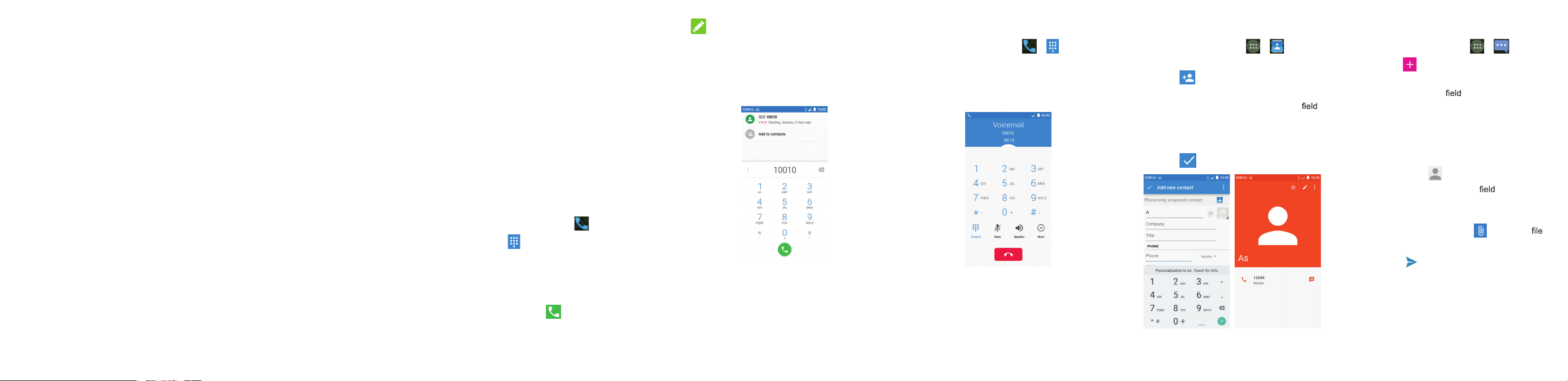
FCC Regulations:
This device complies with part 15 of the FCC Rules. Operation is
subject to the following two conditions: (1) This device may not
cause harmful interference, and (2) this device must accept any
interference received, including interference that may cause
undesired operation.
This device has been tested and found to comply with the limits
for a Class B digital device, pursuant to Part 15 of the FCC Rules.
These limits are designed to provide reasonable protection against
harmful interference in a residential installation. This equipment
generates, uses and can radiated radio frequency energy and, if
not installed and used in accordance with the instructions, may
cause harmful interference to radio communications. However,
there is no guarantee that interference will not occur in a
particular installation If this equipment does cause harmful
interference to radio or television reception, which can be
determined by turning the equipment off and on, the user is
encouraged to try to correct the interference by one or more of
the following measures:
-Reorient or relocate the receiving antenna.
-Increase the separation between the equipment and receiver.
-Connect the equipment into an outlet on a circuit different from
that to which the receiver is connected.
-Consult the dealer or an experienced radio/TV technician for
help.
Caution: Changes or modifications not expressly approved by the
party responsible for compliance could void the user‘s authority
to operate the equipment.
FCC RF Exposure Information (SAR)
This device is designed and manufactured not to exceed the
emission limits for exposure to radio frequency (RF) energy set by
the Federal Communications Commission of the United States.
During SAR testing, this device is set to transmit at its highest
certified power level in all tested frequency bands, and placed in
positions that simulate RF exposure in usage near the body with
the separation of 15 mm. Although the SAR is determined at the
highest certified power level, the actual SAR level of the while
operating can be well below the maximum value. This is because
the device is designed to operate at multiple power levels so as to
use only the power required to reach the network. In general, the
closer you are to a wireless base station antenna, the lower the
power output.
The exposure standard for wireless employs a unit of measurement known as the Specific Absorption Rate, or SAR. The SAR
limit set by the FCC is 1.6W/kg.
The FCC has granted an Equipment Authorization for this
model device with all reported SAR levels evaluated as in
compliance with the FCC RF exposure guidelines. SAR
information on this model device is on file with the FCC and can
be found under the Display Grant section of www.fcc.gov/oet/ea/fccid after searching on FCC ID: 2AKQN-H460.
For this device, the highest reported SAR value for usage near the
body is 1.129W/kg and for head is 1.138W/kg. Hotspot RF exposure
is 1.109W/kg, Simultaneous RF exposure is 1.513W/kg.
While there may be differences between the SAR levels of various
devices and at various positions, they all meet the government
requirement.
This device complies with the FCC HAC requirements has also been
tested E-Field, H-Field and T-Coil, the worst test result of M rating is
M4, the T rating is T4.
.
.
Powering On/Off Your Phone
• Press and hold the Power Key to turn on
your phone.
• To turn it off, press and hold the Power Key
to open the options menu and touch Power
off .
Restarting Your Phone
If the screen freezes or takes too long to
respond, try pressing and holding the Power
Key for about 10 seconds to restart the phone.
Calling and Voicemail
Making a Call
1. Touch the Home Key > .
2. Touch
or the contact name with the dialpad. The
phone will display matching information from
your contact list.
3. Touch the matching contact to call the
contact or touch
and enter the phone number
to call the number.
NOTE:
You can also touch the search box at the top
of the Phone app screen and enter the phone
number or contact name you want to call. Touch
the matching contact or Call [number] to place
the call.
Checking Voicemail
1. Touch the Home Key > > .
2. Touch and hold the 1 Key on the dialpad. If
prompted, enter your voicemail password.
3. Follow the voice prompts to listen to and
manage your voicemail messages.
Creating a New Contact
1. Touch the Home Key > > and touch
the all contacts tab CONTACTS.
2. Touch
to add a new contact.
3. If you have multiple account types
associated with your phone, touch the
above the name and select a contact type.
4. Enter the contact name, phone numbers,
email addresses, and other information.
5. Touch
to save the contact.
Sending a Message
1. Touch the Home Key > > .
2. Touch
3. Add recipients by one of the following ways.
Select recipients from your contacts by
4. Touch the Type message
content of your text message.
5. If you want to send a multimedia message,
touch the paper clip icon
or a slideshow to the message.
6. Touch
at the bottom.
Touch the To and manually enter
the recipient’s number or the contact
name. If the phone presents a few
suggestions, touch the one you want to
add.
touching
.
and enter the
to attach a
to send.
