Page 1
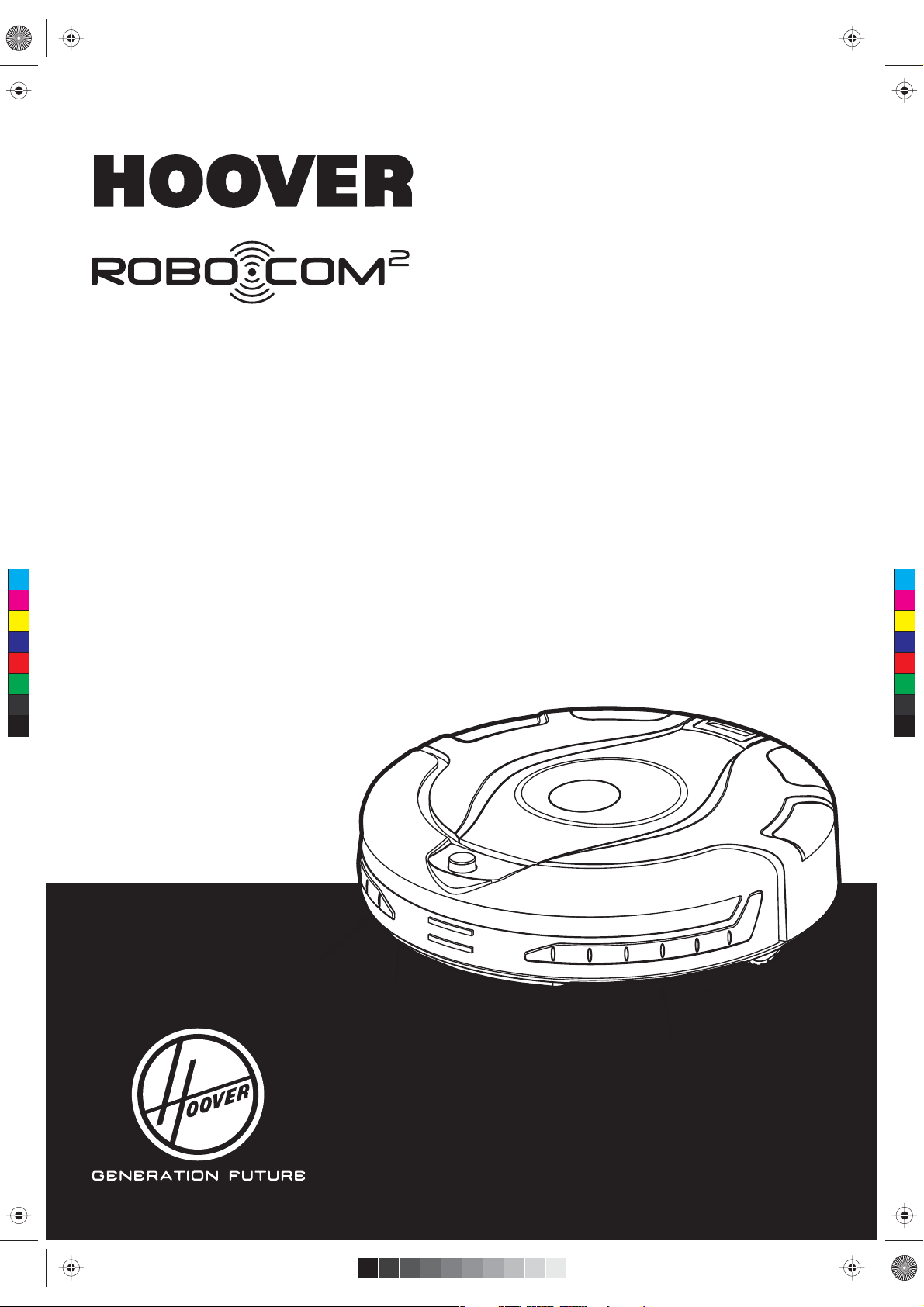
Robocom2 user manual EN.pdf 1 6/16/2012 11:10:33 PM
INSTRUCTION MANUAL
C
M
Y
CM
MY
CY
CMY
K
®
Page 2
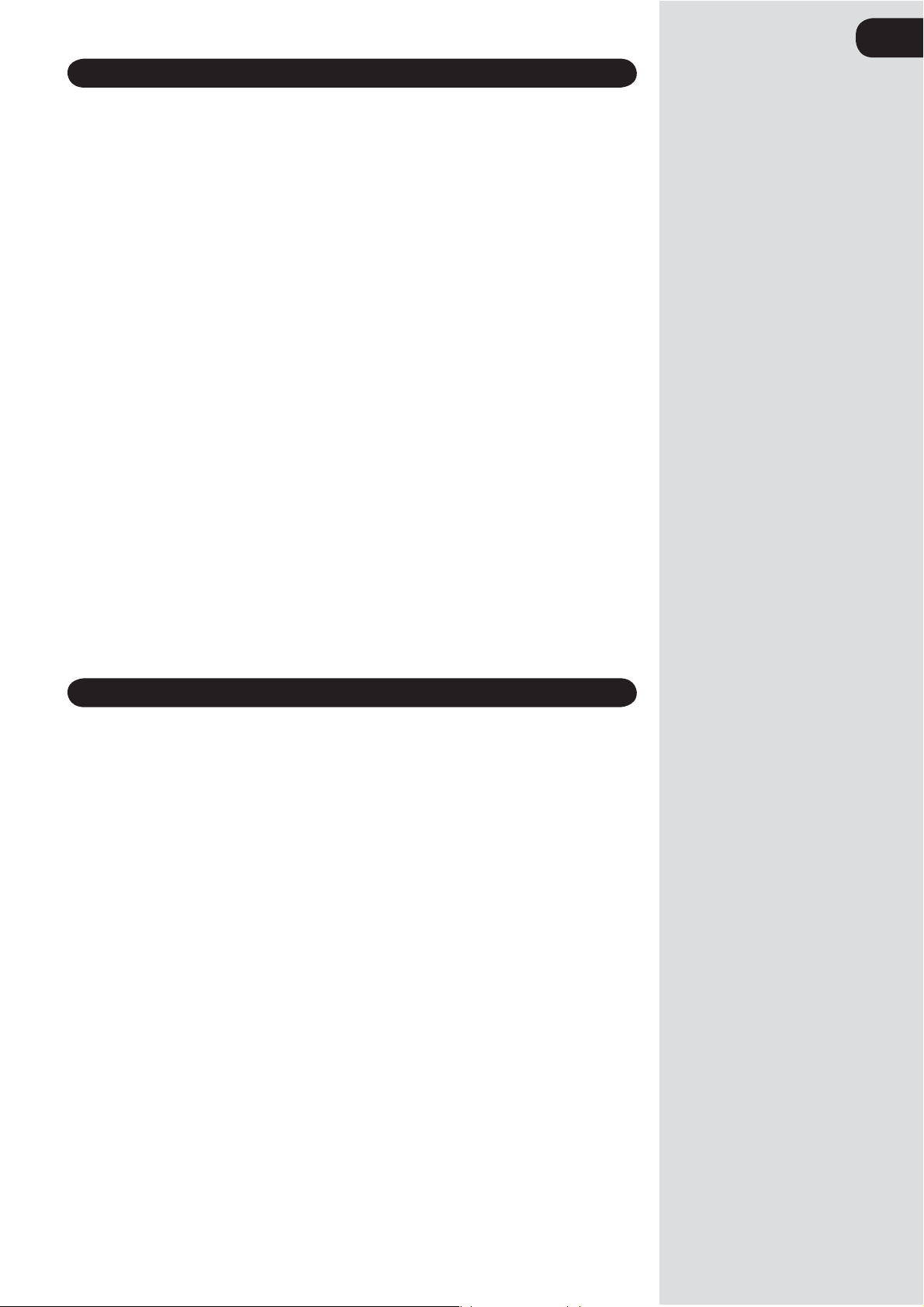
IMPORTA NT SAFETY REMINDERS
This Robo.com vacuum cleaner should only be used for domestic cleaning, as described in this User Manual.
Please ensure that this User Manual is fully understood before operating the appliance. Please keep this User
Manual for
WARNING:
Electricity can be extremely dangerous. This appliance is powered by rechargable Ni-MH batteries and is
provided with a Charger Base
for connection to standard mains power outlet voltage.
REMINDERS:
After Use:
Return the Robo.com to the Char
before cleaning or attempting any maintenance task. If the Robo.com will not be used for a long time (several
weeks), unplug the Charger Base Station according to the instructions in this User Manual.
Safety with children, the elderly or inrm:
This cleaner is not a toy.
Do not let children play with the appliance or its controls. Please supervise the use of the
children, the elderly or the inrm.
reference. Use only consumables or spares recommended or supplied by Hoover.
Station. Please ensure the voltage marked on the mains power adapter is suitable
Always store the appliance indoors. Do not use
or heating sources (oven, replace, wet oor).
Do not expose the Robo.com or accessories to excessive heat / cold (Keep be
Do not drop the Robo.com or use any accessory if it has been dropped, damaged, left outdoors or dropped t
in water.
Never unplug or pull the mains power adaptor by the power cord.t
er pick up matches, hot ash, cigarette ends, or sharp objects.t
Nev
Do not spray with, or pick up ammable liquids, cleaning uids, aerosols, or their vapours, as this may cause t
risk of re/explosion.
Do not con
damaged, stop using it IMMEDIATELY: to avoid a safety hazard, only an authorised Hoover Service engineer
must replace the Power Cord.
This Robo.com is for use on wooden ooring, rubber, ceramic tile, linoleum and short pile carpet.t
Do not use to clean stairs.t
tinue to use your Robo.com if it appears to be faulty. If the mains power adaptor power cord is t
ger Base Station. Always switch o and disconnect the mains power adaptor
outdoors or expose the appliance to the elements, humidity t
tween 0-30°C ).t
appliance by older
GB
IMPORTA NT NOTES BEFORE USE
Please read the following information carefully before using your Robo.com or its accessories.
Do not disassemble the Robo.com and do not attempt to repair it yourself. If a fault occurs, please contact the
Hoov
er After Sales Service for professional advice.
Stairs: The Robo.com uses sensors to avoid falling down steps, stairs or over an edge. In some
situations the sensors can become confused.
The Robo.com cannot detect steps that are less than 8cm in height. Steps less than 8cm may
cause the Robo.com to fall down. If available, use the Virtual Barrier* to protect your Robo.com
from falling.
Highly reective
may cause the Robo.com to fall down. If available use the Virtual Barrier* or place a carpet on the
lower step to protect your Robo.com from falling.
Using your Robo.com on mezzanines, landings or raised areas without borders should be avoided. If
available use the Virtual Barrier
Battery Use: Your Robo.com is powered by rechargeable, high capacity NiMh batteries. These rechargeable
batteries are guaranteed for a period of 6 months if they are maintained and operated according to this User
Manual.
In the event of a signicant drop of the Robo.com performance, replacement batteries can be obtained from
your Hoover retailer.
Only
use Hoover approved replacement parts for your Robo.com. Use of parts that are not approved by
Hoover are dangerous and will invalidate your warranty.
Only use the supplied Charger Base Station and
incorrect Charger Base Station or mains power adaptor is dangerous and will invalidate your warranty.
or very dark surfaces used on some steps or stairs, such as glass or polished ceramics
* to prevent your Robo.com entering these areas.
mains power adaptor to recharge your Robo.com. Use of the
* Certain Models Only
** May vary according to model
Page 3
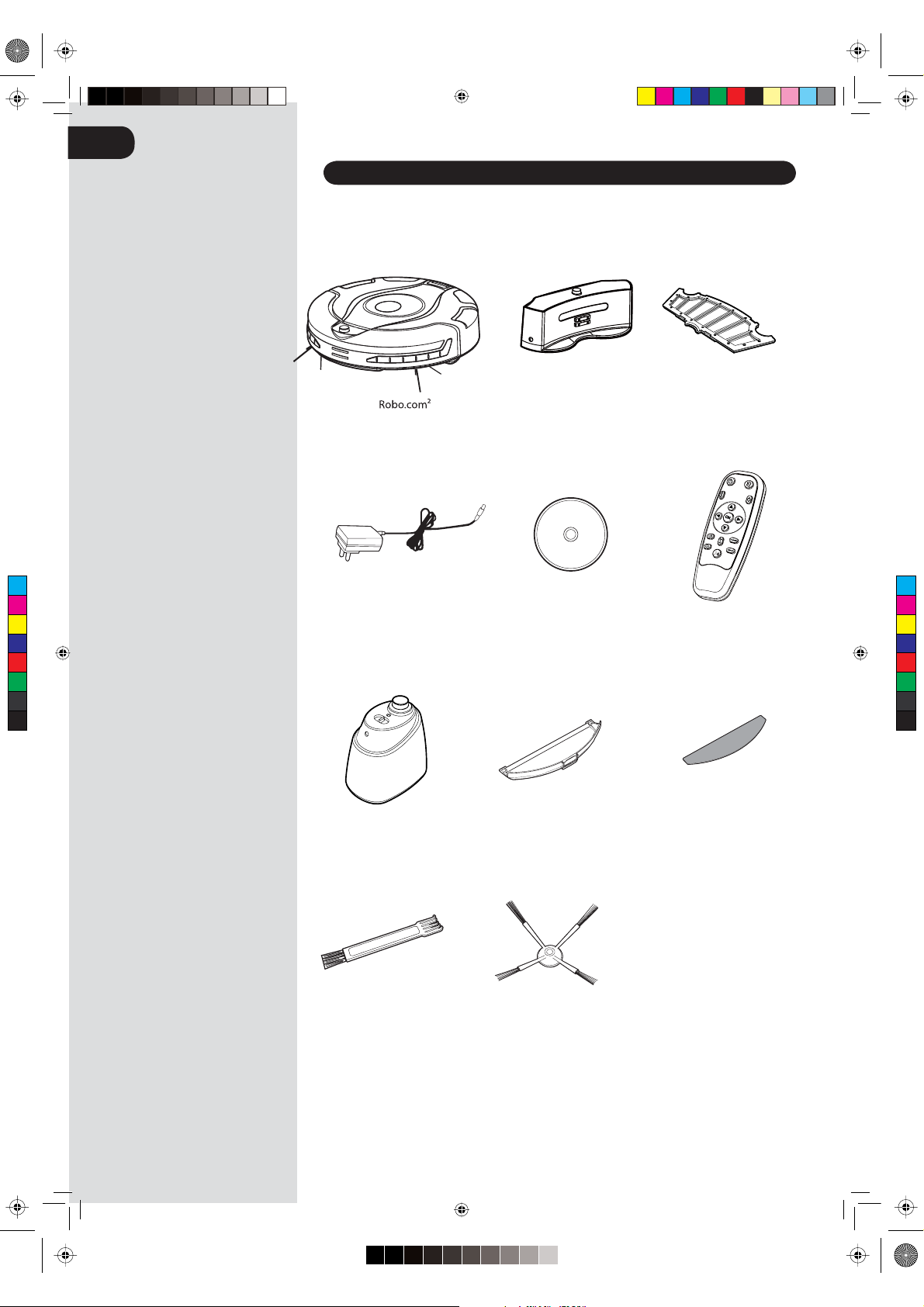
Robocom2 user manual EN.pdf 1 6/16/2012 11:23:28 PM
GB
CONTENTS OF THE BOX
Charger Base Station Filter**
DEMO
C
M
Y
CM
MY
CY
CMY
K
Mains Power adaptor User Manual Remote Control**
Virtual Barrier*Floor Polisher Pad Holder*Floor Polisher Pad*
Multi-purpose Cleaning Brush Edge Cleaning Brush (x2)
* Certain Models Only
** May vary according to model
RoboCom2Manual2011__GB.indd 2 14/07/2011 13.39.56
Page 4
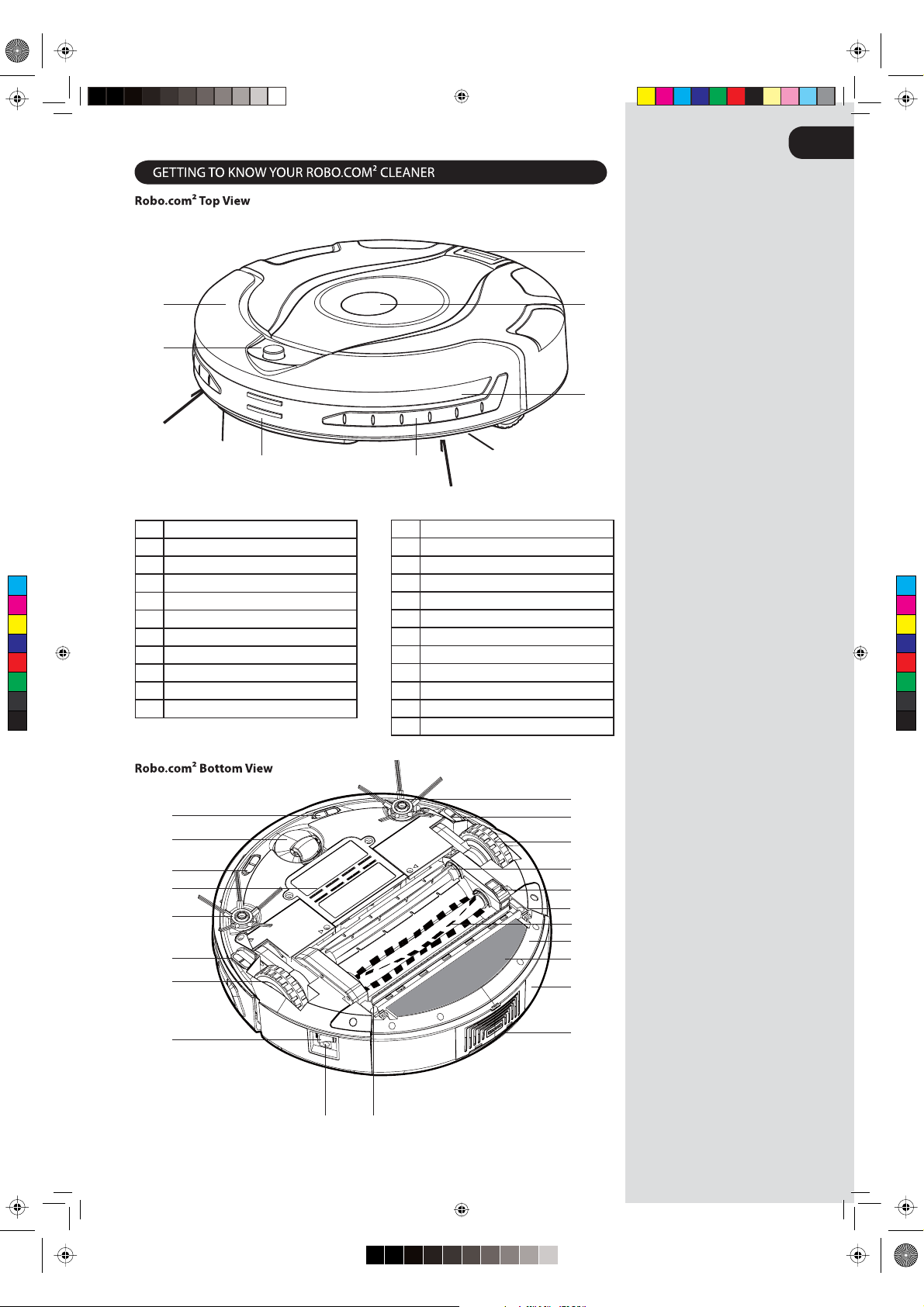
Robocom2 user manual EN.pdf 1 6/16/2012 11:48:33 PM
GB
7
1
6
2
5
3
1 Front Bumper
2 Infra Red Receiver
3 Auto Charge Contacts
C
M
Y
CM
MY
CY
CMY
K
4 Soft Furniture Protector
5 Sensor Window
6 Display Screen
7 Dust Container Release Button
8Floor Sensor
9 Front Wheel
10 Battery Cover
11 Right Edge Cleaning Brush
4
12 Right Drive Wheel
13 Power Switch
14 Charging Connector
15 Exhaust Grille
16 Dust Container
17 Floor Polisher Pad*
18Floor Polisher Pad Holder*
19 Floor Brushes Release Latch
20 Floor Brushes
21 Left Drive Wheel
22 Left Edge Cleaning Brus
23 Dust Sensor
h
8
9
8
10
11
8
21
20
19
23
20
18*
22
8
12
13
17*
16
15
14 23
*Certain Models Only
** May vary according to model
RoboCom2Manual2011__GB.indd 3 14/07/2011 13.39.58
Page 5
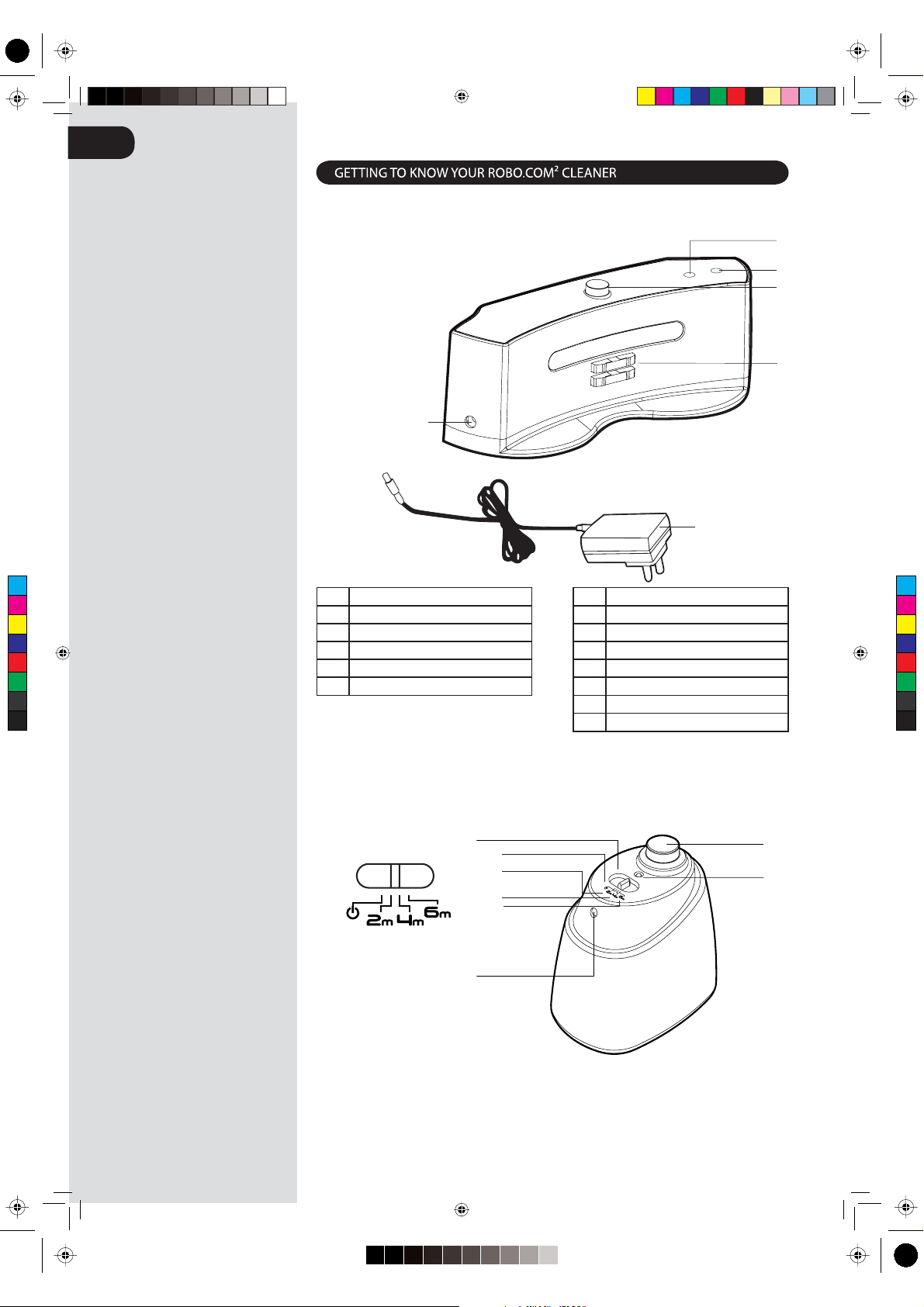
Robocom2 user manual EN.pdf 1 6/17/2012 12:04:44 AM
GB
Charger Base Station
28
27
26
25
24
29
C
M
Y
CM
MY
CY
CMY
K
24 Power Supply Connector
25 Charging Contacts
26 Infra Red Transmitter
27 Charge Indicator
28 Power Indicator
29 Mains Power Adaptor
30 Virtual Barrier* Set Switch
31 OFF
32 Short Range Barrier- 2m
33 Medium Range Barrier - 4m
34 Long Range Barrier - 6m
35 Infra red Transmitter
36 Power Indicator
37 Near Infra red Transmitter
Virtual Barrier*
31
32
33
34
35
3730
36
* Certain Models Only
** May vary according to model
RoboCom2Manual2011__GB.indd 4 14/07/2011 13.39.58
Page 6
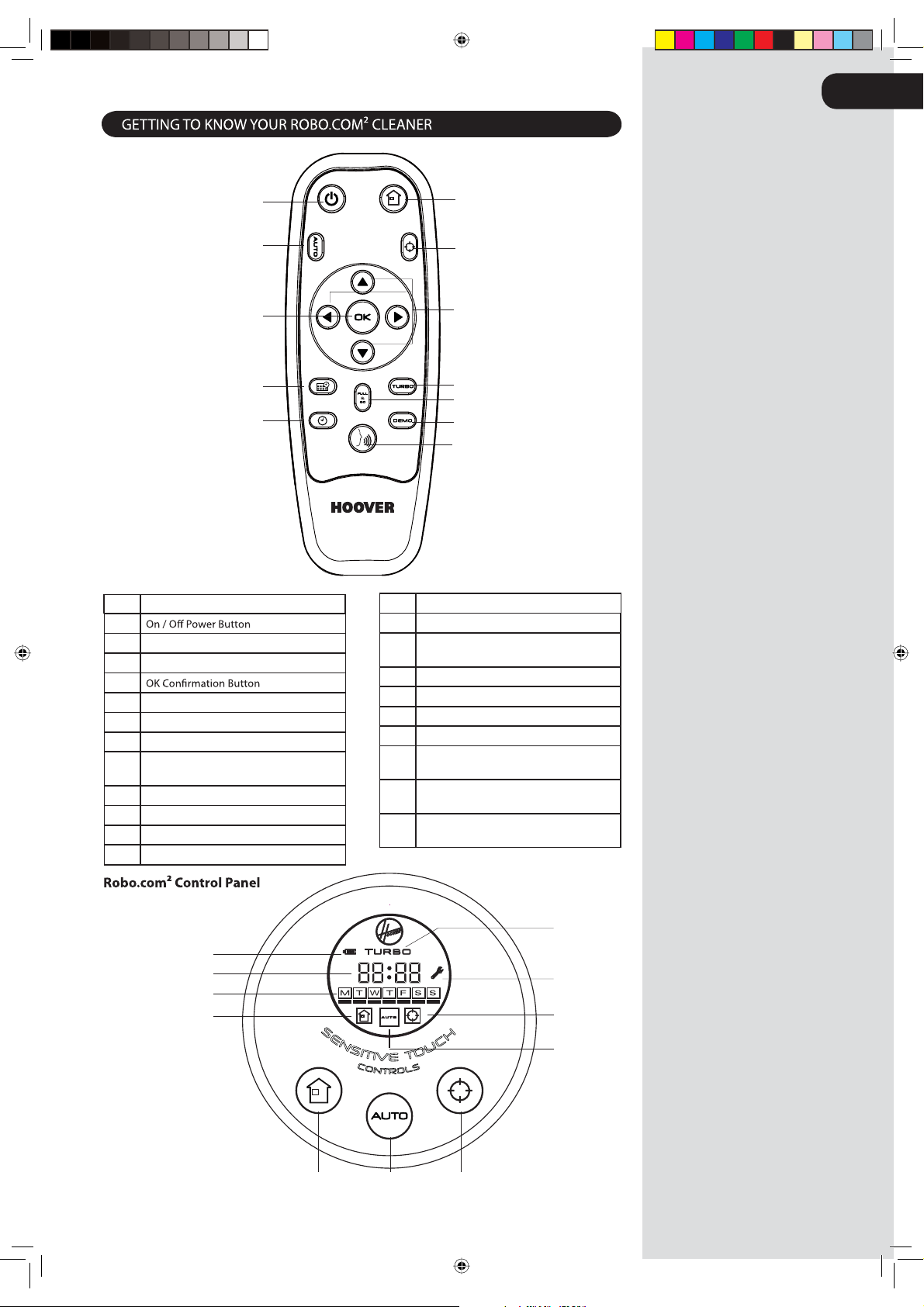
Remote Control**
GB
39
40
42
47*
44
38Voice Button
39
40 Automatic Cleaning Mode Button
41 Spot Cleaning Mode Button
42
43 Arrow Buttons
44 Local Time Setting Button
45 Full & Go Button
46 Automatic Return to Charger Base Station
Button
47 Scheduling Function Button*
48Demo mode Button
49 Turbo Speed Button*
50 Battery Charge
Level Indicator
46
41
43
49*
45
DEMO
48
38
51 Clock
52 Day Indicator (Scheduling Function)*
53 Automatic Return to Charger Base Station
Indicator
54 Automatic Cleaning Mode Indicator
55 Spot Cleaning Mode Indicator
56 Maintenance Indicator
57 Turbo Speed Indica
58Automatic Return to Charger Base Station
Sensitive Touch Control
59 Automatic Cleaning Mode Sensitive
Tou ch Control
60 Spot Cleaning Mode Sensitive Touch
Control
tor*
57*
50
51
56
52*
53
S
E
N
S
I
T
I
V
E
C
O
N
T
O
R
* Certain Models Only
** May vary according to model
RoboCom2Manual2011__GB.indd 5 14/07/2011 13.39.59
H
C
U
O
T
S
L
605958
55
54
Page 7
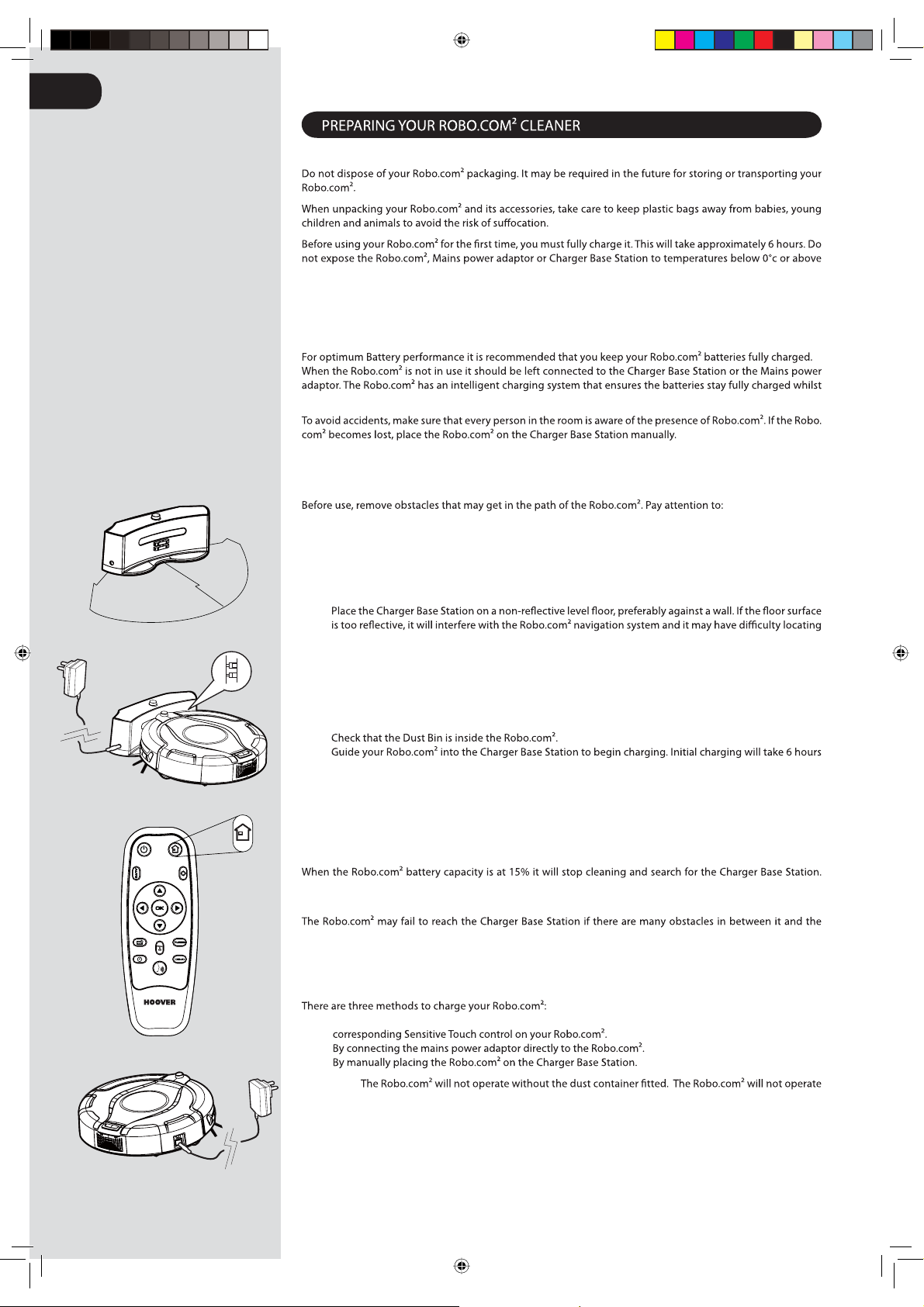
GB
0.5m
3m
0.5m
Packaging
30°c as this may damage the Battery. The Mains power adaptor must only be connected to a standard mains
power outlet.
Batteries
preventing them from becoming overcharged.
Charger Base Station Setup
Objects that can be easily knocked over.t
Edges of carpets or rugs that it may get caught on.t
Floor length curtains and tablecloths.t
Heat sources or ammable items.t
Power cords and cables.t
Fragile objects.t
1.
the Charger Base Station.
There should not be any objects in the area around the Charger Base Station for 3m in front and 0.5m 2.
to each side.
Plug in the Mains power adaptor and connect to the Charger Base Station. Make sure the power cord is 3.
not caught underneath the Char
Make sure the Power Cord is not tangled or stretched. If there is an excess, use the power cord tie to store 4.
it neatly.
5.
6.
approximately.
ger Base Station.
Automatic Charging
Once docked with the Charger Base Station a light on the Charger Base will illuminate indicating that charging
is in progress.
Charger Base Station. For best results ensure that the Charger Base Station is in a wide open space.
DEMO
Manual Charging
By pressing the Automatic Return to Charger Base Station button on your Remote control** or the A.
B.
C.
Important:
whilst charging or whilst connected directly to the mains power adaptor.
* Certain Models Only
** May vary according to model
RoboCom2Manual2011__GB.indd 6 14/07/2011 13.40.00
Page 8

Remote Control** Set Up
To install batteries see Cleaner Maintenance - Replacing the batteries.
Note: The Remote Control** can be used through walls because it works on radio waves not infrared.
Virtual Barrier* Set Up
To install batteries see Cleaner Maintenance - Replacing the batteries.
Remove any obstacles from the area that you want to block.t
t
Ensure the Virtual Barrier* is more than 3m away from the Charger Base Station.t
Position the Virtual Barrier* so that the infra red transmitter is pointing across the area you want to create 1.
the barrier.
Slide the toggle switc
h to the desired length of the barrier.2.
ICON BARRIER TYPE BARRIER LENGTH
GB
DEMO
0m
2m
4m
6m
3.
NOTE: The battery power usage relates directly to the infra red level. For longer battery life chose the correct
length of infra red beam.
Barrier*.
Short 2m
Medium 4m
Long 6m
Changing the Voice Language
Robo.com² is able to communicate in English, French, Italian or Spanish. The default language is English. To
change this:
1. Turn the Robo.com² on.
2. Press and hold the Voice Button for 5 seconds until you here the current language setting.
3. Press the Voice button a
language setting.
4. Once selected the Robo.com² will change the settings. Do not press the remote control again.
NOTE: The language icon will appear for 5 seconds on the display.
gain until you hear the next language. Repeat this until you hear the desired
R
50cm
DEMO
ENGLISH ITALIAN FRENCHSPANISH
Adjusting Robo,com² Voice Volume
1. Press the Voice button to select the desired volume. You can select Low, Medium or High or O.
2. The volume will appear on the display.
NOTE: The voicevolume will appear on the display. volume will appear for 5 seconds on the display.
DEMO
DEMO
LOWMEDIUM HIGH OFF
* Certain Models Only
** May vary according to model
RoboCom2Manual2011__GB.indd 7 14/07/2011 13.40.01
Page 9

GB
Power On
1.
The LCD screen will illuminate.2.
NOTE: If your robot is already switched On, but in standby mode, it can be activated from the remote control**
or pressing one of the touch sensitive keys.
1.
sU2.
3.
4.
sserP .yad tcerroc eht woleb sraeppa enil eht litnu **lortnoC etomeR eht no worra nwod dna pu eht e
DEMO
Day and time are now set.5.
Cleaning Programs
With the dus
follow a square pattern.
Press the AUTO Sensitive touch control on the robot or press the AUTO button on the remote control to activate
S
E
H
N
C
S
U
I
T
O
I
T
V
E
C
S
O
L
N
T
O
R
DEMO
Press the SPOT Sensitive touch control on the robot or press the SPOT button on the remote control to activate
elliptical pattern, where the radius will continuously increase for approximately 3 minutes.
S
E
H
N
C
S
U
I
T
O
I
V
T
E
C
O
S
N
L
O
T
R
DEMO
With the Remote Control**, you can also activated all the other cleaning programs:
Manual Navigation: The Robot can be controlled manually at any time during a cleaning program. The
t sensor*, on dust detection the Robo.com² will automatically initiate a cleaning cycle and will
ZIG ZAGEDGE ELLIPTICAL SQUARE
navigation arrow keys in the remote control will move the Robot in the desired
be controlled up to a distance of 10m, even behind a wall.
Full & GO: When the robot is charging, press the FULL & GO button on the remote control to
DEMO
Station.
TURBO*: Press the TURBO* button on the remote control to activate the TURBO* speed. The
faster speed, covering quicker the area to clean.
Scheduled Cleaning*:
a cleaning schedule follow see ‘Setting Up The Cleaning Schedule’.
* Certain Models Only
** May vary according to model
RoboCom2Manual2011__GB.indd 8 14/07/2011 13.40.05
Page 10

RoboCom2Manual2011__GBprint - Copy.pdf 1 7/14/2011 4:00:13 PM
Setting up the Cleaning Schedule*
the following:
1.
(Monday).
2.
Once each day of the week have been selected, you can decided the hour of the cleaning schedule: the 3.
4.
The cleaning schedule for the days has been selected.5.
GB
DEMO
This bar below
the letter of the
C
M
Y
CM
MY
CY
CMY
K
day indicates the
‘Current day’
NOTE: The cleaning hour will be the same each day scheduled for cleaning.
Additional Features
Automatic Return to the
Charger Base Station:
Press the
Sensitive touch control on the robot or press the button on
the letter of the
day indicates that
day has a cleaning
schedule set.
S
E
H
N
C
S
U
I
T
O
I
T
V
E
C
O
S
N
L
O
R
T
DEMO
the remote control, this will activate the Automatic Return to the Charger Base
Station
Demo Mode::Press the DEMO button once to start the product demonstration. This will start
in Loop mode. To stop the demonstration press the DEMO button again.
Floor Polisher Pad*: Attached via the Floor Polisher Pad Holder * to the underside of the cleaner,
the
DEMO
Floor Polisher Pad* is used to polish marble, parquet, wooden and other delicate
NOTE: Do not use on a carpeted Surface.
* Certain Models Only
** May vary according to model
RoboCom2Manual2011__GB.indd 9 14/07/2011 13.40.07
Page 11

GB
1.
Use a damp cloth with a little soap to clean all surfaces. DO NOT allow water into any part of the product 2.
whilst cleaning.
Dry with a soft Cloth.3.
Emptying the dust container
Empty the dust container every cleaning cycle or when the dust container is full.
1.
2.
Hold the dust container over a bin to empty.3.
Use the Multi-purpose Cleaning Brush when necessary to remove any excess dust from the internal 4.
surface of the dust container.
5.
invalidate your guarantee.
1.
2.
3.
4.
5.
cloth and leave to dry.
6.
cleaners performance.
CLEAN FILTER REGULARLY PULL TO ACCESS THE FILTER
Cleaning the Dust Sensors
The dust sensors are located in the dust container of Robo.com². Clean the sensor window each time the dust
container is emptied. Frequent cleaning is recommended to ensure optimum performance of your Robo.com².
Use a dry soft cloth or cotton swab to wipe the sensor window.
Cleaning the Motor Assembly
Under normal conditions of use, the motor assembly will not require any maintenance unless the pre motor
1.
2.
Press the motor release button, the motor will pop out.3.
Tur n the motor over and unclip the exhaust cover.4.
Clean using the Multi-purpose Cleaning Brush provided.5.
IMPORTANT: Never use water to clean the motor.
* Certain Models Only
** May vary according to model
RoboCom2Manual2011__GB.indd 10 14/07/2011 13.40.10
Page 12

Cleaning the Floor Brushes
Clean the Floor Brushes regularly to maintain maximum cleaning performance.
1.
2.
Rotate the Floor Brush assembly carefully and using scissors cut and remove any tangled threads or hair 3.
etc.
Use the Multi-purpose Cleaning Brush to remove any excess dust.4.
Replacing the Floor Brushes
1.
Pull the Floor Brush Release Latch.2.
Lift the Floor Brushes Retainer.3.
Remove both Floor Brushes.4.
Clean the recess that the Floor Brushes sit.5.
6.
Close the retainer ensuring it locks.7.
GB
Cleaning the Drive Wheels
1.
Remove any dirt or hair trapped in the wheels.2.
Clean the wheels with a dry cloth.3.
Check that the wheels can rotate freely.4.
* Certain Models Only
** May vary according to model
RoboCom2Manual2011__GB.indd 11 14/07/2011 13.40.12
Page 13

GB
Cleaning the Edge Cleaning Brush
The Edge Cleaning Brush can be easily worn from heavy use so you should check it regularly to monitor its
condition.
1.
Remove the retaining screw with a screwdriver.2.
Use a pair of scissors to remove any trapped hair or debris.3.
Correcting Edge Cleaning Brush Deformation
The Edge Cleaning Brush can sometimes be deformed during transportation or when the product is used
under particular conditions. If this happens it is possible to return to the original shape by putting the bristles
in hot water.
1.
Remove the retaining screw with a screwdriver. Remove the Edge Cleaning Brush.2.
Gently lower the bristles in hot water.3.
Hold each set of bristles until they have recovered and straightened. Then remove and leave to dry.4.
Once complet
GOOD RECOVERABLE
ely dry reassemble and screw in place.5.
REQUIRES REPLACEMENT
Replacing the Edge Cleaning Brush
If the Edge Cleaning Brush is damaged it will need to be replaced. Replacement Edge Cleaning Brushes can be
obtained from your Hoover retailer.
1.
Remove the retaining screw with a screwdriver.2.
Remove the old Edge Cleaning Brush and push the new one in place.3.
Replace and tighten the screw.4.
Cleaning the Front Wheel
1.
Remove any dirt or hair trapped in the wheel.2.
Clean the wheel with a dry cloth.3.
Check that the wheel can rotate freely.4.
Cleaning the Floor Sensors
container is emptied. Frequent cleaning is recommended to ensure optimum cleaning performance and safe
1.
2.
Use a dry soft cloth or cotton swab to wipe the sensors.3.
* Certain Models Only
** May vary according to model
RoboCom2Manual2011__GB.indd 12 14/07/2011 13.40.14
Page 14

Cleaning the Sensor Window
container is emptied. Frequent cleaning is recommended to ensure optimum performance of your Robo.
Use a dry soft cloth or cotton swab to wipe the sensor window.
Cleaning the Floor Polisher Pad*
1.
2.
Press the Floor Polisher Pad Holder* release button and unclip from the dust container.3.
Tear the Floor Polisher Pad* from the Floor Polisher Pad Holder* and wash using hand warm water. 4.
Remove excess water and leave to dry before re-using.
Re-assemble when fully dry.5.
GB
Replacing the batteries
and will invalidate your guarantee.
batteries and store in a dry location.
1.
then remove the battery cover.
Remove the old battery pack and replace with the new battery pack ensuring the polarity is correct. 2.
Replace the cover.
3.
Replacing the Remote Control** batteries
Remove the battery cover.1.
Remove the old batteries and replace with the new batteries ensuring the polarity is correct. Replace 2.
the cover.
Replacing the Virtual Barrier* batteries
Turn the Virtual Barrier* over and rotate the retaining clip. Remove the battery cover.1.
Remove the old batteries and replace with the new batteries ensuring the polarity is correct. Replace 2.
the cover.
* Certain Models Only
** May vary according to model
RoboCom2Manual2011__GB.indd 13 14/07/2011 13.40.17
Page 15

GB
TROUBLESHOOTING
The following is a list of commonly encountered problems and solutions.
If any of these problems persist contact your local Hoover representative.
t
Check that the dust container
t
Cleaning power is weak
The Remote Control** does not work Check the batteries.t
charge
cleaning
cleans intermittantly
Empty dust container.t
Check and clean th
Check and clean the Floor Brushest
Check and clean the sensors.t
Check and clean the drive wheels.t
t
t
t
the Charger Base.
Clean the dust container an
Check the brushes and drive wheels for dirt and debris.t
Check the cleaning times set.t
Check and clean the sensors.t
t
lter and motor.t
lter and motor are clean.t
lter.t
there is no error code display
Contact your local Hoover representativet
Error Codes
The following codes may appear during use or on start up.
Failure Code Explanation
Er01
Er02
Er04
Er05
Er06
Er07
Debris in the Right Edge Cleaning Brush.
Debris trapped in the Floor Brushes. See ‘Cleaning the Floor Brushes’
Left Drive Wheel motor overloaded. See ‘Cleaning the Drive Wheels’
Right Drive Wheel motor overloaded. See ‘Cleaning the Drive Wheels’
Both Drive Wheel motors overloaded. See ‘Cleaning the Drive Wheels’
Left or Right Drive Wheel not making contact with the ground. See ‘Cleaning the
Drive Wheels’
Er08
Er09
Er10
Er12
ATTENTI ON: If any of these failures persist. Contact your local Hoover representative. DO NOT try to
Dust container is absent. Replace Dust Container.
Check the battery connection.
Debris in the Left Edge Cleaning Brush.
See ‘Cleaning the Edge Cleaning Brushh
See ‘Cleaning the Edge Cleaning Brushh
* Certain Models Only
** May vary according to model
RoboCom2Manual2011__GB.indd 14 14/07/2011 13.40.17
Page 16

Robocom2 user manual EN.pdf 1 7/4/2012 9:10:38 AM
IMPORTANT INFORMATION
Hoover Spares and Consumables
Always replace parts with genuine Hoover spares. These are available from your local Hoover dealer or direct
from Hoover. When ordering parts always quote your model number.
Consumables
Pre-Motor Filter: RB 208 35601261t
GB
Spares
Floor Brushes: t
t
Virtual Barrier* Battery Pack: t
Remote Control** t
Charger Base Sta tion and Mains Power Adaptor t
Edge Cleaning Brush: t
Floor Floor Polisher Holder (1 o
Dust Conta iner, Filter and Motor t
) and Pad ( ) t
RB 201 35601254
RB 202 35601255
RB 203 35601256
RB 214 35601340
RB 215 35601341
RB 206 35601259
RB 207 35601260
RB 217 35601343
Quality
Hoover’s factories have been independently assessed for quality. Our products are made using a quality system
C
M
Y
CM
MY
CY
CMY
K
which meets the requirements of ISO 9001.
The Environment
This appliance is marked according to the European Directive 2002/96/EC on Waste Electrical and Electronic
Equipment (WEEE).
By ensuring this product is disposed of correctly you will help prevent potential negative consequences for
the environment and human health, which could otherwise be caused by
product.
The symbol on the product indicates that this product may not be treated as houshold waste.
Instead it shall be handed over to the appliance collection point for recycling of electrical and
electronic eq
uipment.
Disposal must be carried out in accordance with the local environmental regulations for
waste disposal. For more detailed information about treatment, recovery and recycling of this
shop where you purchased the product.
inappropriate waste handling of this
Your G uarantee
Details regarding these conditions can be obtained from the dealer from whom the appliance was purchased.
The bill of sale or receipt must be produced when making any claim under the terms of this guarantee.
Subject to change without notice.
* Certain Models Only
** May vary according to model
RoboCom2Manual2011__GB.indd 15 14/07/2011 13.40.17
Page 17

®
PRINTED IN P.R.C.
4800- EN
