Page 1

1
Hootoo IP Wireless / Wired Camera
REMOTE PAN/TILT ROTATE
User Manual
Product Components and Features:
IP camera ------------------------------------------------------------------1 PC
Bracket(optional)-----------------------------------------------------1 PC
Power adapter------------------------------------------------------------ 1 PC
Warranty-Card------------------------------------------------------------------------1PC
CD--------------------------------------------------------------------------------------1PC
Page 2
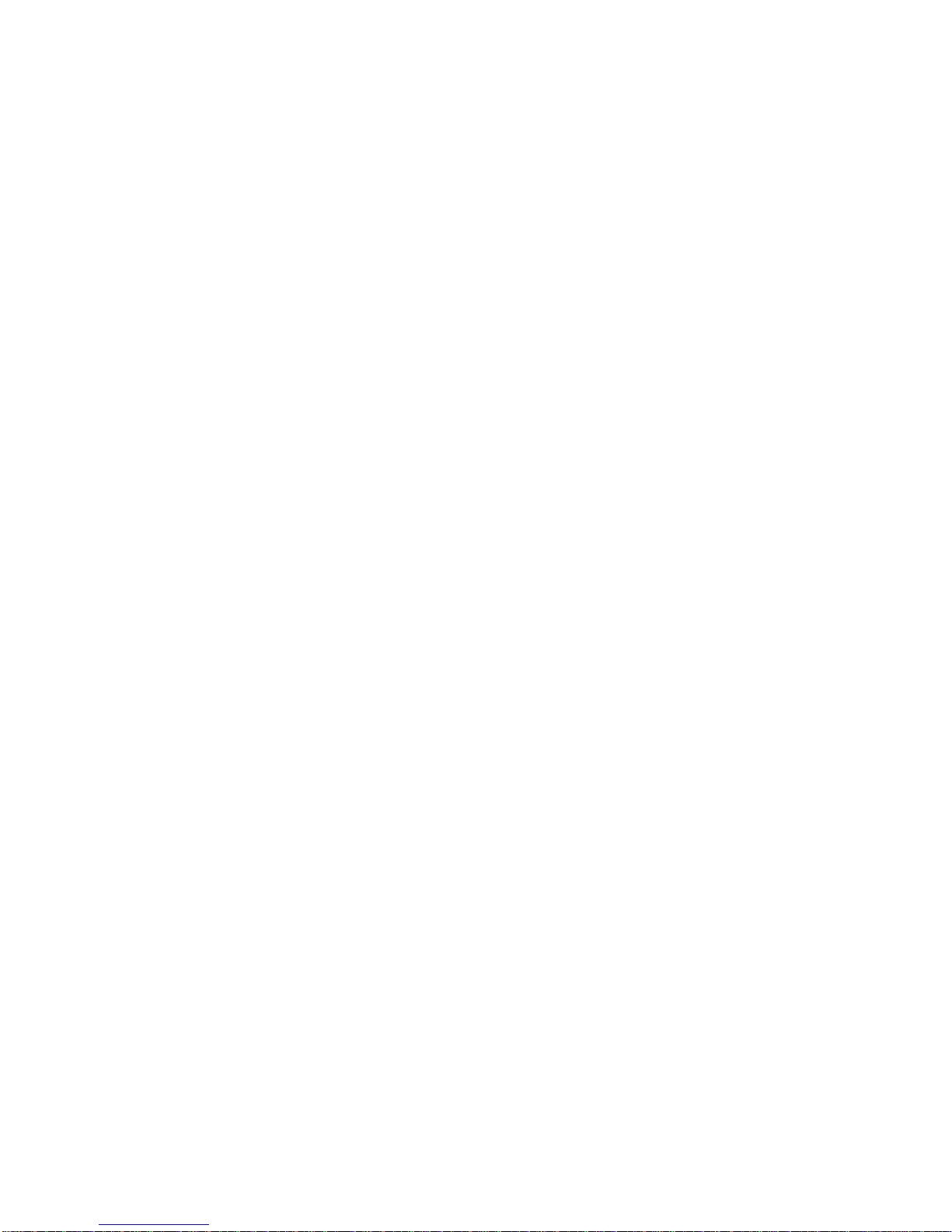
2
Table of CONTENTS
¾ General Introduction ............................................................................................... 3
1.1. Product Specifications ............................................................................................. 3
1.2. Applications ..................................................................................................... ..……...4
1.3. System Requirements............................................................................................... .5
¾ 2. Interface & Installation .....................................................................................5
2.1. Interface ........................................................................................................... …..….5
2.2. Installation........................................................................................................ ……...6
2.2.1. Installation in LAN. ...................................................................................... 6
2.2.2. PPPoE Installation ........................................................................................ 7
2.2.3. IP Camera & PC connection ................................................................ …….........7
¾ 3. IE Browse to IP Camera................................................................................7
3.1. Use Finder ............................................................................................................................8
3.2. Logging and Active X Installation................................................................. …….....9
3.3. Operation Button................................................................................................... 11
3.3.1. Equipment Status ........................................................................................11
3.3.2. Administrator Operation ...................................................................... ….............11
3.3.3. Operation.................................................................................................... 11
3.4. Basic Settings................................................................................................. …..........12
3.4.1. Device Information .............................................................................. …........13
3.4.2. Device Name Settings.......................................................................... …......13
3.4.3. Device Clock Settings............................................................................... 13
3.4.4. Device User Settings................................................................................. 13
3.4.5. Basic Network Settings........................................................................ …..13
3.4.6. Wireless LAN Settings............................................................................. ..14
3.4.7. ADSL Settings.......................................................................................... 14
3.4.8. UPnP Settings .........................................................................................,14
3.4.9. DDNS Settings......................................................................................... 14
3.4.10. SMTP Settings ...................................................................................... ...15
3.4.11. FTP Service Settings............................................................................. ..15
3.4.12. Alarm Service Settings ...................................................................... …16
3.4.13. Reset/Firm Ware Upgrade ................................................................. ….16
3.4.14 Restore factory Settings ...................................................................... ….17
3.4.15 Reboot Equipment .............................................................................. …1 7
¾ 4. Others ................................................................................................................ ….1 7
4.1. Port Forwarding Settings in router.................................................................... 1 7
4.2. Linkage Alarm Host....................................................................................... ….1 8
4…3
Frequently Asked Questions ............................................................................. 20
¾ 5. Warranty ............................................................................................................... 21
Page 3
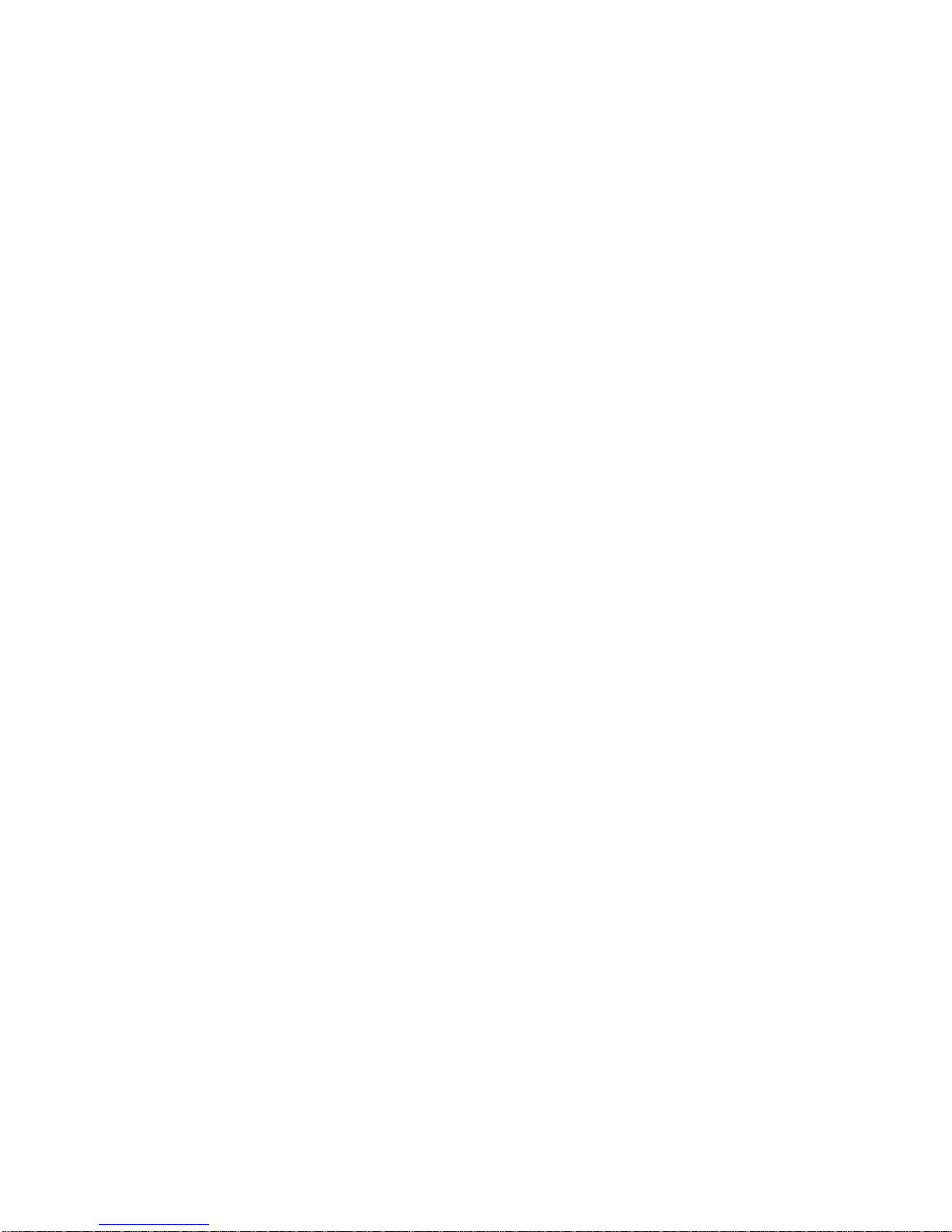
3
5.1. Warranty Terms ............................................................................................. ….21
5.2. Warranty Card................................................................................................... 22
General Introduction
IP Camera is a new generation product with the combination of analog camera & IP video
technology. Despite all functions which analog cameras have, IP camera can compress and encrypt
video and audio signal then send it to remote terminals through internet with its built-in processor
and web server. With its IP address, users can use standard PC IE browser to visit IP camera, real
time monitor targets, manage and store video or image, PTZ control also is available through
network.
As a new member in camera family, IP camera shares the same operation function with the
analog camera, such as, auto white balance, auto shutter speed, AGC, auto backlight
compensation etc. On the other hand, IP camera supports remote access through internet, and
support multi-user visit, some IP cameras are able to extend to both analog and digital signal.
The core of F series IP cameras is 32Bit RSIC, adopts standard MJPEG
compression format, camera sensor is CMOS, support auto white balance and backlight
balance, support IE, cell phone browser,centralized monitor interface
management. In general, according to the function of audio simplex & duplex, infrared,
wired, wireless, POE, PZT, local storage, it has hundreds of products, to meet requirements
of high, middle, low ranks of users.
1.1. Product Specifications
*- Adopt high Performance, strong function media processor 32Bit RSIC
*- High sensor CMOS
*-Adopt optimized MJPEG video compression algorithm, realize high-definition images
transmission in narrow bandwidth;
*-Maximum support 15 users viewing at the same time, no limit for users if using Forwarder
Server function;
*- Built in Web Server,it is convenient for users to use standard browse to realize the
real time monitoring and setting administration;
*-Support WIFI:802.11b/g wireless networking;
*-Support remote system update;
*-Support DDNS analysis, support LAN & Internet (ADSL、Cable Modem)
*-Support variety of network protocol: TCP/IP, UDP, SMTP, PPPoE, Dynamic DNS, DNS
Client, SNTP, BOOTP, DHCP, FTP, SNMP, WIFI/802. 11b/g
*-Parts of modes products support one/ two way audio talkback;
*-Support Motion Detection alarm function (set area & sensitivity);
*-Support image snap
*-Abnormal automatic recovery function,if Network Interruption can auto connection
*-Dynamic alarm function, set alarm period
Page 4
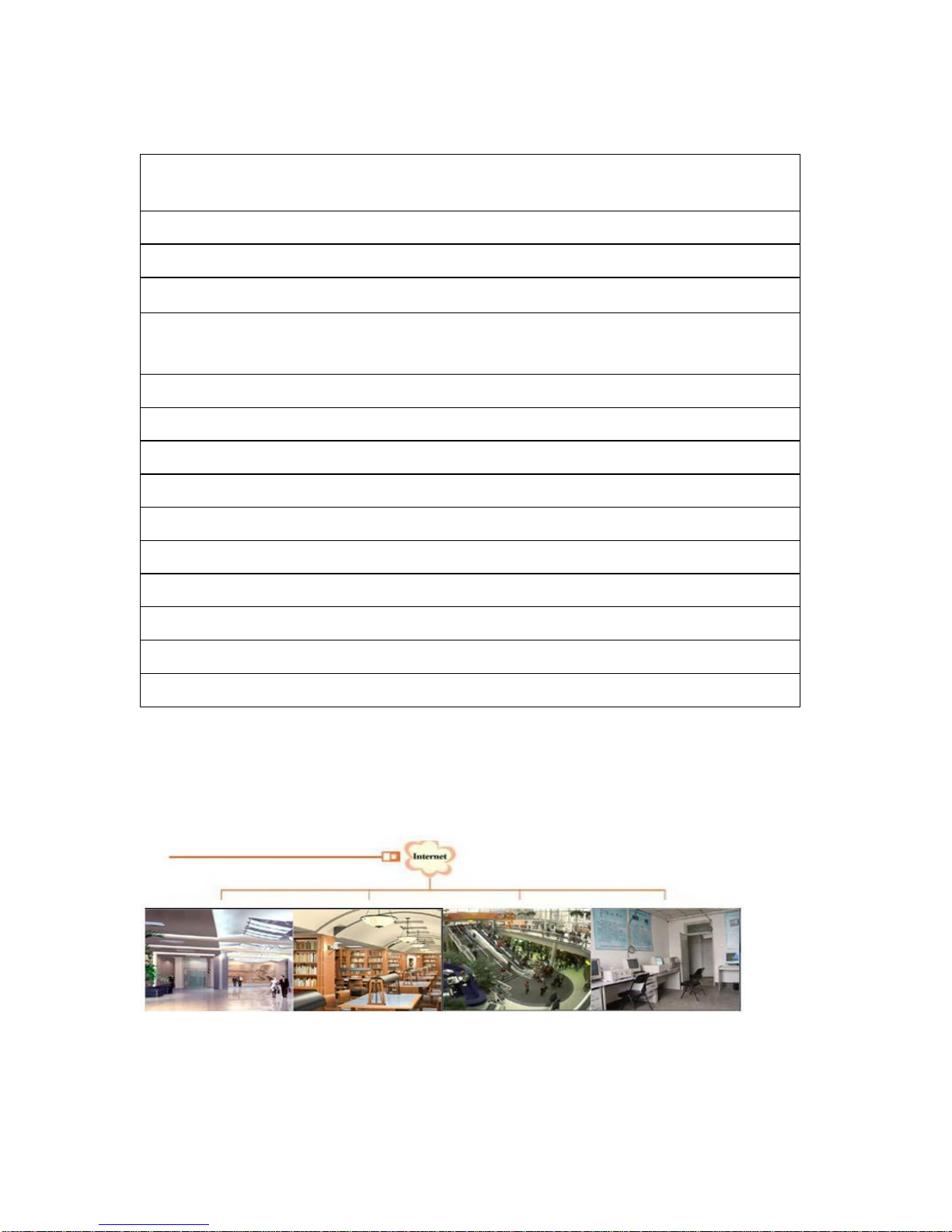
4
Parameters Form
Image Compression Format Standard M-JPEG
Sensor CMOS,300,000 pixel
Image Resolution Rate VGA(640x480)/QVGA(320x240)
Network interface RJ-45/10-100 Base T ,802.11b/g
Network protocol TCP/IP,FTP,SMTP,HTTP,UDP,DHCP,NTP,DDNS,UPNP,D
NS,PPPOE
Image Max Transmission Rate
30 frame/second(QVGA), 15 frame/second(VGA)
Alert control
Output:1 router(5VDC,0.1A); input:1 router(closure Trigger)
Motion Detection Support
Software Update Users automatically upgrade
Monitor Mode IE browse or special program
Playback Mode Microsoft Media Player
Security 3rd ranks password authority setting
Minimum illumination
2.0Lux@550nm
Auto White Balance Support
Working environment -10C°– 50C°,20% - 80%PH
1.2. Applications
The series products usually are ideal for big department, supermarket, home, factory, workshop etc.
Page 5

5
1.3. System Requirements
Minimum Hardware Configuration
CPU: Pentium 1.6 GHz
Memory: 256MB
Audio card: need audio monitor, two way talkback essential
Hard Disk : if it need video image,no less favorable than 40G
Operation System: 32 bit simple/ English Windows2000、WindowsXP、 Windows2003、
Windows Vista & 64 bit simple Chinese/English Windows2003、 Windows XP、Windows Vista
etc.
Software environment IE 5.0 or above
version DirectX8.0 or above version
TCP/IP network protocol
2. Interface & Installation
There are two kinds of F series IP camera interfaces: one is body guard interface, the other is the
extend line interface, set two representative products as examples, to give explanation:
Non-extended line IP Camera icon Extended line IP Camera icon
2.1. Interface
Non-extended line IP Camera Tailgate
Page 6
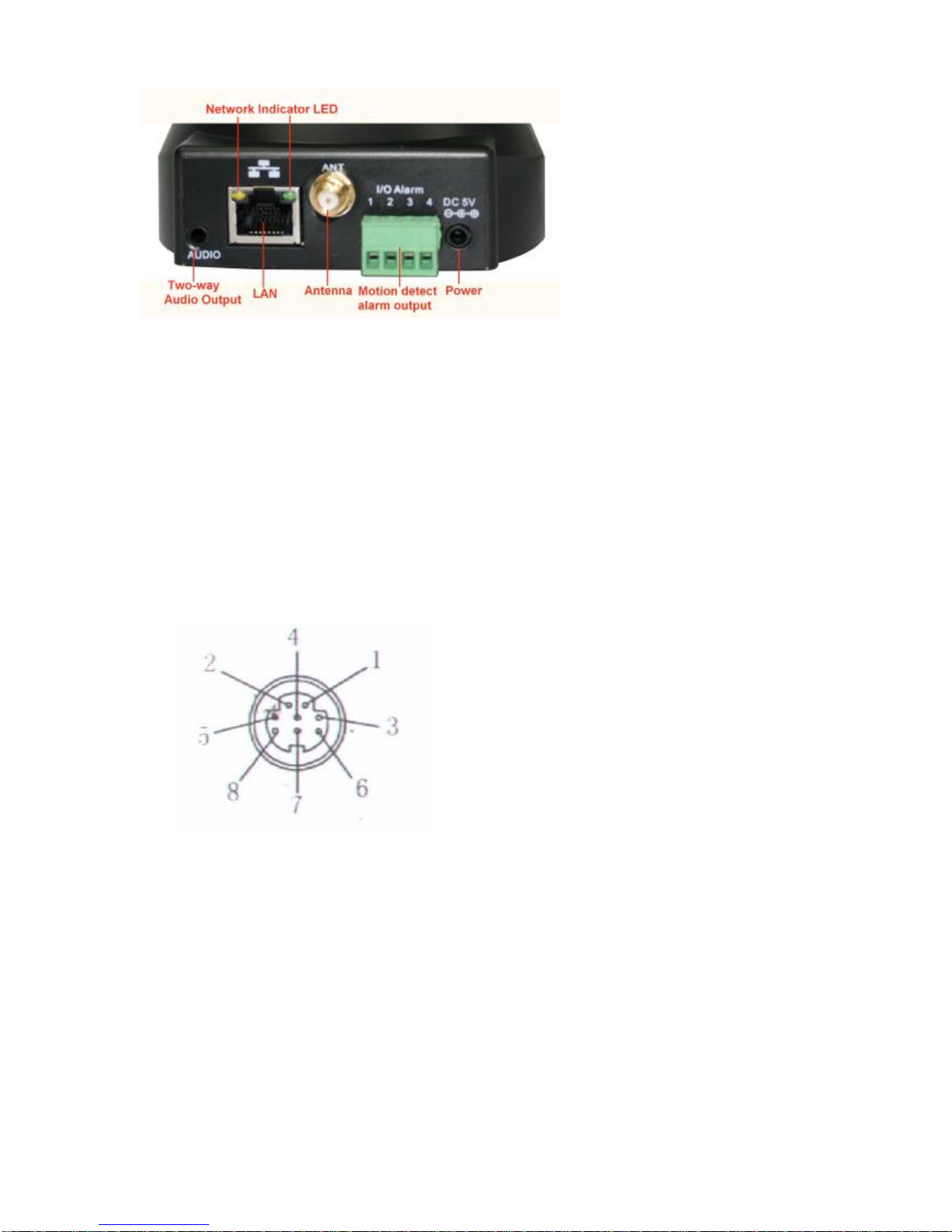
6
Power Supply Light: constant on after power up
Network light: constant sparkle after power up data transmission. Ethernet
interface: RJ-45 interface.
I/O interface: 1 router alarm input, accept 3, 4 two terminals (input terminal grounding, low level
effective trigger); 1 router TTL control input, connect 1,2 two terminals (1,2
terminals short connections).
Power input interface: connect direct current 5V Power
Extension line interface definition icon:
Power: direct current 12V.
GPIO alarm interface: accept external connection linkage alarm equipment (for
example: door magnet, infrared)
Reset line: two reset line short circuit, equipments restore to ex- factory standards. Ethernet
interface: RJ-45 network interface.
Backup: follow-up product extend interface.
About GPIO alarm interface (S terminal) definition:
1# +DC12V
2# RS485(A)
3# Earth(GND)
4# IO2 (OUT PUT)
5# RS485 (B)
6# IO1 (IN PUT)
GND: Ground,alarm input ground ,RS485
ground
RS485:RS485 control interface,left
connection RS485 negative right connection RS485 positive. connect P/T decoder,
support variety P/T protocol.
2.2. Installation
IP camera process image transmission on network through the use of Internet Technology, it
offers DDNS function for static IP, dynamic IP, PPPoE dialing users. IP Camera can connect to
outer net through LAN, also connect directly.
3 networking connecting ways are widely applied in IP Camera:
2.2.1. Installation in LAN.
This is the most popular network access way, as long as there is a router, internet cable connect
router directly to IP Camera, IP Camera can connect to Internet as normal PC, as shows:
Page 7
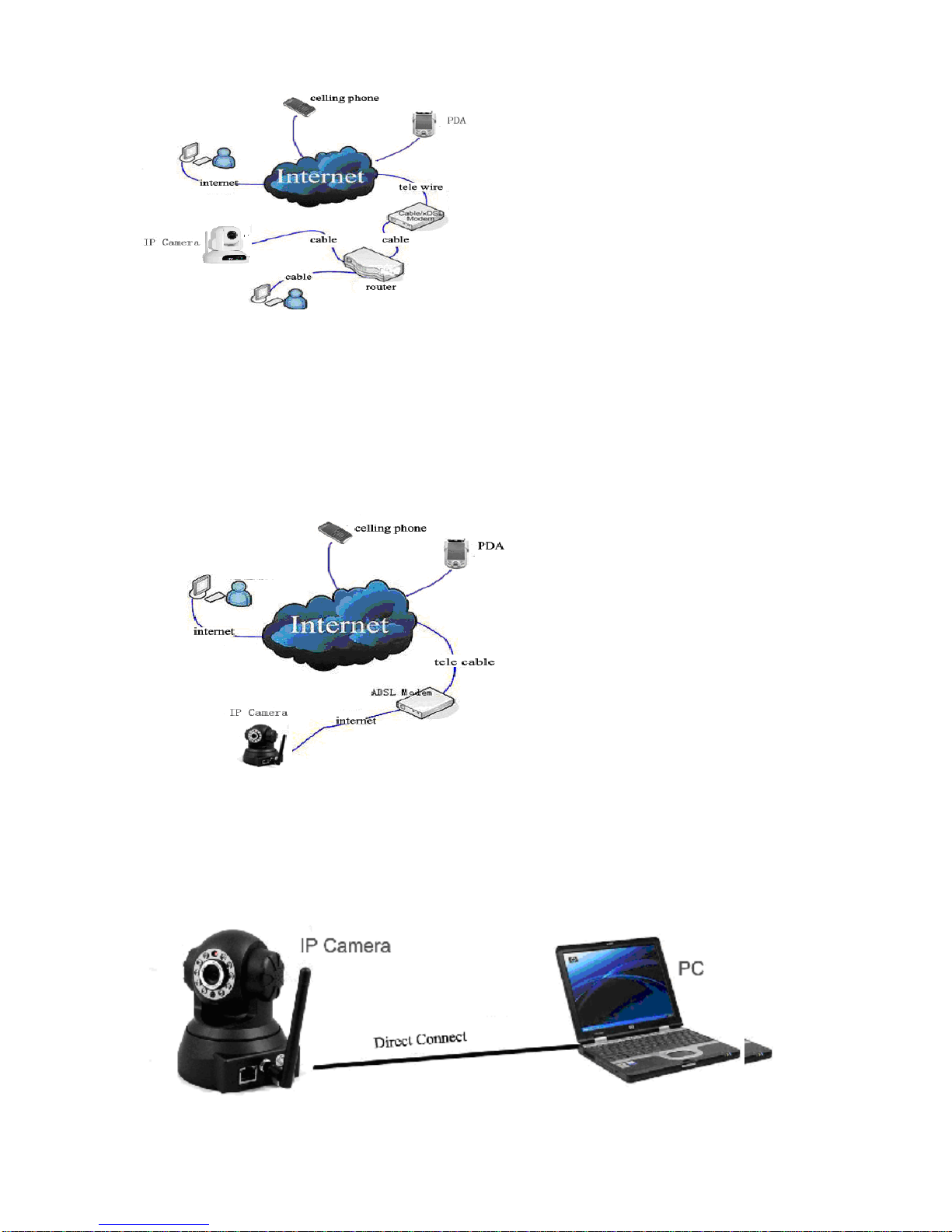
7
2.2.2. PPPoE Installation
Under the condition, users need set PPPoE dialing parameter on IP Camera: input the
username and password ISP supplier’ offer permit IP Camera dialing connects to Internet. As to
set the PPPoE dialing parameter, you can connect device to network through the first way, then
write parameter to the device, also through following third way, direct process parameter written
to device. The way how to set PPPoE, please refer to 3.4.5.for detailed steps
2.2.3. IP Camera & PC connection
This method is not used too often, when you process machine write parameter or program
shift, we recommend you adopt the first connect network way, to process the modification of
machine parameter.
connect to IP camera (note: don’t apply for wrong power), after one
Page 8

8
minute modification of IP camera, video could be connected by internet cable to IP camera;
under the normal condition, yellow light is on, green light flickers, now physical connection
of IP camera finish at this time (in order to connect successfully, we advise to set camera IP as
the stable IP at the same net range of PC in LAN , how to set, please refer to 8 frequent
questions answer).
3. IE Browse to IP Camera
After IP camera connects to PC LAN through router, you can operate on IP
camera via PC, first please run the relative software in the CD kit
3.1. Use Finder
Open the disk, doubl click “IPCamSetup.exe” file, only click next, you will complete the
software installation
and appear the following interface:
Page 9

9
If the internet cable power connect is correct, it appears device styles, name, and IP address in the
device list, (if it doesn’t appear, please confirm power & internet cable work normally).
As the interface, left side is the current computer configuration information; right side is the
selected device network configuration information. Default IP camera address is
192.168.1.126, HTTP interface is 80.
Note:
1. Device information indicates IP camera information.
2. When current computer is the stable IP, (none DHCP IP), the first time use IP Camera, you
could click auto set, to sync local Information to the IP camera IP address, gateway and
DNS
3.If it needs manual modify camera name, HTTP interface, IP address, sub-net mask, gateway,
main DNS server, backup DNS server, etc. please click apply after modification, enter IP
camera username and password, click confirm is OK.
4. Inner visit address is LAN visit address; outer visit address is WAN visit address.
5. When IP camera connects to outer net by the first way, before outer net visit IP
camera, port forwarding is necessary in the senior router: analog server set. e.g., IP address of
one device in the LAN: 192.168.1.126, port is 80, so it’s necessary to open IP: 192.168.1.126 port
80(TCP) in router, besides, in the same LAN, different camera should come with different port, to
make sure there is no port interference in LAN;
6. As port forwarding in the router, please refers to other chapter in router port forwarding
set.
3.2. Logging and Active X Installation
Before IE monitoring through web, it is necessary to install video plug-in,
Double click “Appinstall.exe”—“Next”—“Install”—“Finish”.
Page 10

10
After this done, the icon “IP Camera Tool” will be displayed on desktop automatically.
2. Open web page,you can click open button behind inner visit address or outer visit
address in the search bar directly, also directly input relatively inner and outer visit address in
web page address bar, like the above photo address http://192.168.1.128
(LAN),http://aodn.aipcam.com(WAN)
3. When the item connects to outer networking, a log-in interface will appear:
Page 11

11
Select the needed language, enter log in information, click OK to enter, an installation
pop-up will appear, after installation and you can use it. If it is blocked and requires plug-in
installation by antivirus software, please remove block.
Note:
1. Default device account is admin,no password.
2.M series IP camera doesn’t support Firefox browser,but F series support.
3.3. Operation Button
Enter device, on left side displays monitor image, right side is control used for operations:
3.3.1. Equipment Status
When login name or password is wrong, it will show the following hint:
3.3.2. Administrator Operation
Click Sign in, a pop-up will show
Page 12

12
3.3.3. Operation
1. Image mirror indicates a reverse image.
2. Resolution, mode, brightness, contrast default setting are:320*240、50HZ、6、4,
mode is mainly for the adjustment of
Light strength, please adjust to 60HZ when light is poor or in dark.
3. There are 3 browse modes in IE mode: visitor, operator, administrator, the authority of
administrator is the highest, log in different authorities, the operation will be different.
Regarding to 3 user authorities, please refer to 3.4.4. Equipment User Administration.
3.4. Basic Settings
Click administration operation ,enter the parameter
Note: in basic setting, when you make a modification, please click setting. A hint interface
will pop up
Page 13

13
1)the right interface will indicate
the parameter setting operation is successful, please click OK
then refresh.
2) the right interface will indicate the parameter setting
operation is successful, and need restart to finish
setting, please click OK.
If system indicates to restart (as right photo), please single
click yes (Y) and then enter again.
3.4.1. Device Information
The device information includes the above interfaces, device serial number
(MAC)、device system firmware version, device application firmware version.
3.4.2. Device Name Settings
Here it displays camera name, e.g.: search displayed name on search bar, the following
refer multiple channels equipments setting etc.
3.4.3. Device Clock Settings
Page 14

14
From this interface, you can adjust time through NTP server or PC.
3.4.4. Device User Settings
User can proceed with setting according to the interface below. The system is available for
administrator, operator, visitor, and the authority will in turn.
Note: At least one administrator is needed for the device;
3.4.5. Basic Network Settings
This sector is for DHCP and IP configuration,port forwarding is needed, If you choose
to set IP address,please fill in the relative IP address、subnet mask, gateway,DNS server,
Http port;
3.4.6. Wireless LAN Settings
Page 15

15
In the wireless networking setting, there are 5 security modes: None、WEP、WPA Personal
( TKIP)、 WPA Personal( AES)、 WPA2 Personal( AES)、 WAP2
(TKIP+AES).
Note:
1. T o connect internet through wireless network, the camera SSID must be the same
with the wireless router and other AP device SSID number,
2. Our default camera SSID is dink.
3.4.7. ADSL Settings
When camera needs to connect with ADSL directly, just tick the ADSL box to run, then enter the
ADSL user and ADSL password that provided by ISP (network suppliers), and click to save;
3.4.8. UPnP Settings
The full name of UPnP is Universal Plug and Play,just plug and play, it refers to automatic
port forwarding. If users need to use this function, router must support this function and run it, just
tick the box;
3.4.9. DDNS Settings
All the above information is set up when the device is ready to deliver; users generally do not
need to change. In case of any accidental loss, user needs to re-obtain the domain name, and fill it
himself, juts do as the above, the user’s name is just the first four characters, and this is for remote
access. For example, http://abcd.ipcam.hk, the user’s name is abcd. The password is DDNS. (The
password can be obtained on the device body or contact the supplier). When connected, it
displays "xxxxx is OK" on DDNS state; it means that it was successfully set. If you need to use
your own Dynamic DNS, please select the appropriate service providers (on DDNS service)
then enter the following information, then save it;.
3.4.10. SMTP Settings
Page 16

16
The above setting is a preparation for the alarm function, the sender should be entered the
sender’s email address,recipient 1、2、3、4 is filled with recipient E-mail address;SMTP server
should be filled with the sender email SMTP server, e.g. the sender email address is
abc@163.com,and enter mail.163.com. Generally SMTP port is 25,do no need to change;when
needs to check, just tick it, and enter SMTP user and SMTP password,both of them are provided
by Email provider,and test according to reference;when needs to send, please tick Email
notification Internet IP address;
The e-mail server and other information can be obtained from the mail
service provider the email notification is image captured when alarming if no email notification is
needed when alarming, and then no need to enter
3.4.11. FTP Service Settings
The above setting is equally similar to Mail Server Settings,when alarming is triggered it also
sends image,please enter FTP server、FTP port、FTP user、FTP password、FTP upload directory、
FTP mode,FTP mode has two options: PORT and
POSV . If needs a quick upload image, then select it, edit upload image interval
(second)。
3.4.12. Alarm Service Settings
As shown below, there are two modes of alarm trigger, first one is motion detection, pleas
refer to below interface,the sensitivity of motion detection can be adjusted according to the
users′ requirement, the higher the number is, the lower sensitivity is; Another mode is
input alarm, when connected, it triggers alarm through alarm input signal which connects to
linkage alarm GPIO;
Page 17

17
When triggered, there are 3 alarm modes:one is IO alarm linkage, camera connects with
linkage alarm box through GPIO, sound the siren ;the second is
email notification, send email with images captured;the last is upload pictures alarm,as the
way mentioned before FTP upload pictures alarm, Upload pictures interval(second) keeps
consistent with the mentioned upload pictures interval of Ftp service settings. The schedule
refers to arming time,as the selected time interval: 0:00 minute per week to 0:45 minutes
and Monday 1:00 hour and 2:00 hour。
3.4.13. Reset/Firm Ware Upgrade
This sector is for camera firmware upgrade, it includes device system firmware and
device application firmware. Be cautious to apply for it!
3.4.14 Restore factory Settings
When users forget password, we can restore ex-factory settings, when click, a picture will
pop up, Click ok, and wait for 1 minute and you can use it normally. User setting feature restores
Page 18

18
3.4.15 Reboot Equipment
Click restart, it appears the above picture, click ok, wait for 1 minute and you can use it normally.
4. Others
4.1. Port Forwarding Settings in router
When a remote access via internet visit, port forwarding in router is a must, different brands
routes have different name, but the operation is the same.
Take the TP-LINK TD-8840 router port mapping setting as example. To set up IP Camera as
an example: router inner web IP is 192.168.1.1, IP camera inner web address is 192.168.1.50, and
port is 80.
1. First log in router web administration interface.
2. Click in front of left side “Advanced Setup”
3.
Click “virtual server” in the unfolded menu.
Page 19

19
4. fill “80” under the right port start or port end, Server IP address
fill
"192.168.1.50", protocol select "TCP/UDP"OR”“TCP”, finally don’t forget click
under “"save/apply”
Detailed information please refer to following photo: When complete port forwarding,
you can visit camera through device code in outer net remotely;
Common router default visit address
1. DLINK ex-factory definition router address is 192.168.0.1
2. Linksys ex-factory definition router address is 192.168.1.1
3. 3com ex-factory definition router address is 192.168.2.1
4. Microsoft ex-factory definition router address is 192.168.2.1
5. Net gear ex-factory definition router address is 192.168.1.1
6. Asus ex-factory definition router address is 192.168.1.1
4.2. Linkage Alarm Host
Linkage alarm host is a configured product combined to IP camera perfectly, wireless
alarm detection equipment send off wireless alarm signal, e.g., wireless door sensor, wireless
IR detector, etc. Event triggers alarm, alarm host starts to alarm, at the same time, camera
starts to record image etc. fixed events, realize a perfect combination of video & audio.
Linkage Alarm Host Use Connection:
Linkage Host Specification:
315MHz,can accept frequency band wireless equipment,
Received frequency
such as door sensor, IR etc.
Page 20

20
terminal
No.4pin,No.5pin connect12V or 5V(selected) No.2pin
connect low-level input current,No.5pin connection output
Output terminals
Relay output 1 Router + 12V/0.3A,External
connection siren
Touch switch Code use
External shell aluminum alloy
Size/ Weight 106mm x 92mm x 29mm 170G
Supply Power DC +12V/0.3A
LED display Code display
Matching alarm device:
Matching alarm device:
Arm and withdraw garrison remote controller Wireless Magnetic Door Infrared detector
Concrete settings please refer to linkage alarm host help instruction
Page 21

21
4.3.Frequently Asked Questions
Asked:Why I can not find our camera when using search bar ?
Answer: 1. Please checks whether IP camera and search bar locate in the same LAN
network;
2. Internet cable or power connection problem also leads to【under normal phenomenon,
power light (yellow) constant on, network light (green) constant sparkle】
3. Whether the computer where the search bar is installed firewall.
Asked:Do F series support P2P technology ?
Answer : F series support P2P technology. You could watch it by
centralized
management interface or platform to realize P2P visit. Using P2P technology can solve
multiple users visit one IP camera at the same time; the principle is mainly through the
network technology to visit users to share IP camera video data.
Asked:How many pieces do F series motion detection area support ? Answer:F series
support 1 piece motion detection area, that is the whole image.
Asked:Do your F series browse dynamic video in cell phone ?
Answer:F series can watch dynamic video through cell phone which supports JAVA.
Asked:Where can we download cell phone visit program ? Answer:Please
refer to help text cell phone visit, first chapter.
Asked:Does centralized monitor interface support Vista & Linux system?
Answer:We can support Vista system,do not support Linux system now.
Asked:How to set IP camera & PC as the same network segment in LAN Answer:
Use search bar to find out camera, click auto set button.
Asked:What mode of cell phone does the F series camera support to visit?
Answer:Generally, Java MIDP 2.0 cell phone can process dynamic video visit.
Currently, confirmed cell phone modes are NOKIA E71, 6122C MOTO A3000,
NOKIA N70-73 N95 N98,Samsung U608 etc.
Asked:why the cell phone software can’t visit IP camera ?
Answer:1. whether used cell phone support Java program;
2. Whether the cell phone open WAP function, and set WAP options correctl
3. Confirm IP camera can pass Internet visit;
Asked:Why IP camera image is too white or too dark.
Answer:Open IP camera interface, try to modify camera mode.
Page 22

22
5. Warranty
Under normal use condition, products resulting from its own
Failures in the warranty period will be free maintenance
5.1. Warranty Terms
a) Charge-free maintenance of the product is one year. We can repair it for free during the
guarantee period (Damages not caused by misuse or vandalism). Repair over guarantee period, we
will charge maintenance fee.
b) During guarantee period, breakdown caused by misuse or other reasons out of range of warranty.
You could ask repair depend on the card. We only charge for changed components, the
maintenance charge is free.
c) When the products need maintenance, hand up the card with products to the manufacture or local
distributor.
d) Take apart item crust, tear up the sealing label privately, this is out of
warranty range.
e) We do not accept the damaged item due to modification or add other
functions.
The Following Circumstances will not be free warranty
a) Period check, maintenance or change components due to normal attrition.
b) The damages due to crash, extrusion, artificial flooding, moisture or other
personal reasons.
c) The damages due to floods, fire, lightning strike and other natural calamities or force
majored incidents factors
d) Repaired item by non-authorized repair centers.
All above terms, if changed, regarded to relevant regulations.
Page 23

23
5.2. Warranty Card
Manufacturing Date: Product Specification:
Inspector:
Version number :
Product Model
Sale Dates
User Company
User name
Customer Address
Contact Number
Maintain Date
Failure Conditions
Results of
Maintenance
Remark:
Note:Please fill the card and offer it with products if guarantee of repair
