Hootoo iPlugmate HT-IM001 Online Manual
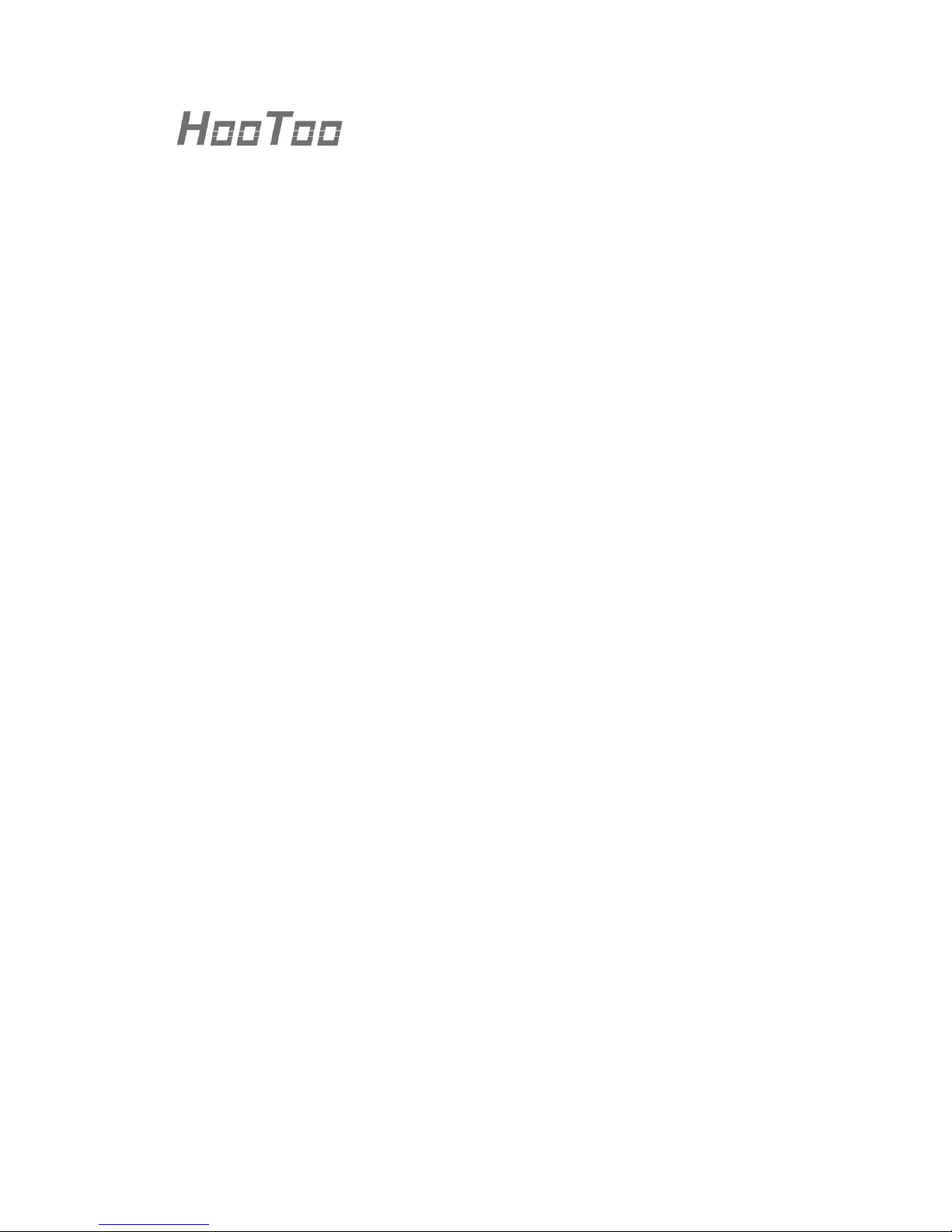
1
HooToo iPlugmate USB Drive
ONLINE GUIDE
Model NO.: HT-IM001
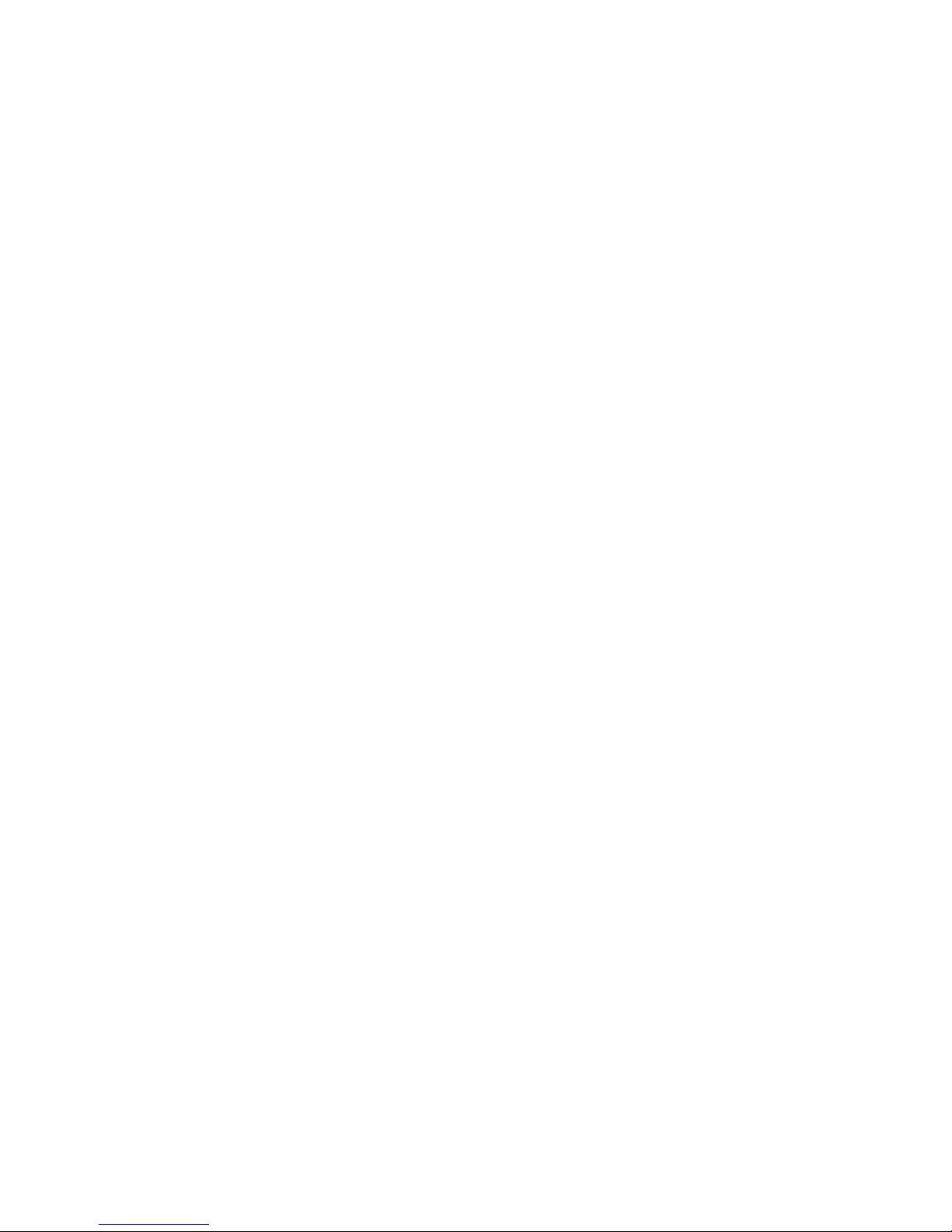
2
Thank you for choosing the HooToo iPlugmate USB Drive. Please
follow this guide to get started.
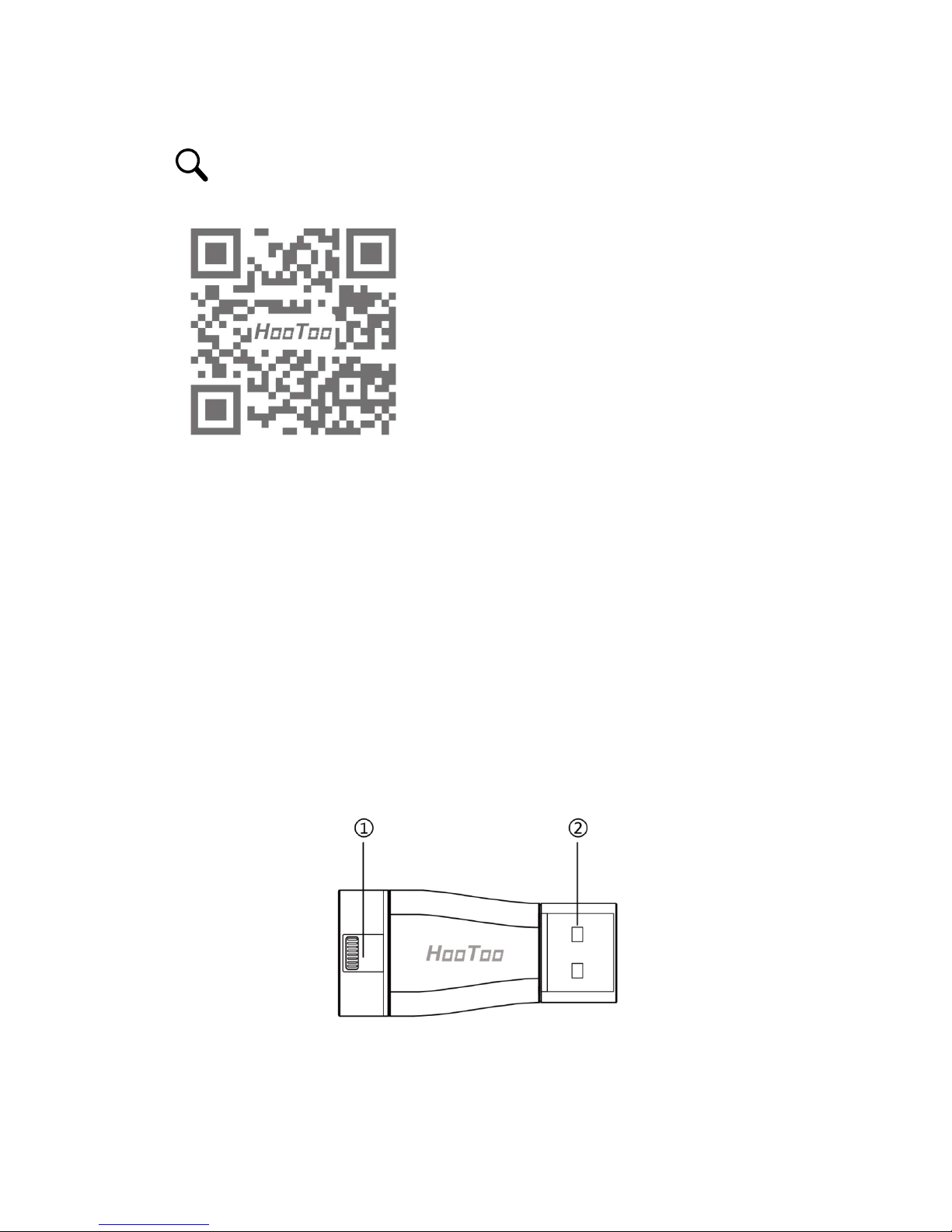
3
Scan the QR code to view the Online Guide.
Features
1. Apple MFi certified, 100% compatible with the iPhone and iPad.
2. USB 3.0 and Lightning dual-port design, plug and play with Apple
Lightning devices and computer/laptops.
3. Easily share photos, videos, and media files between Apple devices
and your PC without using iTunes.
4. Free iPlugmate app for iOS devices, supports instant previewing, file
copying/pasting, photo/video sharing.
5. Modern design, sleek and portable, perfect for business and travel.
Product Diagram
1. Lightning Port
2. USB 3.0 Port
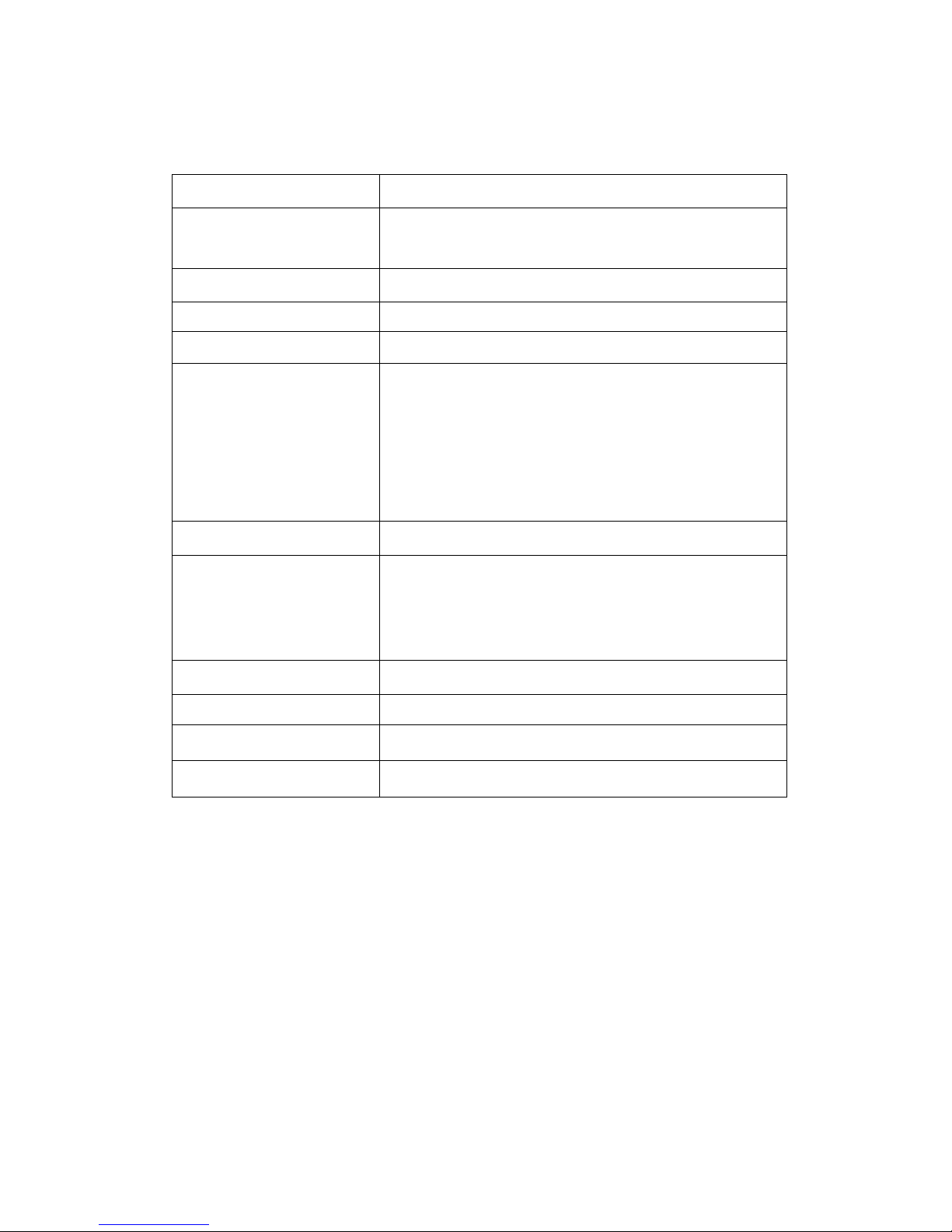
4
Specifications
Capacity 32 GB
Port
1 x USB 3.0 Port
1 x Lightning Port
Lightning Port Speed Read: 10 - 30 MB/s, Wri te: 7 - 10 MB/s
USB 3.0 Port Speed Read: 30 - 80 MB/s, Write: 10 - 30 MB/s
File Format FAT32
Media Format
Supported
Image:
bmp, gif, jpg, tif, png
Music: aac, aiff, caf, mp3, wav
Video: avi, divx, flv, m4v, mkv, mov, mp4,
mpg, rm, rmvb, ts, vob, wmv, 3gp
Document: doc, docx, ppt, pptx, xls, xlsx, key,
numbers, pages, pdf, html, txt, rtf
Device Support iPhone, iPad (iOS 8.0 or higher)
Computer OS Support
Mac OS X v10.6+
Linux
Windows Vista®, Windows 7, Windows 8 ,
Windows 10
Outer Material Aluminum Alloy, Plastic
Color Silver Grey
Dimension (L x W x H) 57 x 25 x 8 mm / 2.24 x 0.98 x 0.31 in
Weight 11.2 g / 0.4 oz
App Installation
Before using the iPlugmate USB Drive on your phone for the first time,
you need to download the iPlugmate app. Search for “iPlugmate” from
the Apple App Store and download to install.
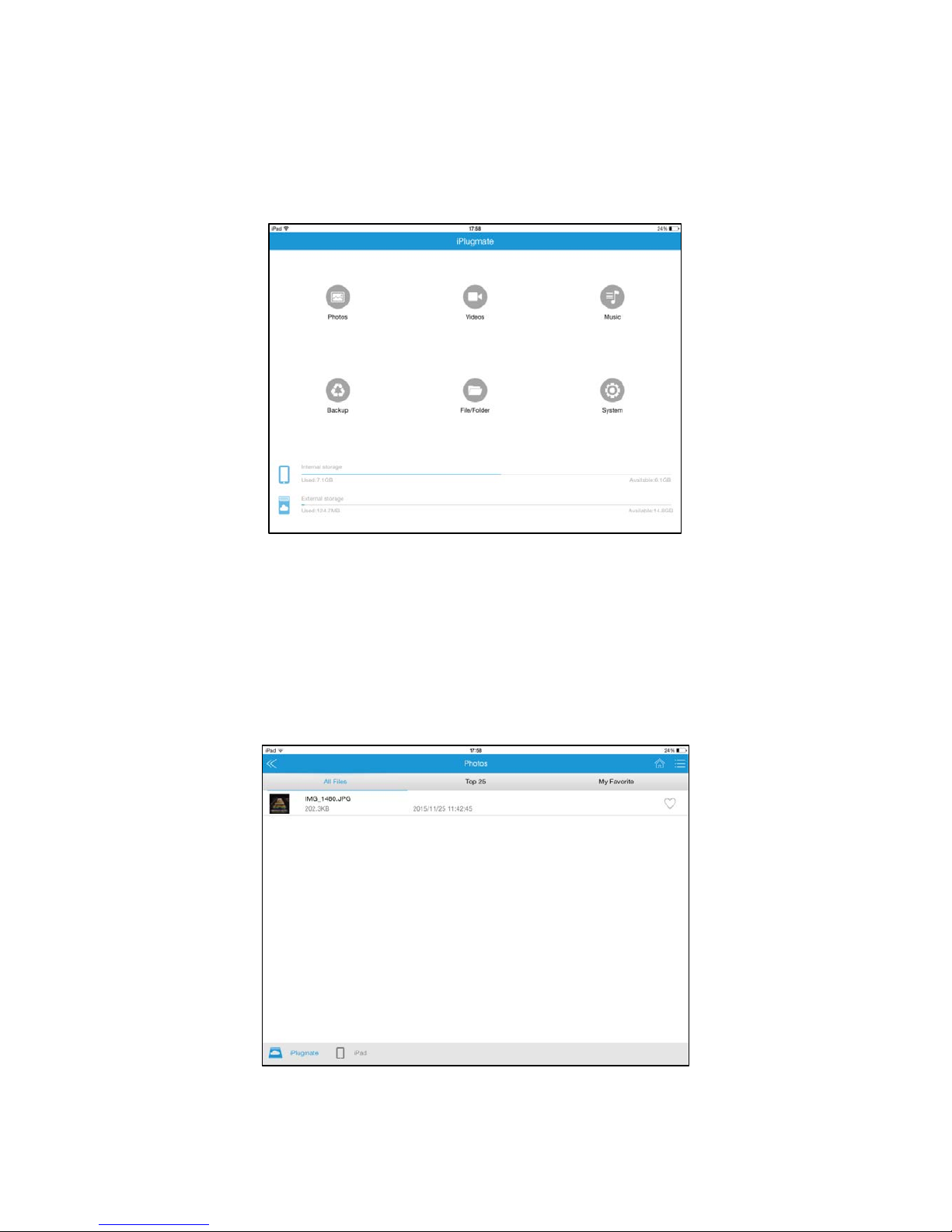
5
Browsing Photo/Video/Music Files
1. Once installed, open the iPlugmate App. (Figure 1)
Figure 1
2. To browse photo/video/music files stored in either the iPlugmate USB
drive or the connected Apple device, tap on the respective icon on
the top row (Figure 1) and then tap on either the USB drive icon or
the device icon at the bottom. (Figure 2)
Figure 2
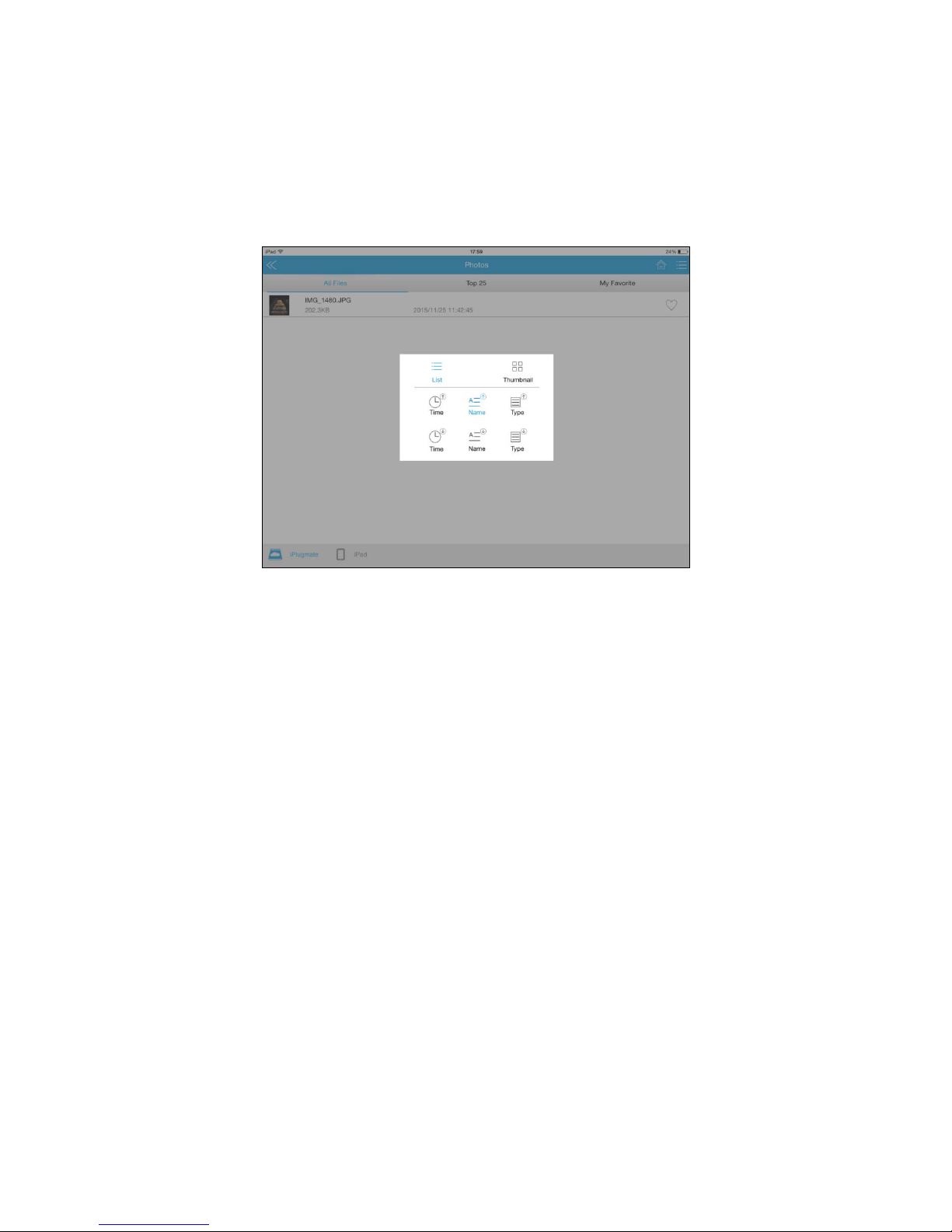
6
• Tap on the file option icon on the top right corner to set file viewing
and arrangement options. (Figure 3)
• “All Files” will show all files stored in either the USB drive or the device.
• “Top 25” will show the most frequently viewed 25 files.
Figure 3
Notes:
• The iPlugmate app comes with a built-in media player to support all
major video formats.
• iPlugmate can only access the audio files downloaded through the
Apple iTunes app. It does not support music files downloaded from
third party apps.
