Page 1
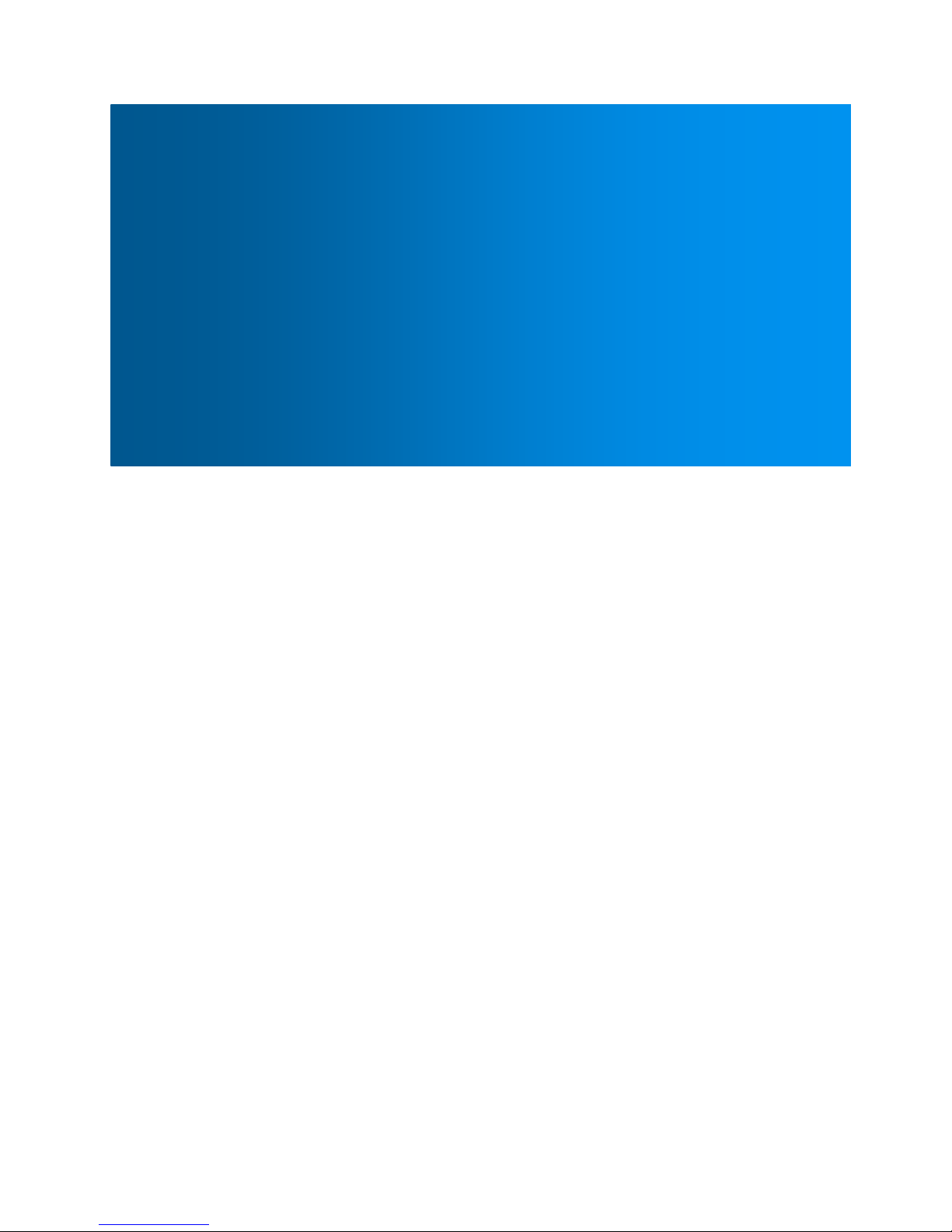
User Guide
HT-TM04 TripMate Elite
V 1.0
HooToo®
Page 2
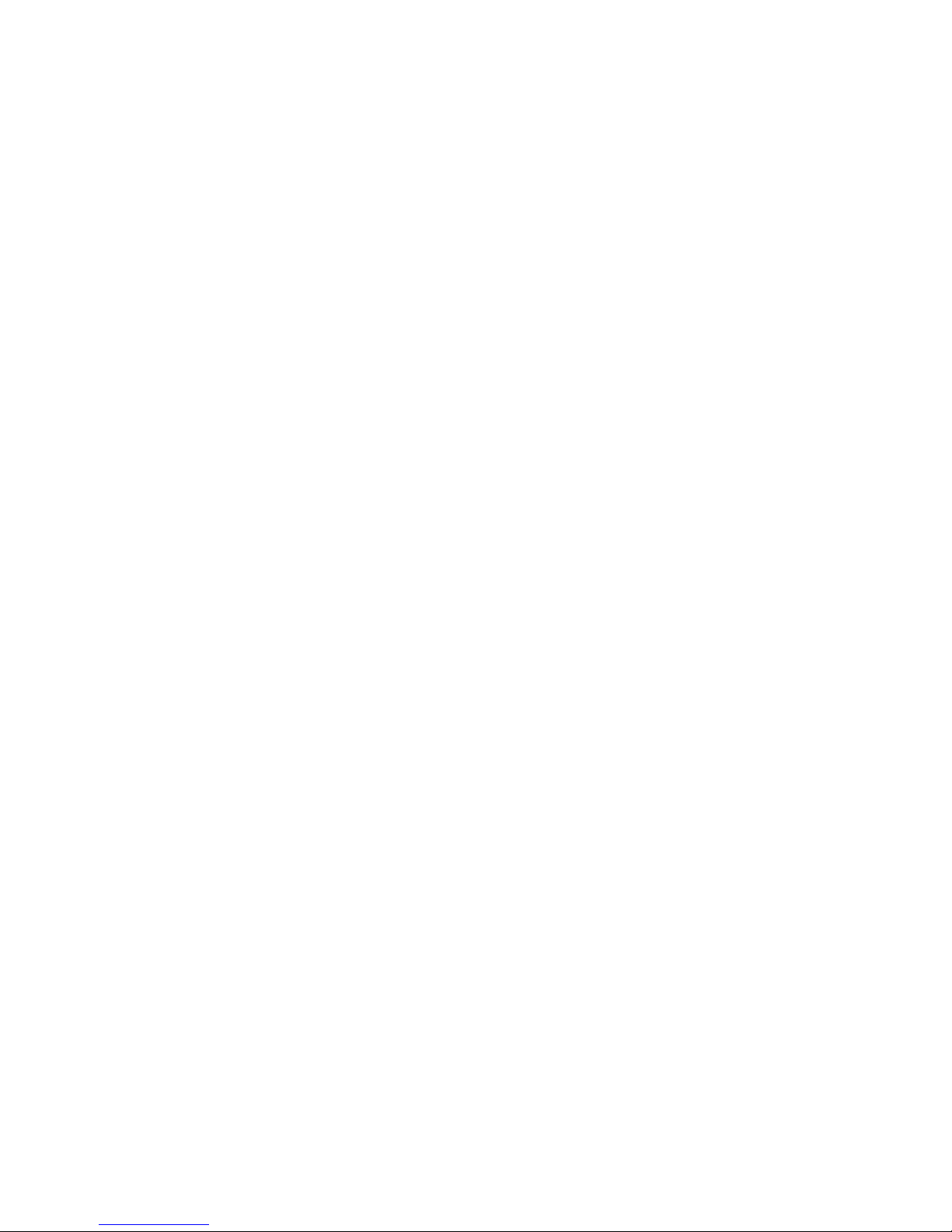
2
Contents
Chapter 1 Introduction ....................................................................................................................................... 4
1.1 Preview ................................................................................................................................................. 4
1.2 Features ................................................................................................................................................ 4
1.2.1 Personal Cloud .............................................................................................................................. 4
1.2.2 Travel Router ................................................................................................................................ 4
1.2.3 External Battery Pack .................................................................................................................... 4
1.3 Diagram ................................................................................................................................................ 5
Chapter 2 Configure the TripMate Elite ............................................................................................................. 6
2.1 Connect the TripMate Elite .................................................................................................................. 6
2.1.1 Connect the TripMate Elite wirelessly .......................................................................................... 6
2.1.2 Access the Configuration Page ..................................................................................................... 8
2.2 Personal Cloud ..................................................................................................................................... 9
2.3 Travel Router ...................................................................................................................................... 11
2.3.1 Access Point Mode ..................................................................................................................... 12
2.3.2 Router Mode ............................................................................................................................... 13
2.3.3 Bridge Mode ............................................................................................................................... 18
Chapter 3 System Tools .................................................................................................................................... 22
3.1 User Setting ........................................................................................................................................ 22
3.2 Disk Information ................................................................................................................................. 23
3.3 Network Setting ................................................................................................................................. 24
3.3.1 Host Name .................................................................................................................................. 24
3.3.2 SSID Setting ................................................................................................................................. 26
3.3.3 Hide SSID ..................................................................................................................................... 28
3.3.4 DHCP Settings ............................................................................................................................. 29
3.4 Service Setting .................................................................................................................................... 29
3.4.1 Samba Service ............................................................................................................................. 29
3.4.2 DLNA Service ............................................................................................................................... 30
3.5 System Settings .................................................................................................................................. 33
3.5.1 Backup & Restore ....................................................................................................................... 33
Page 3
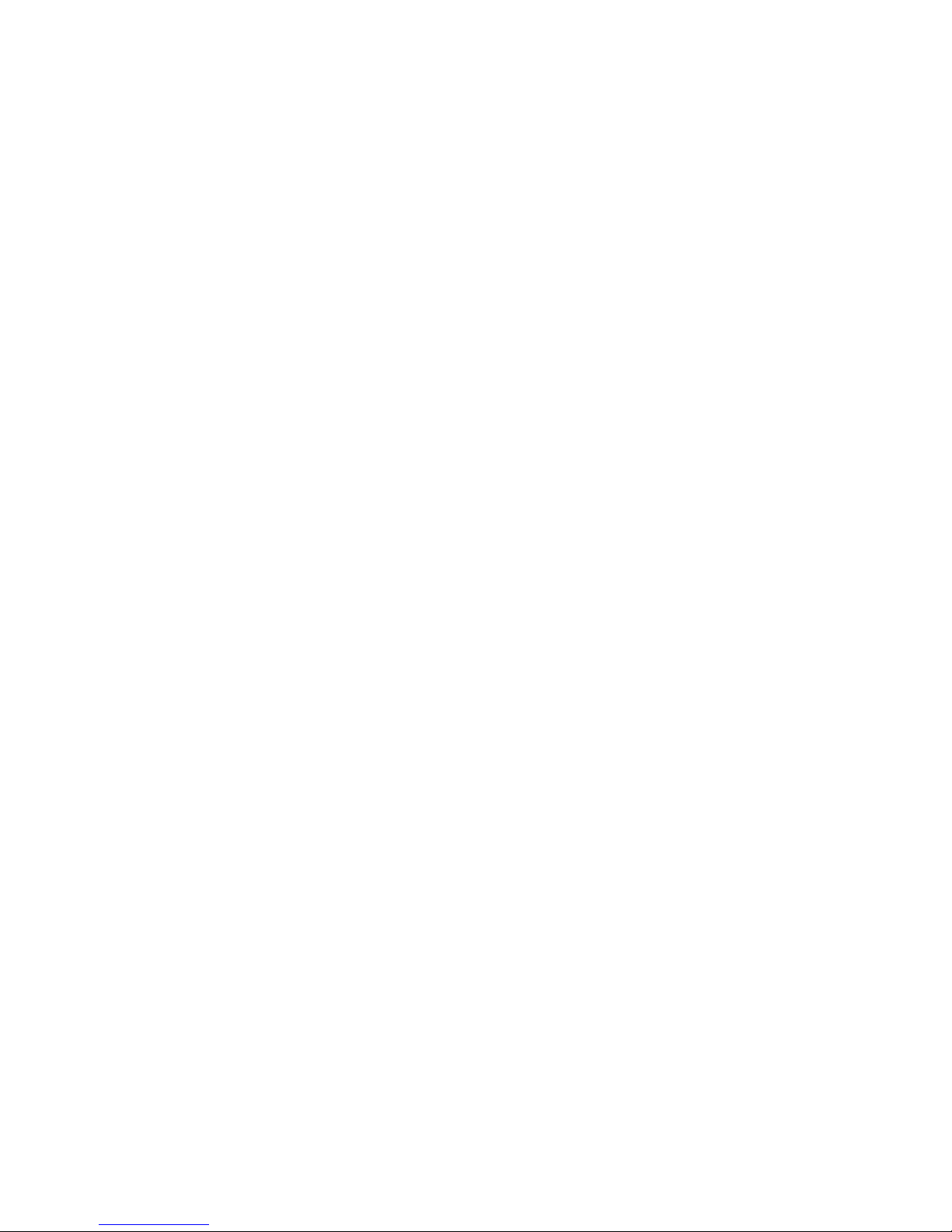
3
3.5.2 Firmware ..................................................................................................................................... 34
3.5.3 Factory Default ........................................................................................................................... 38
3.6 Wizard ................................................................................................................................................ 39
3.7 Explorer .............................................................................................................................................. 40
Chapter 4 Battery Backup ................................................................................................................................. 41
4.1 Charge TripMate Elite ........................................................................................................................ 41
4.2 Charge Devices ................................................................................................................................... 41
Chapter 5 Warranty and Support ..................................................................................................................... 42
Appendix A: Specification ................................................................................................................................. 43
Page 4
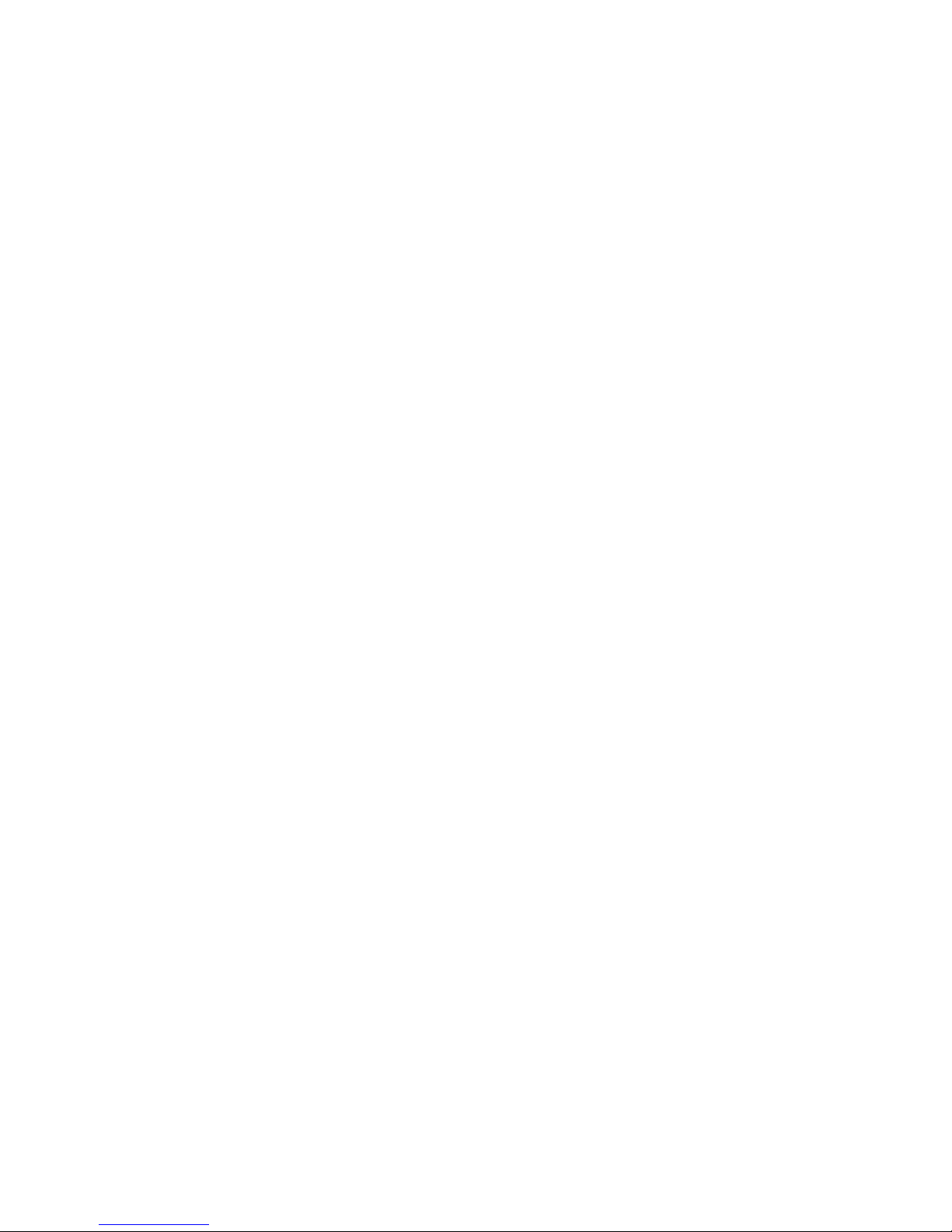
4
Chapter 1 Introduction
1.1 Preview
TripMate is a versatile device that creates a personal hotspot for sharing your existing USB storage
device, a travel router that provides wireless access to a wired connection, a dual USB charger, and
an external battery pack charger to charge your devices on the go.
1.2 Features
1.2.1 Personal Cloud
Creating your own wireless network to transfer and share media with Wi-Fi enabled devices.
Streaming your videos from the USB storage and sharing with friends!
1.2.2 Travel Router
Turn an existing network into a handy, secure, local hotspot which can be shared by multiple
devices!
1.2.3 External Battery Pack
Give your phone, tablet or camera a quick charge while you are on the go.
Page 5
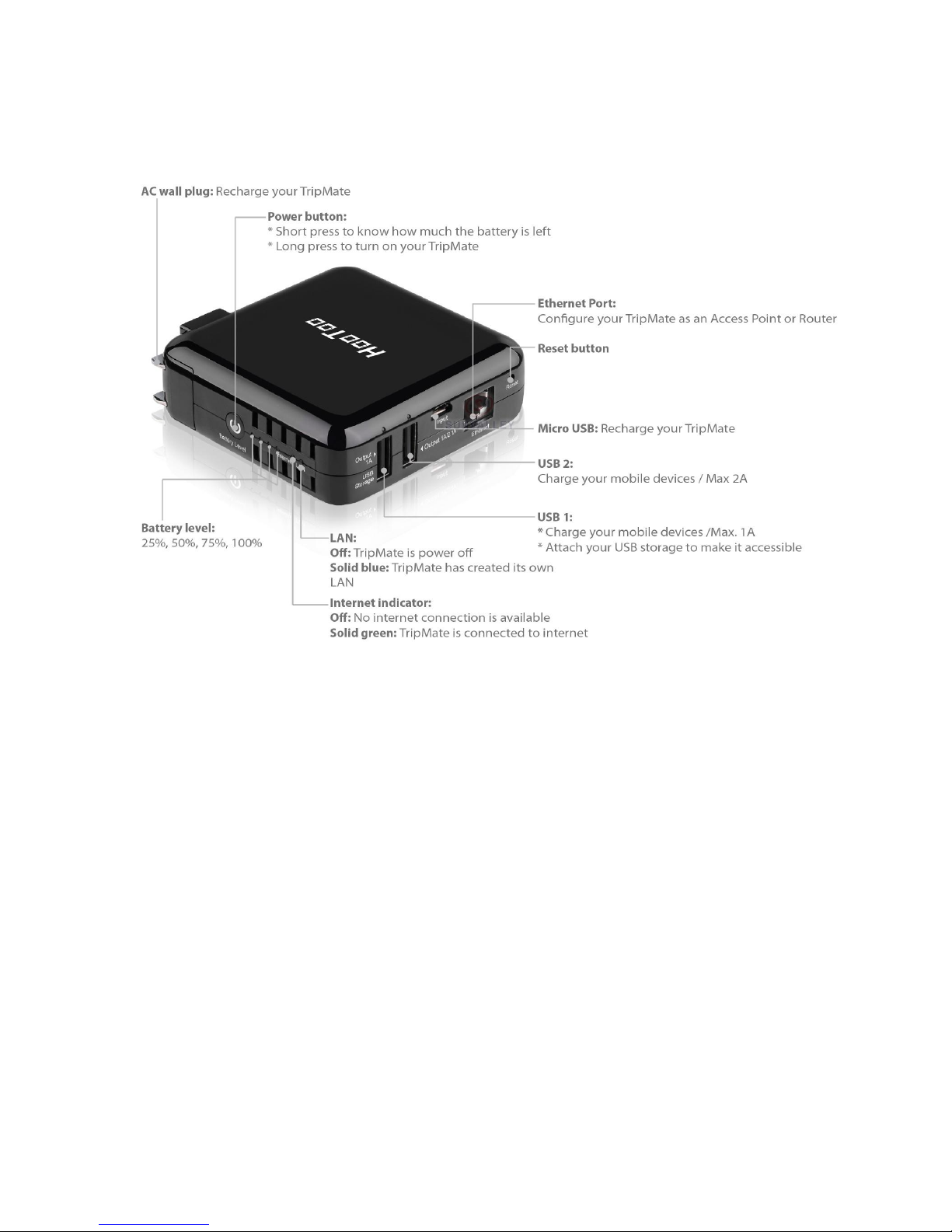
5
1.3 Diagram
Page 6
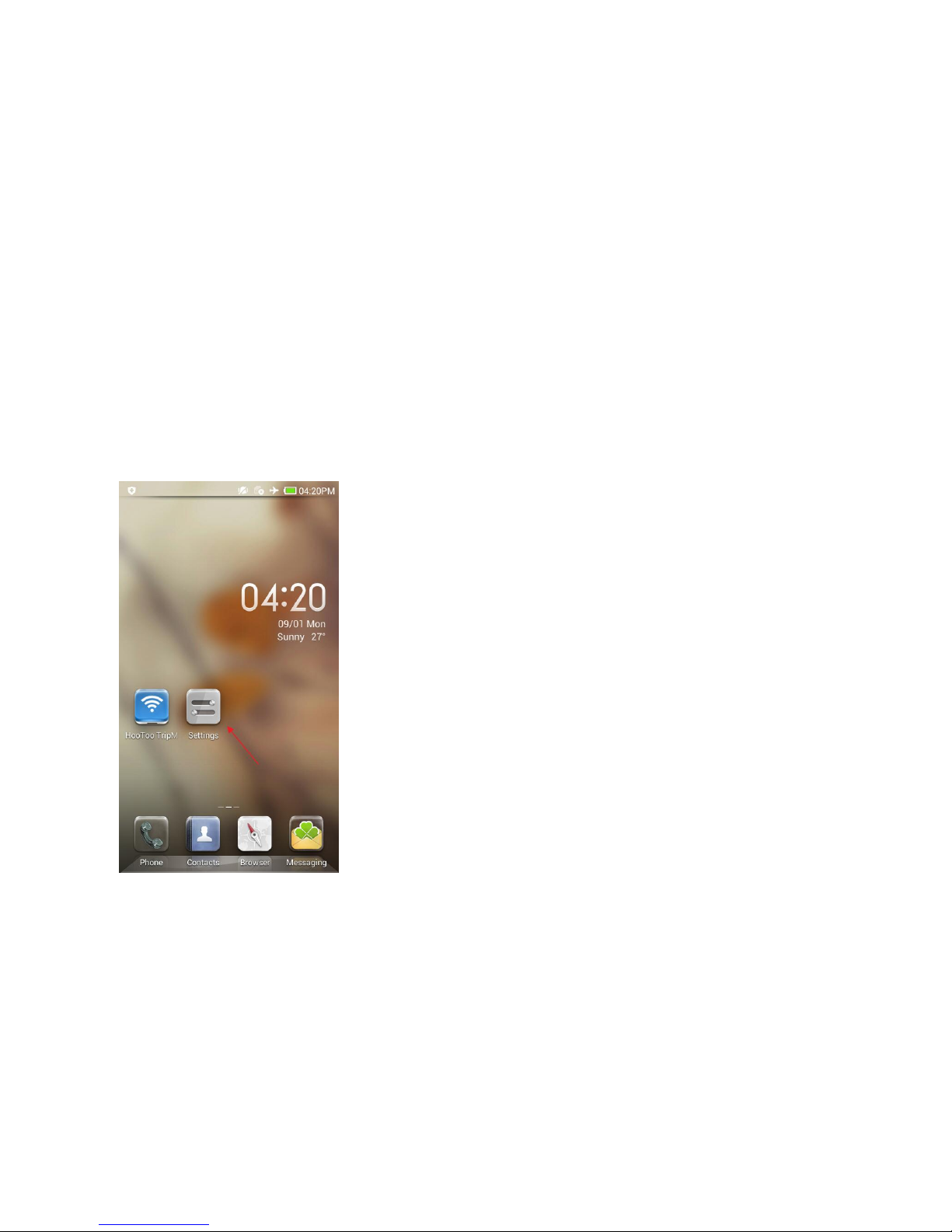
6
Chapter 2 Configure the TripMate Elite
2.1 Connect the TripMate Elite
2.1.1 Connect the TripMate Elite wirelessly
TripMate Elite can create a limited local wireless network (no full internet access), where the central
functions are performed through the local network. To connect the TripMate wirelessly, please
follow the steps below:
Example: Android
1. Press the power button for 3 seconds to power on the device. Wait for the Wi-Fi indicator to be
ready
2. Click Settings on phone
Page 7
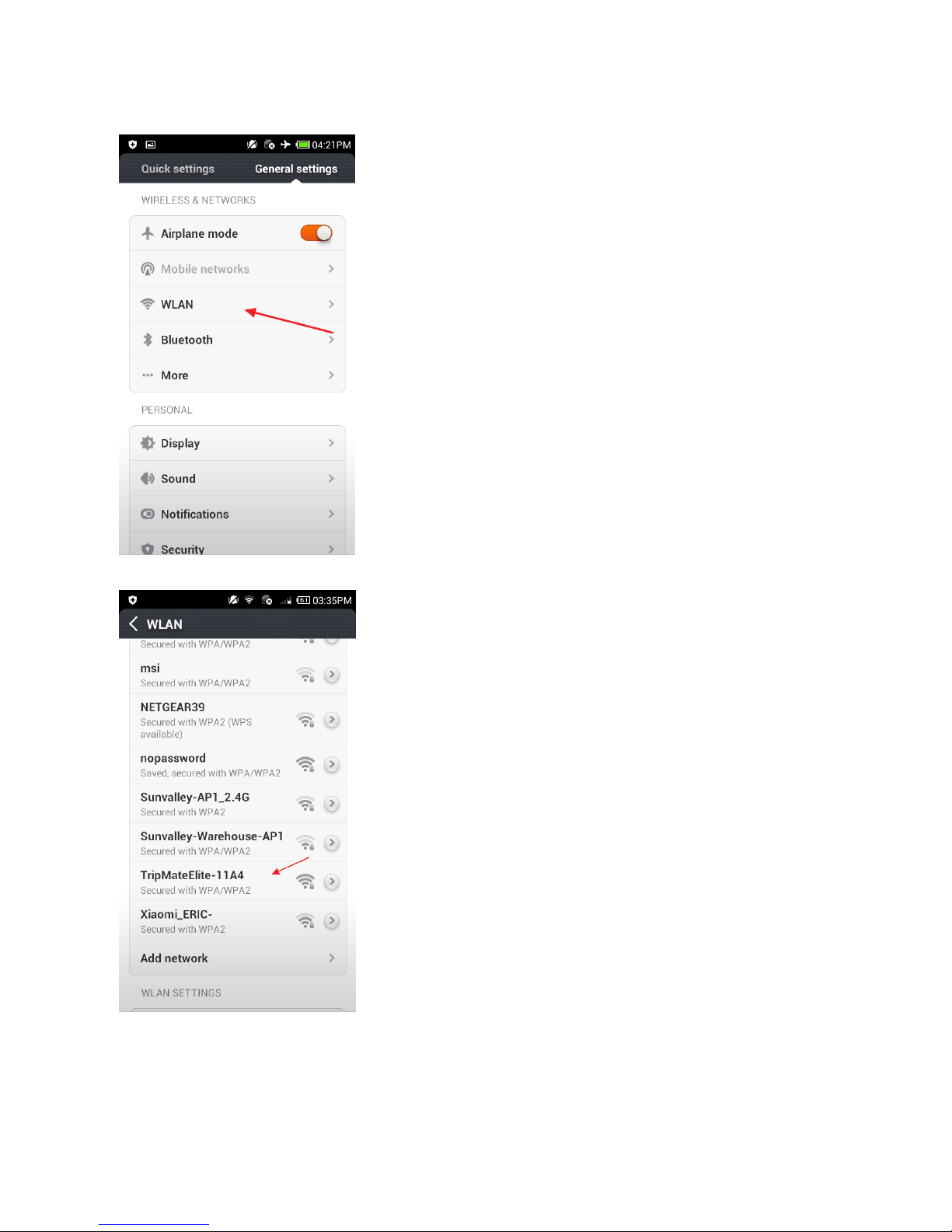
7
3. Click WLAN
4. Open Wi-Fi, select TripMateElite-XXXX
Page 8
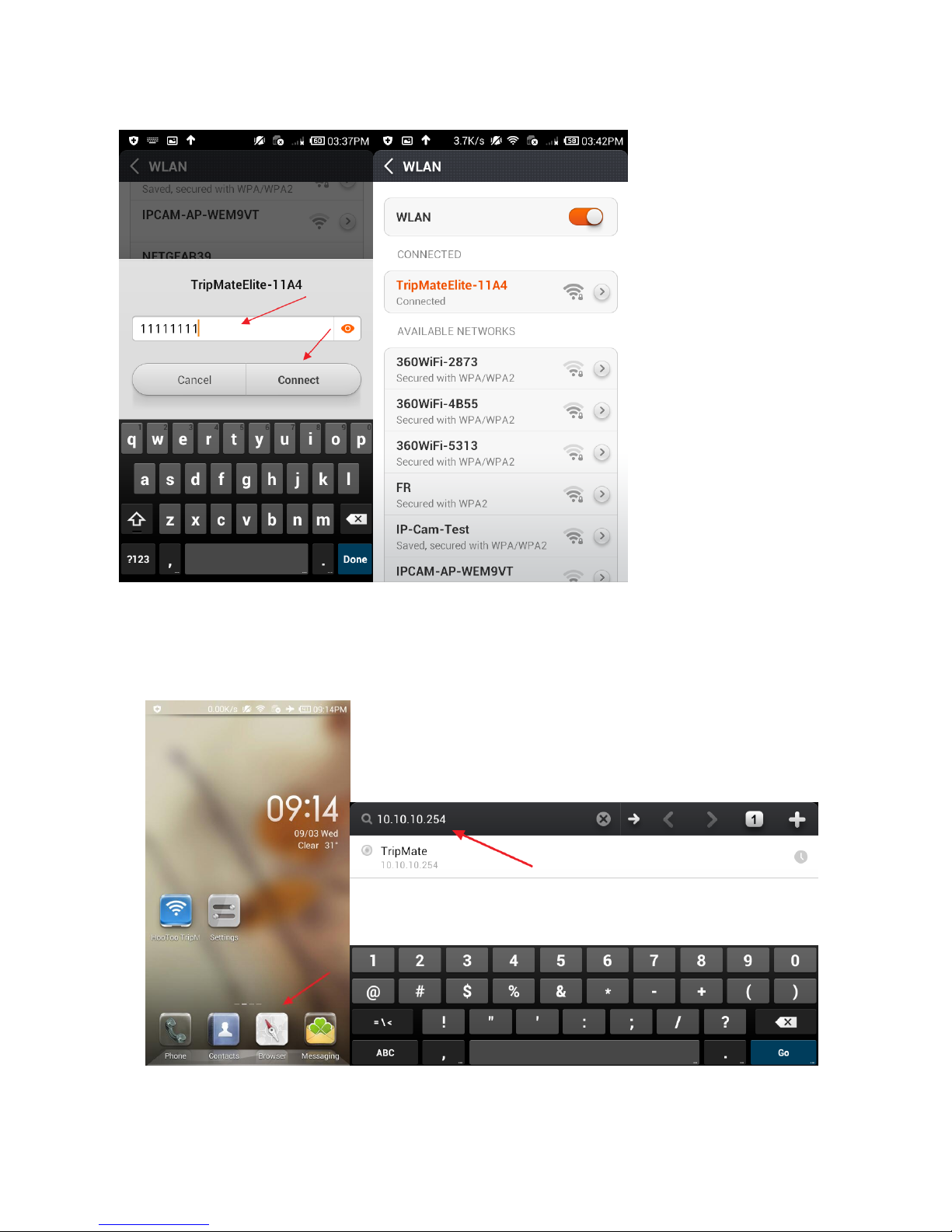
8
5. Enter the default password: 11111111 (8 x 1’s), click Connect
2.1.2 Access the Configuration Page
1. Connect phone to TripMate wirelessly
2. When it shows the status “Connected”, open browser, enter 10.10.10.254 in the url box
Page 9
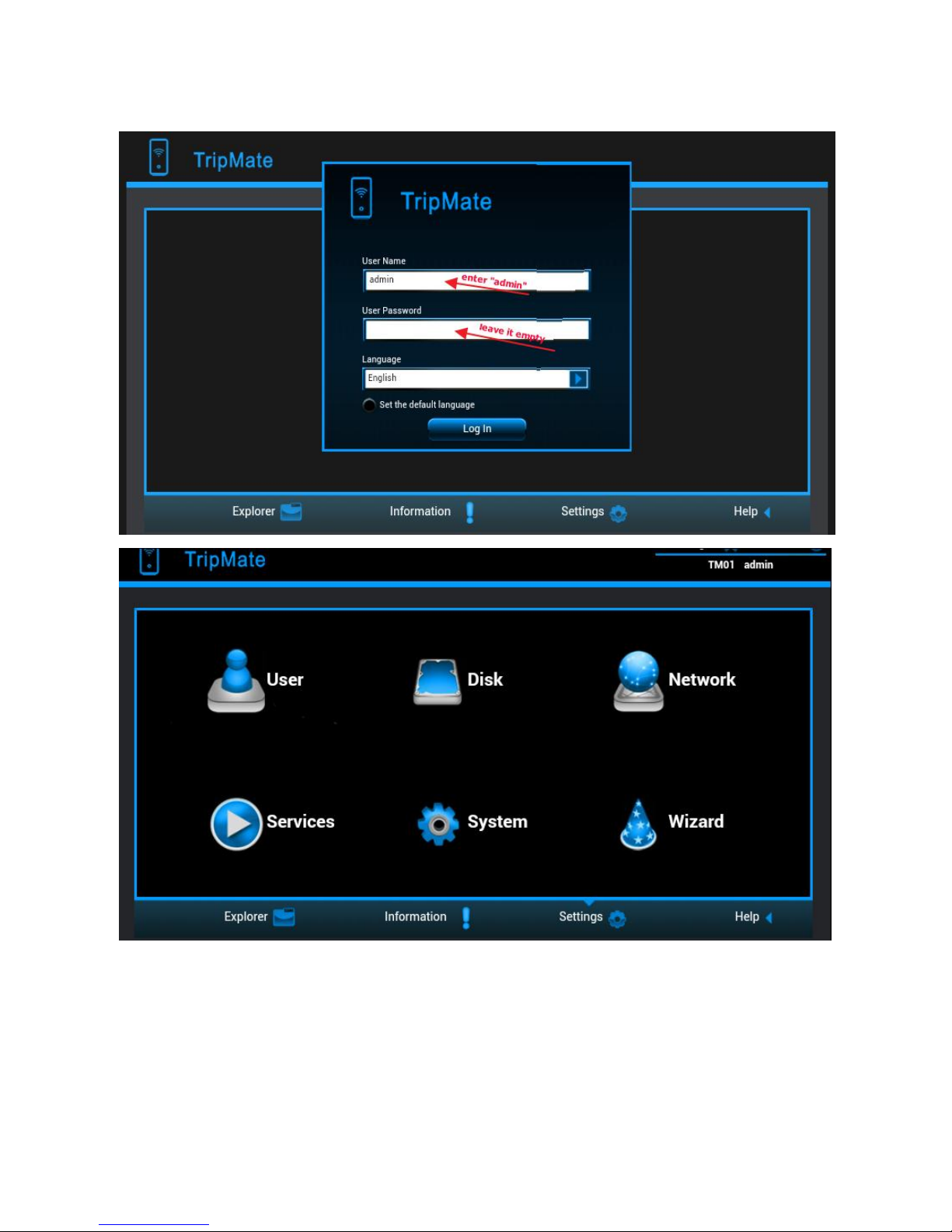
9
3. Log in with default user name: admin, password: (leave it empty)
2.2 Personal Cloud
You can create your own wireless personal media sharing cloud.
▲Note: Download the "HooToo TripMate" app from App Store or Google Play first
Page 10
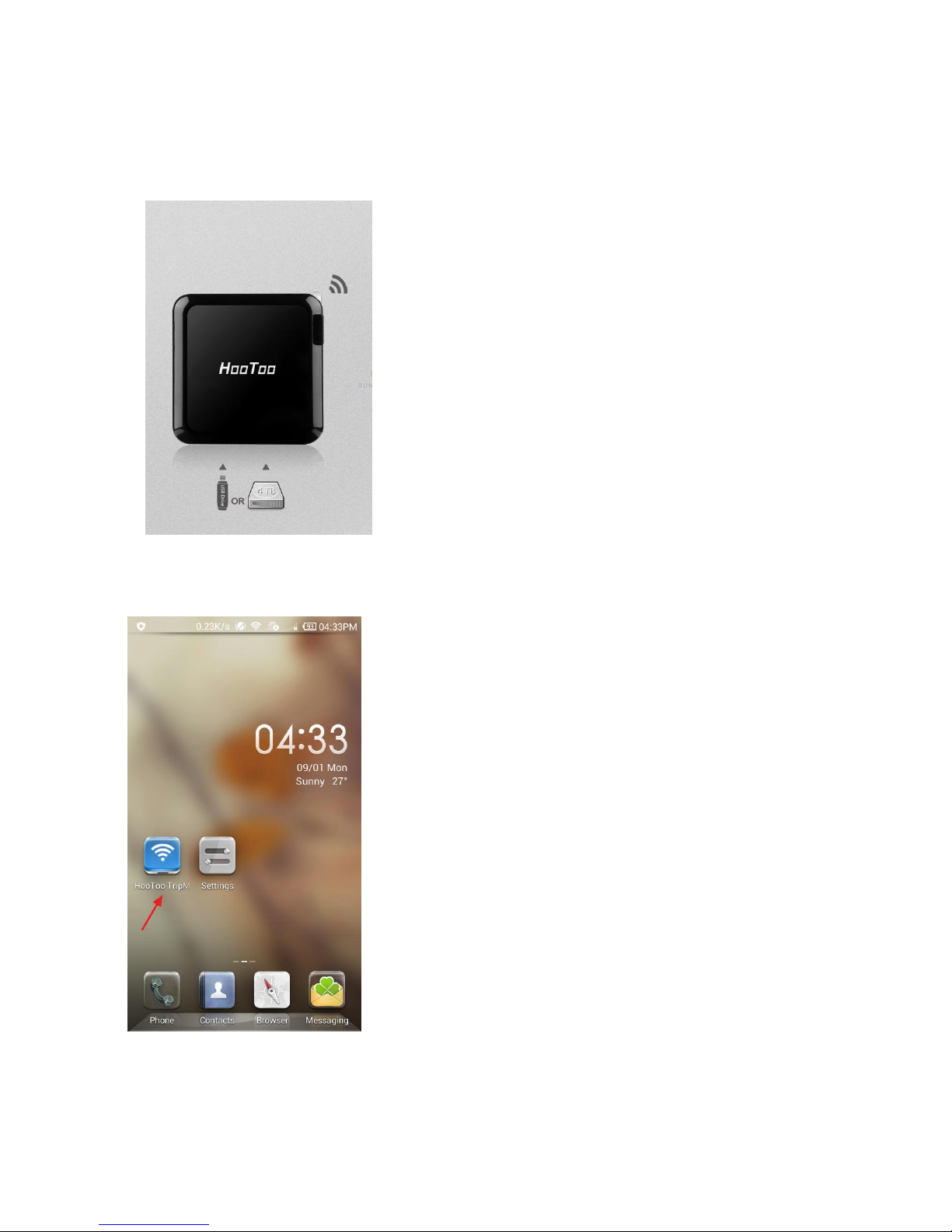
10
Example: Android
1. Insert a USB thumb drive, a card reader (up to 64GB), or a USB HHD (supported format:
NTFS/FAT16/FAT32, up to 4TB) into the USB port of the TripMate, then power up the TripMate.
2. Download the app HooToo TripMate from Google Play
3. Connect phone to the TripMate Elite wirelessly
4. Run the app HooToo TripMate
Page 11
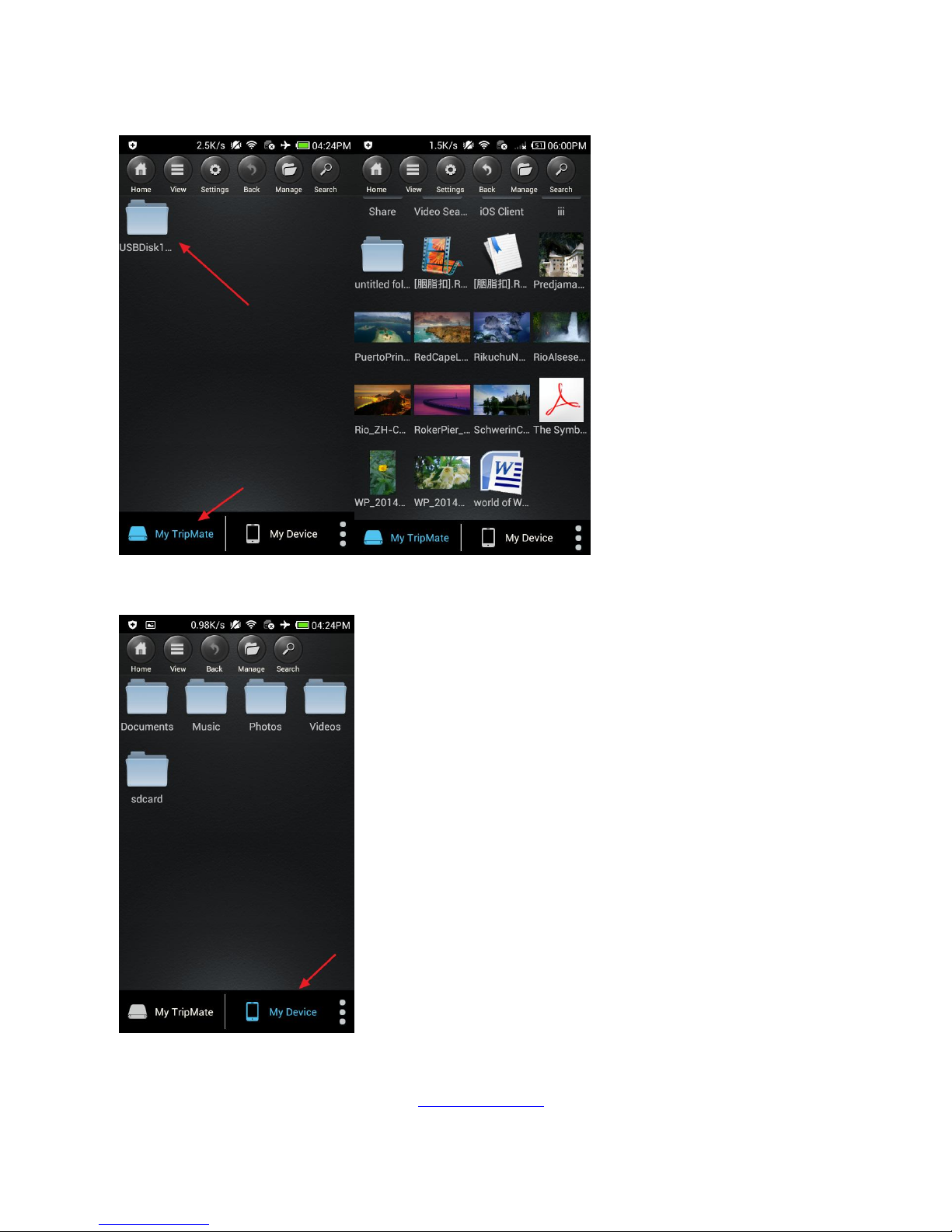
11
5. Tap on My TripMate. All of the contents will be under the main folder "USBDisk1_Volume1”
6. Tap on My Device. All of the contents on the phone can be read.
▲Note: If you need specific instructions for the HooToo TripMate app, please refer to the
instructions listed on the HooToo website www.hootoo.com
Page 12
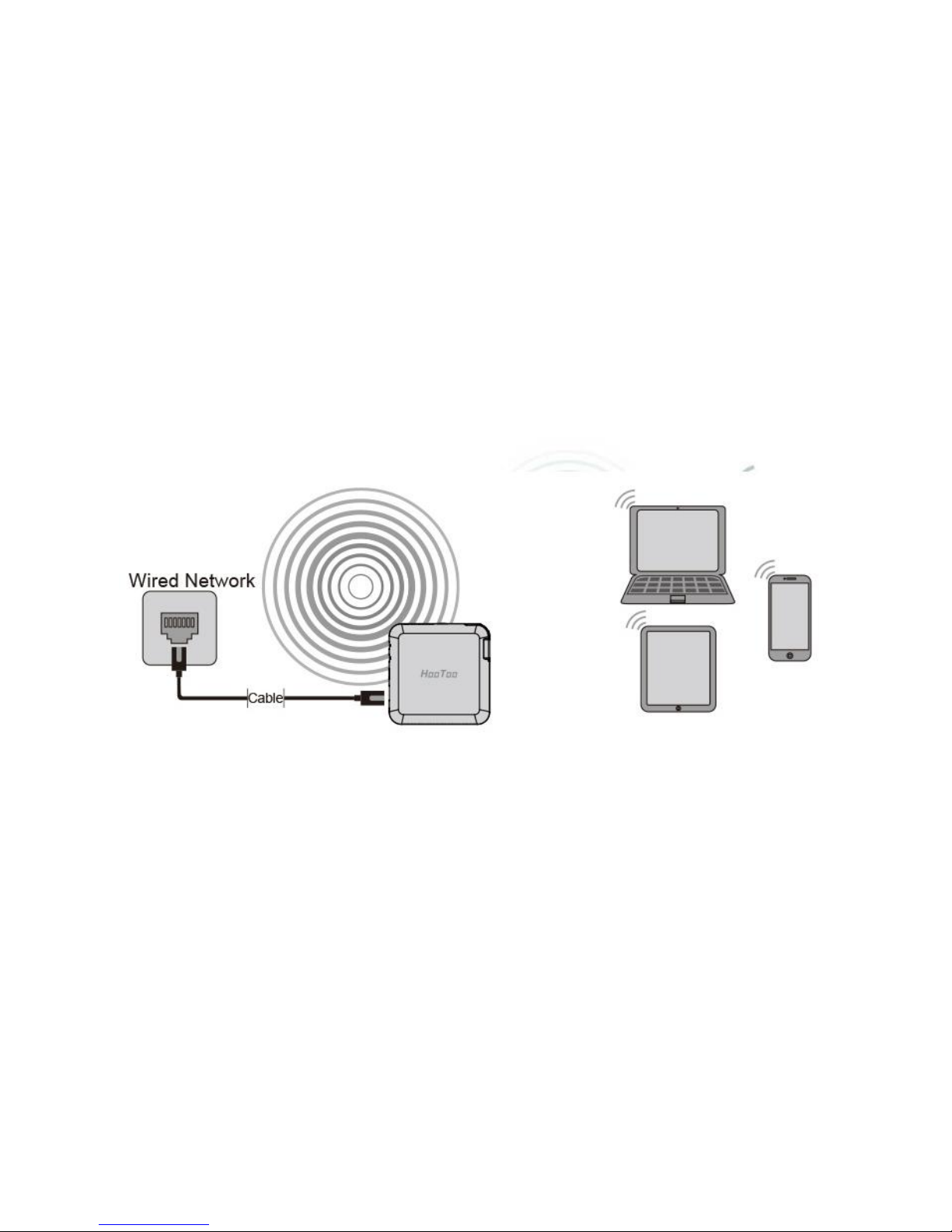
12
2.3 Travel Router
▲Note: Similar settings can also be performed on any Mac computer, or mobile devices such as
phone, tablet, etc.
2.3.1 Access Point Mode
Definition: TripMate Elite is connected to a wired network and transforms the wired Internet
access into a wireless one so that multiple devices can share the Internet.
Application:
1. Office, home, hotel and places where only wired network is available.
2. LAN gaming party, small meeting with file sharing and other situations where a temporary
network is needed.
Configuration:
Example: Android
▲Note: TripMate Elite will automatically become an access point once:
1. Power on the TripMate Elite
2. Plug a network cable from a well-established router to TripMate, wait for the green Wi-Fi
indicator light to stop flashing and remain steady
3. Connect phone to TripMate wirelessly
4. TripMate is now connected to the internet (e.g. www.yahoo.com)
▲Note: No need to change any parameters once it becomes an Access Point.
Page 13
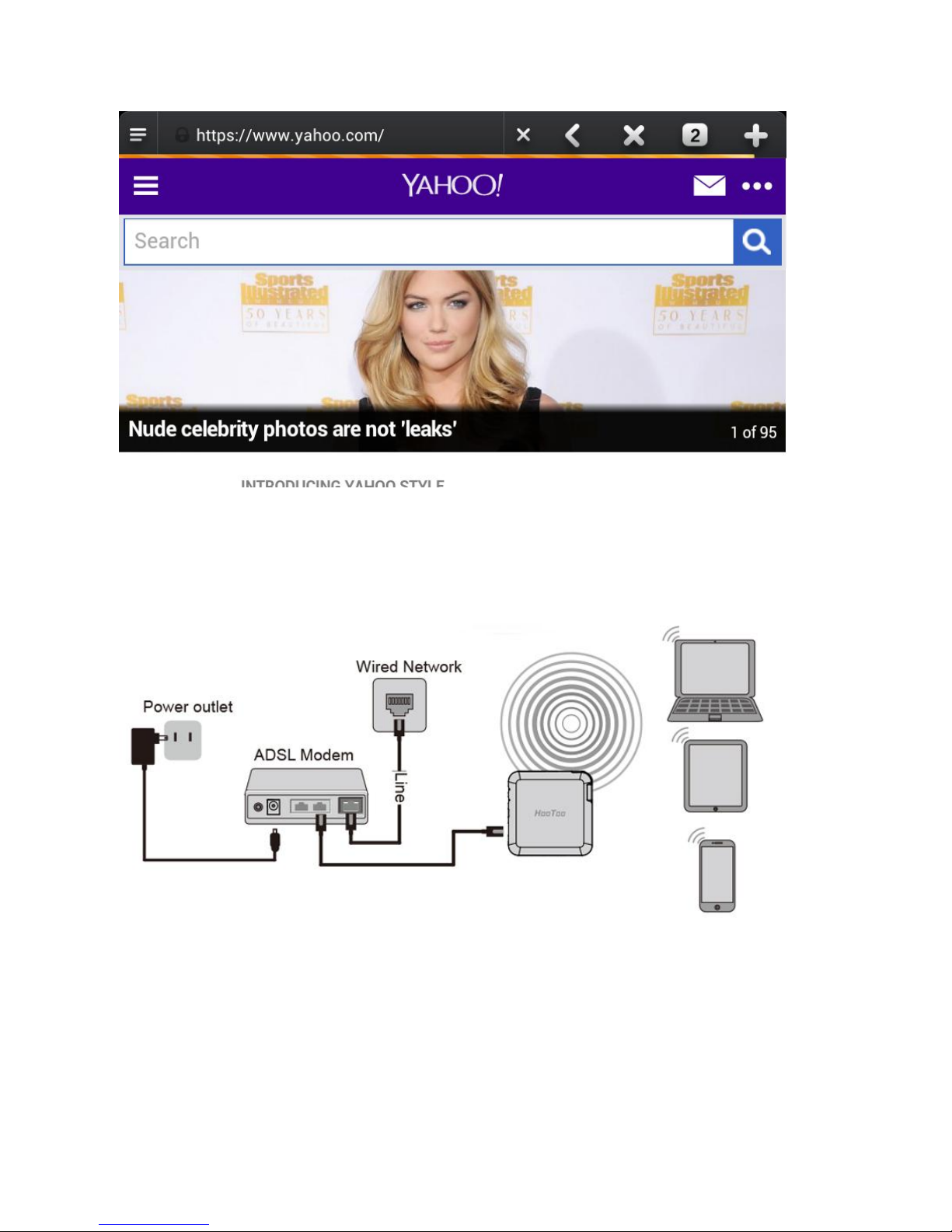
13
2.3.2 Router Mode
TripMate connects to a DSL or cable modem and turns it into a regular wireless router.
Configuration:
1. Power on TripMate Elite
2. Plug an Ethernet cable from a well-established modem to TripMate Elite
3. Connect phone to TripMate wirelessly
4. Login 10.10.10.254
5. Click Network
Page 14
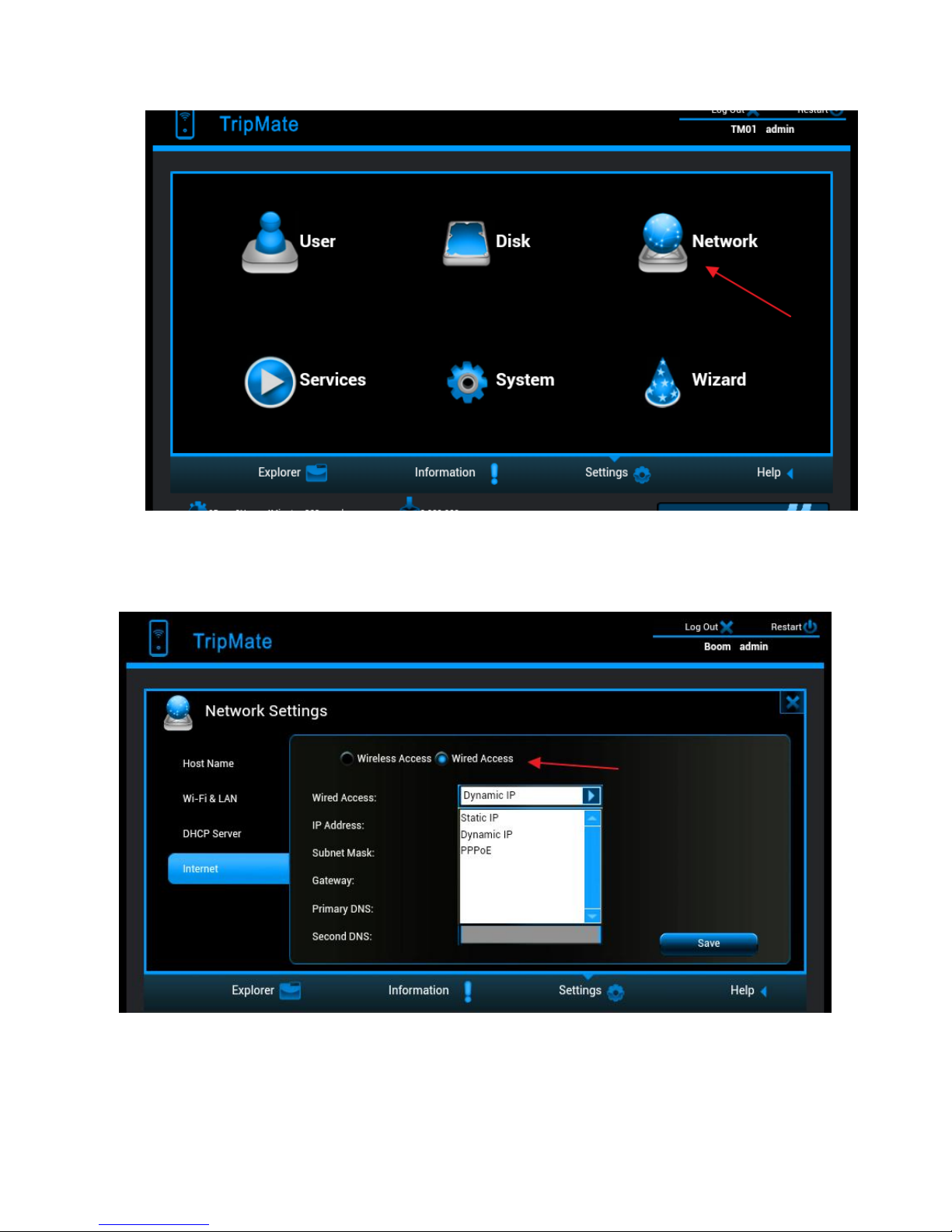
14
6. Select Internet, choose Wired Access.
▲Note: TripMate provides Dynamic IP, Static IP and PPPoE for router setup. Please consult with the
network administrator or refer to the wired network user documentation for best selection.
If using a DSL Internet, please enter the PPPoE username and password. Click Save.
Example:
Page 15

15
TripMate is now connected to the internet
If a static IP address is issued by the network provider (please request network provider), the given
static IP fields (including network mask and gateway) must also be set to the router. Click Save
Page 16

16
TripMate is now connected to the internet
▲Tips:
When connecting devices with network cables, please make sure the cable is connected securely.
Loose cables are one of the most common sources of network setup problems.
If a wired network type cannot be chosen, an alternative method is available to set up the router
mode
1. Connect the computer directly to the wired connection with an Ethernet cable
2. Press win+R on the keyboard (the "win" key is located between the Ctrl and Alt buttons)
3. Enter CMD, a black window pops up; enter ipconfig. Get the IP address, subnet mask and
default gateway assigned by the router/modem.
Page 17

17
4. Connect TripMate to the wired connection with an Ethernet cable
5. Login 10.10.10.254
6. Click Network
7. Select Internet , then choose Wired Access, choose Static IP in the drop-down list
8. Enter into the IP field the same IP information assigned by the wired network. Click Save
Page 18

18
TripMate is now connected to the internet
2.3.3 Bridge Mode
Definition: The router borrows existing wireless Internet and broadcasts it using a different
network name (SSID) and password. This application can create two individual networks for two
groups of users sharing one Internet connection.
Application: Small restaurant, shop, bar, home, office and others where Internet service needs to
be provided for guests without revealing the password of the existing network for hosts.
Configuration:
There are two configuration modes:
1. Wi- Fi is secured, which requires entering password,
Page 19

19
2. Wi-Fi is open, but has an authorization page.
Configuration #1:
Example: Android
1. Power on TripMate Elite
2. Connect your phone to TripMate Elite wirelessly
3. Open browser and log in 10.10.10.254
4. Network → Internet, choose Wireless Access
5. Click Scan to search available Wi-Fi
6. Select OpenWifi, enter the corresponding password. Click Save
Page 20

20
TripMate is now connected to the internet
Configuration #2:
1. Get the user name and password of the Wi-Fi, which is needed to click through the
login/authentication page
2. Connect phone to TripMate wirelessly; log in 10.10.10.254
3. Network → Internet, choose Wireless Access, click Scan to select the Wi-Fi, then leave the
password empty, click Save
Page 21

21
4. Open another page of the browser, the authorization page will then pop up; login with the
username & password
▲ Note: If the authorization page doesn’t pop up, please update the firmware. Please download
the firmware from the HooToo website:
HT-TM04: http://www.hootoo.com/media/downloads/fw-hotel-HooToo-TM04-2.000.006.zip
▲ For instructions on how to upgrade the firmware, please refer to page 33.
After upgrading the firmware, please login 10.10.10.254, click Service, and select Auto-jump Service.
Turn off it. Click Save
TripMate is now connected to the internet
▲Note: Please clear the browser cache if the connection fails the first time
Page 22

22
Chapter 3 System Tools
3.1 User Setting
The admin login password can be changed here.
1. Login 10.10.10.254, select User
2. Enter your new password and confirm, click Save
Page 23

23
3.2 Disk Information
The basic information for the USB storage is displayed here.
Log in 10.10.10.254, select Disk
Page 24

24
3.3 Network Setting
Login 10.10.10.254, click Network.
3.3.1 Host Name
TripMate Elite host name can be changed here:
Select Host Name, enter the new host name, click Save
Page 25

25
Now the host name has changed.
Page 26

26
3.3.2 SSID Setting
To change the SSID name and password of the TripMate Elite, please follow the steps below:
Select Wi-Fi & LAN
Enter the new SSID name and password. Click Save
Page 27

27
Then reconnect phone to TripMate Elite
▲ Note: On this page the Wi-Fi Channel can also be changed:
Page 28

28
And change the Security type:
3.3.3 Hide SSID
▲Note: If you would like to hide your SSID, please make sure you have set up the network setting
(wired/wireless) previously, otherwise you will lose the connection to TripMate and will need to
reset the TripMate to restore the original settings.
Page 29

29
3.3.4 DHCP Settings
Select DHCP Server, you can disable the DHCP server. Click Disabled → Save
▲Note: If you turn off the DHCP server, TripMate will NOT assign an IP address to your wireless
device therefore making them unable to connect to the TripMate. The IP address from your wireless
device needs to be inputted manually.
3.4 Service Setting
Login 10.10.10.254, click Service
3.4.1 Samba Service
Samba service can be disabled here. Default status is On
Page 30

30
3.4.2 DLNA Service
TripMate also supports DLNA service:
How to use DLNA:
Example: Windows Phone
1. Download an app which supports DLNA service (e.g. My Media Hub) from the Windows app store
2. Plug a USB drive into the TripMate Elite
3. Connect phone to the TripMate wirelessly
4. Login 10.10.10.254, click Service, select DLNA Service. Change DLNA Name to test; and change
Page 31

31
the Directory (select the folder which needs access). Click Save
Page 32

32
5. Open the app My Media Hub, the server named ‘test’ refers to the TripMate.
6. Entering “test”, the contents of the selected folder of USB storage can be read under the folder
Browse Folders
Page 33

33
▲ Note: A wireless device which supports DLNA service is needed
3.5 System Settings
Login 10.10.10.254, click System
3.5.1 Backup & Restore
Select Backup Settings. Here you can save the current configuration of the TripMate Elite as a
backup file or restore the configuration via a backup file.
Page 34

34
Click Save to save all configuration settings as a backup file in your local computer.
To restore the TripMate’s configuration
Click Restore to locate the backup file for the TripMate
3.5.2 Firmware
On the bottom of the interface, you can view the current firmware version.
To upgrade the firmware, please follow the steps below:
1. Download the latest firmware from the Hootoo website: www.hootoo.com
2. Unzip it
Page 35

35
3. Insert a USB storage device into your TripMate (i.e. an external hard drive or a USB flash drive)
4. Connect to TripMate wirelessly
5. Open a browser and enter 10.10.10.254
Login to the page, default user name: admin; password: “leave the password blank field empty”
6. Click System
Page 36

36
7. Click Firmware Upgrade on the left-side tab, Click Upgrade
8. Browse and select the exact file from step 3
Page 37

37
Click Save.
Page 38

38
You will be prompted to wait 5 minutes while the system updates. After the system updates, you
will have successfully updated the firmware.
3.5.3 Factory Default
There are two ways to reset TripMate Elite:
1. Hard Reset:
Use a needle-like object to press the reset button found next to the USB port; hold for 10 seconds
until the Wi-Fi indicator LED blinks, release it and wait for it to reboot.
2. Restore Factory Setting:
On the computer, click Reset Settings to Restore to factory default settings → Save, wait for it to
reboot.
Please make sure your TripMate has at least 50% power left (2 blue LED lights) before resetting it.
Page 39

39
▲ Note: This will reset all configuration settings to their default values.
The default SSID Name: TripMateElite-XXXX
The default SSID Password: 11111111(8 x 1’s)
The default User Name: admin
The default Password: blank (leave it empty)
All changed settings will be restored to their factory default settings
3.6 Wizard
Click Wizard, you will be directed to step-by-step basic configuration guide.
Page 40

40
3.7 Explorer
Login 10.10.10.254→Explorer, here you can overview the contents of your USB storage when
plugged into the TripMate as well as perform some basic operations (the Hootoo TripMate app is
needed for complete operation of the USB storage).
Refresh Button – To refresh the display
Upload Button – To upload the files in your PC/Laptop to USB External Storage
Create Folder – To create new folders on you USB External storage devices
Copy Button – To copy files and paste them into another folder
Cut/Move Button – To move files and paste them into another folder
Download Button – To download files to your PC/Laptop
Delete Button – To delete the files you do not need any more
Rename Button – To rename files or folders
Photo Viewer – To view the photos on one folder with slide
Page 41

41
Chapter 4 Battery Backup
TripMate has an internal 6,000mAh battery, so you can use it charge your devices on the go
4.1 Charge TripMate Elite
Start charging the TripMate Elite when the remaining power is below 25%. This will make sure your
external charger is always ready for emergency situations.
To charge the unit:
1. Connect the USB end of the USB cable to an AC adapter or active USB port;
2. Connect the micro-USB end of the cable to the charging port on the TripMate Elite;
3. The power indicators will blink during the charging sequence. Once the unit is fully charged, the
blinking will stop and the indicators will remain lit until the cable is disconnected.
Alternative method:
1. Flip down the prongs of the Tripmate Elite, plug into the socket to start charging;
2. The power indicators will blink during the charging sequence: once the unit is fully charged, the
blinking will stop and the indicators will remain lit until the cable is disconnected
▲Note: We recommend using USB AC adapter with 1A output to charge the TripMate Elite. Using a
charger with output higher than 1A will damage the internal battery.
4.2 Charge Devices
To charge your device:
1. Plug the USB end of the charging cable into one of the USB ports on the TripMate Elite;
2. Connect the micro-USB end of the cable to your device;
3. After a few seconds, charging with start automatically
▲Note:
Output 1 (1A) is to charge cell phones; output 2 (1A/2.1A) is to charge tablets;
Please do not use the unit to charge the devices whose input current is not 5V;
Some devices (e.g. iPhone, iPad etc) have a micro-USB port that is different from standard
micro-USB port. The USB cable provided will not be able to charge the devices. Please use
original cable supplied by your device manufacturer instead.
Page 42

42
Chapter 5 Warranty and Support
The HooToo HT-TM04 Tripmate Elite is covered with the HooToo 12 month warranty from the date
of its original purchase. If the HooToo HT-TM04 Tripmate Elite becomes defective during its
warranty period, please contact HooToo or your seller for warranty cover. The following are not
covered by our warranty:
2
nd
hand purchase or purchase from a non-authorized seller/distributor
Damages resulted from abuse, fire, poison and moisture
Damages resulted from natural disaster
Product been dismantled
▲Note:
Successful product registration at www.hootoo.com/productregistration will add an additional 6
month of warranty cover, making a total of 18 months warranty cover from the date of original
purchase.
▲Note:
Please do not return the product without contacting HooToo first
We can only provide warranty cover for products sold by a HooToo authorized distributor
Page 43

43
Appendix A: Specification
Project name
TripMate Elite
Model Name
HT-TM04
CPU
Model
Ralink RT5350
Frequency
MIPS24KEc 360MHZ
Flash
Model
EN25Q64-104WIP
Capacity
8MByte SPI flash
SDRAM
Model
M12L2561616A-6TG(SDRAM)
Capacity
32MB (256Mbit)
WiFi
standard
802.11 b/g/n
Frequency
2.4GHz
Speed
72Mbps for 20MHz
150Mbps for 40MHz
WAN port
Protocol
Ethernet
Speed
100Mbit/s
Interface
Battery
LED (Blue*4pcs)
LED light to show the
percentage of remaining
power.
As below :
LED1: 0~25%
LED2:26~50%
LED3:51~75%
LED4:76~100%
LAN LED (Blue)
LAN LED shows the system
initiating state:
Blue LED Start flashing: Kernel
loading in process
Blue LED Stop flashing: System
initiation completes
Internet(WAN) LED(Green)
Green LED : Internet is
connected successful
Power button
1. Power on/off button(3
second long pressing)
2. percentage of remaining
power button(short pressing)
Reset button
Factory default reset button
Power input
Micro USB 2.0(MAX 1A) & AC
Power Plug(2.1A) for charging
internal battery and provide
power to the device
USB host interface x2
In power on mode USB host 1
Page 44

44
can connect USB storage for
WiFi accessing USB host 2 can
charge your tablet/phone with
max 1A output. In power on
&off mode, USB host 1&2 can
charge your phone/tablet,
total up to 2.1A current.
USB host LED x2(Green)
It is off when no device is
connected; steady on when a
device is connected and
charged; and blinks when a
device is connected but not
charged.
WAN port
RJ45 100Mbit/s
Antenna
Signal strength
2dBi (WiFi component)
14dBm(Main chip)
Battery
Capacity
6000mAh 18650battery
Charging current
MAX1.0A(micro USB port)
/MAX1.5A(AC power plug)
Environmental requirements
Operating Temperature: 5°C to 35°C
Non-Operating Temperature: 0°C to 60°C
Operating Humidity: 5% to 90% (Non-condensing)
Non-operating Humidity: 5% ~ 90 % (Non-condensing)
Product dimension
82mm L x82mm W x 28mm H
Emission (EMI), Safety & Other
Certifications
FCC Class B
CCC,CB
