Page 1
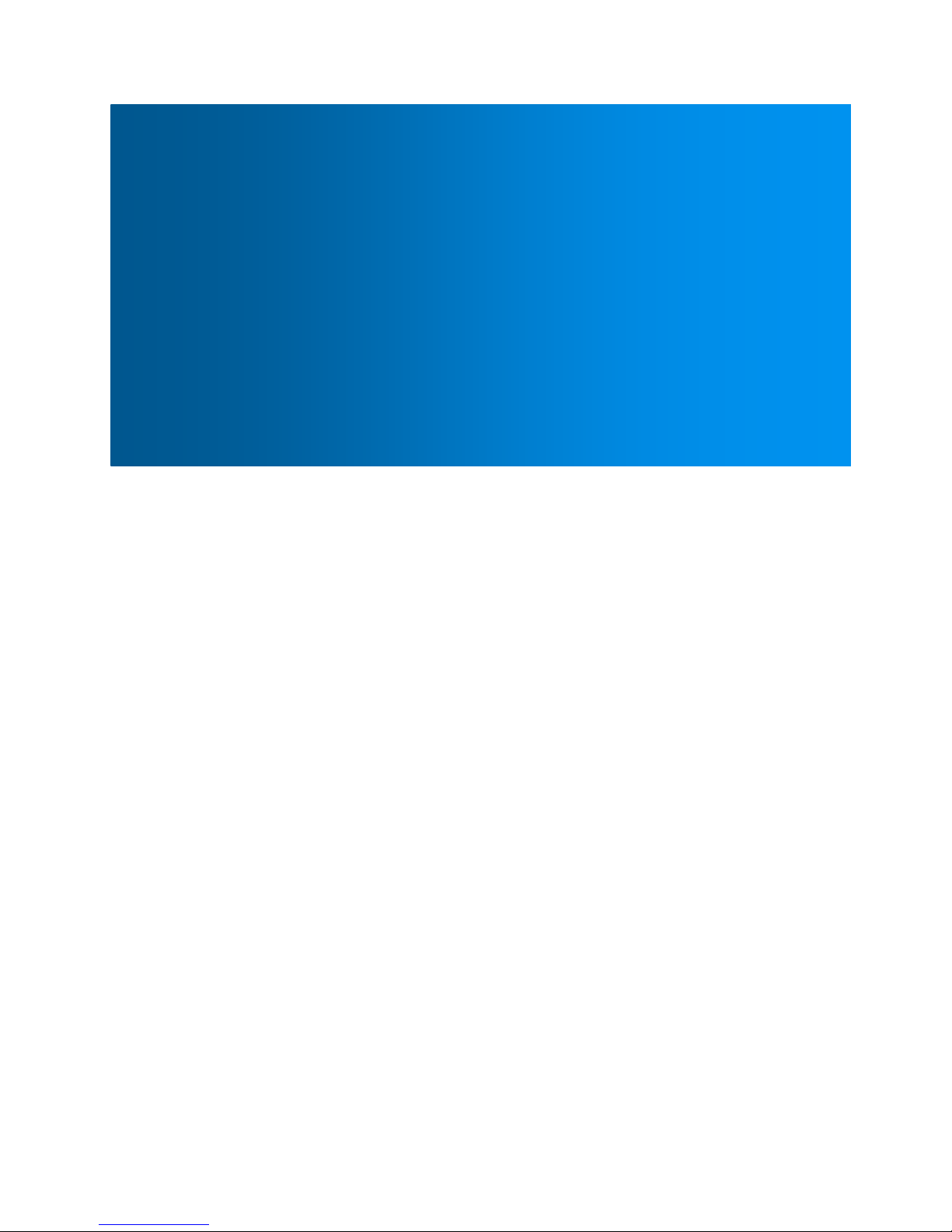
User Guide
HT-TM01 TripMate
V 1.0
HooToo®
Page 2
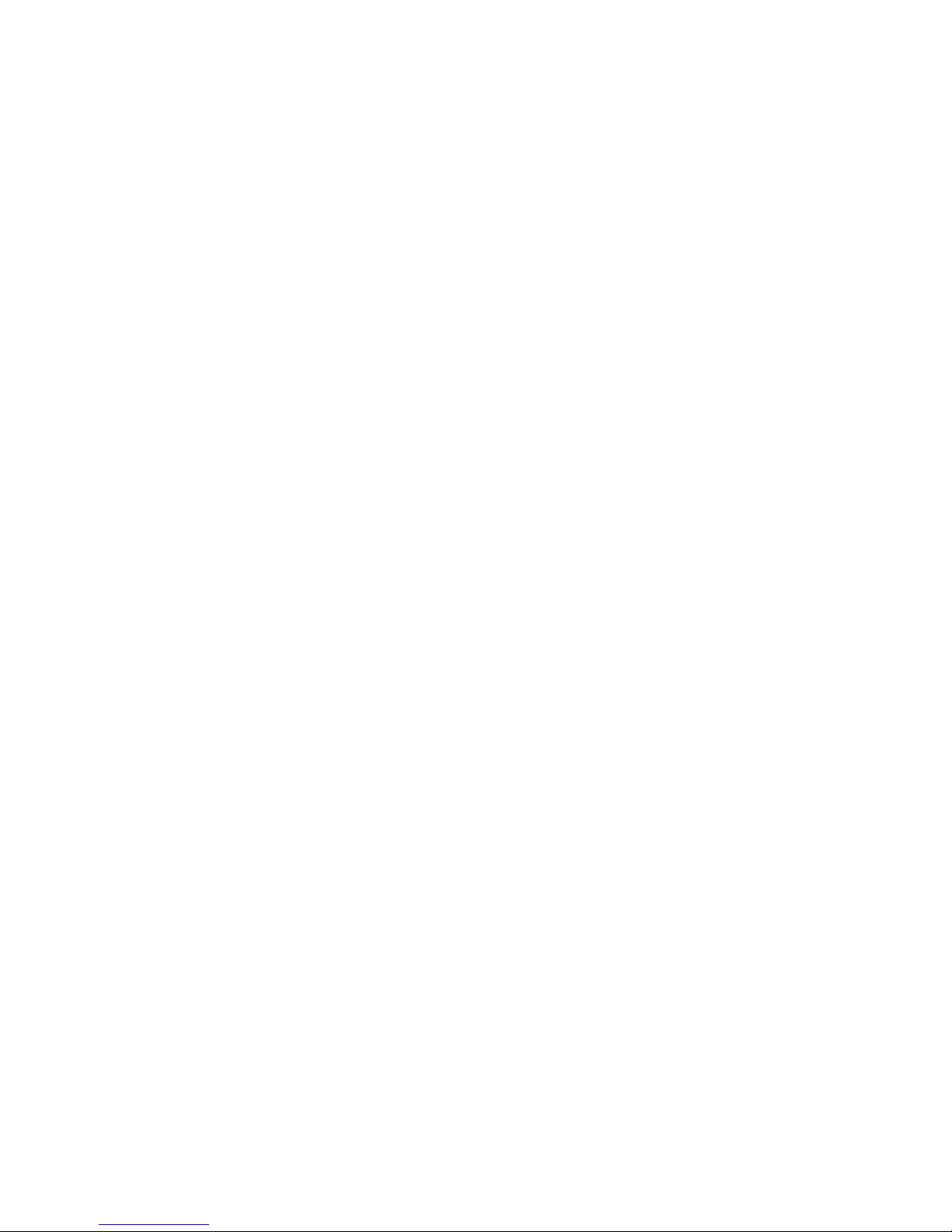
2
Contents
Chapter 1 Introduction ....................................................................................................................................... 4
1.1 Preview ................................................................................................................................................. 4
1.2 Features ................................................................................................................................................ 4
1.2.1 Personal Cloud .............................................................................................................................. 4
1.2.2 Travel Router ................................................................................................................................ 4
1.2.3 External Battery Pack .................................................................................................................... 4
1.3 Diagram ................................................................................................................................................ 4
Chapter 2 Configure the TripMate ..................................................................................................................... 6
2.1 Connect the TripMate .......................................................................................................................... 6
2.1.1 Connect the TripMate wirelessly .................................................................................................. 6
2.1.2 Access the Configuration Page ..................................................................................................... 8
2.2 Personal Cloud ..................................................................................................................................... 9
2.3 Travel Router ...................................................................................................................................... 12
2.3.1 Access Point Mode ..................................................................................................................... 12
2.3.2 Router Mode ............................................................................................................................... 13
2.3.3 Bridge Mode ............................................................................................................................... 18
Chapter 3 System Tools .................................................................................................................................... 23
3.1 User Setting ........................................................................................................................................ 23
3.2 Disk Information ................................................................................................................................. 24
3.3 Network Setting ................................................................................................................................. 25
3.3.1 Host Name .................................................................................................................................. 25
3.3.2 SSID Setting ................................................................................................................................. 27
3.3.3 Hide SSID ..................................................................................................................................... 29
3.3.4 DHCP Settings ............................................................................................................................. 30
3.4 Service Setting .................................................................................................................................... 30
3.4.1 Samba Service ............................................................................................................................. 31
3.4.2 DLNA Service ............................................................................................................................... 31
3.5 System Settings .................................................................................................................................. 35
3.5.1 Backup & Restore ....................................................................................................................... 35
Page 3

3
3.5.2 Firmware ..................................................................................................................................... 37
3.5.3 Factory Default ........................................................................................................................... 41
3.6 Wizard ................................................................................................................................................ 42
3.7 Explorer .............................................................................................................................................. 43
Chapter 4 Battery Backup ................................................................................................................................. 44
4.1 Charge TripMate ................................................................................................................................ 44
4.2 Charge Devices ................................................................................................................................... 44
Chapter 5 Warranty and Support ..................................................................................................................... 45
Appendix A: Specification ................................................................................................................................. 46
Page 4
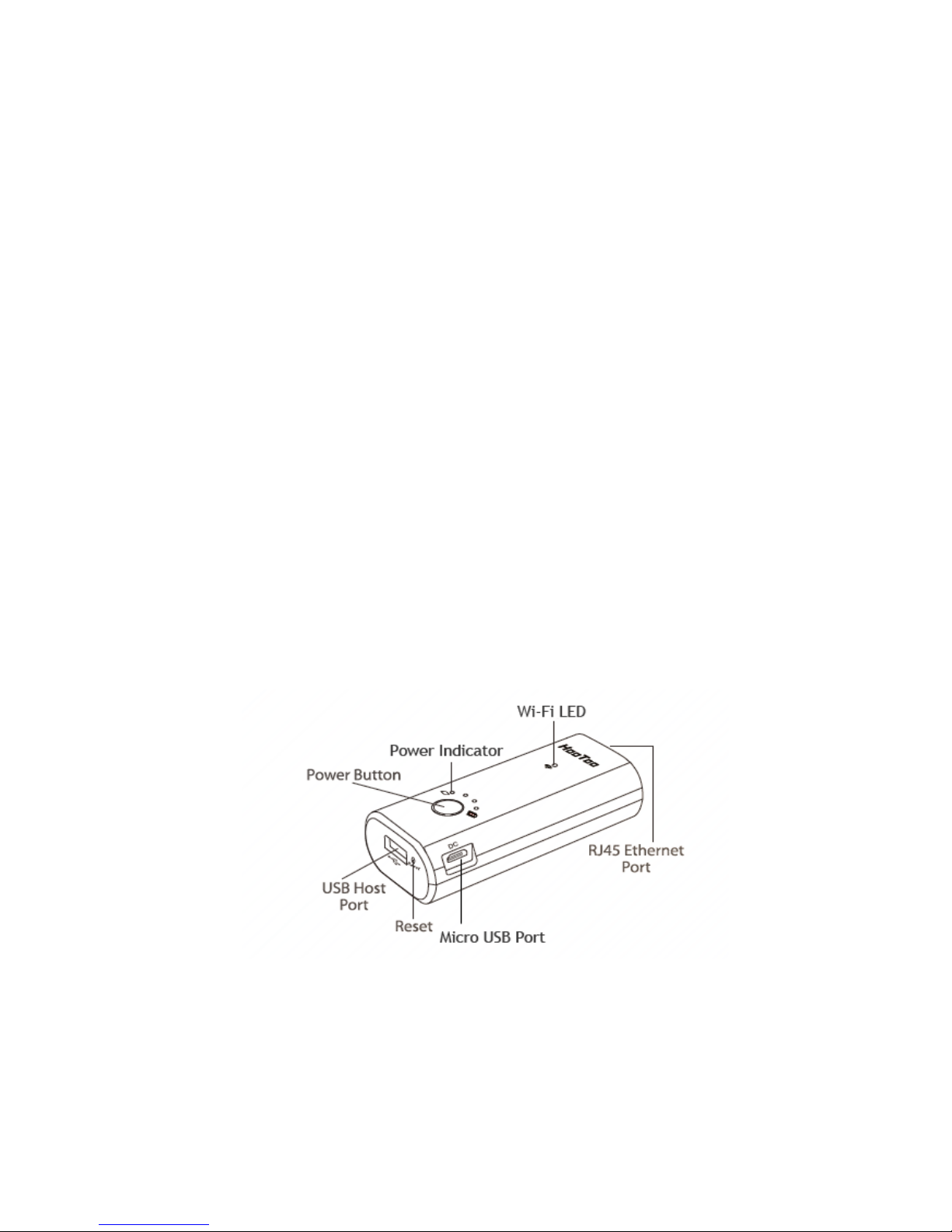
4
Chapter 1 Introduction
1.1 Preview
TripMate is a versatile device that creates a personal hotspot for sharing your existing USB storage
device, a travel router that provides wireless access to a wired connection and an external battery
pack charger to charge your devices on the go.
1.2 Features
1.2.1 Personal Cloud
Create your own wireless network to transfer and share media with Wi-Fi enabled devices. Stream
your videos and songs from the USB storage and share with friends.
1.2.2 Travel Router
Turn an existing network into a handy, secure, local hotspot which can be shared by multiple
devices.
1.2.3 External Battery Pack
Give your phone, tablet or camera a quick charge while you are on the go.
1.3 Diagram
Power Button:
Short Press (1 second): Activates battery LED indicators
Long Press (3 seconds): Activates Internet/LAN
Wi-Fi LED:
Flashing Green: System loading
Solid Green: System loaded
Page 5
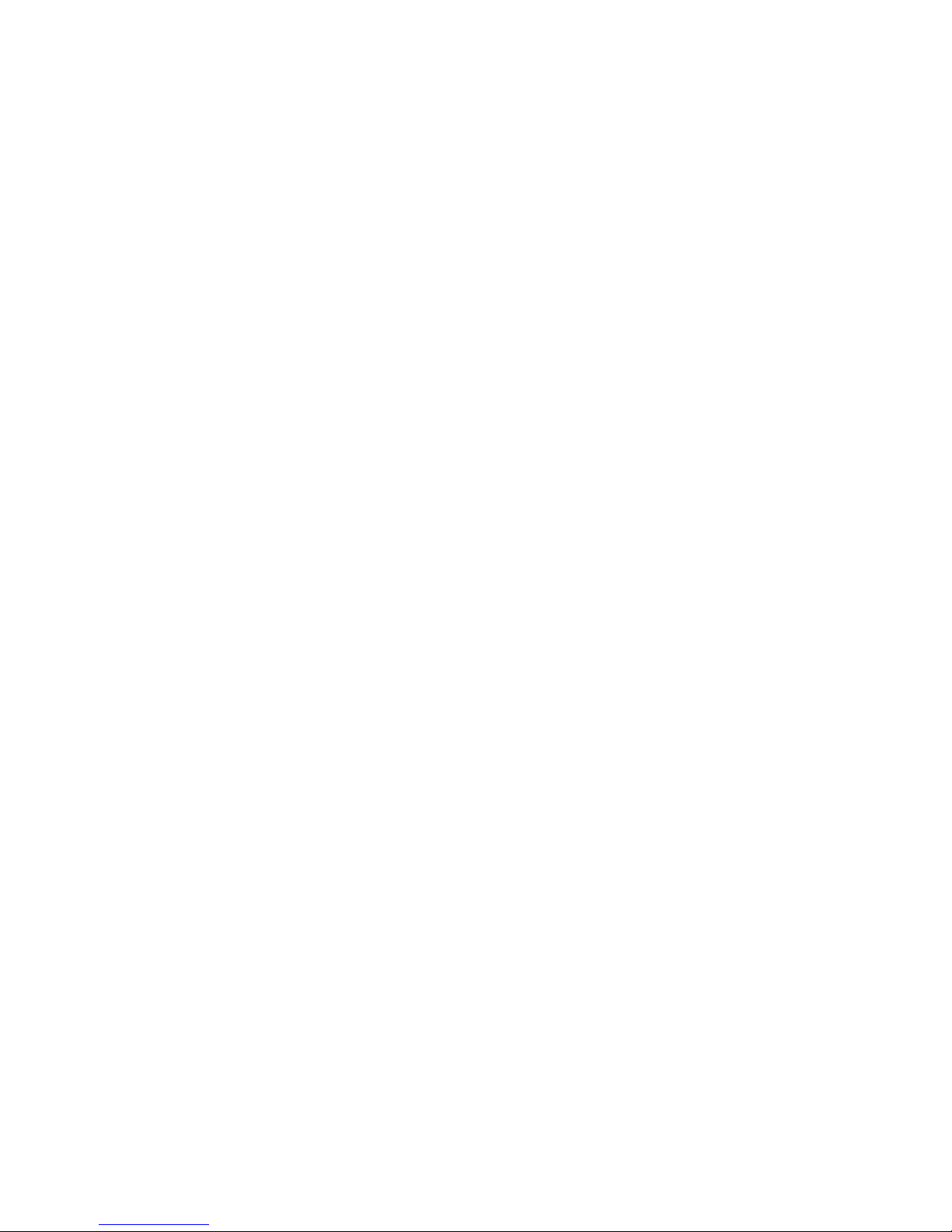
5
Flashing Blue: Connecting to the Internet
Solid Blue: Internet connected
RJ45 Ethernet Port:
Connect to your existing router/modem to set TripMate as AP/Bridge/Router
USB Port:
To connect to your USB storage and to charge your devices
Micro USB Port:
Charge your TripMate
Reset Button:
Press with a small pin for 10 seconds to reset your TripMate
Page 6
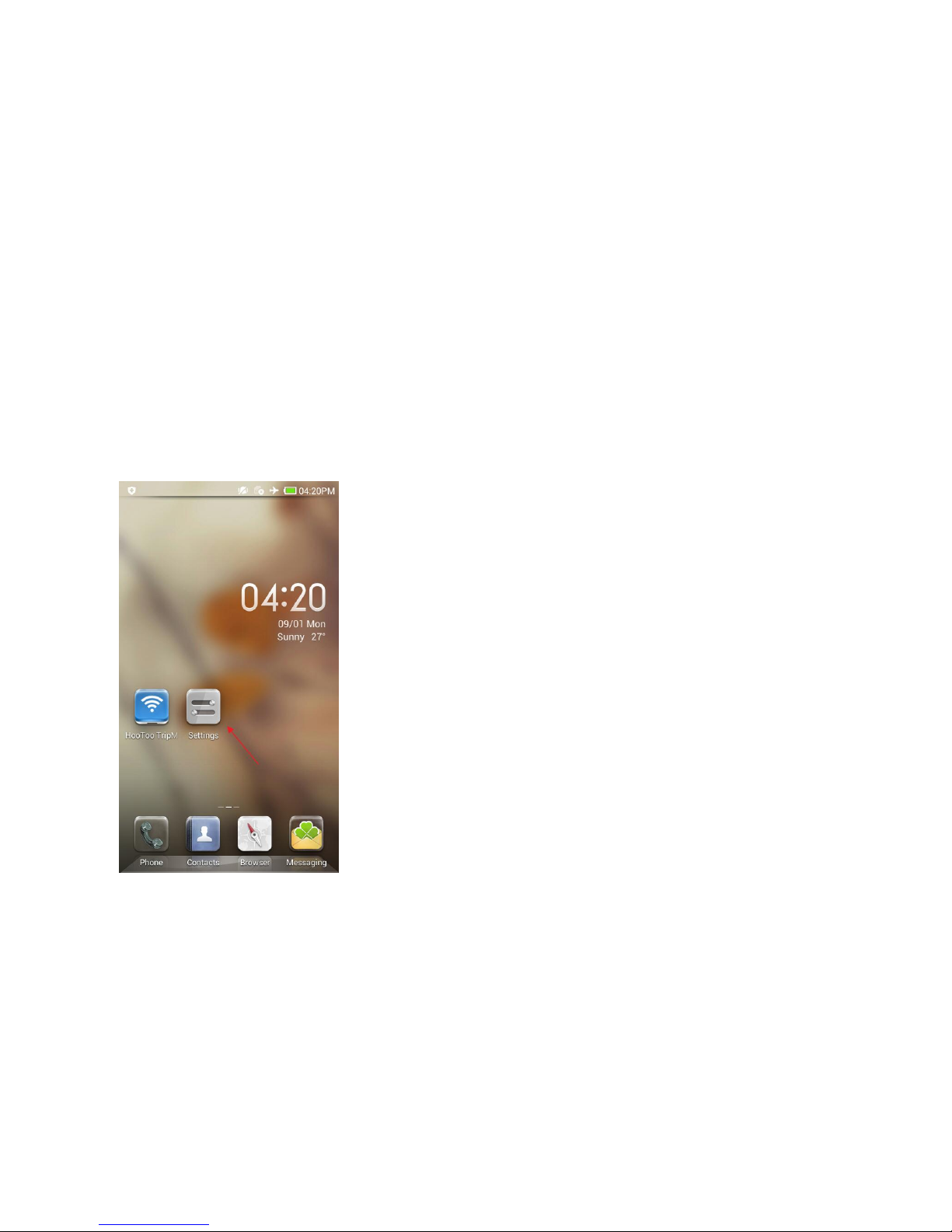
6
Chapter 2 Configure the TripMate
2.1 Connect the TripMate
2.1.1 Connect the TripMate wirelessly
The TripMate can create a limited local wireless network (no full internet access), where the central
functions are performed through the local network. To connect the TripMate wirelessly, please
follow the steps below:
Example: Android
1. Press the power button for 3 seconds to power on the device. Wait for the Wi-Fi indicator to be
ready
2. Click Settings on the phone
Page 7
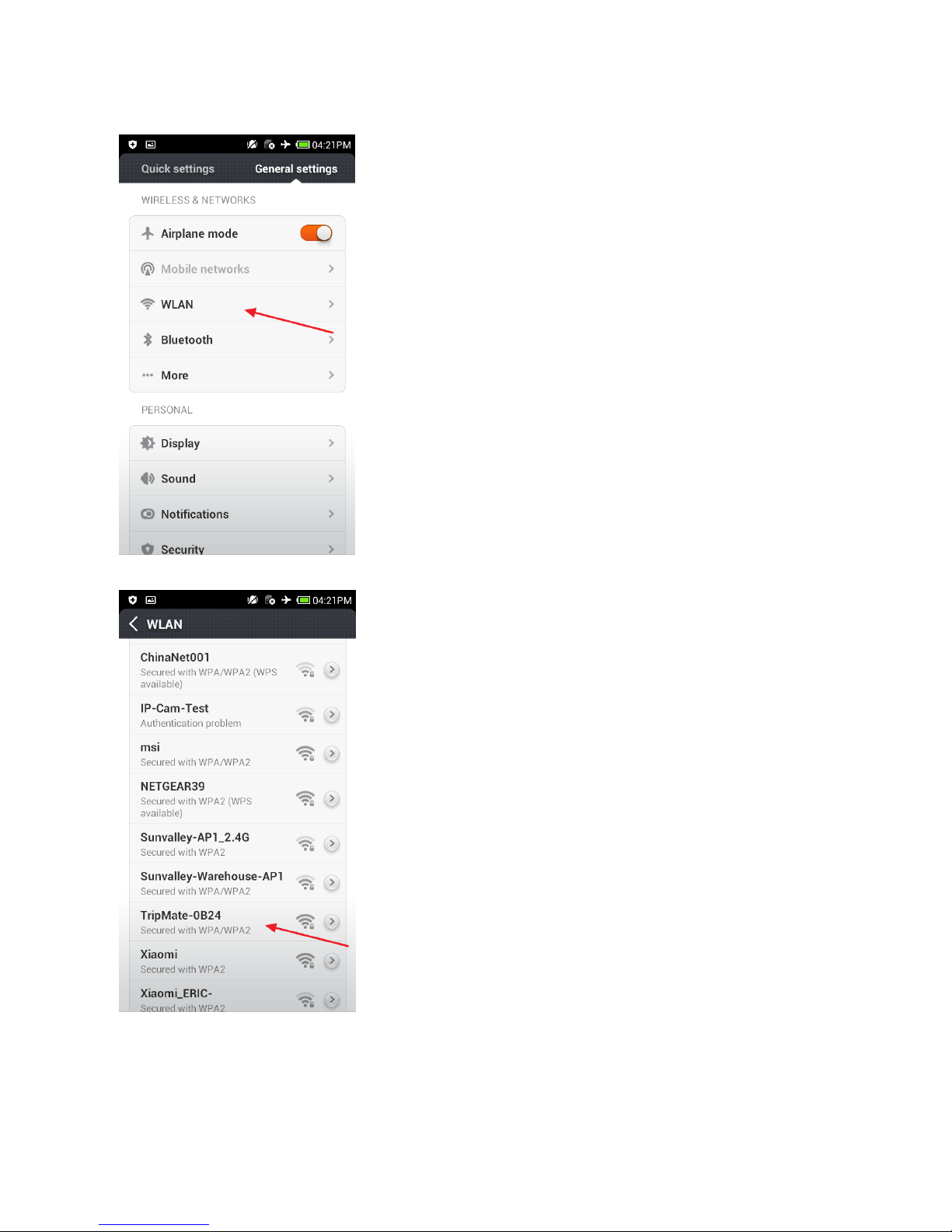
7
3. Click WLAN
4. Open Wi-Fi, select TripMate-XXXX
Page 8
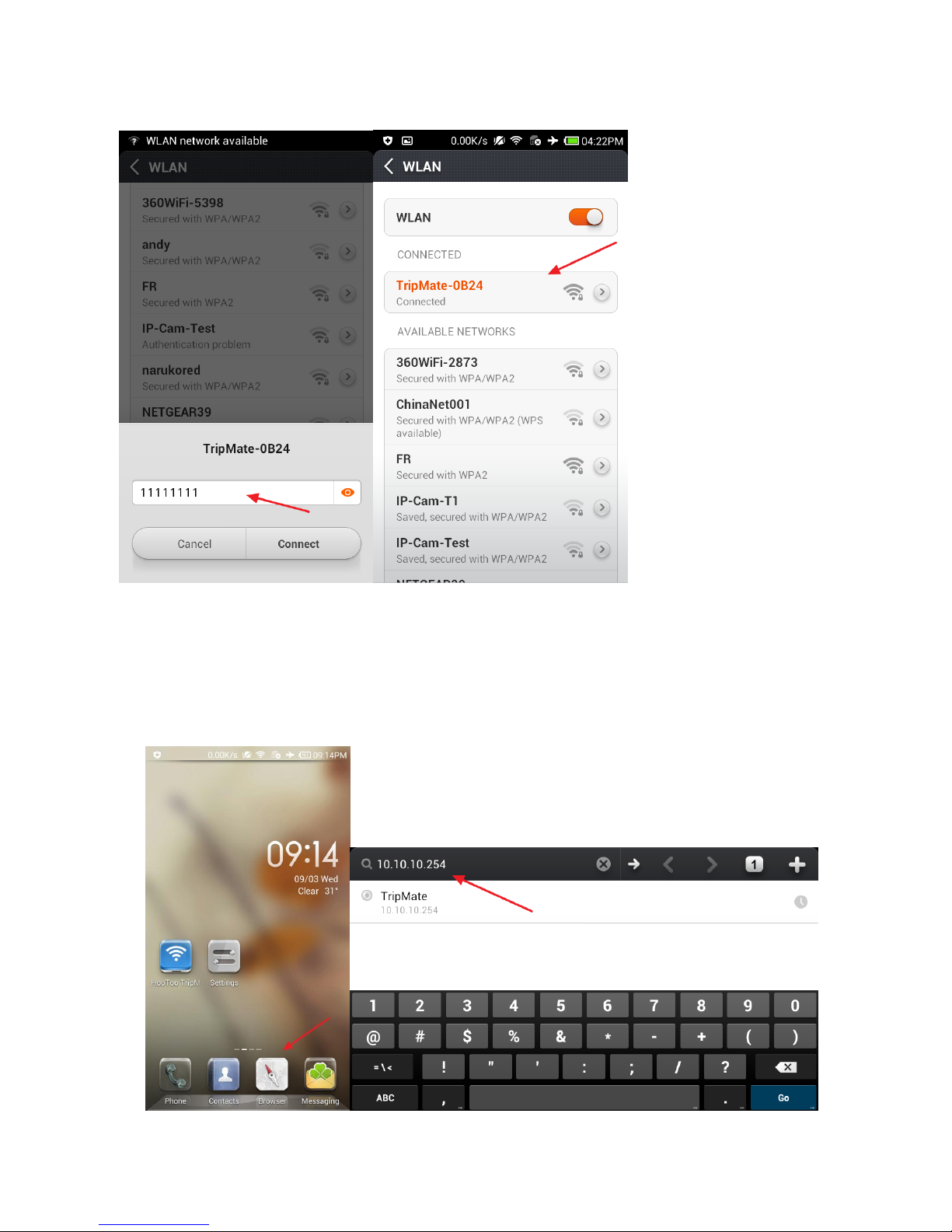
8
5. Enter the default password: 11111111 (8 x 1’s), click Connect
▲Note: The same process applies for iPhone and other Smartphones when connecting the
TripMate to local WiFi.
2.1.2 Access the Configuration Page
1. Connect phone to TripMate
2. When it shows the status “Connected”, open browser, enter 10.10.10.254 in the url box
Page 9
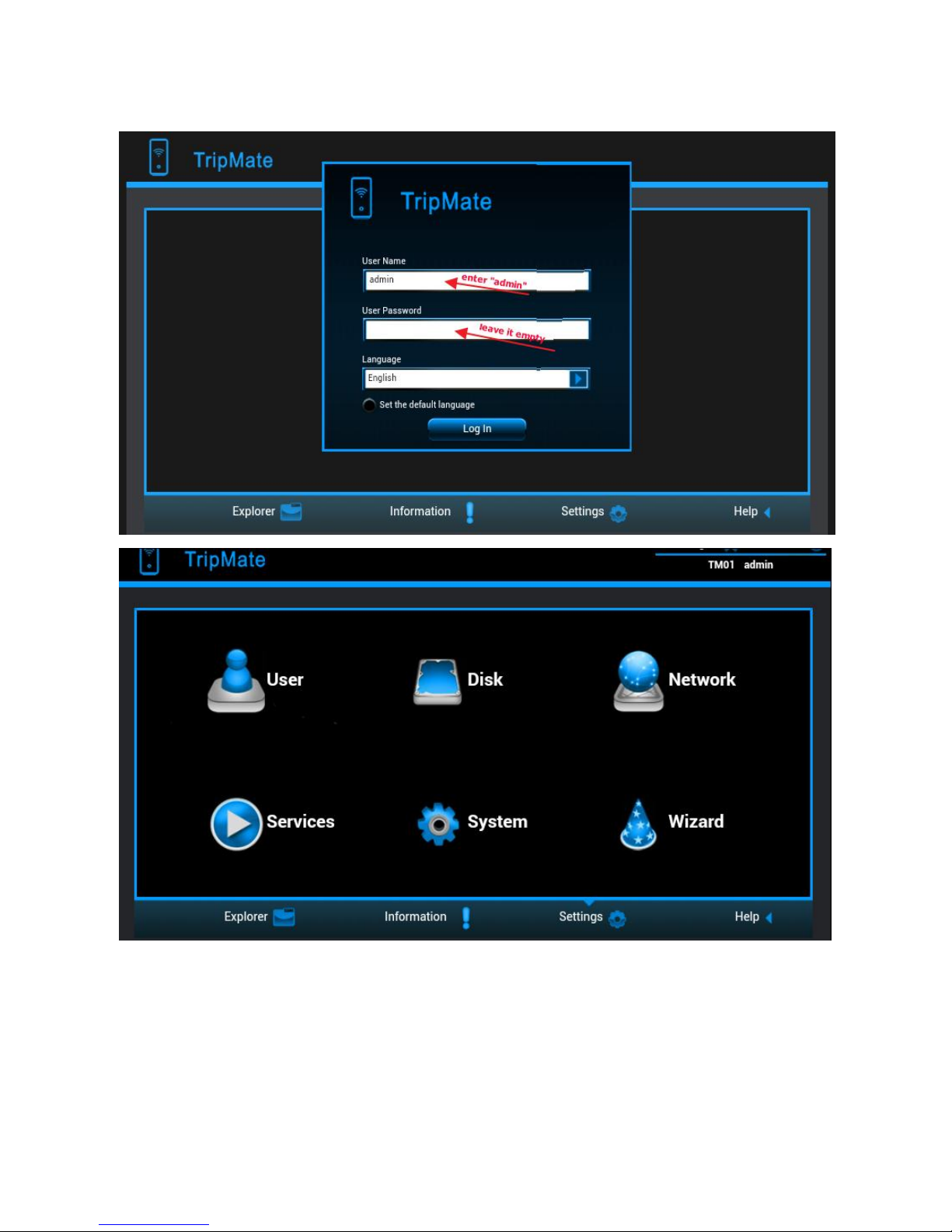
9
3. Log in with default user name: admin, password: (leave it empty)
2.2 Personal Cloud
You can create your own wireless personal media sharing cloud.
▲Note: Download the "HooToo TripMate" app from App Store or Google Play first
Page 10
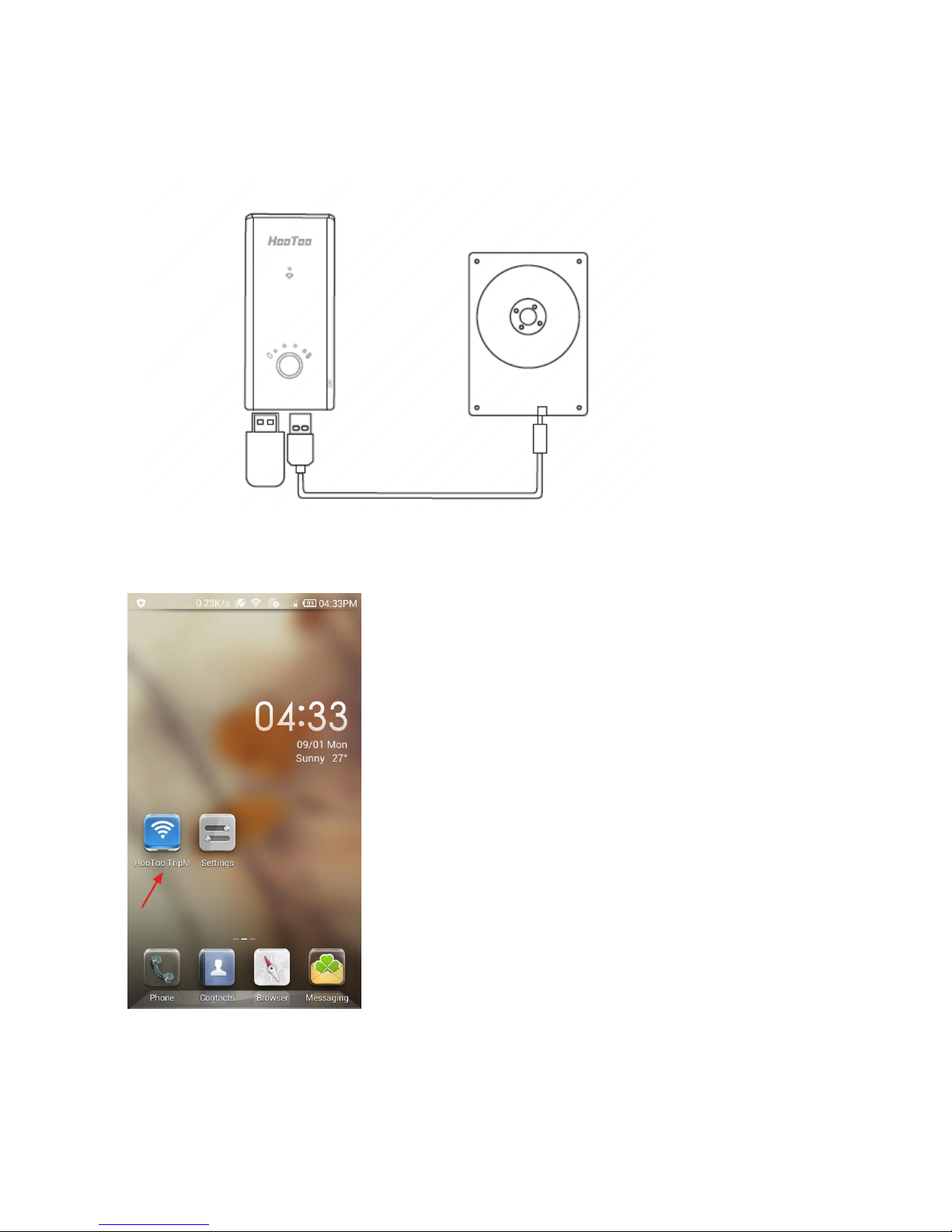
10
Example: Android
1. Insert a USB thumb drive, a card reader (up to 64GB), or a USB HHD (supported format:
NTFS/FAT16/FAT32, up to 4TB) into the USB port of the TripMate, then power up the TripMate.
2. Download the app HooToo TripMate from Google Play to your Android phone
3. Connect phone to the TripMate wirelessly
4. Run the HooToo TripMate app
Page 11
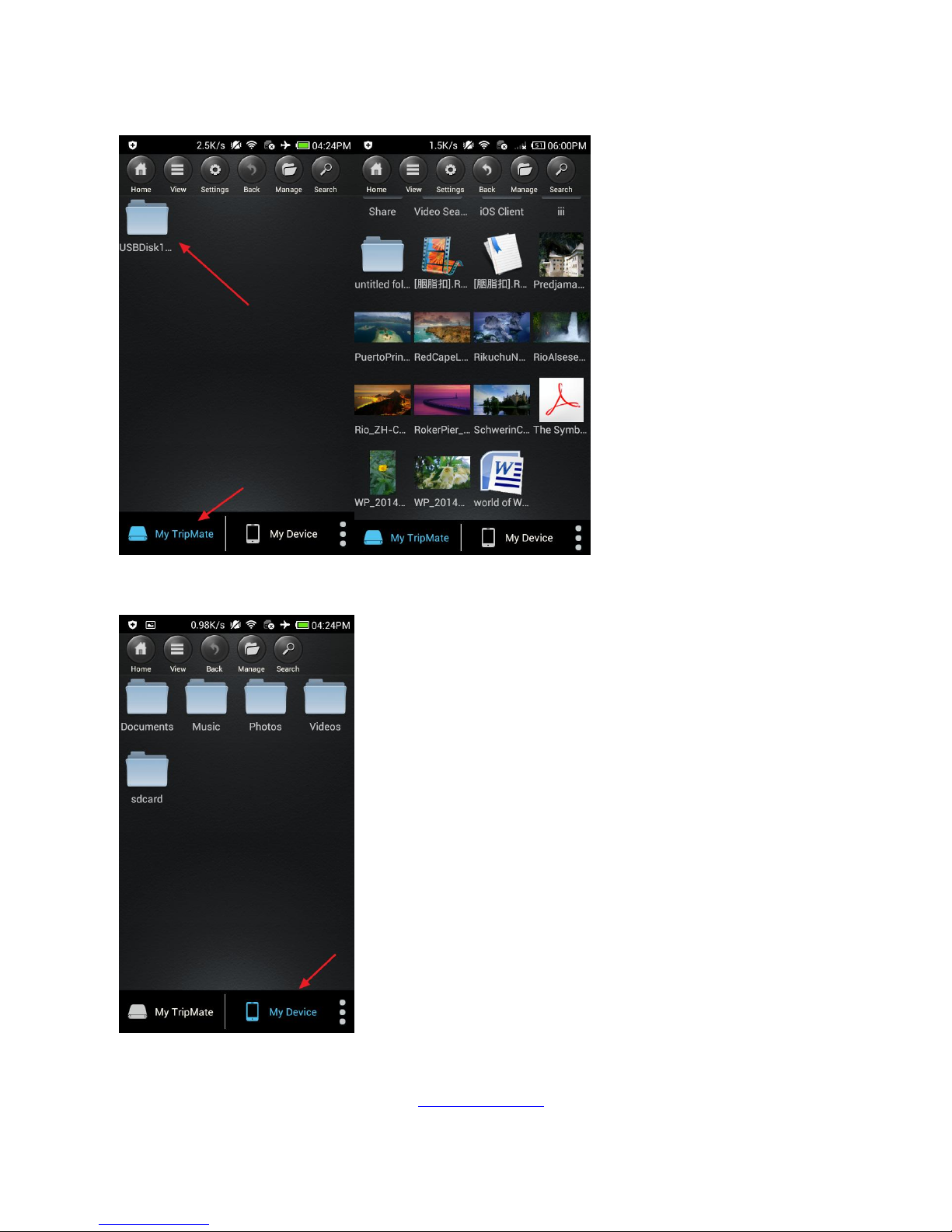
11
5. Tap on My TripMate. All of the contents can be found under the main folder "USBDisk1_Volume1”
6. Tap on My Device. All of the contents on the phone can be read.
▲Note: If you need specific instructions for the HooToo TripMate app, please refer to the
instructions listed on the HooToo website www.hootoo.com
Page 12
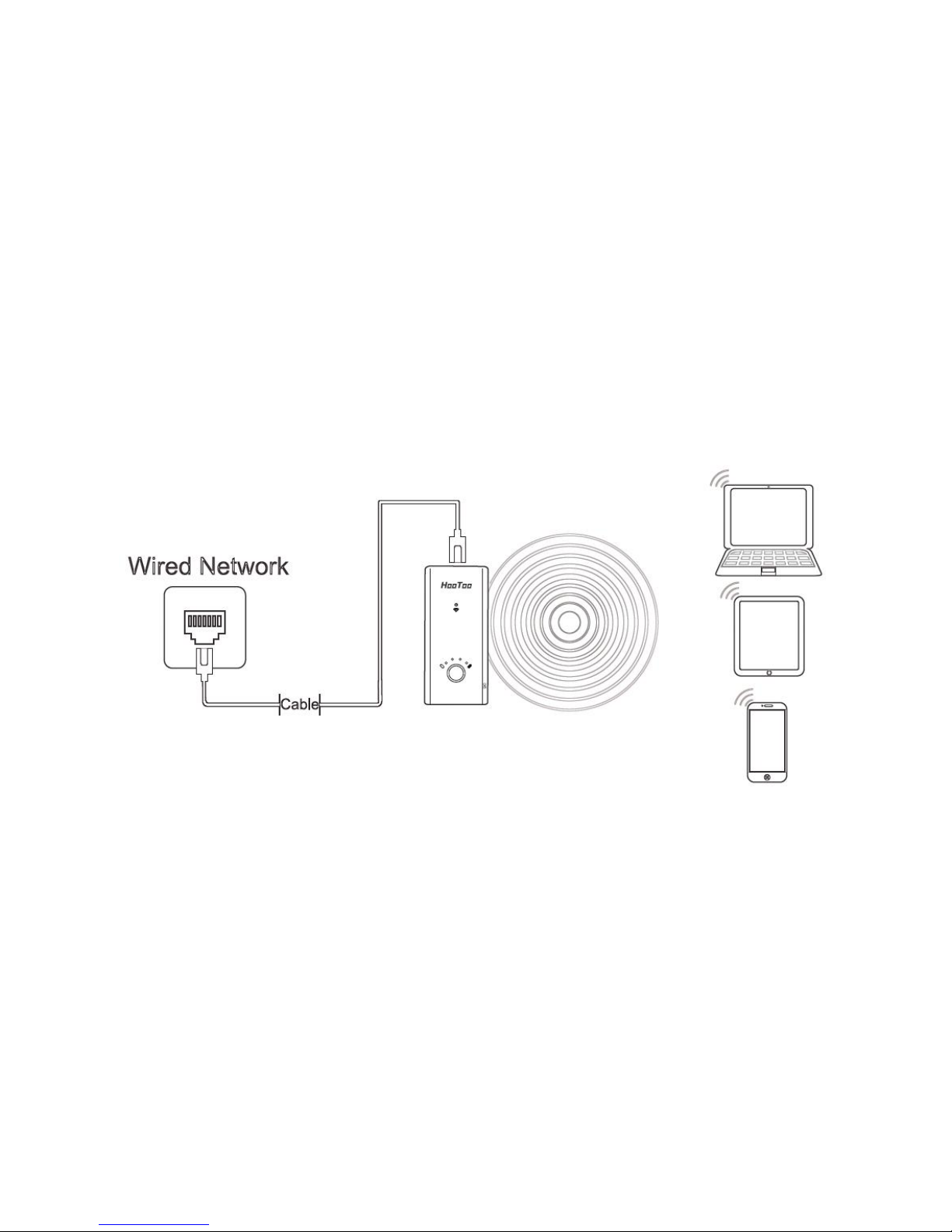
12
2.3 Travel Router
▲Note: Similar settings can also be performed on any Mac computer, or mobile devices such as
phone, tablet, etc.
2.3.1 Access Point Mode
Definition: TripMate is connected to a wired network and transforms the wired connection into a
wireless one so that multiple devices can share the Internet.
Application:
1. Office, home, hotel or places where only a wired network is available.
2. LAN gaming party, small meeting with file sharing and other situations where a temporary
network is needed.
Configuration:
Example: Android
▲Note: TripMate will automatically become an access point once:
1. Power on the TripMate;
2. Plug a network cable from a well-established router to TripMate, wait for the blue Wi-Fi
indicator light to stop flashing and remain steady;
3. Connect phone to the TripMate wirelessly;
4. TripMate is now connected to the internet (e.g. www.yahoo.com).
▲Note: No need to change any parameters once it becomes an Access Point.
Page 13
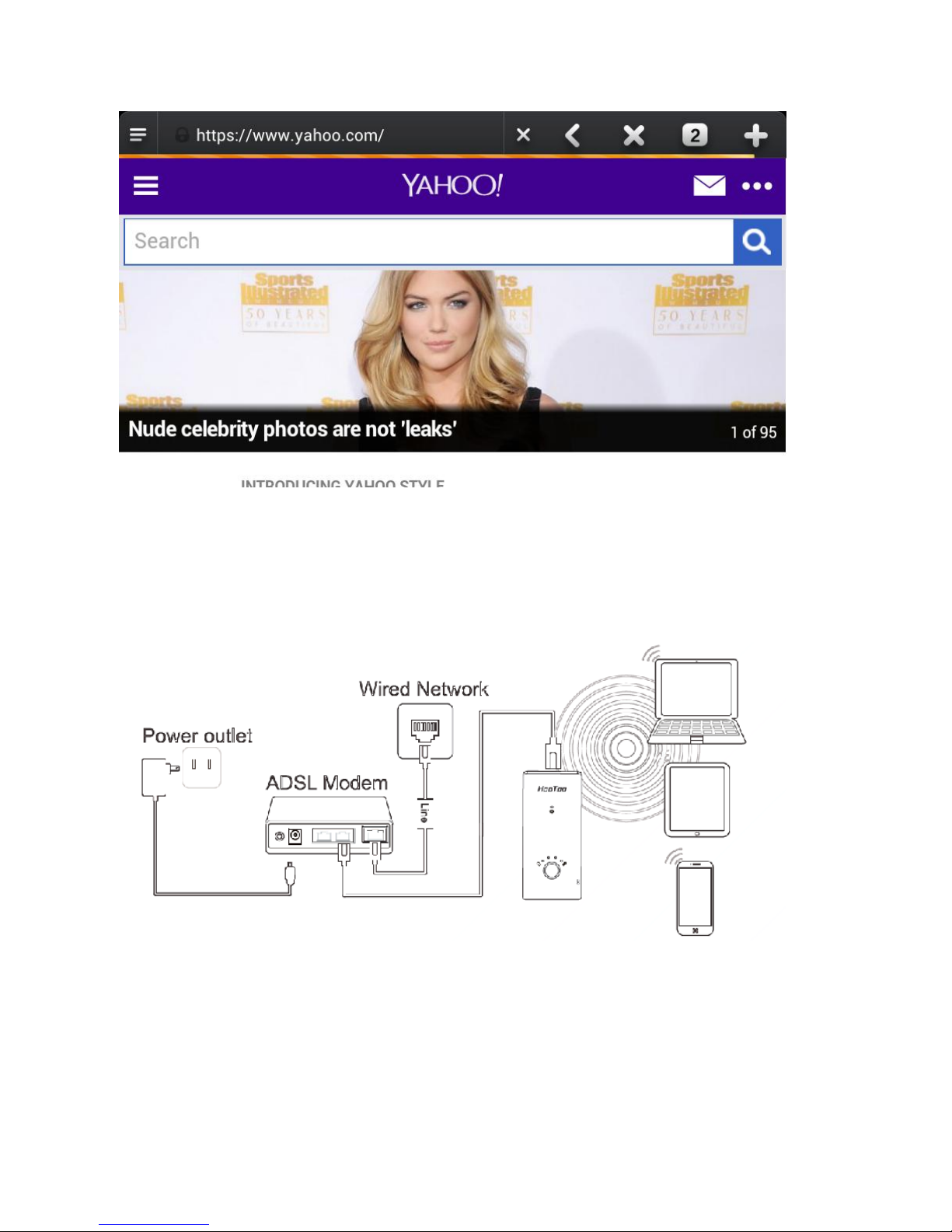
13
2.3.2 Router Mode
TripMate connects to a DSL or cable modem and turns it into a regular wireless router.
Configuration:
1. Power on TripMate
2. Plug an Ethernet cable from a well-established modem to TripMate
3. Connect phone to TripMate wirelessly
4. Login 10.10.10.254
5. Click Network
Page 14
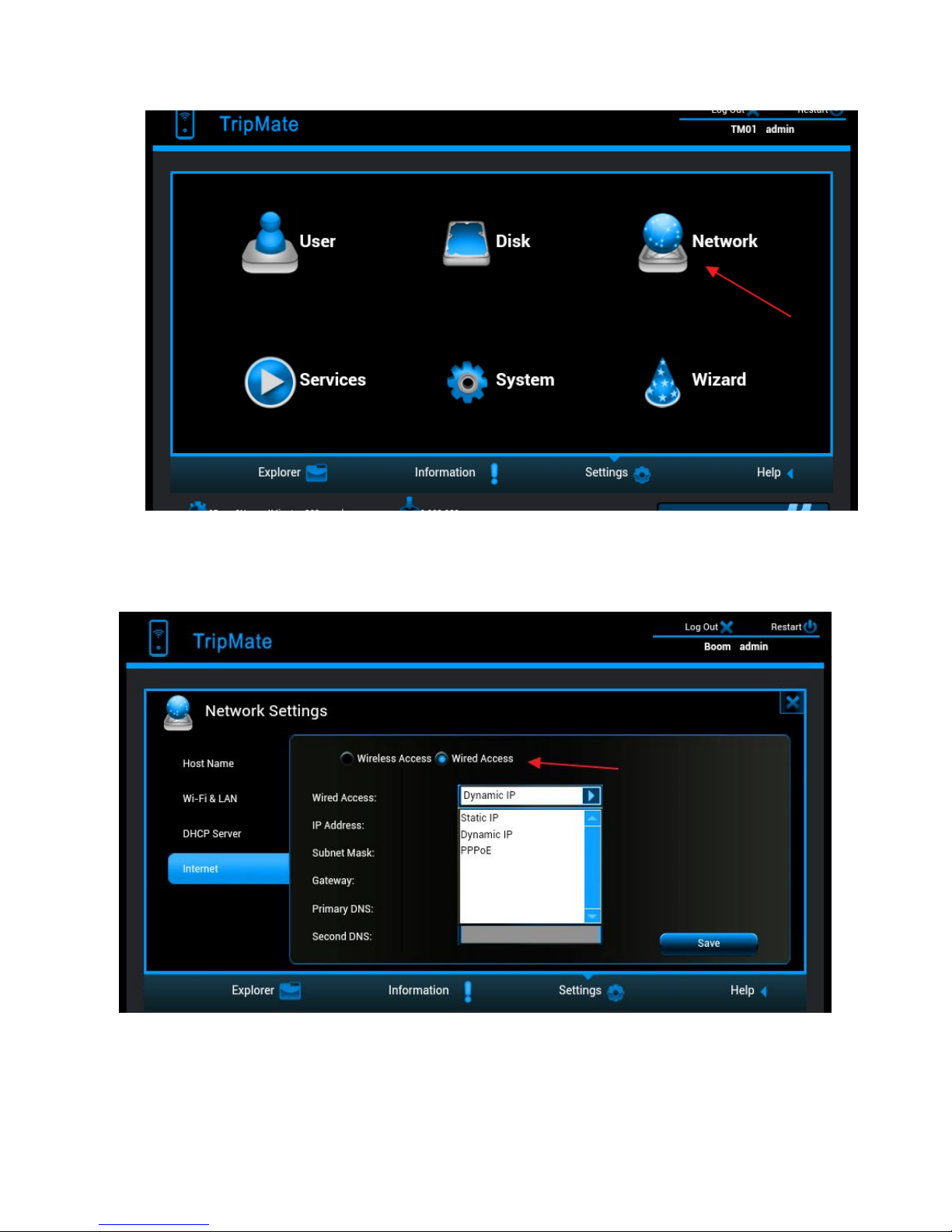
14
6. Select Internet, choose Wired Access.
▲Note: TripMate provides Dynamic IP, Static IP and PPPoE for router setup. Please consult with the
network administrator or refer to the wired network user documentation for best selection.
If using a DSL Internet, please enter the PPPoE username and password. Click Save
Page 15
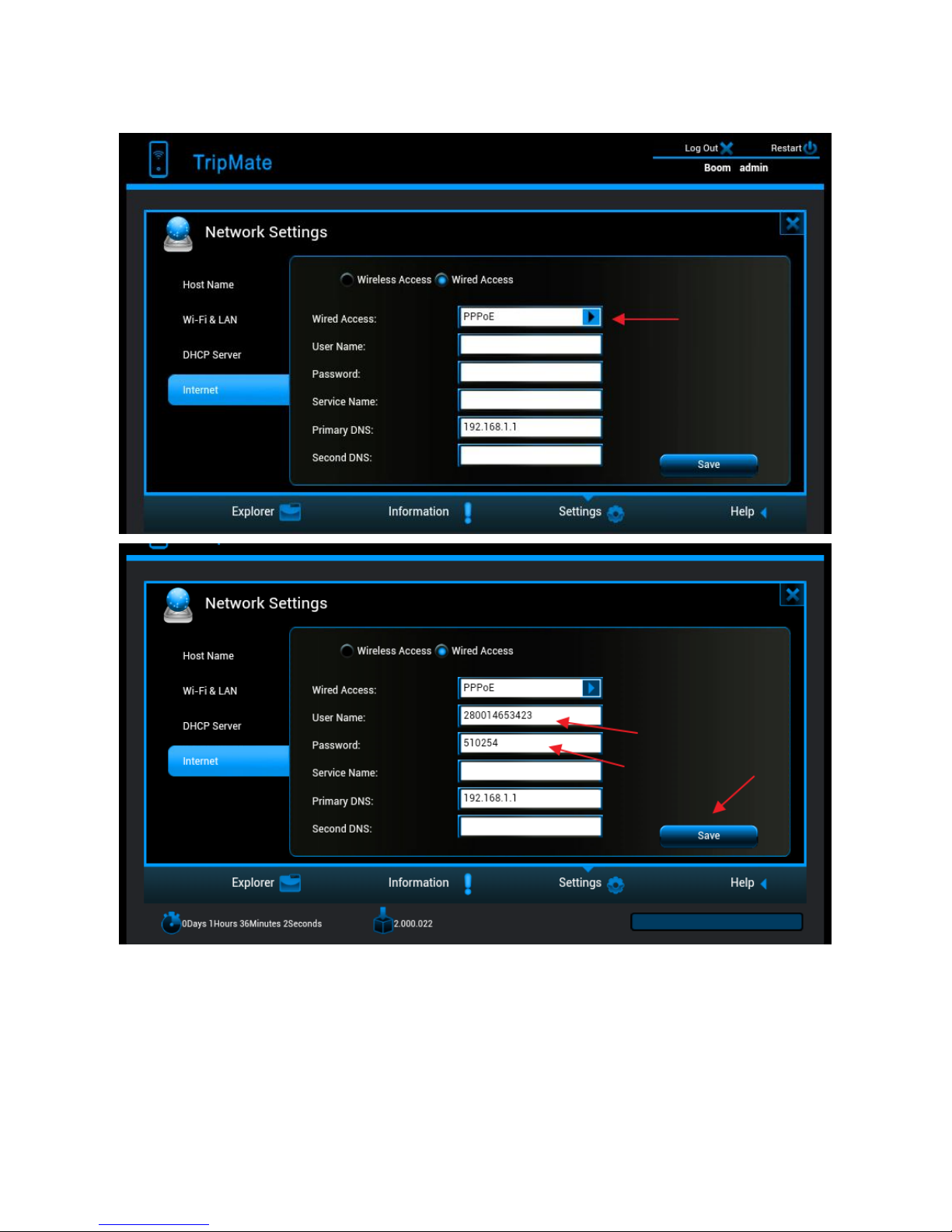
15
Example:
TripMate is now connected to the internet
If a static IP address is issued by the network provider (please request network provider), the given
static IP fields (including network mask and gateway) must also be set to the router. Click Save
Page 16

16
TripMate is now connected to the internet
▲Tips:
When connecting devices with network cables, please make sure the cable is connected securely.
Loose cables are one of the most common sources of network setup problems.
If a wired network type cannot be chosen, an alternative method is available to set up the router
mode
1. Connect the computer directly to the wired connection with an Ethernet cable
2. Press win+R on the keyboard (the "win" key is located between the Ctrl and Alt buttons)
3. Enter CMD, a black window pops up; enter ipconfig. Get the IP address, subnet mask and
default gateway assigned by the router/modem.
Page 17

17
4. Connect TripMate to the wired connection with an Ethernet cable
5. Login 10.10.10.254
6. Click Network
7. Select Internet , then choose Wired Access then Static IP from the drop-down list
8. Enter into the IP field the same IP information assigned by the wired network. Click Save
Page 18

18
TripMate is now connected to the internet
2.3.3 Bridge Mode
Definition: The router borrows an existing wireless Internet and broadcasts it using a different
network name (SSID) and password. This application can create two individual networks for two
groups of users sharing one Internet connection.
Application: Small restaurants, shops, bar, home, office or others where Internet service needs to
be provided for guests without revealing the password of the existing network for hosts.
Page 19

19
Configuration:
There are two configuration modes:
1. Wi-Fi is secured, which requires entering password,
2. Wi-Fi is open, but has an authorization page.
Configuration #1:
Example: Android
1. Power on TripMate
2. Connect your phone to TripMate wirelessly
3. Open browser and log in 10.10.10.254
4. Network → Internet, choose Wireless Access
5. Click Scan to search available Wi-Fi
Page 20

20
6. Select OpenWifi, enter the corresponding password. Click Save
TripMate is now connected to the internet
Configuration #2:
1. Get the user name and password of the Wi-Fi, which is needed to click through the
login/authentication page
2. Connect phone to TripMate wirelessly > Open browser and log in 10.10.10.254
Page 21

21
3. Network → Internet, choose Wireless Access, click Scan to select the Wi-Fi, then leave the
password empty, click Save
4. Open another page of browser, the authorization page pops up, login with the username &
password
▲Note: If the authorization page doesn’t pop up, please update the firmware. Please download the
firmware from the HooToo website:
HT-TM02:
http://www.hootoo.com/media/downloads/HooToo-TM02-Auto-jump-button-2.000.018.zip
HT-TM04:
http://www.hootoo.com/media/downloads/fw-hotel-HooToo-TM04-2.000.006.zip
▲ If you need instructions on how to upgrade the firmware, please refer to Page 37.
After upgrading the firmware, please login 10.10.10.254, click Service, then Auto-jump Service
before selecting off. Click Save
Page 22

22
TripMate is now connected to the internet
▲Note: Please clear the browser cache if the connection failed the first time and then try again.
Page 23

23
Chapter 3 System Tools
3.1 User Setting
The admin login password can be changed here.
1. Login 10.10.10.254, select User
2. Enter your new password and confirm, click Save
Page 24

24
3.2 Disk Information
The basic information for the USB storage is displayed here.
Log in 10.10.10.254, select Disk
Page 25

25
3.3 Network Setting
Login 10.10.10.254, click Network.
3.3.1 Host Name
TripMate host name can be changed here:
Select Host Name, enter the new host name, click Save
Page 26

26
Now the host name has changed.
Page 27

27
3.3.2 SSID Setting
To change the SSID name and password of TripMate, please follow the steps below:
Select Wi-Fi & LAN
Enter the new SSID name and password. Click Save
Page 28

28
Then reconnect phone to TripMate
▲Note: On this page the Wi-Fi Channel can also be changed:
Page 29

29
And change the Security type:
3.3.3 Hide SSID
▲Note: If you would like to hide your SSID, please make sure you have set up the network setting
(wired/wireless) previously, otherwise you will lose the connection to TripMate, and will need to
reset the TripMate to restore the original settings.
Page 30

30
3.3.4 DHCP Settings
Select DHCP Server, you can disable the DHCP server. Click Disabled → Save
▲Note: If you turn off the DHCP server, TripMate will NOT assign an IP address to your wireless
device therefore making them unable to connect to the TripMate. The IP address from your wireless
device needs to be inputted manually.
3.4 Service Setting
Login 10.10.10.254, click Services
Page 31

31
3.4.1 Samba Service
Samba service can be disabled here. The default status is On
3.4.2 DLNA Service
TripMate also supports DLNA service:
How to use DLNA:
Example: Windows Phone
Page 32

32
1. Download an app which supports DLNA service (e.g. My Media Hub) from the Windows App
Store
2. Plug a USB drive into TripMate
3. Connect phone to TripMate wirelessly
4. Login 10.10.10.254, click Service, select DLNA Service. Change DLNA Name to test; then change
the Directory (select the folder which you would like to access). Click Save
Page 33

33
5. Open the app My Media Hub, the server named test refers to the TripMate.
Page 34

34
6. Entering “test”, the contents of the selected folder of the USB storage device can be read under
the folder Browse Folders
Page 35

35
▲ Note: A wireless device which supports DLNA service is needed.
3.5 System Settings
Login 10.10.10.254, click System
3.5.1 Backup & Restore
Select Backup Settings. Here you can save the current configuration of the TripMate as a backup
file or restore the configuration via a backup file.
Page 36

36
Click Save to save all configuration settings as a backup file in your local computer.
To restore the TripMate’s configuration
Click Restore to locate the backup file for the TripMate
Page 37

37
3.5.2 Firmware
On the bottom of the interface, you can view the current firmware version.
To upgrade the firmware, please follow the steps below:
1. Download the firmware from the Hootoo website: www.hootoo.com
2. Unzip it
3. Insert a USB storage device into your TripMate (i.e. an external hard drive or a USB flash drive)
4. Connect to TripMate via wireless
5. Open a browser and enter 10.10.10.254
Login to the page, default user name: admin; password: “leave the password blank field empty”
Page 38

38
6. Click System
7. Click Firmware Upgrade on the left-side tab, Click Upgrade
Page 39

39
8. Browse and select the exact file from step 3
Page 40

40
Click Save
You will be prompted to wait 5 minutes while the system updates. After the system has updated,
you will have successfully updated the firmware.
Page 41

41
3.5.3 Factory Default
There are two ways to reset TripMate:
1. Hard Reset:
Use a needle-like object to press the reset button found next to the USB port; hold for 10 seconds
until the Wi-Fi indicator LED blinks, release it and wait for it to reboot.
2. Restore Factory Setting:
On the computer, click Reset Settings to Restore to factory default settings → Save, wait for it to
reboot.
Please ensure your TripMate has at least 50% power left (2 blue LED lights) before resetting.
▲ Note: This will reset all configuration settings to their default values.
The default SSID Name: TripMate-XXXX
The default SSID Password: 11111111(8 x 1’s)
Page 42

42
The default User Name: admin
The default Password: blank (leave it empty)
All changed settings will be restored to their factory default settings
3.6 Wizard
Click Wizard, you will be directed to step-by-step basic configuration guide.
Page 43

43
3.7 Explorer
Login 10.10.10.254→Explorer, here you can overview the contents of your USB storage when
plugged into the TripMate as well as perform some basic operations (the Hootoo TripMate app is
needed for complete operation of the USB storage).
Refresh Button – To refresh the display
Upload Button – To upload the files in your PC/Laptop to USB External Storage
Create Folder – To create new folders on you USB External storage devices
Copy Button – To copy files and paste them into another folder
Cut/Move Button – To move files and paste them into another folder
Download Button – To download files to your PC/Laptop
Delete Button – To delete the files you do not need any more
Rename Button – To rename files or folders
Photo Viewer – To view the photos on one folder with slide
Page 44

44
Chapter 4 Battery Backup
TripMate has an internal 6,000mAh battery, so you can use it charge your devices on the go.
4.1 Charge TripMate
Start charging the TripMate when the remaining power is below 25%. This will ensure your external
charger is ready for emergency situations.
To charge the unit:
1. Connect the USB end of the USB cable to an AC adapter or any USB power source;
2. Connect the micro-USB end of the cable to the charging port of the TripMate;
3. The power indicators will blink during the charging sequence. Once the unit is fully charged, the
blinking will stop and the indicators will remain lit until the cable is.
▲Note: We recommend using a USB AC adapter with 1A output to charge the TripMate. Using a
charger with an output higher than 1A will damage the internal battery.
4.2 Charge Devices
To charge your device:
1. Plug the USB end of the charging cable into one of the USB ports on TripMate;
2. Connect the micro-USB end of the cable to your device;
3. After a few seconds, charging will start automatically.
▲Note:
Please do not use the unit to charge the devices whose input current is not 5V;
Some devices (e.g. iPhone, iPad etc) have a micro-USB port that is different from standard
micro-USB port. The USB cable provided will not be able to charge the devices. Please use
original cable supplied by your device manufacturer instead.
Page 45

45
Chapter 5 Warranty and Support
This HooToo HT-TM01 TripMate is covered with the HooToo 12 month warranty from the date of its
original purchase. If the HooToo HT-TM01 TripMate becomes defective during its warranty period,
please contact HooToo or your seller for warranty cover. The following are not covered by our
warranty:
2
nd
hand purchase or purchase from a non-authorized seller/distributor
Damages resulted from abuse, fire, poison and moisture
Damages resulted from natural disaster
Product been dismantled
Note: Successful product registration at www.hootoo.com/productregistration will add an
additional 6 month of warranty cover, making a total of 18 months warranty cover from the date of
original purchase.
▲NOTE:
Please do not return the product without contacting HooToo first
We can only provide warranty cover for products sold by a HooToo authorized distributor
Page 46

46
Appendix A: Specification
Project name
TripMate
Model Name
HT-TM01
Battery
Capacity: 6000 mAh (18650 Battery Cell x2)
Input Current: 5V/1A
Output Current: 5V/1A
System setting
Language selection
To select your native languages
Firmware upgrade
To upgrade firmware by web browser
Configuration setting
To backup and retrieve system configuration
setting
Factory default setting
restore
To restore default system setting originated
in factory production
File system
NTFS
A) Support Microsoft Windows NTFS file
system
B) Application tools:
Tuxera NTFS tool for mounting file
system
NTFS file system inspection and repair
tool
FAT16/FAT32
A) Support Microsoft Windows
FAT16/FAT32 file system
B) Application tools:
FAT file system inspection and repair tool
File service
CIFS protocol
Provide shared services to files and printers
for clients on Microsoft Windows Network
Samba service
Provide shared services to files and printers
for clients on Microsoft Windows Network
and Unix-Like Network
HTTP service
OS
A build-in browser which support common
operation system such as Windows, Linux,
Mac® OS and smart terminal for easy
management
WebDAV protocol
Makes the Web a readable and writable
medium which allow users to edit and
manage documents and files stored on
World Wide Web servers
Access control
Password protection
A) WiFi access control:
None
WPA
WPA2
Page 47

47
WPA&WPA2
B) WEB access control
Password login
C) Samba access control
Password login
Default security:
A) Authentication needed with password
11111111
B) No authentication
USB storage
management
Storage display
Storage partition size and remaining space display
Network Management
WAN side setting
A) Static IP
B) Dynamic IP
LAN side setting
A) Sparrow IP setting
B) Subnet mask setting
C) DHCP server setting
D) Default gateway setting
E) Default DNS setting
WiFi setting
A) WiFi mode setting
B) WiFi basic setting
C) WiFi security setting
Application software
Client
A) Windows XP/2003/Vista/7/8, Linux,
Unix, Mac®
B) Android: tablet, smartphone
C) iOS: iPad®, iPhone®
File Formats
iOS Client
A) Audio: Support formats of MP3
、
AAC
、
m4a、wav、aiff
B) Video: Support formats of MP4
、
MOV
、
m4v、avi
C) Photo: Support formats of jpg
、
tiff
、
bmp,gif(image)
D) Document: Support formats of keynote
、
numbers、page、excel、word、pdf、txt
、
ppt
Android Client
A) Audio: Support formats
of MP3 ,Video:MP4
B) Photo: Support formats of.jpg
、
.png
C) Document: Support formats of txt
、
word、excel、ppt and pdf
Note: other file formats support is based on
the android product OS performance
