Page 1
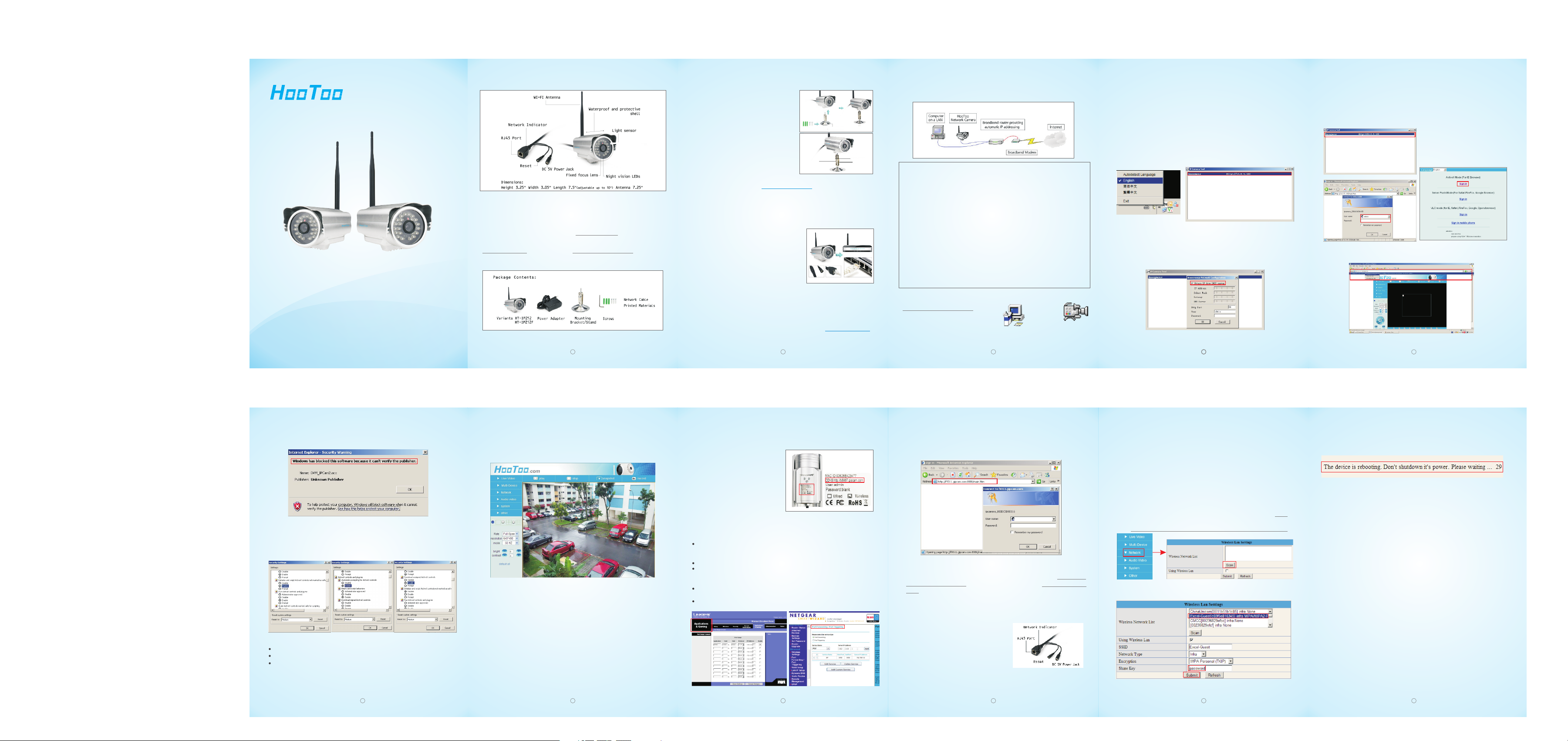
Sec urity S oluti ons P artne r
Model: HT-IP21 2/HT-I P212 F
Quick Installation Guide
www.ho otoo. com
Follow the se st eps t o ins tal l you r HT-I P21 2/H T-IP 212F on y our l oca l
network(L AN):
1. Familia riz e you rse lf wi th th e HT-I P21 2/H T-IP 212F (th is page )
2. Connect t he ca mer a - Har dwa re In sta lla tio n, on p age 2
3. See live vi deo - I nst all ati on us ing I P Cam era To ol on p age 3
For additi ona l inf orm ati on pl eas e ref er to t he HooToo eb site at w
www.ho oto o.c om or c ont act u s at su ppo rt@ho oto o.c om.
Package Con te nts:
1
Hardware In st allation
1.A ttach t he Adju stabl e Mount t o
the c amera b y screw ing it on .
2. Fo r wall mo untin g, atta ch the
Adj ust abl e Mou nt to w all f irs t,
usi ng 3 appr opria te scre ws.
3. Ge ntly ti ghten t he lock ing rin g 1 using
the s crew- drive r tool.
4. Ad just th e angle o f the cam era, an d
the n gentl y tight en the lo cking r ing 2.
Ante nna
Adju stabl e Mount
Adju stabl e Mount
Lock ing Rin g 2
Lock ing Rin g 1
Importa nt!
Thi s camer a is desi gned fo r indoo r/out door us e. To i nst all o utd oor s, it 's
alw ays rec ommen ded to pl ace it wh ere it' s shelt ered fr om extr eme
con ditio ns. Exp osure t o direc t sunli ght or ha logen l ight ma y cause
per manen t damag e to the im age sen sor in th e camer a. Dama ge as a res ult
of ex posur e to stro ng ligh t is not co vered b y the Hoo Too w arran ty.
Connectin g th e Network and P ower Cables
1. Co nnect t he HT-IP 212/H T-IP21 2F to you r
net work us ing a RJ- 45 netw ork cab le.
2. Co nnect t he powe r to the ca mera.
3. Th e HT-I P212 /HT-IP 212F is d esign ed for
ins talla tion on a n Ether net net work. T his
inv olves a ssign ing an IP a ddr ess t o the
net work ca mera, e ither a utoma tical ly
(e. g. DHCP ) or manu ally.
4. Se e Insta llati on usin g IP Came ra Too l (Pag e 3)
Note:
Please con sul t you r net wor k adm ini str ato r or refer to th e use r
document ati on of y our n etw ork t o che ck if y ou sh ould selec t aut oma tic
or manual IP ad dre ss assi gnm ent . For addi tio nal i nfo rma tion on thi s and
other issu es, p lea se re fer t o the H ooToo w eb si te at w ww.hootoo .co m
2 3
Installat io n using IP Ca mera Too l
Req uirem ents:
IP Came ra Tool
IP Ca mer a Tool i s the r eco mme nde d met hod f or as sig nin g an IP ad dress
in Wi ndows ®. It aut omati cally d iscov ers and d ispla ys HooToo c amera s
on yo ur netw ork. IP C ame ra Too l can a lso b e use d to ma nua lly a ssi gn
a sta tic IP ad dre ss. N ote t hat t he co mpu ter r unn ing I P Cam era Too l must
be on t he same n etwor k segme nt (phy sical s ubnet ) as the ne twork c amera .
Aut omati c disco very
1. Ch eck tha t the Hoo Too c ame ra is c onn ect ed to t he ne two rk an d has
pow ered up .
2. St art IP Ca mer a Tool . Whe n the H ooToo c ame ra na me ap pea rs in t he
win dow, dou ble-c lick to o pen its w eb page.
Ass ign the I P a ddr ess m anu all y (op tio nal )
1. Acq uire an u nused I P a ddr ess o n the s ame n etw ork s egm ent a s you r
com puter.
2. Ri ght cli ck the se lecte d camer a in the li st to cho ose Net work
Con figur ation , manua lly ent er the IP a ddr ess t o the c ame ra.
3. Cl ick OK, W hen the c amera a ppear s in the wi ndow, do uble-click to o pen
its w eb page s.
The I P C ame ra Too l is availa ble on th e CD supp lied wi th this p roduc t,
or it c an be dow nload ed from
www. hooto o.com /down loads .
Dou ble-c lick th e IPCam Setup .exe fi le
and f ollow t he on-s creen
to in stall t he soft ware on y our com puter.
ins truct ions
IPC amSet up
IP Cam era Tool
Follow thes e in struction s:
1. Co nnect t he to you r loc al ne two rk us ing a s tan dar d
(RJ -45) ne twork c able
(Se e Hardw are Ins talla tion, o n page 2) .
2. Co nnect t he powe r to the ca mera (s ee Hard ware In stall ation , on page 2 ).
3. St art IP Ca mer a Tool o n you r com put er (To swi tch the l angu age,
rig ht-cl ick the s mall ap plica tion lo go on the t askba r)
4. Acq uire an u nused I P a ddr ess f or yo ur
Tool a uto mat ica lly d ete cts t he IP ad dress s ubnet y our IP Ca mer a is
con necte d in
Swi tch the L angua ge
HT-I P212/ HT-IP2 12F
HT-I P212/ HT-IP2 12F(I P Cam era
)
Note:
1.N o IP addr ess F oun d on th e lis t: tr y a diff ere nt Et her net c onn ect ion to
sur e HT-IP2 12/HT- IP212 F is in the s ame sub net as th e viewi ng comp uter.
2.I P a ddr ess f oun d but s how s sub net do es not ma tch: ri ght cli ck the se lecte d
cam era to go t o netwo rk conf igura tion, c lick Ob tain IP f rom D HCP s erve r,
thi s will au tomat icall y reass ign IP ad dre ss an d ref res h the c ame ra li st. S
bel ow:
4
make
ee
Acc ess ing th e HooToo from Loca l NetworkHT-IP212/HT- IP212F
1.Run the IP Ca mer a Tool a nd do ubl e-c lic k the s ele cte d cam era t o enter
the n ext step.
2.U ser name: ad min , Pas swo rd: N O PASSWORD (leave it b lank) , Click O K.
3.S ign in with Re com men ded B row ser : Int ern et Ex plo rer
( )
Step 1
( )
4. Run Active X con tro l and f oll ow th e on- scr een i nstructi on to i nst all
(strictl y req uir ed fo r IE)
Step 2
( )
Step
5
4
( )
Step 3
If a w ind ow l ike t his s hows u p:
Go t o Tool – I nte rn et Op tions
Cl ick C ust om L eve l to e nab le Activ eX op ti ons a s showe d bel ow, c lic k
OK t o pro ceed (b y doi ng t his , you low er th e se cur ity lev el to a ll ow
Ac tiv eX in st all ati on ), re fresh t he pa ge a nd yo u sh oul d be on the p age
to v iew t he vide o now.
– Se cur ity ,
Enable ini tia liz e and s cri pt Act iveX contr ols n ot ma rke d as sa fe
Enable aut oma tic p rom pti ng fo r ActiveX con tro ls
Enable dow nlo ad un sig ned Ac tiv eX control s
5. Once conf igu red , you r Hoo Too is now acces sib le
within you r loc al ne two rk (L AN) and yo u wil l be se ein g the v ide o lik e
this.
Notes :
If re quire d, clic k Yes to ins tall Me dia Con trol, w hich al lows vi ewing o f the
vid eo stre am in Int ernet E xplor er. To i nst all M edi a Con tro l in Wi ndo ws
7/W indow s Vista , you m ust r un In ter net E xpl ore r as an a dmi nis trator. Ri ghtcli ck the In terne t Explo rer ico n and sel ect Run a s admin istra tor.
HT-I P212/ HT-IP2 12F
Acces sin g the H ooToo from th e INT ERN ETHT-IP2 12/ HT-I P212
To be abl e to acce ss your
/HT- IP212 F from th e Inter net, yo u
mus t confi gure yo ur broa dband
rou ter to al low inc oming d ata tra ffic.
For s ecuri ty reas ons thi s is usua lly
don e on a spec ific po rt.
Eve ry is pro vided w ith a fre e DDNS
sit e, whic h you can f ind at th e botto m
of it . See bel ow -
Ste p 1: Chan ge the po rt numb er for , cha nge it to a
dif fer ent o ne su ch as 8 010 , 808 0, 80 81, e tc (d efa ult s ett ing i s 80)
Ste p 2: Port f orwar ding co nfigu ratio n
Ope n your ro uter' s admin c onsol e by typi ng the st andar d IP addr ess f or
you r compu ter int o your we b brows er's UR L b ox. F or most router s, this
wil l be eith er 192. 168.0 .1. or 19 2.168 .1.1.
Ent er your u serna me and pa sswor d.
Go to P ort For wardi ng or App lic ati ons a nd Ga min g tab . Eac h rou ter w ill
be sl ightl y diffe ren t, bu t loo k for t hes e two o pti ons . If yo u don 't se e the m,
try A dvanc ed Sett ings an d loo k for a P ort F orw ard ing s ubs ect ion .
Ent er your d esire d ports ( same as y our HT-I P212/ HT-IP2 12F) an d the I P
add ress fo r HT-IP2 12/HT- IP212 F. (IP ad dres s can be fo und via I P Camer a To ol)
Sav e your se tting a nd rest art you r route r to doub le chec k.
HT-I P212
HT-I P212/ HT-IP2 12F
Step 3: Once s et up , you c an no w use t he pr ovi ded D DNS s ite a nd port
add ress to v isi t HT-IP 212/H T-IP21 2F.
(Fo r examp le, h ttp :// f93 11.g ipc am. com :80 81)
Please ref er to t he us er do cum ent ati on of y our b roa dband r out er fo r
further or d eta ile d ins tru cti ons o n how t o do th is. F or more i nfo rma tio n,
please che ck fo r tec hni cal n ote s und er th e Sup port page at h ttp :// www.
hootoo.c om/ dow nlo ads o r sim ply d rop u s an em ail at suppo rt@ hoo too .
com.
Reset to Fact or y Default Set ti ngs
To reset all par ame ter s, in clu din g the I P add res s, re set y our H ooToo
HT-I P212/ HT-IP2 12F to the Facto ry De fau lt Se tti ngs :
When the pow er is c onn ect ed to t he
camera, ke ep th e res et bu tto n pre sse d
for approx ima tel y 15s a nd th en re lea se.
Re-run IP Cam era To ol an d fol low
the method s des cri bed a bov e in th is
document .
Accessi ng the Ho oToo Wirel es slyHT-IP212 /HT-IP 21 2F
Onc e you are a ble to se e live vi deo und er the wi red mod e, you ar e just
one s tep awa y to go wir eless ly with t he HT-IP 212/H T-IP21 2F.
To go wir eless ly, you mu st ma ke su re th at yo ur star ts
fro m the wir ed mode .
Ste p 1: Con nec ting t he Net wor k and Po wer Ca ble s (See p age 2)
Ste p 2: Vie w the li ve vid eo ei ther v ia LAN o r WAN (Se e pag e 5, 6, 7)
Ste p 3: Onc e you st art g etti ng vid eo fr om HT-I P212 /HT-I P212 F unde r the
wir ed mod e, go to N etw ork – Wi rele ss LAN S ett ings , Clic k Sca n to
sea rch yo ur wir ele ss hot spo t.
Try to sc an a se cond t ime if i t does n't show up a ny on th e list .
Ste p 4: Sele ct your d esire d netwo rk and in put the s hare ke y, p rocee d to subm it
as sh own bel ow:
HT-I P212/ HT-IP2 12F
Click Scan to go to Step 4
Ste p 5: Wait t ill fini shes it s 30s cou ntdow n for a reb oot.
The n dis conn ect the n etwor k cable & c lose yo ur web br owser.
Ste p 6: Re-r un IP Cam era Too l and fol low the m ethod s descr ibed ab ove
in th is docu ment.
HT-I P212/ HT-IP2 12F
Note:
Dis conn ect the n etwo rk cab le onl y after t he wir eles s is well s etup an d HT-IP21 2/
HT-I P212 Ff inis hes its r eboo t. Try a sec ond ti me to sca n if the re isn' t any ne twor k
hot spot sh owing up o n the lis t.
6 7 9
10
118
