Page 1
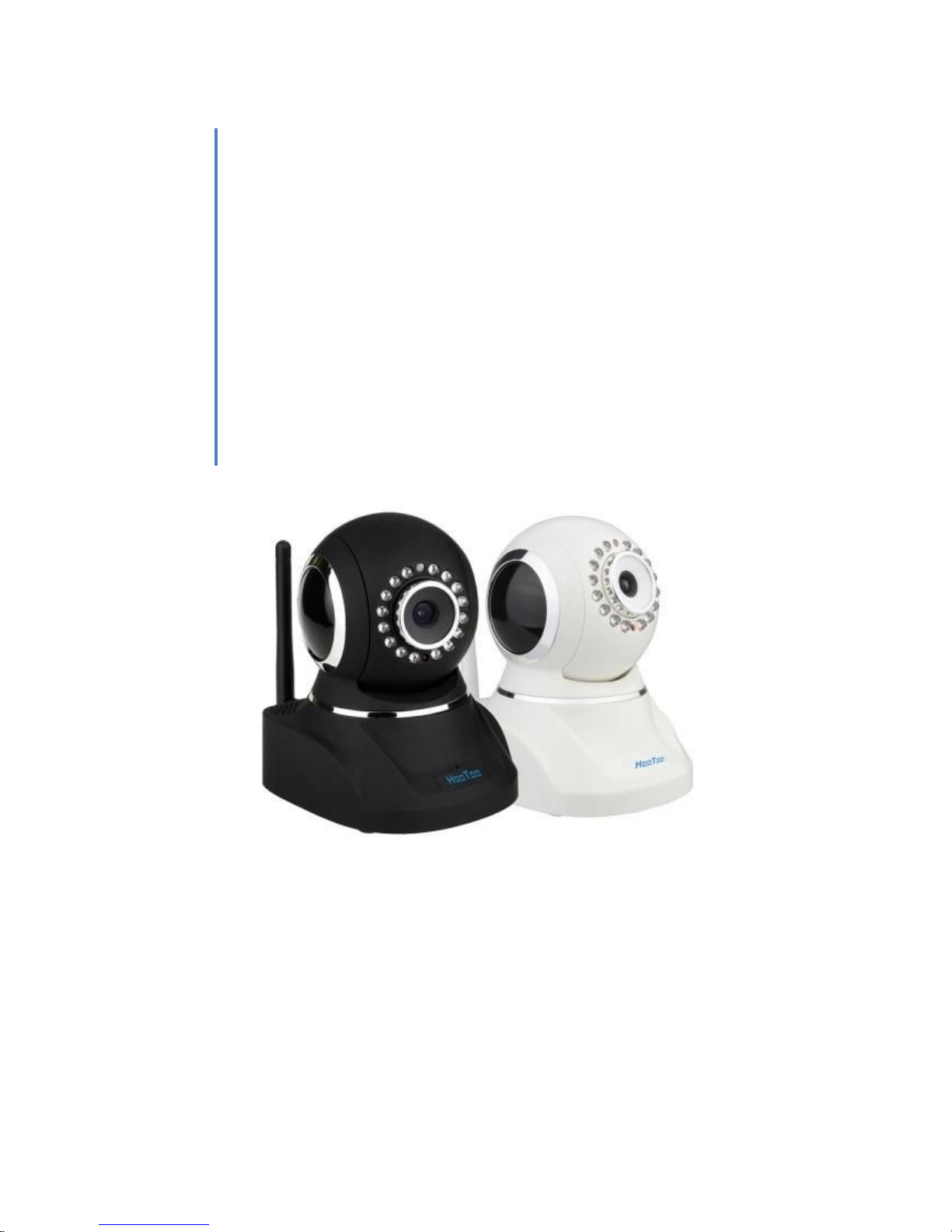
HooToo Inc.
HooToo IP Camera
User Manual(part two)
For Model: HT-IP210P
Published by SunvalleyTek Group
2014/9/14
Page 2
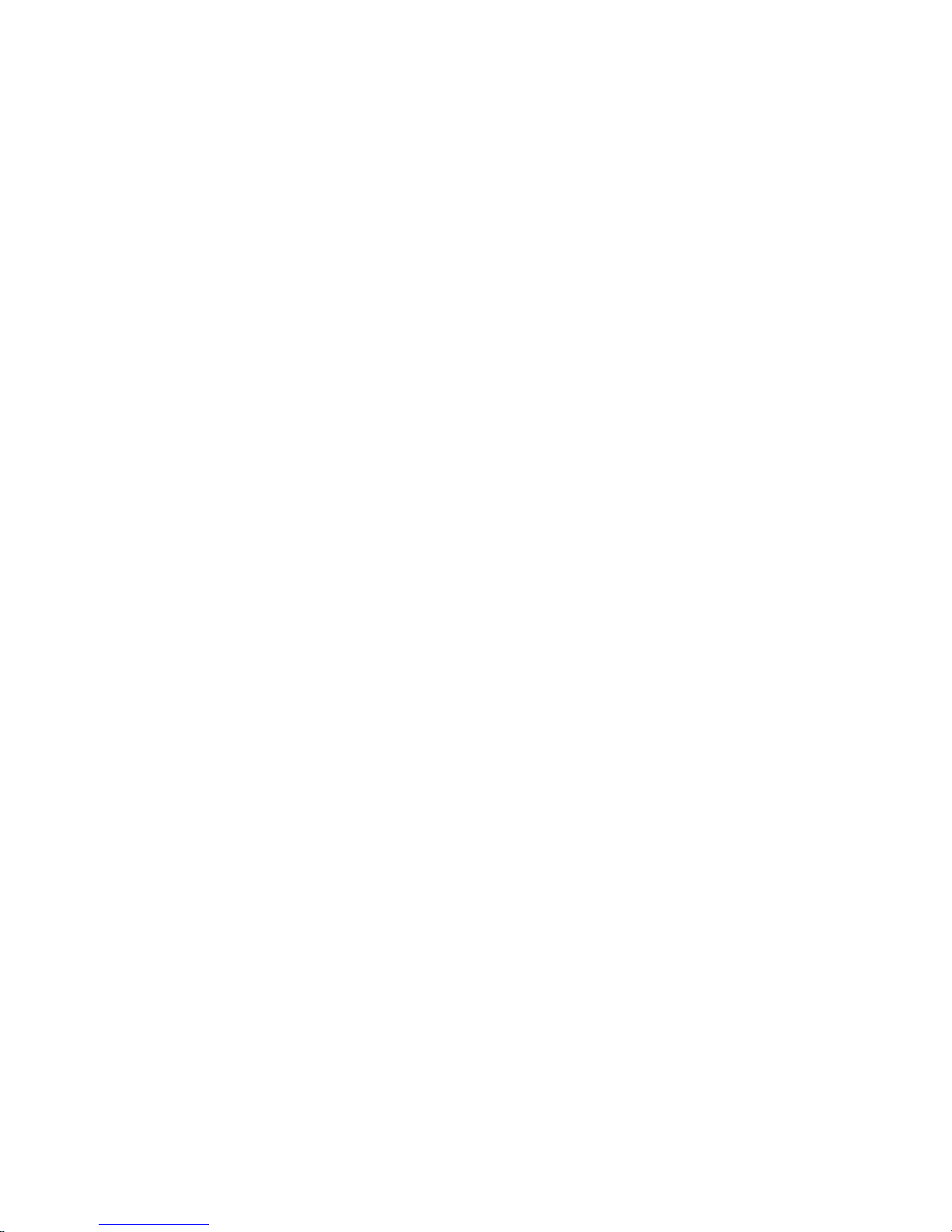
Content
1. IPCamClient (windows software)
......................................................
3
Set up
...............................................................................................
3
CAM
...............................................................................................
13
Local Setting
..................................................................................
13
Remote Settings
.............................................................................
15
SYS
..................................................................................................
18
Record (Note: Change setting here will apply to all cameras.)
....
18
Alarm
.............................................................................................
18
Auto run
.........................................................................................
19
Devices list
.....................................................................................
19
Search file
......................................................................................
20
Version
...........................................................................................
20
Remote View From Internet
.........................................................
21
2. IP Camera Tool(MJPEG)
................................................................
22
IE (Internet Explorer) Browser
.....................................................
25
- Live Video
................................................................................
25
- Multi-Device
............................................................................
27
- Network
...................................................................................
28
- Audio video
..............................................................................
30
- System
......................................................................................
31
- Other
........................................................................................
34
Fire Fox & Chrome Browser
..........................................................
37
Page 3
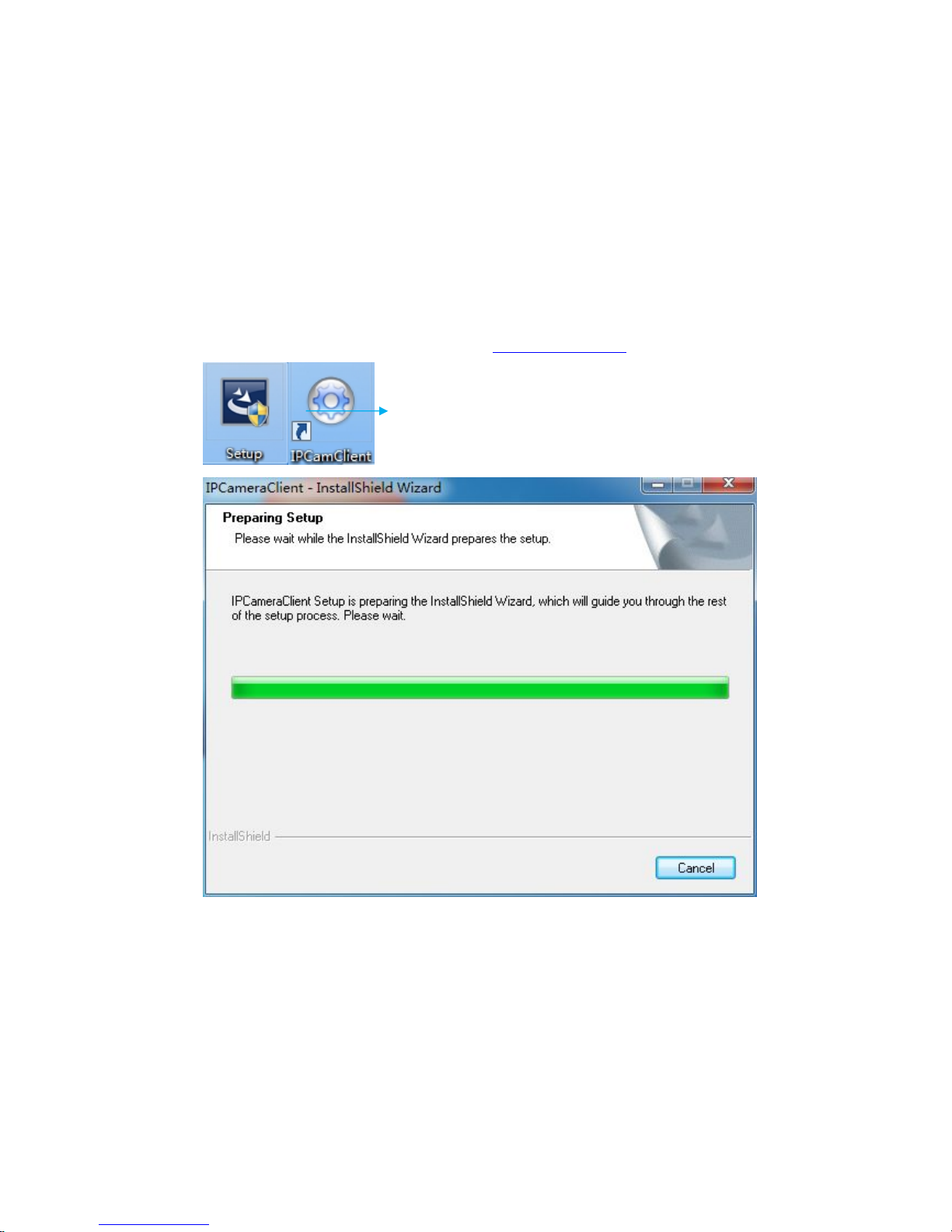
How to Setup HT-IP210P on Windows PC
1.IPCamClient (windows software)
Set up
a. Insert the attached CD in your PC and find IPCamClient setup.exe file ,
double click to install it to your PC.
Note: You can also download it in www.hootoo.com,
Page 4

b. Open IPCamClient, click “ADD”,
c. Click “next”,
Page 5
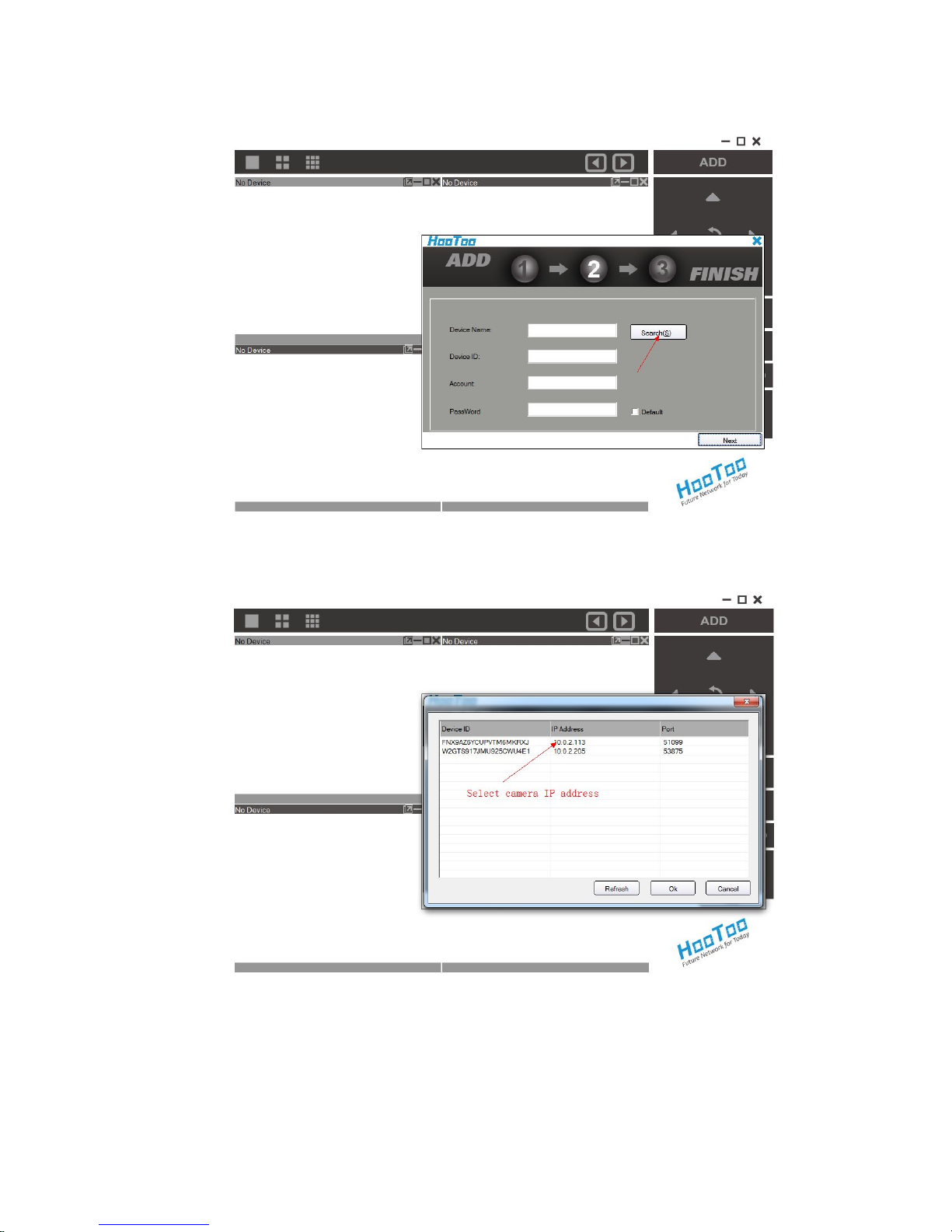
d. Click ‘search’,
e. Select camera IP address from the result and then click ‘OK’
Page 6
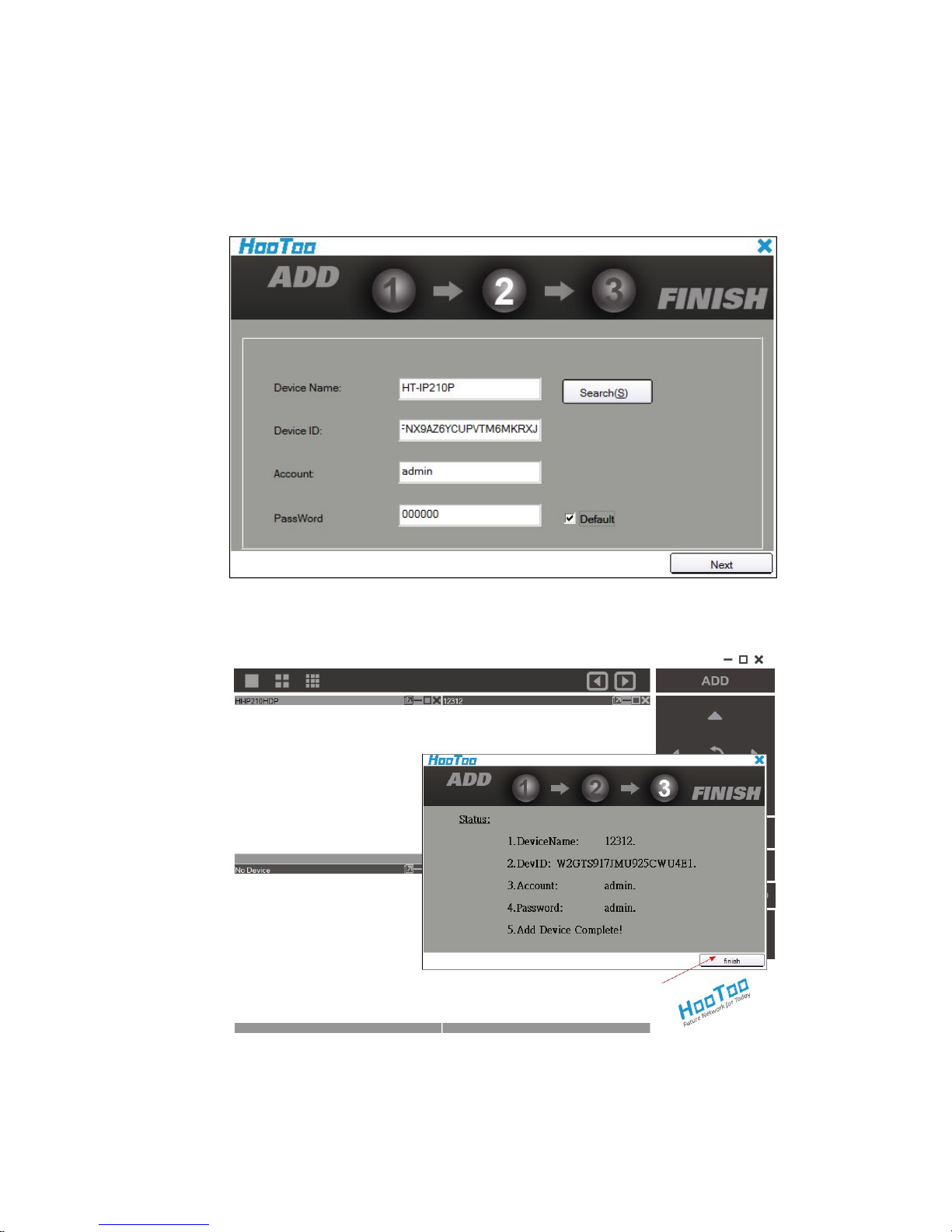
f. Device Name: Enter a customized name for your camera.
Device ID: UID code (p2p) of this Camera
Account: admin (default)
Password: 000000 (default)
g. Click ‘finish’ to go to the next step
Page 7

h. Select your camera, click “play”, and then you can view the live video feed
i. Here is an example of live video feed
j. Please click the “CAM” to configure camera wireless parameters. Then select
“Wireless LAN Settings”
Page 8
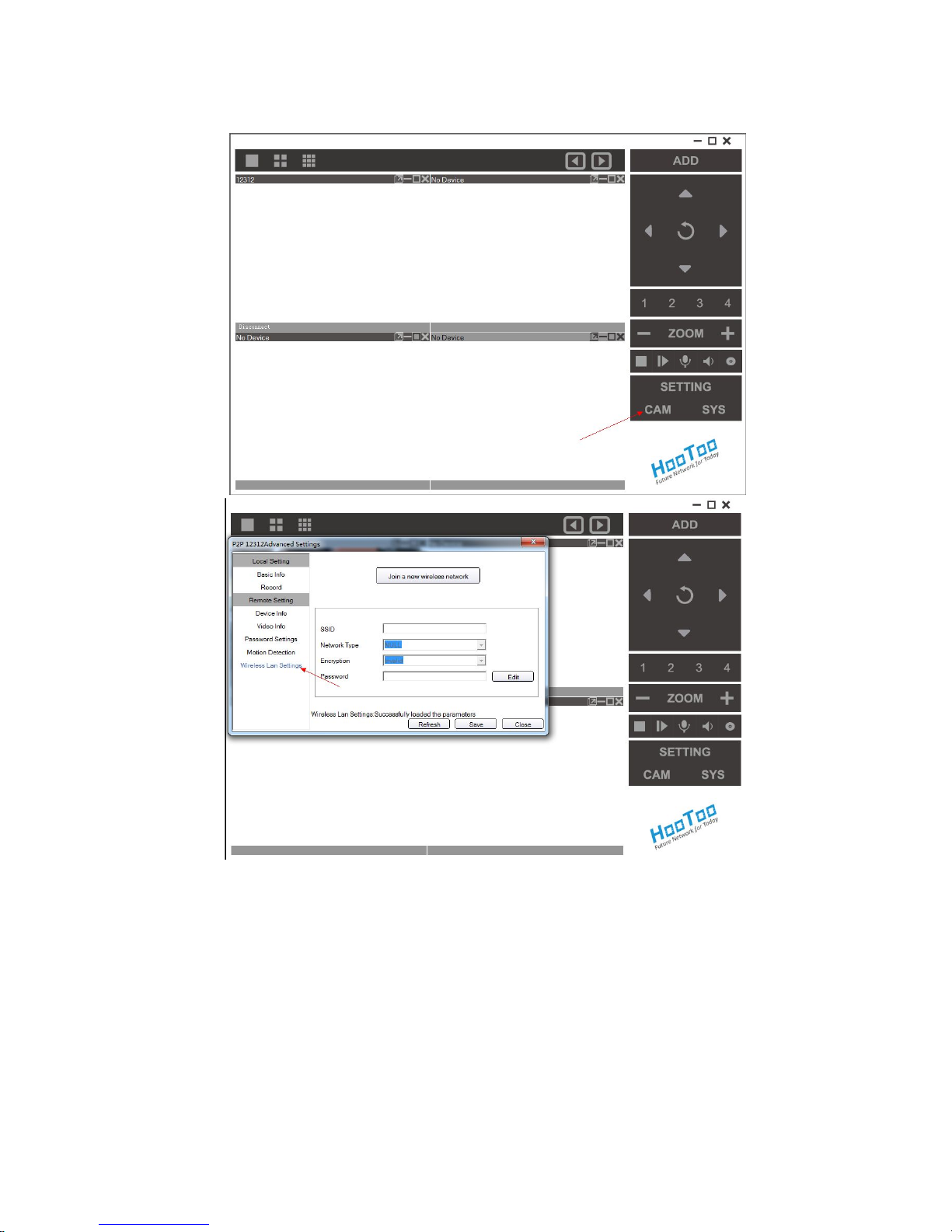
option.
Page 9
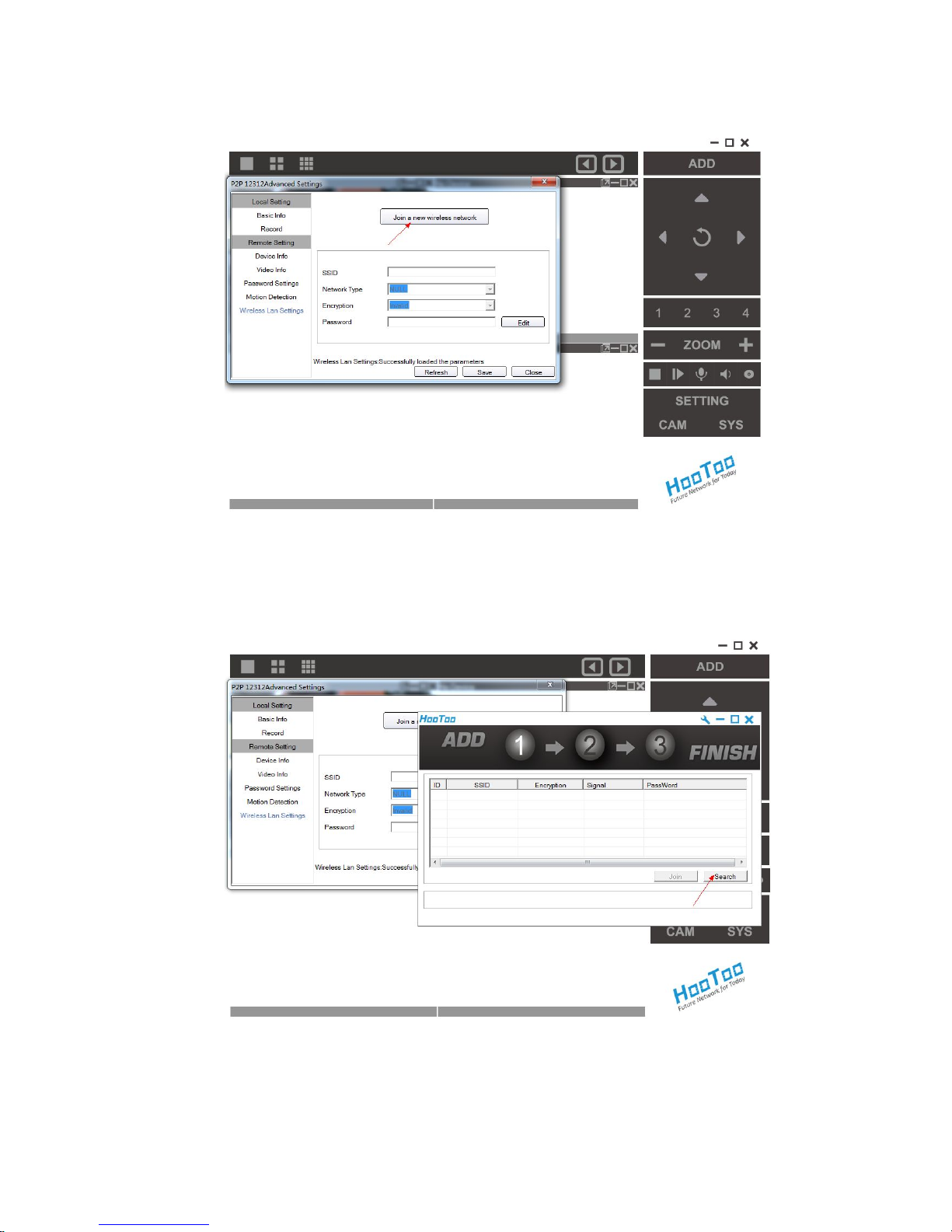
k. Click “Join a new wireless network”
l. Click “search” to scan nearby wireless network
Page 10
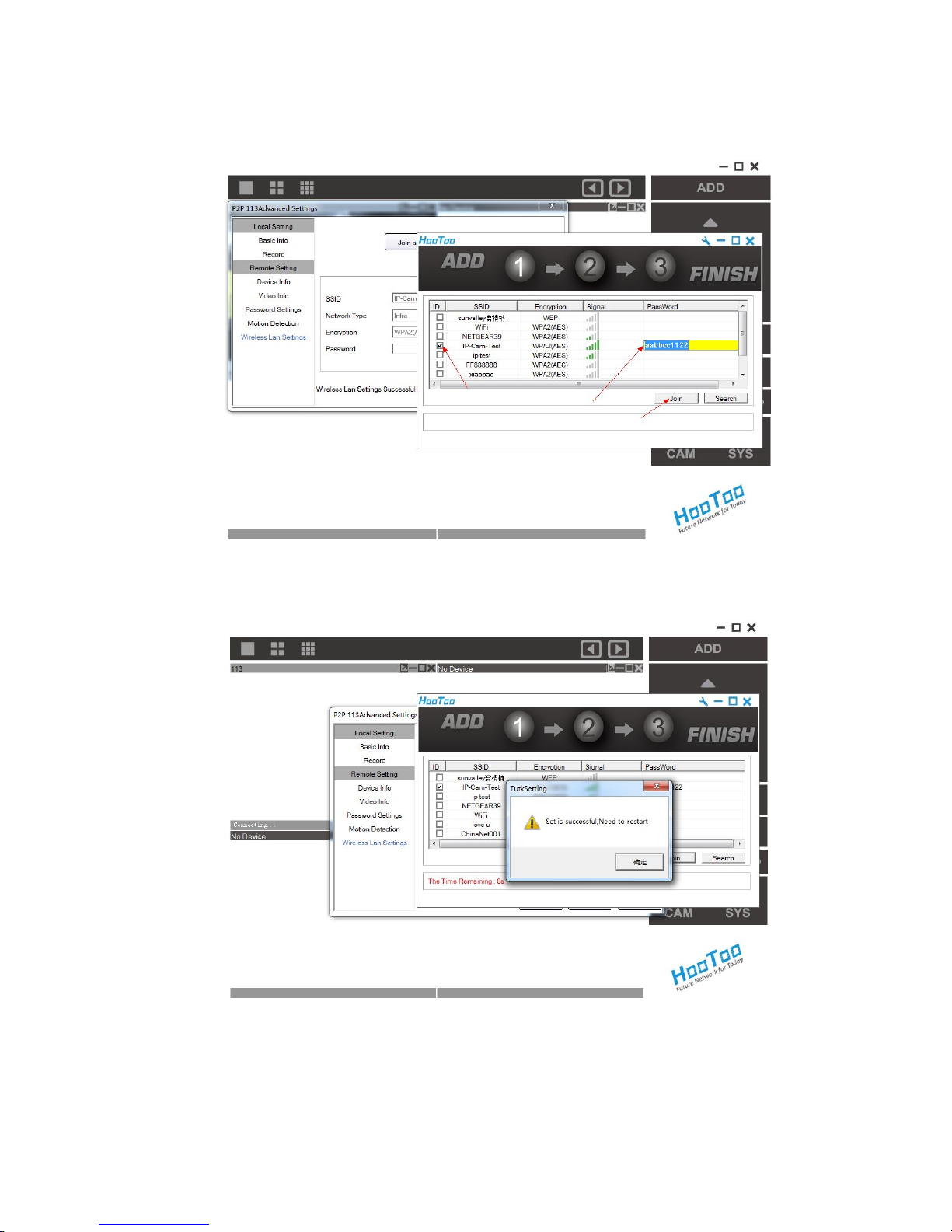
m. Select the wireless network you wish to connect to. Then enter password,
and then click “join”
n. Wait for counting down to finish, and then click ok.
Page 11
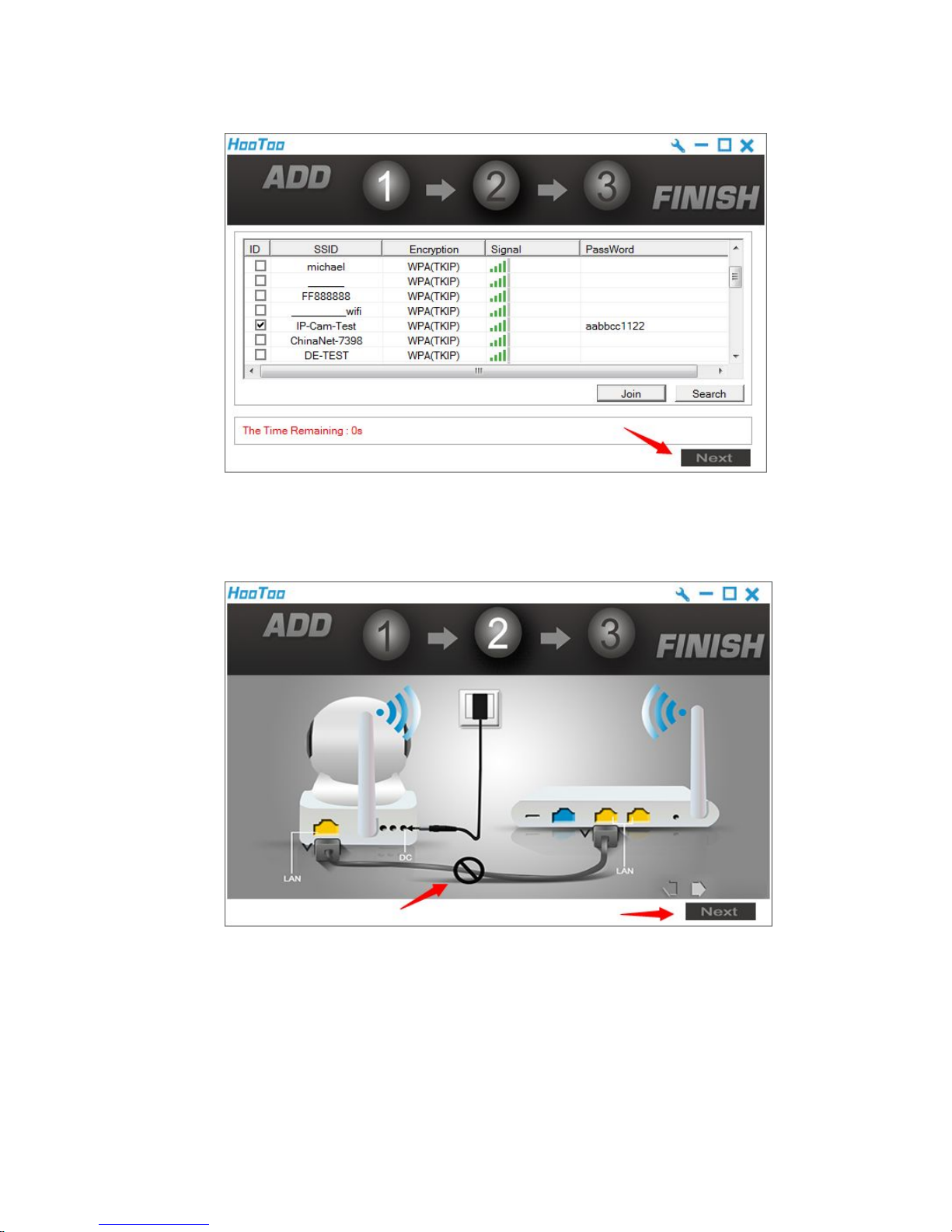
o. Click “Next” after counting down finished.
p. Unplug the network cable that connects the camera to the router, then click
“Next”
Page 12
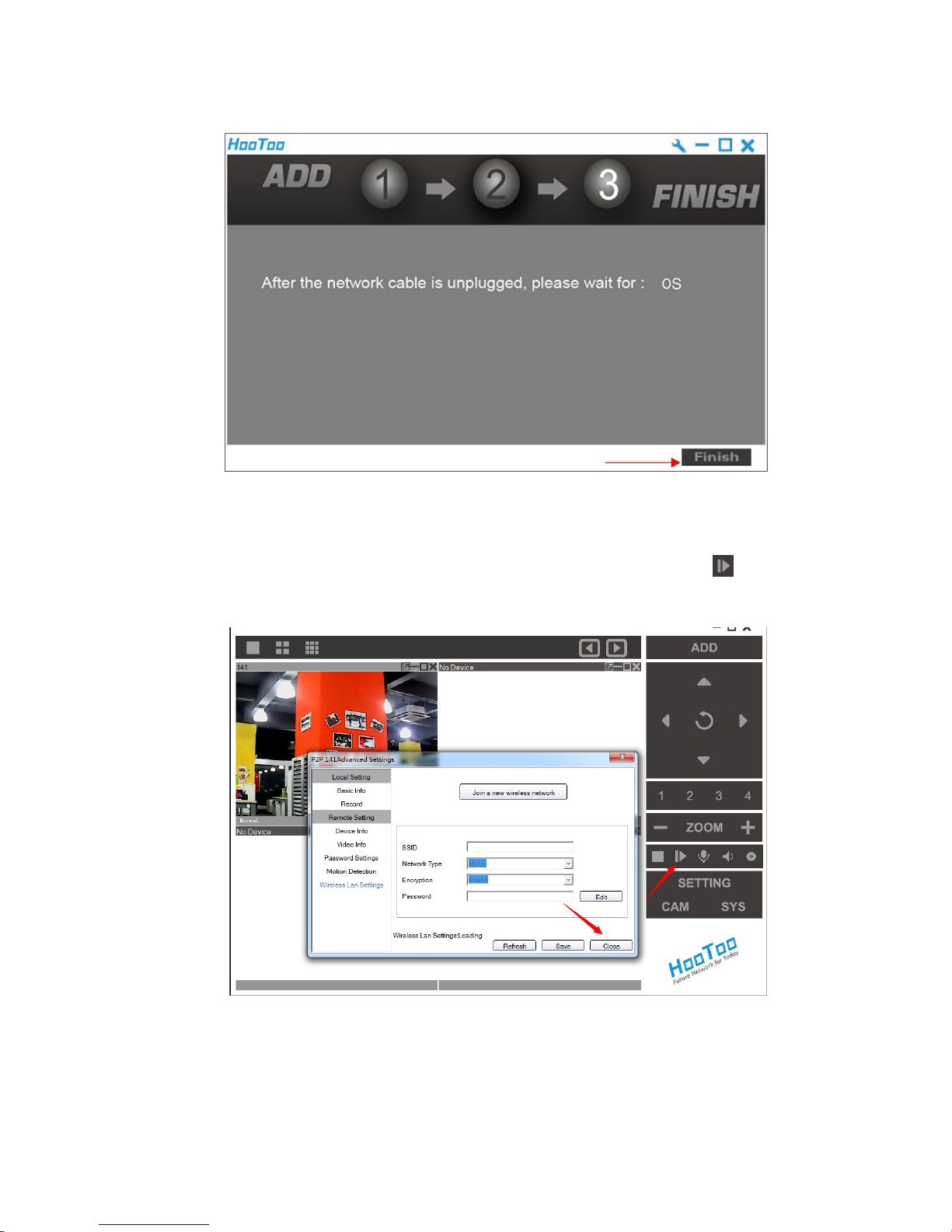
q. Wait for counting down, click “Finish”
r. Wait few seconds for camera to be connected with router wirelessly. “Close”,
camera will rotating for a while to check its on status, and then click , live
video feed will show up.
Page 13

CAM
CAM (camera settings)
Local Setting
Here is the basic information of your camera
Page 14

Device Name: editable name of your camera
IP Address: The code shown here is the camera’s UID
Port: this is camera’s P2P server port number
View Account / Password: can be customized
Support PTZ: enable camera title or router to monitor different area from various
angles.
Support Audio: enable two way audio communications.
Flip Image: make the video image upside down
Mirror Horizontal: reverse the video image from left to right.
Record
Regular Record
Before you start to record, please click “SYS” and set a record save path in your PC by
clicking “Add”. Left click the round icon to start to record, once recording
begin, it will turns to red
1
SYS
2
Add: to select record saving path
3 Record icon: Stop Record, Record has been (start record), Plan Record
4
To set record file length
Page 15

Schedule Record:
Go to “CAM”, tick to enable record, you can either set a specified recording period,
or keep camera recording all the time.
Remote Settings
Video Info
To select different video definition for camera
Page 16

Password Settings:
To change password
Motion Detection:
To set details for camera to record a short video when any motion detected.
1. Select motion detection sensitivity.
Page 17

2. Go to > alarm, tick “Alarm Record”, and select video length.
Wireless Lan Settings: Please refer to “wireless connection set up”
section.
Page 18

SYS
Record (Note: Changes set here will be applied to all cameras)
- to select a save path for record files
- to set the record length
- add timestamp on record
- Automatically cover the earliest clips when recording space is not enough.
Alarm
Page 19

Auto run
Enable/disable this IPCamClient software to start up with computer.
Devices list
Check the list of the cameras on board.
Page 20

Search file
Search and play record files.
Version
Check version number of this CMS (IPCamClient software)
Page 21

Remote View From Internet
After you finished previous settings, you can view this camera from
anywhere via internet access.
Note: Please make sure you record its UID and keep the record with you
when heading out. Also, your camera needs to connect to an internet
enabled network.
1. Go towww.hootoo.com, download the “IPCamClient” software
and install it on a windows PC.
2. Open IPCamClient > click “ADD”> enter your camera’s UID code
> input a name for camera > Account & Password > Next >
Finish
Page 22

2.IP Camera Tool(MJPEG)
a. Please find the IP Camera Tool in the installation CD, it is a
portable software that can be used directly without installation.
b. After you finished camera hardware connection, double click on
this software; wait for a while, camera IP address will show up.
Page 23

c. Double click this IP address, it will lead you to camera web
manage interface. Sign in with
Username: admin (default), password: empty (leave it blank)
d. Before sign in, download and install the plug-in “active-x”,.
Page 24

e. If it is the 1sttime you use IE browser to connect this camera,
there may be no image displaying on the screen. In this case,
you should see an ActiveX prompt, please click the prompt and
choose Run Add-on. Then refresh the IE interface and login the
camera again. You will now be able to see live video.
Page 25

IE (Internet Explorer) Browser
- Live Video
Start to viewing live video
Stop viewing
Capture a snapshot
Start/stop record
Click to listen
Click to talk
Page 26

Pan & tilt wheel
1 Set current camera view direction as a preset
position (1-15, X to delete)
2 Select 1-15 preset positions, camera will turn to
selected position immediately
3 Vertical cruise on
4 Horizontal cruise on
5 I/O external alarm/volume/etc device on
6 Vertical cruise off
7 Horizontal cruise off
8 I/O external alarm/volume/etc device off
There are 9 icons at the bottom of the UI which show the status of each channel
of the camera.
: Grey color means there is no device connected to the main device from
this channel.
: Green color means the device is connected to this channel, and it works
well.
: Red color means the device of this channel is recording.
: Yellow color means multi devices have been set to this channel however it
fails to connect to the main device.
原句:set this channel in multi-device already, but it fails to connect to the main
device.
Page 27

- Multi-Device
Multi-device settings
To add cameras in local network, just click Refresh > select camera’s IP
address > enter camera name (Alias), user name, password > add, submit
To add a camera in different network via internet, you need to setup DDNS &
port forwarding first, after that, enter camera’s DDNS address to Host, along
with http port number, Alias, user name, password, Add, submit.
Restore Factory Settings: to reset this camera
Reboot this device: to restart camera
Page 28

- Network
Basic Network settings
a. Obtain IP from DHCP Server:
On: get IP address automatically from router
Off: need set static IP address for this camera manually
b. IP Addr: IP address
c. Subnet Mask
d. Gateway: your router’s host address
e. DNS server: generally the same as Gateway
f. Http Port: camera’s port#
Wireless Lan Settings
a. Wireless Network List: Click “scan” to view nearby network SSID
b. Wireless Lan Enabled: to turn on/off camera wireless function
c. SSID: your selected wifi network SSID (wifi name)
d. Network Type: infra/adhoc
e. Encryption: none/WEP/WPA/WPA2
f. Share Key: password of selected wifi network
Page 29

PPP settings
Here you can tick to enable PPP (ADSL) service: connect camera with internet
directly, and enter PPP (ADSL) user & password provided by your ISP (internet
service provider)
UPnP Settings
UPnP service is used for automatic port forwarding configuration. If your router
also has this function, once you enabled both camera and router UPnP function,
port forwarding will be set automatically.
Port forwarding: also called port mapping. Basic working theory: It is by
forwarding the local IP address and the port number of the camera to the
connected router which will then forward them to an external IP address on
internet to enable camera’s DDNS service.
After DDNS service enabled, you can login camera with DDNS and camera port
remotely via internet by using a web browser.
DDNS Service Settings
This function is used for login camera via internet from remote place. Please
refer to FAQs part to learn more about it.
Manufacturer’s DDNS: We’ve embedded a free DDNS in this camera, and its
default status is off.
3rdparty DDNS: you can register a private DDNS domain yourself.
Page 30

P2P settings
P2P setting is also used for camera remote viewing, which is much easier than
DDNS + Port forwarding settings.
GUID (camera’s P2P UID code), it is a sole code of every single camera, which is
used on IPCamClient, please refer to HT-IP210P user manual part 1 (windows).
- Audio video
OSD: Means “On-Screen Display”, click “Audio video” ->“OSD”, set
display date and time on the video.
Disabled: Click this one to clear the OSD.
Color: To set the OSD text color to black, yellow, red, white, blue etc.
Add time stamp on record: Click this to enable time OSD on record video
files.
Audio buffer: set different audio buffer
Reversal: turn camera’s image upside down
Mirror: turn camera’s image side-inverted
Add time stamp on camera record: enable or disable time stamp
Page 31

- System
Device Info
Here you can find current status of this camera:
- Firmware & web UI version number
- DDNS status is off on default status (camera is not accessible via
internet)
- Alias: camera’s name
- Alarm Status
- UPnP Status (default: off)
Alias settings:
Change a name for this camera
Date & Time Settings
Set camera’s time zone or select a sync time update server for camera.
Page 32

Users Settings
Here you can add more account of this camera for different purposes:
Administrator: full privileges of this camera
Operator: limited operate authority of this camera
Visitor: View this camera only
PT Settings
To adjust the camera cruise speed: the smaller number you select, the
faster camera moves.
Indicator Settings
Change the red indicator status here.
Backup & Restore Settings
Make a record for current camera settings, save it for future restore for
applying to another camera.
Page 33

Log
Find all setting or operating history of this camera here.
Upgrade Device Firmware
We recommend contacting us before using firmware upgrade
feature to avoid problems caused by improper operation.
PS: please use firmware files published by HooToo for HooToo
Cameras only; Applying 3rdparty firmware to HooToo camera will
break product warranty as misuse.
Page 34

- Other
Mail Service Settings
This email alert works with motion detection.
After finishing the configuration, the camera will send you email alerts once
it captures any movements.
Please input your email server parameters, email account & password, etc.
Test if this setting is available or not before submitting. Then submit to
initiate email alert.
FTP Service Settings
FTP upload service also works with motion detection. Once motion detection
triggered, camera will upload snapshot images to FTP server.
Test after input all parameters to ensure this service is available or not.
Page 35

If it prompts error information as follows:
1) Cannot connect to the server. Please check FTP Server is correct or not.
2) Network Error. Please try later.
3) Server Error.
4) Incorrect user or password. Please check the username and password is
correct or not.
5) Cannot access the folder. Please be sure the folder exists and your
account is authorized
6) Error in PASV mode. Please be sure the server support PASV mode
7) Error in PORT mode. PASV mode should be selected if the device is
behind a NAT
8) Cannot upload file. Please be sure your account is authorized
Please check if parameters you filled in are correct or not. The format of
image is like 000DC5D008FA
(IPCAM) _0_20101115152525_25.jpg
Please check if your FTP server supports this format of file name
Alarm Service Settings
- Motion detect armed: tick to enable motion detection.
- Motion detect sensitivity: to adjust motion detection sensitivity
- Start the motion detection compensation: tick to reduce false alarm of
light mutation
- Alarm input armed: tick to enable external alarm devices (attaches to
camera I/O interface) to transfer alarm signal to camera.
- Trigger level: low/high
- IO Linkage on alarm: tick to enable camera to trigger alarm signal
received from or send alarm order to external alarm devices.
Page 36

- Alarm notification by http: tick to enable, once motion detection
triggered, web page will pop up as set URL.
- Send mail on alarm: tick to enable email alerts (or email alerts would
not available)
- Call the preset position: select a preset position; when motion detection
triggered, camera will turn lens to that position immediately.
- Upload image on alarm: tick to enable camera to upload snapshot to
FTP server.
- Upload interval (seconds): adjust image upload frequency
- Schedule: set a schedule for camera motion detection alarm
One little grid stands for 15 min in that hour.
- Sound on alarm: tick to enable camera to send alarm signal to your
computer, making your PC give beep sound.
- Record on alarm: tick to enable camera start recording when motion
detection triggered, you may find these records in the file folders
(path settings >alarm record path)
Page 37

Path Settings
- Record path: regular record file storage folder
-Alarm record path: to storage alarm clips
Fire Fox & Chrome Browser
It is almost the same when login HT-IP210P via Fire fox or Google Chrome
browser:
- Please install the VLC player in installation CD, or download it
fromhttp://www.videolan.org/vlc/, as fire fox & chrome has no
active-x plug-in, only support push mode to view camera.
- Some features like record, two way audio features are also not available
on fire fox and chrome browser, here we recommend you to download
a plug-in: IE Tab 2 to solve this problem.
Page 38

This add-on will transfer current tab into an IE core tab, then you can use all
features like you do on IE.
