Honsung Intelligent Technology C08 User Manual
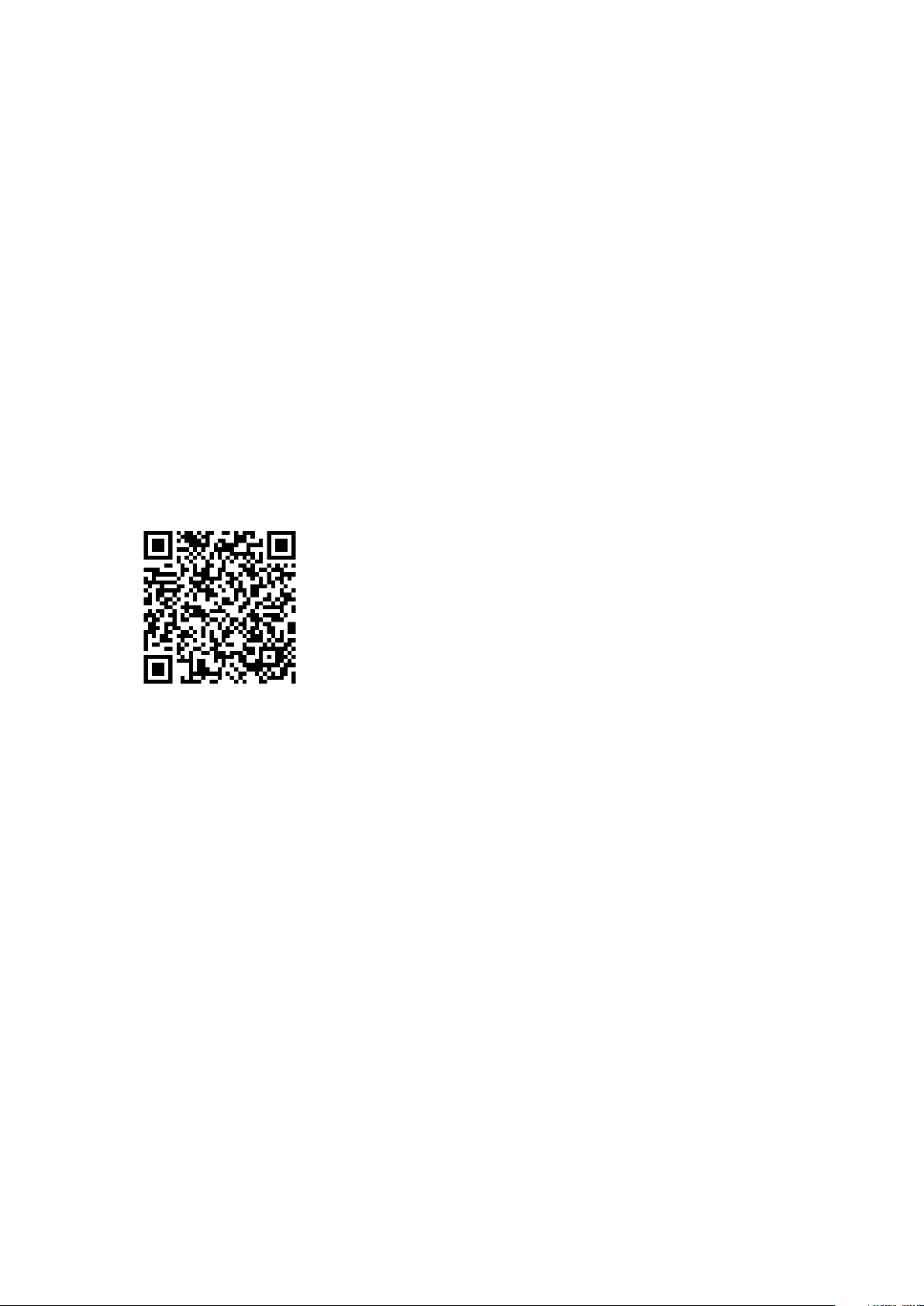
User Manual for Smart Bracelet
Power On / Off
Power on: Under the state of shutdown, long press the touch area for 3 seconds to turn on the
bracelet.
Power off: Switch to the Power-off interface, long press the touch area for 3 seconds to turn off
the bracelet.
App Installation
Install the App on the Phone:
Scan the QR code on the manual to download the App, or download H Band in App Store.
Register an Account:
After installing the App, you need to register a new account.
Sports Pattern
Switch to the Sports interface on the bracelet, long press the touch area for 3 seconds to enter the
main interface of Sports Pattern. Under the Sports Pattern, the bracelet can monitor heart rate,
calorie, mileage(steps) and exercise time simultaneously.
.
Stop Sports Pattern Monitoring: Click the touch area and switch to the Stop interface, long
press the touch area for 3 seconds, the bracelet will vibrate to remind you that the monitoring
stops.
Continue Sports Pattern Monitoring: Click the touch area and switch to the Go on interface,
long press the touch area for 3 seconds, the bracelet will vibrate to remind you that the monitoring
continues.
Exit to the Main Interface: Click the touch area and switch to the Return interface, long press
the touch area for 3 seconds, the bracelet will exit to the main interface.
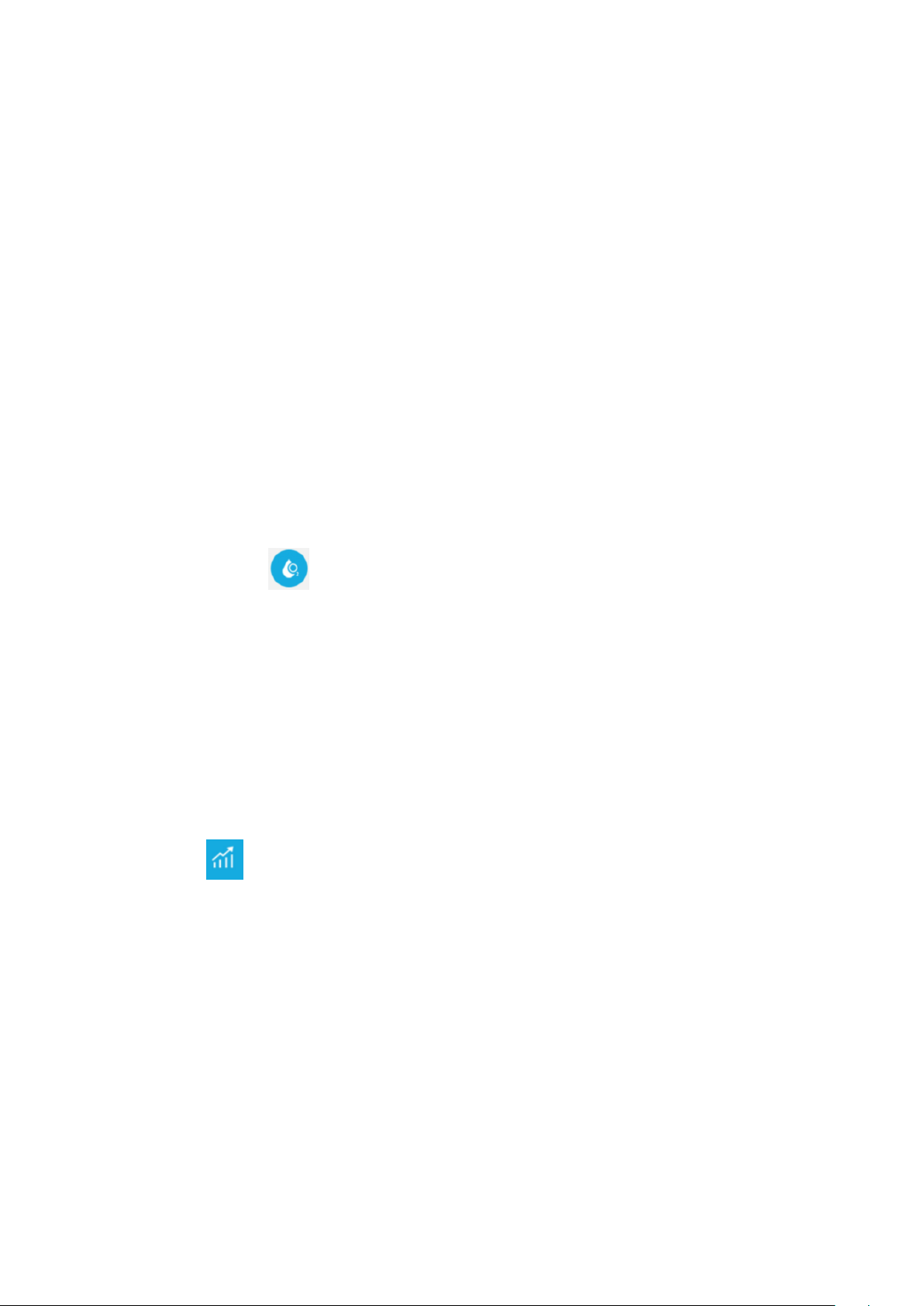
Steps / Distance / Calorie
Click the touch area to enter the Pedometer interface, the current steps, distance and calorie will
be displayed on the screen. The screen will turn off automatically if there are no operations for 5
seconds.
After your bracelet is paired with the App, you can check the data on the Sport interface on the
bracelet.
Blood Oxygen Monitoring
Monitoring by the Bracelet:
Switch to the interface of blood oxygen monitoring, the bracelet will display the real-time data
for 5 minutes. If it displays 0% SPO2 during the test, please check if you wear the bracelet
correctly and if the sensor is close to your skin.
Monitoring by the App:
On the App, click
monitoring. Once you click the start button, it will continuously monitor your blood oxygen and
display the real-time data until you stop the test manually. The monitoring data will not be stored.
Blood Oxygen Nighttime Monitoring:
Turn on Blood oxygen nighttime monitoring on the APP, the bracelet will monitor the blood
oxygen automatically in real time during 00:00am-08:00am. The detailed data can be checked in
the Analytical data interface. Click the Blood oxygen interface on Dashboard, enter the
Analytical data interface which will display Data chart, Analytic result, Key indicators and
Intervention measures for the time period you wear the bracelet.
(1) Click
value of any 10-minute data, you can check the details for per minute.
, you can check the data for every 10 minutes. If you continue to click the average
at the bottom of Dashboard, and enter the interface of blood oxygen
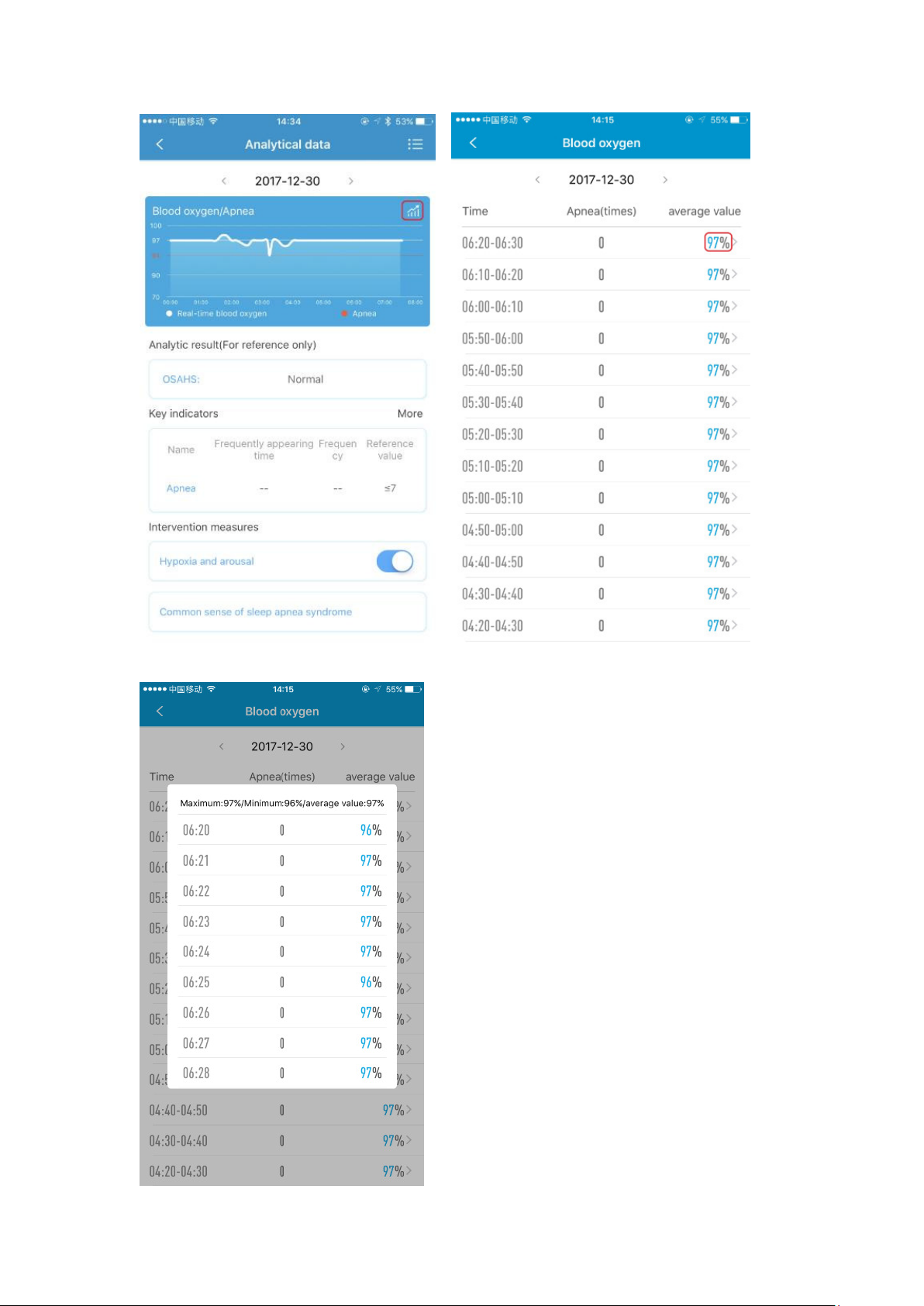
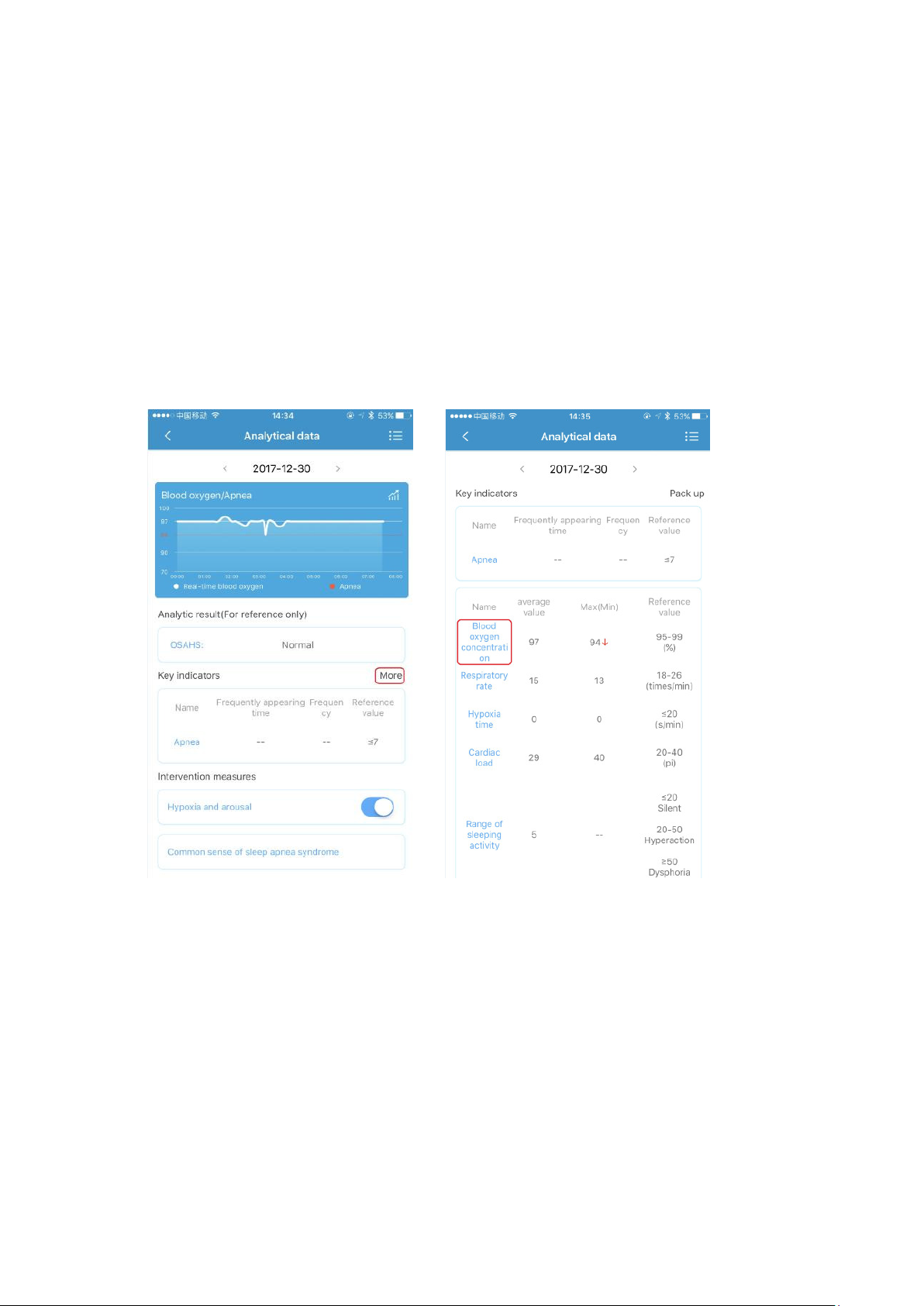
(2) Click Switch setting on the App, turn on Blood Oxygen Nighttime Monitoring, the test
result will be displayed on the Analytical data interface in line with the data collected in that
night, which will be marked as Normal, Mild, Moderate or Severe.
(3) On the Analytical data interface, click More at the item of Key indicators, there will be a
detailed report for each indicator. You can click the indicators to know more about their definitions,
common symptoms and the treatment methods.
