Page 1

User Guide
Page 2

Contents
Essentials
Basic Gestures 1
System Navigation 3
Lock and Unlock Your Screen 4
Notification and Status Icons 5
Shortcut Switches 7
Quickly Access Frequently Used App Features 8
Home Screen Widgets 8
Screenshots & Screen Recording 9
View and Clear Notifications 13
Adjust Sound Settings 14
Show Date and Time When the Screen Is Off 15
Power On and Off or Restart Your Device 17
Charging 17
Smart Features
Easy Projection 19
Multi-screen Collaboration 21
HONOR Share 25
Switch Audio Channels Between Devices 26
Camera and Gallery
Launch Camera 28
Take Photos 28
Shoot in Portrait, Night, and Wide Aperture Modes 29
AI Photography 30
Take Photos with Various Zoom Settings 30
Macro 30
Take Panoramic Photos 31
Take HDR Photos 31
Add Stickers to Photos 31
Documents Mode 32
Apps
High-Res Mode 32
Pro Mode 33
Record Videos 34
Time-Lapse Photography 35
Multi-Video 36
Adjust Camera Settings 37
Manage Gallery 38
Vlog Editor 42
i
Page 3

Settings
Contents
Apps 44
Phone 45
Calendar 50
Clock 51
Notepad 52
Recorder 55
Email 56
Calculator 56
Flashlight 57
Mirror 57
Optimizer 58
Tips 60
Wi-Fi 61
Bluetooth 62
Mobile Network 63
More Connections 66
Home Screen & Wallpaper 71
Display & Brightness 73
Sounds & Vibration 75
Notifications 75
Biometrics & Password 76
Apps 78
Battery 79
Storage 80
Security 80
Privacy 82
Accessibility Features 82
Users & Accounts 83
System & Updates 84
About Phone 87
ii
Page 4

Essentials
Basic Gestures
Basic Gestures and Shortcuts
This feature may vary by device.
System Navigation Gestures
Go to Settings > System & updates > System navigation, and confirm that Gestures is
selected.
Return to the previous screen
Swipe inward from the left or right edge to return to the previous screen.
Return to the home screen
Swipe up from the bottom of the screen to return to the home screen.
View recent tasks
Swipe up from the bottom of the screen and hold to view recent tasks.
Close an app
When viewing recent tasks, swipe up on an app preview to close the app.
1
Page 5

Essentials
Switch apps
• Slide along the bottom edge of the screen.
Before using this gesture, go to System navigation > Settings and
confirm that Slide across bottom to switch apps is enabled.
• Swipe across the bottom of the screen in an arc.
Knuckle Gestures
Go to Settings > Accessibility features > Shortcuts & gestures to enable Take screenshot,
Record screen.
Take a screenshot
Knock twice on the screen with a knuckle to take a screenshot.
Take a scrollshot
Knock on the screen with a knuckle and draw an "S" to take a scrolling
screenshot.
Capture part of the screen
Knock and draw an enclosed area with a knuckle to capture part of the
screen.
Record screen
Knock twice on the screen with two knuckles to start or end a screen
recording.
2
Page 6

More Gestures
Essentials
Access Home screen editing mode
Pinch two fingers together on the home screen.
Display the shortcut panel on the lock screen
Swipe up from the bottom of the lock screen.
Open the notification panel
Swipe down from the status bar.
System Navigation
Change the System Navigation Mode
Navigate with Gestures
Go to Settings > System & updates > System navigation, and select Gestures.
You can then:
• Go back to the previous screen: Swipe inward from the left or right edge.
• Return to the home screen: Swipe up from the bottom of the screen.
• Access the recent tasks screen: Swipe up from the bottom of the screen and hold.
• Close an app: From the recent tasks screen, swipe up on an app preview. Swipe down on an
app preview to lock an app. A locked app will not be cleared when you touch
recent tasks screen.
• Switch apps: Swipe across the bottom of the screen in an arc. Or when Slide across bottom
to switch apps is enabled, swipe across the bottom edge of the screen.
on the
This feature may vary by device.
Use Three-Key Navigation
Go to Settings > System & updates > System navigation, and select Three-key navigation.
You can then:
3
Page 7

• Touch to return to the previous menu or exit the current app.
• Touch to return to the home screen.
Essentials
• Touch
to access the recent tasks screen.
You can touch Settings to configure more settings.
• Select a navigation key combination.
• Enable Hide navigation keys to allow you to hide the navigation bar when not in use.
• Touch
(if available in the selected navigation key combination) to open the notification
panel.
Use the Navigation Dock to Operate the Phone
Go to Settings > System & updates > System navigation > More, and enable Navigation
dock.
After the Navigation dock button appears, you can:
• Drag the button to your desired position.
• Touch the button to go back.
• Touch and hold the button, then release it to go back to the home screen.
• Touch and hold the button, then swipe left or right to view recent tasks.
The feature availability varies by device.
Lock and Unlock Your Screen
Lock and Unlock Your Screen
Lock the Screen
If your phone remains inactive for a period of time, it will automatically lock the screen and enter
sleep mode to save power.
Alternative, you can manually lock the screen in either of the following ways:
• Press the Power button.
• On the home screen, pinch two fingers together to enter screen editing mode. Touch Widgets,
then drag the Screen Lock icon to the home screen. You can now touch the Screen Lock
icon to lock the screen.
Set the Screen Timeout Period
Go to Settings > Display & brightness > Sleep and select a screen timeout period.
4
Page 8

Essentials
Turn On the Screen
You can turn on the screen in any of the following ways:
• Press the Power button.
• Go to Settings > Accessibility features > Shortcuts & gestures > Wake screen, and
enable Raise to wake and/or Double-tap to wake. Then use the corresponding feature to turn
on the screen.
If your phone does not have this option, it indicates that this feature is not supported.
Unlock the Screen with Password
Once the screen is turned on, swipe up from the middle of the screen to display the password
input panel. Then, enter your lock screen password.
Use Face Unlock
Turn on the screen and align it with your face. Your phone will unlock once your face is
recognized.
Use Fingerprint Unlock
Once the screen is turned on, the fingerprint icon will display on the screen. Touch the icon with
an enrolled finger to unlock the screen.
Display Your Signature on the Lock Screen
Go to Settings > Home screen & wallpaper, touch Lock screen signature, then type text to
display on the lock screen.
To remove the signature, touch Lock screen signature and delete the text.
Access Apps from the Lock Screen
You can access commonly used apps, such as Camera, Recorder, and Calculator, from the lock
screen.
• Turn on the screen, and swipe up on the Camera icon in the lower right corner to open
Camera.
• Turn on the screen, and swipe up from the bottom of the lock screen to open the shortcut
panel. Then touch the app you wish to access from the available shortcuts, such as
Flashlight, Calculator, or Timer.
Notification and Status Icons
Notification and Status Icons
Network status icons may vary according to your region or network service provider.
Supported functions vary according to the device model. Some of the following icons may
not be applicable to your phone.
5
Page 9

5G network connected 4G network connected
3G network connected 2G network connected
Full signal strength Roaming
Data saver enabled No SIM card detected
Hotspot enabled Hotspot connected
Wi-Fi connected Hotspot disconnected
Battery empty Alarm set
Charging Low battery
Essentials
Super charging Quick charging
Power saving mode enabled Digital balance enabled
Bluetooth enabled Bluetooth device battery
Bluetooth device connected VPN connected
Location service enabled Projection device connected
Headset connected Eye comfort mode enabled
Calling Airplane mode enabled
Missed call VoLTE enabled
Silence Unread SMS
NFC enabled Vibration
Data syncing Do Not Disturb mode enabled
Performance mode enabled Data sync failed
6
Page 10

Essentials
Event reminder New email
Shortcut Switches
Use Shortcut Switches
Turn on a Shortcut Switch
Swipe down from the status bar to open the notification panel, then swipe down on it again to
show all shortcuts.
• Touch a shortcut switch to enable or disable the corresponding feature.
7
Page 11

Essentials
• Touch and hold a shortcut switch to access the settings screen of the corresponding feature.
(Supported by some features.)
• Touch to access the system settings screen.
Customize Shortcut Switches
Touch
, touch and hold a shortcut switch, then drag it to the desired position.
Quickly Access Frequently Used App Features
Access Frequently Used App Features from the Home Screen
You can access frequently used features of certain apps from app icons on the home screen,
and even add shortcuts for these features to the home screen.
Quickly Access Frequently Used App Features
Touch and hold an app icon until a pop-up menu is displayed, then touch a frequently used
feature to access it.
For example, touch and hold the icon, then touch a shooting mode, such as Selfie or Video,
from the pop-up menu to access it.
If no pop-up menu is displayed after you touch and hold an app icon, it indicates that the app
does not support this feature.
Add Frequently Used App Features to the Home Screen
Touch and hold an app icon on your home screen to bring up the pop-up menu. Touch and hold
the desired feature and drag it to your home screen to create a shortcut.
Home Screen Widgets
Add Weather, Clock, and Other Widgets to the Home Screen
1 Pinch two fingers on the home screen to access Home screen settings mode.
2 Touch Widgets, then swipe left to view all widgets.
3 Some widgets, such as Weather, come in various formats. Touch the widget to show all
formats, and swipe right to collapse.
4 Touch a widget to add it to the home screen. If there is no room on the current screen, touch
and hold it, then drag it to a different screen.
8
Page 12

To configure the Weather app, open it, and touch to set the configurations as prompted.
For example, to switch between Celsius and Fahrenheit, go to > Temperature unit, and
touch Celsius (℃) or Fahrenheit (℉).
Move or Delete a Widget
Touch and hold a widget on your home screen, then drag it to the desired position or touch
Remove.
Screenshots & Screen Recording
Take a Screenshot
Use Your Knuckle to Take a Screenshot
Essentials
1 Go to Settings > Accessibility features > Shortcuts & gestures > Take screenshot, and
ensure that Knuckle screenshots is enabled.
2 Knock the screen twice in quick succession with one knuckle to take a screenshot.
Use a Key Combination to Take a Screenshot
Press and hold the Power and Volume down buttons simultaneously to take a screenshot.
Use a Shortcut to Take a Screenshot
Swipe down from the status bar to open the notification panel, then swipe down on it again to
show all shortcuts. Touch to take a screenshot.
Share and Edit a Screenshot or Switch to Scrollshot
9
Page 13

Essentials
After you take a screenshot, a thumbnail will be displayed in the lower left corner of the screen.
You can then:
• Swipe down on the thumbnail to take a scrolling screenshot.
• Swipe up on the thumbnail to select a way to share the screenshot with your friends.
• Touch the thumbnail to edit or delete it. You can also touch Scrollshot to take a scrolling
screenshot.
Screenshots are saved to Gallery by default.
Use Your Knuckle to Take a Scrolling Screenshot
10
Page 14

Essentials
1 Knock the screen with a knuckle and hold to draw an "S". The screen will automatically scroll
down to the bottom for you to capture the entire page.
2 You can touch the screen at any point to stop the screenshot.
Swipe Down Using Three Fingers to Take a Screenshot
1 Go to Settings > Accessibility features > Shortcuts & gestures > Take screenshot, and
ensure that Three-finger screenshot is enabled.
2 Swipe down from the middle of the screen with three fingers to take a screenshot.
Take a Partial Screenshot
11
Page 15

Essentials
1 Knock on the screen with a knuckle and hold to draw an outline around the part of the screen
that you want to capture. Make sure that your knuckle does not leave the screen.
2 The screen will display the movement trajectory of your knuckle and take a screenshot of the
selected area. You can then:
• Drag the frame to the desired position or resize it.
• Touch a shape icon to determine the shape of the partial screenshot, or retain the current
shape.
3 Touch to save the screenshot.
Precautions for Using Knuckle Screenshots
• Please double knock the screen consecutively at the same place and at an appropriate speed.
• Keep your knuckle vertical to the screen.
• If you want to take more than one screenshot, wait 2 seconds before knocking on the screen
again.
• If there is a screen protector on the screen, knock the screen harder or remove the screen
protector and try again.
12
Page 16

Essentials
Record the Screen
Record your screen activities in sharable videos to compose a tutorial, show off your awesome
gaming skills, and a lot more.
Use a Key Combination to Start Screen Recording
Press and hold the Power and Volume up buttons simultaneously to start screen recording. To
stop recording, press and hold both buttons again.
Use a Shortcut to Start Screen Recording
1 Swipe down from the status bar to open the notification panel, then swipe down on it again to
show all shortcuts.
2 Touch Screen Recorder to start screen recording.
3 To stop the recording, touch the timer at the top of the screen.
4 The recording will be saved to Gallery.
Use Two Knuckles to Start Screen Recording
1 Go to Settings > Accessibility features > Shortcuts & gestures > Record screen, and
ensure that Record screen is enabled.
2 Knock the screen twice in quick succession with two knuckles to start screen recording. To
stop recording, knock twice again.
Record Your Voice During Screen Recording
You can enable the microphone to record your voice while recording the screen.
After starting a screen recording, touch the microphone icon and ensure that it is displayed as
. You can now record your voice.
If the microphone is disabled (if it is displayed as ), you will only be able to record system
sounds, such as music. If you don't want any system sounds in your screen recording, mute
your phone and turn off any music or other media sounds before starting the screen
recording.
View and Clear Notifications
View and Clear Notifications
View Notifications
When there is a notification reminder, you can unlock the screen and swipe down from the status
bar to open the notification panel and view the notification.
13
Page 17

Essentials
Clear Notifications
• You can remove a notification by swiping right on it.
• You can touch to clear all notifications.
Some system notifications and notifications from apps running in the foreground cannot be
cleared.
Do Not Disturb Settings for Notifications
If you wish not to be disturbed by a notification, swipe left on it, touch , and choose from
options including Disable notifications, Use gentle notifications, and DELAY.
Some system notifications and notifications from apps running in the foreground cannot be
disabled or delayed.
Adjust Sound Settings
Adjust Sound Settings
Press a Volume Button to Adjust the Volume
Press the Volume up or down button to adjust the volume.
Press the Power Button to Mute Your Device When It Rings
When your phone rings for an incoming call or alarm, you can press the Power button to mute it.
Flip to Mute or Raise to Reduce the Ringtone Volume
When there is an incoming call, you can flip your phone to mute it, or raise it up to reduce the
ringtone volume.
For the features to take effect, go to Settings > Accessibility features > Shortcuts & gestures
> Mute ringtone/Reduce volume and make sure that Flip to mute ringtone and Raise to
reduce volume are enabled.
Change the Sounds and Vibration Settings
You can set the notification tone and call ringtone depending on your preferences, as well as set
the vibration pattern.
1 Go to Settings > Sounds & vibration, and touch Phone ringtone or Notification tone.
2 You can then:
• Set the tone.
Select a preset tone, or touch Music on device to select a locally saved song.
If two SIM cards are being used, you can set the tones for them individually.
• Set the vibration pattern.
14
Page 18

Essentials
Touch Vibration and select a vibration pattern as you prefer.
The feature availability varies by device.
Use a Shortcut to Switch Between Sound, Vibration, and Silent Modes
1 Swipe down from the status bar to open the notification panel, then swipe down on it again to
show all shortcuts.
2 Touch the Sound, Silent, or Vibration icon to switch between different modes.
In Sound mode, your phone plays all sounds as normal.
In Silent mode, your phone only mutes the ringtones for incoming calls, messages, notifications,
and some third-party app notifications. Other sounds, including alarms, voice calls, music,
videos, and games, will not be muted.
In Vibration mode, your phone is muted and vibrates to provide discreet alerts for calls or
messages.
You can also go to Settings > Sounds & vibration to switch between Sound, Vibration, and
Silent modes.
System Haptics
The system uses haptics to provide feedback when certain operations are completed, such as
when you touch and hold text, a contact, or some other elements on the screen.
Go to Settings > Sounds & vibration > More settings and enable or disable System haptics
according to your preferences.
Set the Default Volume
Go to Settings > Sounds & vibration, and you can then set the volume for the following items:
• Ringer, Notifications
• Alarms
• Music, Videos, Games
• Calls
Set More settings
On the Sounds & vibration screen, touch More settings, and set more notification methods
according to your preferences. For example, you can set Keypad tones and Screenshot.
This feature may vary by device.
Show Date and Time When the Screen Is Off
15
Page 19

Essentials
Show Date and Time When the Screen Is Off
With Always On Display enabled, the lock screen will show the date, time, and more when the
screen is off.
Enable Always On Display
1 Go to Settings > Home screen & wallpaper > Always On Display, and enable Always On
Display.
2 Set Display mode as prompted.
Select a GIF Image or Moving Picture
You can select a local image (such as a GIF image or moving picture) for Always On Display to
make your display stand out.
1 From under Images on the Always On Display screen, go to > Select images > .
If you have selected a local image, touch this image and go to Change image > .
After selecting a GIF image or moving picture, you can touch Edit to edit it.
2 Set other options available on the screen as needed, and touch Apply.
Add Graffiti
You can personalize Always On Display by specifying text to be displayed, selecting your
preferred color scheme, and adding stickers.
1 From under Graffiti on the Always On Display screen, touch the style you would like to use.
2 Enter text in the input box and set the style options, such as Color or Text size.
You can also add Stickers and drag the sticker border to adjust its position and size, and
touch
or to change its direction or delete it.
3 Touch Apply.
Create an Artistic Image for Always On Display
You can choose from multiple modern art styles (such as the Mondrian style). You can also
specify the color scheme for the artistic image, by taking a photo or choosing from your favorite
photos. The colors in the photo will form a color palette for the artistic image.
1 From under Artistic on the Always On Display screen, touch the style you would like to use.
2 Set the related options for the Artistic style, such as Cutout.
When setting Color, your phone can parse the colors in your specified photo and apply the
abstracted color palette to the artistic image.
Touch , take a photo or select a photo from Gallery, and then go to > Extract colors.
3 Touch Apply.
16
Page 20
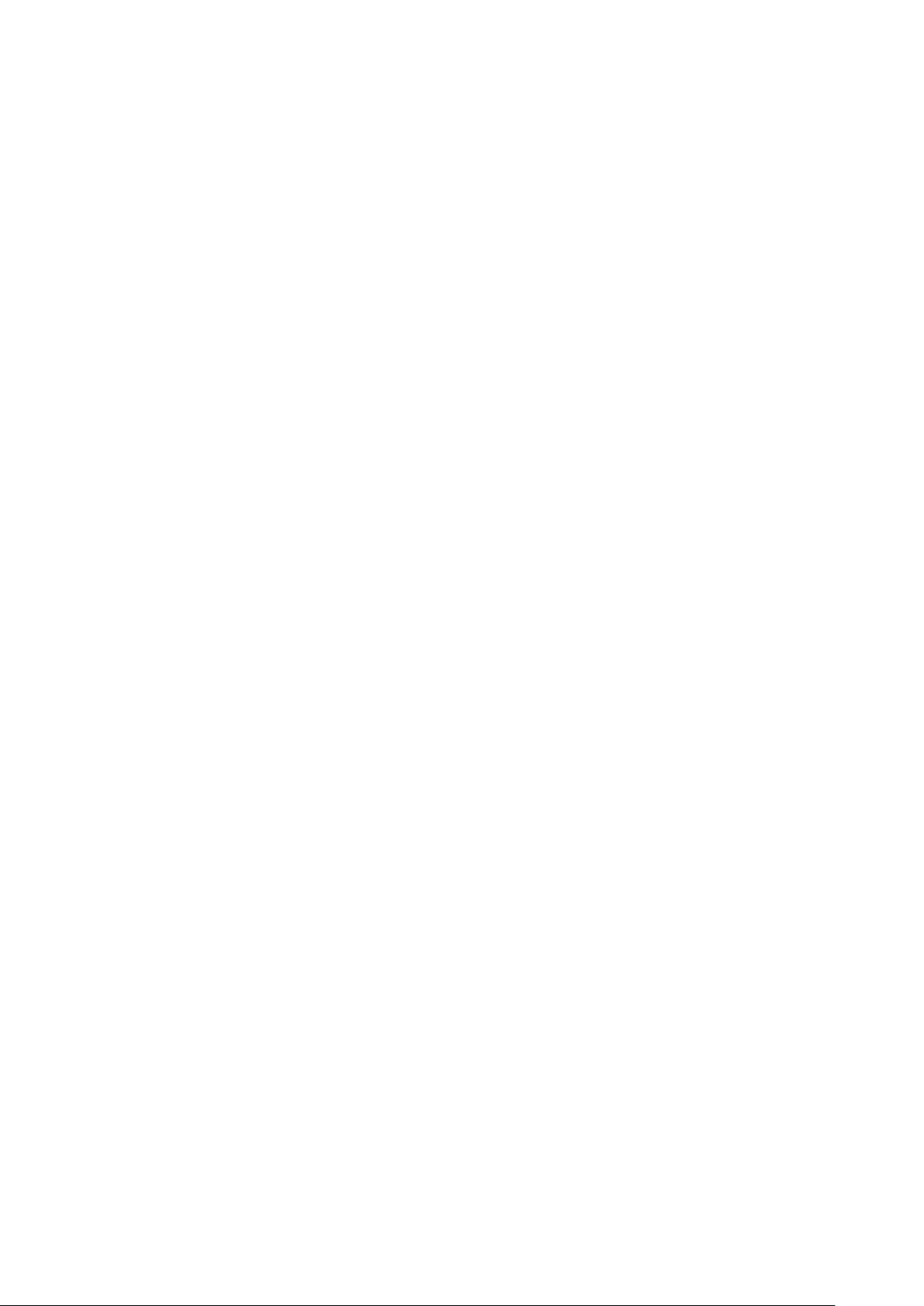
Essentials
Clock Styles
You can select an Analog or Digital clock style for Always On Display.
1 From under Analog or Digital on the Always On Display screen, swipe left or right to
browse the clock styles and select your preferred clock style.
2 Set the related options for the selected clock style, such as Show date.
3 Touch Apply.
Power On and Off or Restart Your Device
Power On and Off or Restart Your Device
Power Your Device On and Off
To power off your device, press and hold the Power button for a few seconds, touch Power off
and Touch to power off.
To power on your device, press and hold the Power button for a few seconds until your device
vibrates and displays the logo.
Restart Your Device
Restart your device on a regular basis to clear the cache and keep the device in an optimal
state. A restart can sometimes resolve the issue when your device encounters a problem.
Just press and hold the Power button for a few seconds, then touch Restart and Touch to
restart.
Force Restart Your Phone
You can force restart your phone if it isn't working or won't turn off normally. To do this, just press
and hold the Power button for 10 seconds or longer.
Charging
Charge Your Phone
Your phone will alert you when it is running out of power. Please make sure to charge your
phone in time to prevent it from turning off automatically when the power runs out.
Precautions for Charging
• Charge your phone using the standard adapter and USB cable that came with your device.
Using other chargers or USB cables may cause repeated restarts, slow charging, overheating,
or other undesirable effects.
• Your phone will automatically run a safety check when a charger or other device is connected
to the USB port. If moisture is detected in the USB port, your phone will automatically activate
17
Page 21

Essentials
safety measures and stop charging. Disconnect your phone from the USB port and wait until
the USB port is dry.
• The time required to fully charge the battery depends on the ambient temperature and age of
the battery.
• Batteries have a limited number of charge cycles. When the battery life becomes noticeably
shorter, go to an authorized HONOR Customer Service Center to replace the battery.
• Do not cover your phone or charger during charging.
• Your phone may heat up when you have been using it for an extended period of time,
especially in high temperatures. In this case, stop charging, disable some features, and move
your phone to a cool place.
• Please do not use your phone while it is charging.
• If your phone does not respond after you press and hold the Power button, the battery may
have run out. Charge for 10 minutes and then power it on.
Use the Charger that Came with Your Device
1 Use the USB cable that came with your phone to connect your phone and the adapter.
2 Plug the adapter into a power socket.
Charging Your Phone with a PC
1 Connect your phone to a PC or other device using a USB cable.
2 When the Use USB to dialog box is displayed on your phone, touch Charge only.
If another option has been set previously, the dialog box will not pop up. Swipe down from the
status bar to open the notification panel, touch Settings, then select Charge only.
Overview of Battery Icons
You can check the battery level from the battery icon on the phone screen.
Battery Icon Battery Level
Less than 10% battery remaining.
10% to 20% battery remaining.
Charging, 20% to 90% battery remaining.
Charging, at least 90% battery remaining.
If 100% is displayed next to the battery icon, or a charging complete
message is displayed on the lock screen, the battery is fully charged.
18
Page 22

Smart Features
Easy Projection
Project Your Phone Screen Wirelessly
For security reasons,projecting your phone screen wirelessly to a large display (such as a TV)
for work or entertainment.
1 Perform the following based on the model and functions of the large display:
• If the large display supports Miracast, turn on its wireless projection switch.
• If the large display does not support Miracast, connect a wireless HDMI adapter to it.
Ensure that the wireless HDMI adapter is connected to a power supply.
To check whether the large display supports Miracast and how to enable wireless
projection on it, consult the user guide or customer service of the large display
manufacturer.
2 On your phone, swipe down from the status bar to open the notification panel, and turn on
.
3 Swipe down again to show all shortcuts and enable Wireless Projection. Your phone will
start searching for available display devices.
You can also go to Settings > More connections > Easy Projection and enable Wireless
projection.
4 In the device list, touch the name corresponding to the large display or wireless HDMI
adapter to complete the projection connection.
After the connection is set up, you can place your phone in landscape mode for a better display.
Alternatively, swipe down from the status bar, and touch Disconnect.
Use Desktop Mode
After your phone screen is projected, go to
Desktop mode.
In Desktop mode, your phone and the large display work independently and can show different
> Projection mode on your phone, and touch
content. The content projected on the large display is in a layout similar to that on a computer
desktop.
Therefore, you can edit a document on the large display while chatting on your phone. You don't
need to worry about missing out on notifications, calls, or messages, as a red dot will appear on
the notification panel on the external display to let you know.
19
Page 23

Smart Features
Use Your Phone as a Touchpad
After projecting your phone on the large display in Desktop mode, if no keyboard is available,
your phone can work as a touchpad to complete input operations of a mouse and keyboard.
Go to > Touchpad. You can:
• Use gestures as instructed to simulate mouse commands.
• When no external keyboard is connected, touch the text input box on the external display to
display the onscreen keyboard to input text.
If an external keyboard is connected, the onscreen keyboard will not be available. In this case,
you need to use the external keyboard to input text.
Use Screen Projection to Make Work Easier
In Desktop mode, you can use the following features:
• Multi-window display: Open multiple windows at a time to multitask.
• File management: Save files to the desktop, create files or folders, and rename or delete files.
• Quick search: Search for documents, multimedia files, and apps using the start menu search
box.
20
Page 24

Smart Features
• Quick app projection: Touch and hold an app icon on your phone to view the projection
options. You can then project and open the app on the large display.
Exit Desktop Mode
To exit Desktop mode, go to > Projection mode and select Phone.
Multi-screen Collaboration
Multi-screen Collaboration Between Your Phone and PC
Connect your phone with a Honor PC to use Multi-screen Collaboration for cross-device control,
file sharing, and file editing.
Connect Your Phone to the PC through HONOR Share OneHop
1 Ensure that the PC supports .
2 On the PC, enable Wi-Fi, Bluetooth, and PC Manager, and agree to the user license
agreement.
3 On your phone, swipe down from the status bar to open the notification panel and the
shortcuts menu, then enable NFC, Wi-Fi, and Bluetooth.
4 Place the NFC area (near the rear camera) on the back of your phone against the label
on the PC until your phone vibrates or plays a tone.
5 Follow the onscreen instructions to connect your phone and PC.
Connect Your Phone to the PC by Using Bluetooth Search
1 On your phone, swipe down from the status bar to open the notification panel, and enable
.
2 Open PC Manager (version 11.0 or later), go to Phone > Connect, and select to search for
your phone over Bluetooth. Place your phone above the keyboard and your PC will start
searching for your phone.
To check the version of PC Manager, go to > About. To update PC Manager, go to
> Check for updates.
3 Follow the onscreen instructions to connect your phone and PC.
Connect Your Phone to the PC with a USB Cable
1 Use a USB cable to connect your phone and PC.
2 On the PC, open PC Manager (version 11.0 or later).
21
Page 25

Smart Features
To check the version of PC Manager, go to > About. To update PC Manager, go to
> Check for updates.
3 Confirm to connect to the PC on your phone.
If you cancel the connection on your phone, you can establish a wired connection again.
To do so, open PC Manager and go to Connect > Other ways to connect > USB.
Disconnect Your Phone from Your PC
After you have finished using your phone and PC, you can disconnect them using the following
methods:
• On your PC, open PC Manager, and click Disconnect.
• On your phone, swipe down from the status bar to open the notification panel, and touch
DISCONNECT.
• If your phone and PC are connected via a USB cable, remove the cable to disconnect them.
Drag to Transfer Files Between Your Phone and PC
After connecting your phone and PC, you can transfer files between them to make work easier.
Drag and drop files
After Multi-screen Collaboration is established between your phone and PC, you can drag and
drop files such as pictures and videos between them to make your work easier.
Transfer files from your phone to the PC.
• In the phone window on the PC, open Gallery or Files, click and hold a picture or video, click
and hold any of the selected files until a dragging icon is displayed, then drag the files to a
folder on your PC.
• In the phone window on the PC, drag the selected pictures or text and drop them in an opened
document on your PC.
For example, drag a photo or text from Notepad in the phone window and drop it to an Office
document opened on your PC, then continue editing on your PC.
Transfer files from your PC to your phone:
• Go to Gallery > Albums in the phone window, and drag a picture or video from your PC to the
phone window.
• Open Files in the phone window, and drag a document from your PC to the phone window.
The file will be saved in the folder that is open in Files, or in the HONOR Share folder by
default.
• Open a file in the phone window on the PC, then drag a picture or text from Notepad to the
phone window.
For example, drag a picture on your PC to a Notepad item opened in the phone window, then
continue editing on your phone.
22
Page 26

Smart Features
Use HONOR Share OneHop to Transfer Files
After Multi-screen Collaboration is enabled between your phone and PC, you can transfer files
between them using HONOR Share OneHop, without needing a data cable or any software.
Share pictures and videos
• Transfer pictures and videos from your phone to your PC:
1 On your phone, select one or more pictures and videos in Gallery.
2 Place the NFC area (near the rear camera) on the back of your phone against the
label on the PC until your phone vibrates or plays a tone. The selected pictures or videos
will be quickly transferred to your PC.
You can click in the picture browser to extract text from an image, and copy or save it into
a new file.
• Transfer pictures from your PC to your phone:
1 Right-click a picture on your PC and use Image Viewer to open it.
2 On your phone, exit Gallery or go to the home screen, and place your phone against your
PC (in the same way as above) to transfer the picture from your PC to your phone.
Ensure that PC Manager is running version 11.0 or later.
Share documents
• Transfer documents from your phone to your PC:
1 On your phone, use Microsoft Office to open the document you want to transfer.
2 Place the NFC area (near the rear camera) on the back of your phone against the
label on the PC until your phone vibrates or plays a tone. The selected documents will be
quickly transferred to your PC.
• Transfer documents from your PC to your phone:
1 On your PC, use Microsoft Office to open the document you want to transfer.
2 On your phone, exit Microsoft Office or return to the home screen, then place the phone
against your PC (in the same way as above). The file opened on your PC will then be
transferred to your phone.
Ensure that PC Manager is running version 11.0 or later.
Operate Your Phone from Your PC
After Multi-screen Collaboration is enabled between your phone and PC, you can use a mouse
and keyboard with the PC to facilitate using phone apps and files.
Operate Phone Apps on Your PC
Use a mouse to perform operations quickly
• Open an app: Click an app in the phone window on your PC to open it.
23
Page 27

Smart Features
• Browse a page: Use the mouse scroll wheel to browse web pages in the phone window or
scroll between desktop tabs.
Use a keyboard to perform operations quickly
• Input text: Use the input method on your PC to enter text in the phone window.
• Copy and paste text: Press Ctrl+C on the PC keyboard to copy text and press Ctrl+V to paste
it in the phone window.
To view information about the text you have copied recently, click the Notification Center
icon on the PC, then select the Clipboard tab.
• Send messages quickly: Press Ctrl+Enter on the keyboard to send a message in the phone
window.
• Exit an app: Press the ESC key on the keyboard to exit an app in the phone window.
Always display the phone window on the top
In the phone window on your PC, click to pin the phone window so that it will be always
displayed on the top, and click this icon again to unpin the phone window.
Answer a Voice or Video Call on Your PC
After Multi-screen Collaboration is enabled between your phone and PC, you can use the PC to
answer voice and video calls (such as those in WeChat and QQ) from your phone. During a call,
the audio and video can be played through your PC and its accessories such as the speaker and
camera.
On your phone, swipe down from the status bar to open the notification panel, then touch Play
audio/video on phone or Play audio/video on PC to switch the audio output device.
Ensure that PC Manager 11.0 or later has been installed on the PC.
Open and Edit Files on Your Phone Using Apps on the PC
After Multi-screen Collaboration is enabled between your phone and PC, you can use an app on
the PC to open and edit files on your phone, such as in the following situations.
• Documents: Use Microsoft Office on your PC to open a document.
• Pictures: Use Photoshop on your PC to open a picture.
• Audio and video files: Use Windows Media Player to open an audio or video file.
• Web pages: Use IE browser on your PC to open a web page.
• Compressed files: Use WinRAR on your PC to extract and open compressed files.
Ensure that PC Manager 11.0 or later has been installed on the PC.
Share Your Phone's Mobile Data Network with Your PC
After Multi-screen Collaboration is enabled between your phone and PC, you can share your
phone's hotspot with your PC in PC Manager.
1 Ensure that your phone is connected to the Internet using mobile data.
24
Page 28

Smart Features
2 Open PC Manager and go to Phone > Instant Hotspot.
After Instant Hotspot is enabled, your PC will use your phone's mobile data to access the
Internet.
Ensure that PC Manager is running version 11.0 or later.
HONOR Share
HONOR Share
HONOR Share is a wireless sharing technology that allows you to quickly transfer images,
videos, documents, and other types of files between devices. This technology uses Bluetooth to
discover nearby devices that supports HONOR Share and Wi-Fi Direct to transfer files without
using mobile data.
Enable or Disable HONOR Share
You can enable or disable HONOR Share in either of the following ways:
• Swipe down from the status bar to open the notification panel, swipe down on it again to show
all shortcuts, then turn on or turn off HONOR Share. You can also touch and hold HONOR
Share to access its settings screen.
• Go to Settings > More connections > HONOR Share to enable or disable HONOR Share.
Quickly Share Files Between Phones with HONOR Share
You can use HONOR Share to quickly share files between HONOR phones. The recipient can
preview the files before they are sent, then view the full content of the files once they have been
received. For example, the recipient can view received pictures or videos in Gallery.
1 On the receiving device, enable HONOR Share.
2 On the sending device, touch and hold to select a file or album you want to share, then touch
. Touch HONOR Share, then touch the icon of the receiving device to send the file.
These steps may be different if you are sharing files directly from an app.
3 On the receiving device, touch ACCEPT to accept the transfer.
To view the received files, open Files, touch the Browse tab, then go to Phone > HONOR
Share.
You can also view the received images or videos by going to Gallery > Albums > HONOR
Share.
Share Files Between Your Phone and Computer with HONOR Share
You can use HONOR Share to easily share files wirelessly between your phone and a computer
(Windows or macOS).
1 Make sure your phone and computer are connected to the same Wi-Fi network.
25
Page 29

Smart Features
2 On your phone, enter the HONOR Share settings and enable HONOR Share and Computer
share.
3 Make a note of the name displayed next to Name shown on computers, as well as the user
name and password under Verification.
4 Perform the following operations on a Windows-based computer (desktop or laptop) or a
macOS-based computer (laptop):
• Windows: Go to This PC (Computer) > Network on the computer.
• macOS: Go to Finder > Go > Network on the computer.
Currently, this feature is only available on Macs running macOS 10.8 to 10.14.
5 On your computer, double-click the name of your phone and enter the user name and
password previously noted down.
6 Open a shared folder on your phone, such as the Internal storage or Album folder to view,
edit, or copy files from your phone to your computer or vice versa.
Changes made to files in the shared folders on your computer will be automatically synced to
your phone and vice versa.
One-Touch Printing with HONOR Share
When a printer that supports HONOR Share is nearby, you can use HONOR Share to find the
printer and print out pictures or PDF files stored on your phone.
1 Depending on the type of printer, ensure the following:
• Wi-Fi capable printers: The printer must be powered on and connected to the same
network as your phone.
• WiFi Direct capable printers: The printer must be powered on and have enabled WiFi
Direct.
• Bluetooth capable printers: The printer must be powered on and discoverable via
Bluetooth.
2 On your phone, preview the file to be printed, then go to Share > HONOR Share.
3 Once the printer has been discovered, touch its name on your phone, and adjust the settings
on the preview screen. Then touch PRINT to print.
If you are connecting a Bluetooth printer to your phone for the first time, find the printer on
your phone, touch the printer name, then press and hold the Power button on the printer for
about 1 second to confirm the connection.
For a list of supported printers, touch Help on the HONOR Share sharing screen, select
Printers, then touch What printers are supported?.
Switch Audio Channels Between Devices
26
Page 30

Smart Features
Switch to a Different Output Device During Playback
When playing music or videos through your earphones, you can quickly switch playback to
another device without having to unplug your wired earphones or disconnect your Bluetooth
earphones.
1 Enable Bluetooth on your phone and connect it to wired earphones or a Bluetooth audio
device (such as Bluetooth earphones, a Bluetooth speaker, or a vehicle-mounted device).
2 After pairing is successful, you will see the Current audio output device or Current audio
input/output device card if you swipe down the notification panel on your phone. Touch
on the card to display the audio output devices that are currently available.
Select the device you want to switch the audio to.
If your phone supports wired earphones with a non-Type-C port, the audio output channel of
your phone will be switched from This device to the wired earphones by default.
27
Page 31

Camera and Gallery
Launch Camera
Launch Camera
There are multiple ways to open the Camera app.
From the Home Screen
From the home screen, open Camera.
From the Lock Screen
When the screen is locked, turn on the screen, then swipe up on the camera icon in the lower
right corner to open the camera.
Take Photos
Take Photos
1 Open Camera.
2 You can then:
• Focus: Touch the location you want to focus on.
To adjust focus and metering separately, touch and hold the viewfinder and drag the
respective frame or ring to the desired location.
• Adjust brightness: Touch the viewfinder. When the
frame, drag it up or down.
• Zoom in or out: On the viewfinder, pinch in or out, or drag the zoom slider.
• Select a camera mode: Swipe up, down across the camera mode options.
• Turn the flash on or off: Touch and select (Auto), (On), (Off), or
(Always on).
If you select (Auto) and the camera detects that you are in a dimly lit environment, a
symbol appears next to the focus
flash icon will appear in the viewfinder and the flash will be automatically turned on when
you take a photo.
These features may not be available in some camera modes.
3 Touch the shutter button to take a photo.
28
Page 32

Camera and Gallery
Use the Floating Shutter to Take Photos
You can enable the floating shutter to display when you are using the camera. Drag it anywhere
you like to take photos quickly.
1 Go to Camera > , then enable Floating shutter.
2 The floating shutter will then show up in the viewfinder. You can drag it anywhere you like.
3 Touch the floating shutter to take a photo.
Take Timed Photos
The camera timer allows you to set a countdown so you can get into position after you have
touched the shutter button.
1 Go to Camera > > Timer and select a countdown.
2 Return to the viewfinder and touch the shutter button. Your phone will take a photo when the
countdown ends.
Shoot in Portrait, Night, and Wide Aperture Modes
Use Portrait Mode to Shoot Portraits
1 Open Camera and select PORTRAIT mode.
2 Frame your subject within the viewfinder.
To take a selfie, touch .
3 You can then:
• Enable beauty effect: Touch
To disable the beauty effect, drag the setting to its lowest value.
• Turn on the flash: When using the front camera, touch the flash icon at the top.
Select (Auto) or (Always on).
This feature may vary by device.
and adjust beauty settings.
4 Touch to take a photo.
Take Night Shots
Night mode gives your photos sharper details and brighter colors even when shooting in low light
or at night.
1 Open Camera and select NIGHT mode.
2 Steady your phone and touch the shutter button.
29
Page 33

Camera and Gallery
3 Your phone will adjust the exposure time based on the ambient brightness. Keep your phone
steady until the countdown finishes.
Use the Front Camera to Take Night Portraits
To take a selfie at night or when there is not enough light, you can use the front camera in Night
mode.
In a dim environment, you can turn on the flash to get an illuminated photo of your face.
1 Open Camera and select NIGHT mode.
2 Touch to switch to the front camera. You can then:
• Touch the flash icon at the top and select (Auto) or (Always on) to turn on the
flash in low light.
3 Steady your phone and touch the shutter button.
AI Photography
Take Professional-Looking Photos
AI photography is a pre-installed camera feature that helps you take better photos by intelligently
identifying objects and scenes (such as food, beaches, and text) and optimizing the color and
brightness settings accordingly.
1 Open Camera and select PHOTO mode.
2 Touch to turn on .
3 Frame the subject within the viewfinder. Once the camera identifies what you are shooting, it
will automatically recommend a mode (such as portrait, greenery, or text).
4 To disable the recommended mode, turn off
.
Take Photos with Various Zoom Settings
Take Photos from Far Away
1 Open Camera and select PHOTO mode.
2 Aim the camera at a distant object you want to take a photo of. Drag the zoom slider or pinch
in or out to adjust the zoom level.
3 In the viewfinder, touch where you want to focus. When the camera is in focus, touch .
Macro
30
Page 34

Camera and Gallery
Use Super Macro to Shoot Close-ups
With Super macro mode, you can take photos of small objects such as dewdrops and leaves to
explore and record the details of the world around you.
1 Go to Camera > MORE and select SUPER MACRO mode.
2 Touch to take a photo.
Take Panoramic Photos
Take Panoramic Photos
Add some width to your landscape or group photos with the Panorama feature. The camera
takes multiple photos of objects within your field of view and stitches them together into a single
panoramic photo.
Use the Rear Camera to Take Panoramic Photos
PANORAMA mode combines multiple shots into a seamless panoramic photo. Simply move the
camera as you shoot and the camera will take care of the rest.
1 Go to Camera > MORE and select PANORAMA mode.
2 Touch and set the pan direction.
3 Point the camera at your starting point, then touch to start shooting. Move the camera in
the direction of the arrow displayed on the screen. Keep the arrow on the center line when
you are taking the photo.
4 Touch when you are finished.
Take HDR Photos
Use HDR to Take Photos
When shooting photos with backlighting or a high light contrast, High Dynamic Range (HDR)
mode can help you improve light and shadow effects in your photos, giving your photos sharper
details.
1 Go to Camera > MORE and select HDR mode.
2 Steady your phone.
3 Touch to take a photo.
Add Stickers to Photos
31
Page 35

Camera and Gallery
Add Stickers to Photos
Add a sticker, such as time, weather, mood, or food, to spice up your photos.
1 Go to Camera > MORE and select STICKERS mode.
If the STICKERS option is not present, touch , then download STICKERS.
2 Touch and select a sticker. The selected sticker will be displayed in the viewfinder.
3 Drag the sticker to change its position. You can also edit the text of some types of stickers.
4 Touch to take a photo.
Documents Mode
Use Documents Mode to Straighten Photos
Images shot at an angle always suffer from the problem of perspective. If you aren't able to take
a perfectly straight photo of a document, use Documents mode.
The camera will automatically adjust skewed images shot in Documents mode and remove
shadows from them.
Shoot Photos in Documents Mode
1 Go to Camera > MORE and select DOCUMENTS mode.
If the DOCUMENTS option is not present in MORE, touch , then download
DOCUMENTS.
2 Frame the document you want to shoot within the viewfinder, then touch .
3 The camera will automatically identify the text area within the viewfinder, unskew the image,
and remove any shadows.
Adjust the Text Area
If you find the skew correction of a photo unsatisfactory, you can also manually adjust the text
area.
This is only available for photos taken in DOCUMENTS mode.
1 Go to Gallery > Albums > Camera, then touch the photo you wish to adjust.
2 Touch
above the photo.
3 Drag the four corners to customize the correction area. Then touch . Your phone will
reshape the photo as a flat, rectangular image.
High-Res Mode
32
Page 36

Camera and Gallery
Take High-Resolution Photos
Take high-resolution photos if you would like to print them or display them on a large screen.
1 Go to Camera > MORE and select HIGH-RES mode.
2 Frame your subject within the viewfinder, then touch where you want to focus.
In HIGH-RES mode, you won't be able to zoom in or out, or adjust the aspect ratio.
3 Touch to take a photo.
This feature may vary by device.
Pro Mode
Use Pro Mode to Shoot Like a Pro
Pro mode lets you fine-tune photos and videos and gives you full control over ISO sensitivity,
focus mode, and more when taking photos or recording videos.
Use Pro Mode to Take Photos
1 Open Camera > MORE and select PRO mode.
2 You can then:
• Adjust the metering mode: Touch M and select a metering mode.
Metering Mode Description
Measures the light in the whole frame. Applicable when
Matrix
Center
Spot
• Adjust the ISO sensitivity: Touch ISO and drag the slider.
shooting landscapes.
Places more emphasis on light levels at the center of
the screen. Applicable when shooting portraits.
Concentrates on the light in a small area of the screen,
such as the subject's eyes.
In low-light conditions, increase the ISO sensitivity. In well-lit environments, lower the ISO
sensitivity to avoid image noise.
• Adjust the shutter speed: Touch S and drag the slider.
The shutter speed affects the amount of light allowed to enter the camera lens. When you
are shooting stationary scenes or portraits, lower the shutter speed. When you are
shooting moving scenes or objects, increase the shutter speed.
• Adjust EV exposure compensation: Touch EV
Increase the EV value in low-light conditions and lower the EV value in well-lit
environments.
• Adjust the focus: Touch AF
·
and select a focus mode.
·
and drag the slider.
33
Page 37
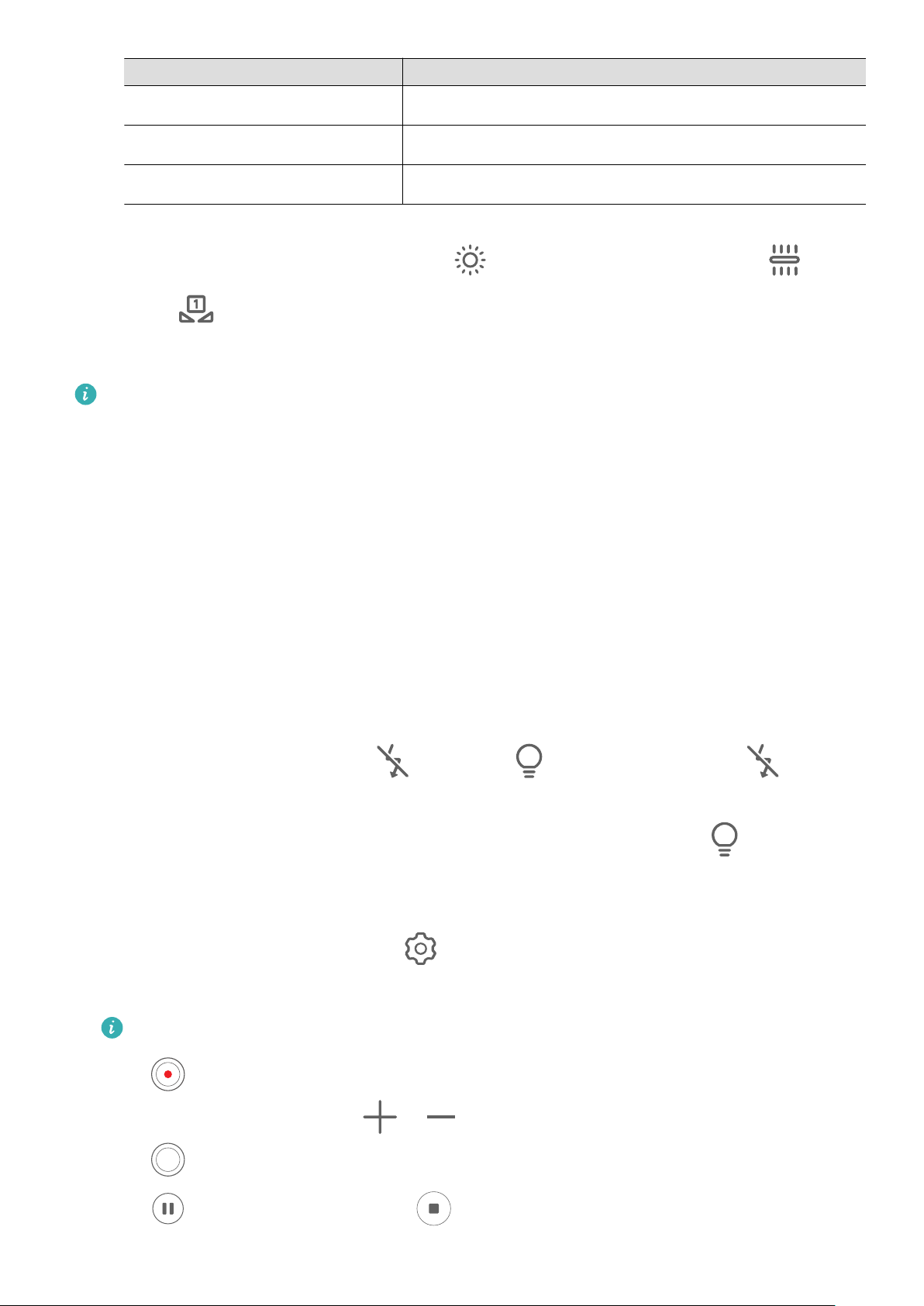
Camera and Gallery
Focus Mode Description
AF-S (single) Applicable to stationary subjects.
AF-C (continuous) Applicable to moving subjects.
MF (manual) Touch the subject on which you want to focus.
• Adjust the color cast: Touch WB
When shooting in bright sunlight, select . In low-light environments, select .
Touch to adjust the color temperature.
·
and select a mode.
3 Touch the shutter button to take a photo.
In Pro mode, changing a specific setting will sometimes cause other settings to change as
well. Adjust them depending on your actual requirements.
Record Videos
Record Videos
1 Open Camera and select Video mode.
2 Adjust the following settings:
• Zoom in or out: Pinch in or out on the viewfinder, or drag the zoom slider.
• Focus: Touch the location you want to focus on. Touch and hold the viewfinder to lock the
exposure and focus.
• Turn the flash on or off: Touch , then touch to keep the flash on, or to turn it
off.
When using the front camera to record videos, you can set the flash to (Always on)
when there is insufficient light. The camera will then increase the screen brightness to
illuminate the subject's face.
• Adjust the video resolution: Go to > Video resolution and select the desired
resolution. A higher resolution will result in a higher quality video with a larger file size.
Not all devices support these features.
3 Touch to start recording.
While recording, touch and hold or to smoothly zoom in or out.
Touch
to take a photo while recording.
4 Touch to pause the recording and to end the recording.
34
Page 38

Camera and Gallery
Enable Sound Volume to Adjust with the Zoom Level
When you are shooting a video, your phone can focus on the sound of the subject you are
shooting, so that the sound turns up as you zoom in.
For example, if you are recording a child singing onstage, the child's voice will become clearer
as you zoom in on the child.
1 Open Camera and select Video mode.
2 When using the rear camera, aim the camera at the subject you want to record.
3 Touch to start recording. Zoom in on the subject by pinching out on the viewfinder or
dragging the zoom slider up.
As the camera zooms in, the recorded sound will become clearer.
4 Touch to end the recording.
Record Audio with a Bluetooth Headset During Video Recording
Currently, this feature is only available on selected headsets.
1 Pair your phone with a Bluetooth headset.
2 After pairing is successful, you will see Switch audio when swiping down on the notification
panel on your phone. Touch . From the displayed audio device list, select the Bluetooth
headset.
3 Open Camera and select Video mode.
4 Frame your subject in the viewfinder, then touch to start recording.
During recording, only the sound collected by the Bluetooth headset is recorded.
5 Touch
to end the recording.
Time-Lapse Photography
Use Time-Lapse to Create a Short Video
You can use Time-lapse to capture images slowly over several minutes or even hours, then
condense them into a short video. This allows you to capture the beauty of change – blooming
flowers, drifting clouds, and more.
1 Go to Camera > MORE and select Time-lapse mode.
2 Place your phone in position. To reduce camera shake, use a tripod to steady your phone.
3 Touch to start recording, then touch to end the recording.
The recorded video is automatically saved to Gallery.
35
Page 39

Camera and Gallery
Multi-Video
Multi-Video Recording
With the multi-video recording mode, you can switch between different camera combinations to
make unique and fun videos.
Multi-Video Mode
Select different multi-video modes to switch between camera combinations:
• Front/Rear: The front and rear camera feeds are displayed split-screen in the viewfinder,
allowing you to be in the same frame as the scene in front of you.
Pinch two fingers together or apart on the rear camera window to zoom in or out. Double-tap
on the screen to swap the positions of the front view and rear view.
• Rear/Rear: Duel-viewfinders can display both the panoramic view and the close-up view (at
the center of the panoramic view) to catch both the whole scene and the details.
Pinch two fingers together or apart on the close-up view to zoom in or out. Double-tap on the
screen to swap the positions of the panoramic view and the close-up view.
• Picture in Picture: The front view is presented in a small floating window, and the other view
is displayed full screen as the background.
The small window can be moved to any position and its size can be adjusted by pinching two
fingers together or apart. Double-tap on the small window to swap the positions of the front
view and rear view.
• Front or Rear: Only the front view or the rear view is displayed in the viewfinder. Pinch two
fingers together or apart or slide the zoom bar to zoom in or out.
Make Multi-Video
1 Go to Camera and select MULTI-VIDEO.
2 Tap , then select the multi-video mode.
3 Tap to start recording.
During recording, tap or swipe up to enable the multi-video mode.
Tap to take a picture of the current multi-video frame.
4 Tap to pause recording, or tap to end recording.
During multi-video recording, only the front camera and the rear camera in the Rear mode
supports Beauty.
Make Multi-Video Variable Speed Videos
With the variable speed feature, you can prolong important moments or speed up frames that
don't need to be shown in detail to control the pace of the videos.
36
Page 40

Camera and Gallery
1 Go to Camera and select MULTI-VIDEO.
2 Tap , select the multi-video mode, then begin recording.
3 During recording, tap , then select a different speed to record a variable speed video.
4 Tap to stop recording.
• 0.5X speed (or slow-motion recording) is only supported in the Front or Rear mode.
• Zooming, camera switching, or the multi-video mode are not supported during non-
standard speed recording.
Adjust Camera Settings
Adjust Camera Settings
You can adjust the camera settings to take photos and videos more quickly.
The following features may not be available in some camera modes.
Adjust the Aspect Ratio
Go to Camera > > Aspect ratio and select an aspect ratio.
This feature is not available in some modes.
Enable Location Tag
Enable Location tag to tag your location in photos and videos.
Swipe up on a photo or video in Gallery to view its shooting location.
Use the Assistive Grid to Compose Your Photos
Use the assistive grid to help you line up the perfect shot.
1 Enable Assistive grid. Grid lines will then appear in the viewfinder.
2 Place the subject of your photo at one of the intersecting points, then touch the shutter
button.
Enable Mirror Reflection
When using the front camera, touch to enable or disable Mirror reflection.
Mute the Shutter Sound
Enable Mute to mute the camera shutter sound.
This feature is only available in some countries and regions.
37
Page 41

Camera and Gallery
Capture Smiles
Enable Capture smiles. The camera will take a photo automatically when it detects a smile in
the viewfinder.
Use the Horizontal Level for Better Compositions
Enable Horizontal level to display a horizontal guiding line on the viewfinder.
When the dotted line overlaps with the solid line, it indicates that the camera is parallel with the
horizontal level.
Manage Gallery
View Photos and Videos
In Gallery, you can view, edit, and share your photos and videos.
View by Shooting Time
Open Gallery. On the Photos tab, pinch in on the screen to switch to the monthly view and
pinch out to switch to the daily view.
You can also drag the track ball on the edge to view the time.
View by Album
You can view photos and videos by album on the Albums tab.
Some photos and videos are stored in default albums. For example, videos recorded with the
camera are saved in the Camera album. Screenshots and screen recordings are saved in the
Screenshots album.
View by Category
Gallery intelligently sorts photos into categories, allowing you to quickly sift through large albums
by category.
Touch a category album on the Discover tab to view photos in that album.
View Details About Photos and Videos
1 In Gallery, touch a photo or video to view it in Full screen mode. Touch the screen again to
hide the menu.
2 When in Full screen mode, touch to view details about the photo or video, such as the
storage path, resolution, and size.
Edit Photos
Gallery offers a wide range of editing features for photos.
38
Page 42

Camera and Gallery
Basic Editing
1 Open Gallery, touch the thumbnail of the photo you want to edit, then touch to access
the editing features.
• Crop and rotate: Touch Crop, select a frame, then drag the grid or its corners to select
which part you want to keep.
To rotate the photo, touch Crop and drag the angle wheel to the desired orientation.
To rotate the photo by 90 degrees, touch . To mirror the photo, touch .
• Add a filter effect: Touch Filter to select a filter.
• Adjust photo effects: Touch Adjust to adjust the brightness, contrast, saturation, and other
aspects of the photo.
• Other: Touch More to edit the photo in other ways, such as by adding a color splash, blur,
doodle, or text element.
2 Touch or to save your edits.
Add Stickers to Photos
1 In Gallery, touch a photo, then go to > More > Stickers.
2 Select the type of sticker you want to add, such as Time, Weather, or Mood.
3 Select a sticker and drag it to change its position. You can also edit the text of some types of
stickers.
4 Touch to save your edits and touch to save the photo.
Pixelate Photos
1 In Gallery, touch a photo, then go to > More > Mosaic.
2 Select a mosaic style and size to cover parts of the photo.
3 To remove the mosaic, touch Eraser and wipe it off the photo.
4 Touch to save your edits and touch to save the photo.
Rename Photos
1 In Gallery, touch the photo thumbnail you want to rename.
2 Go to > Rename and enter a new name.
3 Touch OK.
Collage
You can use the collage feature in Gallery to quickly combine multiple photos into one for easier
sharing.
39
Page 43

Camera and Gallery
1 You can access the collage feature in either of the following ways:
• On the Discover tab, touch Create collage, select the desired photos, then touch
Create.
• On the Photos or Albums tab, touch and hold to select desired photos, then go to >
Collage.
2 Select a template. You can then:
• Relocate a photo: Touch and hold the photo and drag it to a different position.
• Adjust the displayed portion of a photo: Slide on the photo, or pinch in or out on it so that
only the desired part is displayed in the grid.
• Rotate a photo: Touch the photo, then touch to rotate it or to flip it.
• Add or remove borders: By default, borders are displayed between photos and along the
grid edges. To remove them, touch Frame.
3 Touch to save the collage.
To view the saved collage, go to Albums > Collages.
Organize Albums
Organize photos and videos into albums to easily sift through them.
Add Albums
1 Go to Gallery > Albums.
2 Touch , name the album, then touch OK.
3 Select the photos or videos you want to add, and then move or copy them to the album.
Sort Albums
1 Go to Gallery > Albums > and touch Sort albums.
2 Drag next to an album to the desired position. Touch Reset to reset the albums to the
default order.
Move Photos and Videos
1 Open an album, then touch and hold to select the photos and videos you want to move.
2 Touch > Move to select the desired album.
3 Once the items are moved, they will no longer be in their original album.
The All photos and Videos albums show all photos and videos stored on your device.
Moving items across albums will not remove them from these albums.
40
Page 44

Camera and Gallery
Delete Photos and Videos
Touch and hold to select the items you want to delete, then go to > Delete.
Some preset albums, such as All photos, My favorites, Videos, and Camera albums,
cannot be deleted.
Deleted photos and videos will be temporarily moved to the Recently deleted album before
being permanently deleted after 30 days.
To permanently delete a photo or video manually, touch and hold its thumbnail in the Recently
deleted album, then go to > Delete.
Recover Deleted Photos and Videos
In the Recently deleted album, touch and hold to select the items you want to recover, then
touch to restore them to their original albums.
If the original album has been deleted, a new one will be created.
Add Photos and Videos to Favorites
Open a photo or video, then touch .
The item will appear in both its original album and the My favorites album.
Block Albums
Block third-party app albums to prevent them from being displayed in Gallery.
1 In the Others list, touch the album you want to block.
2 If is displayed at the top, it indicates that the album can be blocked. Go to > Block.
Blocked albums can only be viewed in Files.
3 To unblock an album, open the Others list, touch View blocked albums, then touch
Unblock next to the album.
Only some albums in Others can be blocked.
Hide Albums
You can hide photos and videos in Gallery to keep them private.
On the Albums tab, touch an album, touch and hold to select the photos and videos you want to
hide, then go to > Hide > OK.
The selected photos and videos will then be hidden. You can then:
• On the Albums tab, go to > Hidden items to view the hidden photos and videos.
• In Hidden items, touch and hold to select photos and videos, then touch Unhide.
These photos and videos will then be restored to their original albums.
41
Page 45
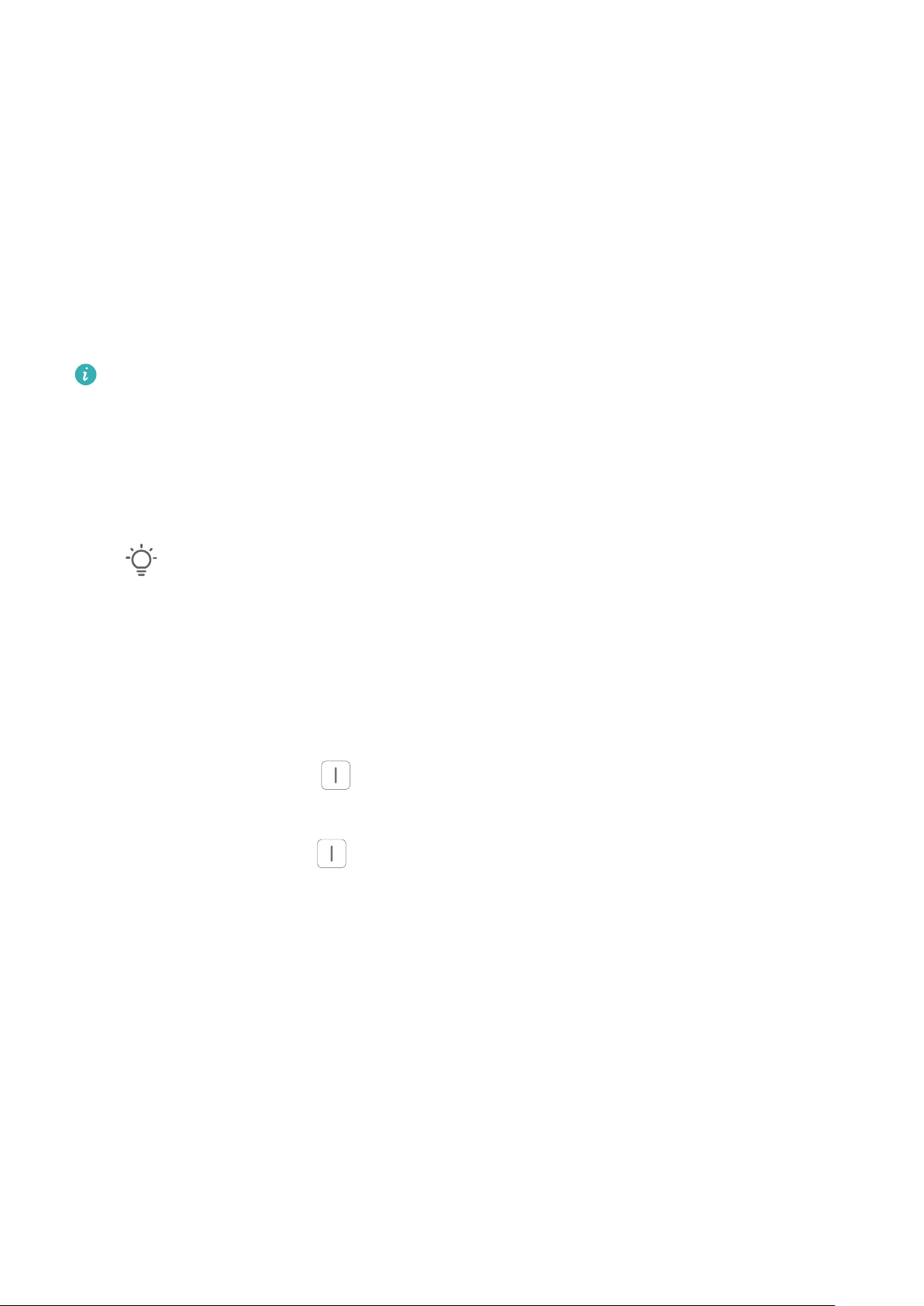
Camera and Gallery
Vlog Editor
Vlog Editor
You can also select photos and videos yourself to create your own Vlogs.
Either way, you can edit and share your Vlogs at the touch of a finger.
Create a Vlog with Photos and Videos
You can quickly create a vlog set to music made with photos and videos on your device. Jazz it
up with extra filters, transitions, and intros or outros.
• Please make sure your device has been updated to the latest system version.
• This feature may vary by device.
1 Open Gallery. Then do either of the following:
• Go to Discover > New video, select photos and videos, then touch Create.
• On the Photos or Albums tab, touch and hold to select photos and videos, then go to
> Video.
2 Your phone will automatically create a vlog, for which you can:
• Select a theme: Touch Template and select a preset theme.
• Edit the clips: Touch Edit, then touch the timeline and drag the sliders at both ends to trim
the video to the desired length or adjust the display duration of a photo.
• Sort the clips: Touch and hold a clip, then drag it to where you want it to be.
• Add a transition: Touch between clips to select a transition. You can also touch Edit,
slide on the timeline to position the playhead where you want to add a transition, and
touch Cut. Then touch on the timeline to select a transition.
If multiple cuts are added, you can choose to apply the transition to all of them.
• Change the frame: In Edit, touch Frame and select a frame.
• Export a frame: In Edit, position the playhead on the frame you want to export as a still
image, then touch Export frame.
• Delete a clip: Select a clip, then touch Delete. You can also touch Edit, add cuts before
and after the clips you want to delete, then touch Delete.
• Apply a filter: Touch Filters and select a filter. Drag the slider to adjust the filter effects.
• Edit background music: Touch Music and then touch Add music to choose from preset
background music or your locally saved music. You can also touch Extract audio to
extract audio from a video.
You can then: Touch Volume to adjust the volume of the original audio or background
audio; touch Fade to fade in or fade out the background music; extract or delete audio by
42
Page 46
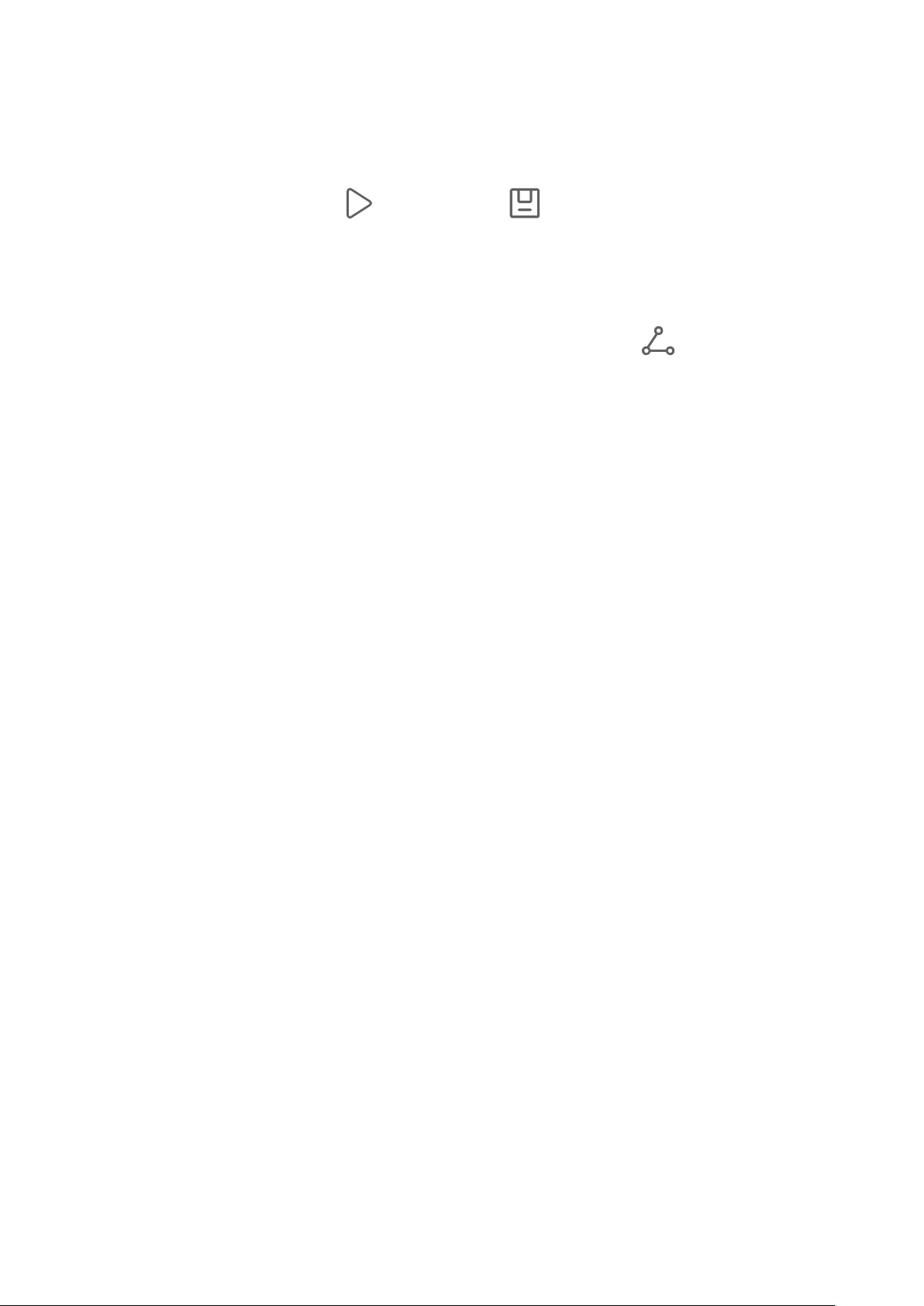
Camera and Gallery
adding cuts before and after the audio clip from which you want to extract or delete audio,
selecting the clip, then dragging it to where you want it to be, or touching Delete.
• Edit the intro and outro: Touch Text to select intro and outro effects.
You can edit the intro text style and add a sticker to the outro.
3 When you are finished, touch to preview and to export the video.
Share Vlogs
1 Go to Gallery > Albums > Video Editor, where you will find all your exported videos.
2 Touch and hold to select the videos you want to share, then touch .
43
Page 47

Apps
Apps
App Basics
Uninstall an App
You can uninstall an app using any of the following methods:
• When using the Standard style home screen, touch and hold the app icon on the home
screen, then touch UNINSTALL and follow the instructions.
• When using the Drawer style home screen, touch and hold the app icon in the drawer, then
touch UNINSTALL and follow the instructions.
• Go to Settings > Apps > Apps, touch the app, then touch Uninstall.
Some pre-installed system apps can't be uninstalled, as uninstalling them may cause system
errors.
Manage Background Apps
1 Access the recent tasks screen using either of the following methods, depending on the
navigation method you are using:
• Gestures: Swipe up from the bottom of the screen and hold.
• Three-key navigation: Touch .
2 On the recent tasks screen, you can:
• Swipe across to view app previews.
• Touch an app preview to access an app.
• Swipe up on an app preview to close an app.
• Swipe down on an app preview to lock it.
Touching will not close this app.
• Swipe down again to unlock it.
will disappear.
will appear at the top of the app preview.
• Touch
to close all apps (except for those you have locked).
Clear the Cache of an App
Delete app cache files to free up storage space.
Go to Settings > Apps > Apps, select the app that you want to clear the cache of, then go to
Storage > CLEAR CACHE.
44
Page 48

Phone
Make a Call
Dial a Number or Select a Contact to Make a Call
Use either of the following methods to make a call:
• Open Phone, enter part of a phone number, the first letter of a contact's name, or a contact's
initials to find a contact, then touch to make a call.
• Open Phone, touch the Contacts tab, then search for a contact or select a contact in the
contact list to make a call.
Touch to end the call.
Use Speed Dial
Apps
Once you've set up speed dialing for a contact, you can quickly call that contact with the
assigned number key.
Go to Phone > > Settings > Speed dial, select a number key, then set a contact for this
speed dial number.
Press the Power Button to End a Call
During a call, press the Power button to end the call.
Go to Phone > > Settings > More, and enable Power button ends call.
Set a Call Background
To set a wallpaper as the call background, do the following:
1 Go to Settings > Home screen & wallpaper > Wallpaper.
2 Select a picture and set it as the wallpaper.
You can also set a profile picture for a contact to be shown on the call background.
1 Open Phone, touch the Contacts tab, then select a contact.
2 Touch and then to set a profile picture for the selected contact.
Make an International Call
1 Contact your mobile carrier to activate and inquire about the international calling service.
2 Open Phone, touch the Contacts tab, then select a contact to make a call.
45
Page 49

Apps
3 For numbers that are not in the contacts list, open the dialer and hold the 0 number key until
the + icon is displayed. Enter the country code and phone number, then touch to make
an international call.
Use VoLTE to Make HD Video Calls
VoLTE (Voice over LTE) is an IP-based data transmission technology. After enabling VoLTE, it
can provide you with fast call connection times and high-quality voice and video calls.
Enable VoLTE
1 Contact your carrier to activate the VoLTE service for your SIM card. If both the primary and
secondary SIM card trays of a dual-SIM phone support VoLTE, it can be enabled for both SIM
cards.
2 If two SIM cards have been inserted, go to Settings > Mobile network > Mobile data. In the
network settings area for SIM 1 or SIM 2, enable VoLTE calls.
• This feature may vary depending on your carrier.
• 5G services are only available in some countries and regions.
Make a Video Call
Video calls are only possible when both parties are using VoLTE-activated devices.
1 Open Phone, touch the Contacts tab at the bottom of the screen, then select the contact you
want to call.
2 Touch to make a video call.
During a voice call, you can touch to switch to a video call.
Use VoWiFi for a Brand New Calling Experience
The VoWiFi function enables you to make calls on a Wi-Fi network. You can even make VoWiFi
calls in Airplane mode.
1 This function requires support from your mobile carrier. Contact your carrier to activate the
VoWiFi function.
2 Go to Phone > > Settings > Wi-Fi Calling, then enable Wi-Fi Calling.
Manage Incoming Calls
You can use the call waiting feature to answer incoming calls when you are already engaged in a
previous call.
If you cannot answer a call because your phone is faulty or the network signal is poor, you can
also set call forwarding to forward calls to another number or device.
46
Page 50

Answer or Reject an Incoming Call
If you receive a call when the screen is locked:
• Drag right to answer the call.
• Drag left to reject the call.
Apps
• Touch
• Touch to set a reminder for calling back.
to reject the call and reply with a message.
If you receive a call when the screen is unlocked:
• Touch to answer the call.
• Touch to reject the call.
• Touch
• Touch to set a reminder for calling back.
to reject the call and reply with a message.
Enable Call Waiting
The Call waiting feature lets you answer an incoming call when a call is already in progress by
placing the first call on hold. This feature requires the support of your carrier. For details, contact
your carrier.
Go to Phone > > Settings and then go to More > Call waiting.
If your phone has two SIM cards installed, configure the settings for SIM 1 and SIM 2
respectively.
This feature may vary depending on your carrier.
Answer a New Incoming Call During a Call
1 When you receive an incoming call when you are already engaged in a previous call, touch
to answer it.
2 Touch , or touch a held call in the call list to switch between the two calls.
Enable Call Forwarding
After the Call forwarding feature is enabled, calls that meet your pre-set conditions will be
automatically transferred to a specified phone number. This feature requires the support of your
carrier. For details, contact your carrier.
1 Open Phone, go to > Settings, and touch Call forwarding.
47
Page 51

2 Select and enable a forwarding method, then enter and confirm the target number.
If your phone has two SIM cards installed, configure the settings for SIM 1 and SIM 2
respectively.
This feature may vary depending on your carrier.
Disable Call Forwarding
1 Open Phone, go to > Settings, and touch Call forwarding.
2 Select the forwarding mode and disable it.
Filter and Block Spam Calls
Set different block rules to block sales, fraud, and other kinds of spam calls.
Filter Spam Calls
Apps
1 Go to Phone > > Blocked > .
Alternatively, go to Optimizer > Blocked > .
2 Touch Call block rules and toggle on the switches of corresponding block rules.
Block Incoming Calls from Specific Numbers
You can block incoming calls from specific numbers using either of the following methods:
• Go to Phone > > Blocked > > Blocklist, touch , then add the phone numbers
you want to block.
• Open Phone, touch the Contacts tab, touch the contact you want to block, then choose >
Block contact.
Set Whether to Receive Notifications for Blocked Calls
Go to Phone > > Blocked > > Receive notifications and set whether to receive
notifications when calls are blocked.
Manage Blocked Calls
On the Blocked screen, you can manage blocked calls, such as by calling back numbers,
deleting records, or submitting appeals if a number has been incorrectly marked.
Go to Phone >
• Touch a record and select Call to call back numbers, select Add to trustlist or Add contact,
> Blocked. You can then:
or touch Delete to delete call records.
• Touch Clear to delete blocked calls in batches.
• Touch Block rules to change the block rules.
48
Page 52

Emergency SOS and Calls
Use Emergency SOS
If you are in an emergency situation, you can quickly and secretly send an SOS message or
make an SOS call to your emergency contacts.
1 Go to Settings > Security > Emergency SOS, and touch Emergency contacts to add an
emergency contact.
2 Enable Also send SOS message and Auto-SOS call, and set related permissions as
prompted.
Once you have enabled the Emergency SOS feature and you are in an emergency situation,
press the Power button five times in quick succession and your phone will automatically send a
message with your current location to your emergency contacts. It will also automatically call
your emergency contacts one by one and play a pre-recorded SOS message, then end the call
automatically.
Apps
If Auto-SOS call is disabled, after the message is sent, your phone will bring up the emergency
call screen, from which you can quickly call an emergency service or one of your emergency
contacts.
Make Emergency Calls
In the event of an emergency, you can make emergency calls directly from the lock screen of
your phone even if there is no signal.
The emergency call feature is subject to local regulations and individual mobile carriers.
Network issues or other types of interference may lead to emergency calls not working.
1 From the lock screen, access the screen for entering your password, and touch Emergency.
If you are in an area with a good signal and your phone has an Internet connection, it will
automatically obtain your location and display it on the screen.
2 Enter your local emergency number and touch to call the number. Alternatively, touch
Emergency information and select an emergency contact to call.
Perform In-call Operations
During a call, an in-call menu will be displayed.
• Touch to switch the audio channel to the speaker.
• Touch to start another call. This feature requires the support of your carrier. For details,
contact your carrier.
• Touch to use the dialer.
• During a call, you can hide the call screen and access other apps by returning to the previous
screen or home screen using the current navigation mode on your phone.
To return to the call screen, touch the green icon in the status bar.
49
Page 53

• Touch to end a call.
Calendar
Use Events
Events help you schedule activities in your daily and work life, such as attending company
meetings, arranging social get-togethers, and making credit card repayments. You can add
events and set reminders to help you arrange your schedule in advance.
Add an Event
1 Open Calendar and touch .
2 Enter the details of the event, such as the title, location, and start and end times.
3 Touch Add REMINDER to set a time for the event reminder.
Apps
4 When you are finished, touch .
Search for an Event
1 On the Calendar screen, touch .
2 Enter keywords of your event in the search box, such as the title and location.
Share an Event
1 Open Calendar, then touch an event on a calendar screen or under the schedule tab.
2 Touch
Delete an Event
You can delete an event using either of the following methods:
• On the Calendar screen, touch the event you want to delete, then touch .
• On the Schedule screen, touch and hold an event, select the events you want to delete, then
to share the event however you prefer when prompted.
touch .
Set a Calendar Notification
Set the calendar notification type according to your requirements. You can set status bar
notifications, banner notifications, and ringtone notifications. After setting the default reminder
time, your phone will send a notification at the specified time.
Go to Calendar > > Settings.
50
Page 54

Apps
• Touch Default reminder time or Reminder time for all-day events to set a reminder time.
• Touch Notifications and enable Allow notifications. Then follow the onscreen instructions to
set a notification type.
Customize Calendar View Settings
You can customize calendar view settings, such as by specifying the start day of the week, and
whether to show week numbers.
1 Go to Calendar > > Settings.
2 Select the start day of the week, or enable the switch to show week numbers.
Set Alternate Calendars
You can switch to other calendars, such as the Chinese lunar calendar or the Islamic calendar.
Go to Calendar > > Settings > Alternate calendars, and select a calendar you want to
use.
Clock
Set Alarms
You can set alarms to play at specific times.
Set an Alarm
1 Go to Clock > Alarm and touch to add an alarm.
2 Set the alarm sound, repeat cycle, and other settings as needed.
3 When you are finished, touch .
Modify or Delete an Alarm
Touch an existing alarm to modify or delete it.
Snooze an Alarm
If you don't want to get up when an alarm rings, simply touch the snooze button or press the
Power button.
The snooze length is set when creating the alarm.
Turn Off an Alarm
When an alarm rings, swipe left or right on the button that appears at the bottom of the screen to
turn it off.
51
Page 55

Apps
Use the Timer or Stopwatch
You can use the timer to count down from a specified time. You can also use the stopwatch to
measure the duration of an event.
Timer
Go to Clock > Timer, set the duration of time, and touch to start the timer. To stop it, touch
.
Stopwatch
Go to Clock > Stopwatch, and touch to start the stopwatch. To stop it, touch .
Display Dual Clocks on the Lock Screen
When you are away from your home time zone, use Dual clocks to display the time of both your
home city and current location on the lock screen.
Go to Settings > System & updates > Date & time, enable Dual clocks, and set a Home city.
The time of your home city and current location will now both display on the lock screen.
Only one clock will display on the lock screen if your current location is in the same time
zone as your home city.
Notepad
Create a Note
To help you quickly keep a track of your thoughts and inspirations, you can create notes using
the Handwrite (to write or draw content) and Scan document modes.
Add Content to a Note
1 Go to Notepad > Notes and touch .
2 Enter the title and content of the note. You can then perform the following:
• Touch to add a checklist.
• Touch to change the text style, paragraph alignment, and background.
• Touch to insert a picture. Touch and hold the picture, then drag it to the desired
position in the note.
• To organize your notes for easier access and viewing, touch after finishing to add a
tag for it.
52
Page 56

Apps
3 Touch to save the note.
Add a Note by Scanning Documents
1 Open Notepad and go to Notes > > > Scan document.
2 Align your phone camera with the picture or file you want to scan and touch to start
scanning. The scanned pages are saved in Notepad.
Add a Handwritten Note
You can add a handwritten note to write down thoughts and inspirations that would be difficult to
convey through text.
1 Go to Notepad > Notes and touch .
2 Touch to write or draw the content you need in the selected color.
3 Touch to save the note.
Create To-dos
You can create to-dos to keep a track of day-to-day essentials, such as daily shopping lists,
tasks at work, and household chores.
Add a To-do Item
If you have marked the to-do item as important, you will be prompted with a full-screen reminder
when the screen is locked.
1 Go to Notepad > To-dos and touch .
2 Enter your to-do item.
3 Touch , set a time, and touch OK.
4 Enable
to mark the to-do item as important.
5 Touch Save.
This feature may vary by device.
Set Repeated Reminders for a To-do Item
If you specify a time for a to-do item, you can select a repeat mode for it (for example, Never,
Every day, Every week, Every month, or Every year), and your phone will repeatedly prompt
you to complete the to-do item at the specified time.
53
Page 57

Manage Your Notepad
You can sort your Notepad items by category and put them into different folders, delete
unwanted items, and share items with other people.
When viewing a list of items or an individual item in Notepad, touch the status bar at the top of
the screen to quickly return to the first item or the beginning of the item you are viewing.
Use App Lock for Notepad or Lock a Note
Enable the app lock for Notepad: Go to Settings > Security > App Lock, enter the lock
screen password or customize the app lock password as prompted, and then turn on the switch
next to Notepad.
Sort Notepad Items by Category
To sort the notes into different folders by category, you can add labels in different colors.
You can sort notepad items using either of the following methods:
Apps
• On the All notes screen, swipe left on an item, select or to move this item to the top,
or add a star mark to it.
• On the All notes or All to-dos screen, swipe left on an item, touch , and select a notebook
for this item.
• Touch and hold a note or to-do item, select the ones you want to classify under the same
category, then touch .
Items in an Exchange account cannot be moved.
Sync Notepad Items
Swipe down from the Exchange mail list to sync the notes and tasks from the current account to
Notepad. The corresponding notes and to-do items will then be generated automatically.
A folder named after the Exchange account will be automatically generated in Notepad.
Share Notepad Items
You can share Notepad items in the following ways:
• To share a single note or to-do item, open the one you want to share from the All notes or All
to-dos screen, touch , and share it as prompted.
Notes can be shared by touching As image, As text, Export as document, or To another
device.
After touching Export as document, you can choose to export the note as a TXT or HTML
file, which will be saved to Files > Browse > Phone > Documents > NotePad by default.
• To share multiple notes, on the All notes screen, touch and hold a note, and select the ones
you want to share. Then touch
and share them as prompted.
54
Page 58

Apps
Delete Notepad Items
You can delete Notepad items using either of the following methods:
• On the All notes or All to-dos screen, swipe left on an item, and touch to delete it.
• Touch and hold a note or to-do item you want to delete, select or drag over the check boxes of
any other notes or to-do items you want to delete as well, then touch .
To restore a deleted Notepad item, touch All notes or All to-dos, select the item you want to
restore in Recently deleted, then touch .
Recorder
Recording
1 In the Tools folder, open Recorder, and touch to start a recording.
2 During a recording, you can touch to add a tag.
3 When you are finished, touch to stop recording.
4 You can also touch and hold a recording, then share, rename, or delete it.
Recordings are saved under Files > Browse > Phone > Sounds.
Play a Recording
Recording files are listed on the Recorder home screen. Touch a recording to play it.
On the recording playback screen, you can:
• Touch to skip the muted parts.
• Touch
• Touch to add a tag.
to adjust the playback speed.
• Touch a tag to rename it.
Edit a Recording
1 On the Recorder home screen, touch a recording.
2 Touch to display the waveform of the recording.
3 Drag the start and end bars to adjust the clip length. Pinch your fingers on the waveform to
zoom in or out to adjust the clip length more precisely.
4 Touch and select Keep selected part or Delete selected part.
55
Page 59

Share Recordings
1 On the Recorder home screen, touch the recording you want to share.
2 Go to > Share.
3 Select your preferred sharing method and follow the onscreen instructions to share the
recording.
Add Email Accounts
Add your email account in Email to start using your phone for convenient email access.
Add a Personal Email Account
1 Open Email on your phone, then select from the available mailbox providers.
Apps
2 Enter your email address and password, touch LOG IN, and follow the onscreen instructions
to complete configuration. The system will automatically connect to the server and check the
server settings.
Add an Exchange Account
Microsoft Exchange enables digital messaging within a company. If your company mailbox uses
the Exchange server, you can log in to your company email account on your phone.
1 Contact the administrator of the company email server to obtain the domain name, server
address, port number, and security type.
2 Open Email and select Exchange.
3 Enter the email address, user name, and password.
4 Touch Manual setup. On the Log in screen, enter the email domain name, server address,
port number, and security type.
5 Touch NEXT, then follow the onscreen instructions to complete configuration. The system will
automatically connect to the server and check the server settings.
Calculator
Calculator
Use the calculator on your phone to perform basic mathematical calculations and for calculating
exponential, logarithmic, and trigonometric functions.
Use the Basic Calculator
You can open the calculator using either of the following methods:
56
Page 60

• Swipe down from the middle of the home screen to display the search box. Search for
Calculator, and the first result will be the preinstalled Calculator app.
• Find Calculator in the Tools folder.
• Swipe up from the bottom of the lock screen to display the shortcut panel, then touch to
open the calculator.
Use the Scientific Calculator
Open the calculator and go to > Scientific.
Copy, Delete, or Clear Numbers
• Copy a calculation result: Touch and hold the calculation result, touch Copy, then paste the
result somewhere else, such as in a note or message.
• Delete the last digit: Touch .
Apps
• Clear the display: Touch . You can also touch to clear the display after touching
to complete the calculation.
Flashlight
Flashlight
You can turn on the flashlight using either of the following methods:
• Swipe down from the status bar to open the notification panel, and touch to turn the
flashlight on or off.
• Swipe up from the bottom edge of the lock screen to display the shortcut panel, and touch
to turn the flashlight on or off.
When turned on, a notification indicating that the flashlight has been turned on will be displayed
on the lock screen. Touch to turn off the flashlight.
Mirror
Use Your Phone as a Mirror
You can use your phone as a mirror to check how you look.
Go to Tools > Mirror. You can then:
• Zoom in or out: Drag the zoom slider at the bottom. You can also touch the screen twice to
zoom in and touch it twice again to restore the original view.
57
Page 61

Apps
• Save the image: Touch the screen to pause on the current image. Touch the screen again to
resume. When the image is paused, touch to save the image. You can find the saved
image in Gallery.
• Adjust mirror brightness: Touch or at the top of the screen.
• Fog up the screen: Touch and enable Blow. Then blow air into the microphone so that the
screen fogs up. Wipe the screen to clear the fog.
• Change the mirror frame: Touch to switch to a different frame.
• Create a broken mirror effect: Touch and hold the screen to "break" the mirror, complete with a
sound effect. Touch the screen again to "fix" the mirror.
Optimizer
Clean Up Phone Storage
You can use Cleanup in Optimizer to scan for redundant or large files, such as app residue,
unwanted installation packages, WeChat data, and more. Once detected, you can choose
whether or not to delete files as suggested.
1 Open Optimizer, then touch Cleanup.
2 When the scan is complete, touch Clean up after each item and delete any files you don't
need.
Automatically Clean Up System Trash
1 Open Optimizer, and touch Cleanup.
2 Swipe down from the top of the screen, and your phone will automatically clean up system
trash.
Manually Clean Up System Trash
In addition to cleanup, your phone will also detect and recommend trash files for you to clean up
manually.
On the Cleanup screen, touch Clean up next to a category, select the items you want to clean
up, then touch DELETE.
Clean Up Duplicate Files
Optimizer can identify duplicate files on your phone.
On the Cleanup screen, touch Duplicate files, then select unwanted files to delete them.
Manage Data Usage
Open Optimizer, then touch Data usage to view data usage and manage network access.
58
Page 62

Apps
View and Manage High Data Consumption Apps
1 You can find out how much data your apps are using in comparison to each other by going to
Data usage this month on the Data usage screen.
2 Touch a high data consumption app to set mobile data, roaming data, or background data
usage limits for it.
View and Set the Network Access Permission of an App
On the Data usage screen, touch Network access, then change the settings for apps that
consume a large amount of data (such as video streaming apps) so they can only be used when
you are connected to a Wi-Fi network.
Enable or Disable Smart Data Saver
Enable Smart Data Saver to prevent apps from using mobile data in the background.
1 On the Data usage screen, touch Smart Data Saver, then enable it. The icon will then
display in the status bar.
2 If you want to allow unrestricted access to data for some apps even when they are running in
the background, toggle on the switches for these apps.
Add Mobile Data Usage Reminders
Add data plans for your SIM cards and usage reminders in Optimizer to keep you informed of
your data consumption.
1 On the Data usage screen, go to More data settings > Monthly data limit and follow the
onscreen instructions to add a data plan.
2 On the More data settings screen, touch Usage reminders. From there, you can set
whether a notification will be sent or if mobile data will be disabled once the monthly data limit
or roaming data limit has been topped.
3 On the More data settings screen, you can set whether to Show data used when the
screen is locked.
Filter and Block Spam Calls
Set different block rules to block sales, fraud, and other kinds of spam calls.
Filter Spam Calls
1 Go to Phone >
Alternatively, go to Optimizer > Blocked >
> Blocked > .
.
2 Touch Call block rules and toggle on the switches of corresponding block rules.
Block Incoming Calls from Specific Numbers
You can block incoming calls from specific numbers using either of the following methods:
59
Page 63

Apps
• Go to Phone > > Blocked > > Blocklist, touch , then add the phone numbers
you want to block.
• Open Phone, touch the Contacts tab, touch the contact you want to block, then choose >
Block contact.
Set Whether to Receive Notifications for Blocked Calls
Go to Phone > > Blocked > > Receive notifications and set whether to receive
notifications when calls are blocked.
Manage Blocked Calls
On the Blocked screen, you can manage blocked calls, such as by calling back numbers,
deleting records, or submitting appeals if a number has been incorrectly marked.
Go to Phone > > Blocked. You can then:
• Touch a record and select Call to call back numbers, select Add to trustlist or Add contact,
or touch Delete to delete call records.
• Touch Clear to delete blocked calls in batches.
• Touch Block rules to change the block rules.
Tips
Tips
Tips provides you with an abundance of information so you can quickly familiarize yourself with
your phone and make the best use of it. In Tips, you can also find a full set of user guides for
more detailed instructions.
Introduction to Tips sections:
• Vividly depicted cards: Browse through the easy-to-read cards that contain a short clip or
image to quickly get to grips with all the most useful features on your phone. The cards are
categorized so you can jump directly to a category you are interested in.
Main functions provided by Tips:
• Search: Find what you are looking for by searching for it in the search bar of Tips. The search
results will also include related topics you may want to know about.
• Like and dislike: Rate the cards and give your feedback.
• Try out features: A Try now button is available in certain cards for you to try out the feature
immediately.
The feature availability varies by device.
60
Page 64

Settings
Wi-Fi
Introduction to Wi-Fi
Connecting to the Internet over Wi-Fi is an effective way to save mobile data. You can also
enable Wi-Fi security monitoring to avoid risky hotspots and ensure safe Internet access.
Connect to a Wi-Fi Network
Be extra careful when connecting to a free public Wi-Fi hotspot to avoid security risks and
financial losses resulting from the leakage of your personal data.
1 Go to Settings > Wi-Fi, and enable Wi-Fi.
2 Connect to a Wi-Fi network on the Wi-Fi screen using either of the following methods:
• Select a Wi-Fi network to connect to under Available networks. A password is required
for encrypted networks.
• To manually add a Wi-Fi network, scroll down to the bottom of the screen, touch Add
network, and enter the SSID and password as prompted to complete the connection.
The icon displayed in the status bar indicates that the phone is connected to Wi-Fi.
Transfer Data Using Wi-Fi Direct
You can use Wi-Fi Direct to transfer data between HONOR devices. Wi-Fi Direct allows you to
transfer large files to a nearby device more quickly than Bluetooth and without having to pair the
devices.
1 On the receiving device, go to Settings > Wi-Fi and enable Wi-Fi.
2 Go to More settings > Wi-Fi Direct to start searching for nearby devices that have enabled
Wi-Fi Direct.
3 On the sending device, touch and hold to select the files you want to share, touch
select Wi-Fi Direct.
These steps may be different if you are sharing files directly from an app.
, and
4 Touch the icon of the receiving device to establish a connection, then share the files.
5 On the receiving device, accept the Wi-Fi Direct transfer request.
Then go to Files > Browse > Phone > Wi-Fi Direct to view the received files.
Select a Network Using Wi-Fi+
When Wi-Fi+ is enabled, if your phone detects a Wi-Fi network that it has previously connected
to or is free, it will automatically enable Wi-Fi and connect to the network. Your phone will also
61
Page 65

Settings
evaluate the quality of the current Wi-Fi network and switch to mobile data if the Wi-Fi signal is
poor.
1 Go to Settings > Wi-Fi.
2 Touch More settings and enable or disable Wi-Fi+.
Bluetooth
Bluetooth
You can connect your phone to Bluetooth headsets, speakers, and car kits. You can also use
Bluetooth to share data between your phone and other devices.
Make sure your phone is within 10 m (about 33 ft.) of other Bluetooth devices.
Enable or Disable Bluetooth
You can enable or disable Bluetooth in either of the following ways:
• Swipe down from the status bar to open the notification panel, swipe down further to show all
shortcut switches, then enable or disable Bluetooth. Touch and hold the switch to enter the
Bluetooth settings screen.
• Go to Settings > Bluetooth, then enable or disable Bluetooth.
Set a Bluetooth Name
Set a Bluetooth name for your phone to easily identify it during connection.
1 On the Bluetooth settings screen, toggle the Bluetooth switch on.
2 Touch Device name, enter a name, then touch OK.
Pair with a Bluetooth Device
1 Enable Bluetooth on the target device and set it to discoverable. For detailed instructions,
refer to the device's user guide.
2 From your phone, access the Bluetooth settings screen, and enable Bluetooth to have your
phone automatically search for nearby Bluetooth devices.
3 From the list of Available devices, select the one you want to pair your phone with, and
follow the onscreen instructions to complete pairing.
On the Bluetooth settings screen, touch to view tips for connecting various Bluetooth
devices.
Transfer Files via Bluetooth
You can use Bluetooth to transfer videos, pictures, contacts, and more to another device
provided that both devices are within the effective Bluetooth range.
1 Pair the sending and recipient devices via Bluetooth.
62
Page 66

Settings
2 On the sending device, touch and hold a file, select the files you want to share, touch ,
and select Bluetooth.
Operations may vary if you are sharing files from apps directly.
3 Touch the Bluetooth name of the recipient device to start sharing.
4 On the recipient device, accept the Bluetooth transfer request.
Unpair a Bluetooth Device
1 On the Bluetooth settings screen, enable the Bluetooth switch.
2 In the list of Paired devices, touch next to the name of the device you wish to unpair,
then touch Unpair.
Mobile Network
Connect to Mobile Data
1 Make sure that mobile data is available on your SIM card.
2 Connect to mobile data using either of the following methods:
• Swipe down from the status bar to open the notification panel, then swipe down again to
show all shortcuts. Turn on Mobile data.
• Go to Settings > Mobile network > Mobile data, and enable Mobile data.
To save battery power and mobile data, disable the mobile data service when you don't need it.
Manage SIM Cards
You can enable or disable SIM cards and name them for easier identification.
Enable or Disable a SIM Card
Go to Settings > Mobile network > SIM management, and enable or disable a SIM as needed.
Once disabled, a SIM card cannot be used for calling, messaging, or accessing the Internet.
Name Your SIM Card
You can name your SIM cards for easier identification and management. For example, you could
mark one SIM card as "Work" and the other as "Personal".
Go to Settings > Mobile network > SIM management, and touch to edit the SIM card
name.
Configure Dual SIM Settings
If your phone has two SIM cards inserted, you can set the default mobile data SIM and the
default calling SIM, and enable call forwarding between the two SIM cards.
63
Page 67

Settings
This feature applies to dual-SIM devices only.
Set the Default Mobile Data and Default Calling SIM Cards
Go to Settings > Mobile network > SIM management and set SIM 1 or SIM 2 as the default
mobile data or default calling SIM card.
Enable Call Forwarding Between SIM Cards
After enabling call forwarding for both SIM cards, if incoming calls cannot reach one of the SIM
cards, they will be forwarded to the other one.
This feature requires the support of your carrier. For details, contact your carrier.
1 Go to Settings > Mobile network > SIM management > Call forwarding between SIMs.
2 Select a call forwarding mode and turn on the corresponding switch.
Call forwarding between two SIM cards will be enabled when it is configured for both SIM
cards.
Quickly Switch the Default Mobile Data SIM
If two SIM cards have been installed on your phone, you can use a shortcut to quickly switch the
default mobile data SIM card.
1 Swipe down from the status bar to open the notification panel, then swipe down again to
show all shortcuts. Turn on Mobile data.
2 Touch the text under
When the prompt is displayed, touch Settings to access the SIM management screen.
Share Your Network Connection with Other Devices
Once Personal hotspot has been enabled, you can share your mobile data or the Wi-Fi
network your phone is currently connected to with other devices.
Share Your Network via Personal Hotspot
• The settings items vary by device. If your phone does not provide a specific item, it
indicates that the corresponding feature is not supported.
until a prompt is displayed, then select a SIM card and touch OK.
• Some Wi-Fi networks that require authentication cannot be shared.
Go to Settings > Mobile network > Personal hotspot, and enable Personal hotspot. The
mobile data or Wi-Fi network connection of your phone will then be shared with other devices.
You can also perform the following for the personal hotspot:
• Set Device name.
• Set Password.
• Touch Connected devices to view the connected devices list and blocklist. Touch a device in
the Connected devices list to move it to the Blocklist list as prompted. You can also remove
a device from the list.
64
Page 68

Settings
• If you are sharing a mobile data network, you can also touch More to set Data limit and AP
band.
Share Your Network via Bluetooth
1 Go to Settings > Bluetooth, and enable Bluetooth. Select a device, then follow the
onscreen instructions to complete pairing.
2 Go to Settings > Mobile network > Personal hotspot > More, and enable Bluetooth
tethering.
3 On the Bluetooth settings screen of the paired device, touch next to the name of your
device, then enable Internet access to share your network.
Share Your Network via USB
1 Use a USB cable to connect your phone to your computer.
2 On your phone, go to Settings > Mobile network > Personal hotspot > More, and enable
USB tethering to share your mobile data or the currently connected Wi-Fi network.
Use VoLTE to Make HD Video Calls
VoLTE (Voice over LTE) is an IP-based data transmission technology. After enabling VoLTE, it
can provide you with fast call connection times and high-quality voice and video calls.
Enable VoLTE
1 Contact your carrier to activate the VoLTE service for your SIM card. If both the primary and
secondary SIM card trays of a dual-SIM phone support VoLTE, it can be enabled for both SIM
cards.
2 If two SIM cards have been inserted, go to Settings > Mobile network > Mobile data. In the
network settings area for SIM 1 or SIM 2, enable VoLTE calls.
• This feature may vary depending on your carrier.
• 5G services are only available in some countries and regions.
Make a Video Call
Video calls are only possible when both parties are using VoLTE-activated devices.
1 Open Phone, touch the Contacts tab at the bottom of the screen, then select the contact you
want to call.
2 Touch
During a voice call, you can touch to switch to a video call.
Manage Data Usage
Open Optimizer, then touch Data usage to view data usage and manage network access.
to make a video call.
65
Page 69

Settings
View and Manage High Data Consumption Apps
1 You can find out how much data your apps are using in comparison to each other by going to
Data usage this month on the Data usage screen.
2 Touch a high data consumption app to set mobile data, roaming data, or background data
usage limits for it.
View and Set the Network Access Permission of an App
On the Data usage screen, touch Network access, then change the settings for apps that
consume a large amount of data (such as video streaming apps) so they can only be used when
you are connected to a Wi-Fi network.
Enable or Disable Smart Data Saver
Enable Smart Data Saver to prevent apps from using mobile data in the background.
1 On the Data usage screen, touch Smart Data Saver, then enable it. The icon will then
display in the status bar.
2 If you want to allow unrestricted access to data for some apps even when they are running in
the background, toggle on the switches for these apps.
Add Mobile Data Usage Reminders
Add data plans for your SIM cards and usage reminders in Optimizer to keep you informed of
your data consumption.
1 On the Data usage screen, go to More data settings > Monthly data limit and follow the
onscreen instructions to add a data plan.
2 On the More data settings screen, touch Usage reminders. From there, you can set
whether a notification will be sent or if mobile data will be disabled once the monthly data limit
or roaming data limit has been topped.
3 On the More data settings screen, you can set whether to Show data used when the
screen is locked.
More Connections
Enable or Disable Airplane Mode
When taking a flight, you can enable Airplane mode if required to do so by the airline. In Airplane
mode, your phone will not be able to make calls, send or receive SMS messages, or use mobile
data, but all other functions will be available.
You can enable or disable Airplane mode using either of the following methods:
• Swipe down from the status bar to open the notification panel, then swipe down again to
display all shortcuts. Touch
• Go to Settings > Mobile network, and enable or disable Airplane mode.
to enable or disable Airplane mode.
66
Page 70

Settings
When Airplane mode is enabled, Wi-Fi and Bluetooth will automatically be disabled. You can re-
enable them if allowed to do so by the airline.
• Please make sure your device has been updated to the latest system version.
Introduction to NFC
Near Field Communication (NFC) is a short-range wireless communications technology that
allows mobile and other electronic devices to connect in countless ways, allowing you to transfer
data and make mobile payments easily.
• Not all devices support NFC.
• Enable Read and write/P2P on the NFC settings screen if available. This feature may
vary depending on your carrier.
Enable or Disable NFC
You can enable or disable NFC as follows:
• Swipe down from the status bar to open the notification panel, swipe down further to show all
shortcut switches, then enable or disable NFC. You can touch and hold NFC to access the
settings screen.
• Go to Settings > More connections > NFC, then enable or disable NFC.
Share Data Using HONOR Beam
You can hold the NFC sensors of two HONOR devices against each other to quickly transfer
data between them, without the need to pair the devices.
1 Go to Settings > More connections and enable NFC and HONOR Beam on the devices of
both the sender and recipient.
2 On the phone that is sending data, touch and hold a file, select the files you want to share,
touch , and select HONOR Beam.
These steps may be different if you are sharing files directly from an app.
3 Keep the two phones unlocked and the screens turned on, then hold the NFC sensors
(located around the rear camera) of the two devices against each other until a sound is heard
and the sharing screen shrinks, which indicates that the connection was successful and the
files have started transferring.
Once the transfer has started, you can separate the two devices slightly, but keep them
within 10 cm of each other.
Make Quick Payments with NFC
If you have installed a payment app (such as Alipay or WeChat) on your phone and enabled the
payment service, you can make payments with NFC.
1 Open NFC and access the NFC settings screen, then select an app as the Default app.
2 Enable NFC payments in the payment app.
67
Page 71

Settings
3 Hold the NFC sensor (located near the rear camera) of your phone against the NFC sensor
of a POS terminal to bring up the payment screen automatically. Complete the payment with
a password or fingerprint.
Project Your Phone Screen Wirelessly
For security reasons,projecting your phone screen wirelessly to a large display (such as a TV)
for work or entertainment.
1 Perform the following based on the model and functions of the large display:
• If the large display supports Miracast, turn on its wireless projection switch.
• If the large display does not support Miracast, connect a wireless HDMI adapter to it.
Ensure that the wireless HDMI adapter is connected to a power supply.
To check whether the large display supports Miracast and how to enable wireless
projection on it, consult the user guide or customer service of the large display
manufacturer.
2 On your phone, swipe down from the status bar to open the notification panel, and turn on
.
3 Swipe down again to show all shortcuts and enable Wireless Projection. Your phone will
start searching for available display devices.
You can also go to Settings > More connections > Easy Projection and enable Wireless
projection.
4 In the device list, touch the name corresponding to the large display or wireless HDMI
adapter to complete the projection connection.
After the connection is set up, you can place your phone in landscape mode for a better display.
Alternatively, swipe down from the status bar, and touch Disconnect.
HONOR Share
HONOR Share is a wireless sharing technology that allows you to quickly transfer images,
videos, documents, and other types of files between devices. This technology uses Bluetooth to
discover nearby devices that supports HONOR Share and Wi-Fi Direct to transfer files without
using mobile data.
Enable or Disable HONOR Share
You can enable or disable HONOR Share in either of the following ways:
• Swipe down from the status bar to open the notification panel, swipe down on it again to show
all shortcuts, then turn on or turn off HONOR Share. You can also touch and hold HONOR
Share to access its settings screen.
• Go to Settings > More connections > HONOR Share to enable or disable HONOR Share.
68
Page 72

Settings
Quickly Share Files Between Phones with HONOR Share
You can use HONOR Share to quickly share files between HONOR phones. The recipient can
preview the files before they are sent, then view the full content of the files once they have been
received. For example, the recipient can view received pictures or videos in Gallery.
1 On the receiving device, enable HONOR Share.
2 On the sending device, touch and hold to select a file or album you want to share, then touch
. Touch HONOR Share, then touch the icon of the receiving device to send the file.
These steps may be different if you are sharing files directly from an app.
3 On the receiving device, touch ACCEPT to accept the transfer.
To view the received files, open Files, touch the Browse tab, then go to Phone > HONOR
Share.
You can also view the received images or videos by going to Gallery > Albums > HONOR
Share.
Share Files Between Your Phone and Computer with HONOR Share
You can use HONOR Share to easily share files wirelessly between your phone and a computer
(Windows or macOS).
1 Make sure your phone and computer are connected to the same Wi-Fi network.
2 On your phone, enter the HONOR Share settings and enable HONOR Share and Computer
share.
3 Make a note of the name displayed next to Name shown on computers, as well as the user
name and password under Verification.
4 Perform the following operations on a Windows-based computer (desktop or laptop) or a
macOS-based computer (laptop):
• Windows: Go to This PC (Computer) > Network on the computer.
• macOS: Go to Finder > Go > Network on the computer.
Currently, this feature is only available on Macs running macOS 10.8 to 10.14.
5 On your computer, double-click the name of your phone and enter the user name and
password previously noted down.
6 Open a shared folder on your phone, such as the Internal storage or Album folder to view,
edit, or copy files from your phone to your computer or vice versa.
Changes made to files in the shared folders on your computer will be automatically synced to
your phone and vice versa.
One-Touch Printing with HONOR Share
When a printer that supports HONOR Share is nearby, you can use HONOR Share to find the
printer and print out pictures or PDF files stored on your phone.
1 Depending on the type of printer, ensure the following:
69
Page 73

Settings
• Wi-Fi capable printers: The printer must be powered on and connected to the same
network as your phone.
• WiFi Direct capable printers: The printer must be powered on and have enabled WiFi
Direct.
• Bluetooth capable printers: The printer must be powered on and discoverable via
Bluetooth.
2 On your phone, preview the file to be printed, then go to Share > HONOR Share.
3 Once the printer has been discovered, touch its name on your phone, and adjust the settings
on the preview screen. Then touch PRINT to print.
If you are connecting a Bluetooth printer to your phone for the first time, find the printer on
your phone, touch the printer name, then press and hold the Power button on the printer for
about 1 second to confirm the connection.
For a list of supported printers, touch Help on the HONOR Share sharing screen, select
Printers, then touch What printers are supported?.
Transfer Data Between Your Phone and Computer with a USB Cable
1 Connect your phone to a computer with a USB cable. After the driver is automatically
installed on the computer, the drive name corresponding to your phone will be displayed.
2 On your phone, swipe down from the status bar to open the notification panel, swipe down
further to show all shortcut switches, go to Touch for more options, and select a USB
connection mode to transfer data.
• Transfer photos: Use the Picture Transfer Protocol (PTP) to transfer photos between
your phone and computer. In the new drive displayed on the computer, you can view
photos stored on your phone, or copy and paste photos between the device and
computer.
• Transfer files: Use the Media Transfer Protocol (MTP) to transfer files between your
phone and computer. In the new drive displayed on the computer, you can view files
stored on your phone, or copy and paste files between the device and computer.
Install Windows Media Player 11 or later on your computer to view media files on your
phone.
• Input MIDI: Use your phone as the audio input device of the Musical Instrument Digital
Interface (MIDI) and play music on your computer.
Print Images and Documents
Connect your phone to a Mopria-certified printer via Wi-Fi, and then you will be able to print
images and documents from your phone.
Connect Your Phone to a Printer
1 Check the printer manual or consult with its manufacturer to verify that it is Mopria-certified.
If it is not, consult with its manufacturer to install the corresponding app or plug-in for it on
your phone.
70
Page 74

2 Connect your phone and the printer to the same Wi-Fi network using any of the following
methods:
• Connect to a Wi-Fi router: Enable Wi-Fi on the printer and connect it to the Wi-Fi router.
On your phone, go to Settings > Wi-Fi, enable Wi-Fi, touch the same Wi-Fi router, and
follow the onscreen instructions to complete the settings.
• Connect with Wi-Fi Direct: If your printer supports Wi-Fi Direct, follow the instructions in
the printer manual to enable this feature. On your phone, go to Settings > Wi-Fi, enable
Wi-Fi, go to More settings > Wi-Fi Direct, then touch the printer to establish the
connection.
• Connect to your printer's hotspot: If your printer can double as a wireless hotspot, follow
the instructions in the printer manual to enable the hotspot and set a password. On your
phone, go to Settings > Wi-Fi, enable Wi-Fi, touch the printer's hotspot, then follow the
onscreen instructions to complete the settings.
3 Go to Settings > More connections > Printing > Default Print Service, and enable
Default Print Service.
Settings
4 Select the printer from the search results and follow the onscreen instructions to add the
printer.
Print Files
To print files in Gallery and Notepad, do the following:
• Print an image: Open Gallery. Open the image you want to print, go to More > Print or export
to PDF, select the printer, then follow the onscreen instructions to complete the printing.
• Print a note: Open Notepad. Open the note you want to print, touch More > Print, then follow
the onscreen instructions to complete the printing.
Home Screen & Wallpaper
Manage the Home Screen Layout
You can customize the home screen layout to suit your phone usage habits.
Move an App Icon on the Home Screen
Touch and hold an app icon, then drag it to the desired position on the home screen.
Keep Home Screen Icons Aligned
Pinch two fingers together on the home screen to access Home screen settings mode, then
enable Auto-align. With this feature enabled, empty spaces will automatically be filled when
apps are removed.
Lock Home Screen Icon Positions
Pinch two fingers together on the home screen to access Home screen settings mode, then
enable Lock layout.
71
Page 75

Settings
Select the Home Screen Layout Pattern
Pinch two fingers together on the home screen, go to Home screen settings > Layout, then
select a layout pattern you prefer.
Set Your Home Screen in Settings
You can also go to Settings > Home screen & wallpaper > Home screen settings, then
enable Auto-align and more.
Put App Icons in Folders
For easy management of your app icons on the home screen, you can stack similar apps in a
folder and name the folder.
1 Touch and hold an app icon, then drag it over another app. A folder will automatically be
created to house these two apps.
2 Open a folder, touch its name, then enter a name for it.
Add App Icons to a Folder or Remove Them
Open a folder and touch . Then you can:
• Select one or more apps, and touch OK to add them to the folder.
• Deselect one or more apps, and touch OK to remove them from the folder. If you deselect all
apps, the folder will be deleted.
Use App Drawer to Store Apps
You can put your apps in a drawer and display only frequently used apps on your home screen
to streamline your home screen.
This feature may vary by device.
Enable App Drawer
Go to Settings > Home screen & wallpaper > Home screen style, and select Drawer.
Once enabled, you can swipe up on the home screen to access all of your apps in the drawer.
Add Apps in the Drawer to the Home Screen
In Drawer mode, you can swipe up on the home screen to display the App Drawer. Touch and
hold the app you want to add, then drag it to the desired position on the home screen.
Move Apps Back to the Drawer
Touch and hold an app icon, then touch Remove. This operation will only remove the app icon
from your home screen but will not uninstall it.
You can still find it in the app drawer.
72
Page 76

Disable the App Drawer
To disable the App Drawer, set Home screen style to Standard.
Display & Brightness
Adjust the Screen Brightness, Color Mode, and Color Temperature
You can set the screen brightness, color mode, and color temperature according to your
preferences.
Automatically Adjust the Screen Brightness
Go to Settings > Display & brightness, and enable Automatic.
Your phone will automatically adjust the screen brightness according to the ambient lighting
conditions.
Settings
Manually Adjust the Screen Brightness
You can manually adjust the screen brightness using either of the following methods:
• Swipe down from the status bar to open the notification panel. In the section, drag the
slider to adjust the screen brightness.
• Go to Settings > Display & brightness. In the section, drag the slider to adjust the
screen brightness.
Adjust the Color Mode
Go to Settings > Display & brightness > Color mode & temperature, and select the color
mode that you prefer. Normal mode will be easier on your eyes and is therefore recommended.
• Normal: natural color tones
• Vivid: vivid color tones
Adjust the Color Temperature
Go to Settings > Display & brightness > Color mode & temperature, and select the color
temperature that you prefer. Default and Warm will be easier on your eyes and are therefore
recommended.
• Default: a natural tint
• Warm: a yellowish tint
• Cool: a whitish tint
• You can touch anywhere on the color circle or drag the spot to adjust the color temperature.
73
Page 77

Settings
Use Eye Comfort Mode
Eye comfort mode can effectively reduce harmful blue light and adjust the screen to display
warmer colors, relieving eye fatigue and protecting your eyesight.
• Rest your eyes for at least 10 minutes every half an hour.
• Look into the distance for your eyes to have a break from the screen and to relieve eye
fatigue.
• Cultivating good eye care habits will protect your vision and prevent near-sightedness.
Enable or Disable Eye Comfort Mode
• Swipe down from the status bar to open the notification panel, swipe down on it again to show
all shortcuts, then turn on or turn off Eye Comfort. You can touch and hold Eye Comfort to
access the settings screen.
• Go to Settings > Display & brightness > Eye Comfort, and enable or disable Enable all
day.
Once Eye comfort mode is enabled, will be displayed in the status bar, and the screen will
take on a yellow tint since less blue light is being emitted.
Set a Schedule for Eye Comfort Mode
Go to Settings > Display & brightness > Eye Comfort, enable Scheduled, then set Start and
End according to your preferences.
Customize Eye Comfort Mode
Go to Settings > Display & brightness > Eye Comfort, enable Enable all day or set up
Scheduled, and adjust the slider under Filter level to customize how much blue light you would
like to be filtered.
Enable Dark Mode
You can enable Dark mode to apply a darker color scheme, which helps prevent excessive
screen light from irritating your eyes and saves battery power.
Go to Settings > Display & brightness > Dark mode, and follow the onscreen instructions to
set the related configurations, such as when you would like this feature to take effect.
The feature availability varies by device.
Adjust the Screen Refresh Rate
Go to Settings > Display & brightness > Screen refresh rate, and select a screen refresh rate
that you would like to use.
A high screen refresh rate will help deliver a smoother visual experience.
74
Page 78

Settings
Sounds & Vibration
Do Not Disturb Mode
Do Not Disturb helps you prevent interruptions when you need to focus. When this mode is
enabled, calls and messages will be muted and banner notifications will not be displayed.
Enable or Disable Do Not Disturb
You can enable or disable Do Not Disturb using either of the following methods:
• Swipe down from the status bar to open the notification panel, swipe down on it again to show
all shortcuts, then turn on or turn off Do Not Disturb. You can touch and hold Do Not Disturb
to access the settings screen.
• Go to Settings > Sounds & vibration > Do Not Disturb, and enable or disable Do Not
Disturb.
Once Do Not Disturb has been enabled, will display in the status bar. To check for
notifications, go to the lock screen or swipe down from the status bar to open the notification
panel. Swipe left on a notification and touch to delay the notification.
When receiving incoming calls, notifications, and messages, your phone will be muted and will
not automatically turn on its screen or display banner notifications.
Set a Schedule for Do Not Disturb
1 Go to Settings > Sounds & vibration > Do Not Disturb, and disable Do Not Disturb.
2 Enable Scheduled. Your phone will enter Do not disturb mode at the specified time on
Saturdays and Sundays by default.
3 Touch Scheduled to set the time frame and repeat cycle.
4 You can also touch Add to set multiple start times.
Make Exceptions in Do Not Disturb Mode
While in Do Not Disturb mode, you can enable your phone to ring for calls and messages from
certain sources so you don't miss anything important.
Go to Settings > Sounds & vibration > Do Not Disturb, and enable Do Not Disturb or
Scheduled. Then you can:
• Touch Calls or Messages and select one of the options. If you set an exception, your phone
will ring for calls or messages from the selected source.
• Once Repeated calls is enabled, a second call from the same number within 15 minutes will
not be silenced.
Notifications
75
Page 79

Settings
Turn Off App Badges
1 Go to Settings > Notifications, and touch App icon badges.
2 Turn off the switch for some or all apps.
Disable App Notifications
Disable Notifications from a Specific App
If you do not want to be disturbed by notifications from an app, perform either of the following:
• After you receive a notification from the app, swipe left on it in the notification panel, and go to
> Disable notifications.
• Go to Settings > Notifications, locate and touch the app for which you want to disable
notifications, then disable Allow notifications.
Disable Notifications from Apps in Batches
To disable notifications from multiple apps at a time, go to Settings > Notifications > Manage
all, and turn off the switch next to each app.
Hide Content of Notifications on the Lock Screen
To enable this feature:
Go to Settings > Notifications, and enable Hide notification content.
More App Notification Settings
Notifications Turn on Screen
Go to Settings > Notifications > More notification settings, and enable Wake screen. Your
phone will then automatically turn on the lock screen when it receives a notification.
Show Notification Icons in the Status Bar
Go to Settings > Notifications > More notification settings, and enable Show notification
icons in the status bar.
Biometrics & Password
Set Fingerprints
You can enroll a fingerprint and then use it to unlock the screen and access your Safe, App
Lock, and more.
Enroll an In-Screen Fingerprint
1 Go to Settings > Biometrics & password > Fingerprint ID, and follow the instructions to
set or enter the lock screen password.
76
Page 80

Settings
2 Touch New fingerprint to begin enrolling your fingerprint.
3 Place your fingertip on the in-screen fingerprint sensor. When you feel a vibration, lift your
finger then press again. Move your finger around to enroll different parts of it.
4 When the enrollment has been completed, touch OK.
When the screen is locked, lift your phone and the in-screen fingerprint sensor will appear. You
can now place your finger on the fingerprint sensor to unlock the screen.
Rename or Delete a Fingerprint
1 Go to Settings > Biometrics & password > Fingerprint ID and enter your lock screen
password.
2 In the Fingerprint list section, touch an enrolled fingerprint to rename or delete it.
Identify a Fingerprint
Fingerprint identification allows you to match your fingers with the enrolled fingerprints.
1 Go to Settings > Biometrics & password > Fingerprint ID and enter your lock screen
password.
2 In the Fingerprint list section, touch Identify fingerprint.
3 Touch the fingerprint sensor with your finger. The recognized fingerprint will be highlighted.
Use Your Fingerprint to Access a Locked App
1 Go to Settings > Biometrics & password > Fingerprint ID and enter your lock screen
password.
2 Turn on the switch for Access App Lock and follow the onscreen instructions to link your
fingerprint with App Lock.
You can now touch a locked app on your home screen and use your fingerprint to access it.
Face Recognition
Face Recognition allows you to unlock your phone or access locked apps with your facial data.
Enroll Facial Data
1 Go to Settings > Biometrics & password > Face Recognition, and enter your lock screen
password.
2 Select Enable raise to wake.
The settings items vary by device. If your phone does not provide a specific item, it
indicates that the corresponding feature is not supported.
3 Touch Get started and follow the onscreen instructions to enroll your facial data.
Enable Face Unlock
On the Face Recognition screen, touch Unlock device, and select an unlock method.
If you have added multiple users to your phone, you can use Face unlock only with the
Owner account.
77
Page 81

Settings
Access App Lock with Face Recognition
On the Face Recognition screen, enable Access App Lock, and follow the onscreen
instructions to add your facial data to App Lock.
You can then touch a locked app on your home screen and use face recognition to access the
app.
Disable or Delete Facial Data
On the Face Recognition screen, you can do the following:
• Disable facial data for certain features: Disable Unlock device, or Access App Lock as
required. This will not delete your facial data.
• Delete facial data: Touch Delete facial data and follow the onscreen instructions to delete your
facial data.
Lock Screen Password
You can set a numeric, pattern, or hybrid password as your lock screen password.
Set the Lock Screen Password
You can set a numeric, pattern, or hybrid password.
1 Go to Settings > Biometrics & password and touch Lock screen password.
2 Enter a password containing 6 digits.
3 Alternatively, touch Change unlock method and select a password type, then follow the
onscreen instructions to input a new password.
Change the Lock Screen Password
1 On the Biometrics & password screen, go to Change lock screen password.
2 Enter the original lock screen password.
3 Enter a new password, or touch Change unlock method to select a password type, then
follow the onscreen instructions to input a new password.
Disable Lock Screen Password
On the Biometrics & password screen, go to Disable lock screen password.
Apps
View or Change App Settings
Go to Settings > Apps > Apps and touch an app. You can force stop it, uninstall it, view and
change the app permissions, set notification modes, and more.
Some apps cannot be uninstalled.
78
Page 82

Settings
Battery
Power Management
On the Battery screen, you can check the estimated battery time remaining, and enable a power
saving mode to extend the battery life of your phone.
Enable Power Saving Mode
If Power Saving mode is enabled on your device and the battery level is higher than 10%,
some functions will be disabled, background apps will be restricted, and visual effects will be
weakened to reduce power consumption. When the battery level is lower than or equal to 10%,
stricter power saving measures are taken to ensure the longest standby time. It is recommended
that you enable Power Saving mode when the battery level is lower than or equal to 20%.
To do so, go to Settings > Battery (or Optimizer > ), and enable Power Saving mode. A
icon will then be displayed in the status bar.
You can touch Learn more to view details about power saving measures.
Enable Performance Mode
Performance mode adjusts the power settings of your phone to deliver maximum performance.
This will cause the battery to drain more quickly, especially when graphic-intensive apps are
used.
When the battery has sufficient power, go to Settings > Battery (or Optimizer > ) and
enable Performance mode.
A icon will then be displayed in the status bar.
Performance mode is available on selected devices only. If the Performance mode option
is not displayed in Optimizer, it indicates that your device does not support the feature.
Battery Settings
You can also set whether or not to display the battery percentage in the status bar, and whether
to maintain a network connection when the phone screen is turned off.
Display Battery Percentage in the Status Bar
Go to Settings > Battery (or Optimizer > ), touch Battery percentage, and select whether
the battery percentage will be displayed inside or next to the battery icon.
Stay Connected While Your Device Is Sleeping
Keep your phone connected to the Internet when it sleeps to continue to receive messages or
download data in sleep mode. Please note that this may increase power consumption.
79
Page 83

Settings
To do so, on the Battery screen, touch More battery settings, and enable Stay connected
while asleep.
Storage
Check Storage Usage
Go to Settings > Storage to check storage usage and optimize it when you feel necessary.
Clean Up Phone Storage
You can use Cleanup in Optimizer to scan for redundant or large files, such as app residue,
unwanted installation packages, WeChat data, and more. Once detected, you can choose
whether or not to delete files as suggested.
1 Open Optimizer, then touch Cleanup.
2 When the scan is complete, touch Clean up after each item and delete any files you don't
need.
Automatically Clean Up System Trash
1 Open Optimizer, and touch Cleanup.
2 Swipe down from the top of the screen, and your phone will automatically clean up system
trash.
Manually Clean Up System Trash
In addition to cleanup, your phone will also detect and recommend trash files for you to clean up
manually.
On the Cleanup screen, touch Clean up next to a category, select the items you want to clean
up, then touch DELETE.
Clean Up Duplicate Files
Optimizer can identify duplicate files on your phone.
On the Cleanup screen, touch Duplicate files, then select unwanted files to delete them.
Security
Use the Password Vault to Automatically Fill in the Password
Password Vault saves your usernames and passwords and autofills them for you each time you
log in to an app. This data is hardware encrypted and stored only on your device. HONOR does
not have access to this data, and will not upload it to the Internet or server.
• Before using Password Vault, set a lock screen password for your phone.
• Password Vault is only compatible with certain apps.
80
Page 84

Settings
Log In Faster with Password Vault
1 Go to Settings > Security > Password Vault, and enable Password Vault.
2 When you log in to an app for the first time, your phone will automatically prompt you to save
the password. Touch SAVE when prompted.
If you accidentally touch Never save, you can still enable the autofill feature for this app by
going to Settings > Security > Password Vault > Autofill settings, and toggling on the
switch next to this app. When the switch is toggled off, the autofill feature will be disabled.
3 If you log out of the app, the next time you log in, your device will autofill the username and
password once you have verified your identity with your lock screen password, fingerprint, or
face ID.
When you switch to a new HONOR phone, you can use Device Clone to transfer data in
Password Vault to your new device.
View or Delete Stored Usernames and Passwords
You can view or delete the usernames and passwords stored in Password Vault at any time.
Go to Settings > Security > Password Vault > ACCOUNTS to view or delete the stored
usernames and passwords.
Disable Password Vault
Password Vault is enabled by default, but can be disabled if required.
Go to Settings > Security > Password Vault, and disable Password Vault.
Use App Lock to Protect Your Privacy
You can lock apps containing private data, such as chat and payment apps, to prevent
unauthorized access.
Enable App Lock
Go to Settings > Security > App Lock > Enable, then follow the onscreen instructions to set
the App Lock password and select the apps to lock.
If you have enabled face or fingerprint unlock, you can link App Lock with a face ID or fingerprint
ID as prompted.
This feature may vary by device.
Change the App Lock Password or Security Questions
Enter the App Lock settings screen, go to
password or Custom PIN as the App Lock password.
If you select Custom PIN, you can go on to set a new password and security questions.
Cancel or Disable App Lock
On the App Lock settings screen, do the following:
> Password type, and select Lock screen
81
Page 85

Settings
• Cancel App Lock: On the list of locked apps, toggle off the switches beside the apps for which
you want to cancel App Lock.
• Reset App Lock: Go to > Disable App Lock > DISABLE. This will cancel all locks, and
clear all App Lock settings.
Privacy
Use Location Services
Some apps need to obtain your location information to provide better services. You can enable
or disable location services, and grant or deny permissions to access location information for
particular apps as required.
Enable or Disable Location Services
You can enable or disable location services in either of the following ways:
• Swipe down from the status bar to open the notification panel (you can swipe further to display
all shortcuts), and enable or disable .
• Alternatively, go to Settings > Location, and enable or disable Access my location.
After location services are disabled, your phone will prevent all apps and services from collecting
and using location information, with the exception of some built-in apps. When these apps or
services need to use location information, your phone will remind you to enable location services
again.
Increase the Accuracy of Location Services
You can improve the positioning accuracy of your phone by allowing apps and services to scan
for nearby Wi-Fi networks and Bluetooth devices or access supplementary data from global
navigation satellite systems (GNSS).
The feature availability varies by device.
Go to Settings > Location > Advanced settings, then set the options as required.
Allow or Forbid Apps to Obtain Location Information
You can allow or forbid an app to access location information, including granting permanent
access or access when using the app, or denying access to location information.
1 Go to Settings > Privacy > Permission manager, touch Location, and check which apps
have been granted access to location information.
2 Touch the corresponding app and follow the onscreen instructions to grant or deny
permissions.
Accessibility Features
82
Page 86

Settings
Operate Your Phone with One Hand
You can switch to a mini-screen view so you can use your phone with one hand.
1 Go to Settings > Accessibility features > One-Handed mode, and enable One-Handed
mode.
2 You can access One-Handed mode using any of the following methods:
• If you are using Gestures and Slide across bottom to switch apps is enabled, slide
across the bottom of the screen and hold.
• If you are using Gestures and Slide across bottom to switch apps is disabled, slide
across the bottom of the screen in an arc and hold.
• If you are using Three-key navigation, slide across the bottom of the screen.
• If you are using Gestures and there is no Slide across bottom to switch apps switch,
slide across the bottom of the screen.
3 Touch any area outside the mini-screen view to exit.
One-handed mode will not work if Gesture magnification is enabled on your phone.
The feature availability varies by device.
Please make sure your device has been updated to the latest system version.
Set Scheduled Power On/Off
Use the Scheduled power on/off feature to power your phone on and off at set times, to save
power and prevent interruptions while resting.
1 Go to Settings > Accessibility features > Scheduled power on/off, and enable
Scheduled power on/off.
2 Set the power on and off times, as well as the repeat cycle. Your phone will power on and off
automatically at the specified times.
To stop using this feature, disable Scheduled power on/off.
Users & Accounts
Add a User or Guest Account
1 Go to Settings > Users & accounts > Users, touch Add user or Add guest, then follow the
onscreen instructions to add an account.
2 Touch Switch to switch to the user or guest account. Configure the settings for the new
account as prompted.
3 Install apps as needed. Note that if a newer version of an app has been installed by another
user, the app installation will fail.
A maximum of three user and one guest accounts can be added.
83
Page 87

Settings
Authorize a User or Guest Account to Make Calls
You can set whether to allow a user or guest account to make calls or use other functions on
your phone.
1 Access your phone as the administrator and go to Settings > Users & accounts > Users.
2 Touch the related account, and select the permissions you want to authorize.
Switch Between the Owner, User, and Guest
You can switch to a different account using either of the following methods:
• Swipe down from the status bar to open the notification panel, touch , then touch the
profile picture of the account you wish to switch to.
• Go to Settings > Users & accounts > Users, and touch the name of the account you wish to
switch to.
Delete a User or Guest Account
Deleting a user or guest account will delete all its related data. Please exercise caution.
After accessing your phone as the owner, use either of the following methods to delete a user or
guest account:
• Go to Settings > Users & accounts > Users, touch the name of the account you wish to
delete, then follow the onscreen instructions to delete it.
• Swipe down from the status bar to open the notification panel, touch > More settings,
touch the name of the account you wish to delete, then follow the onscreen instructions to
delete it.
System & Updates
Change the System Language and Region
1 Go to Settings > System & updates > Language & input > Language and region, then
select the language you want to use.
2 If the language is not listed, touch Add language, then locate and touch it to add it to the list.
3 Touch Region to select a country/region, so the display content will adapt to the local culture
and habits of the country/region you have selected.
Use Another Input Method
You can download a third-party input method and set it as the default input method.
1 Download the input method from an official app market.
2 Follow the onscreen instructions to set it as the default input method, or go to Settings >
System & updates > Language & input > Default keyboard and select the input method.
84
Page 88

Settings
Set the System Date and Time
Your phone is able to sync to the local date, time, and time zone over a mobile network. You can
also manually set the date, time, and time zone for your phone.
Go to Settings > System & updates > Date & time, then set the options according to your
requirements.
Set the Date and Time Automatically or Manually
• Enable Set automatically, and your phone will sync to the local date and time over a mobile
network.
• To manually set the date and time, disable Set automatically.
Change the Time Zone
• Enable Set automatically, and your phone will sync to the local time zone over a mobile
network.
• To manually set the time zone, disable Set automatically.
Change the Time Format
• Enable 24-hour time and your phone will display time in the 24-hour format.
• Disable 24-hour time and your phone will display time in the 12-hour format.
Back Up with a USB Storage Device
In case of insufficient storage space on your phone, you can back up large files and any data on
a USB storage device, such as a USB flash drive or card reader.
1 Connect your phone to a USB storage device via a USB OTG cable.
2 Go to Settings > System & updates > Backup & restore > Data backup > External
storage and touch USB storage.
3 Touch BACK UP, select the data you want to back up, then touch Back up.
4 Follow the onscreen instructions to set the password and password hint. The data will be
encrypted and backed up. The password will be required if you want to restore your data
backup.
To reset the password, go to the USB storage backup screen, then > Reset password.
The new password is only valid for backups created thereafter.
Restore Your Data from a USB Storage Device
1 Connect your phone to a USB storage device via a USB OTG cable.
2 Go to Settings > System & updates > Backup & restore > Data backup > External
storage and touch USB storage.
3 Select the backup you want to restore from the RESTORE FROM BACKUP list.
4 Select the data you want to restore, touch Restore, and enter the password as prompted.
85
Page 89

Settings
Restore Your Phone to Default Settings
Reset Network Settings
This operation will reset your Wi-Fi, mobile data network, and Bluetooth settings. It will not
change any other settings on your phone or delete any data.
Go to Settings > System & updates > Reset, touch Reset network settings, then follow the
onscreen instructions to reset network settings.
Restore All Settings
This operation will reset all network settings, your lock screen password, and the home screen
layout. If your phone supports fingerprint or facial recognition, the enrolled fingerprints and facial
data will be deleted as well. Other data or files will not be deleted from your phone. This
operation does not restore the settings of Find Device, Users & accounts, Device administrators,
or app settings either.
Go to Settings > System & updates > Reset, touch Reset all settings, and follow the
onscreen instructions to complete the operation.
Restore Factory Settings
This operation will erase data on your phone, including your accounts, app data and system
settings, installed apps, music, images, all files in the internal storage, security chip contents,
and locally-stored system, app, and personal data related to HONOR IDs. Make sure to back up
your data before restoring your phone to its factory settings.
Go to Settings > System & updates > Reset > Reset phone, touch Reset phone, and follow
the onscreen instructions to restore factory settings.
Enable or Exit Simple Mode
Simple mode adopts a more concise layout for easy navigation, enlarges icons and fonts for the
home screen, and maximizes the volume.
This feature may vary by device.
Enable Simple Mode
Go to Settings > System & updates > Simple mode and touch Enable.
Touch and hold any icon to drag it to the desired location or uninstall it if it is not a mandatory
app.
Exit Simple mode
Open Settings and touch Exit Simple mode.
Update Your Phone System Online
When an update is available, your phone will prompt you to download and install the update
package.
86
Page 90

• Before updating, make sure your phone is running an official system version. Otherwise,
the update may fail and your phone may experience unknown issues.
• Back up your user data before the update.
• After an update, third-party apps that aren't compatible with the new system version may
become unavailable. In some cases, it may take some time for a compatible app version
to be released.
• During the update, do not power off or restart your phone, remove the memory card, or
insert a memory card.
1 Go to Settings > System & updates, and touch Software update.
2 When an update is available, you can either manually download and install the update
package, or update your phone automatically overnight.
• Download and install the update package: Go to New version > DOWNLOAD AND
INSTALL. To avoid data usage, connect your phone to a Wi-Fi network when
downloading the update package.
Settings
Your phone will automatically restart once the update is complete.
• Update overnight: Touch , and enable Auto-download over Wi-Fi and Update
overnight.
Your phone will automatically update and restart between 02:00 – 04:00.
To ensure a successful overnight update, make sure that your phone is powered on, the
screen is locked, there are no alarms set for this period of time, and the battery level
remains higher than 35%. Connect your phone to a charger if necessary.
To disable automatic updates, touch on the Software update screen, then disable Auto-
download over Wi-Fi.
About Phone
Legal Notice
Copyright © Honor Device Co., Ltd. 2021. All rights reserved.
87
Page 91

This guide is for reference only. The actual product, including but not limited to the
color, size, and screen layout, may vary. All statements, information, and
recommendations in this guide do not constitute a warranty of any kind, express
or implied.
Model: NTH-NX9
MagicUI 4.2_01
