
USER MANUAL
HN-BH30HTC200F
1080P AHD/HDCVI/TVI/1000TVL
Hybrid Weatherproof Camera

Product Description
The HN-BH30HTC200F is a high-definition camera
designed around a 1/2.9" 2.19MP SONY EXMOR
image sensor, 42µ x 2pcs IR LEDs providing infrared
capability up to 100 feet, and a 3.6mm lens with wide
angle field of view of 80 degrees. The ability to send HD
video over coaxial cable makes the HN-BH30HTC200F
a cost effective high-definition surveillance solution for
any budget.
Please read this user manual carefully to ensure
proper use of the product.
Device Connection
Note: Before connecting the power supply, please
check its output voltage (12V).

Notice Before Using
Default Mode: 1080P AHD Video Output.
If your DVR is TVI, CVI or Analog DVR, please switch
the corresponding video output mode by OSD joystick.
POWER ON the camera, switch the video output mode
by OSD joystick according to your DVR video type:
LEFT Push 5s to 1000TVL mode for analog DVR.
RIGHT Push 5s to TVI mode for 1080P TVI DVR
only.
DOWN Push 5s to CVI mode for 1080P CVR only.
UP Push 5s to AHD mode for 1080P (N) AHD DVR
only.
Note: 5s means 5 seconds
Installation and Operation:
1. Unpacking and Handling
Each unit is shipped assembled and factory tested.
Ensure that all accessories are removed from the
container before discarding packing material.
Package includes
1x bullet camera
3x mounting screws and screw anchors
1x install guide
1x drill template
1x Allen wrench
OSD

2. Mechanical Inspection
Inspect the front and rear of the equipment for shipping
damage. Make sure the equipment is clean, and no
connectors are broken, damaged, or loose. If
equipment appears to be damaged or defective please
contact us for assistance.
3. Special Attention
(i) The installer must comply with electrical safety
standards. There must be sufficient space between
the camera's power supply and video line and any
high voltage equipment and/or cables.
(ii) To help ensure the camera's life and proper
operation do not point the camera towards the sun
or strong light.
(iii) Do not install the camera in an environment where
the temperature is too high or too low,
recommended operating temperature is 14F ~
122F.
(iv) Do not install the camera near a magnetic field or a
high-power motor.
(v) Only use a dry cloth to clean the camera. If there is
dirt that is difficult to remove, wipe gently with a mild
detergent. Never use strong or abrasive detergents.
(vi) A 12V DC 1A or 2A power supply must be used. AC
power cannot be applied. AC power will damage the
camera and void warranty. Power supply output
voltage, current, voltage polarity and operating
temperature must match requirement of this
equipment.

(vii) Only qualified installers are allowed to install, test
and disassemble the camera.
(viii) Any change to the camera's lens will affect image
quality.
(ix) The camera is a low voltage product. If installed
outdoors, proper safety and lightening grounding
are required.
4. Wiring Connections
(i) Connect the power supply's DC plug to the
camera's power outlet.
(ii) Connect the camera to the DVR with a 75Ω coaxial
video cable.
(iii) Connect power supply's AC plug to a suitable AC
power outlet.
(iv) Adjust the lens direction according to the required
surveillance area and environment.
Setup OSD Menu
Press the OSD joystick to start the OSD menu in any
video output mode, OSD menu will show on display:
MAIN MENU
AE
AWB
DAY NIGHT
IMAGE ENHANCE
VIDEO SETTING
LANGUAGE
RESET
SAVE-EXIT
EXIT

OSD Functions and Options
MAIN MENU
AE
BRIGHTNESS
EXPOSURE
MODE
GLOBE
BLC
ADVAN
-CED
SHUTTE
AUTO/M
GAIN
AUTO/M
RETURN
RETURN
AWB
MODE
ATW
MWB
RGAIN
BGAIN
RETURN
DAY-
NIGHT
MODE
SMART
COLOR
B/W
RETURN
IMAGE
ENHANCE
CONTRAST
AUTO/MANUAL
SHARPNES
AUTO/MANUAL
COLOR
AUTO/MANUAL
3DNR
AUTO/MANUAL
RETURN
VIDEO
SETTING
FORMAT
NTSC/PAL
MODE
AHD/CVI/CVBS/TVI
D-WDR
OPEN/CLOSED
RETURN
LANGUAG
ENGLISH, CHINESE, TRADITIONAL CHINESE
RESET
SAVE-EXIT
EXIT
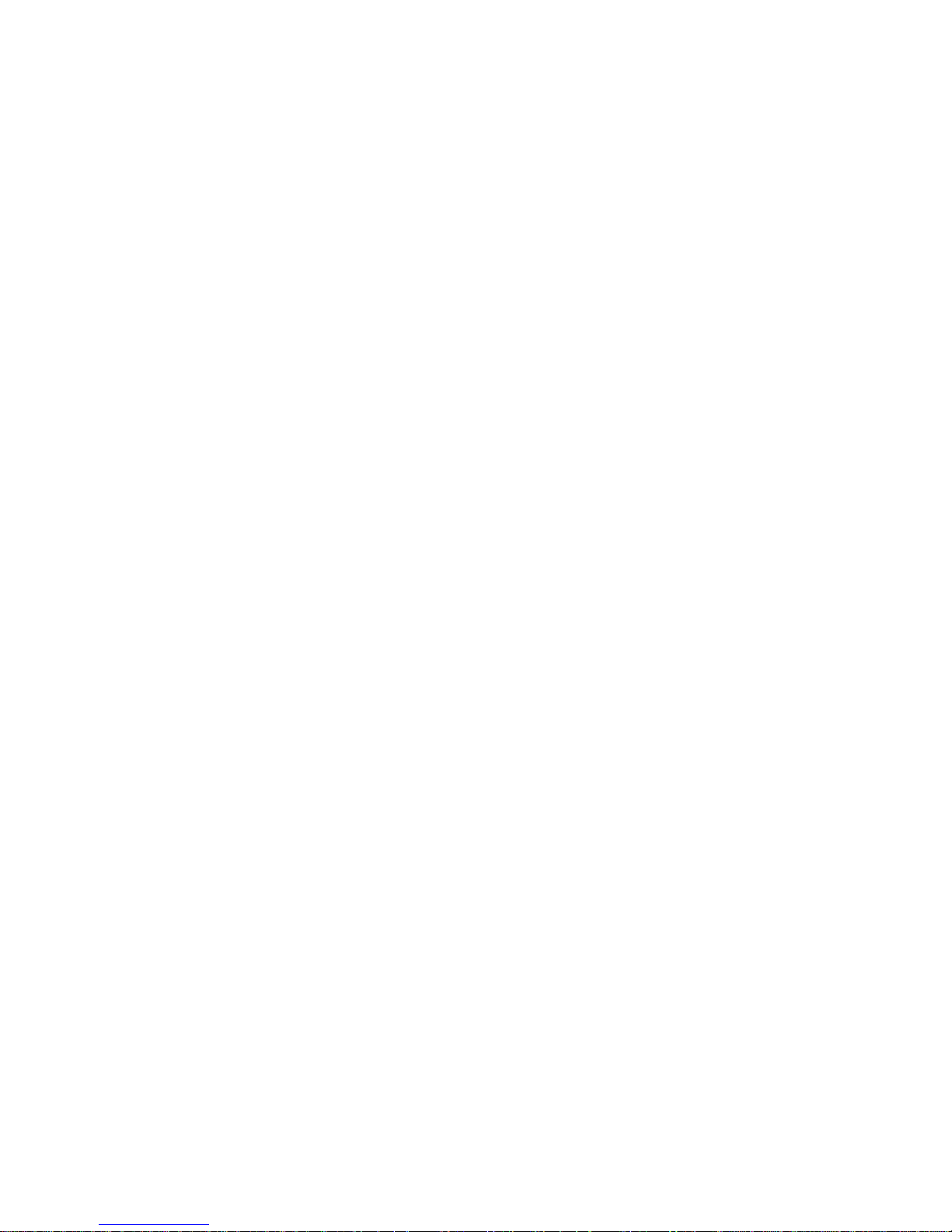
BLC (Back Light Compensation): In images where a
bright light source is behind the subject of interest, the
subject would normally appear in silhouette. BLC allows
the camera to adjust the exposure of the entire image to
properly expose the subject in the foreground.
SHUTTER Control (Shutter Speed): Could be
adjusted in manual mode from 1/30-1/10000 based on
lighting condition.
Gain Control: Could be adjusted in manual mode,
Analog gain control from 1-16 and digital gain control
from 1-15.
ATW (Auto Tracking White Balance): White Balance
allows the camera to adjust the tone according to the
color temperature of the light source illuminating the
subject. It allows the operator to see objects as they
appear during daylight.
MWB (Manual White Balance): Adjust the red gain
and blue gain manually to produce white accurately
picture.
Day Night Mode:
a. Smart: Provide color image at daytime and black
and white image at nighttime automatically by smart
light sensor and IR-cut.
b. Color: Provide color image both at daytime and
nighttime.
c. B/W: Provide black and white image both at
daytime and nighttime.
Contrast: Contrast is defined as the separation
between the darkest and brightest areas of the image.
Increase contrast and you increase the separation

between dark and bright, making shadows darker and
highlights brighter. Decrease contrast and you bring the
shadows up and the highlights down to make them
closer to one another.
Sharpness: Sharpness can be defined as edge
contrast, that is, the contrast along edges in a photo.
When we increase sharpness, we increase the contrast
only along/near edges in the photo while leaving
smooth areas of the image alone.
Color Gain: Color gain means saturation, it is similar to
contrast, however instead of increasing the separation
between shadows and highlights, it increases the
separation between colors.
3DNR (Digital Noise Reduction): DNR is a technique
of removing image noise from a video signal by
applying a digital comb filter. It reduces the noise that
can be found in low light images and makes images
clearer. This type of filter is sometimes confused by
motion, resulting in blur trails.
Video Format: PAL and NTSC, its NTSC in USA.
D-WDR: Digital WDR (D-WDR) is a software-based
technique that optimizes image quality by adjusting the
gamma (γ) value to enhance dark areas.
Reset: If you need factory reset all the OSD menu
settings, choose reset option.
Save Exit: Make sure click SAVE EXIT for any setting
change if you need to keep the setting.
Exit: Leave the OSD menu.

How to use OSD to get optimal image
Q: Image not sharp enough?
A: Press OSD toggle, OSD menu—Image Enhance—
sharpness—increase sharpness.
Q: High contrast light conditions?
A: Press OSD toggle, choose BLC (AE-Exposure mode) or
digital WDR (Video Setting-DWDR) based on your needs.
DWDR is not real WDR, it is not perfect but of decent quality.
Q: Too much noise at night?
A: 1. OSD menu—AE—Exposure Mode-Advanced—Lower
gain value
2. OSD menu—Image Enhance—increase DNR value
Side effect:
Lower gain value make the image a little darker.
High DNR may cause motion blur.
Q: Need colorful image at night?
A: If there is enough ambient light and you want to see colorful
image at night, OSD menu—day/night—mode—color.
IR light could NOT be turned off by OSD menu, it could be
turned off automatically if ambient light is bright enough.
Specifications
Model No.
HN-BH30HTC200F
Video Output Mode
AHD/CVI/TVI/CVBS
Camera
Image Sensor
1/2.9" Sony EXMOR CMOS Image Sensor
Image Resolution
1080P / 960H
Effective Pixels
1920*1080 in HD mode
TV System
PAL/NTSC
Electronic Shutter
1/25s~1/50,000s , 1/30s~1/60,000s

S/N Ratio
≥50dB
Scanning System
Progressive Scan
Lens
Focus Length
3.6mm
Horizontal View Angle
80 Degrees
Lens Type
Fixed
Pixels
5 Mega Pixels
Night Vision
Infrared LED
42µ x 2pcs
Infrared Distance
65-100 Feet*
IR Status
Under 10 Lux by CDS
IR Power On
CDS Auto Control
Camera Features
Day/Night
YES
OSD Menu Language
YES
White Balance
AUTO / MANUAL
Gain Control
AUTO
Noise Reduction
3DNR
Picture Adjustment
YES
DWDR
YES
OSD Support
YES
UTC
YES (HD Mode Only)
General
Housing
Metal, IP66
Bracket
YES
IR Cut Filter
YES
Operation Temperature
14F ~ 122F RH95% Max
Storage Temperature
-4F ~ 140F RH95% Max

Power Source
DC12V±10%, 700mA
Dimension
158(W) x 76(H) x 73(D)mm
Weight
360g
*Stated maximum IR range is based on ideal conditions in typical
outdoor environment. Actual range and image clarity depends on
installation location, viewing area and light reflection / absorption
level of object.
Trouble Shooting
a. No picture or only black and white picture after
applying power
(i) Check all plugs and cables are securely connected
to the proper connectors.
(ii) Ensure your power supply is providing the correct
voltage and current.
(iii) Ensure switch the camera video output mode to
correspond your DVR video type.
(iv) Ensure your AHD DVR is 1080P or 1080N, CVI and
TVI DVR is 1080P.
b. The picture has ripples
(i) Check to see if the power supply is experiencing AC
ripple, if so a filter may be required.
(ii) Determine if the monitor is faulty.
(iii) Determine if other peripheral equipment is causing
ripple and if so make the necessary adjustments.
c. The picture appears smeared
(i) The power supply voltage level may be unstable,
therefore, try another power supply.
(ii) Ensure the cables are correctly connected and/or
the cables are of the correct impedance.

d. The picture background continuously changes
color
(i) A fluorescent lamp's magnetic field may cause color
roll, therefore, reduce the number of fluorescent
lamps or increase the distance between the camera
and the lamps.
Camera Dimensions (mm)
Frequently Asked Questions
Q: Does this camera work with 720P DVR system?
A: No, the video signal is 2MP 1080P, it could not work
with 720P DVR.
Q: Will the OSD switch stay in same mode if camera
is powered off, or do you have to reset mode each
time you power it back up?
A: It will stay in the same output mode, do not need to
reset each time.

A: Why the color is black and white at daytime?
A:
Make sure the camera video signal match your DVR.
First check the DVR signal type, then adjust the OSD
joystick to corresponding signal mode to make it match.
Make sure the camera and DVR are with same video
format, both NTSC or both PAL.
Q: Will this camera work with other brand DVRs?
A: Yes, it could work with most brand DVRs, please
make sure the DVR resolution and signal type is proper.
Q: I have an SDI system, is this compatible?
A: No.
Q: How to reset camera when accidentally change
NTSC to PAL and signal is gone
A: Change DVR from NTSC to PAL, the signal will be
back, then change the camera from PAL to NTSC by
OSD menu, then change the DVR from PAL to NTSC
back.
Q: Is there a way to turn off the IR? I have sufficient light at
night and would prefer that the IR not come on at all.
A: There is NO switch to turn off the IR led, the light sensor
detect ambient light and turn on/off the IR led automatically.
If there is sufficient light at night and you would prefer color
image, then press OSD joystick to start On-Screen-Display,
choose DAY/NIGHT and switch COLOR mode, but the IR light
will be on if the ambient light is not bright enough.
2 Ways to avoid the IR light:
1. Make the ambient light bright enough and the light sensor
could turn off IR led.
2. Stick opaque black material on the glass to hide the IR light.

Warranty and Customer Service
60-Day Money-Back Guarantee for Any Reason
You may return your undamaged product and
packaging within 60 days of purchase to receive a
FULL REFUND for any reason. If the reason for return
isn’t quality-related, the customer must pay the return
shipping costs.
24-Month Warranty for Quality-Related Issues
Honic warrants this product against defects in
workmanship and material for a period of 2 years from
its original purchase date.
The warranty does not cover any incidental, accidental
or consequential damages arising from the use of or the
inability to use this product. Any costs associated with
the fitting or removal of this product by a tradesman or
other person or any other costs associated with its use
are the responsibility of the end user.
This warranty applies to the original purchaser of the
product only and is not transferable to any third party.
Unauthorized end user or third party modifications to
any component or evidence of misuse or abuse of the
device will render all warranties void.
For any further question, please contact honic
service team:
Service Email: service@honictech.com
Tech Email: support@honictech.com
Tech support Skype ID: service@honictech.com
