Page 1
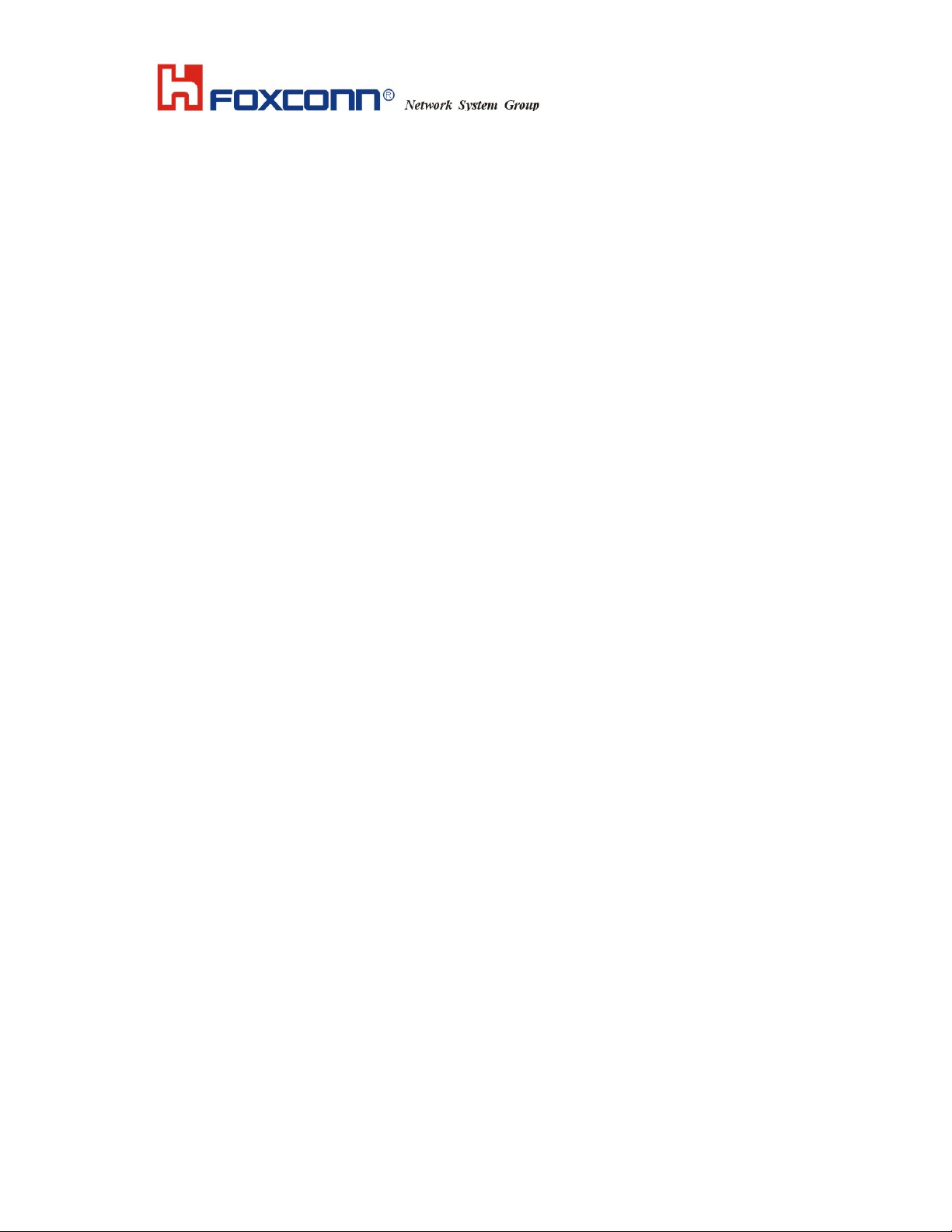
******************************************************************************
L
A
L
A
N--
N
E
E
x
x
prr
p
essss II
e
E
E
E
E
E
E
8
8
0
0
2..
2
1
1
1
1
Wiirr
W
******************************************************************************
ell
essss
e
e
User Guide
T60N865
A
A
d
d
a
a
ptt
p
err
e
Page 2
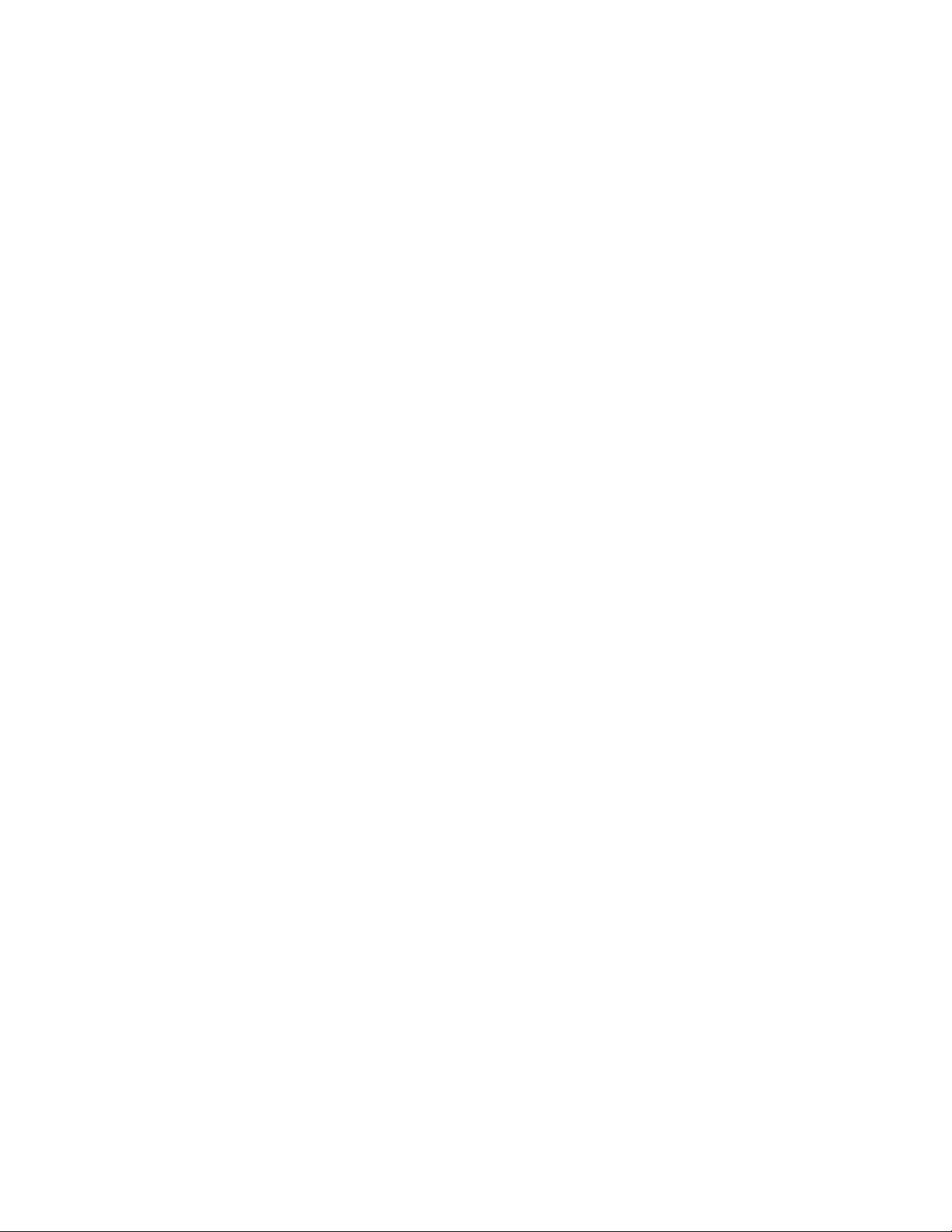
LAN-Express IEEE 802.11 Wireless Adapter User Guide
============================================================
Copyright
© 2004 Foxconn Precision Industry, Science-Based Industrial Park, HsinChu, Taiwan.
All rights reserved. This user guide and the software described in it are copyrighted with
all rights reserved. No part of this publication may be reproduced, transmitted, transcribed,
stored in a retrieval system, or translated into any language in any form by any means
without the written permission of Foxconn Precision Industry.
Page 3
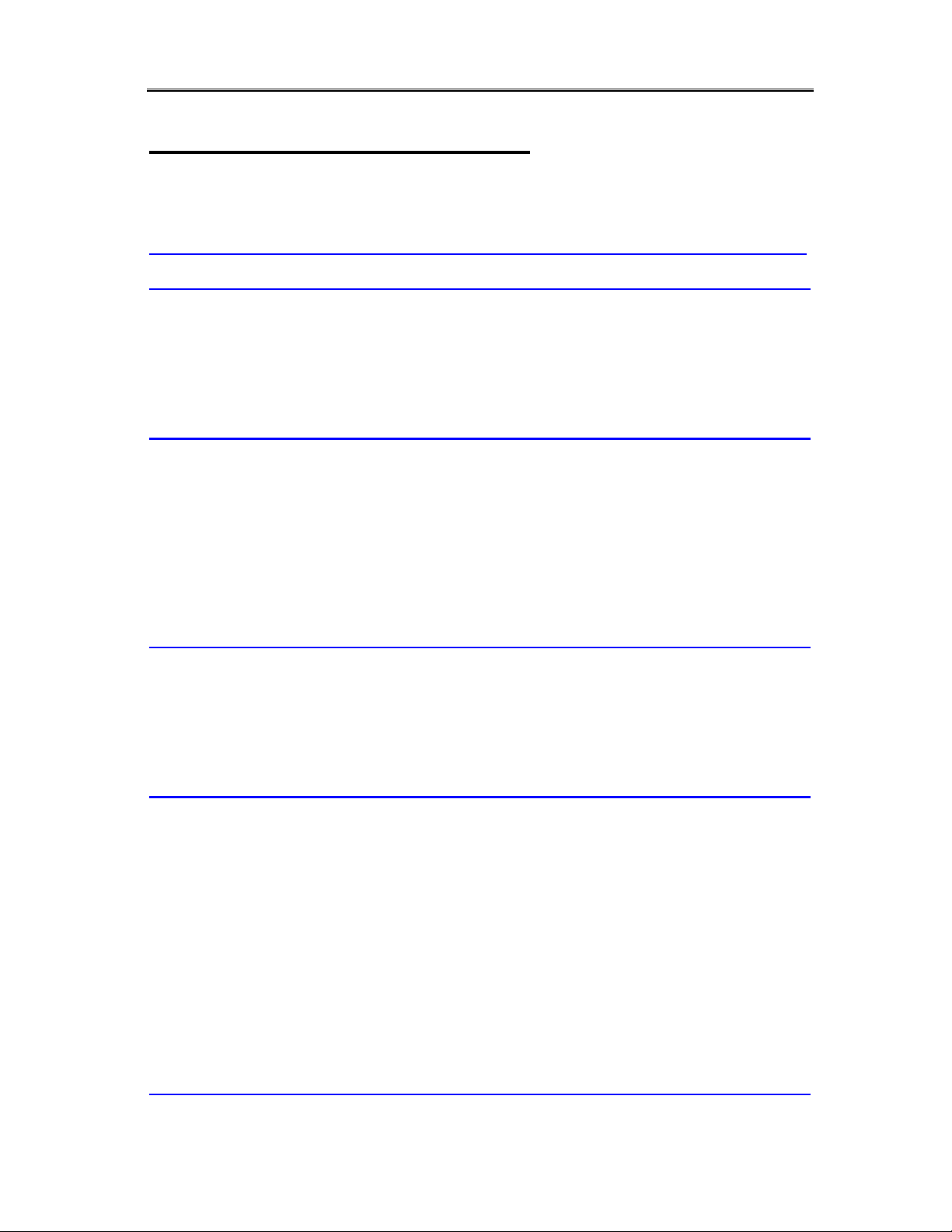
LAN-Express IEEE 802.11 Wireless Adapter User Guide
TABLE OF CONTENT
CHAPTER 1 INTRODUCTION OF IEEE 802.11 WIRELESS ADAPTER
.................................................................................................................................5
1-1 INTRODUCING THE LAN-EXPRESS IEEE 802.11 WIRELESS ADAPTER ..............................5
1-2 SPECIFICATIONS & SYSTEM REQUIREMENTS ......................................................................5
CHAPTER 2 INSTALLATION...........................................................................8
2-1 NOTES BEFORE INSTALLATION..............................................................................................8
2-2 WINDOWS ME AND WINDOWS 98 SE INSTALLATION CD REQUIREMENT .........................9
2-3 WIRELESS CLIENT UTILITY INSTALLATION .........................................................................9
2-4 UNINSTALLING AN LAN-EXPRESS IEEE 802.11 WIRELESS ADAPTER .............................16
CHAPTER 3 WIRELESS TOPOLOGIES...................................................... 19
3-1 PEER-TO-PEER GROUP.........................................................................................................19
3-2 ACCESS POINT INFRASTRUCTURE .......................................................................................20
CHAPTER 4 WIRELESS CLIENT UTILITY CONFIGURATION........... 24
4-1 WIRELESS CLIENT UTILITY ICON........................................................................................24
4-2 CURRENT STATU S TAB..........................................................................................................25
4-3 PROFILE MANAGEMENT ......................................................................................................27
4-4 DIAGNOSTIC TAB ..................................................................................................................44
4-5 ACTION MENU.......................................................................................................................46
4-6 SETTING UP WPA IN WINDOWS XP.....................................................................................48
4-7 CONFIGURING YOUR WIRELESS NETWORKING SETTINGS WITH WINDOWS XP .............54
CHAPTER 5 TROUBLESHOOTING............................................................. 57
Table of Content 3
Page 4
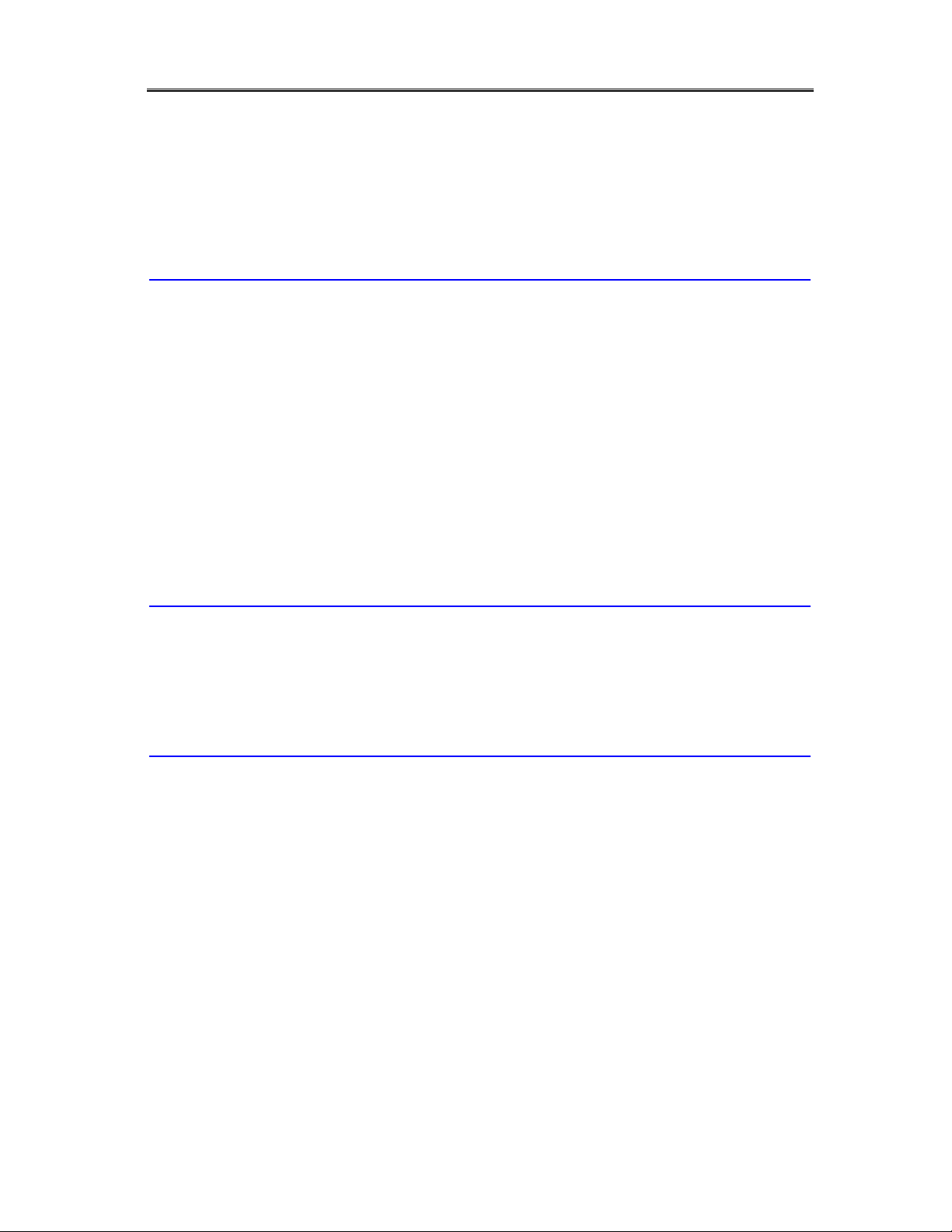
LAN-Express IEEE 802.11 Wireless Adapter User Guide
5-1 COMMON INSTALLATION PROBLEMS..................................................................................57
5-2 CONFIGURING NETWORKING CLIENTS AND PROTOCOLS .................................................58
5-3 RANGE ...................................................................................................................................59
5-4 LED INDICATORS .................................................................................................................60
APPENDIX A - SPECIFICATIONS................................................................ 62
A-1 GENERAL..............................................................................................................................62
A-2 NETWORK INFORMATION....................................................................................................62
A-3 RADIO SPECIFICATION FOR 802.11B MODE .......................................................................63
A-4 RADIO SPECIFICATION FOR 802.11G MODE .......................................................................63
A-5 ENVIRONMENTAL RESTRICTIONS.......................................................................................64
A-6 PHYSICAL FEATURES ...........................................................................................................64
A-7 POWER CONSUMPTION........................................................................................................64
A-8 AVAILABLE TRANSMIT POWER SETTINGS ..........................................................................64
APPENDIX B REGULATORY INFORMATION......................................... 66
B-1 REGULATORY INFORMATION ..............................................................................................66
B-2 FCC WARNING ..................................................................................................................66
APPENDIX C GLOSSARY .............................................................................. 68
Table of Content 4
Page 5
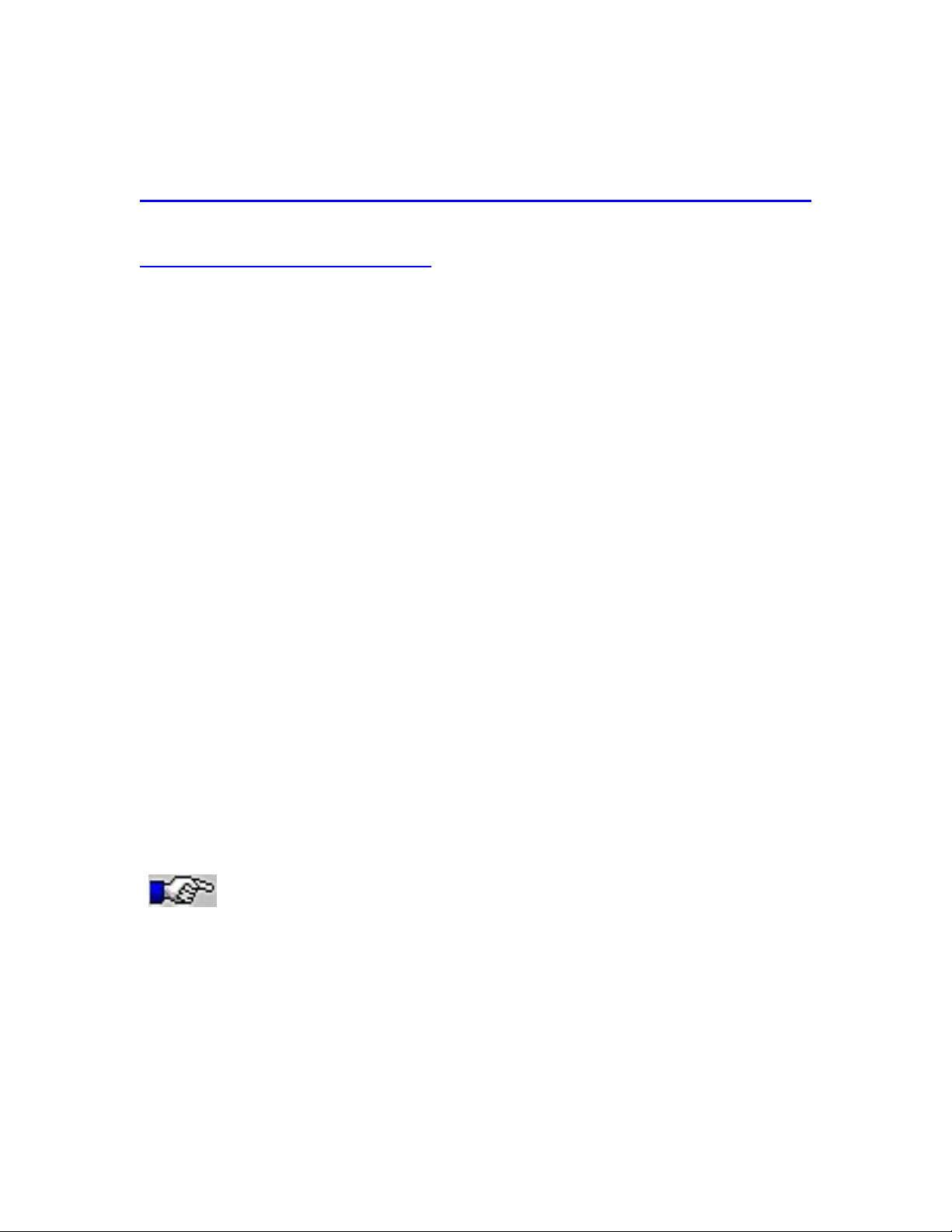
LAN-Express IEEE 802.11 Wireless Adapter User Guide
============================================================
Chapter 1 Introduction of IEEE 802.11
Wireless Adapter
1-1 Introducing the LAN-Express IEEE 802.11
Wireless Adapter
LAN-Express IEEE 802.11 Wireless Adapter is a high performance wireless LAN
adapter that complies with the IEEE 802.11b and 802.11g wireless standards, which can
be used with 802.11b or 802.11g devices to form a stand-alone wireless Peer-to-Peer
Group* or used in conjunction with an Access Point infrastructure to provide mobile
clients with wireless access to an Ethernet network.
The LAN-Express IEEE 802.11 Wireless Adapter supports Windows XP, Windows 2000,
Windows Millennium Edition (ME), and Windows 98.
A wireless LAN provides the same functionality of a wired network, but it eliminates the
need to install networking cables and other networking equipment. A wireless LAN is not
only easier to deploy, but it also allows for mobility through “roaming.” For example, the
LAN-Express IEEE 802.11 Wireless Adapter can roam from a conference room to an
office without being disconnected from the network.
*Available features vary by region/country.
1-2 Specifications & System Requirements
You must meet the following minimum requirements in order to begin using an
LAN-Express IEEE 802.11 Wireless Adapter,
Windows XP, Windows 2000, Windows Millennium Edition (ME), or
Chapter 1 Instruction of IEEE 802.11 Wireless Adapter 5
Page 6
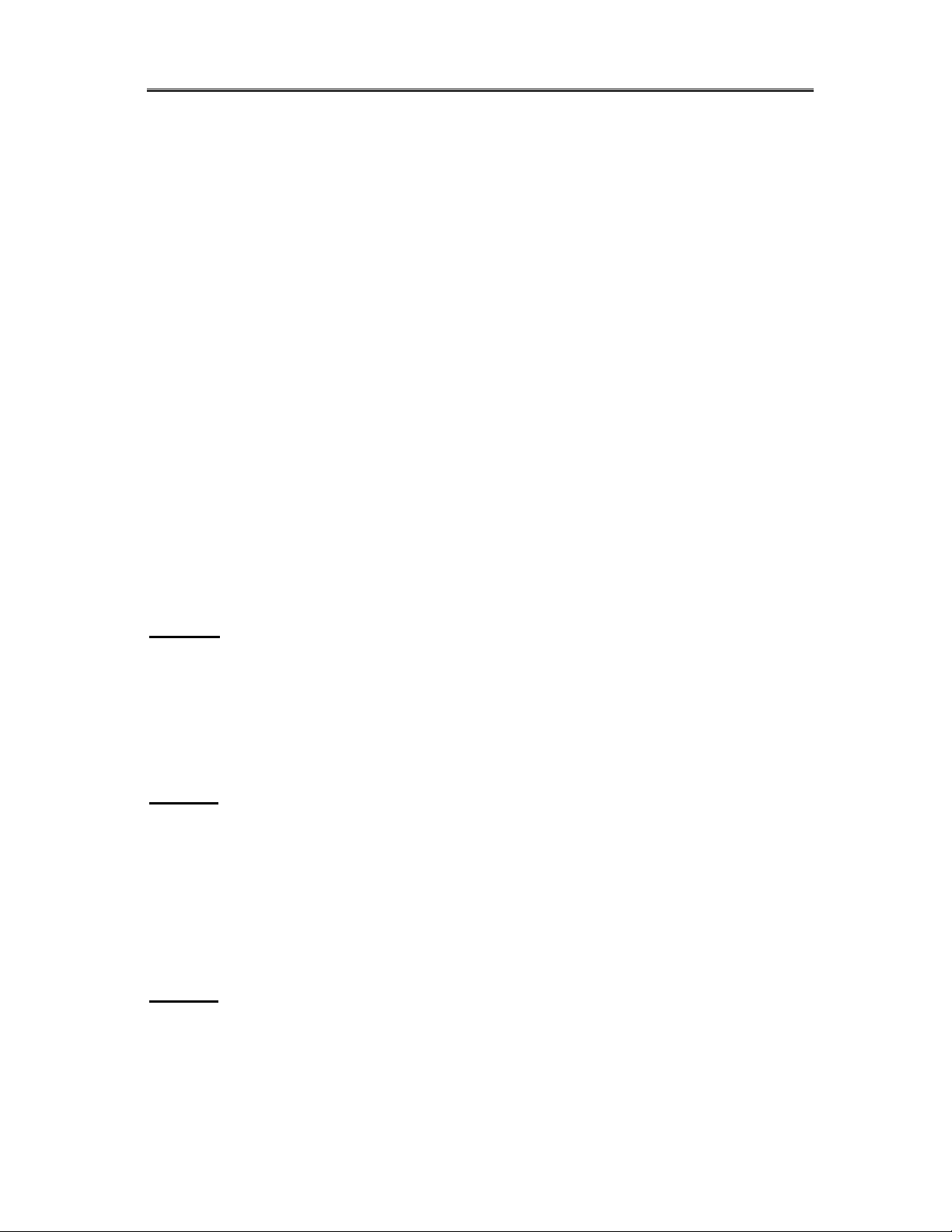
LAN-Express IEEE 802.11 Wireless Adapter User Guide
Windows 98 Second Edition (SE) installed
PC Card expansion slot (32-bit CardBus) for LAN-Express IEEE 802.11
Wireless Adapter
32-bit PCI bus slot on your desktop for the LAN-Express IEEE 802.11
Wireless Adapter.
At least 64 MB of memory
A 300 MHz processor or higher
At least one other IEEE 802.11b-compliant or 802.11g-compliant device
1-2-1 IEEE 802.11 Specifications
The Institute of Electrical and Electronics Engineers (IEEE) adopted the 802.11 standard
for wireless devices operating in the 2.4 GHz frequency band in 1997. This standard
includes provisions for three radio technologies: direct sequence spread spectrum,
frequency hopping spread spectrum, and infrared. Devices that comply with the 802.11
standard operate at a data rate of either 1 or 2 Mbps.
802.11b
In 1999, the IEEE modified the 802.11 standard to support direct sequence devices that
can operate at speeds of up to 11 Mbps. The IEEE ratified this standard as 802.11b.
802.11b devices are backwards compatible with 2.4 GHz 802.11 direct sequence devices
(that operates at 1 or 2 Mbps).
802.11a
Also in 1999, the IEEE modified the 802.11 standard to support devices operating in the
5 GHz frequency band. This standard is referred to as 802.11a. 802.11a devices are not
backward compatible with 2.4 GHz 802.11 or 802.11b devices. 802.11a radios use a radio
technology called Orthogonal Frequency Division Multiplexing (OFDM) to achieve data
rates of up to 54 Mbps.
802.11g
In 2003, the IEEE ratified the 802.11g standard. This standard delivers the same 54Mbps
maximum data rate as 802.11a, yet it offers an additional and compelling
advantage-backward compatibility with 802.11b equipment. This means that 802.11b
Chapter 1 Instruction of IEEE 802.11 Wireless Adapter 6
Page 7

LAN-Express IEEE 802.11 Wireless Adapter User Guide
client cards will work with 802.11g access points, and 802.11g client cards will work with
802.11b access points. Note that 802.11b products cannot be upgraded to support 802.11g
since the 802.11g radios use a different chipset than 802.11b devices. However, 802.11g
products and 802.11b products can work in the same network. Because 802.11g and
802.11b operate in the same unlicensed band, the two standards share the same three
channels, which can limit wireless capacity and scalability.
An 802.11a device and an 11b/g device cannot
communicate with each other.
The Wi-Fi standard certified at 2.4 GHz ensures the wireless interoperability with other
Wi-Fi (802.11b) certified devices.
1-2-2 Security Standards
The LAN-Express IEEE 802.11 Wireless Adapter supports the following security
standards (features vary based on models):
Cisco Client Extension compatibility (including LEAP)
Wired Equivalent Privacy (WEP) encryption using 64 bit, 128 bit or 152 bit encryption
AES-CCM Encryption support
Support for Windows 802.1x supplicants
Wi-Fi Protected Access (WPA) encryption using PassPhrase (text string with at least 8 to 63
characters, it can be any combination of letters, numbers and other characters).
Chapter 1 Instruction of IEEE 802.11 Wireless Adapter 7
Page 8
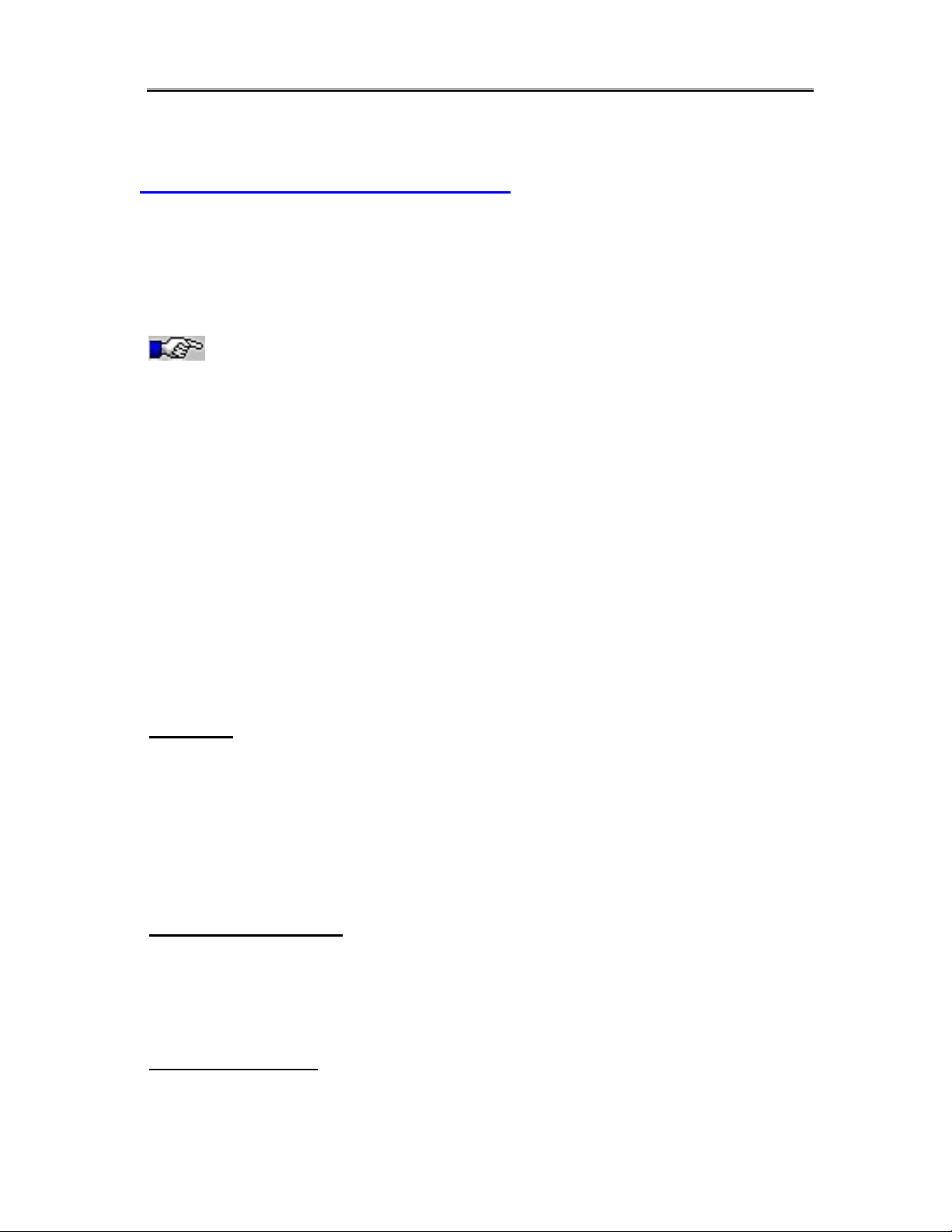
LAN-Express IEEE 802.11 Wireless Adapter User Guide
Chapter 2 Installation
This chapter describes how to install an LAN-Express IEEE 802.11 Wireless Adapter and
software in a computer running Windows XP, Windows 2000, Windows Millennium
Edition (ME), or Windows 98 Second Edition (SE).
Note for Windows XP Users:
The Windows XP operating system has a built-in feature known as “Wireless Zero
Configuration” which has the capability to configure and control the LAN-Express IEEE
802.11 Wireless Adapter (refer to 4-7 Configuring Your Wireless Networking Settings
with Windows XP for more details). This Windows XP feature will be automatically
disabled if you install the Wireless LAN Client utility.
2-1 Notes before Installation
Review the following notes before installing an LAN-Express IEEE 802.11 Wireless
Adapter. The LAN-Express IEEE 802.11 Wireless Adapter must comply with the
following EMI, safety and ESD requirements:
Emission
802.11g
North America FCC Part 15b, Part 15c
Europe EN 301 893
Japan TELEC STD –33, STD- 66
Safety Requirements
North America UL 60950 Ver.3 for USA, CSA C22.2 for Canada
Europe EN 60950
ESD Requirement
LAN-Express IEEE 802.11 Wireless Adapter must withstand 15KV test voltage of
Chapter 2 Installation 8
Page 9
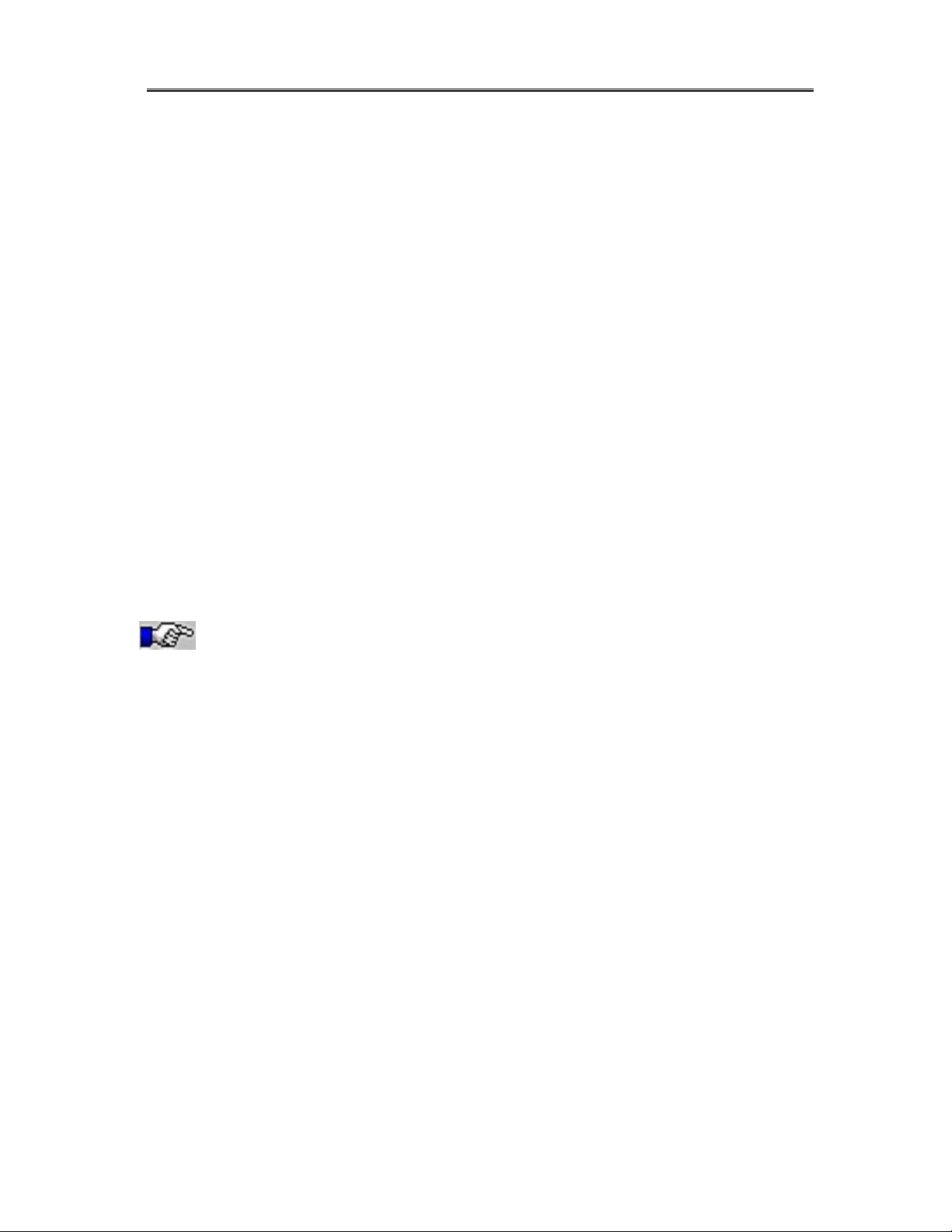
LAN-Express IEEE 802.11 Wireless Adapter User Guide
electrostatic discharge under operational conditions.
2-2 Windows ME and Windows 98 SE Installation
CD Requirement
Before beginning the installation of an LAN-Express IEEE 802.11 Wireless Adapter,
ensure that you have a Windows 98 SE or Windows ME installation CD available
(depending on the computer’s operating system). Windows 98/ME users may be
prompted to insert a Windows CD during the installation. You should not need a Windows
CD when installing the card in a Windows XP or Windows 2000 computer.
If you do not have a Windows 98/ME CD, it is possible that you already have the
Windows installation files on your hard drive. These Windows installation files are
known as Windows Cabinet or CAB files. The Cabinet files are commonly located in
C:\WINDOWS\OPTIONS\INSTALL\ or C:\WINDOWS\OPTIONS\CABS\.
Windows 98/ME users may need the Windows CD
or Cabinet files to complete the installation of an
LAN-Express IEEE 802.11 Wireless Adapter. It is recommended
that you do not proceed with the installation until you have
confirmed that you have one of these Windows installation media
available.
2-3 Wireless Client Utility Installation
Follow the instructions below to install an LAN-Express IEEE 802.11 Wireless Adapter
in a Window 98 SE, Windows ME, Windows 2000, or Windows XP computer by running
the installation program before inserting the wireless adapter into the computer. It is
recommended that you insert the wireless adapter after the setup and configuration
procedure is completed.
1. Turn on the computer and logon to Windows, if applicable.
2. Insert the wireless Installation CD into the computer’s CD-ROM drive.
Chapter 2 Installation 9
Page 10
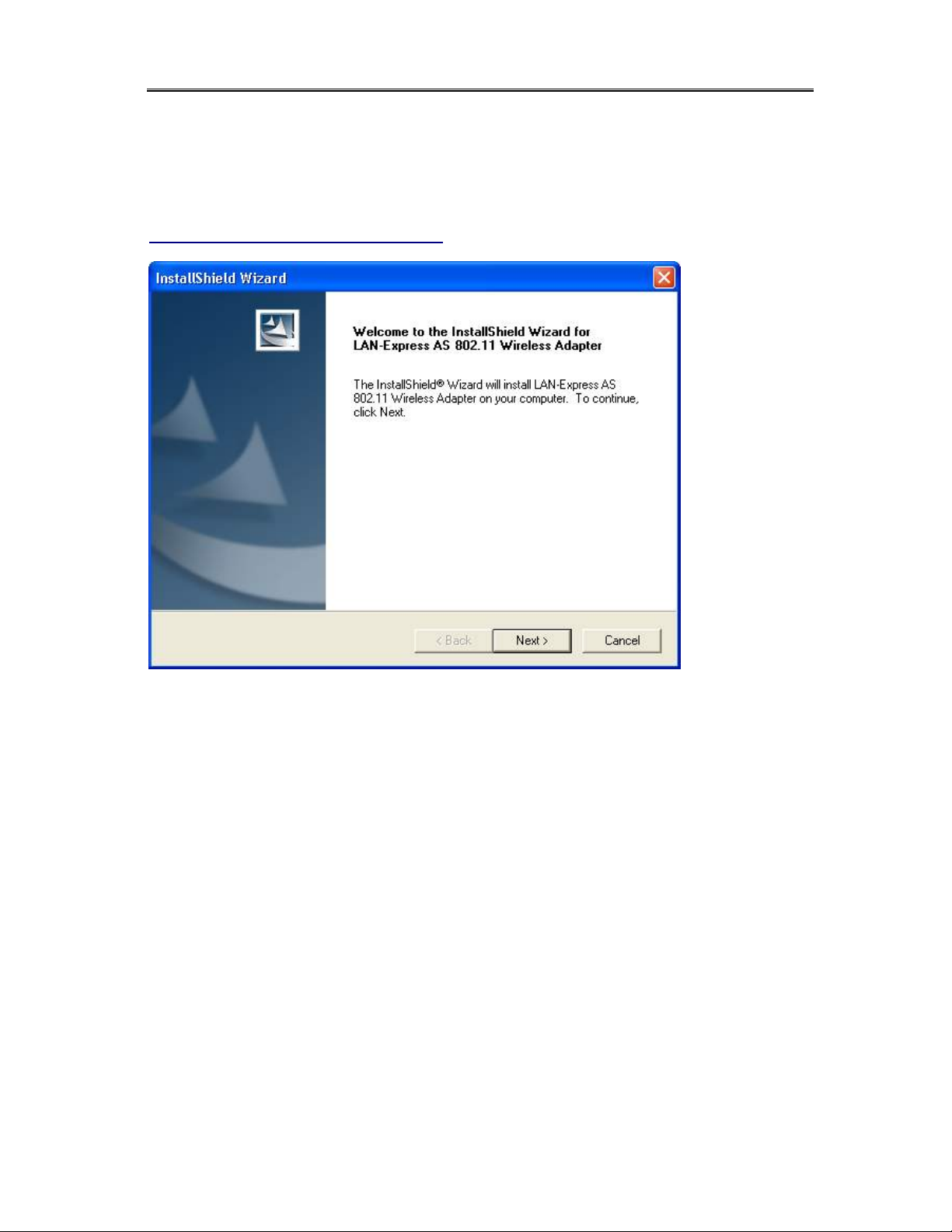
LAN-Express IEEE 802.11 Wireless Adapter User Guide
3. Run SETUP.EXE from the Installation CD to launch the program if the Installation
program does not launch automatically.
4. Click “Next” on the Software Setup Welcome dialog box as shown in Figure 2-1.
Figure 2-1 Setup “Welcome” Dialog Box
5. The License Agreement screen appears. Click “Yes” to continue.
Chapter 2 Installation 10
Page 11
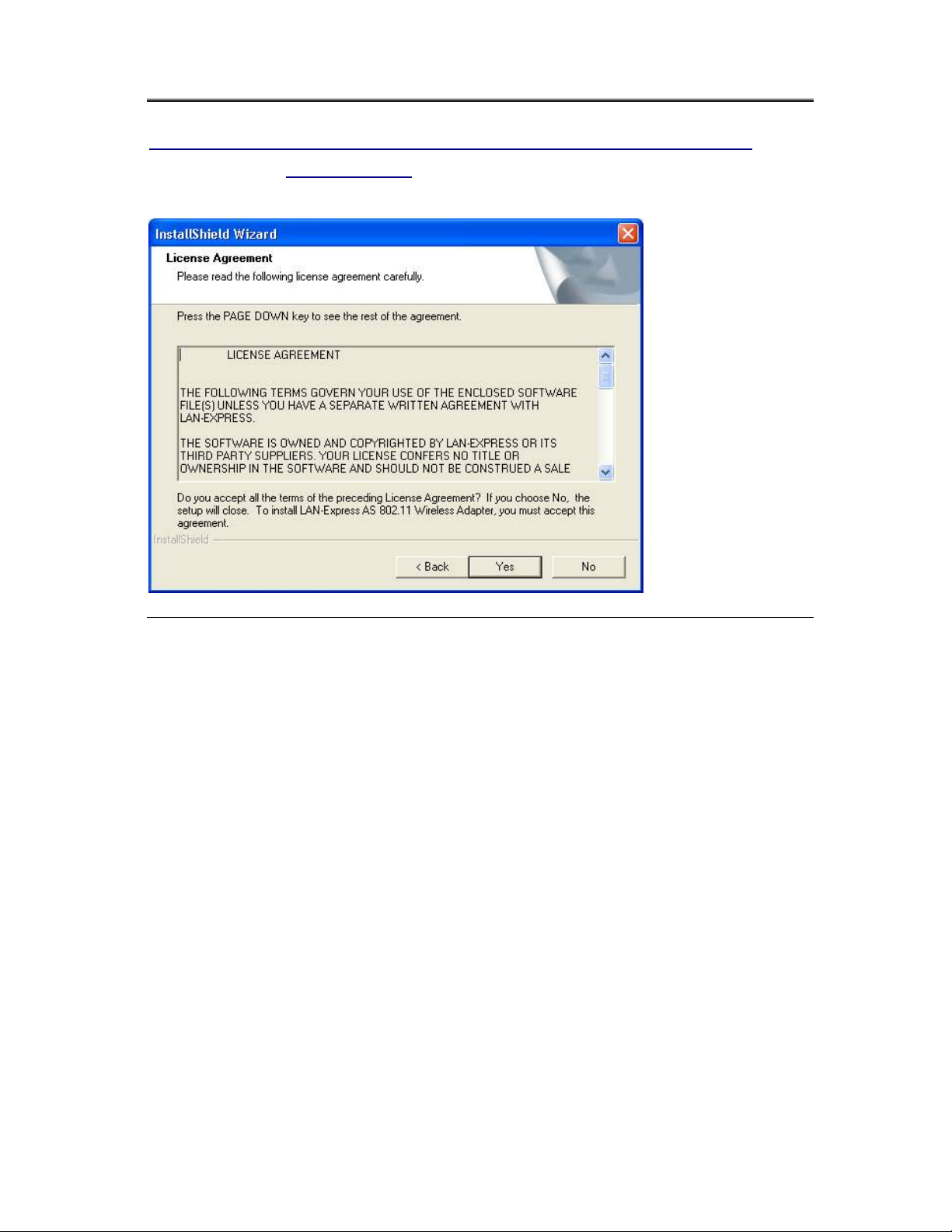
LAN-Express IEEE 802.11 Wireless Adapter User Guide
Figure 2-2 License Agreement for the Installation of the LAN-Express IEEE 802.11
Wireless Adapter
6. Choose a destination location for the LAN-Express IEEE 802.11 Wireless Adapter
installation files. You may use the default path or click “Browse” to specify a different
location. After you are done, click the “Next” button.
Chapter 2 Installation 11
Page 12
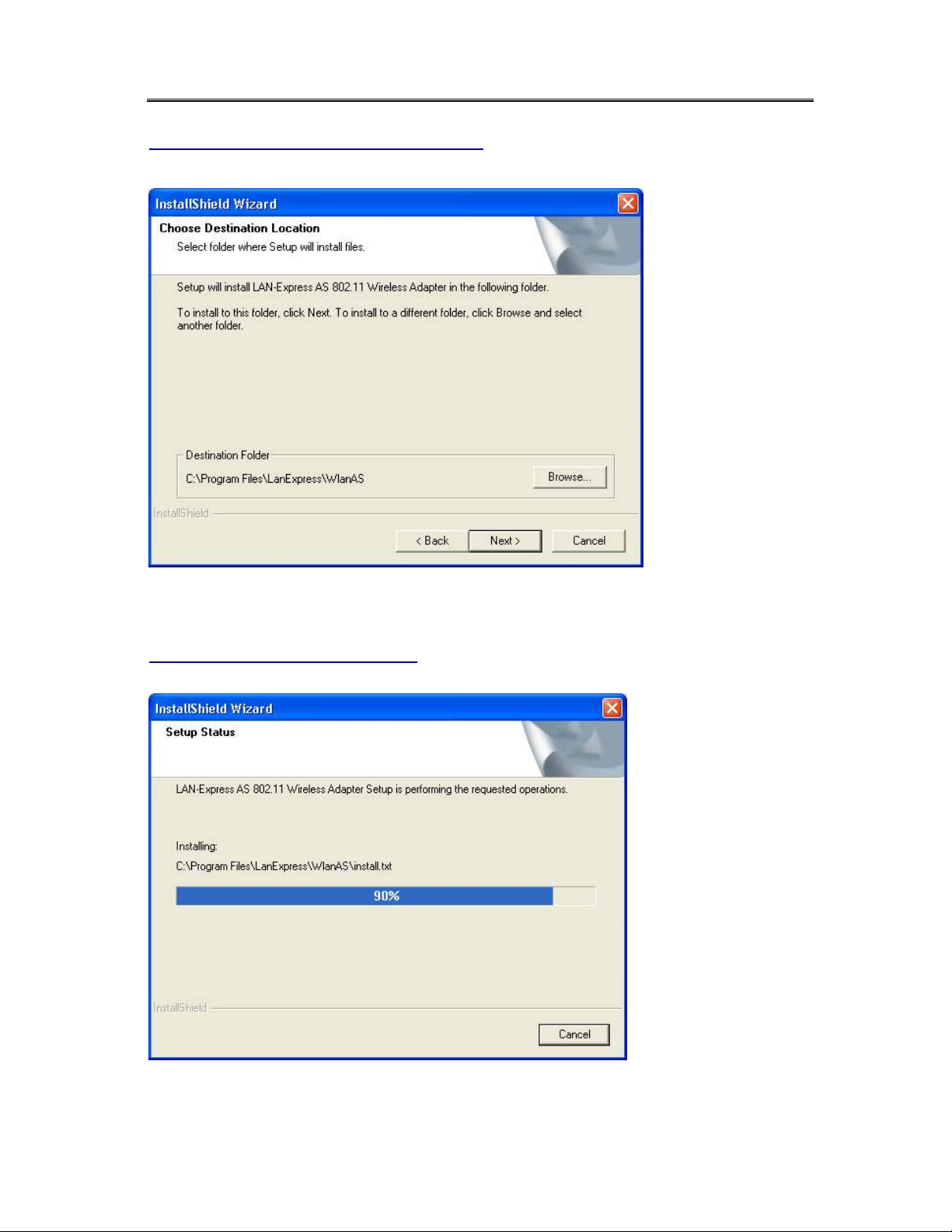
LAN-Express IEEE 802.11 Wireless Adapter User Guide
Figure 2-3 Choose Destination for Installation
7. Be patient while the software is installed on your computer.
Figure 2-4 Software Setup in Process
Chapter 2 Installation 12
Page 13
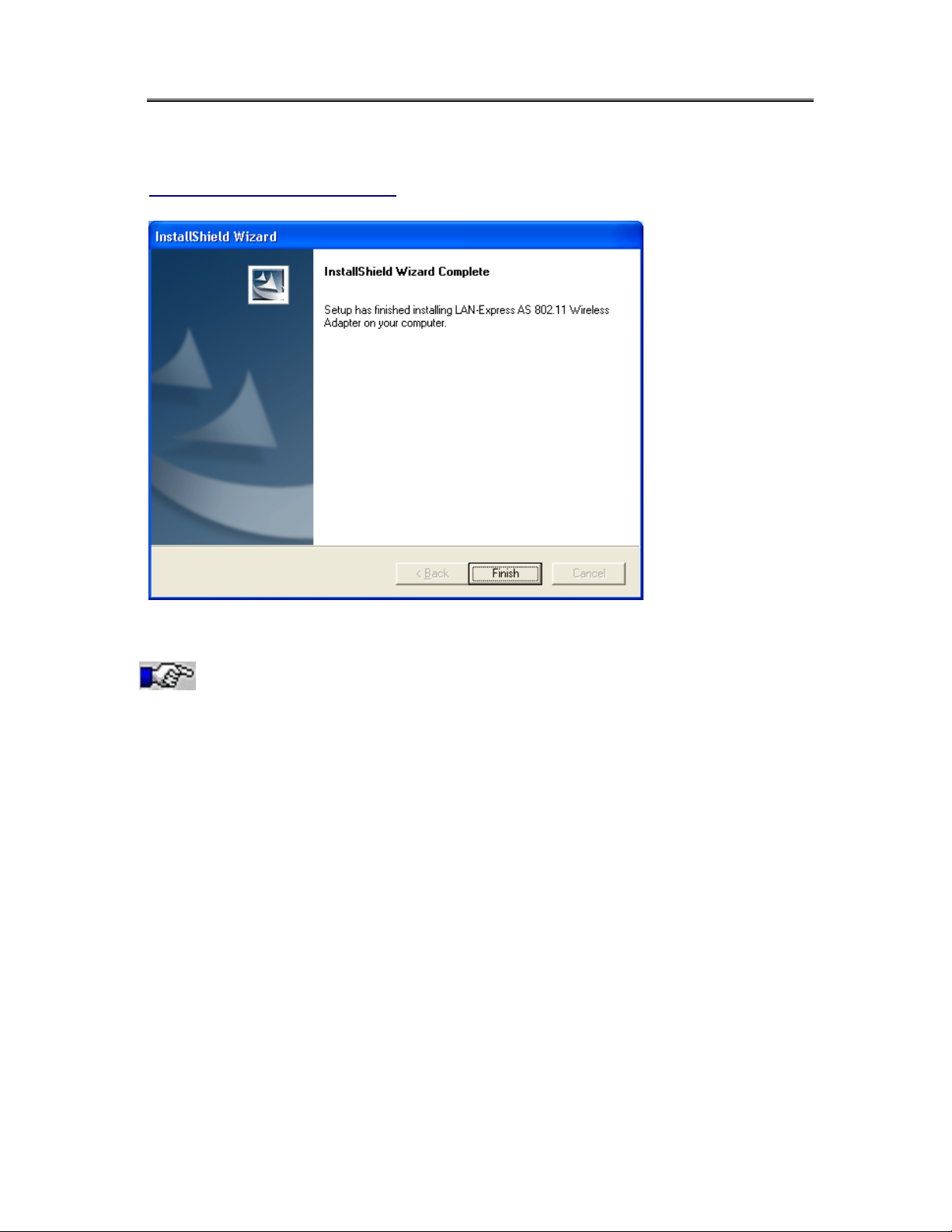
LAN-Express IEEE 802.11 Wireless Adapter User Guide
8. Click “Finish” to close the Software Setup wizard when prompted.
Figure 2-5 Installation Completed
The Wireless Client Utility will be automatically
loaded each time your computer starts. To access the
utility, click the Wireless Client Utility icon in the Windows
Taskbar.
9. Per the specific interface of the LAN-Express IEEE 802.11 Wireless Adapter, Insert it
into your laptop’s PC card slot, or….
10. If the wireless adapter you purchased is a PCI Card, insert the LAN-Express IEEE
802.11 Wireless Adapter by first shutting down your computer and unplug the power
cable from the power outlet.
11. Remove the computer cover according to the instructions provided by the computer’s
manufacturer. Touch the metal chassis of your computer to avoid damage caused by
electrostatic discharge.
Chapter 2 Installation 13
Page 14
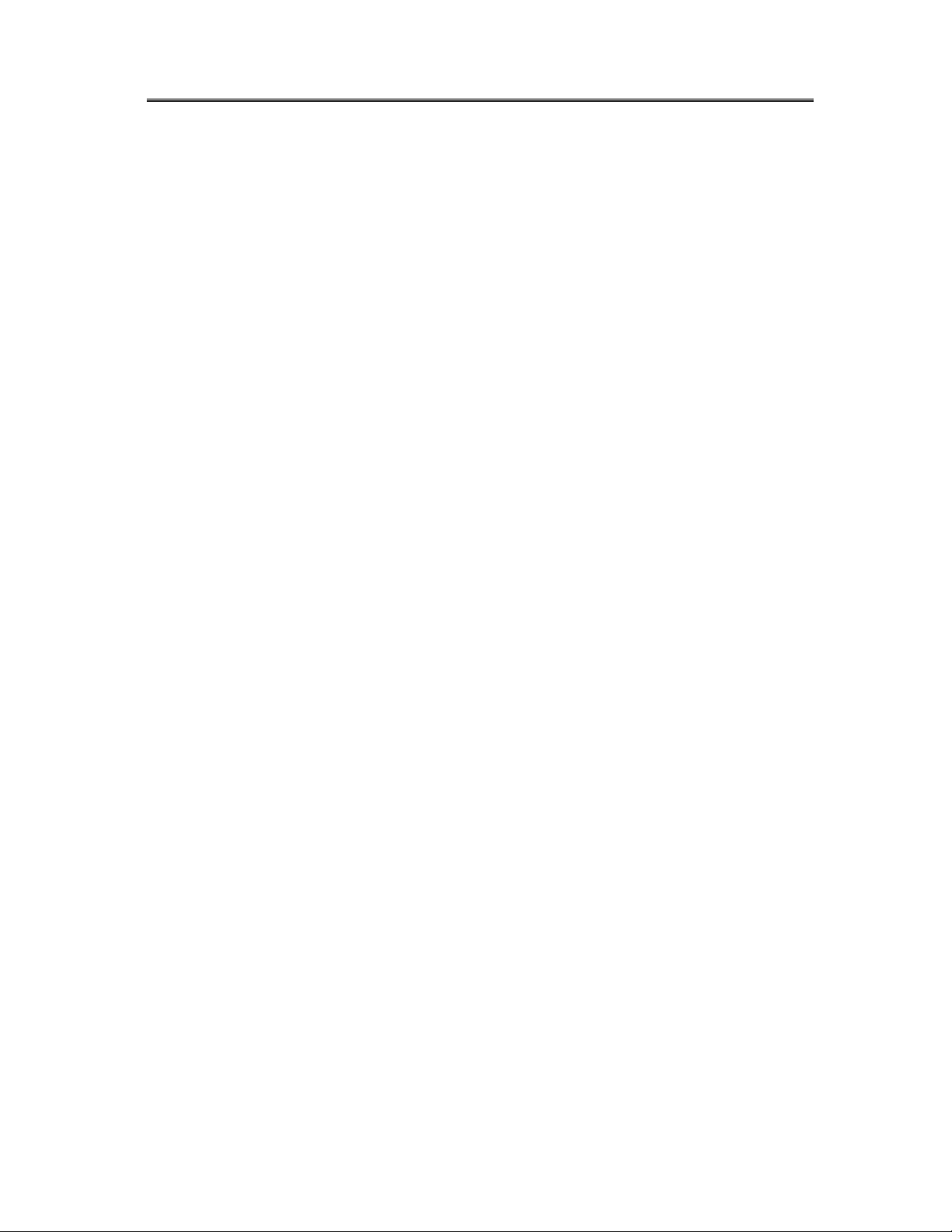
LAN-Express IEEE 802.11 Wireless Adapter User Guide
Chapter 2 Installation 14
Page 15

LAN-Express IEEE 802.11 Wireless Adapter User Guide
12. Select a PCI bus slot and remove the metal filler strip. Feed the external antenna and
cable through the PCI slot and out the back of the computer.
13. Insert the card into the PCI slot and secure it in place as shown in Figure 2-6 (refer to
the PC’s user documentation for details).
Figure 2-6 Insert PCI Card into PCI Slot
14. Put the computer cover back into place. Reconnect the cabling and restart your
computer.
If prompted, follow any on-screen instructions to complete the installation.
The Wireless Client should now be successfully installed. If you have an Access Point on
the network with no security enabled, the Wireless Client should connect automatically.
If you have an Access Point on the network with security enabled, double-click the
LAN-Express icon to launch the Wireless Client Utility; use this utility to create profiles,
configure the card, and enable security.
If you do not have an Access Point, use the Wireless Client Utility to set the card to
Peer-to-Peer Ad Hoc mode.
Chapter 2 Installation 15
Page 16
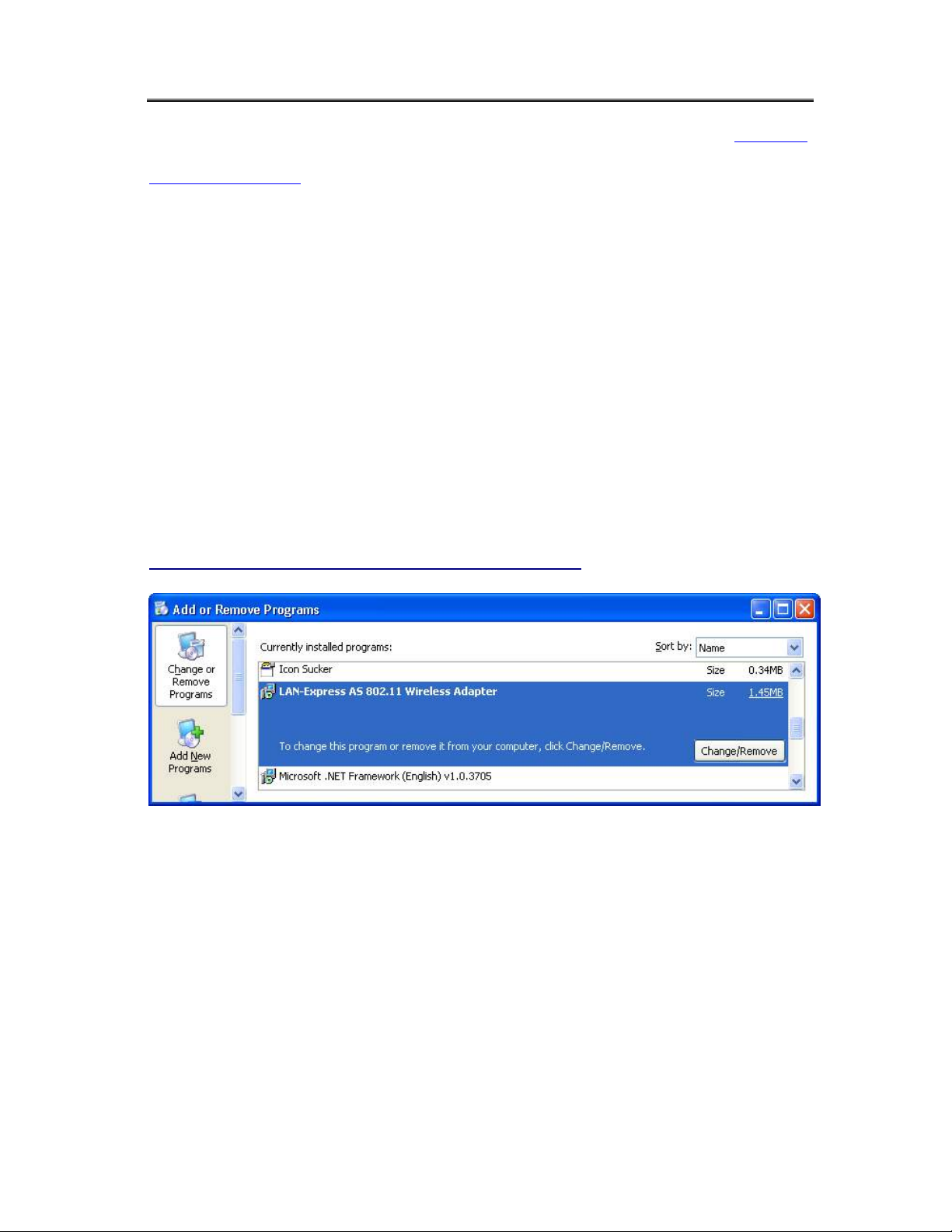
LAN-Express IEEE 802.11 Wireless Adapter User Guide
For more information on Peer-to-Peer Groups and Access Point networks, see Chapter 3
Wireless Topologies.
2-4 Uninstalling an LAN-Express IEEE 802.11
Wireless Adapter
Follow the images and steps shown below in case you need to uninstall the card:
Access the Control Panel from the Start menu. Click the Add/Remove Programs icon.
Select LAN-Express AS 802.11 Wireless Adapter and click Change/Remove button as
shown in Figure 2-7.
Figure 2-7 Select “Add/Remove Program” in Control Panel
Chapter 2 Installation 16
Page 17
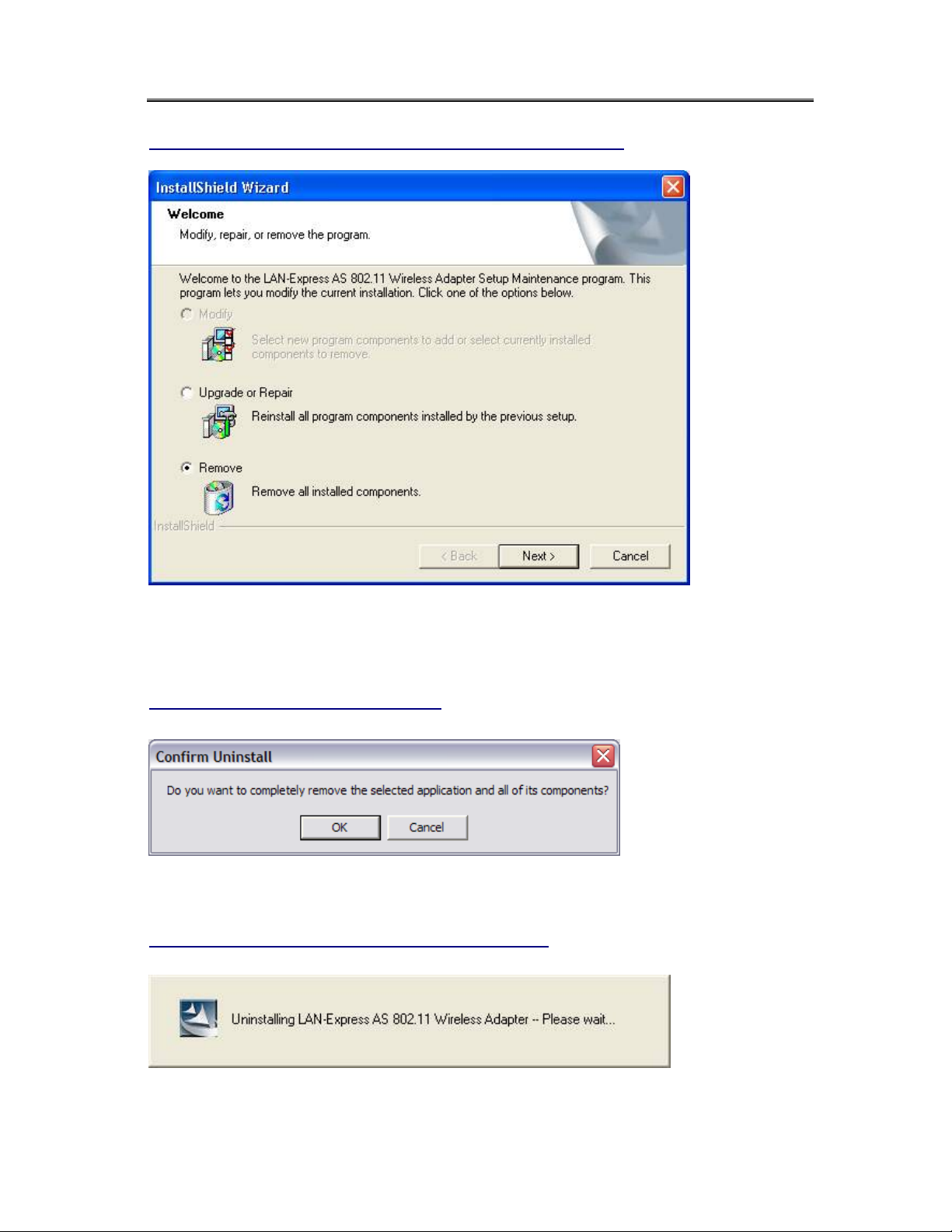
LAN-Express IEEE 802.11 Wireless Adapter User Guide
Figure 2-8 Uninstall LAN-Express IEEE 802.11 Wireless Adapter
Select Remove and then click the Next button to perform the un-installation. When
prompted, click OK to remove the Wireless Client Utility.
Figure 2-9 Un-installation Confirmation
Be patient while the card is uninstalled from your computer.
Figure 2-10 Install Un-installing Wireless Client Utility
Chapter 3 Wireless Topologies 17
Page 18
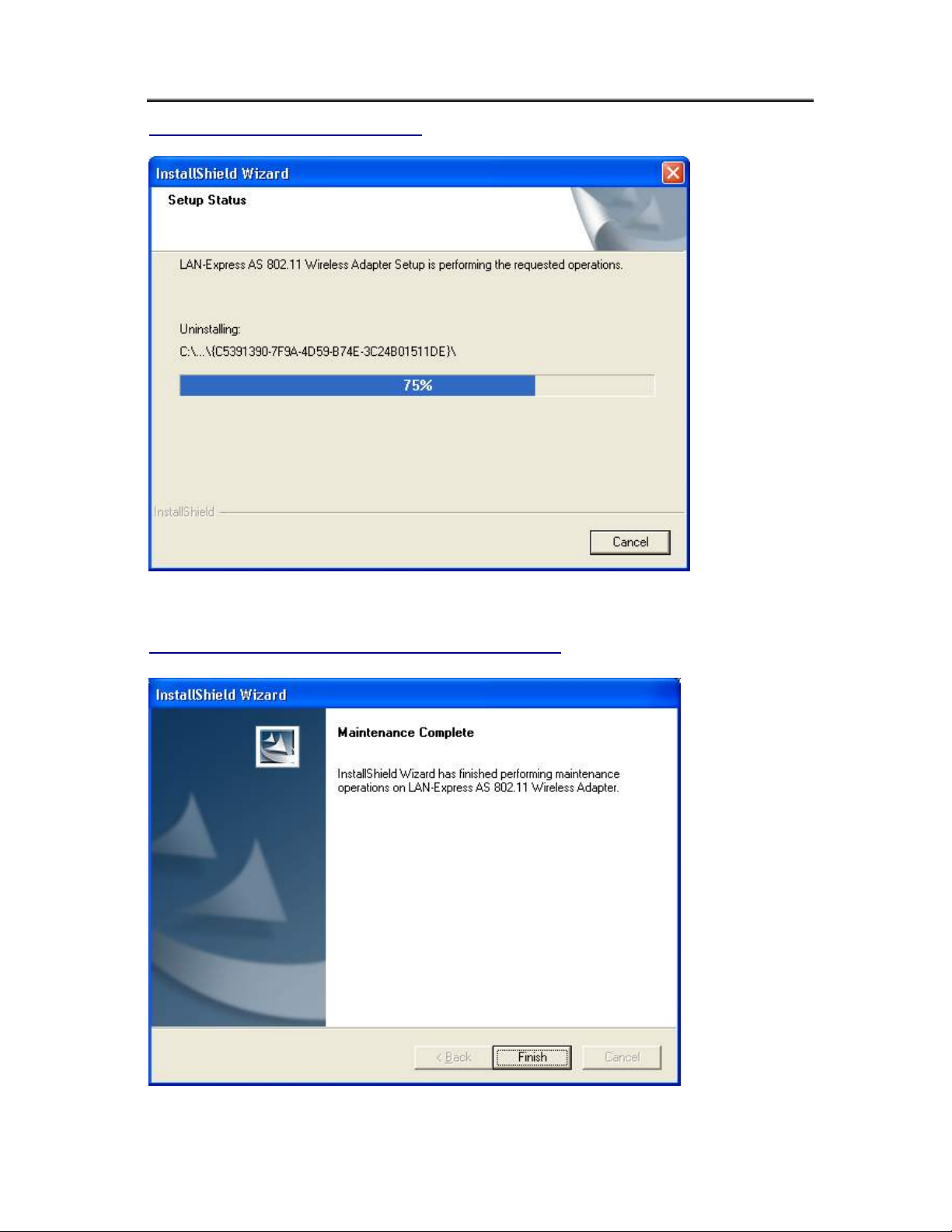
LAN-Express IEEE 802.11 Wireless Adapter User Guide
Figure 2-11 Un-installation in process
When prompted, click Finish to complete the un-Installation procedure.
Figure 2-12 Un-installation and Maintenance Completed
Chapter 3 Wireless Topologies 18
Page 19
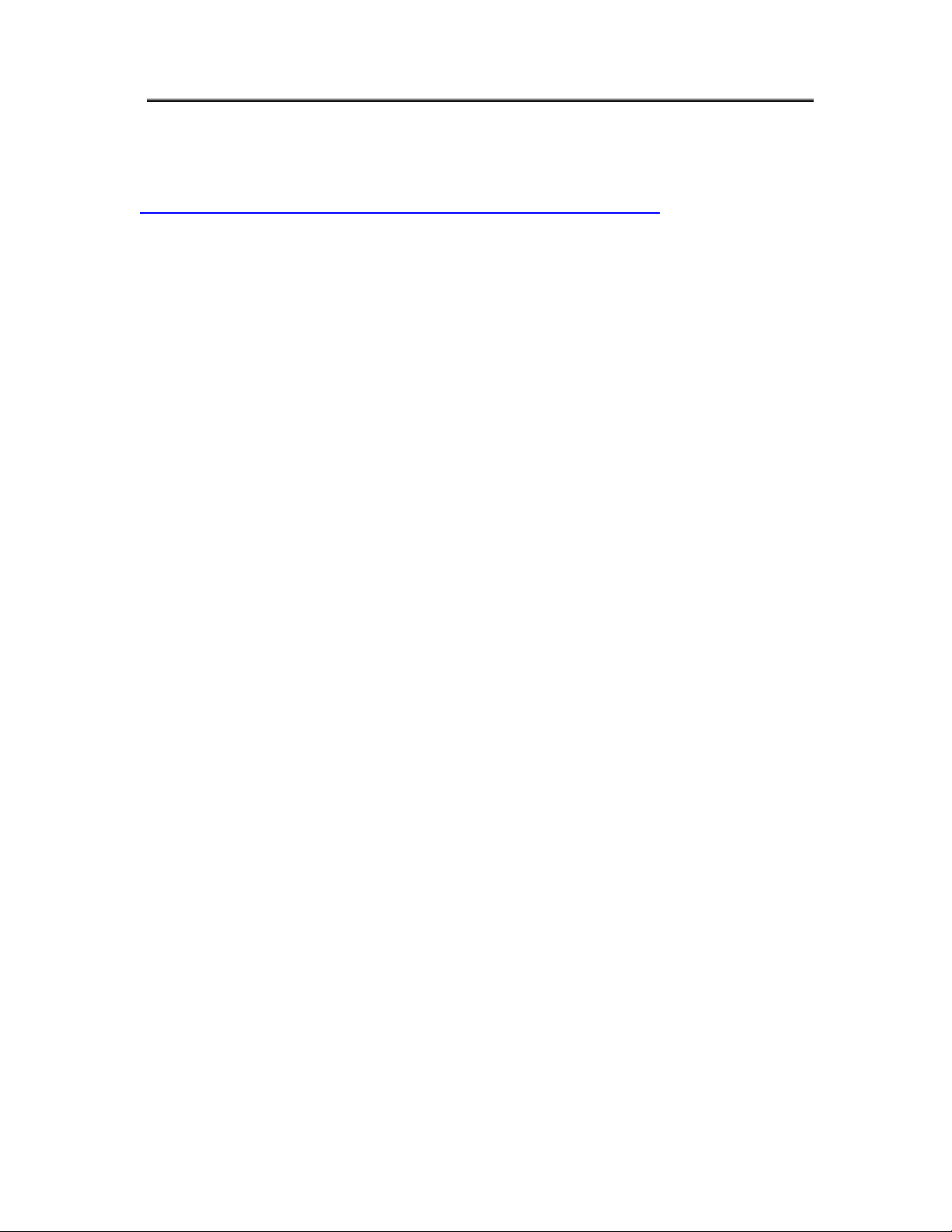
LAN-Express IEEE 802.11 Wireless Adapter User Guide
Chapter 3 Wireless Topologies
LAN-Express IEEE 802.11 Wireless Adapter looks and operates similar to Ethernet
products. The only difference is that a radio replaces the wire between communicating
devices. This means that all of your existing applications that operate over Ethernet will
work with the LAN-Express IEEE 802.11 Wireless Adapter without any special wireless
networking software.
A wireless LAN can be configured for two different modes of operation. While each
method has its advantages, one of them may be better suited for your needs. Review the
following configurations to determine which mode is best for you.
3-1 Peer-to-Peer Group
A Peer-to-Peer group—also known as an Ad-Hoc network-- is the simplest to deploy and
is ideal for small offices. Peer-to-Peer Group can be comprised of two or more wireless
client configured to communicate with one another. Peer-to-Peer Group clients
communicate directly with each other without using an access point (AP). As a user on
this type of network, you are able to quickly build up a wireless network in order to share
files with other employees, print to a shared office printer, and access the Internet through
a single shared connection.
Ad-hoc networking is cost effective, because no other devices components are needed
(such as access points, hubs or routers) in order to setup a network. However, with
Ad-Hoc networking, your computer is only able to communicate with other nearby
Chapter 3 Wireless Topologies 19
Page 20
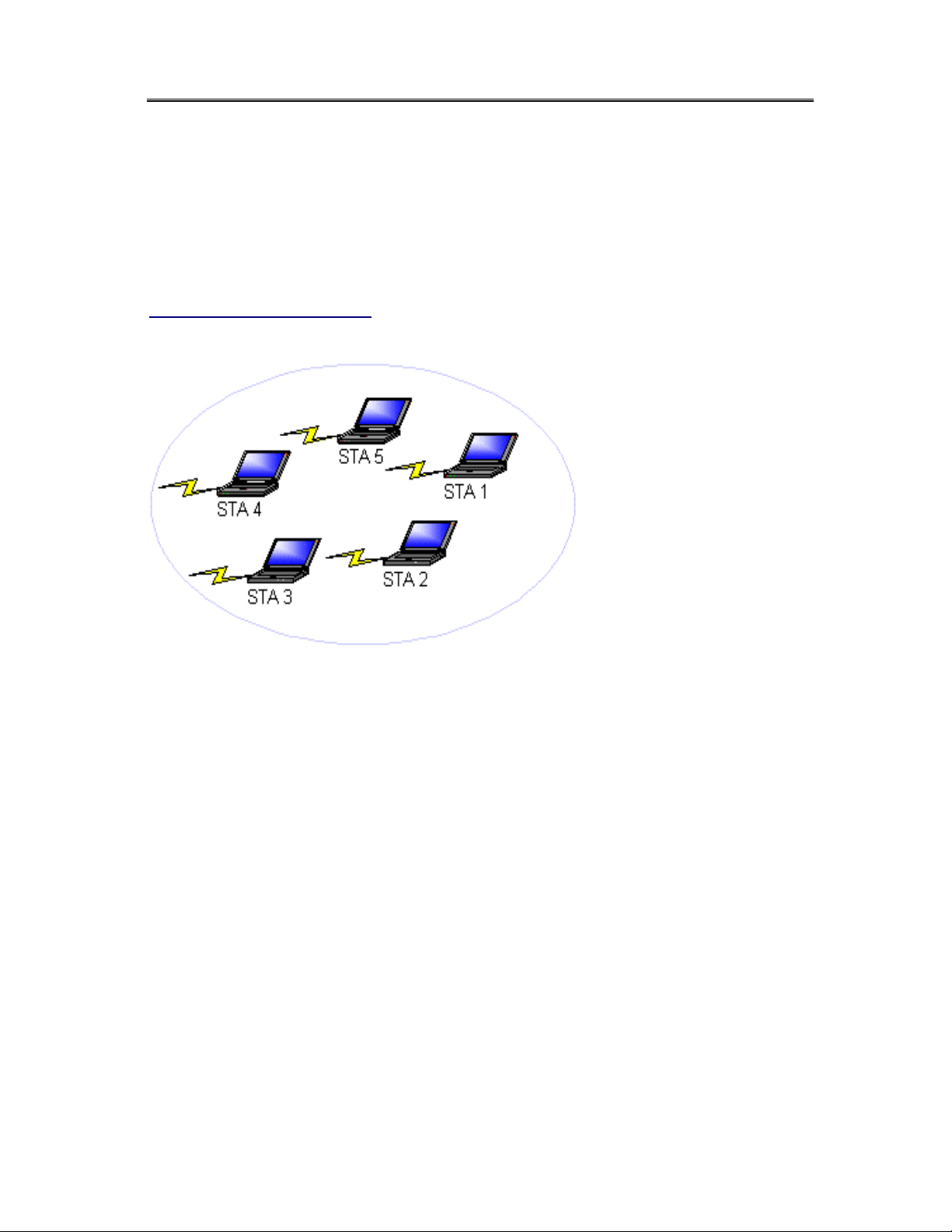
LAN-Express IEEE 802.11 Wireless Adapter User Guide
wireless clients.
By using the off-the-shelf peer-to-peer network operating systems, each computer can
dynamically connect and reconnect to the others with no additional configuration, as
illustrated in Figure 3-1.
Figure 3-1 Peer-to-Peer Group
The LAN-Express IEEE 802.11 Wireless Adapter can communicate with an 802.11b or
802.11g Peer-to-Peer Group (but it can not dynamically switch between the two).
Therefore, you must manually configure the wireless adapter to use one specific radio
mode.
3-2 Access Point Infrastructure
Many companies have an existing Ethernet or wired LAN infrastructure and want to be
able to extend that capability to wireless nodes. This is accomplished by installing one or
more Access Points on the Ethernet network. Access Points are devices that communicate
with both the Ethernet network and the wireless network.
Chapter 3 Wireless Topologies 20
Page 21
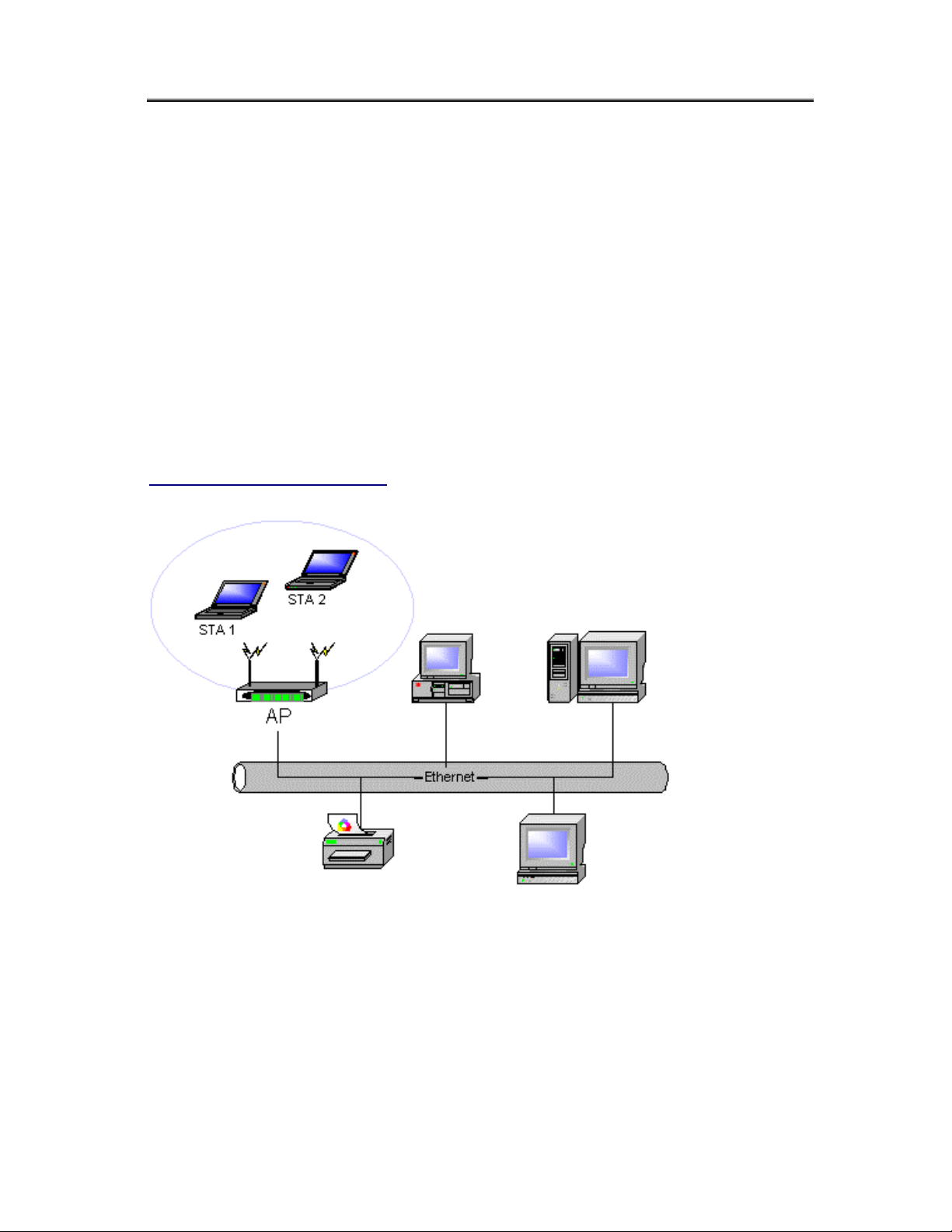
LAN-Express IEEE 802.11 Wireless Adapter User Guide
An Access Point network is also referred to as an Infrastructure network. The key
difference between an Infrastructure network and an Ad-Hoc network is the addition of
one extra element—the Access Point. The Access Point serves as the focal point for all
data traffic on your wireless network, optimally managing all wireless data transactions.
Additionally, the wireless Infrastructure can provide access to an existing wired LAN.
This link allows computers on the wireless LAN to access the other wired LAN’s
resources and tools, including Internet access, email delivery, file transfer, and printer
sharing. See figure 3-2 for example.
Figure 3-2 Access Point Network
You can use the LAN-Express IEEE 802.11 Wireless Adapter to communicate with
802.11g Access Points, 802.11b Access Points, or a combination of Access Point types.
The wireless adapter is compatible with 802.11g and 802.11b Access Points from any
vendor.
Chapter 3 Wireless Topologies 21
Page 22

LAN-Express IEEE 802.11 Wireless Adapter User Guide
3-2-1 Roaming Among Multiple APs
For larger environments, the LAN-Express IEEE 802.11 Wireless Adapter may roam
from one Access Point to another while maintaining the same network connection. The
Access Points establish coverage areas or cells similar in concept to those of a cellular
phone network. The card will connect to any Access Point that is within range.
The LAN-Express IEEE 802.11 Wireless Adapter supports both roaming between APs of
the same type (for example, from one 802.11b AP to another) and roaming between APs
of different types (for example, from an 802.11b AP to an 802.11g AP). Figure 3-2
illustrates roaming between APs of different radio types:
Figure 3-2 Roaming Between APs of Different Radio Types
As the mobile client seamlessly switches from cell to cell, its network connectivity is
preserved. The user can move freely between the Access Points in the network. When the
roaming client leaves the transmission range of one Access Point, the card automatically
detects the other Access Point(s) in the same vicinity to continue the network connection.
Chapter 3 Wireless Topologies 22
Page 23

LAN-Express IEEE 802.11 Wireless Adapter User Guide
3-2-2 Roaming Principles
A LAN-Express IEEE 802.11 Wireless Adapter can roam between 802.11g Access Points
and 802.11b Access Points.
All 802.11b and 802.11g Access Points that a client will roam between must have the
same Network Name. Depending on the Wireless Mode selection, a user can roam among
802.11g and 802.11b Access Points.
All workstations with LAN-Express IEEE 802.11 Wireless Adapter installed must use
either a Network Name of “any” or the same Network Name as the Access Points that
they will roam between.
All Access Points and LAN-Express IEEE 802.11 Wireless Adapter must have the same
security settings to communicate.
The Access Points’ cells must overlap to ensure that there are no gaps in coverage and to
ensure that the roaming client will always have a connection available.
Access Points installed in the same vicinity that use the same frequency band (2.4 GHz)
should each use a unique, independent Channel to avoid potential interference.
Access Points that use the same Channel should be installed as far away from each other
as possible to reduce potential interference.
Chapter 3 Wireless Topologies 23
Page 24

LAN-Express IEEE 802.11 Wireless Adapter User Guide
============================================================
Chapter 4 Wireless Client Utility
Configuration
The chapter introduces the Wireless Client Utility (WCU). The WCU provides quick access
and friendly interface to configure the Wireless LAN settings. However, if you are using
Windows XP and have not installed the Wireless Client Utility, 4-7 Configuring Your
Wireless Networking Settings with Windows XP contains information on how to configure
your LAN-Express IEEE 802.11 Wireless Adapter using Windows XP Zero Configuration.
4-1 Wireless Client Utility icon
The Wireless Client Utility icon will appear in the Windows Taskbar (also known as the
System Tray) each time your computer is restarted. Double-click the WCU icon to launch the
utility.
Figure 4-1 Wireless Utility Icon
The Wireless Client Utility icon will display the current status of the wireless connection. A
number appears in the upper left portion of the icon that indicates the radio’s current operating
frequency (2.4 GHz). When the radio is in a “no link” state, the frequency band will search at
2.4 GHz while it is scanning through those frequencies. The following are different status
displayed by the icon.
Chapter 4 Wireless Client Utility Configuration 24
Page 25

LAN-Express IEEE 802.11 Wireless Adapter User Guide
A. “Radio Disabled” indicates that the LAN-Express IEEE 802.11 Wireless Adapter has
been disabled through either Hardware or Software.
B. “Yellow bars” indicate that the signal strength is weak and the wireless connection is at
the limit of its range.
C. “Green bars” indicate good or excellent signal strength.
See Figure 4-2 for the different status of the Wireless Client Utility icon.
Figure 4-2 Different Status of Wireless Client Utility Icon
4-2 Current Status Tab
The current status tab, shown in Figure 4-3, displays the following information about your
wireless connection.
Profile Name – The current name of the selected configuration profile.
Network Type – The current type of wireless network: either Access Point or Ad-hoc.
Wireless Mode – The current frequency and data rate that has been selected.
Current Channel – Specifies the current channel that the LAN-Express IEEE 802.11
Wireless Adapter is connected to or scanning on.
Link Status – Indicates whether the card is connected or disconnected to an Access Point or
other wireless client.
Encryption Type – Describes whether or not the wireless traffic is being encrypted.
Chapter 4 Wireless Client Utility Configuration 25
Page 26

LAN-Express IEEE 802.11 Wireless Adapter User Guide
IP Address –The current IP address of the LAN-Express IEEE 802.11 Wireless Adapter.
Figure 4-3 Current Status Tab Displays Current Wireless Connection
The Advanced button as shown in Figure 4-4 provides more detailed information regarding
your wireless connection.
Transmit Power Level – Provides current setting of Radio output power.
Network Name (SSID) – The wireless network name (SSID) that the device is currently
connected with.
Power Save Mode – The type of Power Savings that is configured on the device.
Frequency – The current frequency that the Wireless device is connected or scanning on.
Transmit Rate – The transmit rate (Mbps) for the current connection for the wireless driver.
Receive Rate – The receive rate (Mbps) for the current connection for the driver.
Chapter 4 Wireless Client Utility Configuration 26
Page 27

LAN-Express IEEE 802.11 Wireless Adapter User Guide
Figure 4-4 Advanced Status of Current Wireless Connection
4-3 Profile Management
The Profile Management tab allows the user to define multiple configuration profiles. Each
profile can be configured to match the appropriate settings of a unique wireless network.
The Profile box lists all the configured profiles. The Details dialog describes the basic
settings (SSID, Network Type, Security Mode) of the highlighted profile. The active profile
will be displayed with the wireless icon next to it. To make a profile active, highlight the
profile and click the Activate button. After selecting a new active Profile, the Wireless Client
searches for wireless networks that match up to the new profile’s specific settings.
Chapter 4 Wireless Client Utility Configuration 27
Page 28

LAN-Express IEEE 802.11 Wireless Adapter User Guide
Figure 4-5 Basic Settings Displayed on Profile Management Screen
The Available Networks button allows the user to view a list of all available wireless
networks that is within range of the LAN-Express IEEE 802.11 Wireless Adapter. Each
wireless network entry displays the network’s SSID, encryption settings, signal strength level,
Channel and Wireless Mode. You can use the Available Networks feature to create a new
profile by highlighting the wireless network you want to create a profile for and clicking the
Activate button.
Chapter 4 Wireless Client Utility Configuration 28
Page 29

LAN-Express IEEE 802.11 Wireless Adapter User Guide
Figure 4-6 Available Networks under Profile Management Mode
4-3-1 Create or Modify a Profile
From the “Basic Setting” screen under the Profile Management mode, shown in Figure 4-5,
click the New or Modify button.
The Network Configuration Settings dialog box appears as shown in Figure 4-7.
In the Profile Name box, enter a unique name that describes the profile or the wireless
network you want the wireless adapter to connect to.
In the SSID boxes enter the SSID that matches the SSID of the wireless network you want the
wireless adapter to connect to. There are three SSID selections (SSID1, SSID2, SSID3)
available; this feature allows you to configure a single profile to match up to 3 different
SSIDs.
Chapter 4 Wireless Client Utility Configuration 29
Page 30

LAN-Express IEEE 802.11 Wireless Adapter User Guide
Figure 4-7 Network Configuration Settings
Click the Security tab to manage the security settings associated with this profile.
Figure 4-8 Establish Security Settings for Wireless Network
Chapter 4 Wireless Client Utility Configuration 30
Page 31

LAN-Express IEEE 802.11 Wireless Adapter User Guide
Choose the security setting that matches the wireless network you want the card to connect to.
If you select WPA or 802.1x, a drop-down menu to the right of the selection becomes
available to allow you for additional configuration settings required by the selected security
mode.
Click Advanced if you want to configure the advanced parameters (see 4-3-3 Advanced
Settings in Profile Management for details).
Click OK to save the profile.
4-3-2 Security Settings under Profile Management Mode
The Security tab allows you to configure the LAN-Express IEEE 802.11 Wireless Adapter to
match the security settings of the Wireless LAN network. Refer to Figure 4-9 for an example.
Select the appropriate security mode:
WPA – Wi-Fi Protected Access mode allows for the authentication and interoperability with
enterprise class WPA enabled networks. This feature allows for authentication with networks
that support the EAP-TLS or PEAP Extensible Authentication Protocol (EAP) types.
WPA-PSK – Wi-Fi Protected Access, Pre-Shared Key mode allows you to use WPA style
authentication and encryption in a network that does not support EAP/802.1x authentication.
802.1x - This security mode allows the authentication of the user and/or the station to create a
dynamic Wired Equivalent Key (WEP) key. LEAP authentication with a Cisco network
infrastructure is included in this mode selection. Other EAP types supported by this mode are
EAP-TLS and PEAP.
Pre-Shared Key - This mode is commonly referred to as IEEE 802.11 Wired Equivalent
Privacy (WEP) encryption.
Chapter 4 Wireless Client Utility Configuration 31
Page 32

LAN-Express IEEE 802.11 Wireless Adapter User Guide
None - Use this mode when there is no authentication or encryption enabled on the Wireless
LAN network.
Figure 4-9 Security Setting under Profile Management Mode
Setting Pre-Shared Keys
You can define the Pre-Shared keys (Figure 4-10) by using the Define Pre-Shared Keys box.
Chapter 4 Wireless Client Utility Configuration 32
Page 33

LAN-Express IEEE 802.11 Wireless Adapter User Guide
Figure 4-10 Defined Pre-Shared Keys Screen
Key Entry Method – Determines the entry method for an encryption key:
Hexadecimal (0-9, A-F)
ASCII text (any keyboard characters, A-Z, 0-9)
Per User Key – Defines the unique encryption key for network configuration security. The
Per User key is used with many authentication mechanism and encryption. It is also known as
a Per-Station key, this key must match the WEP key stored on the access point for this
particular device. This allows for data only for this device to be encrypted by its own unique
key. If this key is used, one of the shared keys must also be defined for multicast messages
between the access point and the device. Multicast messages are those messages that are not
sent to a particular station, but all the stations on a particular network.
Shared Keys – Also known as Group keys, these keys must match the WEP key(s) stored on
the access point. While four keys can be entered at the same time, only one can be used to
encrypt data going to and coming from the access point. Select one of the radio buttons on the
left edge to set the currently active encryption key. At least one Shared Key field must be
Chapter 4 Wireless Client Utility Configuration 33
Page 34

LAN-Express IEEE 802.11 Wireless Adapter User Guide
entered to enable security using a shared key. If more then one key is defined then click the
appropriate radio button to select a key as the default encryption key.
Key Length – The options for Key Length are
64 bit encryption (10 digits in HEX mode)
128 bit encryption (26 digits in HEX mode)
152 bit encryption (32 digits in HEX mode)
The number of characters that may be entered in the encryption key field will be
automatically determined by the Key length setting.
Setting WPA PassPhrase Encryption
WPA is a new standard-based wireless security solution developed by the Wi-Fi Alliance.
WPA also supports the WEP (Wired Equivalent Privacy) security standard. Microsoft
provides a security patch called “Windows XP Support Patch for Wireless Protected Access”
on its website for free download and it works only with Windows XP. The WPA encryption is
supported on Windows® XP Professional and Windows XP Home Edition.
There are two types of WPA security:
WPA-PSK (with no server) – it uses the so-called “pre-shared key” as the security key. A
pre-shared key is basically a password that is between eight and 63 characters long. It can be
any combination of letters, numbers, and other characters. This is the typical mode that is
used in a home environment. WPA-PSK is a lightweight 802.1x type authentication that uses
a shared secret ASCII based passphrase known by both the access point and station. To enable
WPA with a passphrase (WPA-PSK), select “WPA-PSK” from the Security Options list and
click OK to configure as shown in Figure 4-11.
WPA (with server) – it is a system where a RADIUS server distributes the keys to the clients
automatically. It is typically used in a business environment.
Chapter 4 Wireless Client Utility Configuration 34
Page 35

LAN-Express IEEE 802.11 Wireless Adapter User Guide
Figure 4-11 Define with a PassPhase
The “Define WPA PSK” screen appears as shown in Figure 4-12. Enter your passphrase text
strings to complete the configuration process.
For WPA Passphrase, input the ASCII based secret passphrase. The passphrase must be more
than 8 characters, but less than 64 characters.
Figure 4-12 Define WPA PassPhrase
Chapter 4 Wireless Client Utility Configuration 35
Page 36

LAN-Express IEEE 802.11 Wireless Adapter User Guide
Dynamic Security Authentication Setting
The Dynamic Security setting prevents unauthorized network access; a network RADIUS
server must authenticate each user before the access was granted to the network.
To configure the Dynamic Security settings for a particular profile, select “WPA” or
“802.1x” mode. You can select “TLS” or “PEAP” from the drop-down menu “WPA EAP
Type” if you wish to enable the WPA function, or select “TLS”, “PEAP”, or “LEAP” from
the “802.1x EAP Type” with no WPA function enabled. The LEAP mode can only been
shown in the “802.1x EAP Type” drop-down menu, because the WPA does not apply to the
LEAP function. When selected, click the Configure button to configure the settings
described below.
PEAP Mode
Select “PEAP” from the drop-down menu under the WPA mode to configure the WPA
authentication for PEAP as shown in Figure 4-13 and Figure 4-14.
Figure 4-13 Dynamic Security with PEAP Authentication
Chapter 4 Wireless Client Utility Configuration 36
Page 37

LAN-Express IEEE 802.11 Wireless Adapter User Guide
Figure 4-14 Define Certificate for PEAP Mode
Click “Advanced Configuration” to define the specific server or domain name as shown in
Figure 4-15.
Figure 4-15 Define Specific Server or Domain Name under Advanced Configuration
Chapter 4 Wireless Client Utility Configuration 37
Page 38

LAN-Express IEEE 802.11 Wireless Adapter User Guide
TLS Mode
WPA security with TLS mode selected is shown in Figure 4-16.
Figure 4-16 Dynamic Security with TLS Authentication
Define Certificate
The Define Certificate dialog screen appears after you click the Configure button. The field
name “Select a Certificate” that can only be seen under the TLS mode is designed to
authenticate the user to the RADIUS (Remote Authentication Dial-In Service) server from
the drop-down menu.
Chapter 4 Wireless Client Utility Configuration 38
Page 39

LAN-Express IEEE 802.11 Wireless Adapter User Guide
Figure 4-17 Define Certificate for TLS Mode
This dialog allows setting the values to accomplish authentication via the EAP-TLS. In
EAP-TLS the station and authentication server authenticate each other via an exchange of
security certificates.
Select a Certificate – Allows the selection of any one of the certificates currently stored in
the current user's personal certificate store as the station half of the EAP-TLS authentication
process.
Certificate Authority - This field allows the Client Utility to verify the authentication
server's certificate. If you accept any certificate, click the "Use Any Certificate Authority"
radio button. Otherwise, select the specific Certificate Authority that must be the Trusted
Root Certificate Authority for the authentication's certificate.
Server/Domain Name –This field is to restrict which authentication servers you allow the
Client Utility to authenticate against. Input a domain name that restricts the authentication to
a server in the domain. Likewise input a server name that restricts the authentication to that
particular authentication server.
Chapter 4 Wireless Client Utility Configuration 39
Page 40

LAN-Express IEEE 802.11 Wireless Adapter User Guide
Login Name –This field is transmitted to the authentication server for informational purposes
only. It allows the server's authentication log file to include your account information.
LEAP Mode
Select “LEAP” from the drop-down menu to set the Dynamic Security method to LEAP as
shown in Figure 4-18 and Figure 4-19.
Figure 4-18 Dynamic Security with LEAP Authentication
Chapter 4 Wireless Client Utility Configuration 40
Page 41

LAN-Express IEEE 802.11 Wireless Adapter User Guide
Figure 4-19 Define User Information for LEAP Mode
4-3-3 Advanced Settings in Profile Management
The Advanced tab provide more complex wireless settings and these settings should only be
modified if there is a specific requirement on your wireless network.
Power Save Mode - allows the user to minimize power utilized by the LAN-Express IEEE
802.11 Wireless Adapter. Note: Setting Power Save Mode to enabled (Normal or Maximum)
may cause the user to experience an extended connection delay of up to one minute.
Network Type - allows the user to configure the LAN-Express IEEE 802.11 Wireless
Adapter as either a Peer-to-Peer Group (Ad-hoc) or Access Point type network
802.11b Preamble - configures the preamble for 802.11b radio packets so that they match up
with the specified wireless network.
Transmit Power Level - allows the user to modify the power output of the radio.
User may set the transmit power to the following levels. Maximum power setting will vary
Chapter 4 Wireless Client Utility Configuration 41
Page 42

LAN-Express IEEE 802.11 Wireless Adapter User Guide
according to individual country regulations.
Setting this to any other value except 100% will
decrease the range of your LAN-Express IEEE 802.11 Wireless
Adapter. However, operation at the higher power levels increases
power consumption and the likelihood of interference between
wireless LANs.
Figure 4-20 Advanced Setting Provides Complex Wireless Setting- Infrastructure Mode
Figure 4-21 Advanced Setting Provides Complex Wireless Setting- Ad-Hoc Mode
Chapter 4 Wireless Client Utility Configuration 42
Page 43

LAN-Express IEEE 802.11 Wireless Adapter User Guide
Chapter 4 Wireless Client Utility Configuration 43
Page 44

LAN-Express IEEE 802.11 Wireless Adapter User Guide
Wireless Mode Setting
The Wireless Mode settings allow the user to specify which wireless frequency and data rate
the wireless network is operating at. If all selections are chosen, the LAN-Express IEEE
802.11 Wireless Adapter will automatically search for all frequencies and data rates for
wireless networks that match up to the profile settings.
Wireless Mode when starting Ad-Hoc setting
The Wireless Mode When Starting Ad-Hoc Network setting allows the user to determine
the type of ad-hoc network to be started. Note that this setting will only take effect if there are
no other ad-hoc networks with the same SSID currently operating within range. If an existing
ad-hoc networks with the same SSID is within range, then the LAN-Express IEEE 802.11
Wireless Adapter will connect using the frequency and data rate provided by the existing
ad-Hoc network.
4-4 Diagnostic Tab
The Diagnostics tab displays the current data statistics for transmit and receive packets.
Additional statistics and driver information can be displayed by clicking the appropriate
labeled buttons.
Chapter 4 Wireless Client Utility Configuration 44
Page 45

LAN-Express IEEE 802.11 Wireless Adapter User Guide
Figure 4-22 Transmit and Receive Statistics
Figure 4-23 Driver Information
Chapter 4 Wireless Client Utility Configuration 45
Page 46

LAN-Express IEEE 802.11 Wireless Adapter User Guide
Figure 4-24 Detailed Date Shown under Wireless Advanced Statistics Mode
4-5 Action Menu
The Action menu enables and disables both the wireless radio and/or system tray icon.
Figure 4-25 Action Menu Used to Enable and Disable Wireless Radio/System Tray
Chapter 4 Wireless Client Utility Configuration 46
Page 47

LAN-Express IEEE 802.11 Wireless Adapter User Guide
4-5-1 Enable/Disable Radio
There may be situations when the user wants to disable the LAN-Express IEEE 802.11
Wireless Adapter’s radio so that the wireless device cannot send or receive any wireless
traffic. If a user is in an environment where there are no wireless networks, the user may turn
off the radio in order to minimize power consumption of the LAN-Express IEEE 802.11
Wireless Adapter.
In the WCU’s Action menu, there is an Enable Radio/Disable Radio selection. The choice
provided in the menu will toggle the current state of the radio.
Enable Radio: The Radio is currently OFF (Disabled), and the Enable Radio selection will
turn ON the Radio of the wireless device.
Disable Radio: The Radio is currently ON (Enabled), and the Disable Radio selection will
turn OFF the Radio of the wireless device.
4-5-2 Enable/Disable Tray Icon
In the Action menu of the WCU, there is an Enable Tray Icon/Disable Tray Icon selection.
The choice provided in the menu will present the current state of the System Tray Icon.
Disable Tray Icon: This will remove the tray icon from your System Tray (also known as the
Windows Taskbar). Take the LAN-Express 802.11 Wireless Adapter as an example, the icon
appears in the System Tray again after the system is restarted or if the Wireless Client Utility
is opened again from Start > Programs > LAN-Express 802.11 Wireless Adapter >
LAN-Express 802.11 Wireless Adapter.
Enable Tray Icon: This option will return the icon to the System Tray.
Chapter 4 Wireless Client Utility Configuration 47
Page 48

LAN-Express IEEE 802.11 Wireless Adapter User Guide
4-6 Setting Up WPA in Windows XP
Follow the instructions below to set up WPA in “ Windows wireless network utility”.
1. Under Windows XP, click “Start > Control Panel > Network Connections”.
2. Right-click on “Wireless Network Connection”, and select “Properties”.
3. Clicking on the “Wireless Networks” tab will display the following screen. Ensure the “Use
Windows to configure my wireless network settings” box is checked.
Figure 4-26 Configure Wireless Network Connection under Windows XP
4. Under the “Wireless Networks” tab, click the “Configure” button and you will see the
screen below.
Chapter 4 Wireless Client Utility Configuration 48
Page 49

LAN-Express IEEE 802.11 Wireless Adapter User Guide
Figure 4-27 Set Authentication for Wireless Network Connection
5. Select “WPA” under “Network Authentication”.
6. Select “TKIP” or “AES” under “Data Encryption”. This setting has to be identical to the
Access Point that you set up.
7. For Home or Small Business User, enter your encryption key in the “Network Key” box. It
can be from eight to 63 characters and can be letters, numbers, or symbols. You must use
the very same key on all the clients that you set up. If you are using this computer to
connect to a corporate network that includes a RADIUS server, consult your network
administrator for further information.
8. Click “OK” to apply settings.
Chapter 4 Wireless Client Utility Configuration 49
Page 50

LAN-Express IEEE 802.11 Wireless Adapter User Guide
The following is an example of setting WPA under the TLS mode of Dynamic Security for
business users. You may also set the authentication under the PEAP mode that matches your
specific environment. LEAP is an exclusive authentication mode with Cisco and is not
provided by Microsoft.
1. Click the “Authentication” tab. Select “Smart Card or other Certificate” under “EAP type”
and you will see the following screen.
Figure 4-28 Set WPA Authentication Mode under Windows XP
2. Click “Properties” and “OK” to go to the following screen. You can check the proper boxes
that match your specific environment.
Chapter 4 Wireless Client Utility Configuration 50
Page 51

LAN-Express IEEE 802.11 Wireless Adapter User Guide
Figure 4-29 Define Certificate Properties
4-6-1 Load a Certification to Your Computer
Contact your network administrator for assistance if you do not have a certificate installed on
your computer or do not know which one to use. Here is an example of loading a certification
to your computer under the Windows Server 2003 and Microsoft Certificate Service.
1. Go to the “Welcome” page and select “Request a certificate”.
Chapter 4 Wireless Client Utility Configuration 51
Page 52

LAN-Express IEEE 802.11 Wireless Adapter User Guide
2. When the “Request a Certificate” screen appears, click on the “User Certificate” to
continue.
Chapter 4 Wireless Client Utility Configuration 52
Page 53

LAN-Express IEEE 802.11 Wireless Adapter User Guide
3. Select a Cryptographic Service Provider that matches the settings in your computer.
4. Wait for the Microsoft Certificate Services to issue the certificate to you.
Chapter 4 Wireless Client Utility Configuration 53
Page 54

LAN-Express IEEE 802.11 Wireless Adapter User Guide
5. Certificate installed successfully.
4-7 Configuring Your Wireless Networking Settings
with Windows XP
The Windows XP operating system has a built-in feature known as “Wireless Zero
Configuration” which has the capability to configure and control this Wireless LAN device.
Follow the steps below to configure your device.
1. From the Start menu, select Control Panel.
2. Click Network and Internet Connections.
3. Click Network Connections.
4. Right-click the network connection associated with your LAN-Express IEEE 802.11
Chapter 4 Wireless Client Utility Configuration 54
Page 55

LAN-Express IEEE 802.11 Wireless Adapter User Guide
Wireless Adapter and select Properties.
5. Click the Wireless Networks tab.
6. Click the link Setting Up Wireless Network Configuration.
7. When the Help and Support Center window appears, you can access information
regarding Wireless Network configuration. Follow the on-screen instructions to access
configuration information for your adapter.
4-7-1 Advanced Wireless Settings
The LAN-Express IEEE 802.11 Wireless Adapter has several advanced settings which may
need to be configured depending on your wireless network. It is recommended that these
settings remain unchanged unless there is a specific need that requires modifying these
settings.
1. From the Start menu, select Control Panel.
2. Click Network and Internet Connections.
3. Click Network Connections.
4. Right-click the connection for your LAN-Express IEEE 802.11 Wireless Adapter, and
select Properties.
5. From the General tab, click the Configure button.
6. Click the Advanced tab.
7. Modify the wireless settings as required.
Chapter 4 Wireless Client Utility Configuration 55
Page 56

LAN-Express IEEE 802.11 Wireless Adapter User Guide
4-7-2 Help and Support Information
Configuration information and troubleshooting in Windows XP is available in Microsoft’s
Help and Support Center on Windows XP systems. Links to the appropriate Microsoft Web
sites are also available here.
To access this information:
1. From the Start menu, select Control Panel.
2. Click Network and Internet Connections.
3. Click Network Connections.
4. Right-click the connection for your LAN-Express IEEE 802.11 Wireless Adapter, and
select Properties.
5. From the General tab, click the Configure button.
6. From the General tab, click the Troubleshoot button.
7. When the Help and Support Center window appears, you can access information
regarding the
8. Network adapter. To access configuration information for your adapter, follow the
on-screen
9. Instructions. For the network adapter to function in a wireless LAN, you may need change
the settings per the requirement of network environment.
Chapter 4 Wireless Client Utility Configuration 56
Page 57

LAN-Express IEEE 802.11 Wireless Adapter User Guide
============================================================
Chapter 5 Troubleshooting
The LAN-Express 802.11 Wireless Adapter is designed to be very easy to install and
operate. However, if you experience any difficulties, use the information in this chapter to
help diagnose and solve the problem.
5-1 Common Installation Problems
Chapter 2 Installation describes how to install an LAN-Express IEEE 802.11 Wireless
Adapter in a computer running Windows 98 Second Edition (SE), Windows Millennium
Edition (ME), Windows 2000, or Windows XP. This section provides suggestions to
resolve some of the common installation problems with a LAN-Express 802.11 Wireless
Adapter.
5-1-1 Card Not Installed Properly
If Windows Networking reports that the LAN-Express IEEE 802.11 Wireless Adapter has
not been properly installed or configured after you have completed the Installation
program, open the Device Manager (found within the Control Panel’s System icon) and
locate the card’s entry in the Network adapters category. If a yellow exclamation point
(“!”) appears next to the card’s Device Manager entry, then the card is not working
properly. Follow these steps:
Chapter 5 Troubleshooting 57
Page 58

LAN-Express IEEE 802.11 Wireless Adapter User Guide
Uninstall the card as described in Chapter 2 Installation.
Reinstall the card following the instructions in Chapter 2 Installation.
5-2 Configuring Networking Clients and Protocols
An LAN-Express 802.11 Wireless Adapter will bind to any existing networking
components, such as Client for Microsoft Networks and the Internet Protocol (TCP/IP).
Refer to the steps below that correspond to your computer’s operating system to configure
the card’s networking components.
5-2-1 Windows XP/2000
Follow these steps to configure the card’s networking clients and protocols in a Windows
XP or 2000 computer:
Open the Control Panel’s Network and Dial-up Connections (Windows 2000) or
Network Connections (Windows XP) icon.
Scroll through the list of network connections and right-click the Local Area Connection
that corresponds to the LAN-Express 802.11 Wireless Adapter.
Select Properties from the drop-down menu to view the connection’s properties screen.
Select a client or protocol from the list of components and click Properties to configure
its settings. For example, if you want to assign the card a static IP address, highlight
Internet Protocol (TCP/IP) and click Properties.
To add a new client or protocol, click Install...
and follow the on-screen instructions.
Chapter 5 Troubleshooting 58
Page 59

LAN-Express IEEE 802.11 Wireless Adapter User Guide
5-2-2 Windows ME/98 SE
Follow these steps to configure a card’s networking clients and protocols in a Windows
98/ME computer:
Open the Control Panel’s Network icon.
Select a client or protocol from the list of installed components and click Properties to
configure its settings. For example, if you want to assign the LAN-Express 802.11
Wireless Adapter a static IP address, highlight TCP/IP or TCP/IP -> LAN-Express
802.11 Wireless Adapter and click Properties.
To add a new client or protocol, click Add... and
follow the on-screen instructions.
5-3 Range
Every environment is unique with different obstacles, barriers, materials, etc., and,
therefore, it is difficult to determine the exact range that will be achieved without testing.
Radio signals may reflect off of some obstacles or be absorbed by others depending on
their construction.
The IEEE 802.11 standards support multiple data rates that correspond to different
transmission techniques. For wireless devices, there is a trade-off between range and data
rate. Transmission techniques that provide high data rates operate over short distances;
techniques that provide slower data rates operate over greater distances. By default, the
LAN-Express 802.11 Wireless Adapter automatically switches between these data rates
to maintain a usable radio connection and achieve the best data rate based on the card’s
Chapter 5 Troubleshooting 59
Page 60

LAN-Express IEEE 802.11 Wireless Adapter User Guide
distance from the Access Point. Therefore, a client that is close to an Access Point will
operate at a higher data rate than a client that is farther away from the Access Point.
The LAN-Express 802.11 Wireless Adapter includes two integral omni-directional
antennas. Note that the coverage footprint of the card’s antennas will vary depending on
the laptop’s design and the location of the CardBus slot in the computer. Two antennas are
provided to support antenna diversity, a technique which can improve system reliability.
Due to the characteristics of radio waves, it is possible that one antenna may provide
better performance than a second antenna installed a short distance away.
Proper antenna placement can help improve range. Here are some guidelines:
Try to keep the card’s antennas free of obstructions (particularly metal objects) and do not
place a sheet of metal (like a filing cabinet) between the antennas of two 802.11 devices.
Use the Wireless Client Utility to evaluate the signal strength and link quality between
802.11 devices.
Refer to the documentation that came with your Access Points for suggestions on how to
locate the AP and its antennas to maximize range and performance.
5-4 LED Indicators
The LAN-Express 802.11 Wireless Adapter includes two round, green LED indicators on
the end of the card. One is for power on/off status, and the other is for activity status.
These LEDs display the following behavior:
1. Both LEDs are off when the card is not receiving power or when the driver is not
installed.
2. The LEDs blink in an alternating pattern to indicate that the card is searching for an
Chapter 5 Troubleshooting 60
Page 61

LAN-Express IEEE 802.11 Wireless Adapter User Guide
Access Point or Peer-to-Peer Group to communicate with.
3. The LEDs blink in unison when the card has associated with an Access Point or joined
a Peer-to-Peer Group.
4. When there is network activity, the LEDs blink at a faster rate; the LEDs will blink in
unison more often as the card’s Transmit or Receive Rate increases.
5. The activity LED turns off when the radio is disabled.
6. After installing the LAN-Express 802.11 Wireless Adapter in a computer, you can
check the behavior of the LED indicators when the computer cover is open. The PWR
LED is on when the computer is turned on. The RF LED (radio) is on when roaming,
connecting to an AP, and transmitting and receiving packets.
Chapter 5 Troubleshooting 61
Page 62

LAN-Express IEEE 802.11 Wireless Adapter User Guide
============================================================
Appendix A - Specifications
The following technical specification is for reference purposes only. Actual product’s
performance and compliance with local telecommunications regulations may vary from
country to country. Wireless Corporation will only ship products that are type approved in
the destination country.
A-1 General
Compatibility Fully interoperable with IEEE 802.11b and 802.11g compliant
products in 802.11b and 802.11g mode.
LED Indicators Two (2) LEDs indicate Power On, Sleep Mode, Transmit
Activity, Association, and Power Off
A-2 Network Information
Security 64, 128 & 152-bit WEP data encryption; LEAP; AES.
Network
Architecture
Installation &
Diagnostics
Operating
System
Appendix A Specifications 62
Supports Ad Hoc Peer-to-Peer Groups and communication to wired
infrastructure networks via Access Points.
Complete configuration utility application included. Utility’s site
survey tool, surveys other wireless units and reports packet throughput;
Desktop icon continuously reports status
Windows 98SE, 2000, ME, XP
Page 63

LAN-Express IEEE 802.11 Wireless Adapter User Guide
Support
Roaming Seamless among 802.11b compliant access points (in 802.11b/g modes)
and 802.11g compliant access points (in 802.11g mode)
A-3 Radio Specification for 802.11b Mode
Media Access Protocol IEEE 802.11b DSSS, IEEE 802.11g OFDM
Radio Data Rate 11 Mbps, 5.5 Mbps, 2 Mbps, 1 Mbps
Frequency Band 2.4 GHz frequency band; actual frequencies in use vary by
country
Radio Type Direct Sequence Spread Spectrum
Modulation CCK, QPSK, BPSK
Nominal Output Power 18 dBm
Channels Varies by country.
A-4 Radio Specification for 802.11g Mode
Media Access Protocol IEEE 802.11b DSSS (Direct Sequence Spread Spectrum),
IEEE 802.11g OFDM
Radio Data Rate 802.11g: 54 Mbps with fall back rate of 48, 36, 24, 18, 12, 9,
and 6Mbps.
802.11b: 11 Mbps with fall back of 5.5, 2 and 1Mbps.
Frequency Band 2.4 GHz frequency band; actual frequencies in use vary by
country
Radio Type Direct Sequence Spread Spectrum
Modulation 802.11g: OFDM; 802.11b: CCK (11Mbps, 5.5Mbps), DQPSK
(2Mbps, 1Mbps)
Nominal Output Power Typical 12dBm at 54Mbps, typical 15dBm at 11 Mbps
Channels 11 channels (US, Canada), 13 channels (Europe Countries), 14
channels (Japan)
Appendix A Specifications 63
Page 64

LAN-Express IEEE 802.11 Wireless Adapter User Guide
A-5 Environmental Restrictions
Operating Temperature 0ºC to +70ºC
Storage Temperature -10ºC to 75ºC
Non-Operating Humidity 5% to 95% non-condensing
A-6 Physical Features
Bus Interface 32-bit CardBus
PCB 4-layer design
WLAN Atheros 5001X solution
Antenna Dual diversity antennas
Voltage 3.3 VDC
Weight 45 grams
Dimension 54mm x 114.5mm x 5mm
A-7 Power Consumption
Doze Mode (802.11b & 802.11g) 15 mA
Receive (802.11b) 270 mA
Receive (802.11g) 330 mA
Transmit (802.11b) 450 mA
Transmit (802.11g) 600 mA
A-8 Available Transmit Power Settings
User may set the transmit power to the following levels. Maximum power setting will
Appendix A Specifications 64
Page 65

LAN-Express IEEE 802.11 Wireless Adapter User Guide
vary according to individual country regulations.
100%
50%
25%
12.5%
Lowest
Appendix A Specifications 65
Page 66

LAN-Express IEEE 802.11 Wireless Adapter User Guide
============================================================
Appendix B Regulatory Information
B-1 Regulatory Information
USA – Federal Communication Commission (FCC)
FCC Class B Statement
This device complies with Part 15 of the FCC Rules. These limits are designed to provide
reasonable protection against harmful interference in a residential installation.
(1) This device may not cause harmful interference
(2) This device must accept any interference received, including interference that may
cause undesired operation.
FCC RF Safety Requirement
The radiated output power is far below the FCC radio frequency exposure limits.
Any change or modification not expressly approved by the grantee of the equipment
authorized could void the user authority to operate the equipment.
This device and its antenna(s) used for this transmitter must not be co-located or operating
in conjunction with any other antenna or transmitter.
B-2 FCC WARNING
This equipment has been tested and found to comply with the limits for a Class B digital
device, pursuant to Part 15 of the FCC Rules. These limits are designed to provide
Appendix B Regulatory Information 66
Page 67

LAN-Express IEEE 802.11 Wireless Adapter User Guide
reasonable protection against harmful interference in a residential installation. This
equipment generates, uses, and can radiate radio frequency energy and, if not installed
and used in accordance with the instructions, may cause harmful interference to radio
communications. However, there is no guarantee that interference will not occur in a
particular installation. If this equipment does cause harmful interference to radio or
television reception, which can be determined by turning the equipment off and on, the
user is encouraged to try to correct the interference by one or more of the following
measures:
Reorient or relocate the receiving antenna.
Increase the separation between the equipment and the receiver.
Connect the equipment into an outlet on a circuit different from that which the receiver is
connected.
Consult the dealer or an experienced radio/TV technician for help.
For your health sake, please keep at least 20 cm away from your
Notebook LCD Panel while using wireless LAN.
Appendix B Regulatory Information 67
Page 68

LAN-Express IEEE 802.11 Wireless Adapter User Guide
Appendix C Glossary
WCU - Wireless Client Utility (WCU); the utility that configures the LAN-Express IEEE
802.11 Wireless Adapter.
PCI - Peripheral component Interconnect; a standard bus interface found on most
desktop computers.
Access Point - An internetworking device that seamlessly connects wired and wireless
networks together.
Ad Hoc - A peer- to-peer wireless network without Access Point. A group of wireless
clients consistent an independent wireless LAN.
Backbone - The core infrastructure of a network, the portion of the network that
transports information from one central location to another central location. The
information is then off-loaded onto a local system.
BSS - Basic Service Set. An Access Point associated with several wireless stations.
ESS - Extended Service Set. More than one BSS can be configured as an Extended
Service Set. An ESS is basically a roaming domain.
ESSID – Extended Service Set Identifier The length of the ESSID information is
between 0 and 32 octets. A 0 length identifier indicates the broadcast SSID.
Ethernet - A popular local area data communications network, originally developed by
Xerox Corp., which accepts transmission from computers and terminals. Ethernet
operates on 10/100 Mbps transmission rate over shielded coaxial cable or over shielded
twisted pair telephone wire.
Infrastructure - An integrated wireless and wired LAN is called an infrastructure
Appendix C Glossary 68
Page 69

LAN-Express IEEE 802.11 Wireless Adapter User Guide
configuration.
Roaming - A function that allows one to travel with a mobile end system (wireless LAN
mobile station, for example) through the territory of a domain (an ESS, for example)
while continuously connecting to the infrastructure.
SSID – Service Set Identifier (SSID) is the network name used by the Wireless LAN. The
length of the SSID information is between 0 and 32 octets.
WEP – Wired Equivalent Privacy is the optional cryptographic confidentiality algorithm
specified by IEEE 802.11 used to provide data confidentiality that is subjectively
equivalent to the confidentiality of a wired local area network (LAN) medium that does
not employ cryptographic techniques to enhance privacy.
Appendix C Glossary 69
