HON HAI PRECISION IND T60H6773 Users Manual
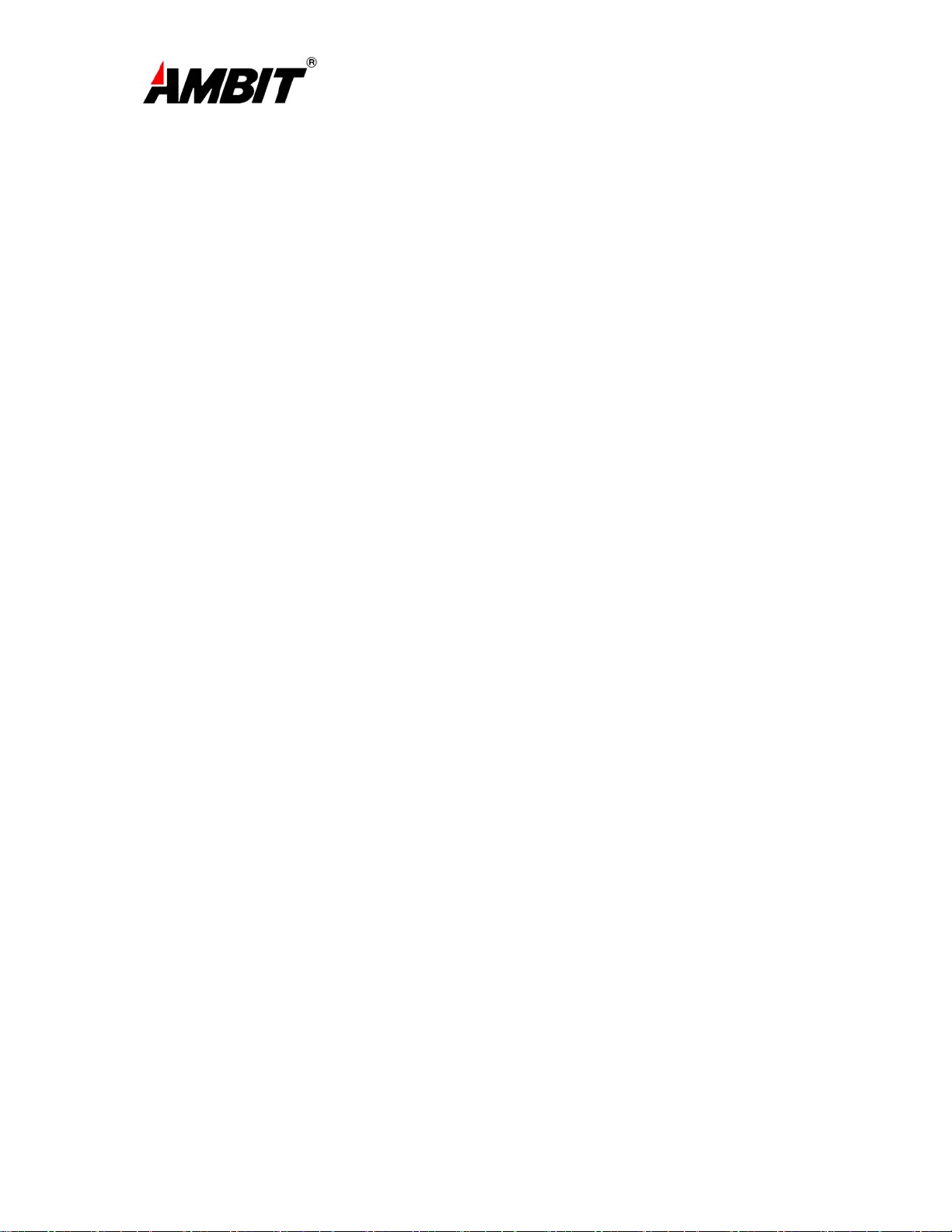
COMPANY CONFIDENTIAL
T60H677.03
802.11a/b/g MiniPCI Module
(AMBIT WLAN 802.11 a/b/g)
User’s Manual
Ambit Microsystems Corporation 國碁電子股份有限公司
中華民國臺灣省新竹縣新竹科學園區新安路 5 號 5 樓之 1
電話:886-3-5784975,傳真:886-3-5782924,Internet:http:\\www.ambit.com.tw\
1
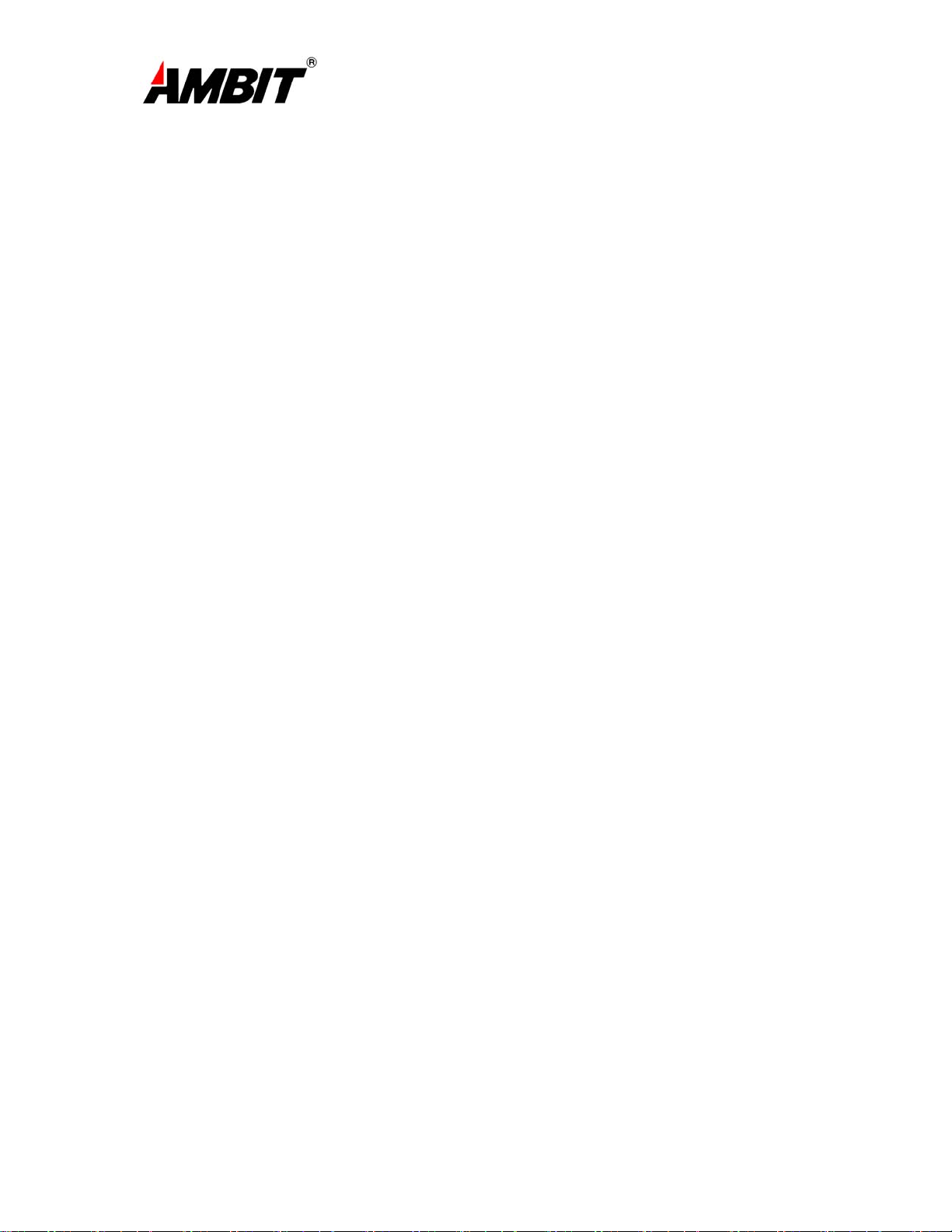
COMPANY CONFIDENTIAL
Chapter 1 About the AMBIT WLAN 802.11a/b/g device........................................ 3
1-1 Introduction .......................................................................................................... 3
1-2 Using a Wireless Local Area Network ................................................................. 3
1-3 Features and Requirements................................................................................... 4
Chapter 2 Network Configuring and Planning............................................................ 5
2-1 Ad-Hoc Network................................................................................................... 5
2-2 Access Point (Infrastructure) Network ................................................................. 6
Chapter 3 Atheros Client Utility Installation............................................................... 7
3-1 Atheros Client Utility Installation......................................................................... 7
Chapter 4 Atheros Client Utility (ACU) Configuration ............................................ 11
4-1 Atheros Client Utility icon.................................................................................. 11
4-2 Current Status Tab .............................................................................................. 12
4-3 Profile Management ........................................................................................... 15
4-3-1 Create or Modify a Profile ........................................................................... 16
4-3-2 Security Settings in Profile Management........................................................ 18
4-3-3 Advanced settings in Profile Management...................................................... 22
4-4 Diagnostic Tab .................................................................................................... 23
4-5 Action Menu ....................................................................................................... 25
4-5-1 Enable/Disable Radio...................................................................................... 25
4-5-2 Enable/Disable Tray Icon ................................................................................ 25
Chapter 5 Wireless Configuration using Windows XP..................................................... 26
5-1 Configuring Your Wireless Networking Settings ............................................... 26
5-2 Advanced Wireless Settings................................................................................ 26
5-3 Disabling the Radio ............................................................................................ 27
5-4 Help and Support Information............................................................................ 27
Appendix A – Atheros Client Utility Uninstall Process.................................................... 29
Appendix B - Glossary...................................................................................................... 33
Appendix C –Wireless Notices ......................................................................................... 34
Ambit Microsystems Corporation 國碁電子股份有限公司
中華民國臺灣省新竹縣新竹科學園區新安路 5 號 5 樓之 1
電話:886-3-5784975,傳真:886-3-5782924,Internet:http:\\www.ambit.com.tw\
2
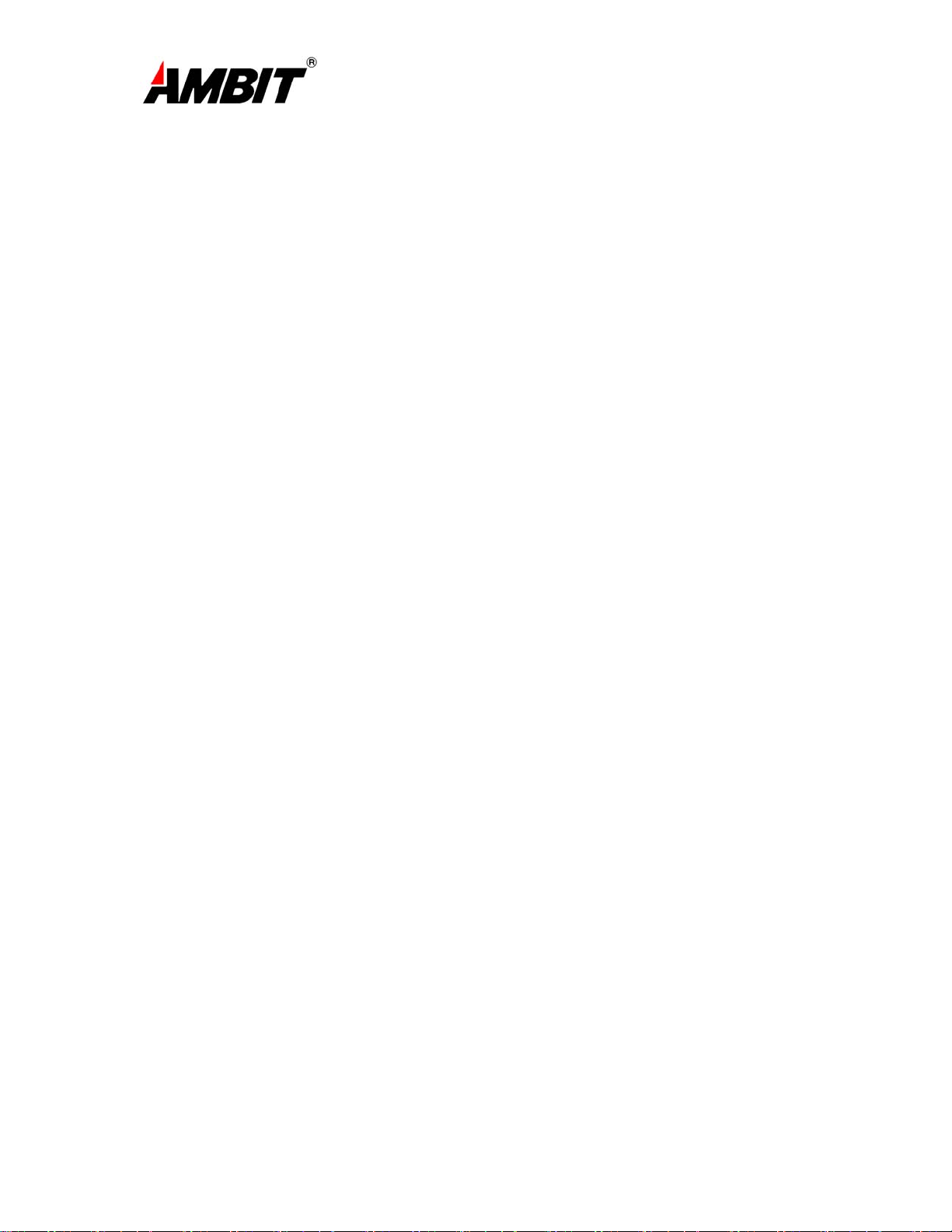
COMPANY CONFIDENTIAL
Chapter 1 About the AMBIT WLAN 802.11a/b/g
device
1-1 Introduction
The AMBIT WLAN 802.11a/b/g device allows you to access Wireless Local Area Networks
(WLANs), share a local printer and files with others in your network, access the Internet, and
roam about the office—wirelessly. This wireless Local Area Network solution is designed for
both large and small businesses, and it is scalable so that you can add users and new network
features as your networking needs grow.
The AMBIT WLAN 802.11a/b/g device is a dual band WLAN device that allows for access to
both 2.4Ghz and 5Ghz WLAN technologies. The AMBIT WLAN 802.11a/b/g device will
operate with at a maximum data rate of 11Mbps with 802.11b (2.4Ghz), 54Mbps with 802.11g
(2.4Ghz) wireless networks and a maximum data rate of 54Mbps with 802.11a (5Ghz) wireless
networks. The AMBIT WLAN 802.11a/b/g device will automatically detect and seamlessly
roam between both 802.11b (2.4Ghz), 802.11g (2.4Ghz) and 802.11a (5Ghz) wireless networks
1-2 Using a Wireless Local Area Network
A wireless LAN provides the same functionality of a wired network, but it eliminates the need to
install networking cables and other networking equipment. Not only is a wireless LAN easier to
deploy, but it also allows for mobility through “roaming.” For example the AMBIT WLAN
802.11a/b/g device can roam from a conference room to an office without being disconnected
from the network.
Ambit Microsystems Corporation 國碁電子股份有限公司
中華民國臺灣省新竹縣新竹科學園區新安路 5 號 5 樓之 1
電話:886-3-5784975,傳真:886-3-5782924,Internet:http:\\www.ambit.com.tw\
3
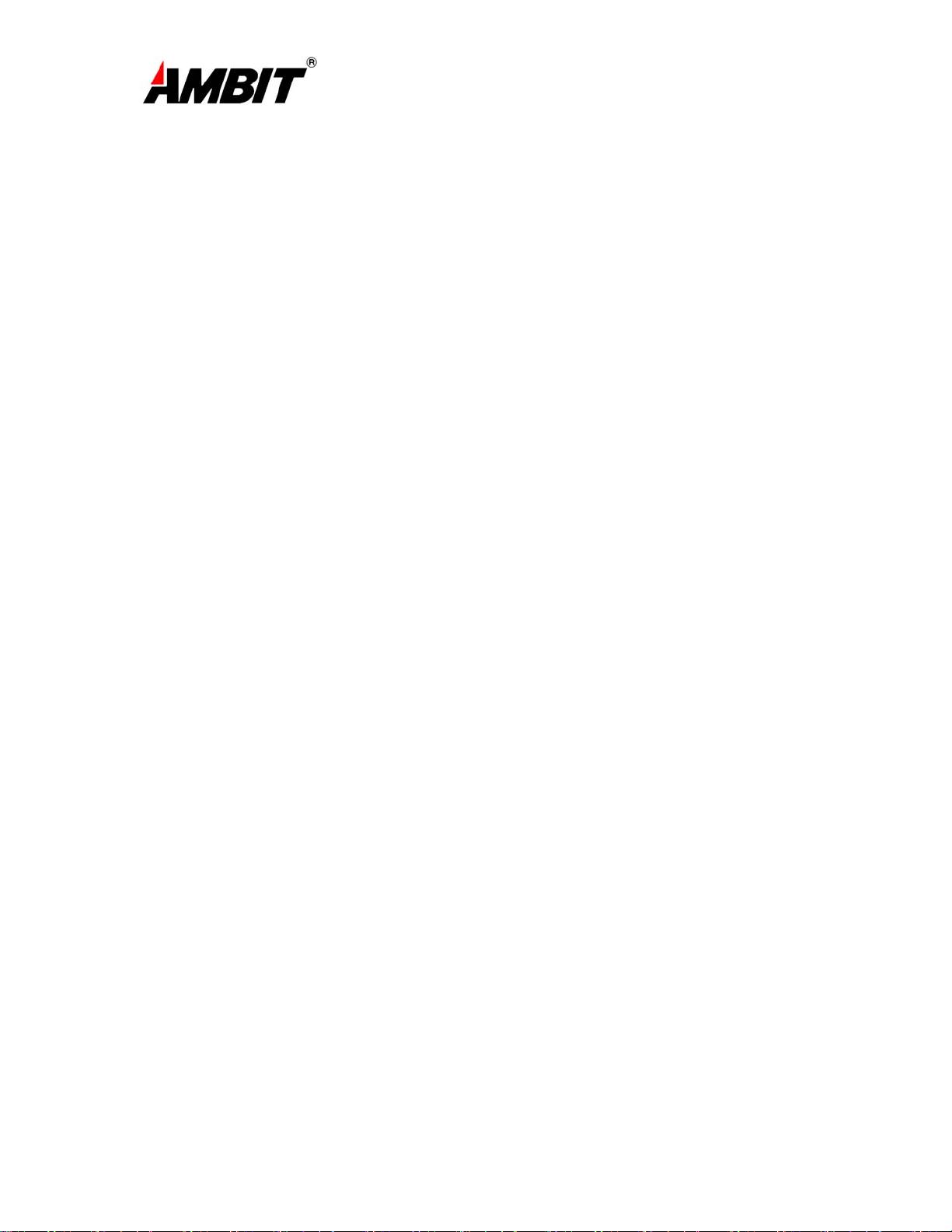
COMPANY CONFIDENTIAL
1-3 Features and Requirements
The AMBIT WLAN 802.11a/b/g device includes the following features:
Wireless Features
• Support for the IEEE 802.11a standard
• Support for the IEEE 802.11b standard
• Operates within the 2.4-GHz band
• Operates within the 5Ghz band
• Maximum data rate of up to 54 Mbps (802.11a/g)
• Maximum data rate of up to 11 Mbps (802.11b)
Interoperability
• WiFi certified at 5Ghz to ensure wireless interoperability with other WiFi (802.11a)
certified devices.
• WiFi certified at 2.4Ghz to ensure wireless interoperability with other WiFi (802.11b)
certified devices.
Security
• Cisco Client Extension compatibility (including LEAP)
• Wired Equivalent Privacy (WEP) encryption, operating with 64bit, 128bit or 152 bit
encryption
• AES-CCM Encryption support
• Support for Windows 802.1X supplicants
Ambit Microsystems Corporation 國碁電子股份有限公司
中華民國臺灣省新竹縣新竹科學園區新安路 5 號 5 樓之 1
電話:886-3-5784975,傳真:886-3-5782924,Internet:http:\\www.ambit.com.tw\
4
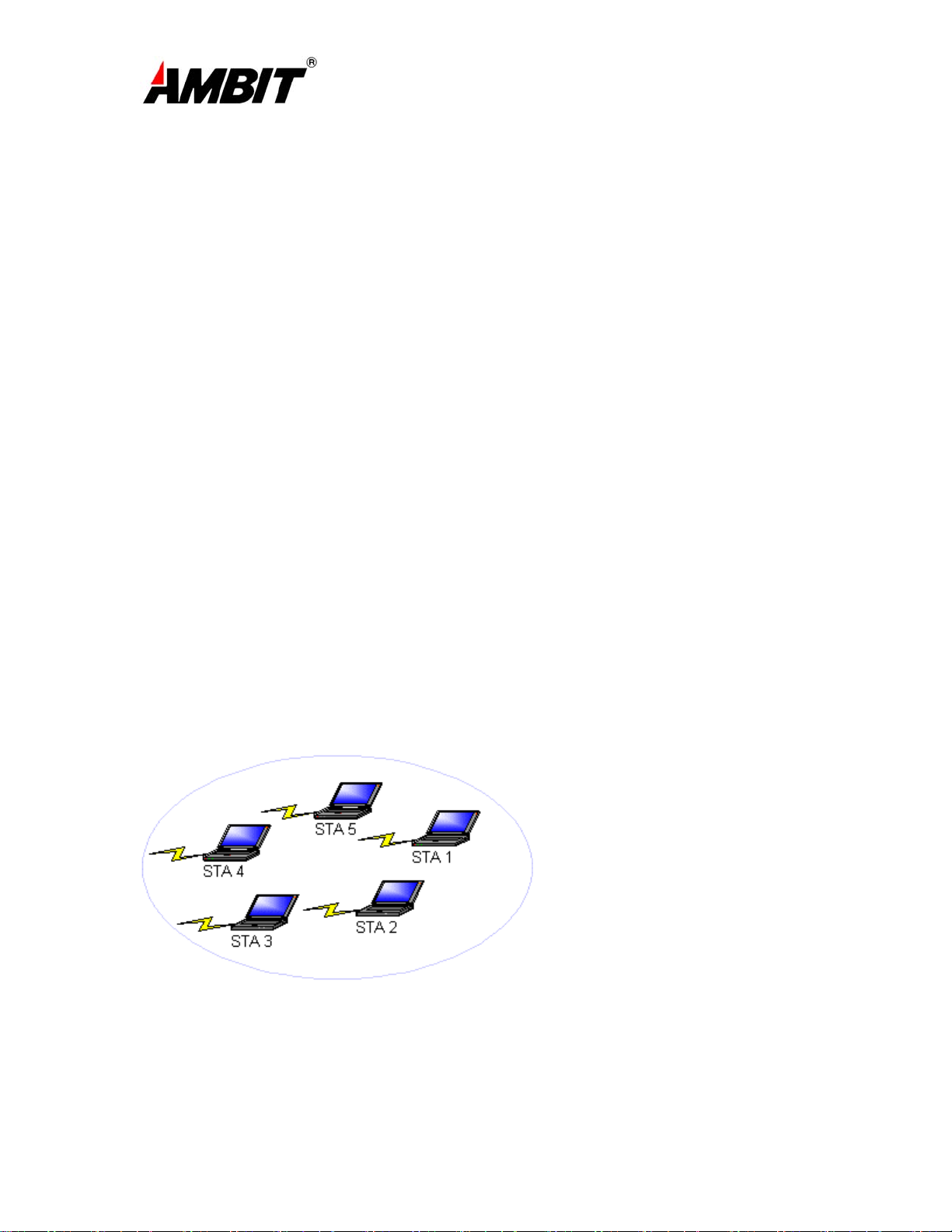
COMPANY CONFIDENTIAL
Chapter 2 Network Configuring and Planning
A wireless LAN can be configured for two different modes of operation. While each method has
its advantages, one may be better suited for your needs. Review the following configurations to
determine which mode is best for you.
• Ad-Hoc Network
• Access Point (Infrastructure) Network
2-1 Ad-Hoc Network
An Ad-Hoc network is the simplest to deploy and is ideal for small offices. Ad-Hoc wireless
networks can be comprised of two or more wireless client configured to communicate with one
another. All Ad-hoc clients communicate directly with each other without using an access point
(AP). As a user on this type of network, you are able to quickly build up a wireless network in
order to share files with other employees, print to a shared office printer, and access the Internet
through a single shared connection.
Ad-hoc networking is cost effective, because no other devices components are needed (access
points, hubs or routers) in order to setup a network. However, with peer-to-peer Ad-Hoc
networking, your computer is only able to communicate with other nearby wireless clients.
Characteristics
Networked computers send data directly to each other
Advantages
• Simple setup
• Cost efficiency
Disadvantages
Communication is limited to nearby wireless clients
Figure 2-1
Ambit Microsystems Corporation 國碁電子股份有限公司
中華民國臺灣省新竹縣新竹科學園區新安路 5 號 5 樓之 1
電話:886-3-5784975,傳真:886-3-5782924,Internet:http:\\www.ambit.com.tw\
5
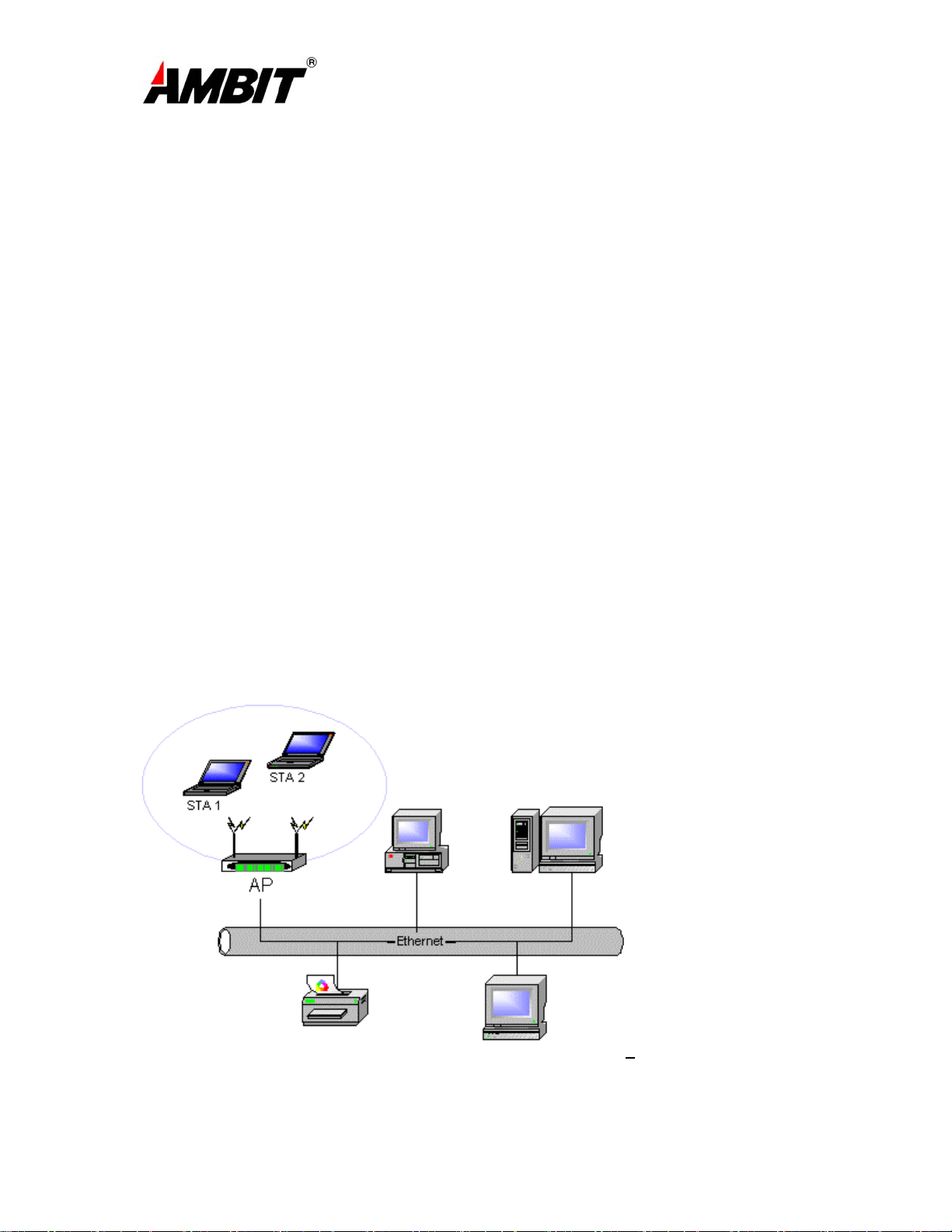
COMPANY CONFIDENTIAL
2-2 Access Point (Infrastructure) Network
An Access Point network is also referred to as an “Infrastructure” network. The key difference
between a wireless access point network and an Ad-Hoc network is the addition of one extra
element—the Access Point. The Access Point serves as the focal point for all data traffic on your
wireless network, optimally managing all wireless data transactions.
Additionally, the wireless Infrastructure can provide access to an existing wired LAN. This link
allows computers on the infrastructure wireless LAN to access the other wired LAN’s resources
and tools, including Internet access, email delivery, file transfer, and printer sharing.
Characteristics
Networked computers communicate with each other through a dedicated Access Point. All
data transmitted between the computers on this wireless LAN passes through the access
point.
Advantages
• Extended range: The access point extends the range of the wireless LAN. Each wireless
client computer can communicate with other computers equipped with wireless devices
that are within the range of the access point.
• Roaming: As you move throughout the building, the AMBIT WLAN 802.11a/b/g
device will automatically search for an access point to use, ensuring continuous
communication with the wireless network.
• Network connectivity: An access point can provide wireless LAN access to an existing
wired network by bridging the two networks together. This gives users of the wireless
LAN access to corporate email, Internet, shared printers and files.
Disadvantages
Because this network mode offers more features, it requires additional components and setup
time to deploy
.
Ambit Microsystems Corporation 國碁電子股份有限公司
中華民國臺灣省新竹縣新竹科學園區新安路 5 號 5 樓之 1
電話:886-3-5784975,傳真:886-3-5782924,Internet:http:\\www.ambit.com.tw\
6
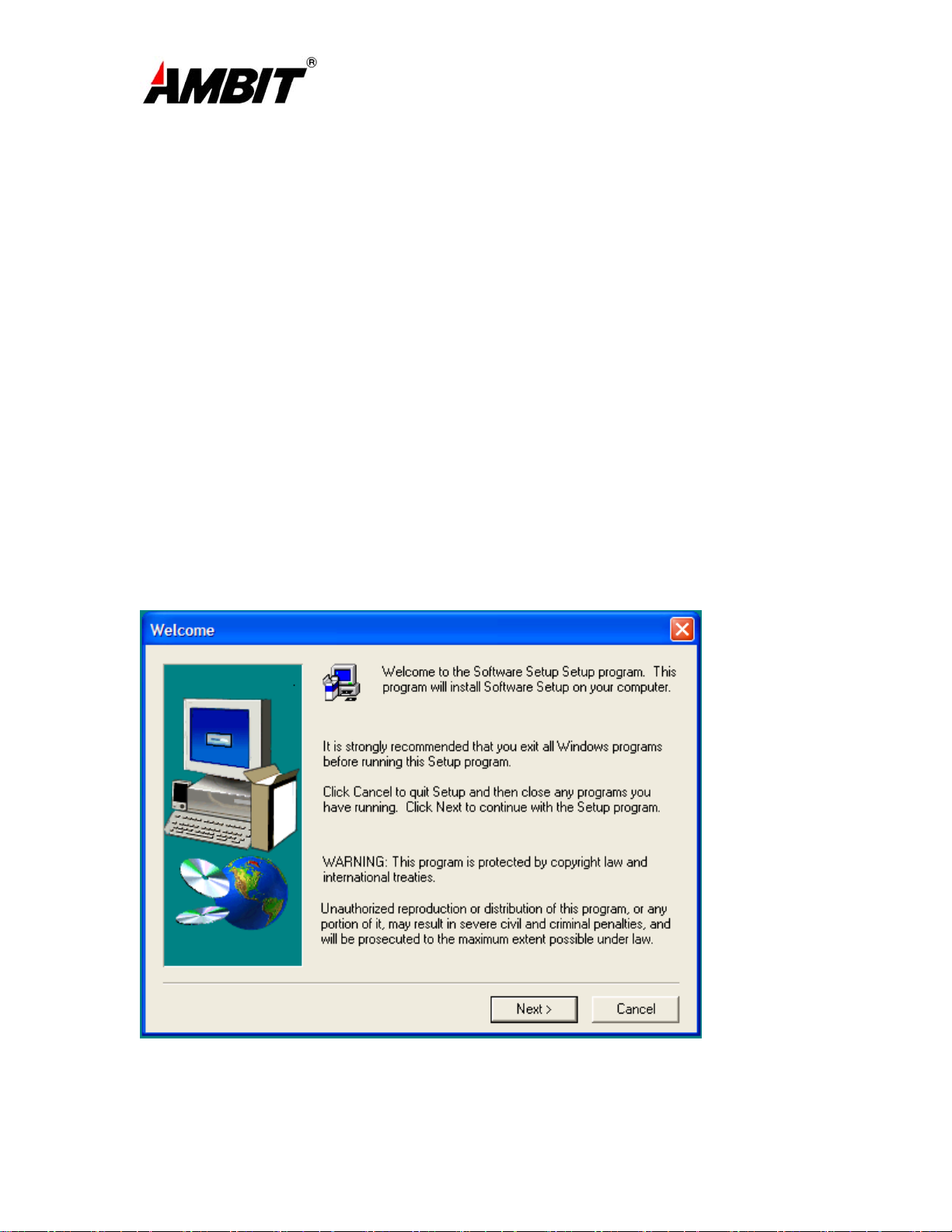
COMPANY CONFIDENTIAL
Figure 2-2
Chapter 3 Atheros Client Utility Installation
Note for Windows XP Users: The Windows XP operating system has a built-in feature
known as “Wireless Zero Configuration” which has the capability to configure and
control the AMBIT WLAN 802.11a/b/g device (See Chapter 5). Installing the Wireless
LAN Client utility will disable this Windows XP feature. For most Windows XP users,
it is recommended that they do not install the Atheros Client Utility. Installation of the
Atheros Client utility is only needed if your wireless LAN network requires Cisco Client
Extension or if you want to use Atheros Client Utility instead of Windows XP Wireless
Zero configuration services.
3-1 Atheros Client Utility Installation
1. Begin installation by starting the software setup program according to the step described
below…
• Windows 2000 – Double click the desktop icon labeled “Software Setup”.
• Windows XP - Choose Start\Programs\Software Setup
2. Click Next on the Software Setup “Welcome” dialog box.
Ambit Microsystems Corporation 國碁電子股份有限公司
中華民國臺灣省新竹縣新竹科學園區新安路 5 號 5 樓之 1
電話:886-3-5784975,傳真:886-3-5782924,Internet:http:\\www.ambit.com.tw\
7
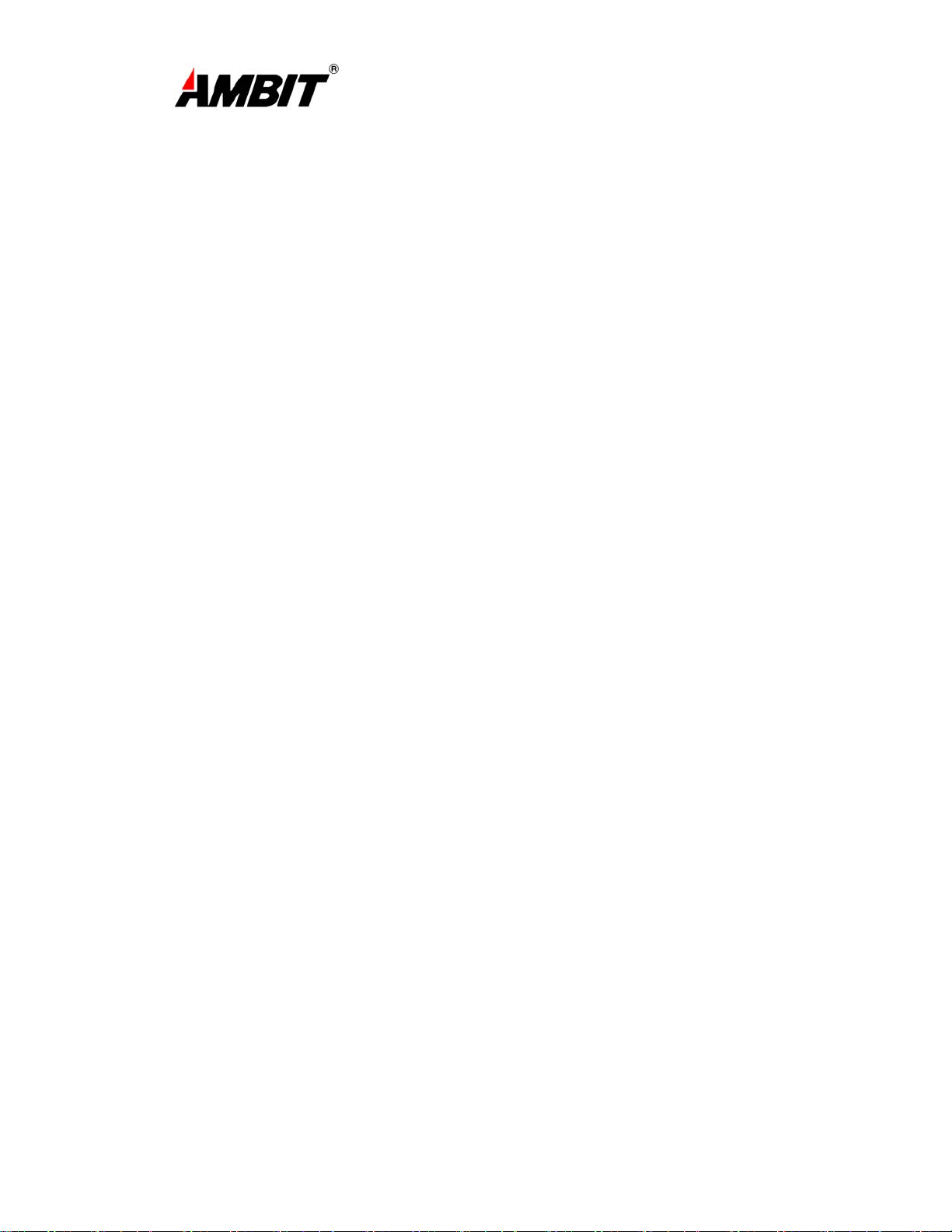
COMPANY CONFIDENTIAL
Figure 3-1
Ambit Microsystems Corporation 國碁電子股份有限公司
中華民國臺灣省新竹縣新竹科學園區新安路 5 號 5 樓之 1
電話:886-3-5784975,傳真:886-3-5782924,Internet:http:\\www.ambit.com.tw\
8
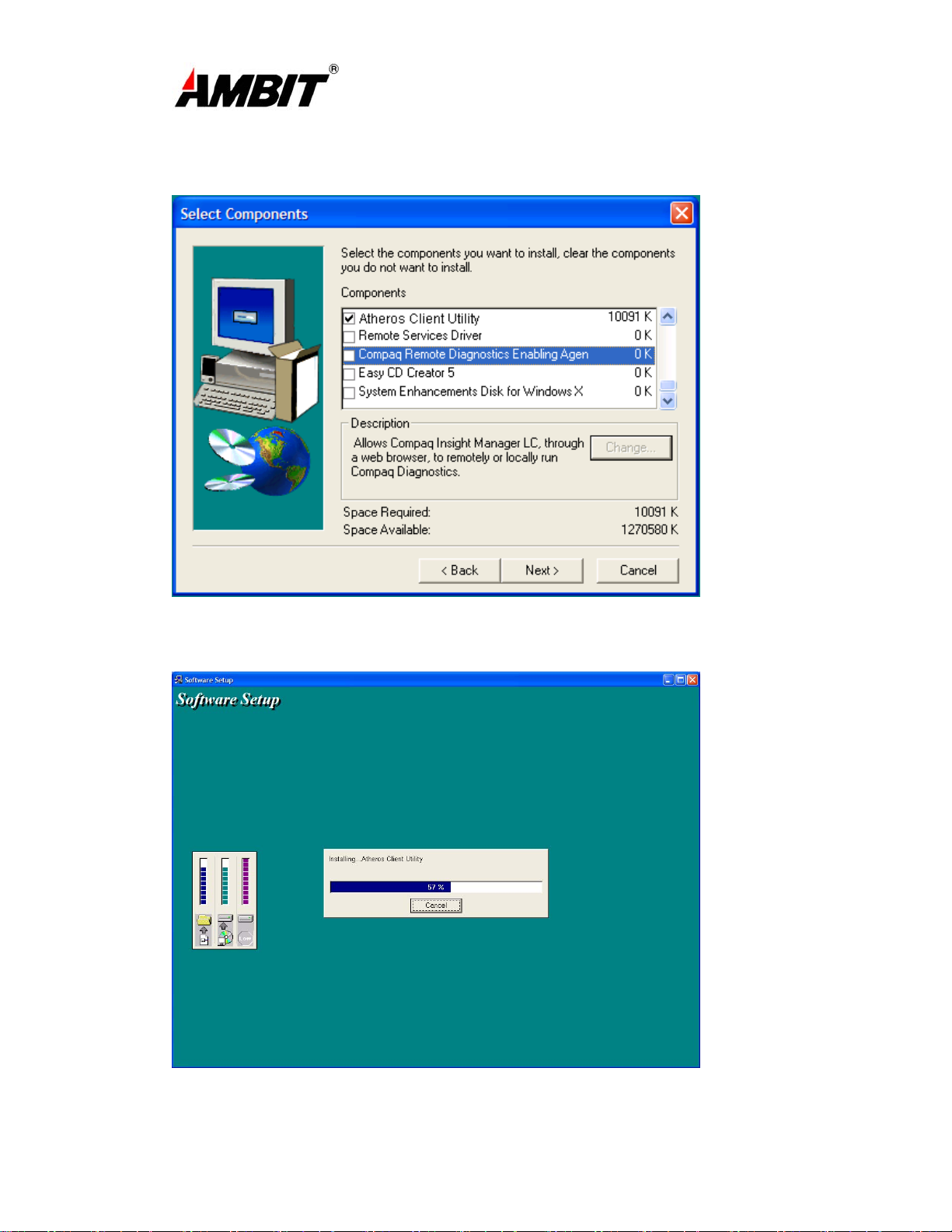
3. Scroll down and check the Box labeled, “Atheros Client Utility”.
COMPANY CONFIDENTIAL
4. Click on the Next button.
Figure 3-2
Ambit Microsystems Corporation 國碁電子股份有限公司
中華民國臺灣省新竹縣新竹科學園區新安路 5 號 5 樓之 1
電話:886-3-5784975,傳真:886-3-5782924,Internet:http:\\www.ambit.com.tw\
9
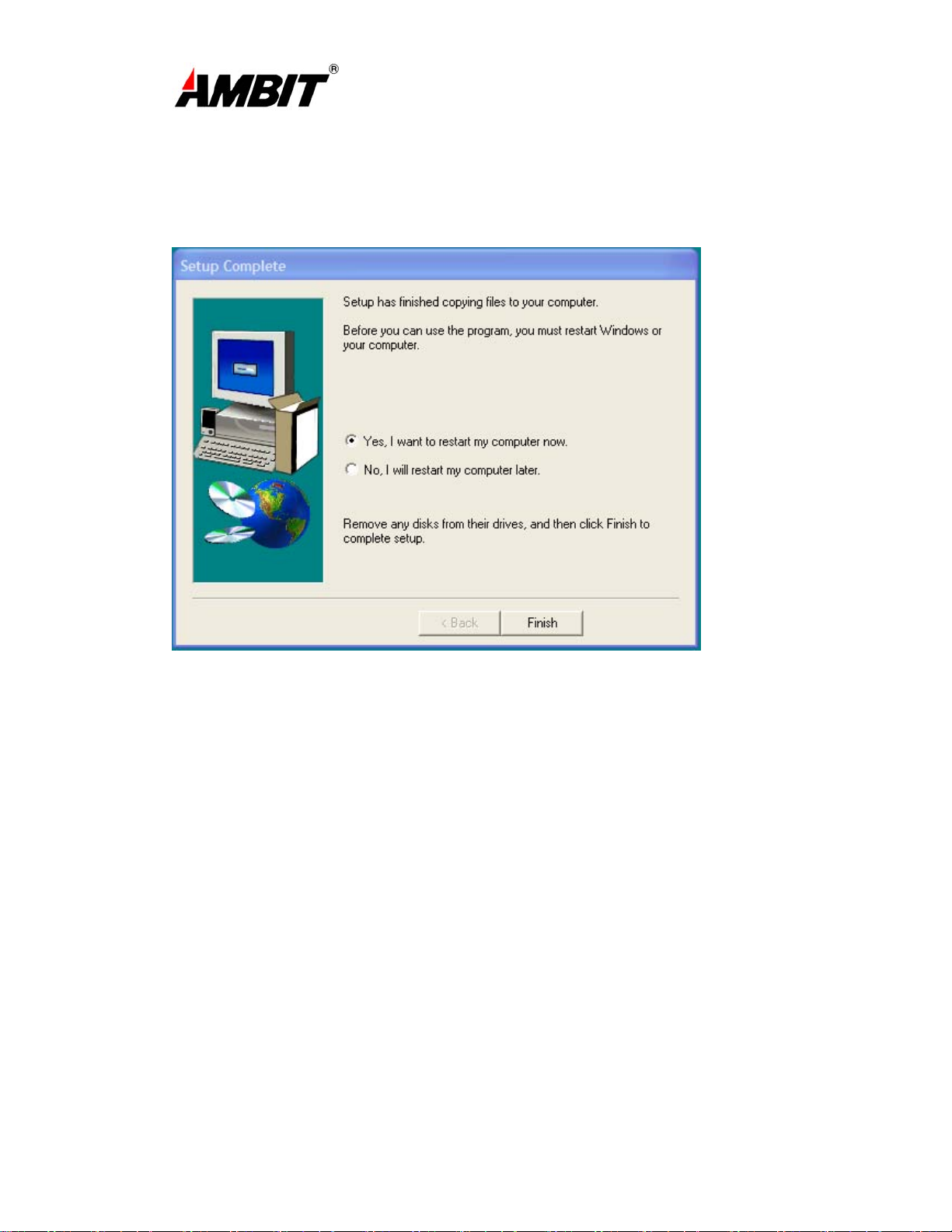
COMPANY CONFIDENTIAL
Figure 3-3
5. Congratulations! Atheros Client Utility has been installed successfully.
Please click ‘Finish’ to go to the next step.
Figure 3-4
6. The Atheros Client Utility will automatically be loaded each time your computer started.
To access the utility click on Atheros Client Utility icon in the system tray (Uninstall
information can be found in Appendix A)
Ambit Microsystems Corporation 國碁電子股份有限公司
中華民國臺灣省新竹縣新竹科學園區新安路 5 號 5 樓之 1
電話:886-3-5784975,傳真:886-3-5782924,Internet:http:\\www.ambit.com.tw\
10
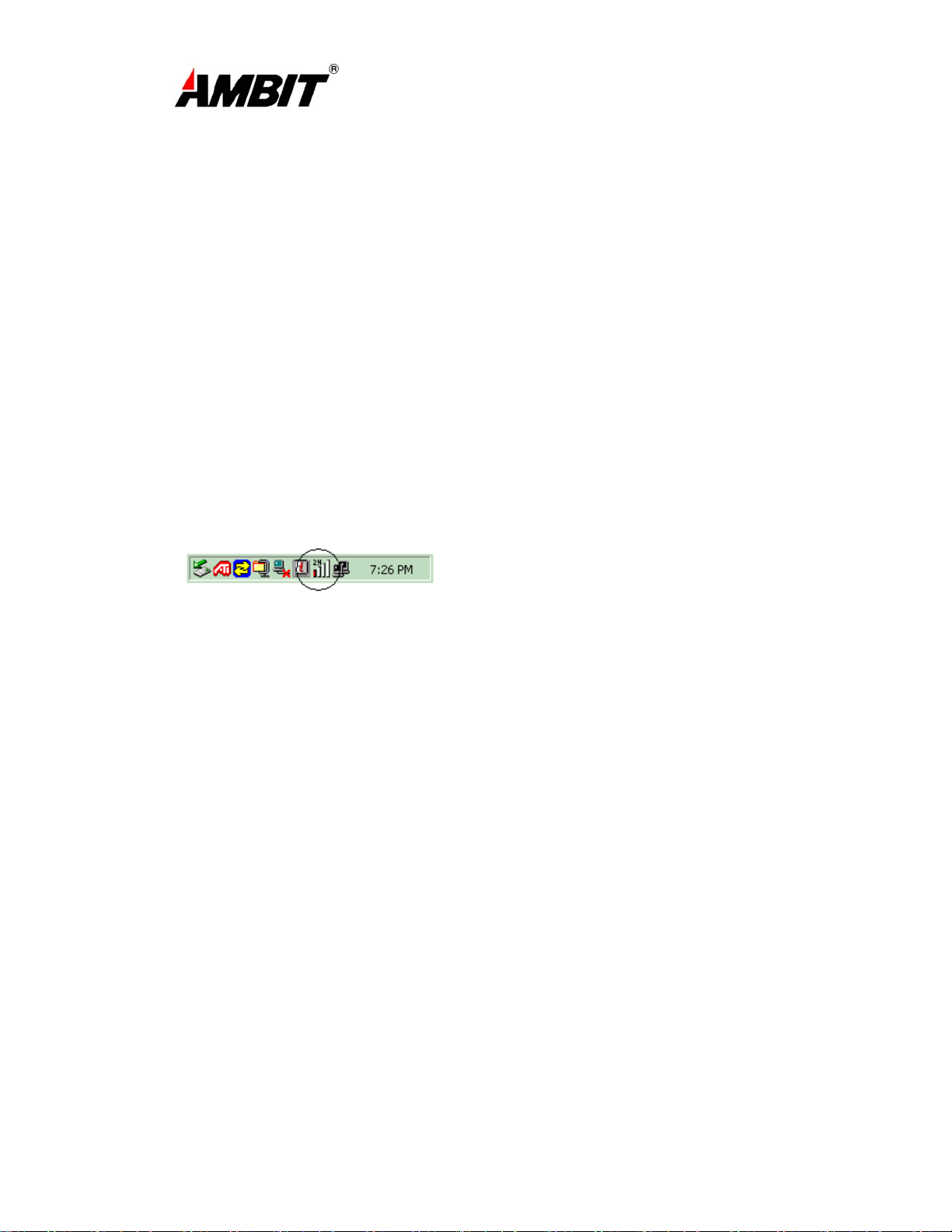
COMPANY CONFIDENTIAL
Chapter 4 Atheros Client Utility (ACU)
Configuration
The following sections describe the Atheros Client Utility (ACU). The ACU
provides quick access and friendly interface to configure the Wireless LAN settings.
If you are using Windows XP and have not installed the Atheros Client Utility,
information on configuring your AMBIT WLAN 802.11a/b/g device using
Windows XP Zero Configuration feature can be found in Chapter 5.
4-1 Atheros Client Utility icon
The Atheros Client Utility icon will appear in the system tray each time your
computer is restarted.
To utilize the utility, double click on the ACU icon.
Figure 4-1
The Atheros Client Utility icon will display the current status of the wireless
connection. . The number that appears in the upper left portion of the icon
indicates the current frequency (2.4 Ghz or 5 Ghz) that the radio is operating in, when
the radio is in a no link state the frequency band will toggle between 2.4 and 5 while it
is scanning through those frequencies. The following are the various states that can
be displayed by the icon…
Radio Disabled is indicates that the AMBIT WLAN 802.11 a/b/g device has
•
been disabled through either Hardware or Software
Yellow bars, then the signal strength is very small and the wireless connection
•
is at its limit of range
Green bars indicate good or excellent signal strength is being received.
•
See Figure 4-1 for the various states of the Atheros Client Utility icon.
Ambit Microsystems Corporation 國碁電子股份有限公司
中華民國臺灣省新竹縣新竹科學園區新安路 5 號 5 樓之 1
電話:886-3-5784975,傳真:886-3-5782924,Internet:http:\\www.ambit.com.tw\
11
