HON HAI PRECISION IND T60H67702 User Manual
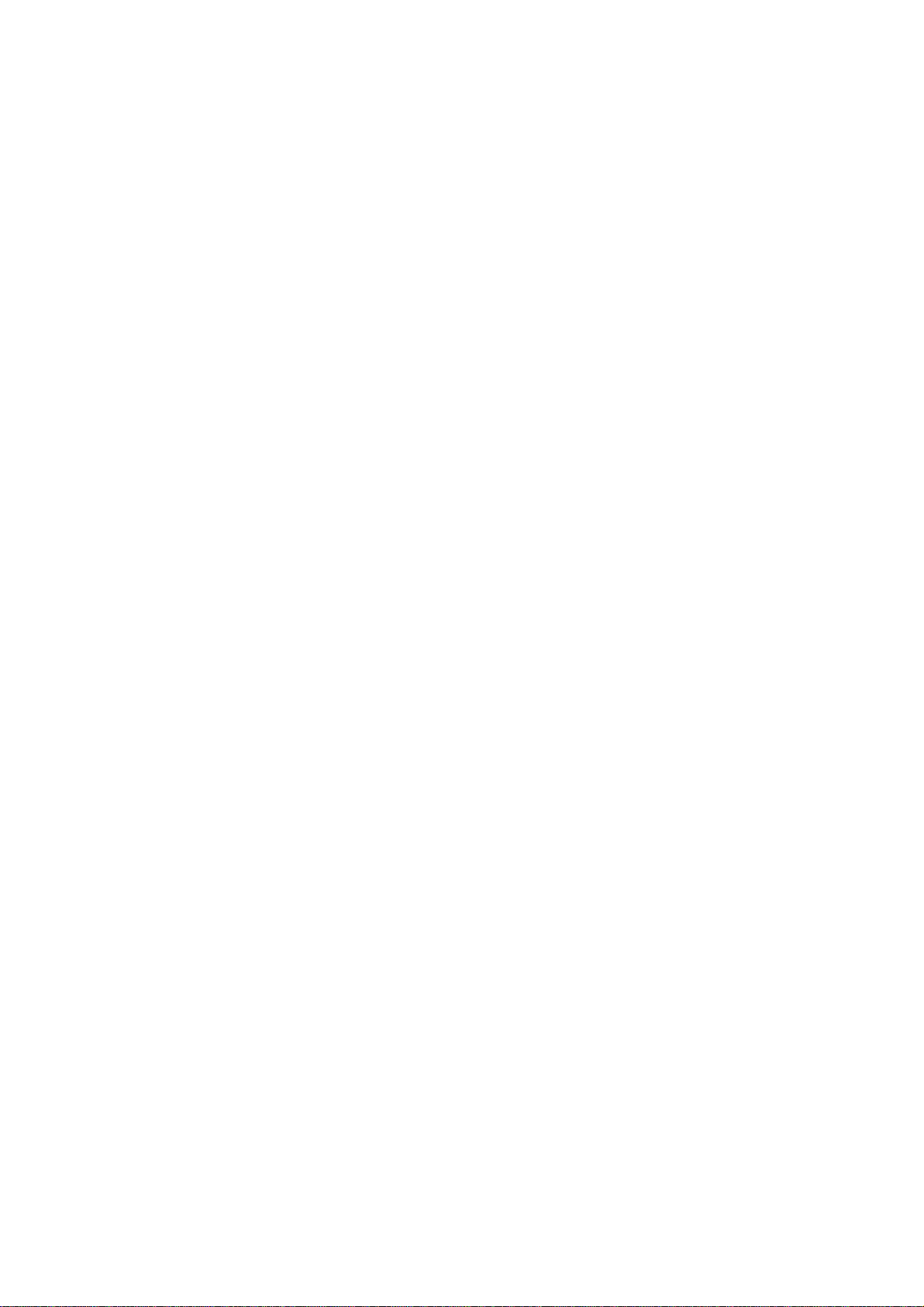
T60H677.02 WLAN 802.11b/g
User Manual
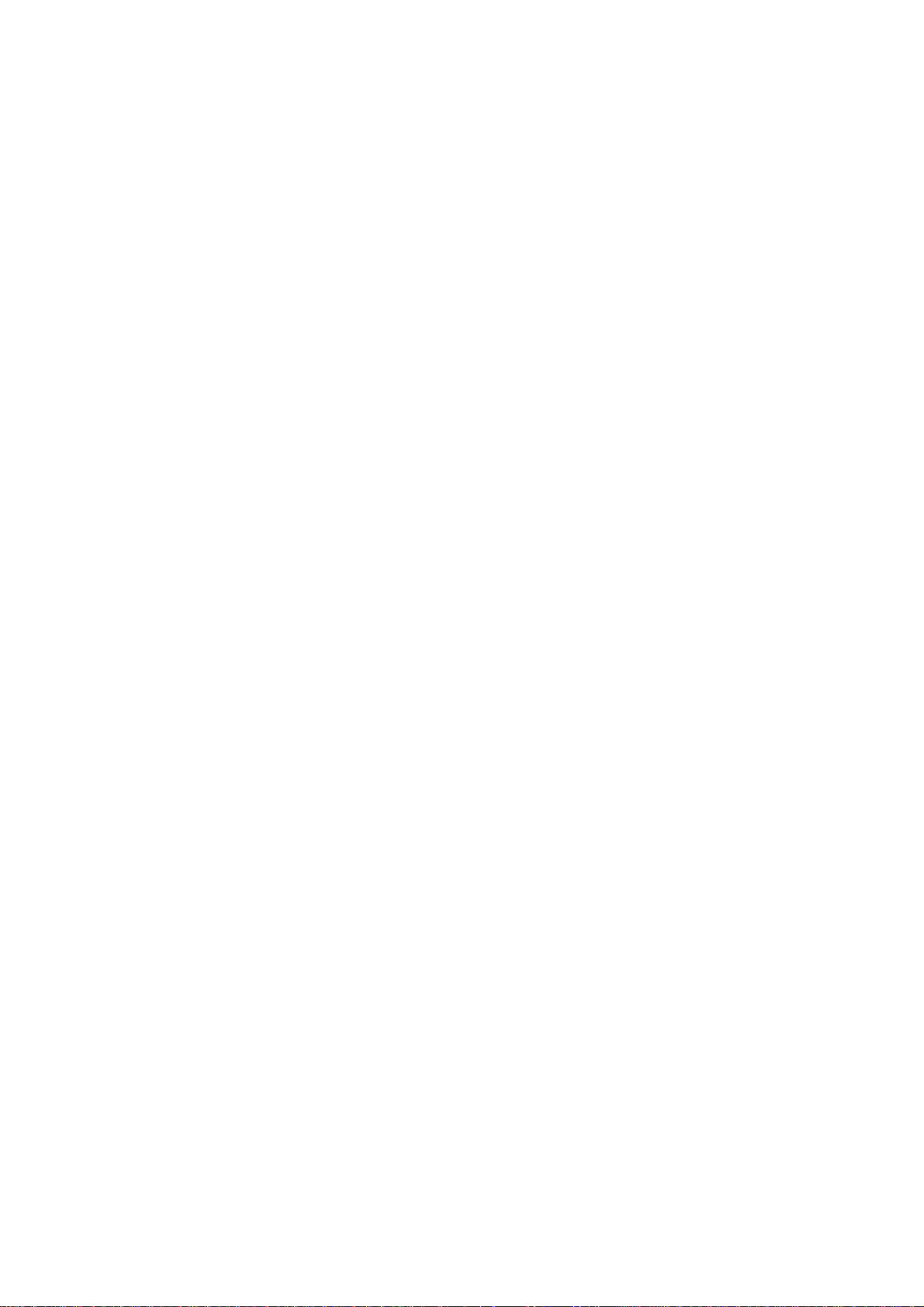
Chapter 1 About the AMBIT WLAN 802.11b/g device.............................................3
1-1 Introduction...........................................................................................................3
1-2 Using a Wireless Local Area Network.................................................................. 3
1-3 Features and Requirements...................................................................................4
Chapter 2 Network Configuring and Planning ............................................................5
2-1 Ad-Hoc Network...................................................................................................5
2-2 Access Point (Infrastructure) Network..................................................................6
Chapter 3 Atheros Client Utility Installation...............................................................7
3-1 Atheros Client Utility Installation.........................................................................7
Chapter 4 Atheros Client Utility (ACU) Configuration ............................................10
4-1 Atheros Client Utility icon..................................................................................10
4-2 Current Status Tab............................................................................................... 11
4-3 Profile Management............................................................................................13
4-3-1 Create or Modify a Profile.......................................................................14
4-3-2 Security Settings in Profile Management................................................16
4-3-3 Advanced settings in Profile Management..............................................20
4-4 Diagnostic Tab....................................................................................................21
4-5 Action Menu .......................................................................................................22
4-5-1 Enable/Disable Radio..............................................................................22
4-5-2 Enable/Disable Tray Icon........................................................................22
Chapter 5 Wireless Configuration using Windows XP.....................................................23
5-1 Configuring Your Wireless Networking Settings................................................23
5-2 Advanced Wireless Settings................................................................................23
5-3 Disabling the Radio.............................................................................................24
5-4 Help and Support Information............................................................................24
Appendix A - Atheros Client Utility Uninstall Process.....................................................25
Appendix B - Glossary......................................................................................................28
Appendix C – Wireless Notice..........................................................................................29
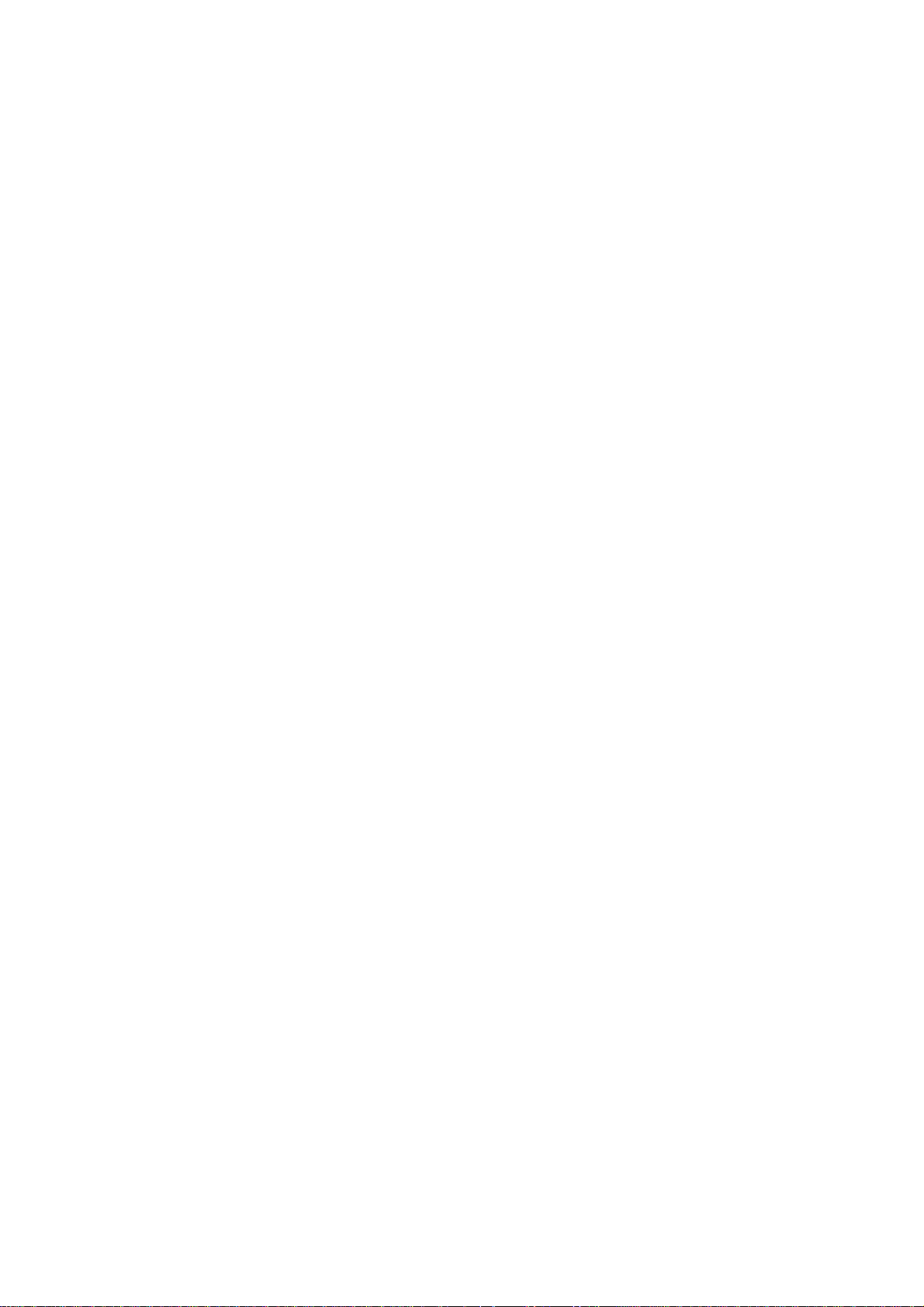
Chapter 1 About the AMBIT WLAN 802.11b/g device
1-1 Introduction
The AMBIT WLAN 802.11b/g device allows you to access Wireless Local Area Networks
(WLANs), share a local print er and f iles wi th othe rs in y our netw ork, ac cess th e I nternet, and roam
about the office—wirelessly. This wireless Local Area Network so lut ion is designed for both lar g e
and small businesses, and i t is s cal abl e so tha t y ou can a dd us er s and new ne tw ork fe atu res as y our
networking needs grow.
The AMBIT WLAN 802.11b/g device is a 2.4Ghz WLAN technology that will operate with at a
maximum data rate of 11Mbps with 802.11b and maximum data rate of 54Mbps with 802.11g
wireless networks. The AMBIT WLAN 802.11b/g device will automatically detect and
seamlessly roam between both 802.11b and 802.11g wireless networks.
1-2 Using a Wire less Local Area Net work
A wireless LAN provides the same functionality of a wired network, but it eliminates the need to
install networking cables and other networking equipment. Not only is a wireless LAN easier to
deploy, but it also allows for mobility through “roaming.” For example the AMBIT WLAN
802.11b/g device can roam from a conference room to an office without being disconnected from
the network.
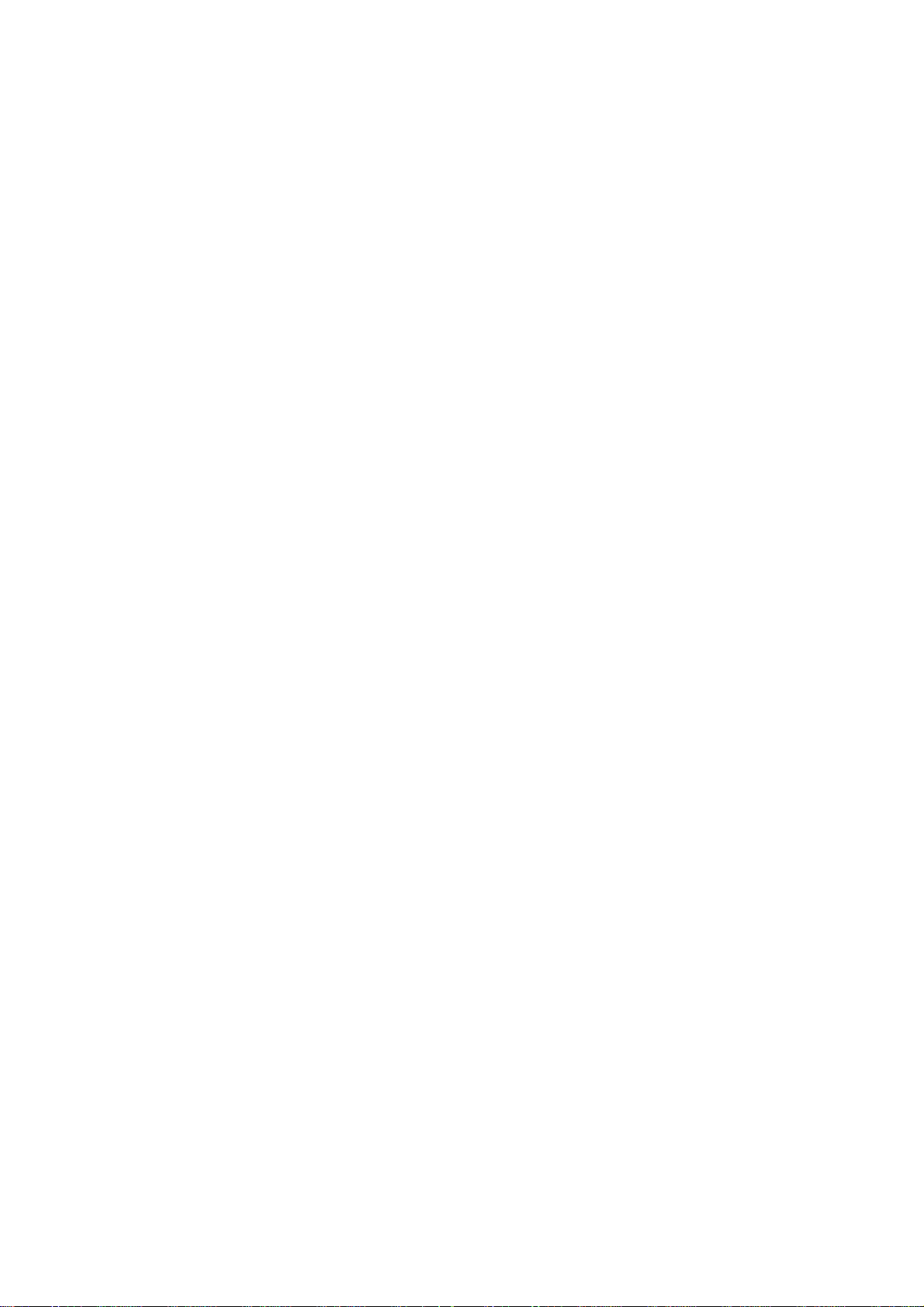
1-3 Features and Requ irements
The AMBIT WLAN 802.11b/g device includes the following features:
Wireless Features
• Support for the IEEE 802.11b standard
• Support for the IEEE 802.11g standard
• Operates within the 2.4-GHz band
• Maximum data rate of up to 11 Mbps (802.11b)
• Maximum data rate of up to 54 Mbps (802.11g)
Interoperability
• WiFi certified at 2.4GHz to ensure wireless interoperability with other WiFi (802.11b)
certified devices.
Security
• Cisco Client Extension compatibility (including LEAP)
• Wired Equivalent Privacy (WEP) encryption, operating with 64bit, 128bit or 152 bit
encryption
• AES-CCM Encryption support
• Support for Windows 802.1X supplicants
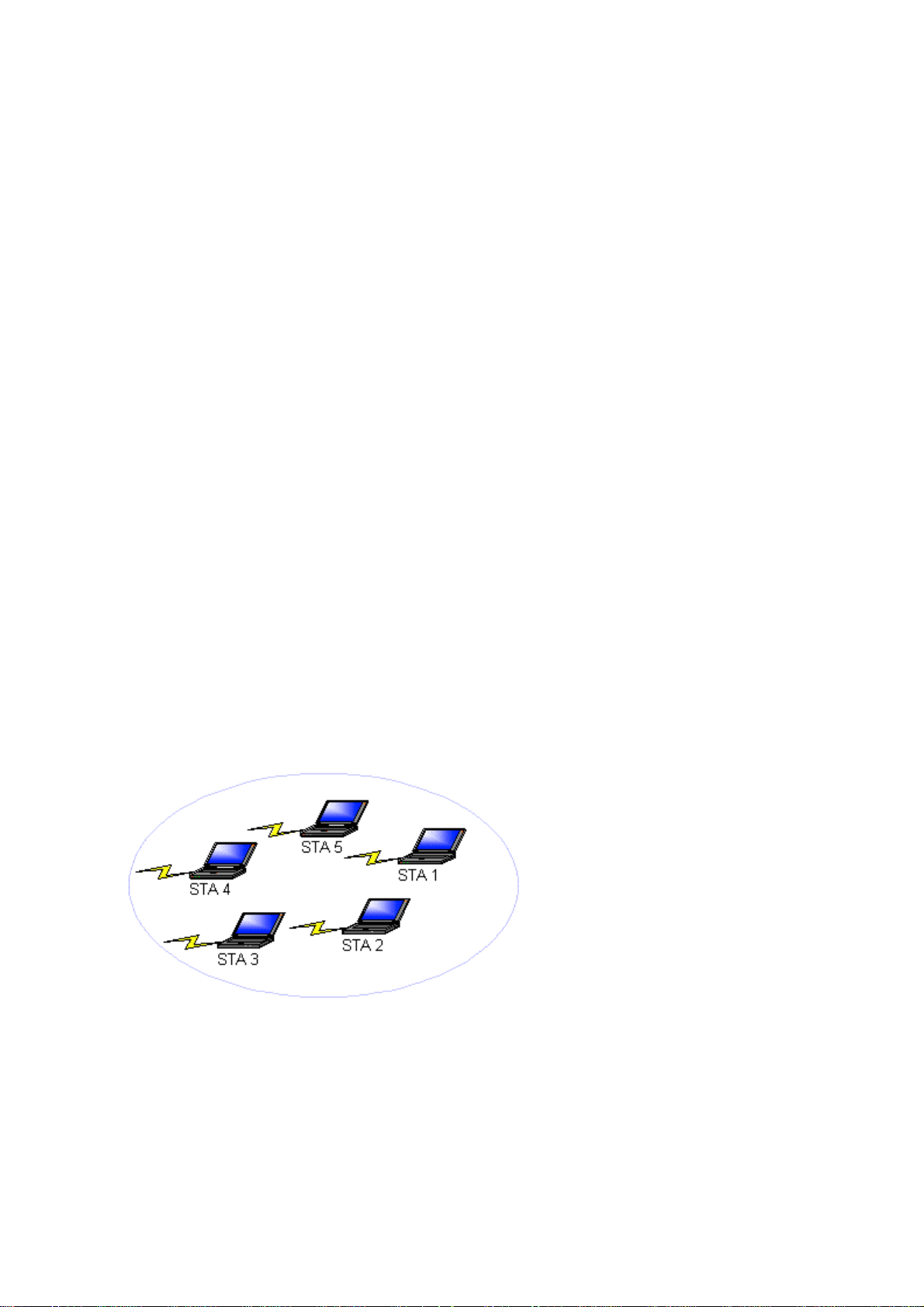
Chapter 2 Network Configuring and Planning
A wireless LAN can be conf igured fo r two di fferent modes of op eration. While each method ha s its
advantages, one may be better suited for your needs. Review the following configurations to
determine which mode is best for you.
• Ad-Hoc Network
• Access Point (Infrastructure) Network
2-1 Ad-Hoc Network
An Ad-Hoc network is the simplest to deploy and is ideal for small offices. Ad-Hoc wireless
networks can be comprised of two or more wireless client configured to communicate with one
another. All Ad-hoc clients communicate directly with each other without using an access point
(AP). As a user on this type of network, you are able to quick ly build up a wireless network in order
to share files with other employ ees, print to a shared office printer, and access the Internet th roug h
a single shared connection.
Ad-hoc networking is cost effective, because no other devices components are needed (access
points, hubs or routers) in order to setup a network. However, with peer-to-peer Ad-Hoc
networking, your computer is only able to communicate with other nearby wireless clients.
Characteristics
Networked computers send data directly to each other
Advantages
•
Simple setup
•
Cost efficiency
Disadvantages
Communication is limited to near by wireless clien ts
Figure 2-1
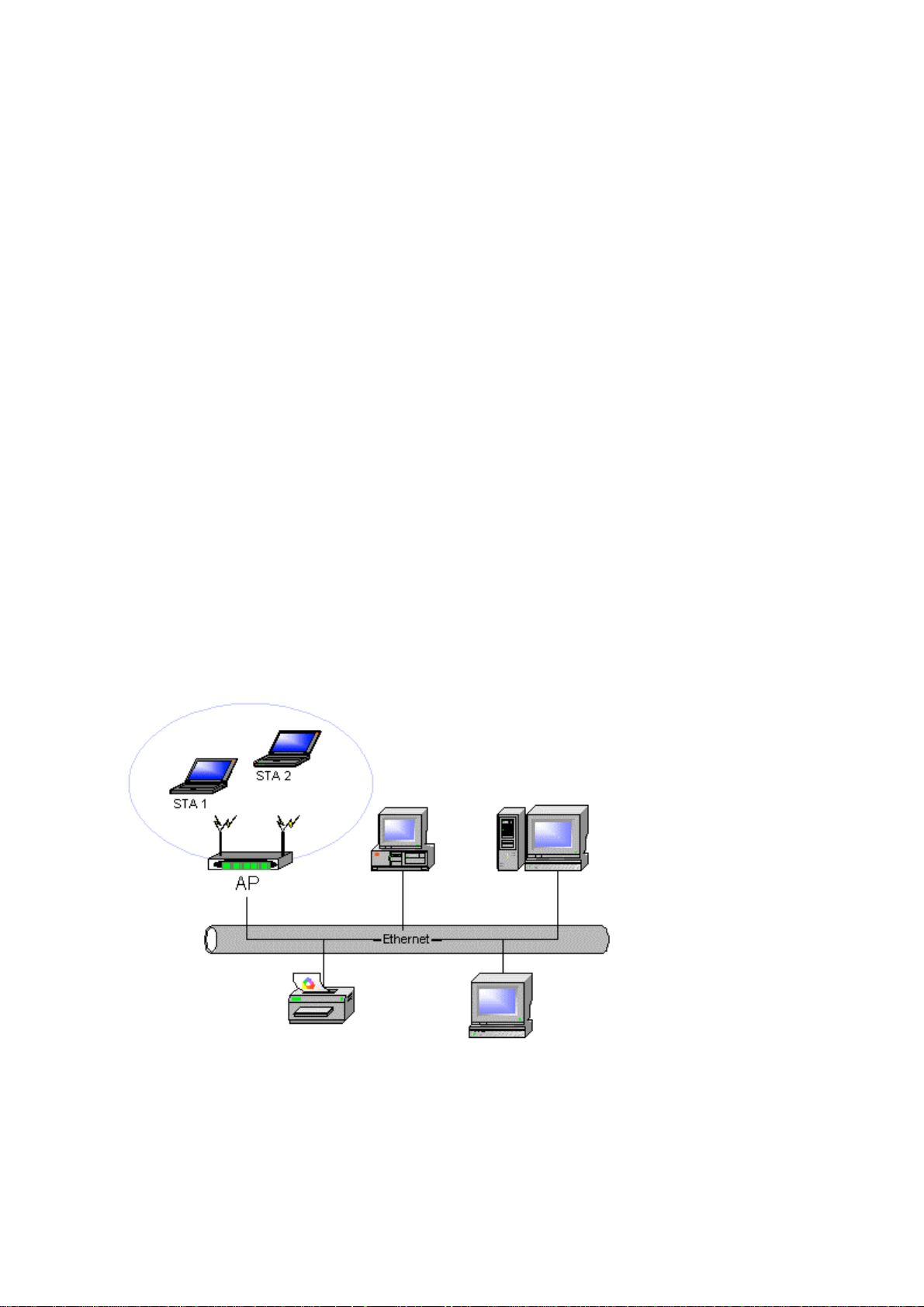
2-2 Access Point (Infrastructure) Network
An Access Point network is also referred to as an “Infrastructure” network. The key difference
between a wireless access point network and an Ad-Hoc network is the addition of one extra
element—the Access Point. The Access Point serves as the focal point for all data traffic on your
wireless network, optimally managing all wireless data transactions.
Additionally, the wireless Infrastructure can provide access to an existing wired LAN. This link
allows computers on the infrastructure wireless LAN to access the other wired LAN’s resources
and tools, including Internet access, email delivery, file transfer, and printer sharing.
Characteristics
Networked computers communicate with each other through a dedicated Access Point. All
data transmitted between the computers on this wireless LAN passes through the access point.
Advantages
• Extended range: The access point extends the range of the wireless LAN. Each wireless
client computer can communicate with other computers equipped with wireless devices
that are within the range of the access point.
• Roaming: As you move throughout the building, the AMBIT WLAN 802.11b/g device
will automatically search for an access point to use, ensuring continuous communication
with the wireless network.
•
Network connectivity: An access point can provide wireless LAN access to an existing
wired ne twork by bridging the two networks tog ether . Th is gives users of the wireles s LAN
access to corporate email, Internet, shared printers and files.
Disadvantages
Because this network mode offers more features, it requires additional components and setup
time to deploy
.
Figure 2-2
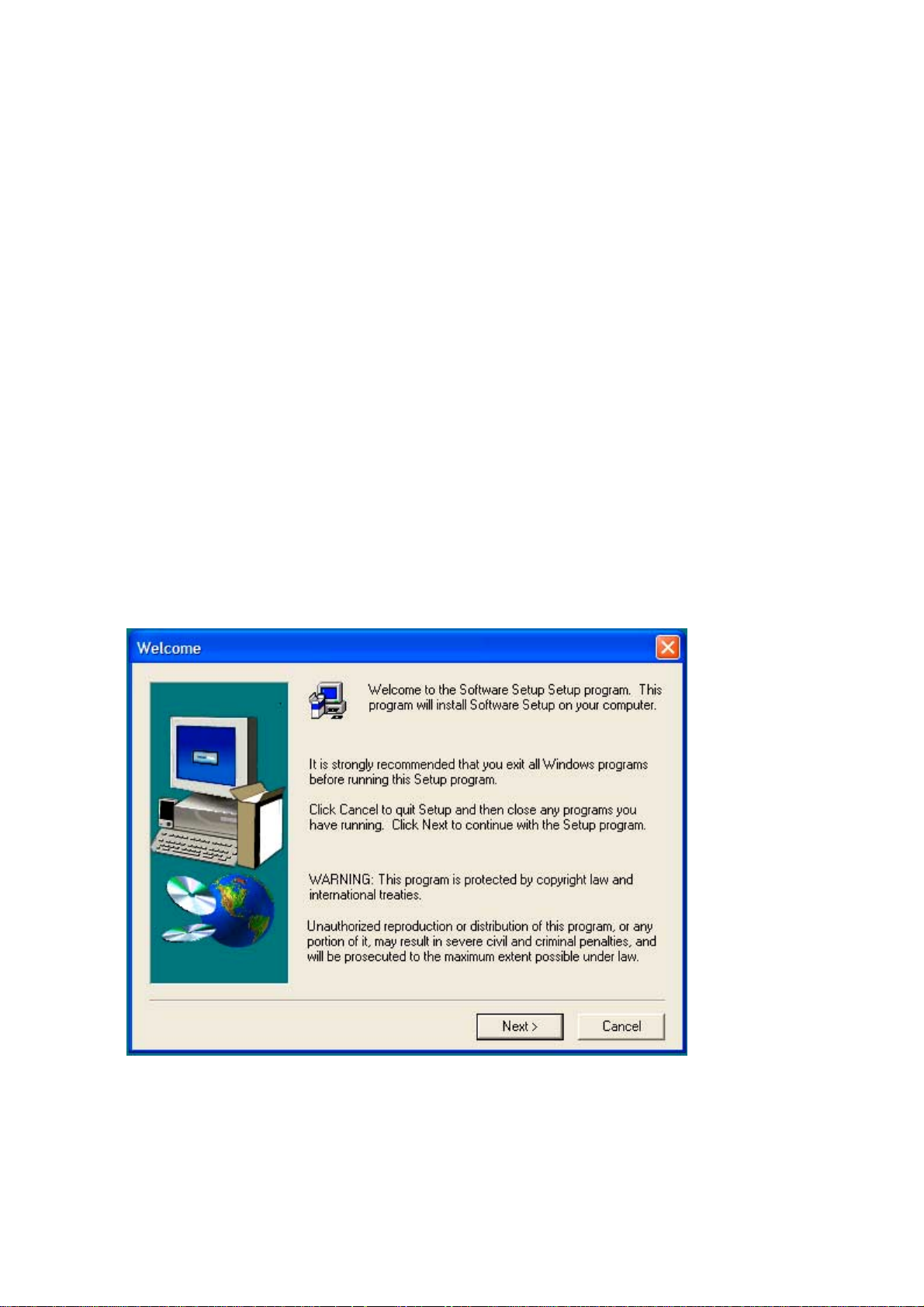
Chapter 3 Atheros Client Utility Installation
Note for Windows XP Users: The Windows XP operating system has a built-in feature
known as “Wireless Zero Configuration” which has the capability to configure and control
the AMBIT WLAN 802.11b/g device
utility will disable this Windows XP feature. For most Windows XP users, it is
recommended that they do not install the Atheros Client Utility. Installation of the Atheros
Client utility is only needed if your wireless LAN network requires Cisco Client Extension
or if you want to use Atheros Client Utility instead of Windows XP Wireless Zero
configuration services.
3-1 Atheros Client U tility Installation
1. Begin installation by starting the software setup program according to the step described
below…
• Windows 2000 – Double click the desktop icon labeled “Software Setup”.
• Windows XP - Choose Start\Programs\Software Setup
2. Click Next on the Software Setup “Welcome” dialog box.
(See Chapter 5). Installing the Wireless LAN Client
Figure 3-1
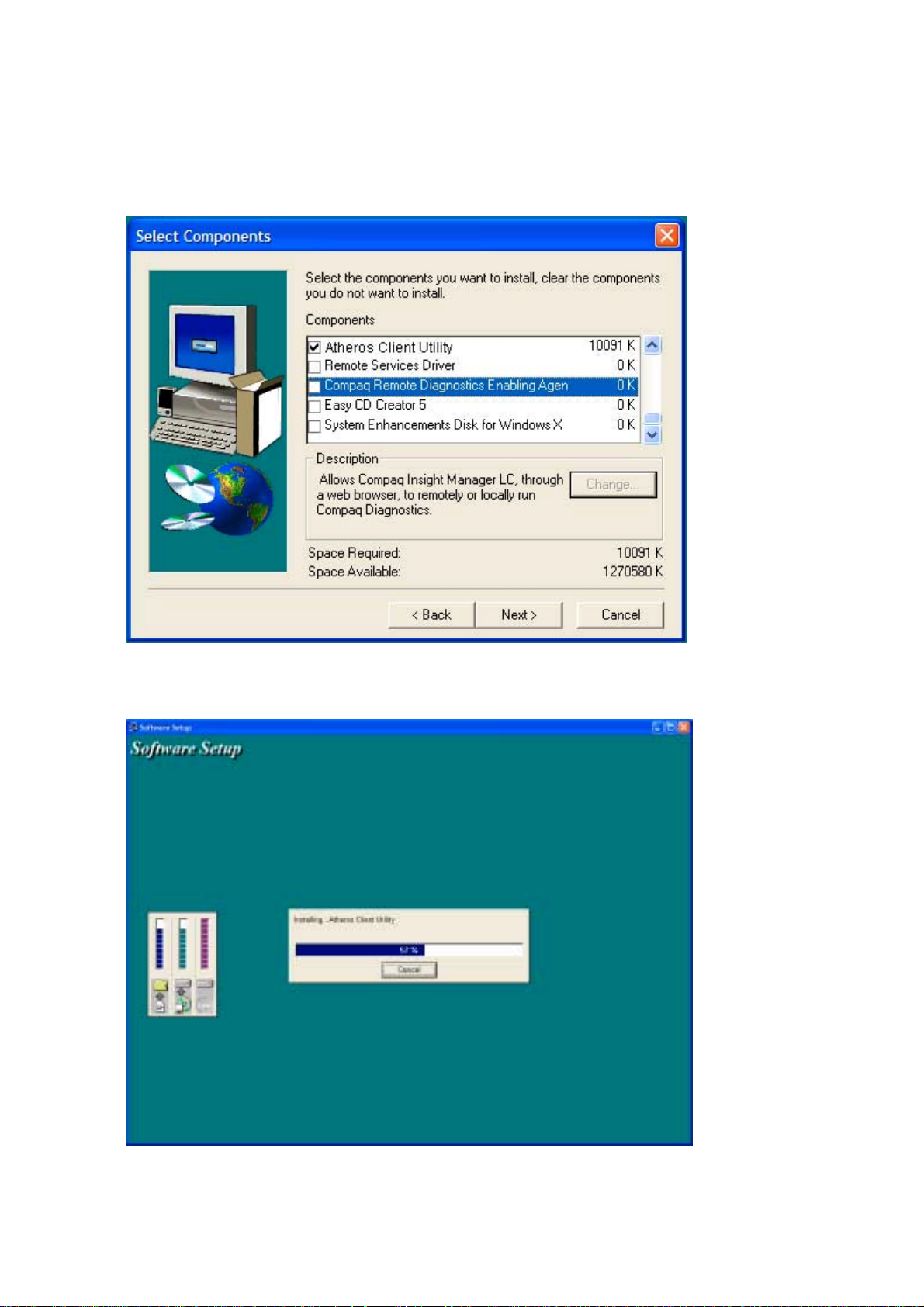
3. Scroll down and check the Box labeled, “Atheros Client Utility”.
4. Click on the Next button.
Figure 3-2
Figure 3-3
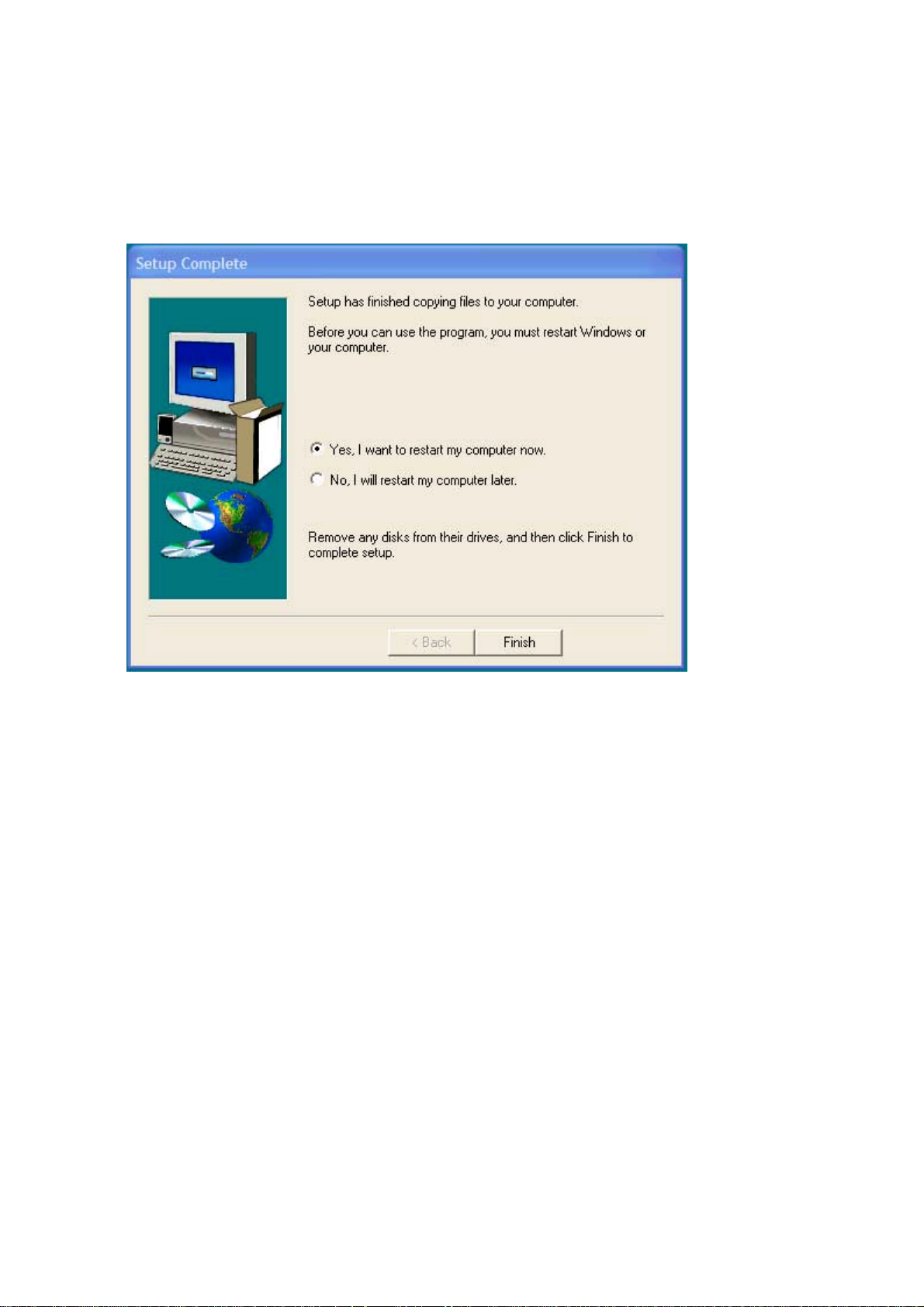
5. Congratulations! Atheros Client Utility has been installed successfully.
Please click ‘Finish’ to go to the next step.
Figure 3-4
6. The Atheros Client Utility will automatically be loaded each time your computer started. To
access the utility click on Atheros Client Utility icon in the system tray (Uninstall information
can be found in Appendix A)
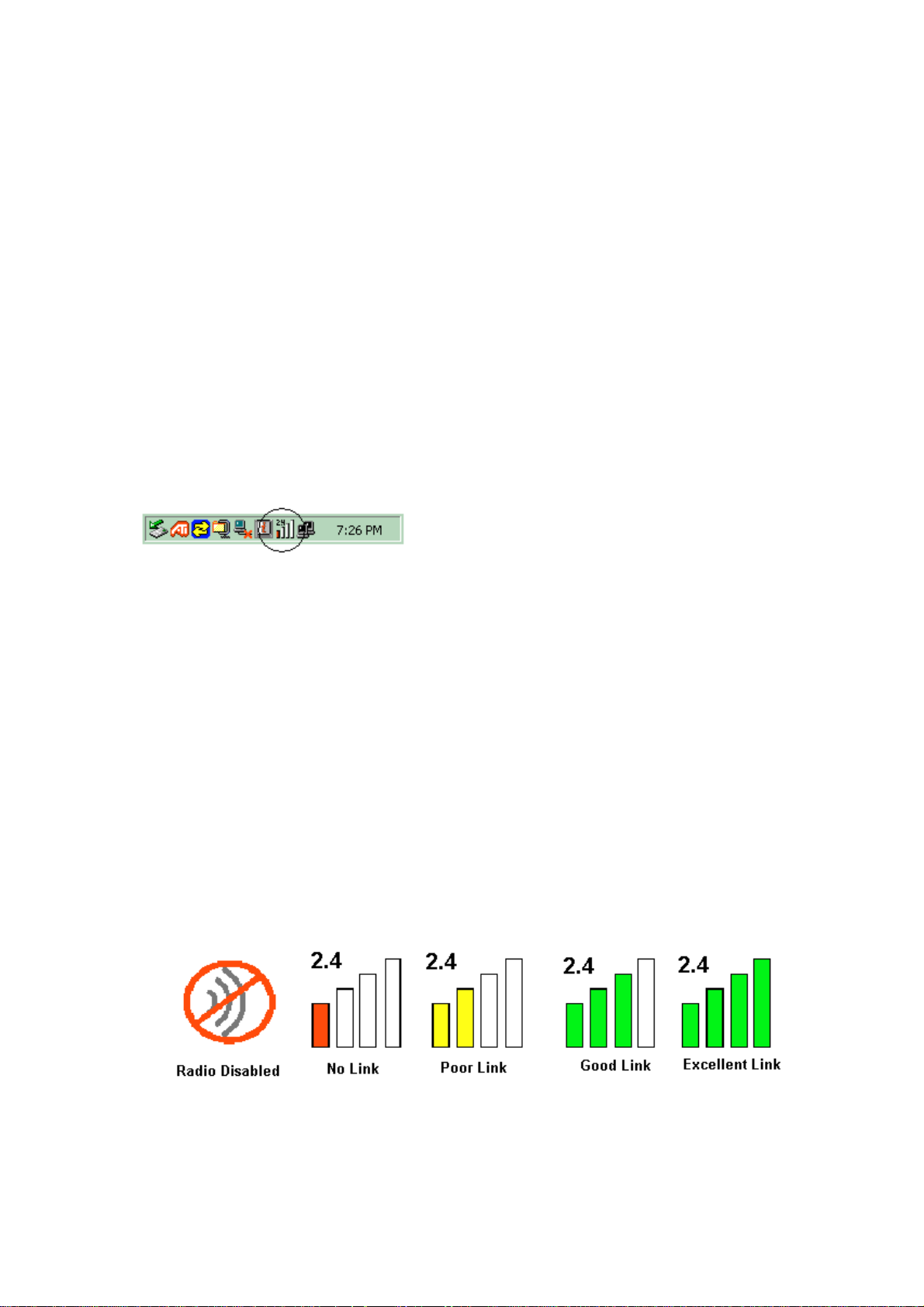
Chapter 4 Atheros Client Utility (ACU) Configuration
The following sections describe the Atheros Client Utility (ACU). The ACU provides
quick access and friendly interface to configure the Wireless LAN settings. If you are
using Windows XP and have not installed the Atheros Client Utility, information on
configuring your AMBIT WLAN 802.11b/g device using Windows XP Zero
Configuration feature can be found in Chapter 5.
4-1 Atheros Client U tility icon
The Atheros Client Utility icon will appear in the system tray each time your computer is
restarted.
The Atheros Client Utility icon will display the current status of the wireless connection.
The following are the various states that can be displayed by the icon…
• Radio Disabled indicates that the AMBIT WLAN 802.11b/g radio has been
• Yellow bars, then the signal strength is very small and the wireless connection is at
• Green bars indicate good or excellent signal strength is being received.
See Figure 4-1 shows the various states of the Atheros Client Utility icon.
To utilize the utility, double click on the ACU icon.
Figure 4-1
disabled through either Hardware or Software
its limit of range
Figure 4-2
