
HP MediaSmart Frame
User Guide
Revision 1.0

Copyright © 2009 Hewlett-Packard Development Company, L.P.
The information in this document is subject to change without notice.
Notational Conventions
The following section describes notational conventions used in this document.
Notes, Cautions, and Warnings
Throughout this guide, blocks of text may be accompanied by an icon. These
blocks are notes, cautions, and warnings, and they are used as follows:
WARNING: Indicates that failure to follow directions could
result in bodily harm or loss of life.
CAUTION: Indicates that failure to follow directions could
result in damage to equipment or loss of information.
NOTE: Indicates additional information.

Table of Contents
What’s in the Box ..................................................................................................... 1
Getting Started ......................................................................................................... 2
Remote Control ......................................................................................................... 3
Picture Frame ........................................................................................................... 4
Key Features ............................................................................................................ 5
Initial Setup .............................................................................................................. 6
Photo/Picture Slide Show and Browse ......................................................................... 6
Slide show modes ............................................................................................... 6
Browse mode ..................................................................................................... 6
Thumbnail mode ................................................................................................. 6
Managing Photos/Pictures ......................................................................................... 7
Specifications ........................................................................................................... 8
Frequently Asked Questions ..................................................................................... 10
Cleaning and Care Tips .......................................................................................... 11
Cleaning the Screen: ......................................................................................... 11
Cleaning the Frame and Backing: ....................................................................... 11
Maintenance Guidelines ..................................................................................... 11
iii

What’s in the Box
Qty Item Image
1 HP MediaSmart Frame 100 or
HP MediaSmart Frame 130
1Picture Stand
1 Power Adapter
(12V, 2A, 24W, 100/240)
1Remote Control
1 Cleaning Cloth
BACK
1 PC Software / User Guide /
Video Setup Turorials CD
1 Warranty Document
1 User Guide (supplied on the CD)
iv

1 USB Type B Cable
v

vi

Getting Started
WAR NING: Wh en using this device, basic safety precautions should
always be followed to reduce the risk of fire, electric shock, and injury to
persons, including the following:
Do not use this product near water, for example, near a bathtub,
wash bowl, kitchen sink, or laundry tub, in a wet basement, or near
a swimming pool.
Avoid using this product during an electrical storm. There may be a
remote risk of electric shock from lightning.
1 Attach the stand to the rear of the Hewlett-Packard
MediaSmart Frame100 or HP MediaSmart Frame
130 by screwing it into the threaded hole in the
back of the frame. When the picture frame is in the
horizontal position, the threaded hole is at the lower
right as you face the rear of the unit.
2 Connect the power cord into the DC input of the
picture frame and plug the adapter into a power
outlet.
3 Activate the preinstalled battery in the remote
control by pulling out the tab.
HP MediaSmart Frame User Guide 1

4 Insert your memory card or USB storage device
A
(external memory) containing desired photos,
music, and/or video into the appropriate card slot
or USB port as illustrated.
Left Right
NOTE: Memory cards and USB storage
devices must be orientated correctly. Make
sure the label on the card or the LED on the
USB device is facing toward the rear of the
picture frame.
A slide show of your photos will automatically
begin in a few seconds. If music tracks are
available on the same external memory card, the slide show will be displayed with
background music unless disabled in Settings. Enjoy it and have fun!
Wall Mounting
1 To prepare the HP MediaSmart Frame 100 or HP
MediaSmart Frame 130 for wall mounting, unscrew
the stand.
Holes for wall mounting are provided on the rear of
the HP MediaSmart Frame.
The distance between the mounting holes (A) is
78.7 mm (3.098 in).
The hole diameter is 8.5 mm (0.33 in).
Note: The picture frame can only be wall mounted
horizontally.
B
2 HP MediaSmart Frame User Guide

Remote Control
Display On/Off On button:
Option Moves down to several alternate submenu functions
Back Press to access menu mode. Moves back up one level
when there are no buttons to select with arrow keys.
at a time from many submenus when there no buttons
to select with arrow keys.
SLIDE SHOW Press to start a slide show from internal memory from
Up Up Arrow on the cursor pad: Press to move up in
Left Left Arrow on the cursor pad: Press to move left in
OK Select highlighted menu item or highlighted submenu
Right Right Arrow on the cursor pad: Press to move right in
anywhere in the main menu. In browse mode, press to
launch a slide show starting from the selected picture.
thumbnail mode or left in browse mode. Move up or
change some items in a submenu list.
menu, thumbnail, or browse, mode. Move left or
change some items in a submenu list.
tab or button. Select a highlighted thumbnail to view
the picture at maximum size.
menu, thumbnail, or browse mode. Move right or
change some items in a submenu list.
HP MediaSmart Frame User Guide 3
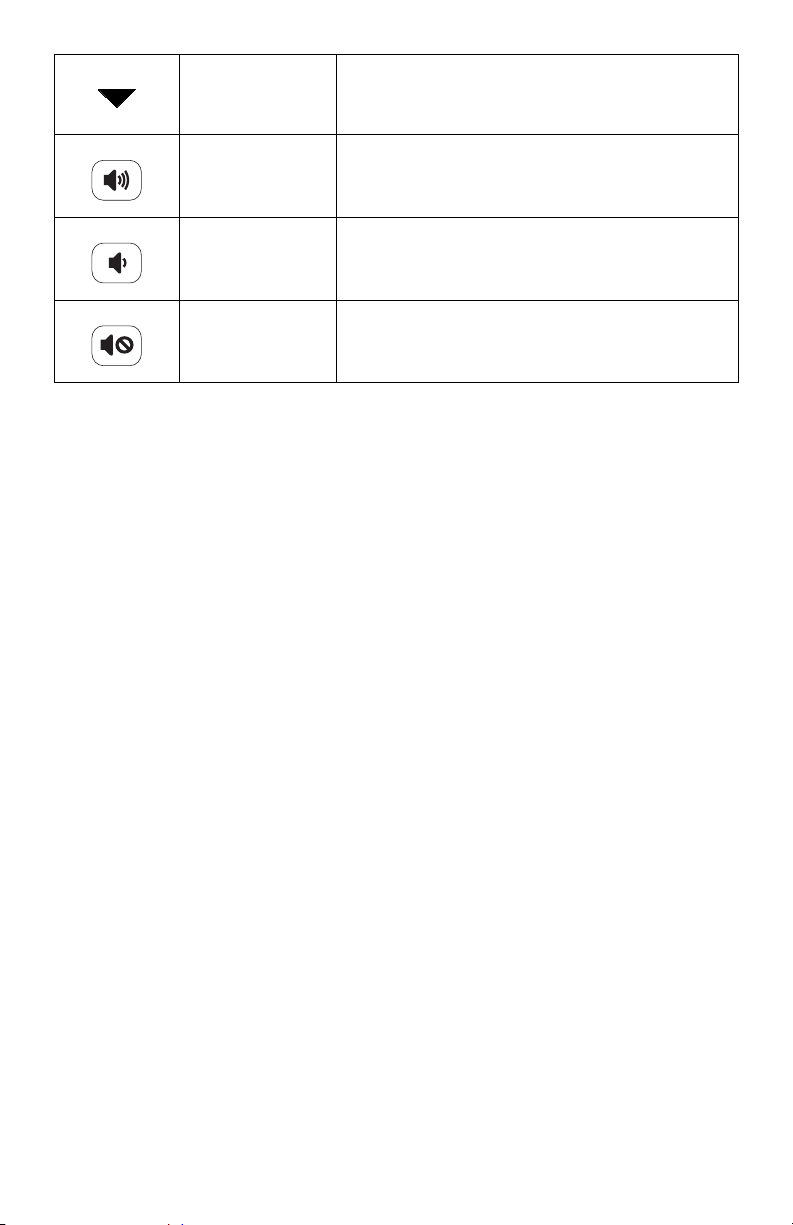
Down Down Arrow on the cursor pad: Press to move down in
Volume Up Press to incrementally increase the speaker volume.
Volume Down Press to incrementally decrease the speaker volume.
thumbnail mode or right in browse mode. Move down
or change some items in a submenu list.
Press and hold until the volume begins to get louder,
and release when the volume is the desired level.
Press and hold until the volume begins to get softer,
and release when the volume is the desired level.
Mute Press to silence the speaker. Press again to reactivate
the speaker. The previously set volume level is
retained.
4 HP MediaSmart Frame User Guide

HP MediaSmart Frame
Left & Right Side Views
A CF Card Slot (insert card with
label facing rear of picture
frame.)
B Memory Card Inserted LED
C SD Card Slot (insert card with
label facing rear of picture
frame.)
D Picture Stand
E On Button & LED (toggles display
on and off.)
F Headphones Input
G Mini USB Slot
H USB Slot (insert flash drive with
LED facing rear of picture frame.)
I LAN/ETHERNET 2279 Slot
Front View
A Up Button
B Down Button
C OK Button
Left Right
A
B
C
D
E
F
G
H
I
D Right Button
E Left Button
F Back Button
G Option Button
H Volume Control (button on picture
frame launches a volume control
submenu)
BACK
HP MediaSmart Frame User Guide 5
A
B
C
D
E
F
G
H

Key Features
External Memory
Feature
Photo slide show with music X
Photo slide show without music XX
(Cards and or Flash Drives) Internal Memory
Photo auto-rotation with frame
orientation
Delete photos from memory X
Playback music/audio files X
Playback video clips X
View Photo thumbnails XX
Photo Zoom X
Browse Photos/Images XX
Widescreen View XX
XX
6 HP MediaSmart Frame User Guide

Initial Setup
NOTE: The following instructions are shown using the remote control unit. Most of these
functions can also be conducted via the same control keys located on the bottom and right
sides of the picture frame (when orientated in the horizontal position). The keys are labeled
with the same icon/text.
Photo/Picture Slide Show and Browse
Slide show modes
Slide show mode will begin automatically when an external memory card or USB Flash drive
is inserted while in menu mode. There are two slide show modes, one with background music
and the other without.
Slide show with music— This is only possible with photos/pictures and music files on an
external memory card or USB Flash drive. The default picture frame setting is for music
to play with slide show. This can be changed in the settings option.
Slide show without music — This is possible with photos/pictures on either internal or
external memory sources.
Slide show from internal memory:
To view a slide show of pictures stored in internal memory:
1 Press Back.
2 Press Slide Show. The slide show will start momentarily.
Slide show from Thumbnail mode:
1 From the menu, select Photo. Then press OK.
2 Highlight the tab labeled for the source of the photos you want to browse.
Depending on whether you have any other inputs connected, such as a PC, memory
cards (CF or SD), or a USB flash drive, different tabs will appear. The default tab All
Photos represents the photos stored in the internal memory.
3 Press OK. The thumbnail list of photos appears.
4 Use the Up Arrow, Down Arrow, Right Arrow, or Left Arrow to select the first photo from
which you want to start the slide show.
5 Press Slide Show. The slide show will start momentarily.
6 When ready, exit the browser by pressing Back three times.
Browse mode
1 From the menu, select Photo. Then press OK.
2 Highlight the tab labeled for the source of the photos you want to browse.
Depending on whether you have any other inputs connected, such as a PC, memory
cards (CF or SD), or a USB flash drive, different tabs will appear. The default tab All
Photos represents the photos stored in the internal memory.
3 Press OK. The thumbnail list of photos appears.
HP MediaSmart Frame User Guide 7

4 Use the Up Arrow, Down Arrow, Right Arrow, or Left Arrow to select the first photo you
wish to view in full size.
5 Press OK. The Right Arrow and Down Arrow move you to the right in the photo browser.
The Left Arrow and the Up Arrow move you to the left in the photo browser.
6 When ready, exit the browser by pressing Back three times.
Thumbnail mode
1 From the menu, select Photo. Then press OK.
2 Highlight the tab labeled for the source of the photos you want to browse.
Depending on whether you have any other inputs connected, such as a PC, memory
cards (CF or SD), or a USB flash drive, different tabs will appear. The default tab All
Photos represents the photos stored in the internal memory.
3 Press OK. The thumbnail list of photos appears.
4 When ready, exit Thumbnail mode by pressing Back three times.
8 HP MediaSmart Frame User Guide

Managing Photos/Pictures
Rotate Photo/Picture:
If desired, photos/pictures can be rotated 90 degrees to the right by pressing the button.
Continue to press this button until the photo is oriented properly.
Auto Rotation:
This feature will automatically rotate all photos/pictures to match the orientation of the picture
frame.
Copy Photos/Pictures onto Internal Memory:
Must be In BROWSE mode and photo/picture is from an external memory card or USB flash
drive.
The option of copying a displayed photo onto the internal memory is possible by pressing the
button, and following the on-screen instructions.
Delete Pictures from Internal memory:
Press when in browse mode and follow the on-screen instructions.
NOTE:
A HP MediaSmart Frame only allows copies from external memory cards or USB storage
devices onto internal memory!
B HP MediaSmart Frame only allows deletion from internal memory. It will not delete
photos/pictures from external memory cards or a USB storage device.
HP MediaSmart Frame User Guide 9

Menu Options
The menu options are scrolled sideways when you press the Right Arrow or Left Arrow button
on the remote control or on the picture frame. Press OK when you are on the desired menu
option.
Note: The Setup menu icon is off the screen. You must scroll with the Left Arrow to select
Setup. The Calendar menu icon and the Internet menu icon are off the screen. You must scroll
with the Right Arrow to select Calendar and Internet.
The menu options, from left to right, and their respective tabs (where applicable) are as
follows:
Setup
General
Info
News (internet connection is required)
MSNBC
Yahoo !
Google
Weather (internet connection is required)
Video
Dates
Folders
All Videos
PC, SD, CF, and/or USB (depending upon which of these are installed)
Photo
Dates
Folders
All Videos
Snapfish
PC, SD, CF, and/or USB (depending upon which of these are installed)
Music
10 HP MediaSmart Frame User Guide

Album
Artist
Genre
Songs
HP Smart Radio
Pandora
PC, SD, CF, and/or USB (depending upon which of these are installed)
Facebook (internet connection is required)
Status Updates
Photos
Events
Clock
Calendar
Month
Day
Toda y
Internet (internet connection is required)
Setup
Press OK on the Setup icon in the main menu.
General tab:
Press the Down Arrow or Up Arrow button to navigate among and select the following:
Serial No.
Displays the serial number (no user actions available).
Device Name
1 Press OK to go to a keyboard screen.
2 Use the arrow buttons to select the first character of the new device name. Then press
OK.
Continue until you have spelled out the new device name.
3 Use the arrow buttons to select Enter on the keyboard screen. Then press OK.
Time Zone
1 Press OK to view a Time Zone Selection map.
HP MediaSmart Frame User Guide 11

2 Press the Left Arrow or Right Arrow button to scroll sideways to the desired time zone.
3 Press the Up Arrow or Down Arrow button to select a city in a time zone (optional).
4 Press OK once you have selected the time zone.
Or
Press Back to leave the map without making changes
Time Format
Press the Left Arrow or Right Arrow button to toggle between 12 H or 24 H.
Time
1 Press OK to go to the Time Setting page.
2 Press the Right Arrow and Left Arrow buttons to move among the hour, minute, second,
and AM/PM settings.
3 Press the UP Arrow or Down Arrow button to increment or decrement the selected hour,
minute, second, or AM/PM settings.
4 Press OK to save your time settings.
Or
Press Back to exit the Time Setting page without saving the settings.
Date
1 Press OK to go to the Date Setting page.
2 Press the Right Arrow and Left Arrow buttons to move among the month, day, and year
settings.
3 Press the UP Arrow or Down Arrow button to increment or decrement the selected
month, day, or year settings.
4 Press OK to save your date settings.
Or
Press Back to exit the Date Setting page without saving the settings.
Brightness
Press the Right Arrow button to increase the brightness setting, or press the Left Arrow
button to decrease the brightness setting.
Note: The brightness settings range from 0 to 10. The default setting is 8.
Network
1 Press OK to examine or change your network configuration settings.
Note: If you only want to examine the network settings, press OK after viewing them to
exit without changing any configuration.
2 Click Setup to continue with network setup.
3 Select Ethernet if you are connected to the network by an Ethernet cable.
Or
Select Wireless if you are going to use a wireless connection.
12 HP MediaSmart Frame User Guide

4 Click Scan. If you are connecting to a wired network, the connection will complete
automatically. If you are connecting to a wireless network, continue to the next step.
5 Press the Down Arrow button to select the network name of the wireless router to which
you want to connect. Then click Continue. The Network Password Setting page
appears.
Or
If the name of your chosen network is not shown, select Other. Then click Continue.
The Other Network Setting page appears.
Note: The Network Password Setting page and the Other Network Setting page are
nearly identical, but the Other Network Setting page has a Network Name field that
can be edited.
Note: If the wireless router is using any security, you will need to know some of the
following information:
Network name (also known as the server set identifier, or SSID). This is displayed if
the wireless router has broadcasting of the SSID enabled. It is case sensitive
Security - the security type used by the router. The choices are: None, WEP (OPEN),
WEP (SHARED), WPA-PSK (TKIP), WPA-PSK (AES), WPA2-PSK (TKIP), and WPA2PSK (AES)
Password - The password for WEP and WPA security types is a key that is
generated by a passphrase that is entered when the router is configured. The key is
what you need to enter in the password field.
6 If you are starting at the Other Network Setting page, Network Name is the first field.
Press OK to select the keyboard. Otherwise, go to step 9.
7 Use the arrow buttons to select the first character of the network name. Then press OK.
Continue until you have spelled out the new network name.
8 Use the arrow buttons to select Enter on the keyboard. Then press OK.
9 Press the Up Arrow and the Down Arrow buttons to select the desired security option
from those listed in the Security field.
10 Press the Right Arrow button to select the Password field. Then press OK to select the
keyboard.
11 Use the arrow buttons to select the first character of the password. Then press OK.
Continue until you have spelled out the password.
12 Use the arrow buttons to select Enter on the keyboard. Then press OK.
13 Press the Right Arrow or Left Arrow button to move among the network fields and the
Continue and Back buttons. Click Continue when you have completed your network
configuration.
The picture frame successfully connects in a few seconds if the network is configured
properly.
Automatic Power On
1 Press OK. The Time Setting page appears.
2 Press the Up Arrow to enable and press the Down Arrow to disable Automatic Power
On.
HP MediaSmart Frame User Guide 13

3 Press the Right Arrow and Left Arrow buttons to move among the hour, minute, and AM/
PM settings.
4 Press the UP Arrow or Down Arrow button to increment or decrement the selected hour,
minute, or AM/PM settings.
5 Press OK to save your Automatic Power On time settings.
Or
6 Press Back to exit the Time Setting page without saving the settings.
Automatic Power Off
1 Press OK. The Time Setting page appears.
2 Press the Up Arrow to enable and press the Down Arrow to disable Automatic Power
Off.
3 Press the Right Arrow and Left Arrow buttons to move among the hour, minute, and AM/
PM settings.
4 Press the UP Arrow or Down Arrow button to increment or decrement the selected hour,
minute, or AM/PM settings.
5 Press OK to save your Automatic Power Off time settings.
Or
6 Press Back to exit the Time Setting page without saving the settings.
Automatic Clock Synchronization
Press the Right Arrow or Left Arrow button to toggle On or Off.
Screen Saver Wait
Press the Right Arrow or Left Arrow button to select the Screen Saver Wait time. The
available selections are: Off, 15 Mins, 30 Mins, 60 Mins, 90 Mins, and 120 Mins.
Screen Saver Behavior
Press the Right Arrow or Left Arrow button to toggle between Black or Slide Show.
Automatic Software Update
Press the Right Arrow or Left Arrow button to toggle On or Off.
Info tab:
1 Press OK to open the System Information page.
You can view local storage utilization, maximum number of files, used memory space,
free memory space, copyright notices, and upgrade history.
2 Optionally, press the Right Arrow or Left Arrow to select from Software Update, Factory
Default, and Frame Diagnostics.
3 Press the Ok button. Then follow the instructions on the page that is displayed.
Note: Factory Default offers the option not to reset to factory defaults, since this action
will erase all configurable settings.
14 HP MediaSmart Frame User Guide

News
You must have an Internet connection for this to work.
1 Press OK on the News icon in the main menu.
2 Press the Right Arrow or Left Arrow to select the MSNBC, Yah oo!, or Google tab.
A list of Headlines appears.
3 Press the Up Arrow or Down Arrow to select a headline.
Or
Press the Right Arrow or Left Arrow to view additional types (e.g., top stories, politics,
business, etc.) of headlines.
Note: A < or > symbol at the left or right of the page respectively indicates more
headlines can be viewed, using the Left Arrow or Right Arrow.
4 Press OK to expand any headline for more details.
5 Press Back to return to the tabs level.
6 Press Back again to return to the main menu.
Weather
You must have an Internet connection for this to work.
1 Press OK on the News icon in the main menu. The current day’s weather and the
forecast for the next four days’ weather for the configured location appears.
To change the location for the weather forecast:
2 Press Option. A Weather Settings dialog appears.
3 Select Type Country and press OK. A keyboard page appears.
a Use the arrow buttons to select the first character of the desired country. Then press
OK.
b Continue until you have spelled out the name of the country (or at least the first three
letters).
c Use the arrow buttons to select Enter on the keyboard. Then press OK.
And/Or
Select Type City and press OK. A keyboard page appears.
HP MediaSmart Frame User Guide 15

d Use the arrow buttons to select the first character of the desired city or the Zip code.
Then press OK.
e Continue until you have spelled out the name of the city (or at least the first three
letters, or the five digit Zip code).
Use the arrow buttons to select Enter on the keyboard. Then press OK.
Or
Select Choose City, and press the Right Arrow or Left Arrow to scroll through a list of
cities.
4 Optionally, select Show Temperature in, and press the Right Arrow or Left Arrow to
toggle between Fahrenheit(°F) or Celsius(°C).
5 Select OK at the bottom of the dialog. Then press OK.
Video
1 Press OK on the Video icon in the main menu.
2 Press the Right Arrow or Left Arrow to select among the Dates, Folders, All Videos,
(and if present) PC, SD, CF, and/or USB tabs.
A thumbnail list of videos appears after a few seconds.
3 Press the Down Arrow to move into the thumbnail list.
4 Use the Right Arrow, or Left Arrow to select the video you wish to play.
5 Press OK. The selected video will start.
6 To pause the video, press OK.
Or
To stop the video and go back into the thumbnail list, press, Back.
7 Press Back two more times to return to the main menu.
Video Submenus
Press Option while a video in the thumbnail list is selected. Press the Up Arrow or the
Down Arrow to select the following submenu items:
Copy - Press OK on Copy to copy the selected video from an external source (PC,
SD, CF, or USB) to the internal memory of the picture frame. You cannot copy
videos to an external source.
Copy All - Press OK on Copy All to copy all videos from an external source (PC,
SD, CF, or USB) to the internal memory of the picture frame. You cannot copy
videos to an external source.
Delete - Press OK on Delete to delete the selected video from the internal memory of
the picture frame. You cannot delete videos from an external source.
16 HP MediaSmart Frame User Guide

Delete All - Press OK on Delete All to delete all videos from the internal memory of
the picture frame. You cannot delete videos from an external source.
Video Settings - Press OK on Video Settings launches the Video Setting dialog,
which sets the behavior of how the videos and thumbnails are displayed. The
options are:
z Repeat Mode - Use the Right Arrow and Left Arrow to select Repeat All, Shuffle,
or Off.
z Show Thumbnail - Use the Up Arrow or Down Arrow to select the On radio
button or Off radio button. If this is turned off, a large movie film icon appears
instead of the thumbnail of the first frame of each video in the list.
z When you have made your selections, click Save.
Photo
1 Press OK on the Photo icon in the main menu.
Press the Right Arrow or Left Arrow to select among the Dates, Folders, All Videos,
Snapfish, (and if present) PC, SD, CF, and/or USB tabs.
2 Press OK. A thumbnail list of photos appears, with the first thumbnail highlighted.
3 Use the Up Arrow, Down Arrow, Right Arrow, or Left Arrow to select the first photo you
wish to browse or from which you wish to start a slide show.
4 Press OK to browse. The Right Arrow and Down Arrow move you to the right in the
photo browser. The Left Arrow and the Up Arrow move you to the left in the photo
browser.
Or
Press Slide Show to start the slide show.
5 Press Back to stop browsing or stop a slide show or.
6 Press Back two more times to return to the main menu.
Photo Submenus
Press Option while a photo in the thumbnail list is selected. Press the Up Arrow or the
Down Arrow to select the following submenu items:
Slide Show - Press OK on Slide Show to start a slide show.
Rotate - Press Ok on Rotate to rotate the selected photo. This only works on photos
stored in the internal memory of the picture frame. You cannot rotate photos stored
on an external source.
Copy - Press OK on Copy to copy the selected photo from an external source (PC,
SD, CF, or USB) to the internal memory of the picture frame. You cannot copy
photos to an external source.
HP MediaSmart Frame User Guide 17

Copy All - Press OK on Copy All to copy all photos from an external source (PC,
SD, CF, or USB) to the internal memory of the picture frame. You cannot copy
photos to an external source.
Delete - Press OK on Delete to delete the selected video from the internal memory of
the picture frame. You cannot delete photos from an external source.
Delete All - Press OK on Delete All to delete all photos from the internal memory of
the picture frame. You cannot delete photos from an external source.
Photo Settings - Press OK on Photo Settings to launch the Photo Setting dialog,
which sets the behavior of how the photos and thumbnails are displayed. The
options are:
z Transition Interval - Press the Right Arrow or Left Arrow to change the time for
each photo in a slide show to be displayed. The intervals are: 5 sec, 10 sec,
30 sec, 5 min, 10 min, 30 min, 1 hour, 12 hour, and 24 hour.
z Transition - Press the Left Arrow or Right Arrow to change the style of transition
from one photo to the next. The transition options are: Random, Dissolve, Plus
Mode, Insert Mode, Down blinds, Up blinds, Right blinds, Left blinds, Split
vertical out, Split vertical in, Split horizontal out, Split horizontal in, Wipe
Down, Wipe Up, Wipe Right, and Wipe Left.
z Slide Show - Press the Right Arrow or Left Arrow to choose between Fit to
screen, or Original.
z Play Mode - Use the Right Arrow and Left Arrow to select Repeat All, Random,
or Off.
z DMP Selection (Digital Media Player) - Use the Right Arrow and the Left Arrow
to select On or Off.
Note: Select On when playing media from a PC.
z When you have made your selections, click Save.
Music
1 Press OK on the Music icon in the main menu.
Press the Right Arrow or Left Arrow to select among the Album, Artist, Genre, Song,
HP Smart Radio, Pandora, (and if present) PC, SD, CF, and/or USB tabs.
2 Press OK.
For Album, Artist, or Genre:
A list of group icons (e.g., album titles, artist names, or music classified by genre)
appears.
1 Select a group from the list and press OK. A list of music selections appears, with the
first song highlighted.
18 HP MediaSmart Frame User Guide

Or
Press Option to launch a submenu of options.
Copy - Press OK on Copy to copy the selected music from an external source (PC,
SD, CF, or USB) to the internal memory of the picture frame. You cannot copy music
to an external source.
Copy All - Press OK on Copy All to copy all music from an external source (PC, SD,
CF, or USB) to the internal memory of the picture frame. You cannot copy music to
an external source.
Delete - Press OK on Delete to delete the selected music from the internal memory of
the picture frame. You cannot delete music from an external source.
Delete All - Press OK on Delete All to delete all music from the internal memory of
the picture frame. You cannot delete music from an external source.
Music Settings - Press OK on Music Settings launches the Music Setting dialog,
which sets the behavior of how the music and thumbnails are displayed. The
options are:
z Play Mode - Use the Right Arrow and Left Arrow to select Repeat All, Shuffle, or
Off.
z Thumbnail Display Mode - Use the Up Arrow or Down Arrow to select the On
radio button or Off radio button. If this is turned off, a large group music icon
appears instead of the thumbnail of the album cover or music group in the list.
z When you have made your selections, click Save.
2 Use the Down Arrow, and Up Arrow to select the first song you wish to play.
3 Press OK to play the song. Pressing OK alternately pauses and continues the music.
4 Press Back to return to the list of songs.
5 Press Back three more times to return to the main menu.
For Song, PC, SD, CF, or USB:
A list of music selections appears, with the first song highlighted.
1 Use the Down Arrow, and Up Arrow to select the first song you wish to play.
2 Press OK to play the song. Pressing OK alternately pauses and continues the music.
Or
Press Option to launch a submenu of options.
Copy - Press OK on Copy to copy the selected music from an external source (PC,
SD, CF, or USB) to the internal memory of the picture frame. You cannot copy music
to an external source.
Copy All - Press OK on Copy All to copy all music from an external source (PC, SD,
CF, or USB) to the internal memory of the picture frame. You cannot copy music to
an external source.
Delete - Press OK on Delete to delete the selected music from the internal memory of
the picture frame. You cannot delete music from an external source.
Delete All - Press OK on Delete All to delete all music from the internal memory of
the picture frame. You cannot delete music from an external source.
HP MediaSmart Frame User Guide 19

Music Settings - Press OK on Music Settings launches the Music Setting dialog,
which sets the behavior of how the music and thumbnails are displayed. The
options are:
z Play Mode - Use the Right Arrow and Left Arrow to select Repeat All, Shuffle, or
Off.
z Thumbnail Display Mode - Use the Up Arrow or Down Arrow to select the On
radio button or Off radio button. If this is turned off, a large group music icon
appears instead of the thumbnail of the album cover or music group in the list.
z When you have made your selections, click Save.
3 Press Back to return to the list of songs.
4 Press Back two more times to return to the main menu.
For HP Smart Radio:
HP Smart Radio requires an Internet connection and an account that has already been set up.
For Pandora:
Pandora requires an Internet connection and an account that has already been set up.
Facebook requires an Internet connection and an account that has already been set up.
1 Press OK on the Facebook icon in the main menu.
2 Press Option to start the Account Settings dialog.
3 Select Account. A keyboard screen appears.
4 Use the arrow buttons to select the first character of the email address that you use in
your Facebook account. Then press OK.
Continue until you have spelled out the entire email address.
5 Use the arrow buttons to select Enter on the keyboard.
6 Select Password. A keyboard screen appears.
7 Use the arrow buttons to select the first character of Facebook password. Then press
OK.
Continue until you have spelled out the entire password.
8 Use the arrow buttons to select Enter on the keyboard. Then press OK.
9 Press Back to return to the main menu.
20 HP MediaSmart Frame User Guide

Clock
Note: The Clock menu is for configuring display modes, style and alarm settings. To set the
clock, see the submenu items for time configuration under “Setup”.
1 Press OK on the Clock icon in the main menu. A clock displaying the currently set time
appears.
2 Press Option. A Clock Settings dialog appears.
3 Use the Up Arrow or Down Arrow to select any of the following items:
Display - Press the Right Arrow or Left Arrow to select one of the following display
options: Single, Dual, With Calendar, With Photo, or Timer.
Style - Press the Right Arrow or Left Arrow to select Analog or Digital.
Alarm - Select Setup.
4 Select Save when you are finished configuring the clock.
5 Press Back to return to the main menu.
Calendar
The Calendar allows you to set up reminders for appointments and events.
1 Press OK on the Calendar icon in the main menu. A calendar page appears.
2 Press Option. A Calendar Settings dialog appears.
3 Use the Up Arrow or Down Arrow to select Google Account or Password. A Keyboard
page appears.
Internet
1 Press OK on the Internet icon in the main menu. A keyboard page with a URL field.
appears.
HP MediaSmart Frame User Guide 21

2 Press the Down Arrow to navigate around the keyboard.
3 Click OK when to put a selected letter in the URL field.
There are several shortcut keys that enter commonly used groups of characters (e.g.
www., .co, .ne, .org, .com, .html, etc).
4 When you are done filling out the URL, select GO. A Web browser page opens at the
chosen Web site.
22 HP MediaSmart Frame User Guide

Specifications
Panel Specification
Size HP MediaSmart Frame 100: 254.5 mm (10.2 in)
HP MediaSmart Frame 130: 337.8 mm (13.3 in)
Aspect ratio HP MediaSmart Frame 100: 15:9
HP MediaSmart Frame 130: 16:10
Resolution HP MediaSmart Frame 100: 800 x 480
HP MediaSmart Frame 130:1280 x 800
Contrast ratio 350:1
Power
External Power Adapter Input: 100-240VAC, 50/60Hz, 0.8A
Output: +12VDC, 2.0A
Audio
Internal speakers Stereo
Connectivity
USB Ports 1 STD USB 2.0 Host
1 STD mini USB 2.0 client
Storage/Media
Internal memory 50,000 Photos MAX (1.792GB)
Memory cards supported:
CF – CompactFlash® Supported
MS – Memory Stick Pro™ Supported
MMC – MultiMedia Card Supported
SDTM – Secure Digital Supported
SDHC™ – High Capacity Supported
xD – xD Picture Card™ Supported
Memory cards slot 1 SD/SDHC/MS/MS-Pro/MMC/xD
Memory cards slot 2 CF Type I/II
HP MediaSmart Frame User Guide 23

Media Files Supported:
Video file formats MPEG 1, MPEG 2 MP@ML
MPEG 4 ASP@L5
H.264 BP/MP/HL@L3
(AVI, .MOV, .MPG, .MP4)
Photo file formats BMP
JPEG (JPEG Compression)
TIF/TIFF
PNG
Audio file formats MP3
PCM/LPCM
WMA 9
AAC
User Interface/Control
Buttons on the front of the
HP MediaSmart Frame
Remote control Yes, with remote pocket
Vertical Image Switch
Auto image rotate with
HP MediaSmart Frame
orientation
Yes, Capacitive touch buttons
Yes, but only when device is doing the slide show
24 HP MediaSmart Frame User Guide

Frequently Asked Questions
Question Answer
How far away can I use the
remote control?
Why can’t I display some of my
Photos?
Why can’t I play some of my
music tracks?
Why can’t I play some of my
video clips?
Can I delete photos from
external memory cards or flash
drives?
Can I delete photos from
internal memory?
How can I switch to the internal
memory?
I have lost or damaged my
remote and/or power adapter.
Can I order replacements?
How can I find the latest
information/FAQs about my
HP MediaSmart Frame?
Up to 2.44m (8 ft)
Some photo/image file formats or resolutions are not
supported. Please refer to the specifications.
JPEG support up to 4K x 4K resolution, TIFF (4K x4K if JPEG
content), PNG (1M x 1M), BMP (1M x 1M)
Some music file formats are not supported. Please refer to
the specifications.
Some video file formats are not supported. Please refer to the
specifications.
Not at this time.
Yes, refer to the “Delete Pictures from Internal memory”
section of this document.
Remove all external memory cards and USB flash drives. The
picture frame will automatically switch to internal memory.
Yes. Visit www.hp.com/support for more details.
Visit www.hp.com/support for more details and the
latest information.
HP MediaSmart Frame User Guide 25

Cleaning and Care Tips
Please power off the HP MediaSmart Frame before cleaning.
DO NOT spray or pour liquid cleaning agents directly on the screen or frame.
DO NOT use ammonia, alcohol, or abrasive detergent cleaning agents.
Cleaning the Screen:
1 Wipe screen with a clean, soft, lint-free cloth to remove dust and loose particles.
2 If further cleaning is required, apply an appropriate cleaning agent (approved for LCD
displays) to a clean, soft, lint-free cloth and wipe the screen.
NOTE: Do not apply too much pressure on the screen to avoid damaging it.
Cleaning the HP MediaSmart Frame and Backing:
1 Use a clean, soft, lint-free cloth to remove dust and loose particles.
2 If desired, apply an appropriate cleaning agent to a clean, soft, lint-free cloth and wipe
the appropriate surfaces.
Maintenance Guidelines
To enhance the performance and extend the life of the unit:
Do not open the unit or attempt to service this product yourself. If the unit is not
operating properly or has been dropped or damaged, contact your Hewlett-Packard
authorized dealer, reseller, or service provider.
Adjust only those controls that are described in the operating instructions.
Keep the unit in a well-ventilated area, away from excessive light, heat, or moisture.
Slots and openings in the cabinet are provided for ventilation. These openings must not
be blocked or covered.
Never push objects of any kind into cabinet slots or other openings.
Unplug the unit from the power outlet before cleaning. Do not use liquid cleaners or
aerosol cleaners.
Do not drop the unit or place it on an unstable surface.
When removing the picture stand, you must lay the monitor face down on a soft area to
prevent it from getting scratched, defaced, or broken.
26 HP MediaSmart Frame User Guide

Regulatory and Safety Information
Materials disposal
The HP Media Smart Frame 130 contains the following material that might require special
handling at end-of-life:
Mercury in the fluorescent lamp in the display LCD.
Disposal of mercury can be regulated because of environmental considerations. For disposal
or recycling information, please contact your local authorities or the Electronic Industries
Alliance (EIA) (http://www.eiae.org).
Note: The HP MediaSmart Frame 100 does not contain mercury, but please ensure that you
dispose of it properly at the end of product life.
Perchlorate Material—special handling may apply
The remote control’s battery may contain perchlorate and may require special handling when
recycled or disposed of in California.
For more information go to http://www.dtsc.ca.gov/hazardouswaste/perchlorate/.
HP MediaSmart Frame User Guide 27

Federal Communication Commission Interference Statement
This equipment has been tested and found to comply with the limits for a Class B digit al device, pursuant to Part 15 of
the FCC Rules. These limits are designed to provide reasonable protection against harmful interference in a
residential installation. This equipment generates, uses and can radiate radio frequency energy and, if not installed
and used in accordance with the instructions, may cause harmful interference to radio communications. However,
there is no guarantee that interference will not occur in a particular inst allation. If this equipment does cause harmful
interference to radio or television reception, which can be determined by turning the equipment off and on, the user is
encouraged to try to correct the interference by one of the following measures:
z Reorient or relocate the receiving antenna.
z Increase the separation between the equipment and receiver.
z Connect the equipment into an outlet on a circuit different from that to which the receiver is connected.
z Consult the dealer or an experienced radio/TV technician for help.
This device complies with Part 15 of the FCC Rules. Operation is subject to the following two conditions: (1) This
device may not cause harmful interference, and (2) this device must accept any interference received, including
interference that may cause undesired operation.
FCC Caution: Any changes or modifications not expressly approved by the party responsible for compliance could
void the user's authority to operate this equipment. This device and its antenna(s) must not be co-located or operating
in conjunction with any other antenna or transmitter.
IMPORTANT NOTE:
FCC Radiation Exposure Statement:
For FCC ID: UCV -OFM130 Model: 130
This equipment complies with FCC radiation exposure limits set forth for an uncontrolled environment. This
equipment should be installed and operated with minimum distance 20cm between the radiator & your body.
For FCC ID: UCV -OFM100 Model: 100
This EUT is compliance with SAR for general population/uncontrolled exposure limits in ANSI/IEEE C95.1-1999 and
had been tested in accordance with the measurement methods and procedures specified in OET Bulletin 65
Supplement C.

28 HP MediaSmart Frame User Guide
