HON HAI PRECISION IND J20H018 User Manual
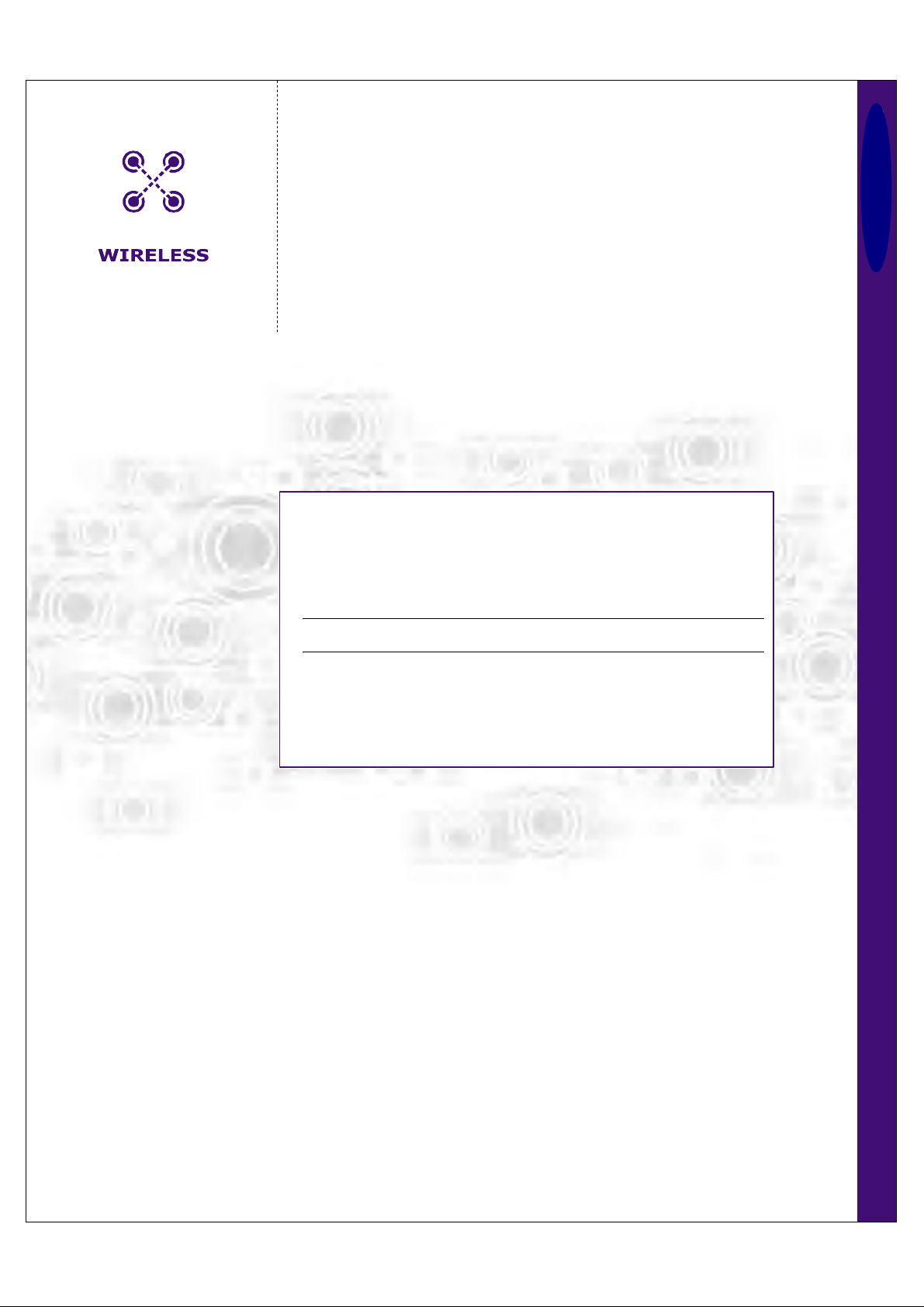
CoverF
J20H018 Foxconn
WLAN Client Module
IEEE 802.11g/b
802.11b/g WLAN Module
Doc. No. MV-S800245-00, Rev. C
May 26, 2005
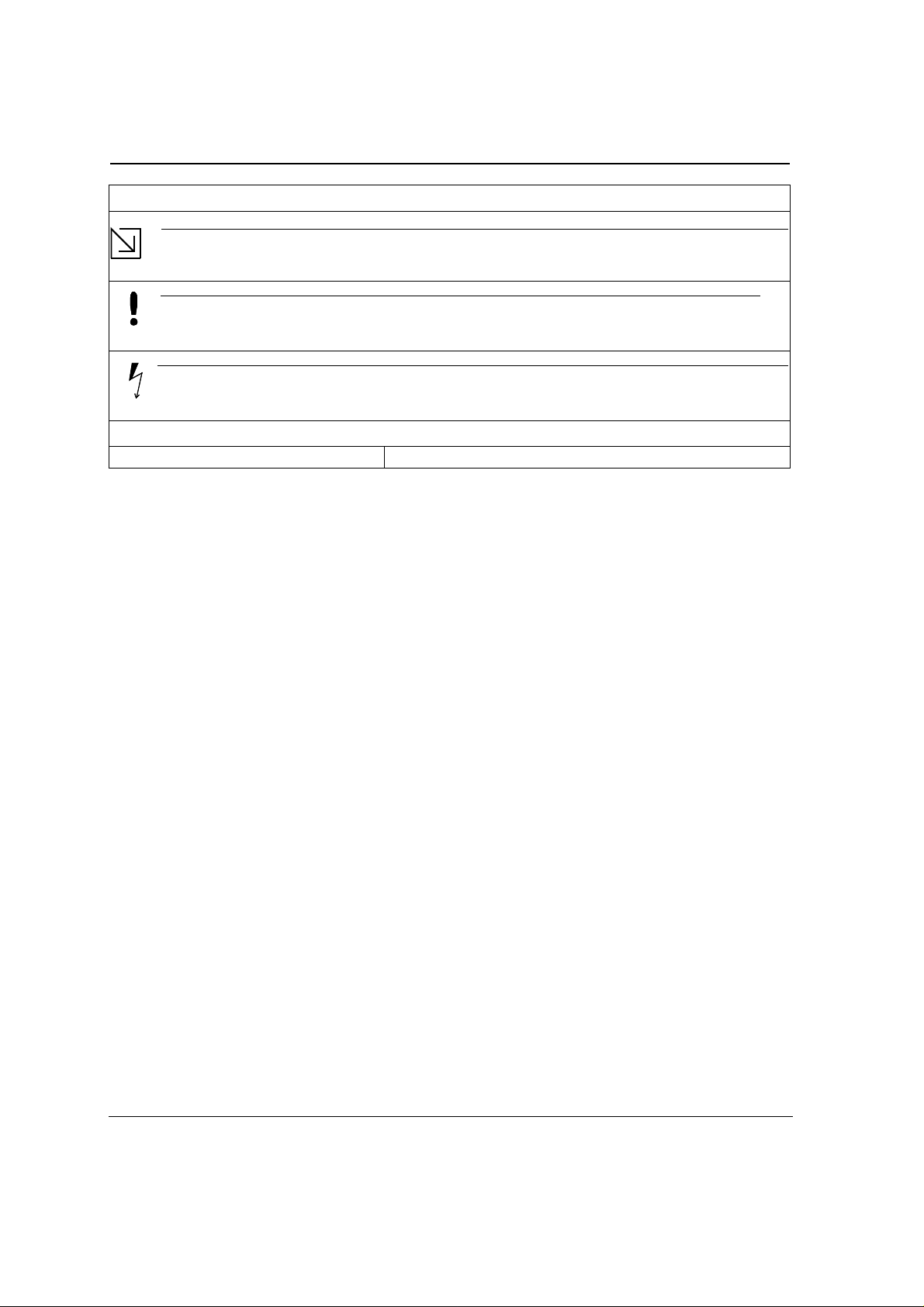
J20H018
802.11b/g WLAN Module
Document Conventions
Note
Provides related information or information of special importance.
Caution
Indicates potential damage to hardware or software, or loss of data.
Warning
Indicates a risk of personal injury.
Document Status
Doc Status: 2.00 Technical Publication: 0.x
Disclaimer
No part o f this docu m en t m a y b e r eproduced or t r a ns m itted in any form or by any means, el ec t ronic or me ch anical, i nc lu ding photocopying and recordin g, for any p urpose,
withou t the express written pe r m is s ion of Marve ll. Marvel l r etains th e r ight to mak e ch anges to thi s document at a ny t i m e, w ithout notice. Marvell makes no warranty of any
kind, expressed or implied, with regard to any information contained in this document, including, but not limited to, the implied warranties of merch antability or fitnes s for
any particular purpose. Further, Marvell does not warrant the accuracy or completeness of the information, text, graphics, or other items contained within this document.
Marvell products are not designed for use in life-support equipment or applications that would cause a life-threatening situation if any suc h pr oducts fa iled. Do not use
Marvell products in these types of equipment or applications.
With res pect to the products describ ed herein, the user or re c ipient, in t he absence of approp r iate U.S. government authoriz ation, agrees:
1) Not to r e-export or r elease any such information c onsisting of technology, software or s ource cod e c ontrolle d for national secur ity reasons by the U. S . Export Control
Regulations ("EAR"), to a national of EAR Country Groups D:1 or E:2;
2) Not to ex port the dire ct produc t of s uch technology or suc h software , t o E A R Country G r oups D:1 or E:2, if such technology or s oftware and direct products thereof are
controlled for national security reasons by the EAR; and,
3) In the case of technology controlled for national security reasons under the EAR where the direct product of the technology is a co m pl et e plant or comp onent of a plant,
not to export to EAR Country Groups D:1 or E:2 the direct product of the plant or major component thereof, if such direct product is c on t r o lled for nati onal securi ty r easons
by the EAR, or is subject to controls under the U.S. Munitions List ("USML").
At all times hereunder, the recipient of any such information agrees that they shall be deemed to have manually signed this document in connection with their receipt of
any such information.
Copyri ght © 2005. Ma rvell Intern at i onal Ltd. A ll rights r es erved. Ma rv e ll, the Mar ve l l logo, Moving Forward Faster, Al a s ka , Fas tw r it er , GalNet, Libertas, Link Street, NetGX,
PHYAdvantage, Prestera, Virtual Cable Tester, and Yukon are registered trademarks of Marvell. AnyVoltage, Discovery, DSP Switcher, Fer oceon, Ga lTis, Horizon,
RADLAN, Raising The Technology Ba r, The Technology Wi thin, UniMAC, and VCT are trademarks of M ar v ell. All other trademarks are the property of their respective
owners.
Doc. No. MV-S800245-00 Rev. C
CONFIDENTIAL
Copyright © 2005 Foxconn
Page 2 Document Classification: Proprietary May 26, 2005, 2.00
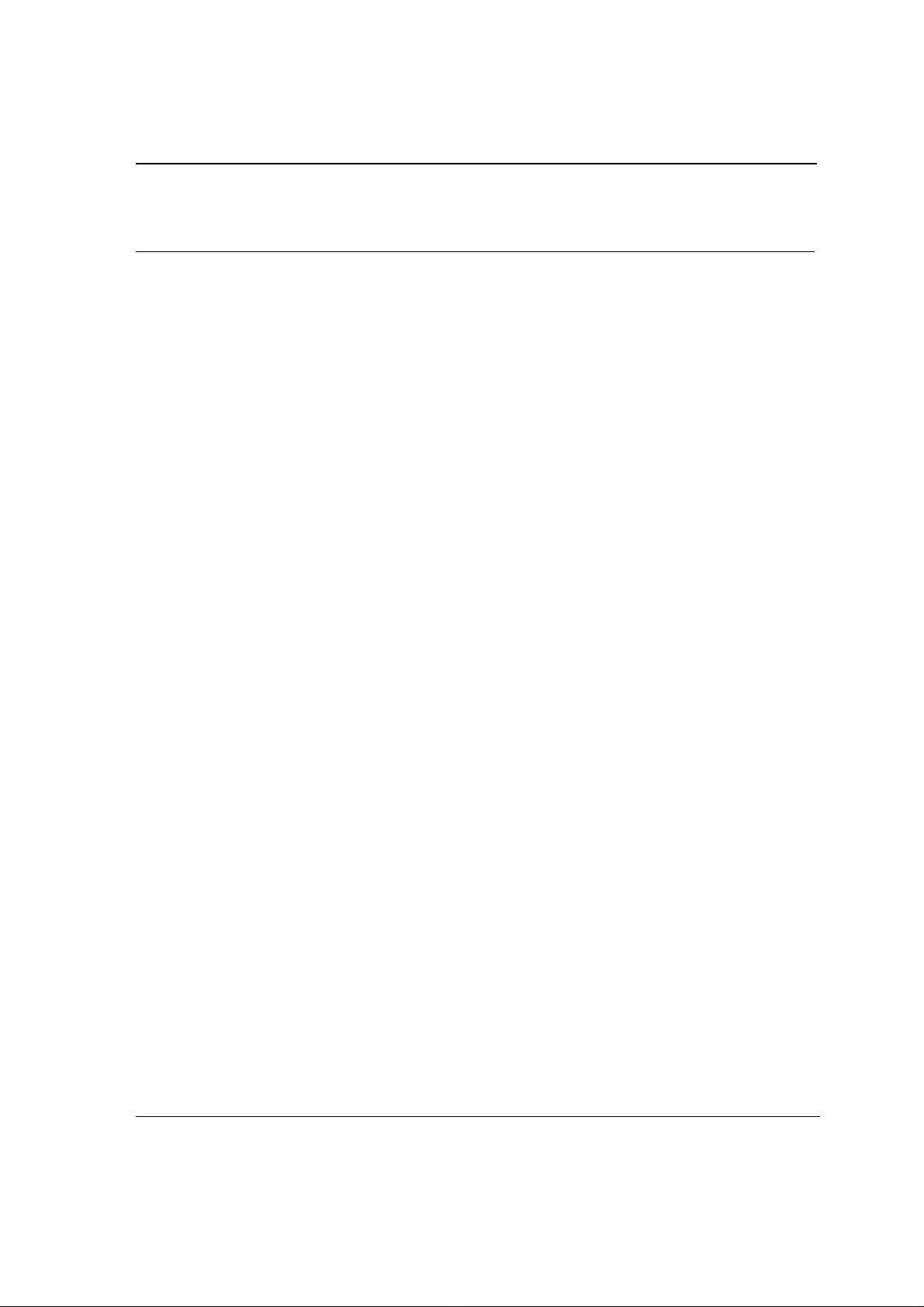
Table of Contents
Table of Contents
Section 1. Introduction........................................................................................................ 9
1.1 Wireless Networks.......................................................................................................................9
1.1.1 Ad-Hoc Mode ....................................................................................................................................9
1.1.2 Infrastructure Mode...........................................................................................................................9
Secti on 2. Co nf iguration U tility Overvie w . ... ... .......... ... ... ........... .. .. ........... .. ... ........... ... ... 11
2.1 Overview....................................................................................................................................11
2.2 Windows XP Users....................................................................................................................11
2.2.1 Zero Configuration Utility....... ....... ......... ....... ...... .......... ...... ....... ......... ....... ......... ....... ......................12
2.2.1.1 Configuration Utility Tabs...................................................................................................................... 13
2.2.2 Marvell Configuration Utility.............................................................................................................14
2.2.2.1 Tray Status Icons.................................................................................................................................. 14
2.3 Security......................................................................................................................................15
2.3.1 Security Configurations...................................................................................................................15
2.4 AutoLink.....................................................................................................................................16
2.4.1 Configure an AutoLink AP...............................................................................................................16
2.4.2 Create Connection with AutoLink AP ..............................................................................................18
Section 3. Configuration Utility User Interface ............................................................... 19
3.1 Network Status Tab ...................................................................................................................20
3.1.1 Select Profile ...................................................................................................................................20
3.1.2 Link Information...............................................................................................................................21
3.1.3 Signal Strength/Wireless Mode Indicator........................................................................................22
3.1.4 Internet Protocol (TCP/IP)...............................................................................................................23
3.1.5 Actual Throughput Performance .....................................................................................................24
3.1.6 Radio On/Off Box............................................................................................................................24
3.2 Profile Manager Tab ..................................................................................................................25
3.2.1 Profile Setting—Network Info Tab ...................................................................................................26
3.2.2 Profile Setting—Security Tab ..........................................................................................................28
3.2.2.1 Non-WPA Authentication Modes...........................................................................................................28
3.2.2.2 WPA Authentication Modes .................................................................................................................. 28
3.2.2.3 Encryption Methods .............................................................................................................................. 36
3.2.2.4 WEP Key Settings.................................................................................................................................36
3.2.2.5 TKIP/AES Settings................................................................................................................................ 37
3.2.3 Profile Setting—Protocol .................................................................................................................38
3.3 Site Survey Tab ..... .. ..... ... ..... ... .... .............. ..... ... .... ... ... ............... .... .... ... ..... .............. .... .............39
3.3.1 Site Survey—Access Point Filter.....................................................................................................40
3.3.2 Site Survey—List Window ............................ ....... ......... ....... ......... ....... ...... ......... ....... ....... ...............40
3.3.3 Site Survey—Filter Button ........................... ....... ......... ....... ....... ...... ......... ....... ......... ....... ................41
3.3.3.1 Network SSID........................................................................................................................................ 41
3.3.3.2 Network BSSID ..................................................................................................................................... 41
Copyright © 2005 Foxconn
May 26, 2005, 2.00 Document Classification: Proprietary Page 3
CONFIDENTIAL
Doc. No. MV-S800245-00 Rev. C
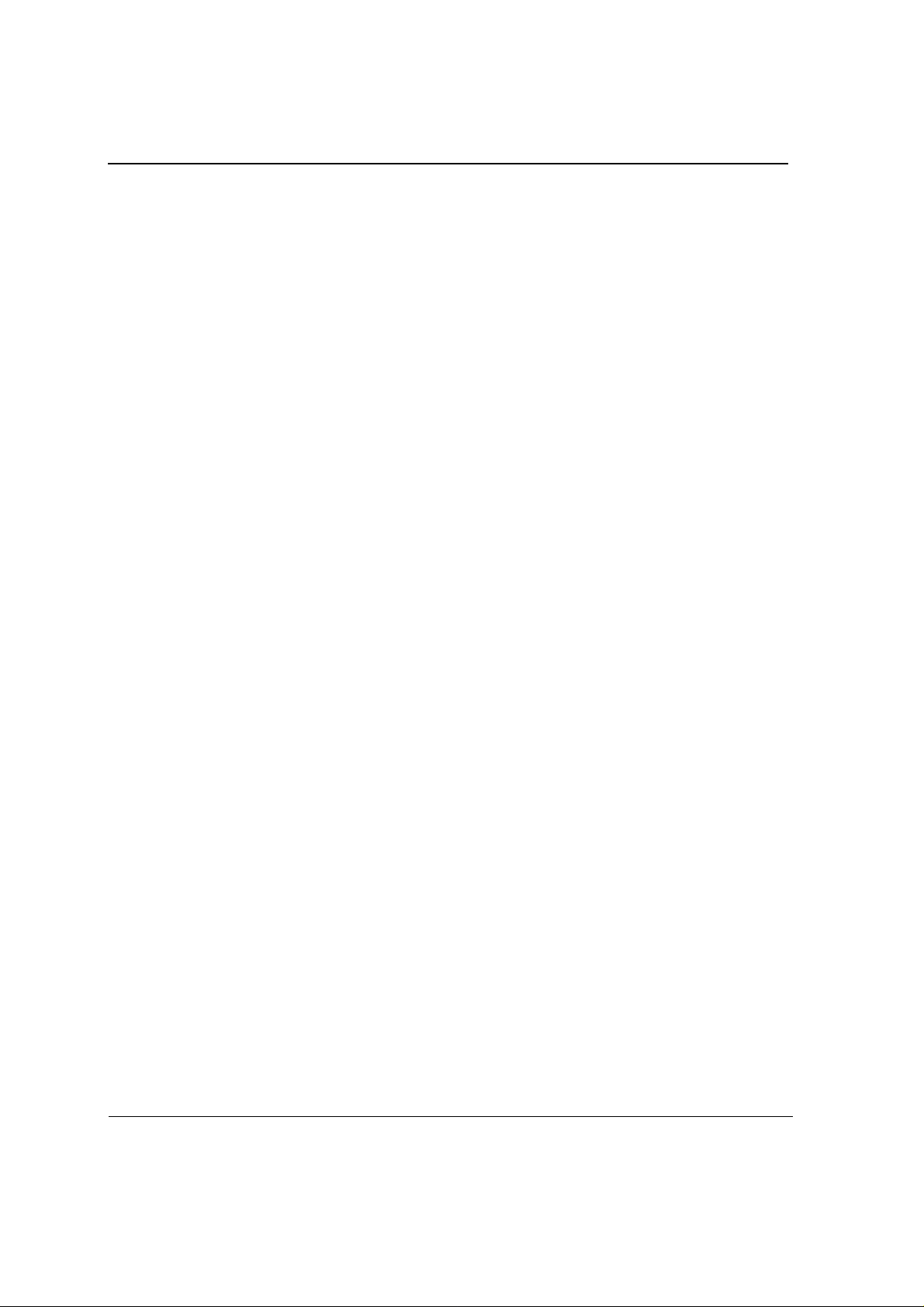
J20H018
802.11b /g W LAN Mo du le
3.3.3.3 Select Channel ...................................................................................................................................... 41
3.3.4 Site Survey—Refresh Button..................... ......... ....... ...... ......... ....... ....... ......... ....... ......... ............... 41
3.3.5 Site Survey—Assoc iate Button.................. ......... ....... ...... ......... ....... ....... ......... ...... ....... .................. 41
3.4 Statistics Tab............................................................................................................................. 42
3.4.1 Signal Strength ............................................................................................................................... 42
3.4.2 Transmit Window............................................................................................................................ 43
3.4.3 Receive Window............................................................................................................................. 44
3.5 Advanced Tab........................................................................................................................... 45
3.5.1 Advanced Tab—Marvell Wireless Card.......................................................................................... 45
3.5.2 Advanced Tab—Protocol................................................................................................................ 46
3.5.3 Advanced Tab—Misc ellaneo us ............................ ......... ....... ......... ...... ....... ....... ......... ...... ....... ....... 48
3.6 Admin Tab... ... ... ..... ... ..... ............. ..... ... ..... ... .... .............. ..... ... ... ..... ... ................ .. ..... ... ............... 49
3.6.1 Admin Tab—Import Profiles ........................................................................................................... 49
3.6.2 Admin Tab—Export Profiles ........................................................................................................... 49
3.7 About Tab ... .............. .... ... ..... ... .... .............. ...... .. .... .... ... ................ ... ..... .. ...... ............. ................ 50
Appendix A.Acronyms and Abbreviations....................................................................... 51
Appendix B.Revision History............................................................................................. 55
Doc. No. MV-S800245-00 Rev. C
Page 4 Document Classification: Proprietary May 26, 2005, 2.00
CONFIDENTIAL
Copyright © 2005 Foxconn
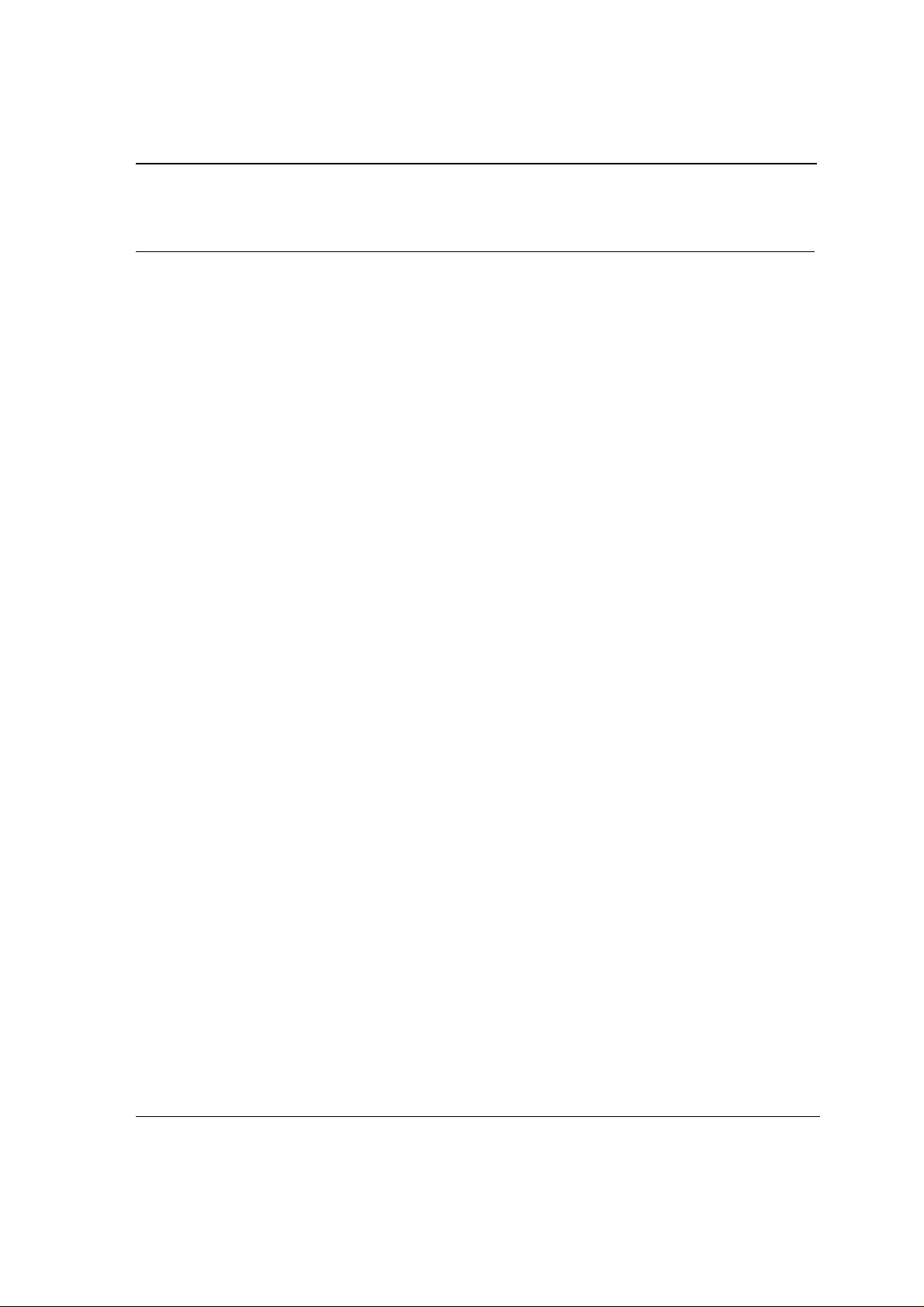
List of Figures
List of Figures
Section 1. Introduction........................................................................................................ 9
Secti on 2. Co nf iguration U tility Overvie w . ... ... ........... .. ... ........... .. .. ........... .. ... ........... ... ... 11
Figure 1: Zero Configuration Utility Window .................................................................................................... 12
Figure 2: Marvell Configuration Utility in Active Mode ..................................................................................... 13
Figure 3: Zero Configuration Disabled Window ............................................................................................... 13
Figure 4: Icon Window...................................................................................................................................... 14
Figure 5: Tray Status Icons Window................................................................................................................. 14
Figure 6: AutoLink AP Configuration................................................................................................................ 16
Figure 7: AutoLink AP Configuration—Radio Off ............................................................................................. 17
Figure 8: AutoLink AP Configuration—Security Pin ......................................................................................... 17
Figure 9: AutoLink AP Connection ........... ...... ......... ....... ....... ......... ...... ....... ......... ....... ...... ......... ...................... 18
Figure 10: AutoLink AP Connection —Se curit y Pin...... ......... ....... ...... .......... ...... ....... ......... ....... ....... ................... 18
Section 3. Configuration Utility User Interface ............................................................... 19
Figure 11: Network Status Window ................................................................................................................... 20
Figure 12: Select Profile Window ...................................................................................................................... 20
Figure 13: Link Information Section .................................................................................................................. 21
Figure 14: Signal Strength Bar Window ............................................................................................................. 22
Figure 15: TCP/IP Window ................................................................................................................................ 23
Figure 16: Actual Throughput Performance Window ......................................................................................... 24
Figure 17: Radio On/Off Window ....................................................................................................................... 24
Figure 18: Radio Off Window ............................................................................................................................ 24
Figure 19: Profile Manager Window .................................................................................................................. 25
Figure 20: Network Info Tab—Infra stru cture Netw ork ...... ...... ......... ....... ......... ....... ....... ......... ....... ...... .............. 26
Figure 21: Network Info Tab—Ad- Hoc Network ............................. ....... ...... ....... ......... ....... ......... ....... ............... 26
Figure 22: Authentication Modes ....................................................................................................................... 28
Figure 23: WPA-PSK/WPA2-PSK Authentication .............................................................................................. 29
Figure 24: WPA-PSK/WPA2-PSK with TKIP ..................................................................................................... 29
Figure 25: 802.1x/WPA/WPA2 EAP-TLS Authentication ................................................................................... 30
Figure 26: 802.1x/WPA/WPA2 EAP-TLS Radius Configuration......................................................................... 30
Figure 27: Select Certificate Window ................................................................................................................ 31
Figure 28: WPA Radius Configuration with Certificate....................................................................................... 31
Figure 29: 802.1x/WPA/WPA2 PEAP Authentication......................................................................................... 32
Figure 30: 802.1x/WPA/WPA2 PEAP Radius Configuration .............................................................................. 32
Figure 31: WPA/WPA2 EAP/LEAP Authentication............................................................................................. 34
Figure 32: WPA/WPA2 EAP/LEAP Radius Configuration ................................................................................. 34
Figure 33: CCX EAP/LEAP Authentication......................................................................................................... 35
Figure 34: CCX EAP/LEAP Radius Configuration ............................................................................................. 35
Copyright © 2005 Foxconn
May 26, 2005, 2.00 Document Classification: Proprietary Page 5
CONFIDENTIAL
Doc. No. MV-S800245-00 Rev. C
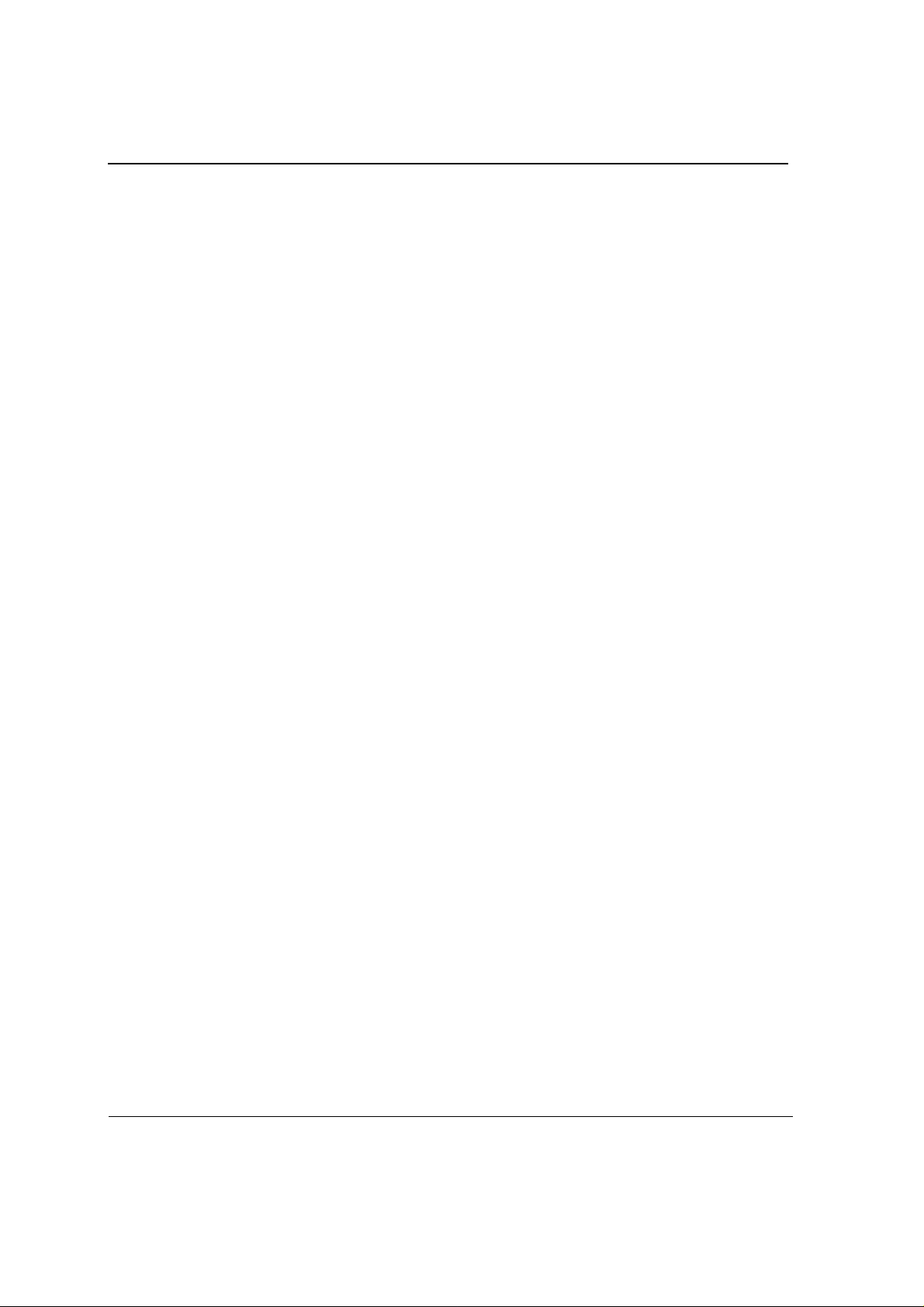
J20H018
802.11b/g WLAN Module
Figure 35: WEP Key Settings ............................................................................................................................36
Figure 36: WEP Key Configuration ....................................................................................................................36
Figure 37: TKIP/AES Settings ........................................................................................................................... 37
Figure 38: Profile Setting—Protocol Window...................................................................................................... 38
Figure 39: Site Survey Tab ................................................................................................................................ 39
Figure 40: Site Survey List Window ...................................................................................................................40
Figure 41: Site Survey Filter Button Window .....................................................................................................41
Figure 42: Statistics Window ............................................................................................................................. 42
Figure 43: Transmit Window ..............................................................................................................................43
Figure 44: Receive Window ...............................................................................................................................44
Figure 45: Advanced Tab .................................................................................................................................. 45
Figure 46: Protocol Window ............................................................................................................................... 46
Figure 47: Miscellaneous Window...................................................................................................................... 48
Figure 48: Configuration Utility Window with Admin Tab ...................................................................................49
Figure 49: About Tab Window............................................................................................................................50
Doc. No. MV-S800245-00 Rev. C
Page 6 Document Classification: Proprietary May 26, 2005, 2.00
CONFIDENTIAL
Copyright © 2005 Foxconn

List of Tables
List of Tables
Section 1. Introduction........................................................................................................ 9
Secti on 2. Co nf iguration U tility Overvie w . ... ... ........... .. ... ........... .. .. ........... .. ... ........... ... ... 11
Section 3. Configuration Utility User Interface ............................................................... 19
Table 1: Link Information Window Description.................................................................................................21
Table 2: TCP/IP Window Description...............................................................................................................23
Table 3: Profile List Window Description..........................................................................................................25
Table 4: Network Info Description .......................... ....... ...... ......... ....... ....... ......... ...... ....... ......... .......................27
Table 5: 802.1x/WPA/WPA2 EAP-TLS Radius Configuration..........................................................................31
Table 6: WPA PEAP Radius Configuration......................................................................................................33
Table 7: CCX EAP/LEAP Radius Configuration...............................................................................................35
Table 8: WEP Key Configuration......................................................................................................................37
Table 9: Protocol Window Description .............................................................................................................38
Table 10: Site Survey List Window Description..................................................................................................40
Table 11: Transmit Window Description.............................................................................................................43
Table 12: Receive Window Description..............................................................................................................44
Table 13: Advanced Tab Protocol Window Description .....................................................................................46
Table 14: Advanced Tab Miscellaneous Window...............................................................................................48
Table 15: Acronyms and Terms.........................................................................................................................51
Table 16: FCC Caution/IC Caution ....................................................................................................................54
Copyright © 2005 Foxconn
May 26, 2005, 2.00 Document Classification: Proprietary Page 7
CONFIDENTIAL
Doc. No. MV-S800245-00 Rev. C
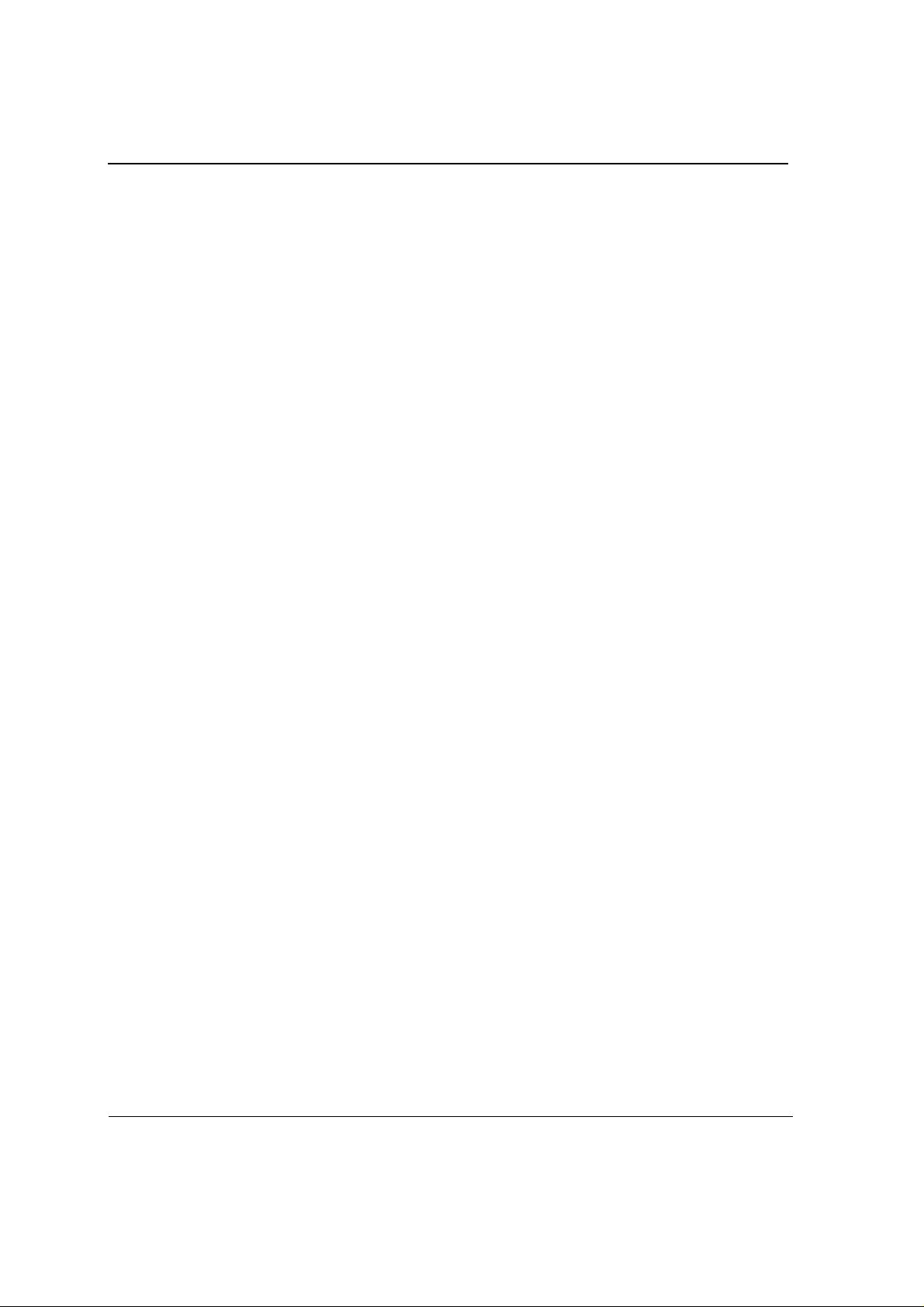
J20H018
802.11b /g WLAN Module
THIS PAGE INTENTIONALLY LEFT BLANK
Doc. No. MV-S800245-00 Rev. C
Page 8 Document Classification: Proprietary May 26, 2005, 2.00
CONFIDENTIAL
Copyright © 2005 Foxconn
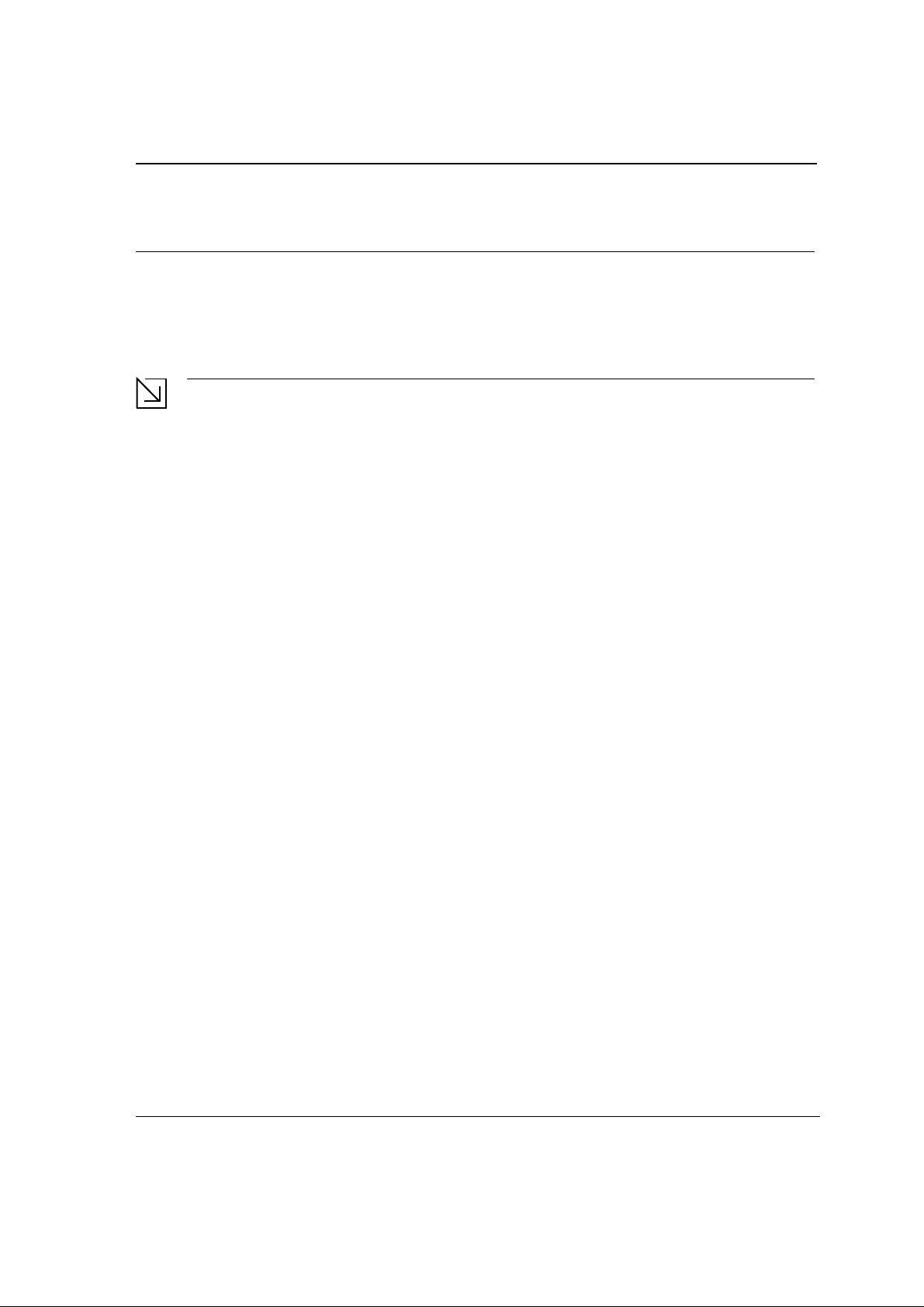
Introduction
Wireless Networks
Section 1. Introduction
This document describes the functions of the Foxconn WLAN Module Configuration Utility for the following:
•
Foxconn J20H018 802.11b/g WLAN Module
Notes
• In this document, the Foxconn WLAN Module Configuration Utility may also be referred to as the
Configuration Utility or just the Utility.
• See the J20H018 Installation Guide for information on installing the Configuration Utility, the
Client Card Module, and the Foxconn Windows
• See Appendix A. "Acronyms and Abbreviations" on page 51 for a list of acronyms used throughout
this document.
1.1 Wireless Networks
Foxconn WLAN Module operate similar to Ethernet cards except that a radio replaces the wires between
communication devices. All existing applications that operate over Ethernet operates over a Foxconn wireless
network without any modification or need for special wireless networking software. The adapter supports the
following network techno logies:
•
Ad-Hoc (peer-to-peer group) mode
•
Access Point (AP) Infrastruct ure mode
®
driver.
1.1.1 Ad-Ho c Mode
In Ad-Hoc mode (also referred to as peer-to-peer mode), wireless clients send and receive information to other
wireless clients without using an AP. In comparison to infrastructure mode, this type of WLAN connection only
contains wireless clients. Ad-Hoc mode is useful for establishing a network where wireless infrastructure does not
exist or where services are not required. Two or more computers can establish an Ad-Hoc network when within
range of one another. Each computer dynamically connects to one another without additional configuration. Ad-Hoc
mode is used to network computers at home or in small offices. It is also used to set up a temporary wireless
network for meetings.
1.1. 2 Infrastr ucture Mode
In infrastructure mode, wireless devices communicate with other wireless devices or devices on the LAN side
wired network thr oug h Acc es s Po i nt s . Wh en com mu ni c ati n g th r ou gh wi r ed n et wo rks , cl i ent ca rd s s en d an d re ce iv e
information through APs. The AP receives the information and redirects it for clients to receive the information.
Access Points are typically strategically located within an area to provide optimal coverage for wireless clients. A
large WLAN uses multiple APs to provide coverage over a wide area. APs connect to a LAN through a wired
Ethernet connection. APs send and receive information from the LAN through this wired connection. Most
corporate WLANs operate in infrastructure mode because they require access to the wired LAN in order to use
services such as file servers or printers.
Copyright © 2005 Foxconn
May 26, 2005, 2.00 Document Classification: Proprietary Page 9
CONFIDENT
Doc. No. MV-S800245-00 Rev. C
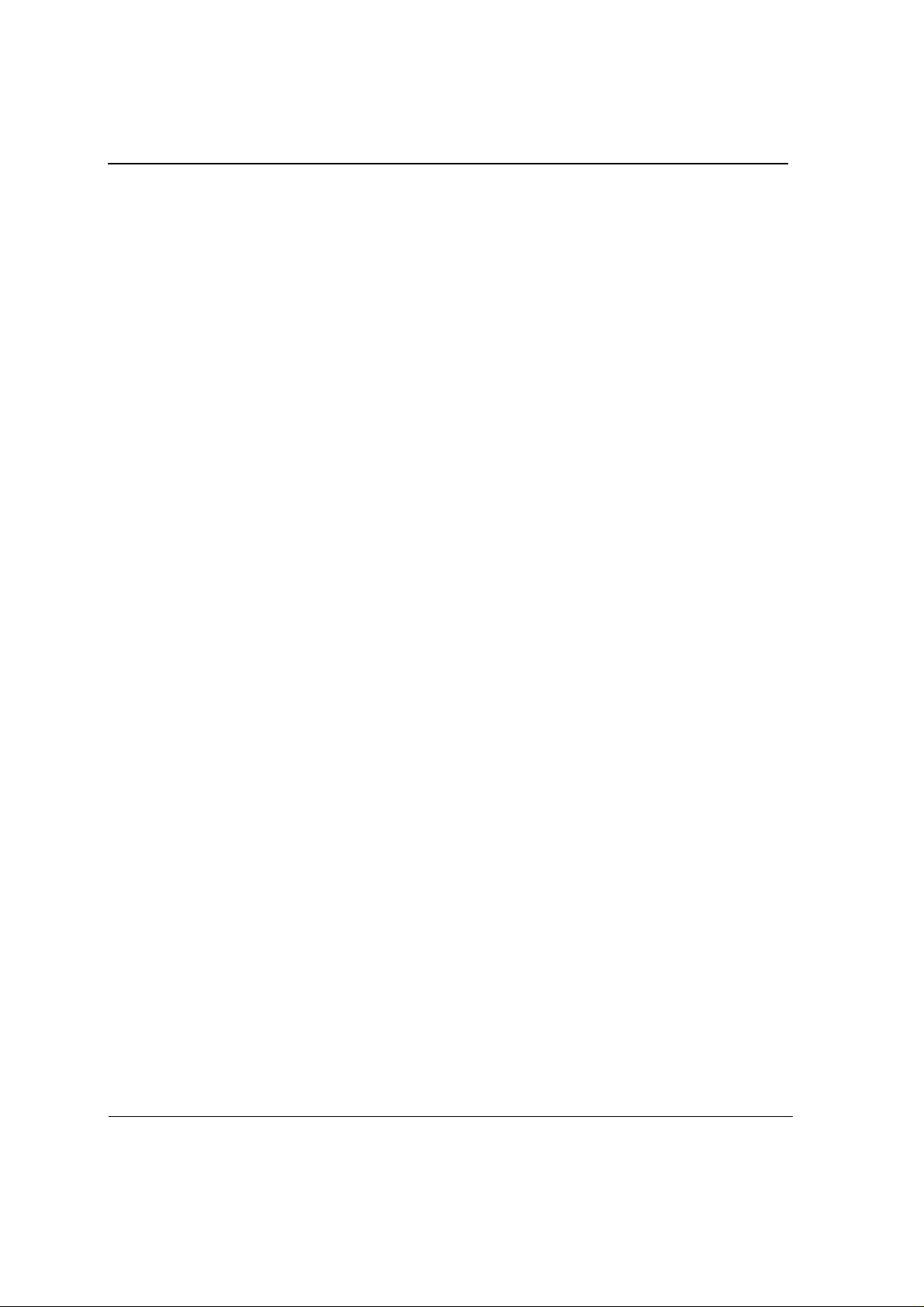
J20H018
802.11b/g WLAN Module User Guide
THIS PAGE INTENTIONALLY LEFT BLANK
Doc. No. MV-S800245-00 Rev. C
Page 10 Document Classification: Proprietary May 26, 2005, 2.00
CONFIDENTIAL
Copyright © 2005 Foxconn
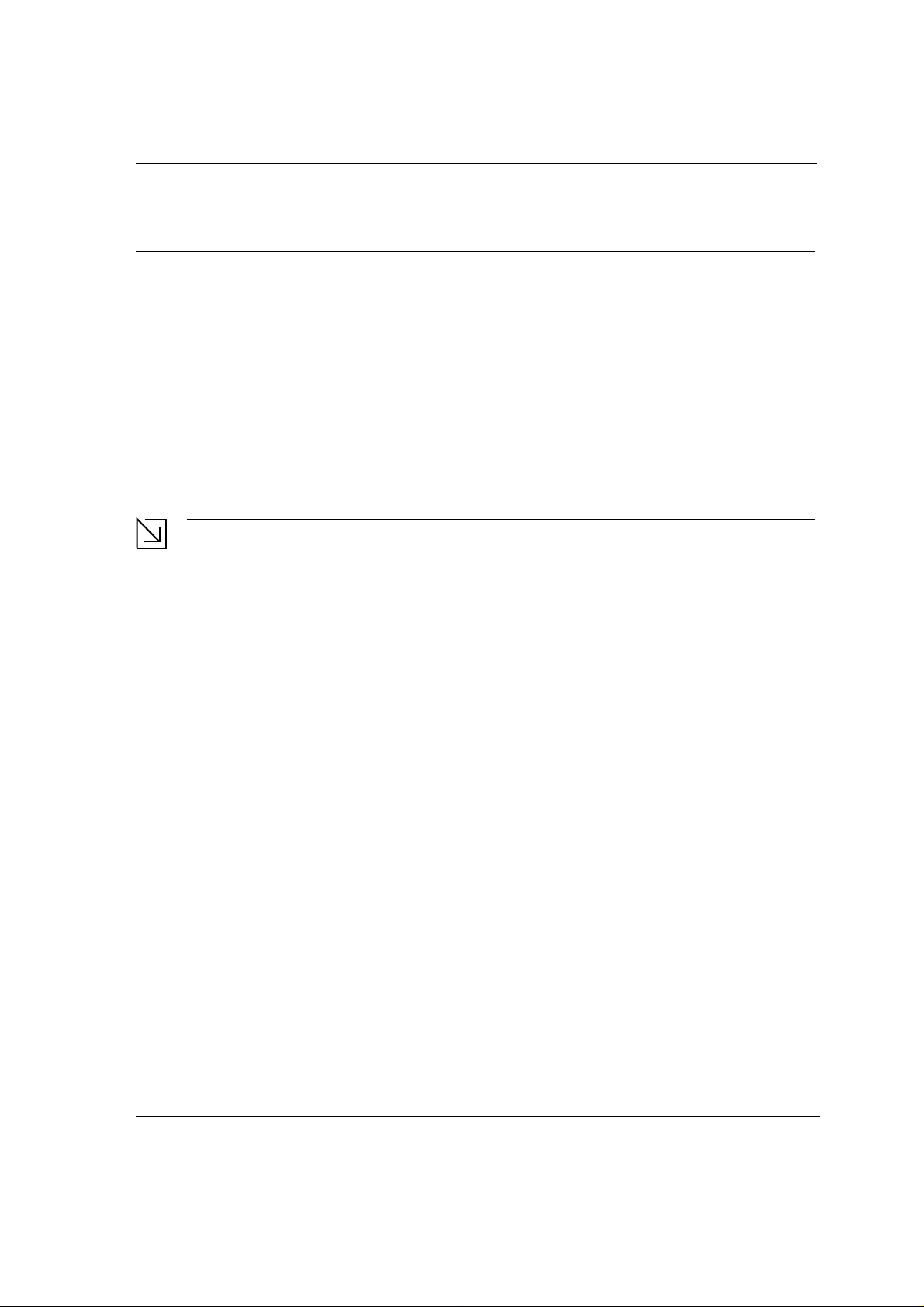
Configuration Utility Overview
Overview
Section 2. Configuration Utility Overview
2.1 Overview
The Foxconn Wireless Module Configuration Utility is a Microsoft® Windows® application that allows configuration
and management of Foxconn J20H018 client cards. The Configuration Utility sets up profiles and performs
wireless network management tasks.
See the J20H 018 Installation Guide for information on installing the Configuration Utility.
2.2 Windows XP Users
For Windows XP, use either the Zero Configuration Utility or the Foxconn Configuration Utility to configure the
cards. Both utilities cannot be used at the same time. Selection is made during installation of the card or can be
switched during normal operation.
Notes
• Zero Configuration can be disabled when running the setup program for the Foxconn Client
Configuration Utility. See the Installation Guide for more information on selections made during
installation of the Utility.
• When using the Marvell Configuration Utility on Windows XP, Foxconn recommends turning off the
Windows wireless configuration feature. For information on how to disable this feature, refer to
Windows documentation.
Copyright © 2005 Foxconn
May 26, 2005, 2.00 Document Classification: Proprietary Page 11
CONFIDENTIAL
Doc. No. MV-S800245-00 Rev. C
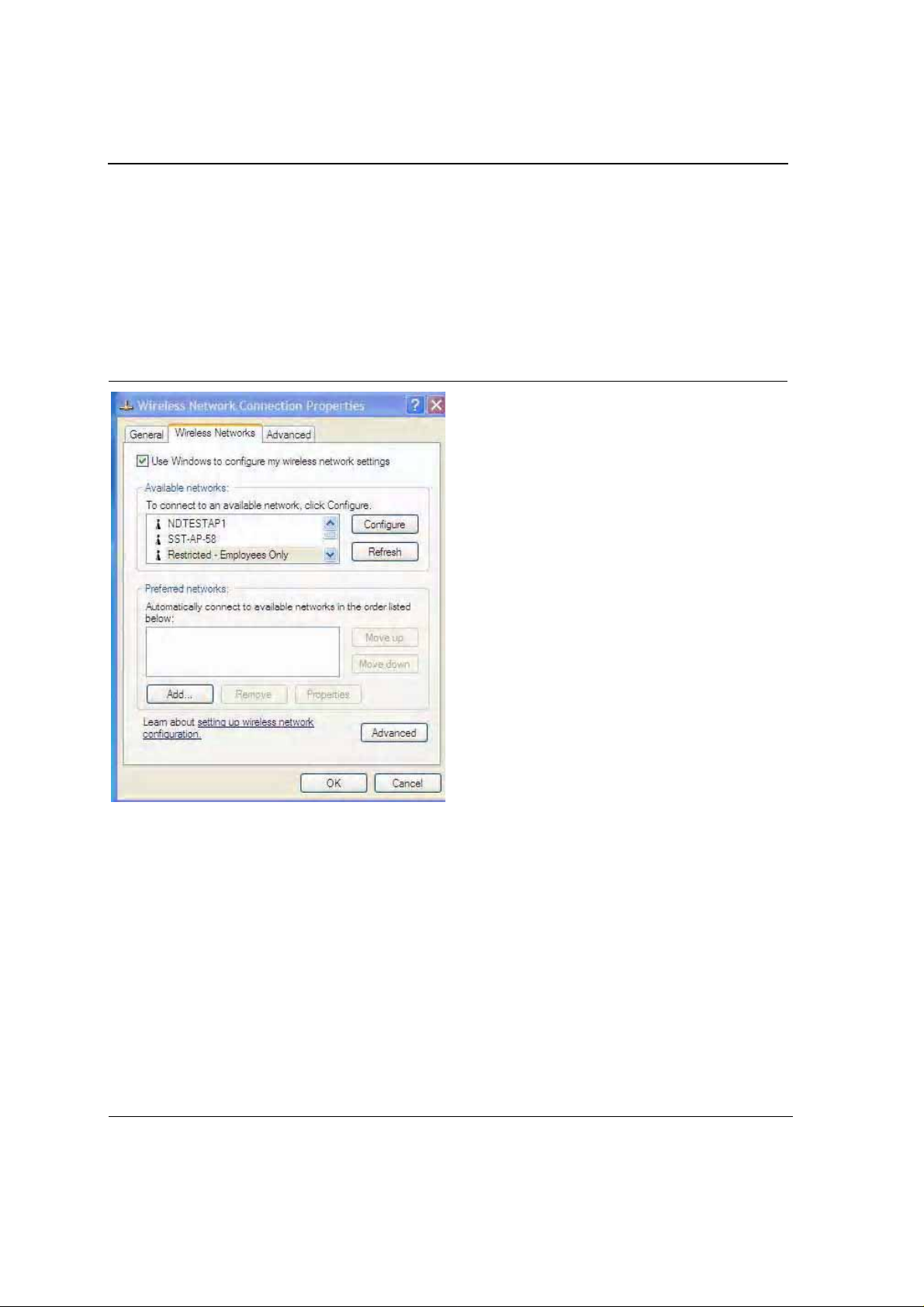
J20H018
802.11b/g WLAN Module User Guide
2.2.1 Zero Configuration Utility
To use the Zero Configuration Utility:
1. Open the Control Panel and click on Network Connections.
2. Right click on the icon for the Foxconn client card and select Properties.
3. Click on the Wireless Networks tab.
4. Check the Use Windows to configure my wireless settings checkbox to enable Zero Configuration.
Figure 1: Zero Configuration Utility Window
Doc. No. MV-S800245-00 Rev. C
Page 12 Document Classification: Proprietary May 26, 2005, 2.00
CONFIDENTIAL
Copyright © 2005 Foxconn
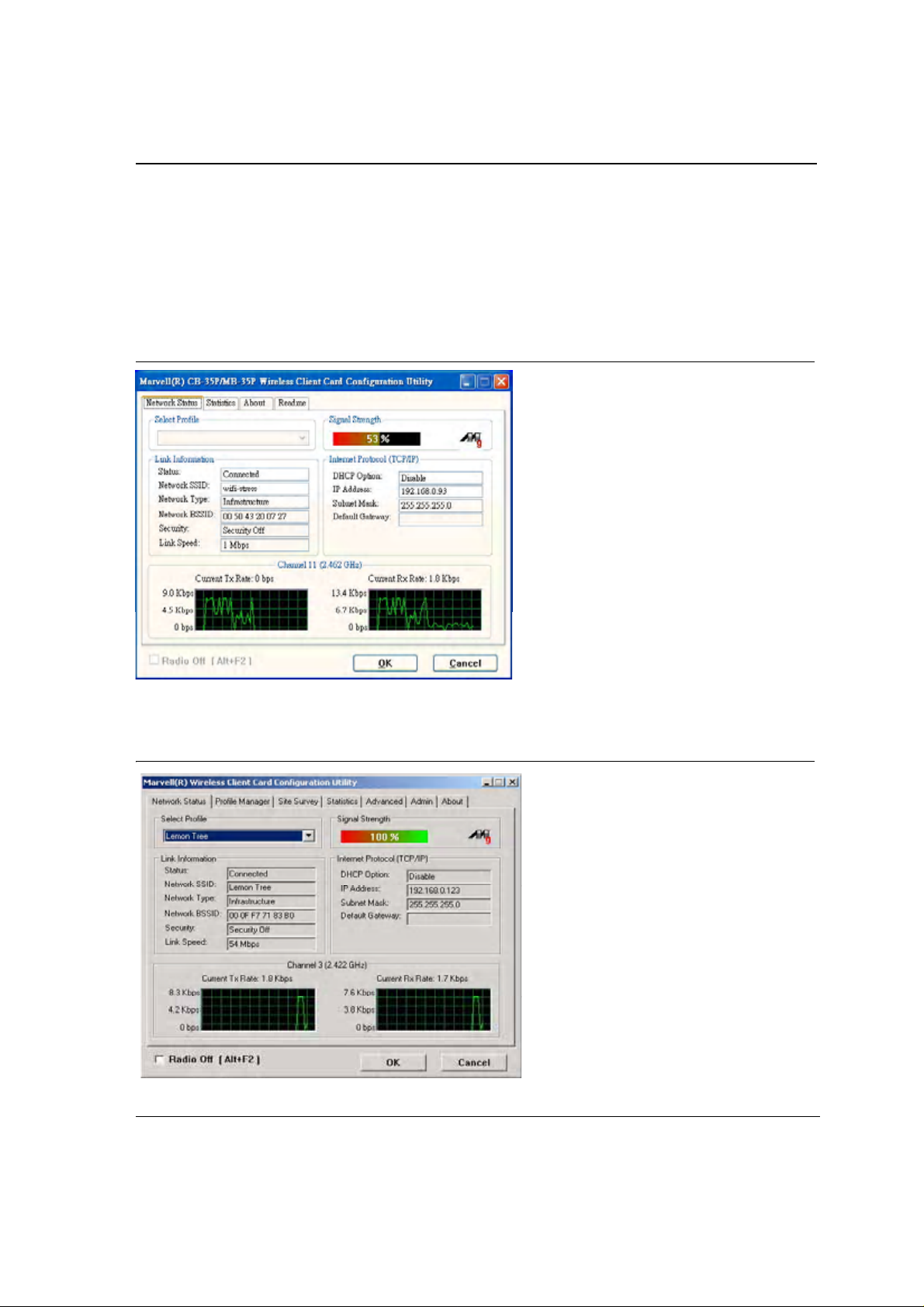
Configuration Utility Overview
Windows XP Users
2.2.1.1 Configuration Utility Tabs
When Zero Configuration is enabled, the Foxconn Configuration Utility enters Monitor mode. When in Monitor
mode, the Foxconn Configuration Utility has the following properties:
•
Limited tab display (Network Status, Statistics, About, and Readme tabs)
•
Information reporting only (the Utility cannot be used to configure the card)
Figure 2: Foxconn Configuration Utility in Active Mode
When Zero Configuration is disabled, all tabs available through the Foxconn Configuration Utility are active, as
shown in Figure 2.
Figure 3: Zero Configuration Disabled Window
Copyright © 2005 Foxconn
May 26, 2005, 2.00 Document Classification: Proprietary Page 13
CONFIDENTIAL
Doc. No. MV-S800245-00 Rev. C
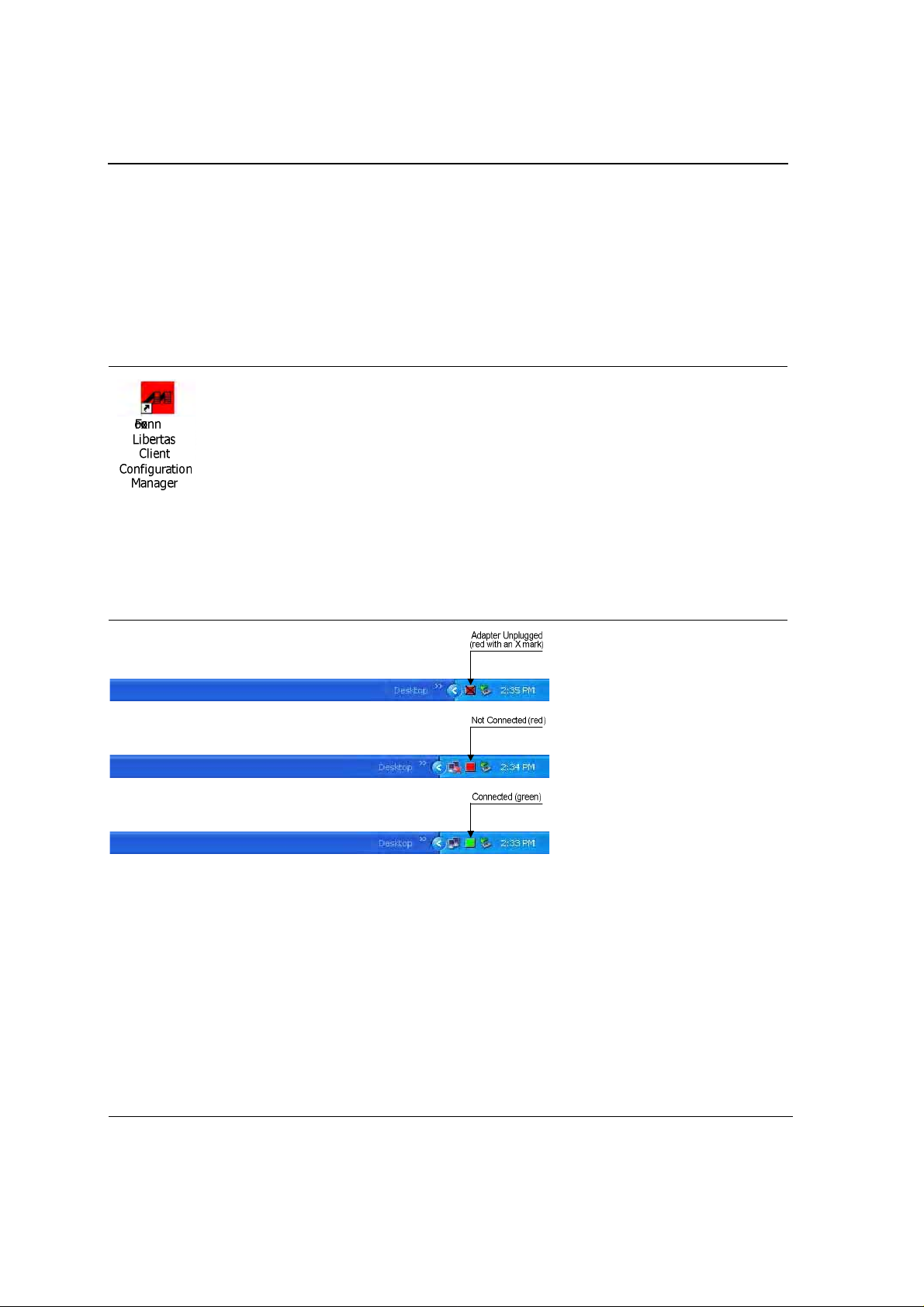
J20H018
802.11b /g WLA N Mo du le U s er Gu ide
2.2.2 Foxconn Configuration Utility
Once installed, the Foxconn Configuration Utility is accessed from the Start menu or the Desktop:
•
Start > Foxconn Libertas Client Configuration Manager
•
Start > Programs > Foxconn Libertas® 802.11g Client > Foxconn Libertas Client Configuration Manager
•
Desktop—Double click on the Configuration Utility icon
Figure 4: Icon Window
2.2.2.1 Tray Status Icons
Different icons in the system tray indicate the status of the wireless connection:
Figure 5: Tray Status Icons Window
Doc. No. MV-S800245-00 Rev. C
Page 14 Document Classification: Proprietary May 26, 2005, 2.00
CONFIDENTIAL
Copyright © 2005 Foxconn
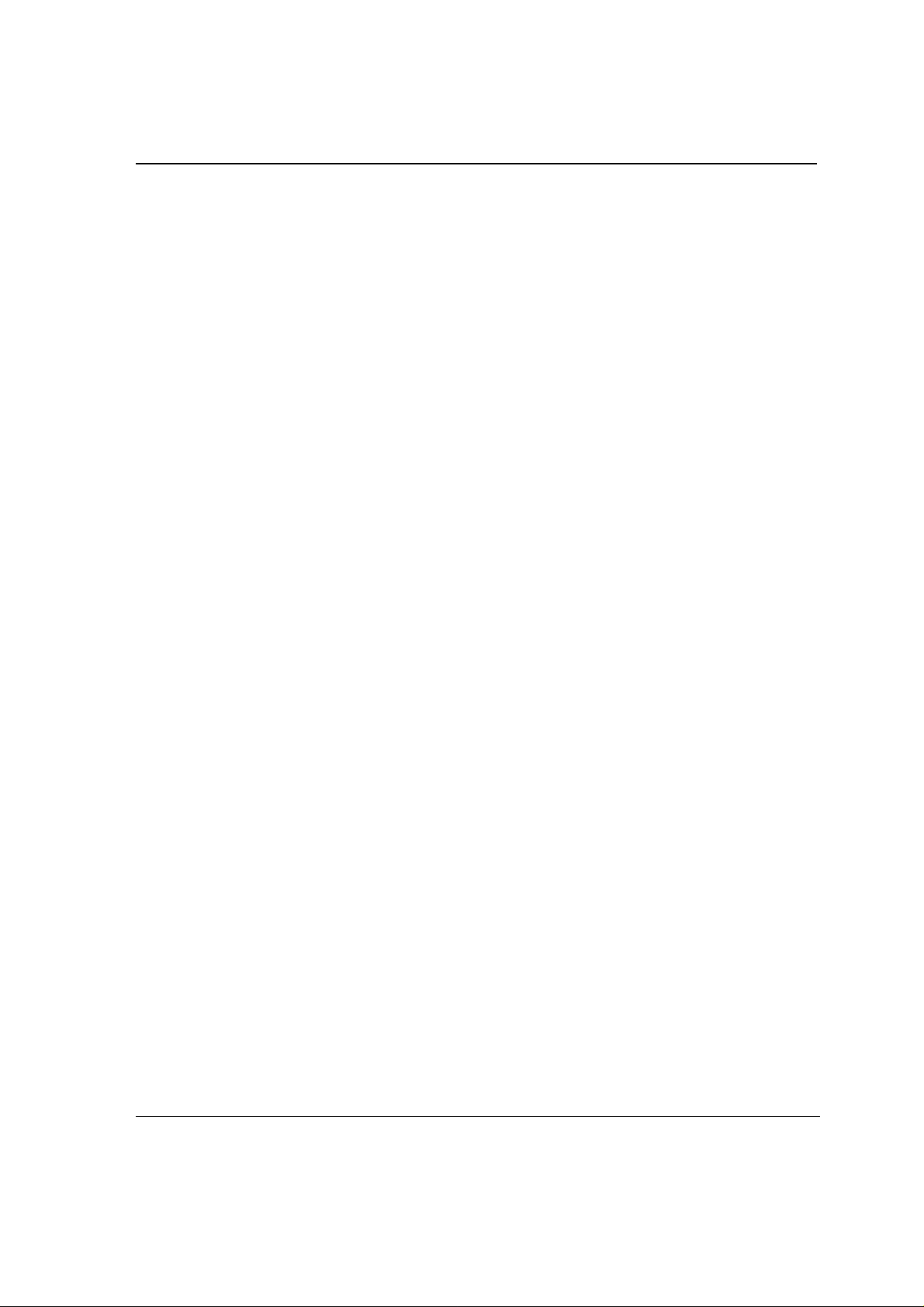
Configuration Utility Overview
Security
2.3 Security
Implementing a security infrastructure to monitor physical access to WLAN networks is more difficult than
monitoring access on wired networks. Unlike wired networks where a physical connection is required, anyone
within range of a wireless Access Point can send and receive frames, as well as listen for frames being sent.
IEEE 802.11 defines a set of standards and protocols for use in minimizing the security risks on wireless networks.
Two of these security standards are as follows:
•
802.1x—802.1x authentication provides authenticated access to 802.11 wireless networks and to wired
Ethernet networks. 802.1x minimizes wireless network security risks by providing user and computer
identification, centralized authentication, and encryption services based on the WEP algorithm. 802.1x
supports Extensible Authentication Protocol (EAP). EAP allows the use of different authentication methods,
such as smart cards and certificates.
•
Wi-Fi Protected Access (WPA)—WPA is an implementation based on a subset of the 802.11i standard.
WPA provides enhanced security for wireless networks when used with the TKIP and the Message Integrity
Check (MIC) algorithms.
•
Wi-Fi Protected Access (WPA2)—The next generation of Wi-Fi security, based on the final 802.11i
standard. WPA2 offers the strongest available security in the form of AES-level encryption (Advanced
Encryption Standard), plus faster roaming between access points.
2.3.1 Security Conf igurations
The configuration utility supports the following security protocols:
•
Authentication Modes
–
Open System
–
Shared Key
–
Auto Switch
–
802.1x
–
WPA-PSK
–
WPA2-PSK
–
WPA
–
WPA2
–
CCX
•
Encryption Methods
–
Security Off
–
WEP
–
TKIP
–
AES
•
802.1x Authentication Protocol
–
EAP/TLS
–
EAP/PEAP
–
EAP/LEAP
•
WEP Key Size
–
64 bits WEP (40-bit key (5 bytes))
–
128 bits WEP (104-bit key (13 bytes))
Copyright © 2005 Foxconn
May 26, 2005, 2.00 Document Classification: Proprietary Page 15
CONFIDENTIAL
Doc. No. MV-S800245-00 Rev. C
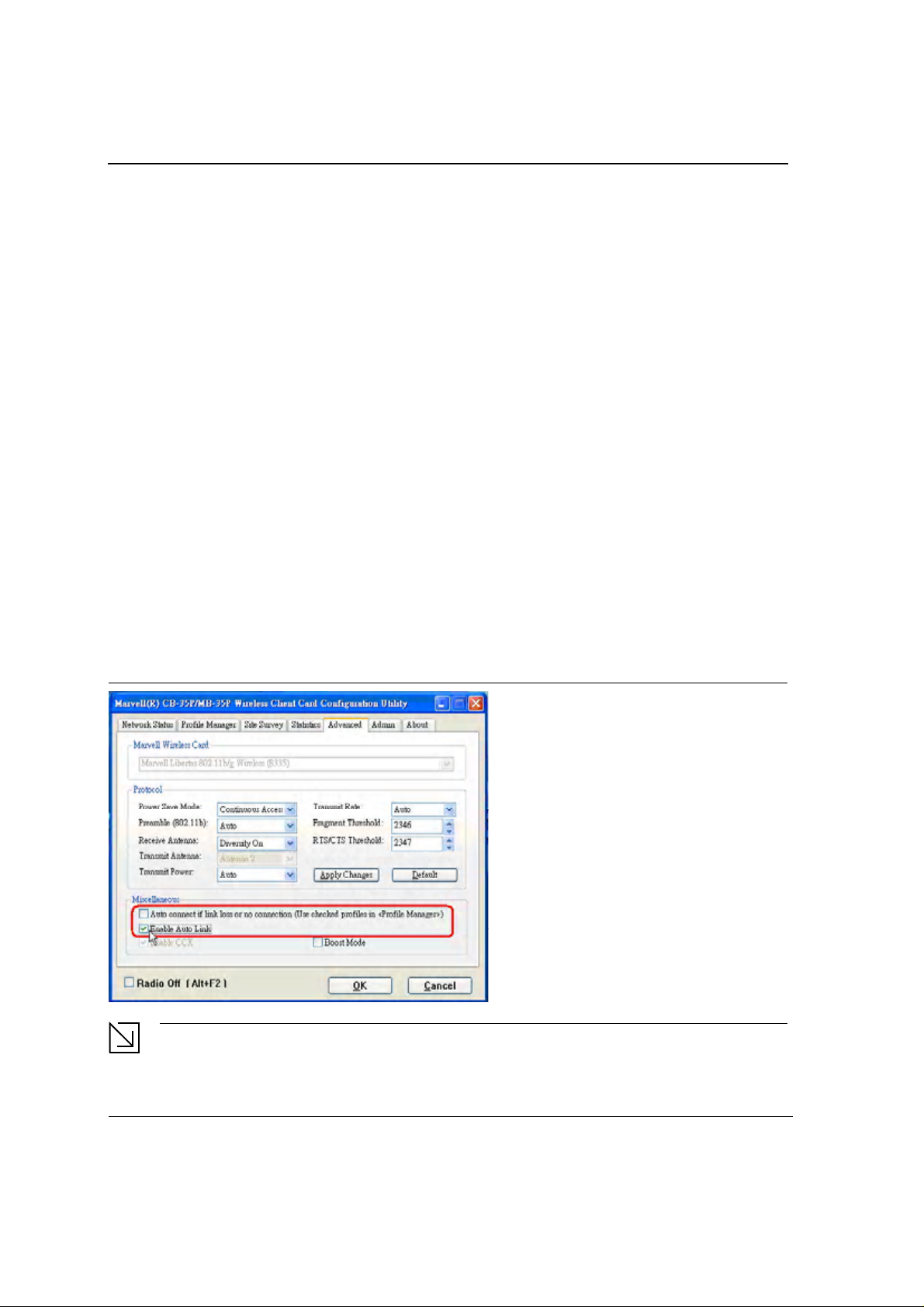
J20H018
802.11b/g WLAN Modu le User Guide
2.4 AutoLink
AutoLink is a feature integrated in Foxconn wireless client cards that offers users a simple way to configure a new
Foxconn AP in conjunction with the Configuration Utility. The AutoLink dialog box pops up automatically when a
non-configured Foxconn AP or an AutoLink configured Foxconn AP appears in the area of a client card that is not
connected to an AP or Ad-Hoc network.
AutoLink operations include:
•
Configure an AutoLink AP—first time use, AutoLink AP, or renew an AP Configuration
•
Create connection with AutoLink AP—new Foxconn client card connecting to an AutoLink AP
2.4.1 Configure an AutoLink AP
Equipment needed to configure an AutoLink AP:
•
Foxconn AutoLink AP (i.e., AP-32)
•
Foxconn Wireless Client Card (J20H018) and software package (in CD or storage device)
•
Laptop PC or Desktop PC with a Microsoft Windows XP, 2000, ME or 98SE operating system
To start or renew an AutoLink AP, configure an AP and create a connection profile for the client card in a secure
wireless network:
1. Install Foxconn Wireless Client Card (J20H018) on PC.
2. Launch Configuration Utility.
3. Click "Advanced" tab.
4. Unc heck "Auto conn ect …"
5. Che ck "Enable Auto Link". Click OK button.
Figure 6: AutoLink AP Configuration
Note
Refer to the AP User Guide for the instructions to reset AP configuration to default.
Doc. No. MV-S800245-00 Rev. C
Page 16 Document Classification: Proprietary May 26, 2005, 2.00
CONFIDENTIAL
Copyright © 2005 Foxconn
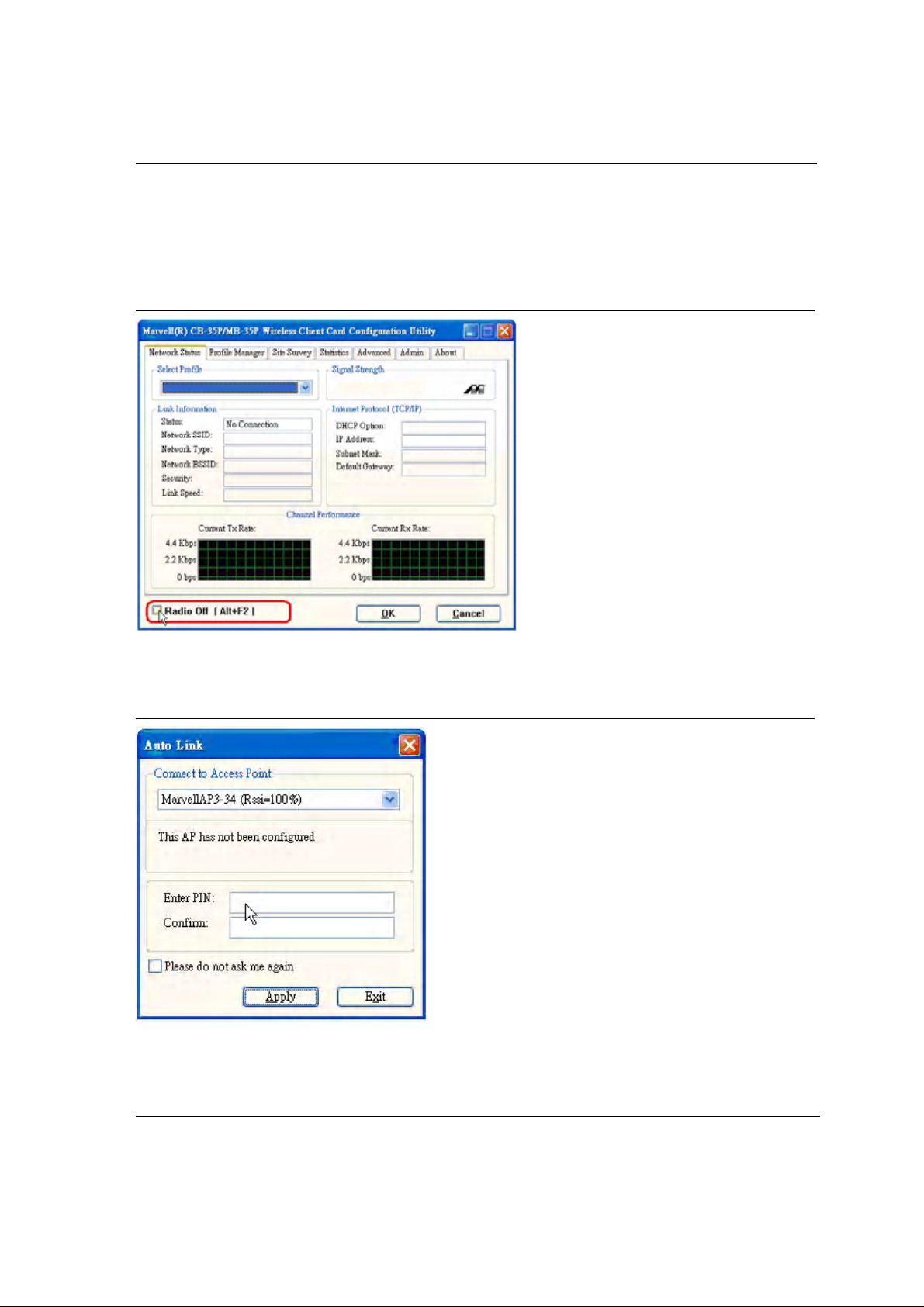
6. Relaunch Configuration Utility.
7. Click “Advanced” tab.
8. Check "Radio Off" below the Miscellaneous box in the utility.
Figure 7: AutoLink AP Config uration—Radio Off
Configuration Utility Overview
AutoLink
9. Move the Foxconn AP close to the PC and turn the AP power on.
10. An AutoLink dialog box opens immediatetly. If not, click the AP power off and on again.
Figure 8: AutoLink AP Configuration—Security Pin
11. Enter the security PIN number. Click Apply. It takes a few seconds for the AutoLink AP configuration. After
configuration completed, the AutoLink AP restarts automatically.
Copyright © 2005 Foxconn
May 26, 2005, 2.00 Document Classification: Proprietary Page 17
CONFIDENTIAL
Doc. No. MV-S800245-00 Rev. C
