HONGYANZHI Technology HYZ 01 User Manual

WIFI light Music
User Manual
File Version:V1.0
Date:2014-09-17
Engineering Department
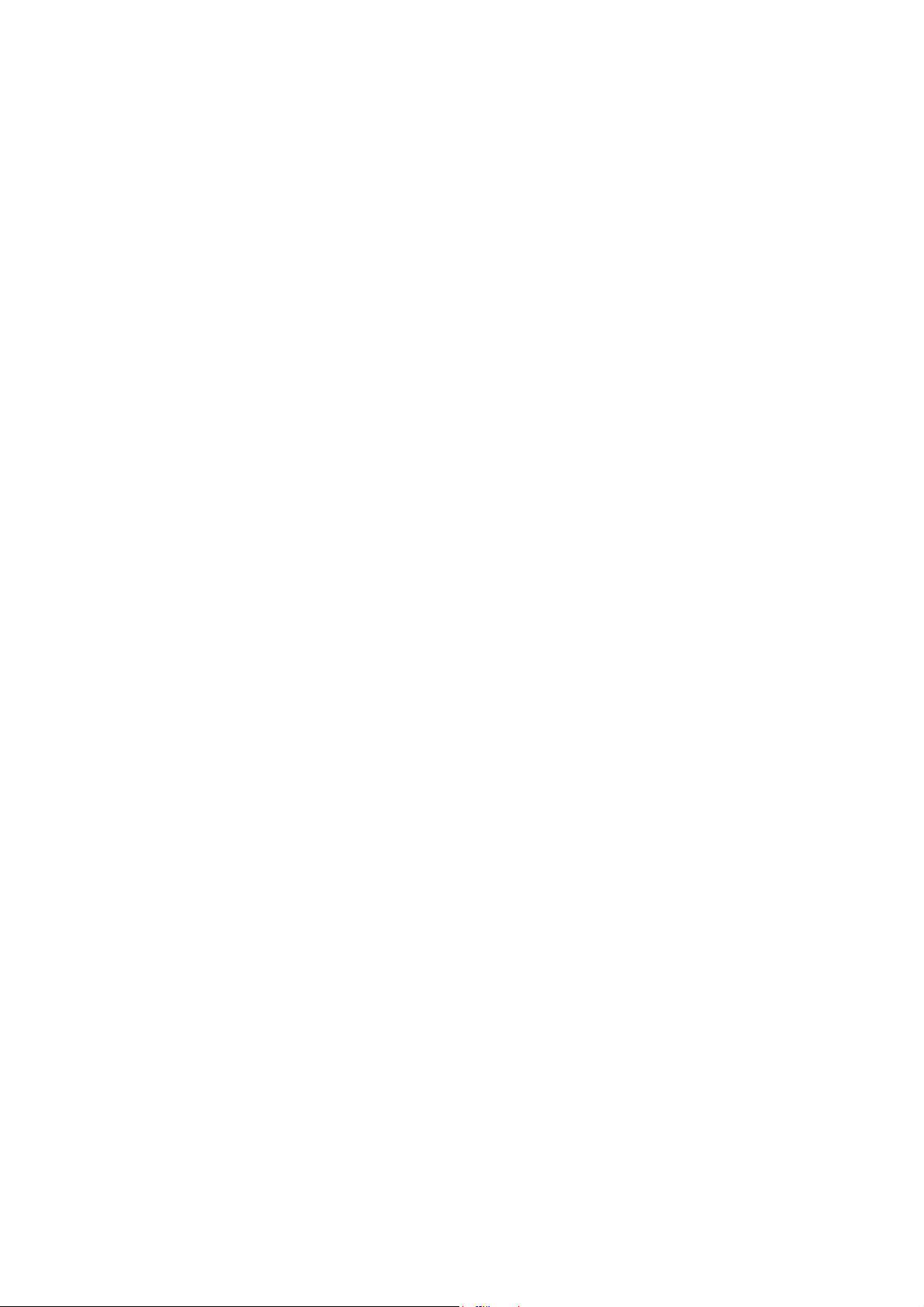
Function Description:
1. Support dmr function of DLAN and allow that push the audio of mobile
terminal onto this device to airplay.
2. Support the wireless connection of ISO system and allow that push the
audio of iphone and ipad onto this device to airplay, also may push the
local files of ISO mobile onto this device to airplay.
3. Support the system of Android mobile and computer, allow that transfer the
music of Android system onto this device to play (including the transfer of
local music and network player music)
4. The lighting mode of the device is incandescent light after power on, mainly
used for residential and outdoor lighting. On startup, the incandescent light
gradually light up and prompt the entrance of network mode.
5. The device may change the color of lighting. After power on, open the
mobile software, enter the mode of colored lights. T urn on the master switch
of colored lights, then click the color disc of colored lights and choose the
light color you prefer.
6. The device supports colorful function, after entering the colored lights mode,
clicking colored lights flashing rear switch may turn on the flashing mode
and then choose the flashing mode you prefer by clicking the drop-down
box next to the switch.
(Secondary function is specific flashing mode, colored lights flash on a
fixed setting )
7. The device supports the music spectrum mode. Connect mobile or computer
terminal or the like to the device, turn on the switch of music flashing mode
after entering the colored lights and choose the flashing mode you prefer,
mobile, computer terminal and the like will play music, at the same time,
the color of lights will vary with the change of the music frequency.
8. Support the brightness adjustment. If the brightness of colored lights is very
high or low, click the button of brightness adjustment and adjust the
brightness of light to the right brightness at all the lighting modes, colored
lights mode, music flashing modes, colored lights flashing modes.
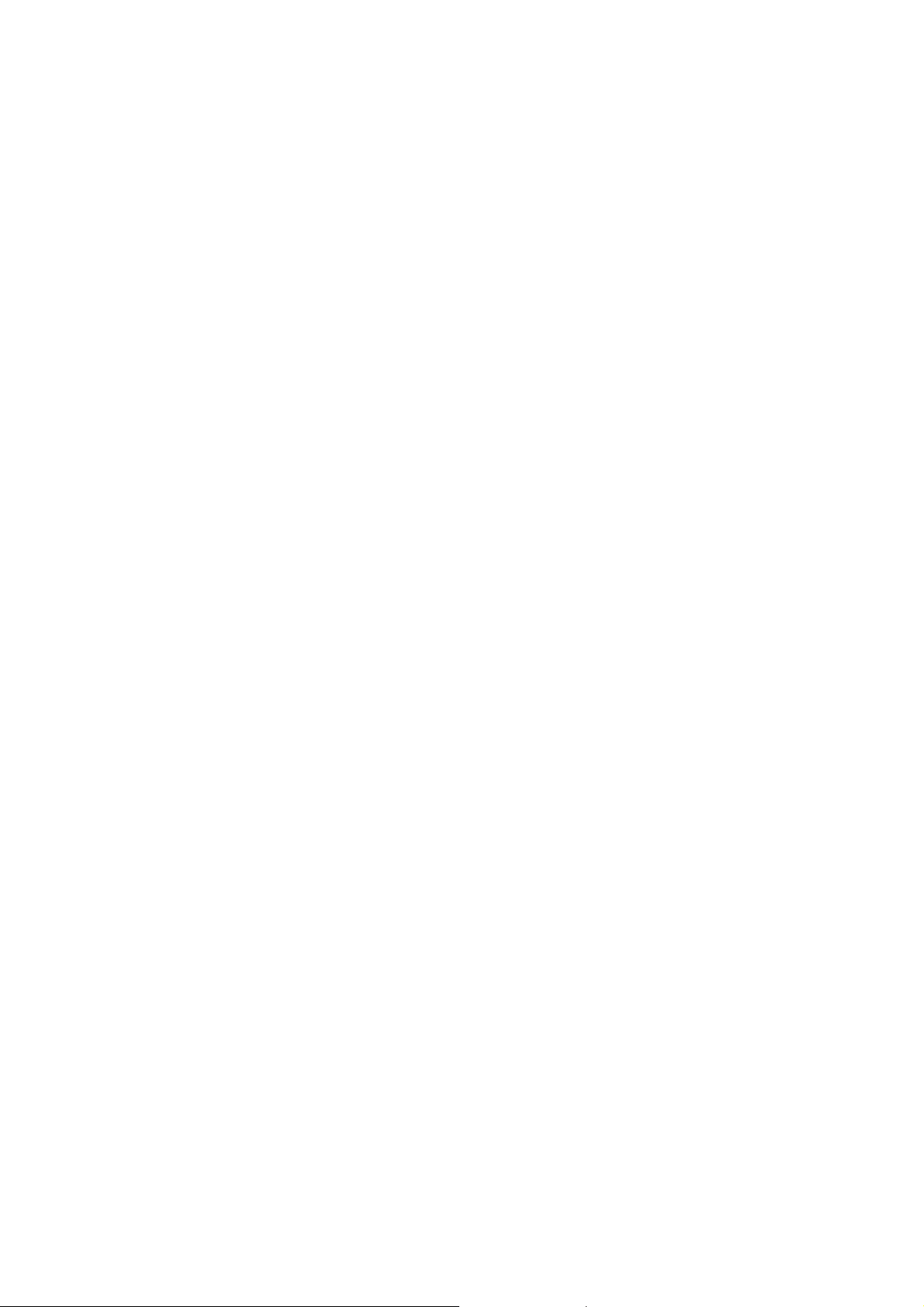
9. Support the local music. When the device connect to wifi, click and enter to
the local music of media library, the device can play the music of mobile or
computer terminal, also push the music onto the device.
10. Support Wifi mode, that is, Wifi audio frequency and controlling message.
11. Support the radio mode, you may listen to the radio via the Internet,
including music radio, education channel, sports channel, story-telling
session, English Channel, etc.
12. Support EQ adjustment, you may set up EQ through the remote control of
media library.
13. Software supports multi-language, automatically recognizing language
according to the mobile system.
14. Support wireless network upgrading
15. Design based on the master control 400MHZ frequency, adopted the
working mode of operational system, applied second generation of DDR2
and high capacity flash to work.
Music playing parameter:
z Support the push play of all audio formats
z Support the mobile device to remote control the device, including the choice
of the frequency play, pause/resume, shuffle, switch of the previous or the
next songs at the mobile terminal.
z You can see the current playing status at the mobile terminal, such as the
current playing time, total playing time of audio files.
z Support different types of playing mode, such as shuffle, sequential play, all
repeat, single repeat
z Support different types of EQ setting.
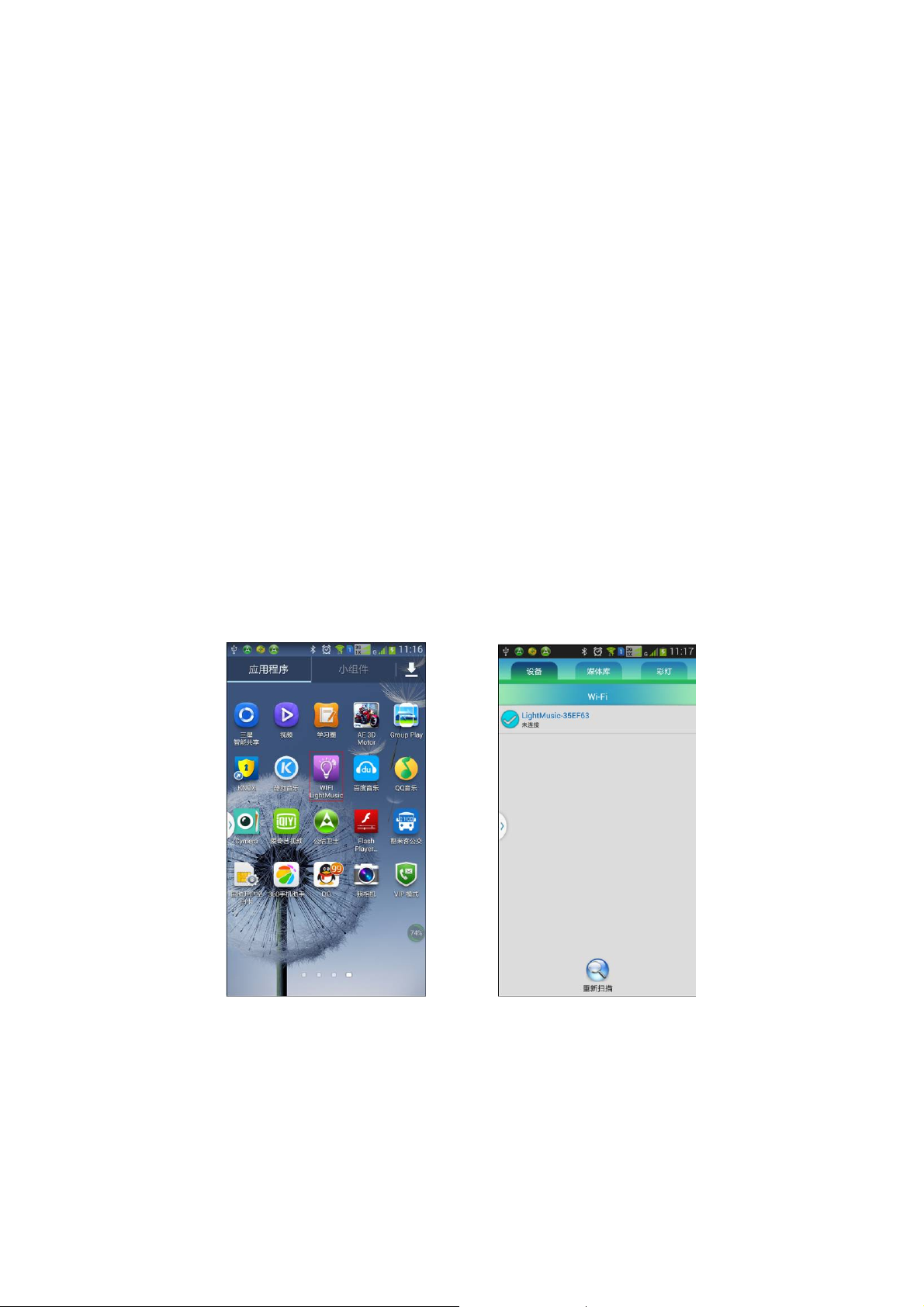
Network radio
z Support different types of radio agreement such as mms, rtsp, http.
z Support direct playing network radio when turned on, which may separate
from mobile or tablet.
z Support the save of favorite radios.
z Support users to add network radio in a certain format by themselves.
Installation:
Please reference the common Android software installation, or scanning
two-dimension code on the business card together with the device to install.
Connection and operation
After installation is completed, touch the icon of red circle (as the below left
picture) and enter the operation interface (as the below right picture).
1. Device connection
1) Click the device to connect wifi light music device on the master interface,
then directly connect wifi light music as the below pictures.
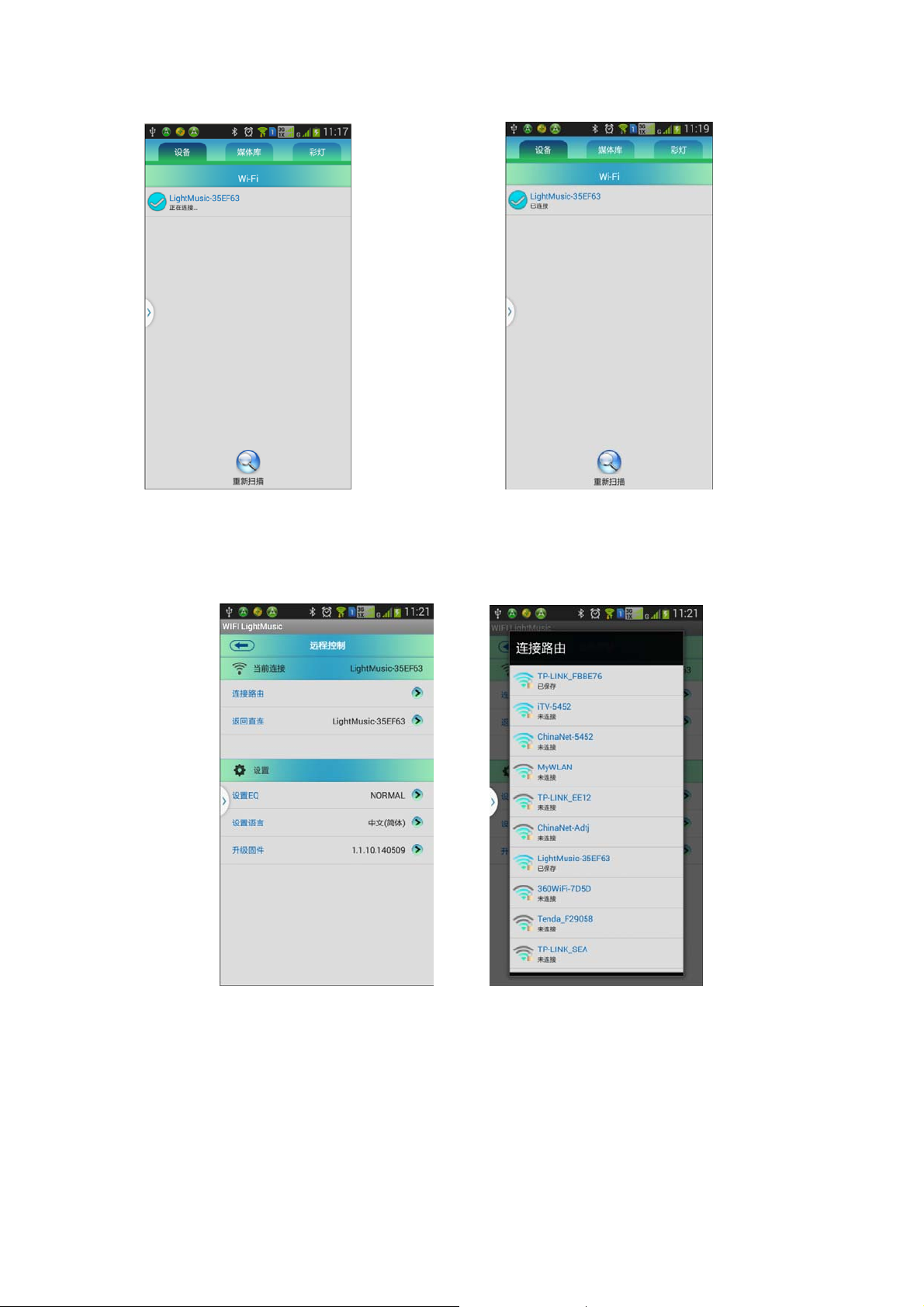
2) Click the remote control of media library interface, enter the connection of
router and choose the router, that is, mobile, wifi light music connect to
router, click the direct connection and back to Operation 1.
2. Local music play
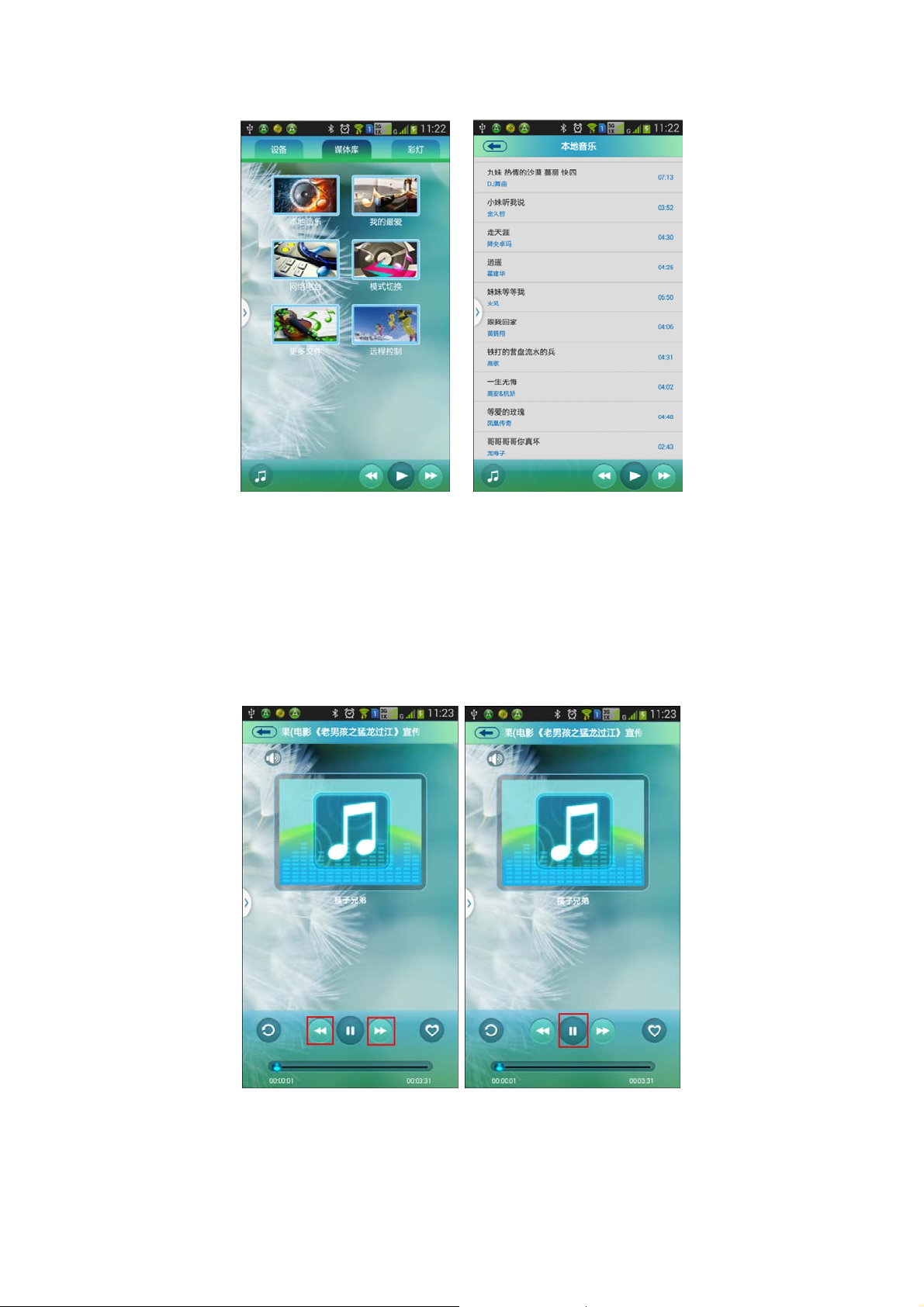
1) Click the local music below the media library interface, enter the list of
local music and choose “play”, click the music icon of lower left corner and
enter the playing interface, you may operate in turn from top to bottom,
from left to right: return to the previous menu, adjust volume, single
repeat/shuffle, single repeat the previous song, pause/resume the next song,
add to my favorite, display play progress.
