Hongtuo Tongda Electronics Technology SWB016 User Manual
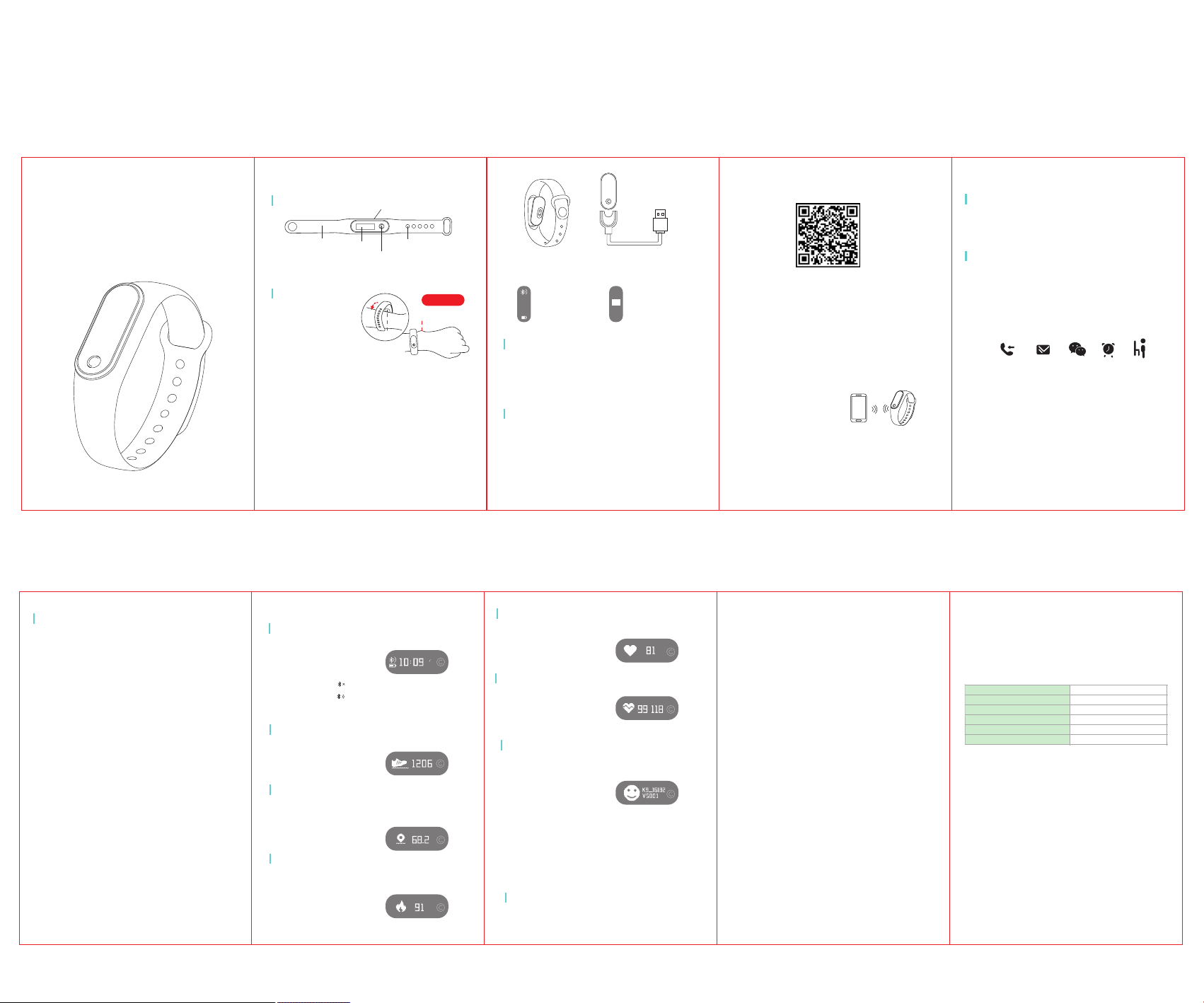
Smart Bracelet
CoBand K9
Quick Start Guide
Introduction
Component Description
Strap
How to wear
It's better to wear the band
behind wrist bone and adjust
length of watch band to fit your
wrist, the tracker sensor should
be close to skin. Sensor For
accurate heart rate measuring
results, tracker needs to be worn
at least one inch away from the
wrist bone.
Band Charging
Ple ase mak e sure th e batte ry leve l is full b efore f irst us e. A low
bat tery wi ll caus e shutd own, an d you nee d to char ge the tr acker
for a utoma tic pow er-on .
How t o charg e:
Ste p 1: Take off th e track er by pus hing fr om the ba ck of wri st stra p.
Ste p 2: Inse rt the tr acker i nto the c hargi ng slot .
Ste p 3: Plug i n the USB c able to a p ower ad apter t o charg e.
Display
Tracker
Adjustment Hole
Function key
Left Hand
Wrist Bone
Sensor
How to Use
18
In Power-on State
29
09/19
On/Off
① While powered off, long touch the function key for approximately
5 seconds to turn on the tracker (You will feel a vibration).
② While powered on, long touch the function key for approximately
5 seconds to show the On/Off shutdown interface; select Off by tapping
the function key, then long touch again to shut down the tracker.
Operation
① Touch th e funct ion key t o light u p the scr een or to s witch t he
dis play pa ge whil e the tra cker is p owere d on.
② The sc reen wi ll time o ut afte r about 5 s econd s. User s can mod ify
the o ut time i n the sma rtpho ne App.
③ Lon g touch t he func tion ke y will sh ow On/O ff optio ns.
Off
Shutdown interface
On
Install APP On Phone
Scan the following QR code, or search “Kitfit” in App Store or Google
Play Store to download and install the Kitfit App.
System requirements: 1) Android4.4 and above, iOS8.0 and above;
2) Smart phone supports for Bluetooth 4 .2.
First time user
User needs to create a Kitfit account for first time use of Kitfit App.
Open Kitfit App, follow the on-screen instructions to enter a Kitfit user name,
email, password, and fill in basic user info (birth date, weight and height).
How to Connect
Upon successful connection with the phone App, the tracker and
phone will sync the time and data automatically.
Open App and turn on the phone Bluetooth
When tracker connects to the phone successfully, the App will
automatically save the tracker’s Bluetooth address. For future uses, the
App will automatically search and connect the tracker. The Sports, Sleep
and Heart Rate data on the tracker will automatically sync with the Kitfit
phone App. Seven days of tracker data is saved. The sync may take up
to 60 seconds; once completed, “Sync finished” will be shown on screen.
↓
Click “Device”(Android)
Click “Add a device”(iOS)
↓
Search Bracelet “CoBand K9”
↓
Click to Connect
Main APP Features and Settings
Personal information and Exercise Goal
Set personal information in the App:
Profile>Personal Settings
Edit your portrait, gender, age, height and weight to increase data accuracy.
Notifications
This feature will function with the following setup:
1.Notifications enabled in phone settings.
On iPhone: Settings> Notifications> Kitfit, make sure “Allow
Notifications” is turned on (showing green).
On Android phones:
2.The tracker and phone App connect successfully.
Enable desired notifications in the band App Settings: Device>
Smart reminder>
Incoming Call Message WeChat Clock Sedentary
The tracker will vibrate and display a name or a number
Incoming Call:
(Name will display if the contact is saved).
Mes sage : The tracker will vibrate and display a name or a number,
along with scrolling text message (Name will display if
the contact is saved).
Up to 3 alarms can be set with a vibration notification.
Alarm Clock:
A vibration notification will alert one hour in inactivity
Sede ntary:
( The default setting is turned off).
The tracker will vibrate and display a name, along with scrolling
WeChat:
WeChat icon and message.
The tracker will vibrate and display a trophy icon.Achieve Steps Goal:
Tips for Android users:
Allow Kitfit APP to run in the background when using notifications.
Other Features
More APP Notifications
Add more APP notifications in Settings, which support partial
mobile phones only.
Anti-lost
While connected, the phone will alert when the tracker is
away from the phone.
For Android users, you must allow Kitfit’s floating window display
to use this function.
Find Tracker
Click “Find band”, to activate the vibrate notification on the tracker.
Shake and Photograph
While on the Shake and Photograph interface, users can shake their
hand (while wearing the tracker) to take a picture after a 3-second prompt.
Firmware Upgrade
Detecting new version by clicking “Check the firmware update” on the App.
Battery life of the tracker must be above 40%.
Update takes 2-3 minutes and the tracker Bluetooth must stay connected
during the update.
Factory Reset
Quickly touch the function key of the tracker 10 times when the tracker is on
shutdown mode. The device will reboot automatically.
Low Battery Reminder
The tracker will be in low batter mode when its battery life is under 12%.
The tracker will automatically check the battery life every minute.
The tracker only shows the time and date, other functions cannot be showed
on the display.
Turn on Display
This function can be turned on/off in the App.
Raise your hand and turn over wrist while wearing the tracker
and the display is on. The display will show the Clock interface
and automatically turn off 5 seconds later.
Blood pressure
Tap the function key to change the display interface to blood pressure, the
tracker will automatically start testing your blood pressure.
Normally, the test will take 30 seconds. Personal skin color and other
factors will affect the length of time.
Symbol Description
Clock Interface
The tracker will display the Bluetooth connection status, time, date
and battery life.
If the Bluetooth icon is will be displayed if the tracker
is not connected with the phone.
if the Bluetooth icon is will be displayed if the tracker is
connected to the phone.
Steps Interface
Wear the tracker to record steps every day.
Steps are displayed in real time.
Distance Interface
The tracker will calculate the total
distance based on steps and
height of the App's personal settings.
Calories Interface
The tracker will calculate the total
calories burned based on steps
and weight of App's personal settings.
12 28
FRI
Heart Rate Interface
The tracker will measure your heart rate beats.
Blood Pressure
The tracker will calculate your blood pressure.
Device Number
The device number will be displayed on the tracker:
“K9_Last four letters of MAC”. You can edit the device name in the App.
① Click the function key to change the display page to Heart Rate,
the tracker will automatically test your heart rate. Default is shown
as “- -” before results. “- -” or the last test result will be shown when
Heart Rate is not in use.
② You can also connect the phone App to test heart rate, by
clicking on the "start" button in the App.
Tip: Sensor must be close to the skin while measuring the heart rate.
Arm skin area that touches tracker sensor must be kept clean; sweat,
stains or arm hair will affect the test results.
Sleeping Mode
While you sleep, the tracker will automatically monitor how long and
how well you sleep, data can be checked in the App.
Note: The band must be worn during sleep for the monitoring function.
FAQ
Why does the heart rate measurement take 30 seconds?
This is for more accurate results.
Why must the band be on tight during the heart rate measurement test?
According to Light Reflection Theory, light will reflect to the sensor if there
is space between the band and your skin, which can affect accuracy.
Why is there no notification after enabling it?
Android users: First make sure tracker is connected to your phone. Then open
privileges and allow the device to access Incoming Calls, Messages and
Contacts in Settings.
If there is a security App installed on your phone, add the tracker App to trusted
App list.
iOS users: If no notification is coming through, reboot the phone and connect
again.Then, click Pair upon seeing the Bluetooth Pairing Request. Make sure the
tracker is Bluetooth-connected.
If you use WeChat, click “You’ve signed onto Windows WeChat” on your phone
WeChat main interface > Mute Notifications.
The Kitfit App shows cannot find the tracker?
Please make sure the tracker has enough power and put the tracker close to your phone.
Please try to reboot your phone Bluetooth, phone and tracker.
The tracker always connect failed and shows the tracker is connected with other
devices?
Try to reboot your phone Bluetooth, phone and tracker.
Android phone shows “The network connection is failed.”when update firmware?
Open phone Settings -> Apps -> Click “Kitfit” -> Select “Permissions” ->
Turn on “Storage”
The phone Bluetooth needs to be turned on all the time?
The Step count, Sleep Monitor, Alarm, Sedentary, and Turn on Display
features do not require the phone Bluetooth to be always on. These data will
sync to the phone once you open the App on the phone and connect to the
tracker.
Other tips:
1.You need to connect tracker with your phone to sync data.
2.If the tracker crashes or freezes, check if the phone memory is sufficient.
You might want to restart phone and Kitfit App, then reconnect the tracker.
3.It takes about 2 seconds to “Tilt to light up the display”.
Product Specifications
Model: CoBand K9
Tracker weight:6.8g
Battery capacity: 50mAh
Working temperature: -20℃~ 45℃
Band length: 253mm
Wrist clasp material: Aluminum alloy
Safety Notice
1. Don’t wear CoBand while swimming.
2. Don’t expose the tracker to moisture or extremely
high or low temperatures.
3. Use the included charging cable for charging.
4. This device is not for official medical use.
Screen type: 0.87inches OLED
Battery type: Lithium polymer
Sync way: Bluetooth 4.2
Waterproof level: Life waterproof
Wrist Strap material: TPU or silicone
What’s included
* Tracker * TPU wristband
* Charging cable * Packaging and instructions
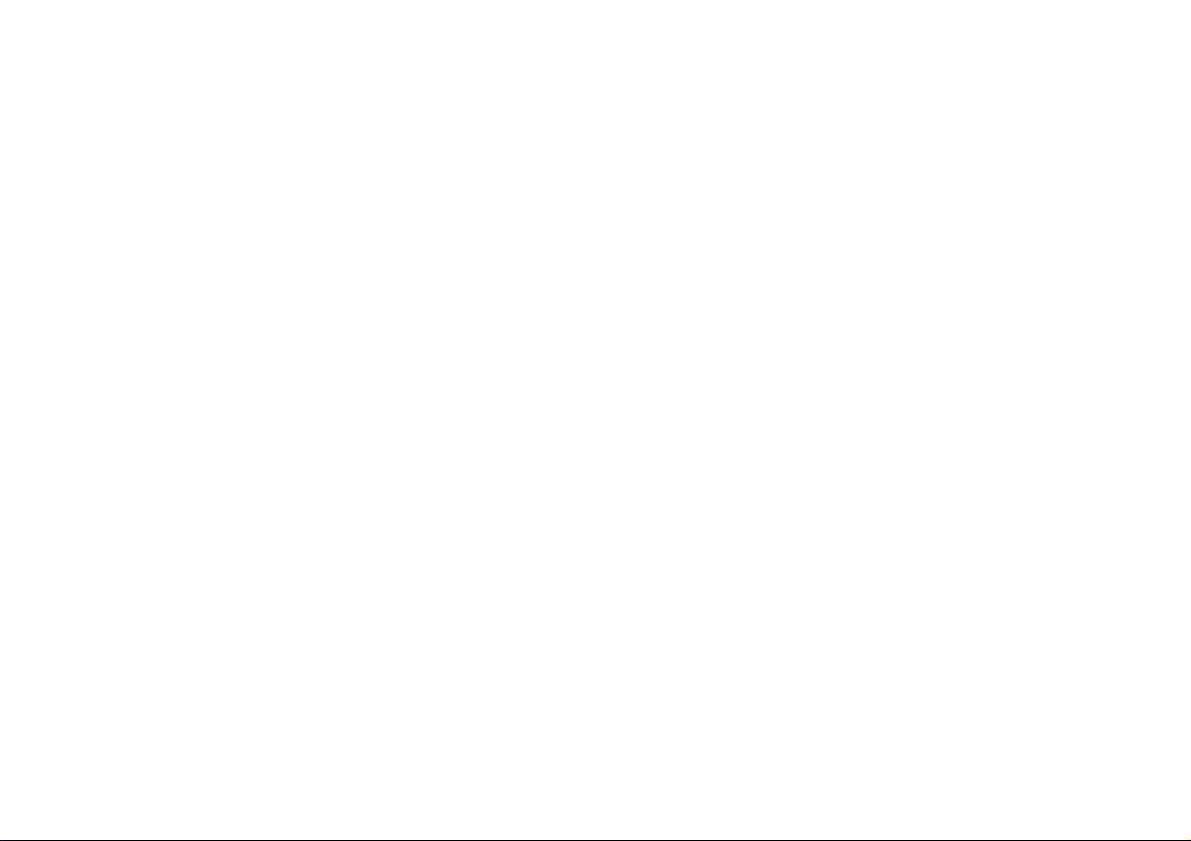
FCC Warning
This device complies with Part 15 of the FCC Rules. Operation is subject to the following two conditions:
(1) This device may not cause harmful interference, and (2) this device must accept any interference received, including
interference that may cause undesired operation.
NOTE: Any changes or modifications to this unit not expressly approved by the party responsible for compliance could void the
user's authority to operate the equipment.
