HONGTIANTAI HTT MD700 User Manual
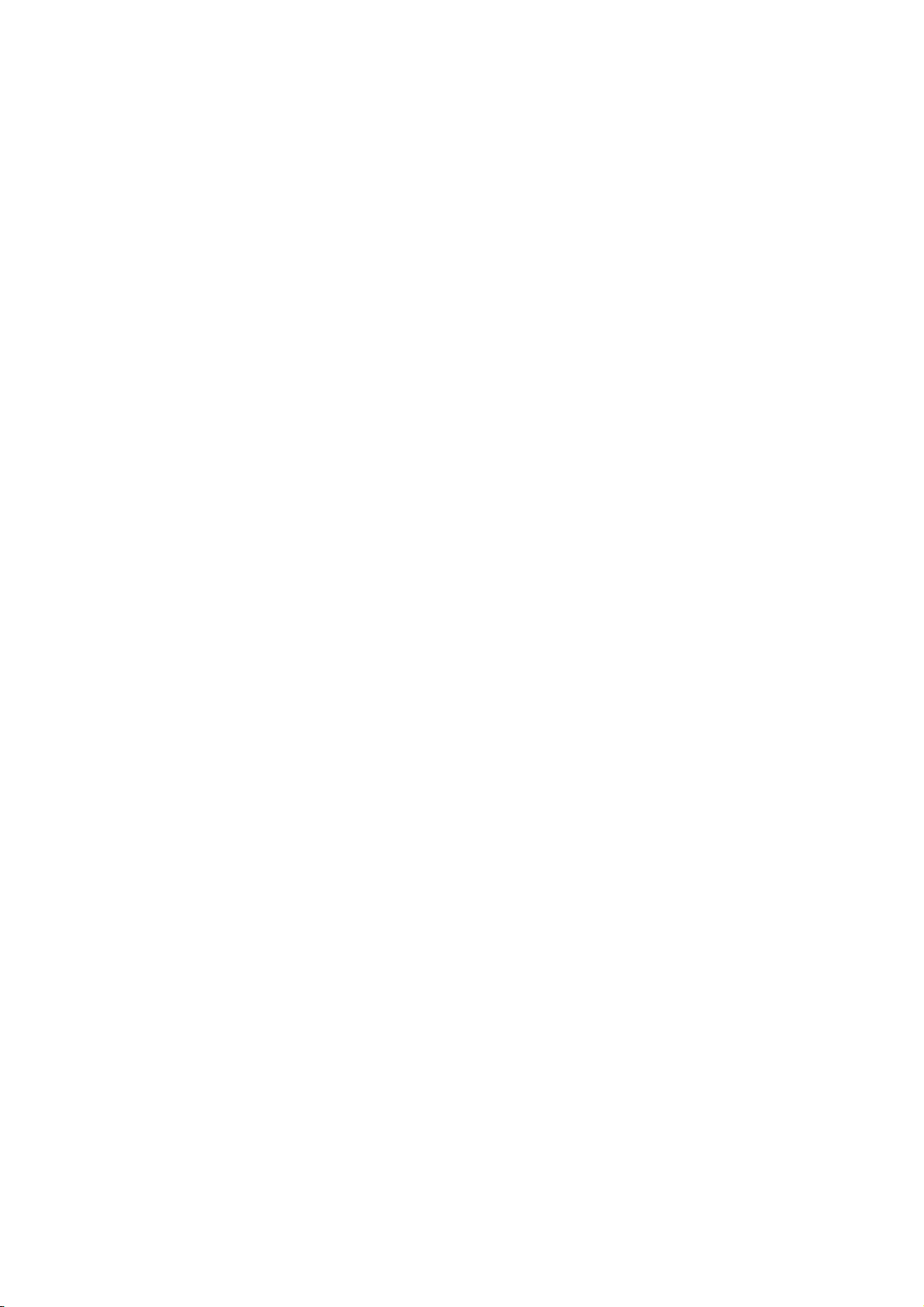
Preface
For your ease as soon as possible to operate the machine, when you start using this machine, please read
the instructions we have supplied so that you can properly use the machine. The information in this manual
subject to change without notice and does not take up this manual errors or omissions arising from any event
caused.
Directory
1. Foreword 2. Contents 3. Understanding of models 4. Main functions 5. Basic Operation 6. Connect the computer
and File Transfer 7. The main interface 8. Music player 9. Video Player 10. Image View 11. Recording 12.
File 13. Set 14. Book 15. Additional features
一、understanding models
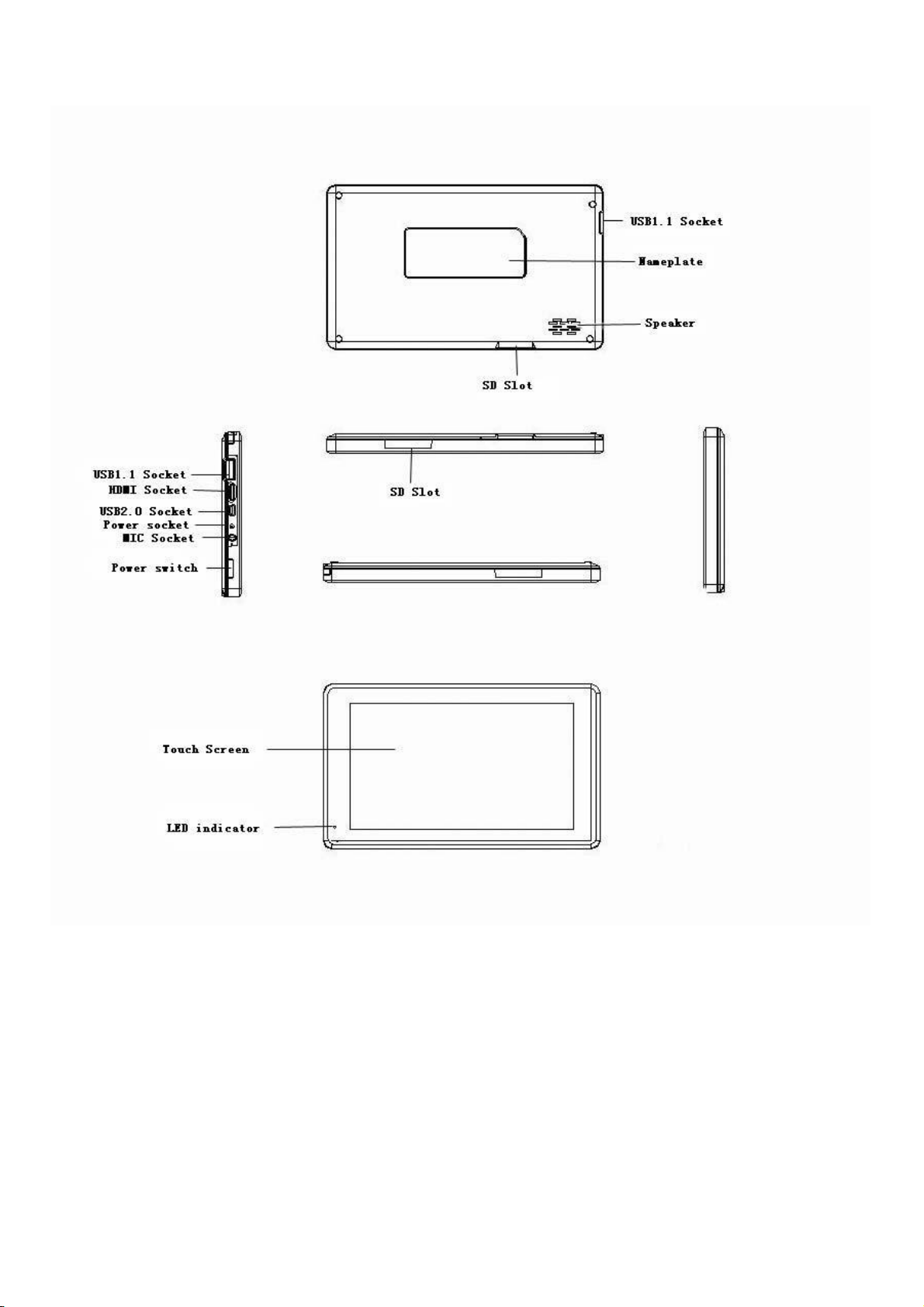

二、Main Fuction:
●7-inch wide-screen TFT TFT resistive touch screen the whole 800 * 480 resolution, high-definition display.
●Support MP3, WMA, WAV, OGG, APE format music player, support sequence playing a variety of play modes,
lyrics display, album picture playback. ●support AVI, RMVB, DAT, WMV, MPEG, FLV, H.264 supports video
click-to-play, 800 * 480 resolution, ultra-clear video playback. ●support 1080P and PAL,λ NTSC standard
TV-OUT TV output function. ●support from the ring features. ●supports up to 32GB capacity SD card. ●
support the highest 4096 * 4096 resolution JPG, BMP, GIF, PNG formats picture browsing, picture automatically
browsing. ●Energy-saving setting, brightness can be adjusted freely. ●support for ultra-long recording
capability. ●Support E-book reading and bookmark feature. ●support WINCE system. ●High-speed USB2.0
transfer. ● mobile hard disk function. ●support for external mouse, keyboard. ● Support firmware
upgrade function. ●Support multi-tasking function, λ can look books while listening to music. The
information in this manual subject to change without notice and does not take up this manual errors or omissions
arising from any event caused.
三、Basic Operation

Boot: Long press the power button about 3 seconds, the player displays the boot screen to enter the
function selection main interface.
● Shutdown: a. Click the desktop Start menu, choose Shut Down pop-up "Shutdown" "hang" selection
dialog box, click on "shutdown", to achieve a shutdown operation. b. in the boot state, long
press the power button about 3 seconds, select Shut Down pop-up "Shutdown" "hang" selection dialog
box, click on "shutdown", to achieve a shutdown operation. c. In the absence of sufficient power,
the machine automatically shut down. ●hang: When you do not have the interim, you can choose
hang. At this point the system will be low-power operation, and the program will not be open until
closed; again, just a short press the power button, you can revert to the original state of operation.
To do the following: a. Click the desktop Start menu, choose Shut Down pop-up "Shutdown" "hang"
selection dialog box, click the "hang" and realize suspend operations. b. in the boot state,
long press the power button about 3 seconds, select Shut Down pop-up "Shutdown" "hang" selection
dialog box, click the "hang" and realize suspend operations. System reset function If you use
MID disorder occurred during the procedure, crashes, etc. are not normal circumstances, you can
use the stylus hits the fuselage reset reset button on this machine, and then restart the machine.
Power Supply Monitoring
●System reset function If you use MID disorder occurred during the procedure, crashes, etc. are not normal
circumstances, you can use the stylus hits the fuselage reset reset button on this machine, and then restart
the machine. ●Power Supply Monitoringλ Click on the desktop "Control Center" icon into the Control Center
interface, choose the power management, monitor battery power status, along with the increase in use of time
machine, the battery icon in the cell number will be reduced accordingly, and the battery life time and play
the type of file the screen display state and the volume size. Through the power settings: automatic, power
and optimal performance, three kinds of options to select the power mode, when the battery icon shows the
number of empty cells, please charge. ●Battery Chargingλ This machine adopts built-in high-capacity
polymer battery, you can use our company is equipped with a battery charger charging, charging, the player
has a certain degree of warming, are a normal phenomenon. ▲ Note: When the red charging indicator light
lit, full of light extinguished after. Full charge in 3 hours.
四.Connect the computer and File Transfer The machine via USB cable connected to the computer, so that can
achieve the removable disk function for data transmission. The machine and the computer through the USB
interface can be used as a U disk to use. You just need to enjoy music directly copied to the player, which
can be, without the need for any third-party process Order to achieve.
五、Interface
Boot into the main interface, you can choose music, movies, pictures, sound recordings, calendar, computer.
Control center and e-books and other models
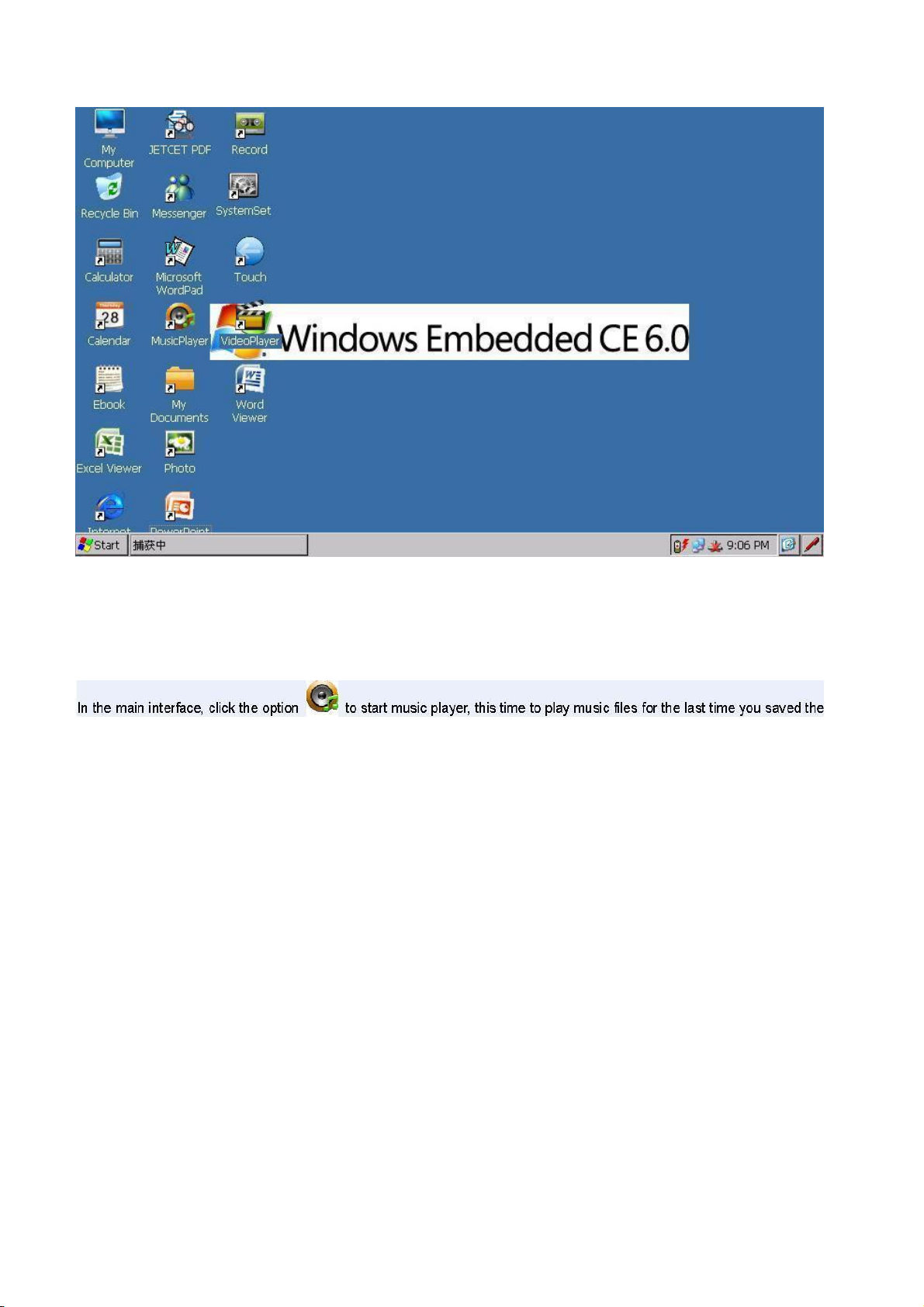
六、Music
main interface, click the option to start music player, this time to play music files for the last time
you saved the list first tracks; In addition, music files can also click on to start music player, this time
to play the file for the selected file.
music interface:
In the

a. click the button
to enter the music to set the page, respectively, are: disordered playback, repeat
playback and sound settings to choose three options, based on individual set. b. Click to
pause, on the one, the next one operation. c. Click, drag the page to next page. In the song list, by
clicking the "Update Playlist" Achieving the list update; selected to delete the file, click the "Delete"
to remove. d. Click to select Mute and volume models. Note: Mute is only valid for this procedure does
not affect the system volume. e. Scroll volume adjustment of the volume size of music player. f. Drag to
draw a realization of the progress that the point-to-play operation. g. to support the same file name the
same directory LRC format lyrics fade display.
h. support for album art display.
musical
七、Video
In the main interface, choose to start video player, this time playing video
files saved for the last time the list the first file. In addition, you can click on video files play selected
files.
Video interface
a. Double-click the video player interface through the user interface can be realized and the full-screen
conversion, interface in 5 seconds will automatically switch to full-screen playback mode.
●Video interface
a. Click into the video settings interface. Respectively, the "random play", "repeat" and "Scaling" 3
feature set. Click to enter the configuration mode were set. "Scaling" setting page are: the original ratio
of five kinds of 16:9,5:4,4:3 and covered with full-screen playback mode, choose according to individual
needs. b. Click video pause, on the one, the next one operation. c. Click into the video list,
drag to next page. Click the "Update List" update the current directory; selected list of files, click the
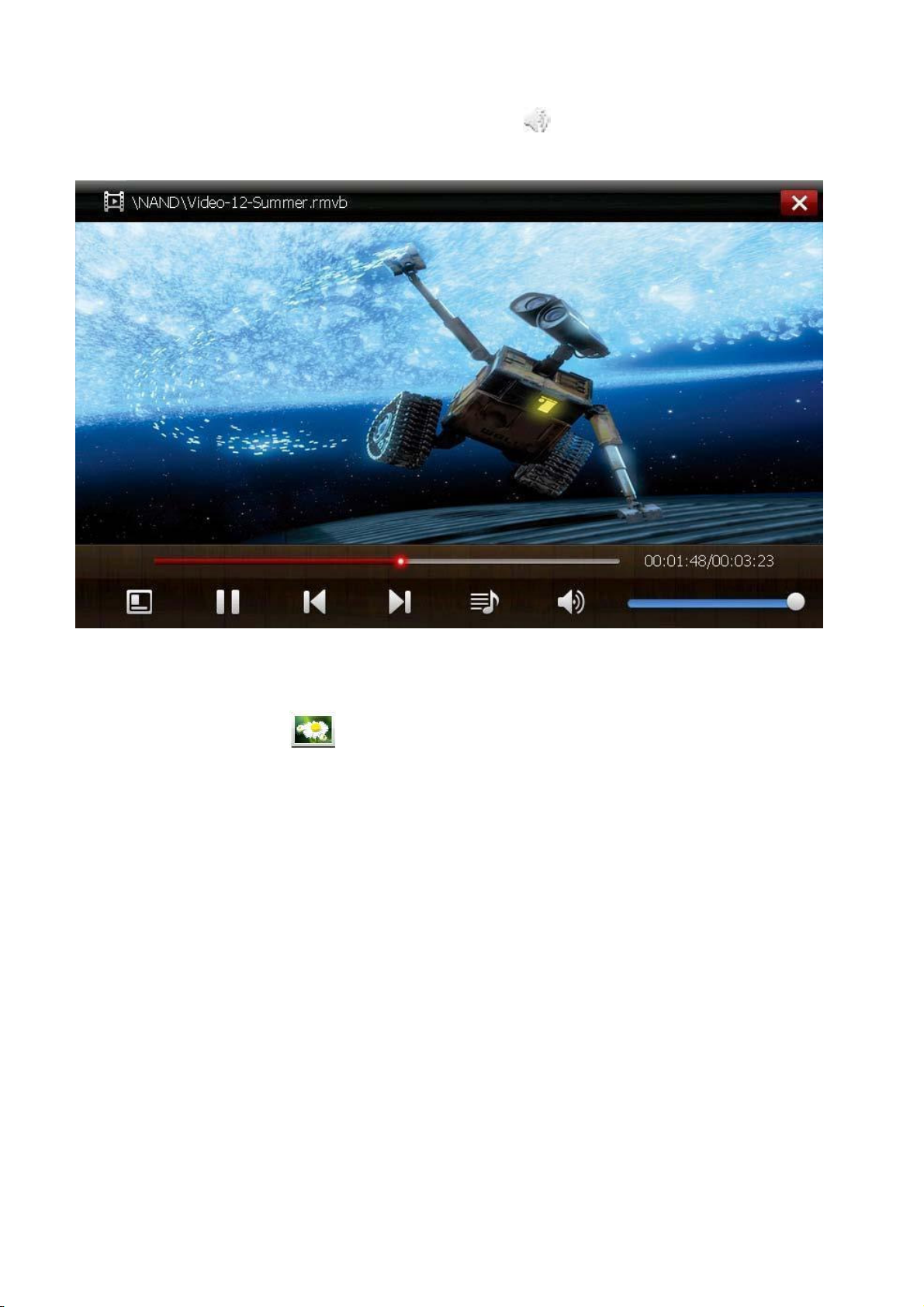
"Delete" to delete the selected video files. d. Click to select mute or volume mode. (Note: Mute is
only valid for this procedure does not affect the system volume.) e. Scroll volume adjustment of the volume
size of music player. f. Drag to draw a realization of the progress of fast-forward or rewind operation.
g. In the playback mode, double-click the screen can switch to full screen display, or 5S, without touching
the screen will automatically switch to after the full-screen mode.
七、Picture
In the menu,choose to enter picture function.
The selected image file playback picture file. Double-click "root" icon to return to the root directory.
Double-click the "parent" to return to the parent directory. in the picture playback interface
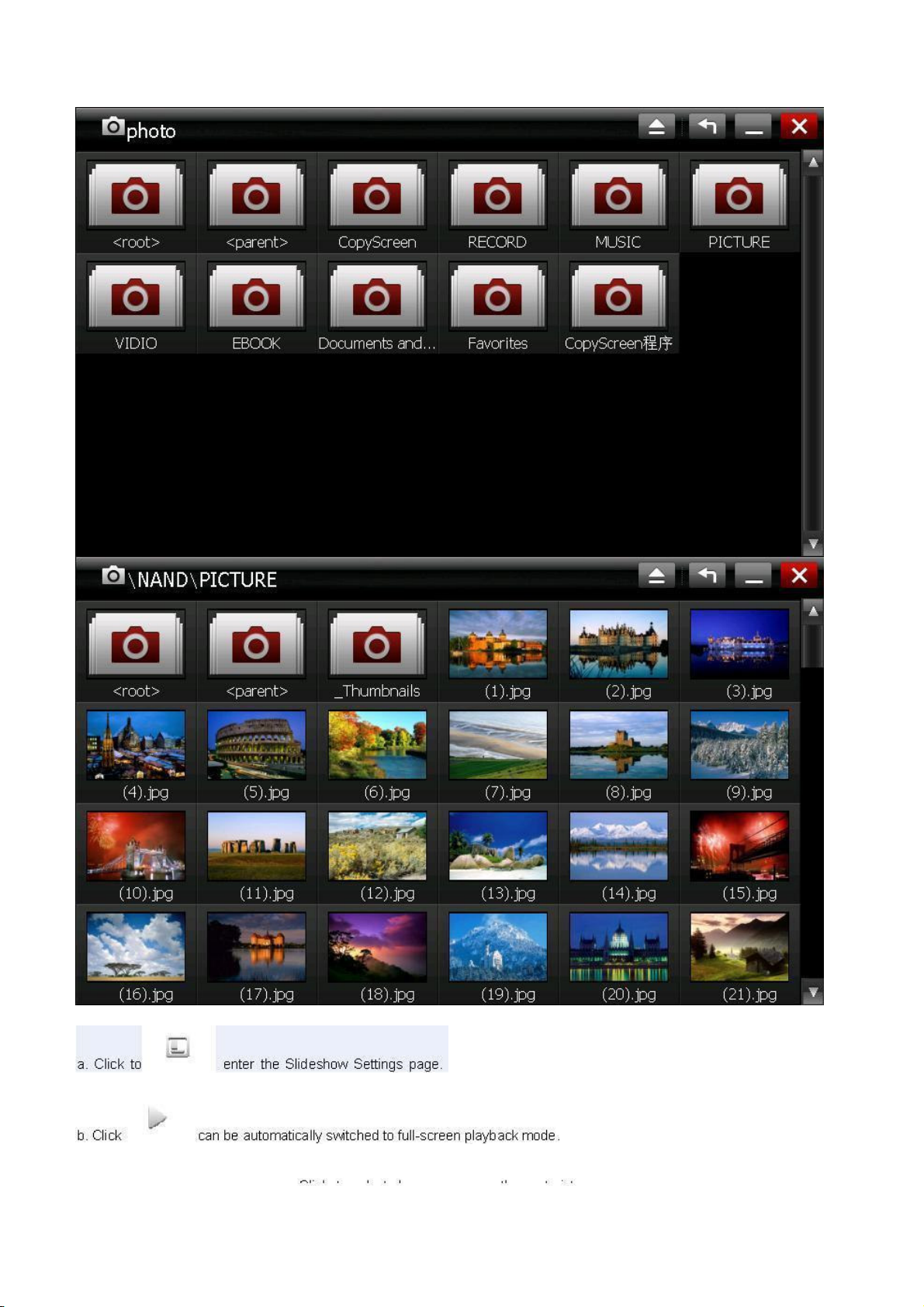
a. Click to enter the Slideshow Settings page. Respectively:
a slide set up two kinds of speed and repeat functions, respectively, click set.
full-screen playback mode.
b. Click can be automatically switched to
c. Click to select players on one or the
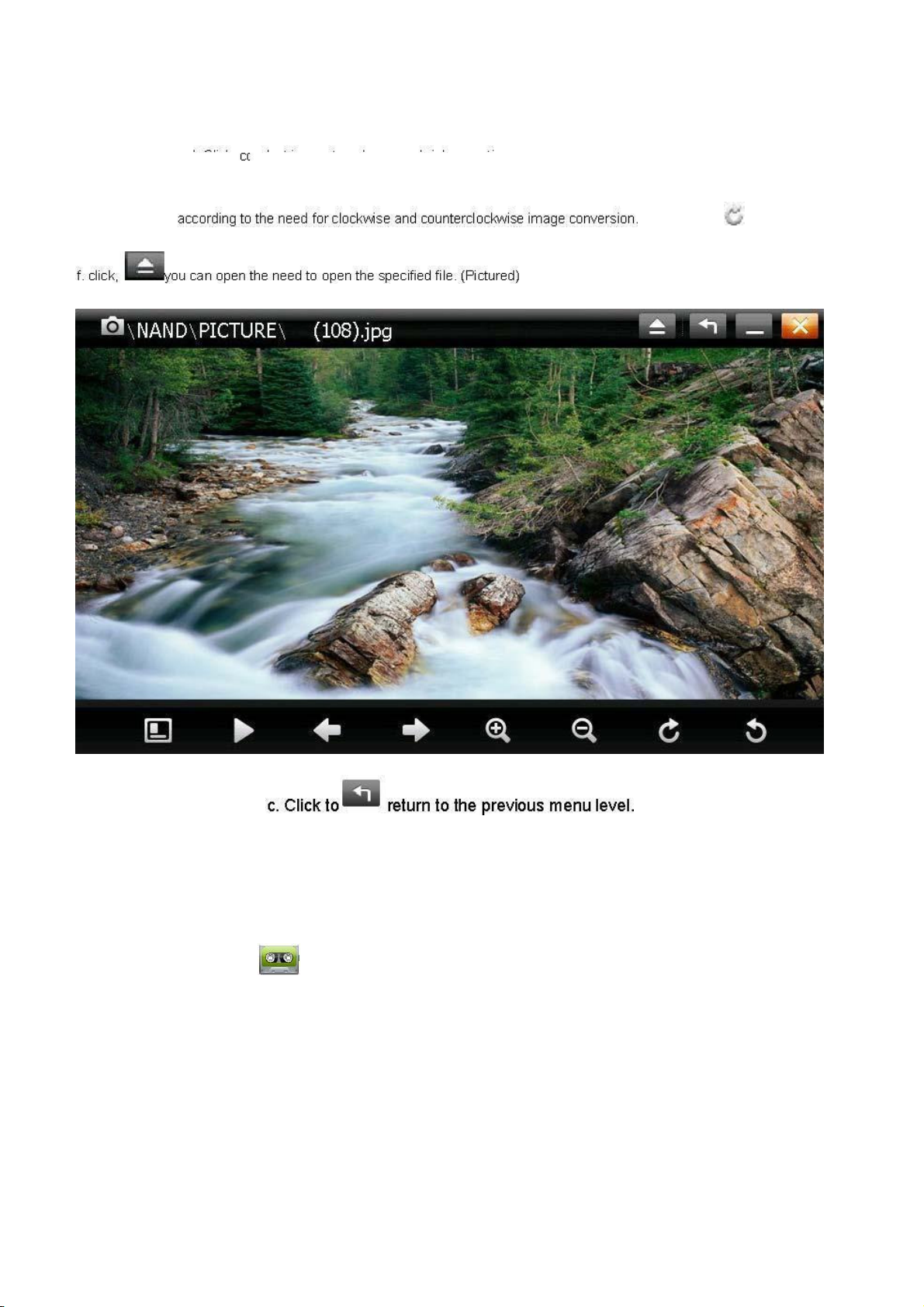
next picture.
d. Click conduct image to enlarge or shrink
operations.
need for clockwise and counterclockwise image conversion.
f. click, you can open the need to open the
specified file. (Pictured)
a. Double-click the screen to switch to full screen mode. b. using the zoom feature, the full screen, you
can use moving pictures.
menu level.
八、Recording
e. Click, according to the
c. Click to return to the previous
Main menu,choose ,enter the recording
interface。
