Hongkaijiawei Technology K4008 User Manual
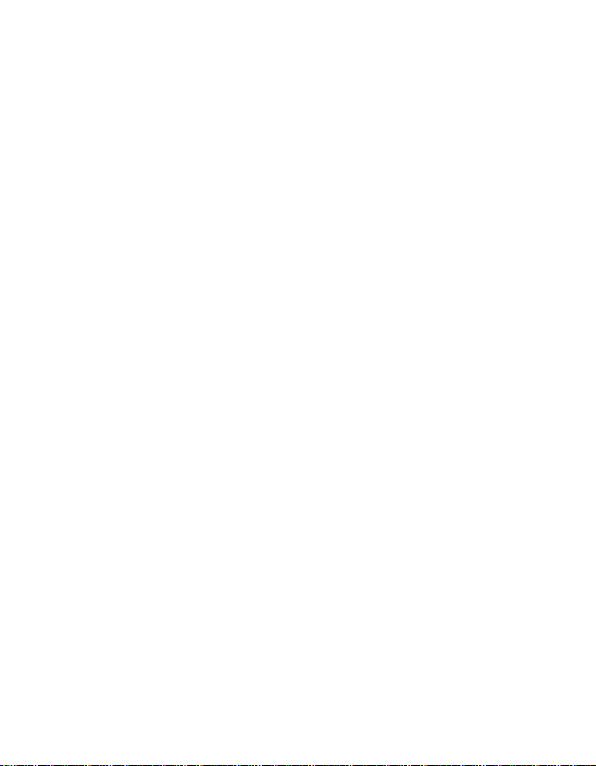
User Manual
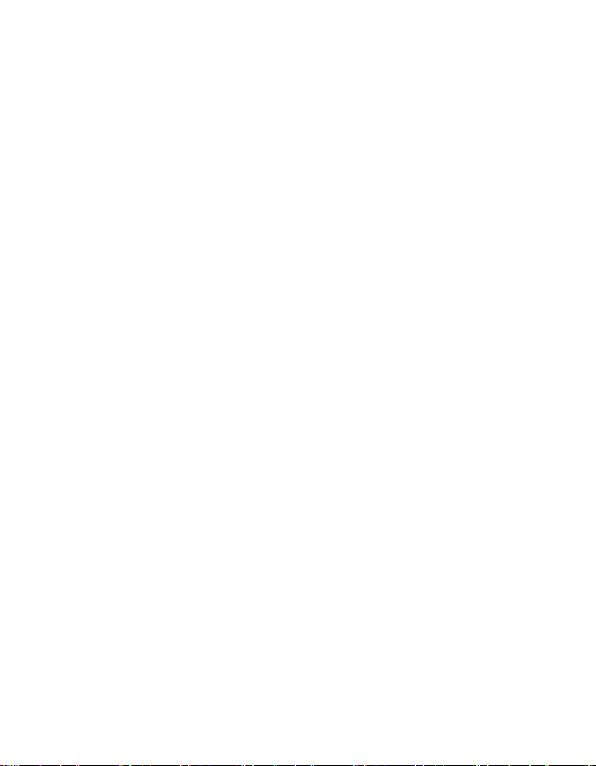
Directory
About Android ........................................................................... 3
Applications .............................................................................. 3
Your phone ............................................................................... 3
Application menu ..................................................................... 5
Connect to networks and devices ............................................. 8
Connect to a computer via USB ................................................. 8
Working with secure certificates ............................................... 8
Accessing Password .................................................................. 9
Frequently Asked Questions and Troubleshooting .................... 9
Precautions ............................................................................. 10
Safety Information and Notices ............................................. 13
Using the Mobile Phone ........................................................... 13
Using the Battery .................................................................... 14
Using the Charger ................................................................... 14
Requirements for Mobile Phone ............................................. 15
Requirements for the Battery ................................................... 7
Cleaning and Maintenance ....................................................... 8
2
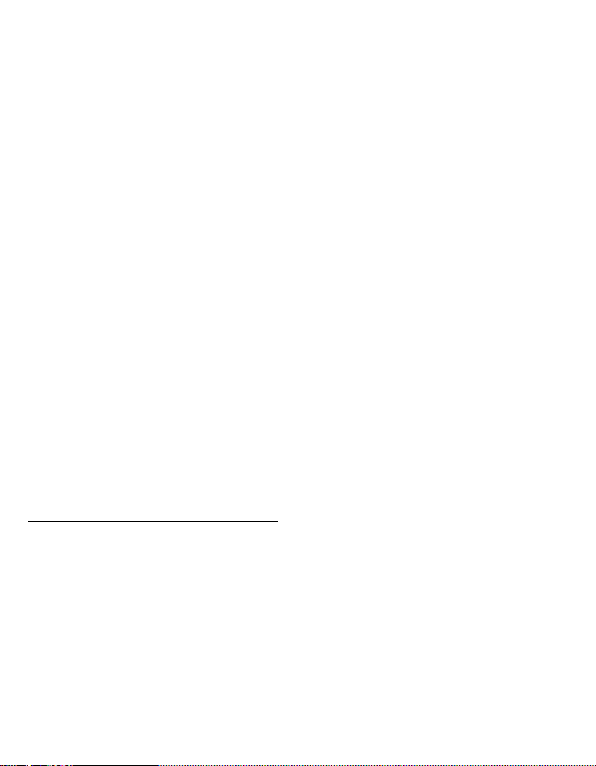
About Android
An Android phone can perform many of the same functions as a
computer. But you can also adjust it to better suit your needs, to receive
the information you want, and have fun at the same time. You can add
and delete applications, or enhance them to improve functionality. At
Android Market you can download a range of applications and games
from a constantly growing collection. You can also integrate applications
on your Android phone with your personal data and online accounts. For
example, you can back up your track of your appointments, and engage
in as much social networking as you like.
Applications
An application is a phone program that helps you perform a task. For
example, there are applications to make calls, take photos and download
more applications.
Note: The colors and specifications shown/mentioned in the user manual may differ
from the actual product. Images shown are for representation purpose only.
The content of the manual is correct when it is released, but we reserve the right to
modify the technical specification without additional notification.
Some content in the manual may be different from the mobile phone, as the
accessory software, SIM card or service varies by providers.
Your phone
The important keys & connectors
3
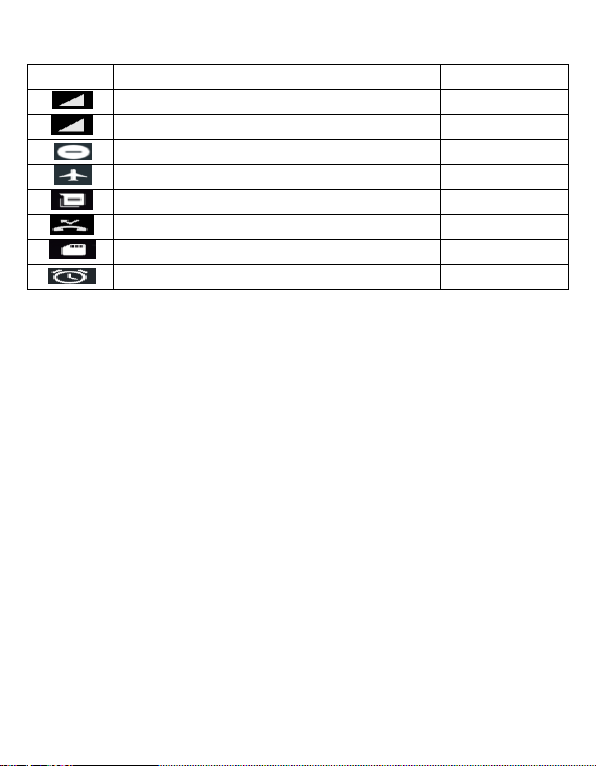
Icons
Description
Location
Signal strength indicator for SIM1
Icons Area
Signal strength indicator for SIM2
Icons Area
Do not disturb
Icons Area
Airplane mode
Icons Area
Unread SMS
Icons Area
Missed calls
Icons Area
SD card is read
Icons Area
Alarm Enabled
Icons Area
Touch screen
To choose an icon or option, touch it.
In support of the larger/smaller application, you can double-click on the screen or two fingers on the
screen to zoom in on the operation
Rotate the screen
In set display, you can choose the way to the rotation of the screen
Power/Lock key
It can help you to lock/unlock the screen, you just need to press it gently.Can also help you achieve closed/open
the cell phone.If you are on hold when using it for 3 to 5 s, will prompt about machine, if it is turned off when
hold it for 3 to 5 s will be boot animation to the standby interface, if this is your first boot will enter the startup
wizard interface, interface according to instructions.
Menu key
Can bring up the menu options
Home key
Touch Home key to close any menu or app and return to the Home screen. If you are viewing the left or right
Extended Home screen, open the central Home screen
Back key
Touch Back key to return to the previous screen you were working on.
Volume keys
Can increase or decrease
To remove a shortcut on Home screen
If you want to remove the shortcut, you can touch and hold the shortcut icon on Home screen until
it vibrates, and then drag it to Remove tab.
Widget
According to the main screen interface menu options can pull up into small parts, and hold the widget
4
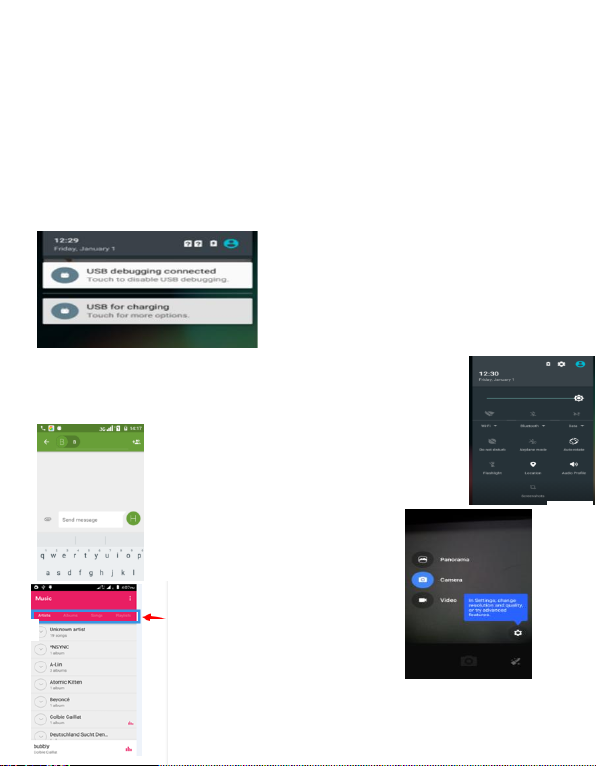
NO. 1
NO.2
NO. 4
NO. 3
interface to add drag the widget to be placed after let go can be added successfully, if you want to delete after
you add is also very simple, hold to delete the widget to the top of the delete
Arranging your Home screen
.On the main screen you can hold a quick quick drag to another application after let go, so that the two
application is put in the same file, convenient management and increase the efficiency of the screen.
. You can choose in the Settings display wallpaper like pictures to decorate your home screen background, also
can be in the home screen press menu wallpaper options to operate the function
Application menu
Phone status bar and notifications (NO. 1)
The status bar at the top of the screen contains icons that
tell you about messages and phone status and shows what’s
going on in your phone. At the top you get notifications
when there is something new or ongoing. For example, new
message, missed call, signal strength, battery status and
other information appear here. Down notification bar will
appear some content of the message, you can click on view,
In the toolkits you can quickly start the common applications such as Bluetooth, Wi-Fi
and so on. Decline in open toolbox panel.
Toolkits (NO.2)
Messaging (NO.3)
You can use it to edit the information
sending and receiving information
MultimediaCamera(NO.4)
You can use it to take pictures/videos, can also
according to your environment and
preferences to select a different
photo/video mode
can also be closed
5
