Page 1

T6 Pro Hydronic
Programmable Thermostat
User Guide
Package Includes:
• T6 Pro Hydronic Programmable
Thermostat
• Floor sensor (model AQ12C20)
• UWP™ Mounting System
• Honeywell Standard Installation
Adapter (J-box adapter)
• Honeywell Decorative Cover Plate –
Small; size 449/64 in x 449/64 in x
11/32 in (121 mm x 121 mm x 9 mm)
• Screws and anchors
• 2 AA Batteries
• Installation Instructions and User
Guide
Thermostat controls
• System status
information
Heat On/Recovery
• Schedule information
Following time based
schedule
• Actual time
• Mode
Select system mode
Heat/Off
• Menu
Press to display options.
Start here to set a
program schedule
• Indoor temperature
setpoint
Press + or – to change
temperature setting
• Actual indoor
temperature
• Temperature/
Navigation buttons
Press to increase or
decrease temperature
setpoint and to
navigate menus and
menu options
The screen w ill wake up by pre ssing any of the f ive butt ons. I f powe red by t he C wire, the s cree n stay s lit for 45 sec onds
after you co mplete chang es. If powe red by b attery o nly, the s creen stay s lit for 8 seco nds. D epending on ho w your
ther most at was in stalled , the scr een light may al ways be on.
Customer assistance
Call Honeywell Customer Care toll-free at 18004681502.
Page 2
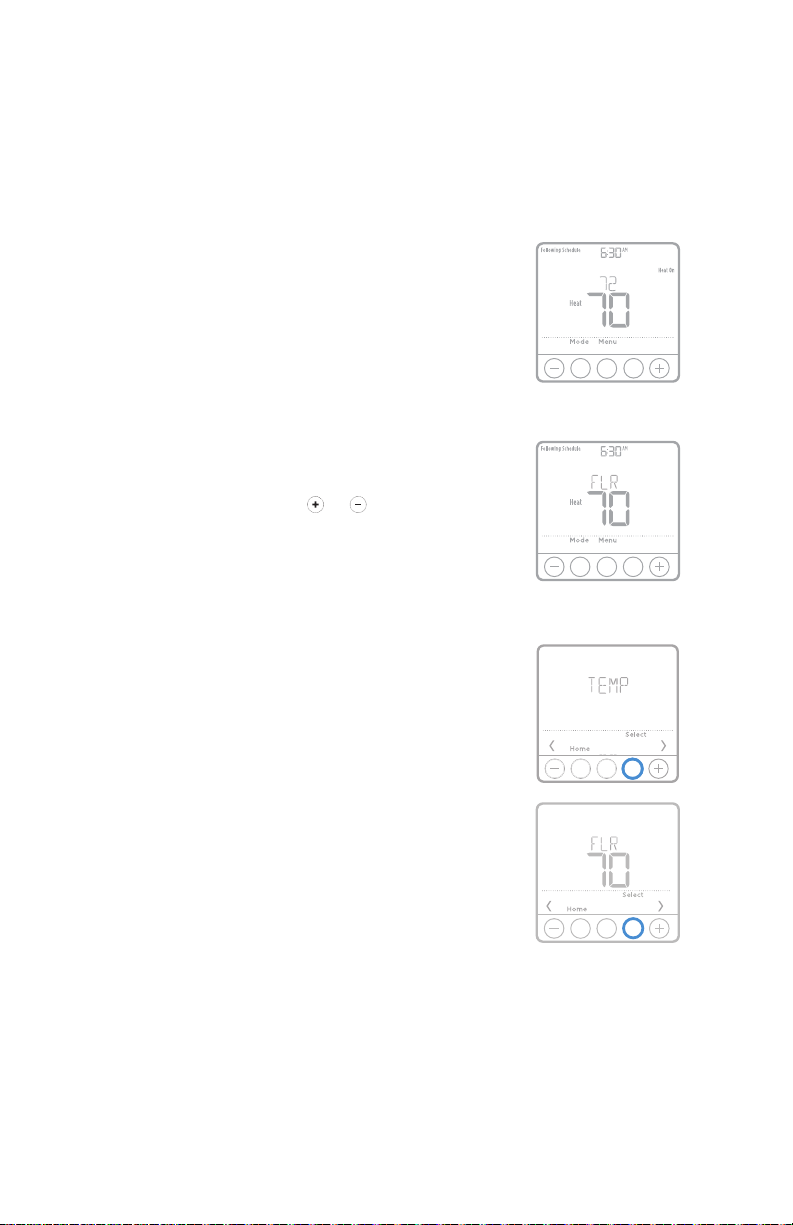
Temperature control modes
Your T6 Pro Hydronic Programmable Thermostat can be set to operate in one
of 3 different control modes. These settings determine which temperature is
measured, controlled and displayed on the thermostat home screen. Each
thermostat in your home can be set to a different control mode. Please ask your
local heating professional which control mode is used for you to better control the
Thermostat.
A mode (Air temperature only): Controls and
displays the ambient air temperature only.
F mode (Floor temperature only): Controls
and displays the floor temperature only using
an external floor temperature sensor. This
control mode is typically used in areas such as
bathrooms where floor temperature could be
scheduled to be warm only during occupied,
morning and evening periods.
• Actual floor temperature is indicated
by “FLR” text above the actual floor
temperature value.
• Floor temperature setpoint is not
displayed until you press
or for
setting it.
• Actual ambient air temperature could also
be displayed in the thermostat MENU/
TEMP.
AF mode (both Air and Floor temperatures):
Controls and displays the ambient air
temperature as well as maintains the floor
temperature within desired floor temperature
limits using an external floor temperature
sensor. Setting the minimum and maximum
floor temperature limits is done by your local
heating professional and is a way for you to
enhance the comfort and to protect your floor
covering at the same time.
• Minimum floor temperature limit will
override the air temperature in this mode,
and if set too high, may overheat the
room. Please contact your installer if this
occurs.
• Actual floor temperature could also be
displayed in the thermostat MENU/
TEMP.
A, AF mode; main screen
F mode; main screen
Temperatures menu
Back
2
Page 3
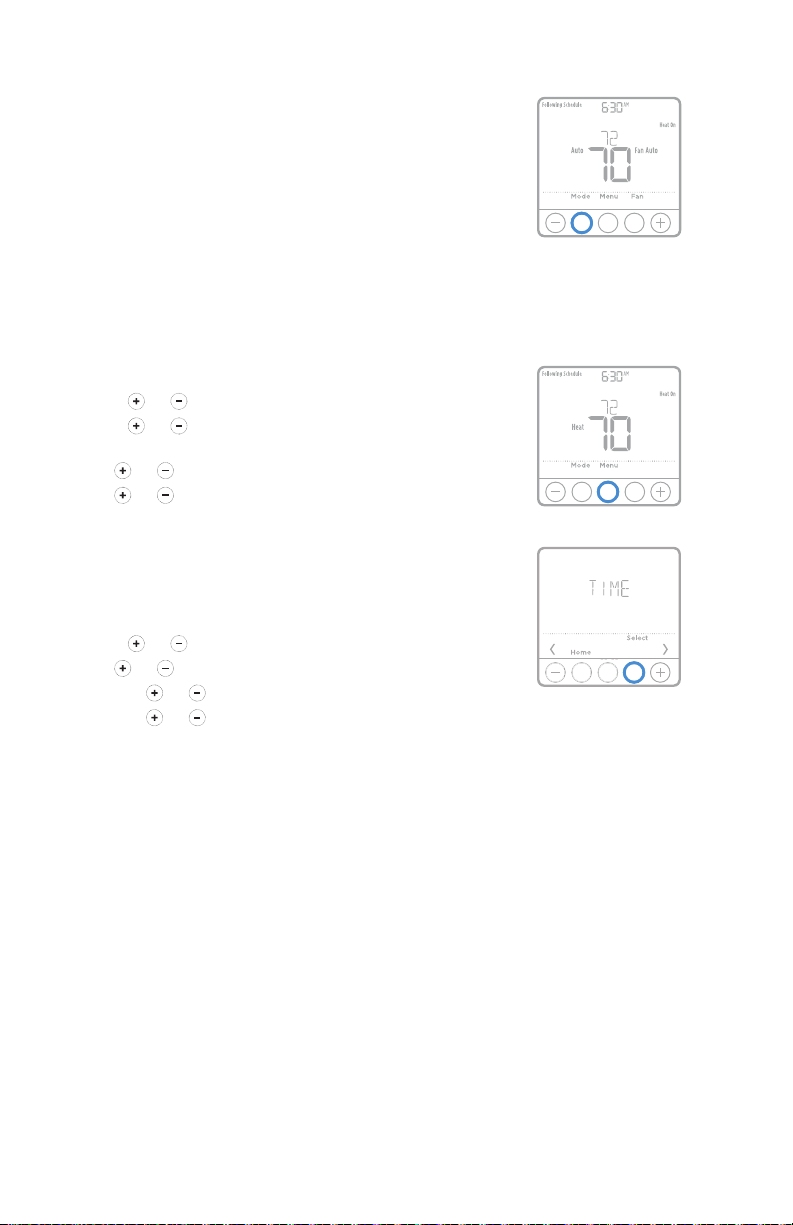
System operation settings
1 Press the Mode button to cycle to the next
available System mode.
2 Cycle through the modes until the required
System mode is displayed and leave it to
activate.
System modes:
‒ Heat
‒ Off
Set the time and date
Time
1 Press Menu on your thermostat.
2 Press or to go to TIME. Press Select.
3 Press or to choose between 12 or 24 hour.
Press Select.
4 Use or to adjust the hour. Press Select.
5 Use or to adjust the minutes. Press Select
to exit Time menu.
Date
1 If previously setting time, continue to Step
2. If at the Home screen, press Menu on your
thermostat.
2 Press or to go to DATE. Press Select.
3 Use or to adjust year. Press Select.
4 Use the or to adjust month. Press Select.
5 Use the or to adjust day. Press Select to
save and exit Date menu.
3
Page 4
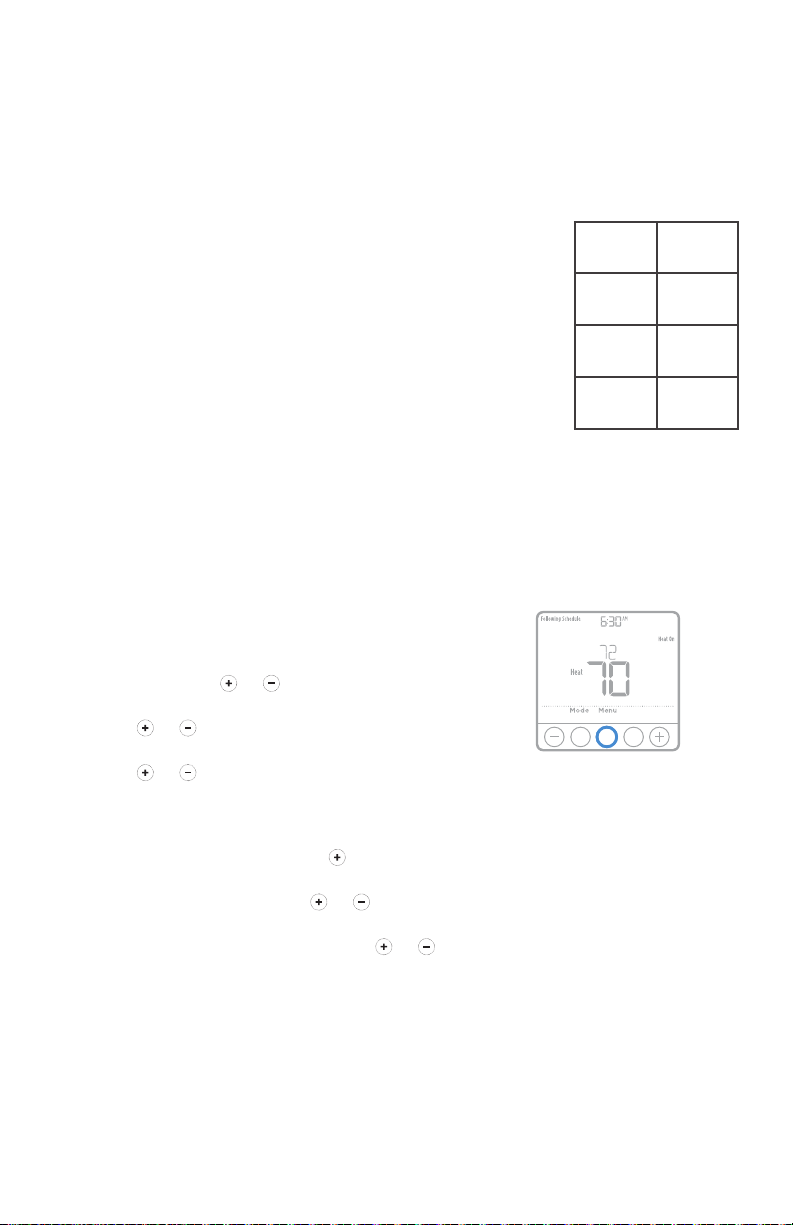
Program Schedule
Air
Floor
Temperature
(10:00
M37076
You can program four time periods each day, with different settings for weekdays
and weekends. We recommend the pre-sets (shown in the table below), since they
can reduce your heating expenses.
Wake - Set to the time you wake up and the
temperature you want during the morning, until
you leave for the day.
Away - Set to the time you leave home and the
temperature you want while you are away (usually
an energy-saving level).
Home - Set to the time you return home and the
temperature you want during the evening, until
bedtime.
Sleep - Set to the time you go to bed and the
temperature you want overnight (usually an
energy-saving level).
NOTE: To temporarily or permanently override any
of the above program schedules, see page 5.
Depending on which temperature control mode the thermostat is configured
for (see page 2), you will be programing either air or floor temperature. Floor
temperature will be indicated with FLR text above the actual temperature value.
(6:00 am)
(8:00 am)
(6:00 pm)
Wake
Away
Home
Sleep
pm)
Temperature
(A mode/
AF mode)
70 °82
62 °68
70 °82
62 °68
(F mode)
°
°
°
°
To adjust program schedules
1 Press Menu on your thermostat.
2 PROG is displayed. Press Select. Then ON
is displayed. (If you do not want to use a
schedule, press
Select.) Press Select.
3 Press or to select day or set of days to
edit. Press Select.
4 Press or to select a schedule period to
edit (Wake, Away, Home, and Sleep). Press
Select.
5 ON is displayed. Press Select to keep the
schedule period on. Or press
to turn off the schedule period.
6 Time starts blinking. Press or to adjust
the schedule period start time. Press Select.
7 Temperature starts blinking. Press or to
adjust the “Heat” setpoint temperature. Press
Select.
8 Repeat steps 4 through 7 for the remaining
schedule periods.
9 Press Home when you’re finished to save and
return to the home screen.
10 Schedule can be adjusted and turned ON or
OFF by returning to Menu and following the
steps provided above.
or to display OFF. Press
and then Select
4
Page 5

Program schedule override (temporary)
1 Press or to adjust the temperature.
2 Once at the desired setpoint temperature,
no further action is needed. The new
setpoint temperature will be held until the
next scheduled time period begins. For more
information on schedule time periods, see
“Program Schedule” on page 4.
3 To cancel the Temporary Hold, Press or
and then press Cancel.
Program schedule override (permanent)
1 Press or to adjust the temperature.
2 TEMPORARY HOLD is displayed and
the setpoint temperature flashes. While
it’s flashing, press Hold (Mode) button to
change to Permanent Hold.
3 To cancel the Permanent Hold, press or
and then press Cancel.
NOTE: Depending on which temperature
control mode the thermostat is configured for
(see page 2), you will be adjusting either
air or floor temperature. Floor temperature will
be indicated with FLR text above the actual
temperature value. Floor temperature setpoint
is hidden on home screen in this case and will
be displayed again by pressing
or .
Hold
5
Page 6

Vacation program schedule override (temporary)
MCR37071
MCR37072
MCR37073
MCR37075
Vacation overrides the current program schedule for a
longer period of time. You might use this feature when you
know you’ll be away for awhile.
1 Press Menu on your thermostat.
2 Press or to go to VACA . Press Select. Days number
starts blinking.
3 Press or to set the number of days you want the new
temperature setpoint to override your program schedule.
Press Select. Temperature setpoint starts blinking.
4 Press or to adjust the temperature setpoint for these
days. Press Select to activate your vacation schedule and
return to the thermostat home screen.
NOTES:
• The active vacation schedule is indicated via VACA
above the temperature displayed on the thermostat
home screen.
• After vacation period ends, the thermostat will follow
your regular program schedule.
• To return back to your normal program schedule
before the vacation schedule ends, press Cancel on the
thermostat home screen.
Home
Home
Home
Heat
Select
Back
Select
Back
Select
ECO (Economy) mode
If your thermostat is configured to operate in AF mode (see
page 2) and the program schedule is followed, you can
disable the minimum floor temperature limits set by your
local heating professional during away and sleep periods.
Depending on your heating system installation and floor
type used, disabling the minimum floor temperature limit
setting can reduce your energy bills during times when
comfort is not required (Away and Sleep periods). Your floor
covering and system remains protected as the thermostat
keeps controlling maximum floor temperature limit and
minimum freeze protection temperature all the time.
1 Press Menu on your thermostat.
2 Press or to go to ECO. Press Select.
3 Press or to turn Eco mode ON or OFF. Press Select.
NOTE: Eco mode is available in thermostat menu only
if thermostat is configured for AF control mode and is
disabled (OFF) by default.
6
Home
Select
Page 7

Setting degrees Fahrenheit (F) or Celcius (C)
1 Press Menu.
2 Press or to go to F / C. Press Select.
3 Press or to select F or C. Then press
Select.
4 Press Home to return to the home screen.
Adjusting keypad lockout
1 Press Menu on the thermostat.
2 Press or to go to LOCK. Press Select.
3 Press or to go to OFF, PART, or ON, and then press Select.
OFF: Unlocked, and full access allowed.
PAR T: Partial lockout, allowing only the temperature to be changed.
ON: No access allowed.
4 To unlock the keypad, press the CENTER button and then enter the password
“1234”. To enter the password, press
number. Then press Select. Repeat this process to enter the second through
fourth digits of the number. Once all four numbers have been entered, press
Select again.
5 This will unlock the keypad.
6 If the code is incorrect, the screen will flash the lines "--".
7 Press Back to go back a step to enter the correct number and press Select.
or to change the first digit of the
Adaptive Intelligent Recovery
Over time, the Honeywell T6 Pro Thermostat “learns” how long it takes your
system to reach the temperature you want. It turns on the heating system earlier
to make sure you’re comfor table at the time you expect.
7
Page 8

Battery replacement
Batteries are optional (to provide backup
power) if your thermostat was wired to run on
AC power when installed. If your thermostat
was not wired to run on AC power, then
batteries are required.
Install fresh batteries immediately when the
low battery icon appears. The icon appears
about two months before the batteries are
depleted.
Even if the low battery icon does not appear,
you should replace batteries once a year, or
before leaving home for more than a month.
If batteries are inserted within two minutes, the
time and day will not have to be reset. All other
settings are permanently stored in memory,
and do not require battery power.
NOTE: When replacing batteries, alkaline
batteries are recommended.
When the low battery
warning appears, press
gently to loosen the
thermostat and then
carefully pull it from the
wall mount.
Insert fresh alkaline AA
batteries and reinstall
thermostat.
8
Page 9

Alerts
If there is an alert or reminder, the alert icon
appears on the Home screen.
Low Battery Warning
1 The batteries need to be replaced when
BAT T, the alert icon
are displayed on the Home screen.
2 When the battery power is very low, the
thermostat’s backlight is disabled to save
battery power.
3 When battery power is critically low, only
BAT T, the alert icon
are displayed.
Snoozing and Clearing Alerts or
Reminders*
1 Press Menu, and then press until display
shows ALRT.
2 Press Select to display which alert(s) are
present.
3 The word SNZE (SNOOZE) appears.
4 Press Select again to snooze the reminder for
7 days.
5 To clear the alert, press Select, and then
press
6 Press Select to clear the reminder.
* Some alerts cannot be snoozed or cleared.
Please call your local heating professional if
this occurs. The system may require service.
to go to CLER (Clear).
, and the battery icon
, and the battery icon
Heat
Back
Home
9
Page 10

Troubleshooting
If you have difficulty with your thermostat, please try the following suggestions.
Most problems can be corrected quickly and easily.
Display is
blank
• Check circuit breaker and reset if necessary.
• Make sure power switch for heating system is on.
• Make sure fresh AA alkaline batteries are correctly installed
(see page 8).
Heating
system does
not respond
Temperature
settings do
not change
• Press Mode button to set system Heat (see page 3).
Make sure the desired temperature is set higher than the
inside temperature.
• Check circuit breaker and reset if necessary.
• Make sure power switch for heating system is on.
• Wait 5 minutes for the system to respond.
Make sure heating temperature is set to an acceptable range:
• Heat: 40 °F to 90 °F (4.5 °C to 32.0 °C)
10
Page 11

5-year limited warranty
Honeywell warrants this product, excluding battery, to be free from defects in
the workmanship or materials, under normal use and service, for a period of
five (5) years from the date of purchase by the consumer. If at any time during
the warranty period the product is determined to be defective or malfunctions,
Honeywell shall repair or replace it (at Honeywell’s option).
If the product is defective,
(i) return it, with a bill of sale or other dated proof of purchase, to the place from
which you purchased it; or
(ii) call Honeywell Customer Care at 18004681502. Customer Care will make
the determination whether the product should be returned to the following
address:
Honeywell Return Goods, Dock 4 MN103860, 1985 Douglas Dr. N., Golden
Valley, MN 55422, or whether a replacement product can be sent to you.
This warranty does not cover removal or reinstallation costs. This warranty shall
not apply if it is shown by Honeywell that the defect or malfunction was caused by
damage which occurred while the product was in the possession of a consumer.
Honeywell’s sole responsibility shall be to repair or replace the product within
the terms stated above. HONEYWELL SHALL NOT BE LIABLE FOR ANY LOSS
OR DAMAGE OF ANY KIND, INCLUDING ANY INCIDENTAL OR CONSEQUENTIAL
DAMAGES RESULTING, DIRECTLY OR INDIRECTLY, FROM ANY BREACH OF ANY
WARRANTY, EXPRESS OR IMPLIED, OR ANY OTHER FAILURE OF THIS PRODUCT.
Some states do not allow the exclusion or limitation of incidental or consequential
damages, so this limitation may not apply to you.
THIS WARRANTY IS THE ONLY EXPRESS WARRANTY HONEYWELL MAKES ON
THIS PRODUCT. THE DURATION OF ANY IMPLIED WARRANTIES, INCLUDING
THE WARRANTIES OF MERCHANTABILITY AND FITNESS FOR A PARTICULAR
PURPOSE, IS HEREBY LIMITED TO THE FIVEYEAR DURATION OF THIS
WARRANTY.
Some states do not allow limitations on how long an implied warranty lasts, so
the above limitation may not apply to you. This warranty gives you specific legal
rights, and you may have other rights which vary from state to state.
If you have any questions concerning this warranty, please write Honeywell
Customer Relations, 1985 Douglas Dr, Golden Valley, MN 55422 or
call 18004681502.
11
Page 12

33-00343-01
CAUTION: ELECTRICAL HAZ ARD
Can cause electrical shock or equipment damage. Disconnect power before
beginning installation.
CAUTION: MERCURY NOTICE
If this product is replacing a control that contains mercury in a sealed
tube, do not place the old control in the trash. Contact your local waste
management authority for instructions regarding recycling and proper
disposal.
Home and Building Technologies
In the U.S.:
Honeywell
715 Peachtree Street NE
Atlanta, GA 30308
http://yourhome.honeywell.com
® U.S . Registere d Trademark.
© 2017 Honey well International Inc.
33- 00343 —01 M.S. 09-17
Printed in U.S. A.
