Page 1
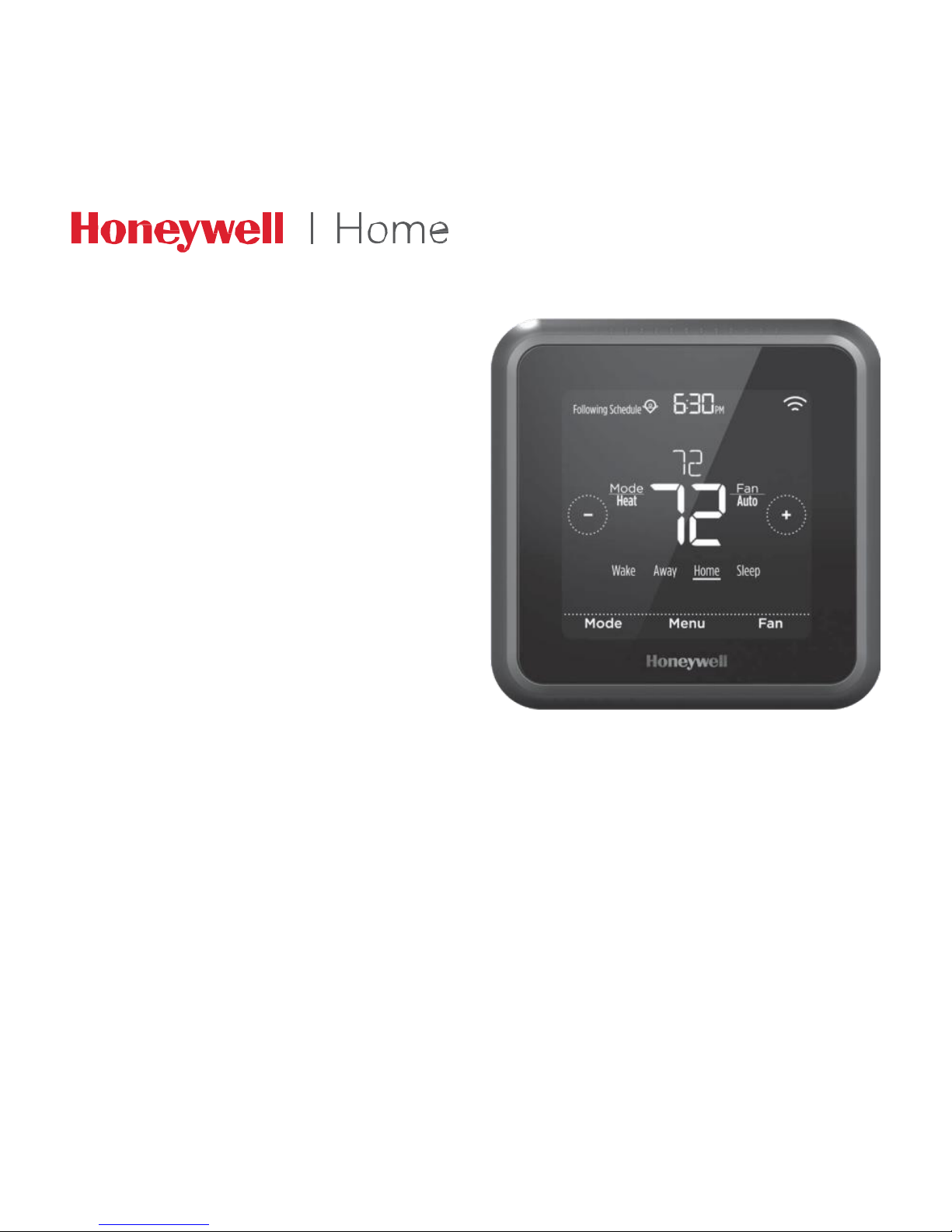
T5 Wi-Fi
Thermostat
Programmable
Thermostat
Quick Install Guide
For more information visit yourhome.honeywell.com
Page 2
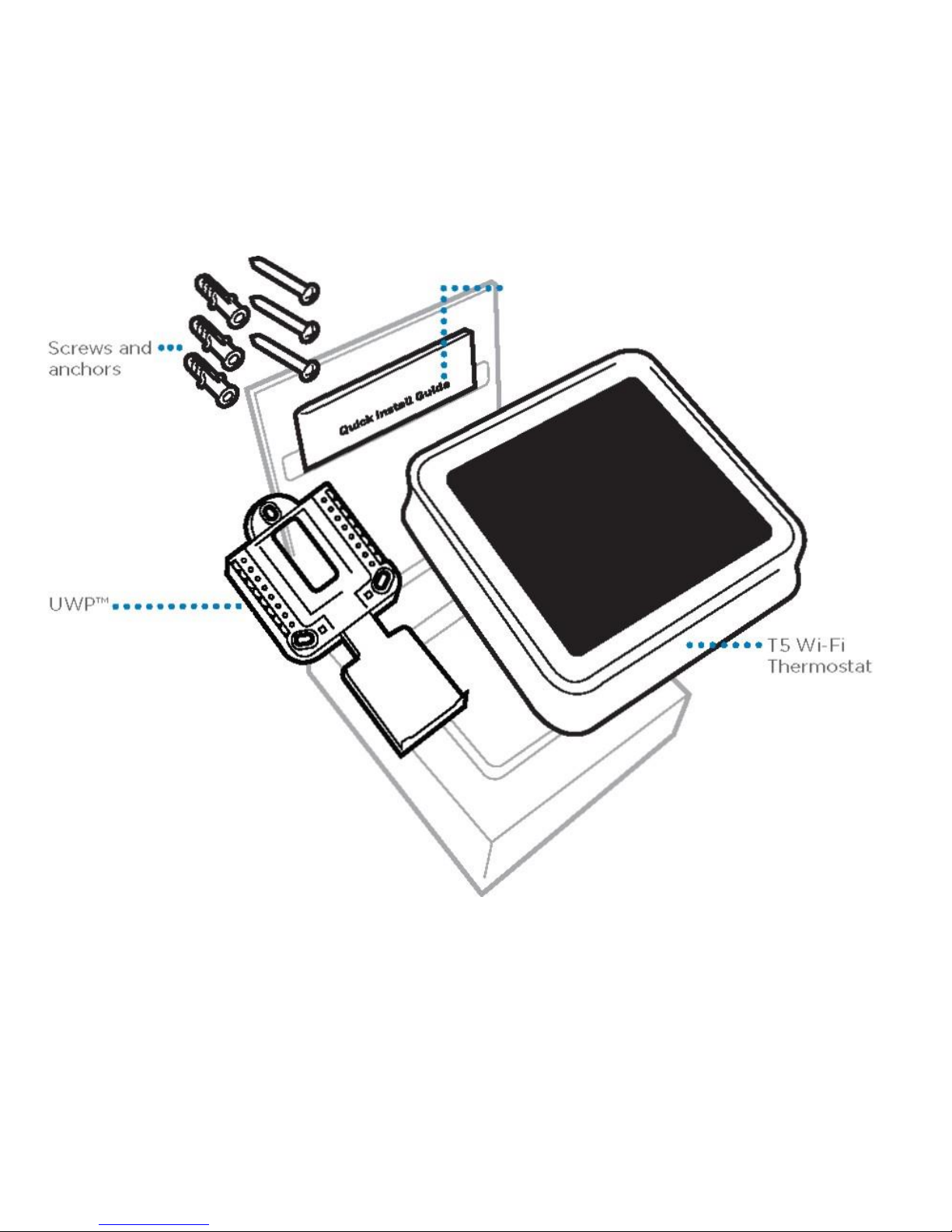
2
Included in your box:
•••••••••••••••••••••••
Quick Install
Guide
Mounting
System
(UWP)
Page 3
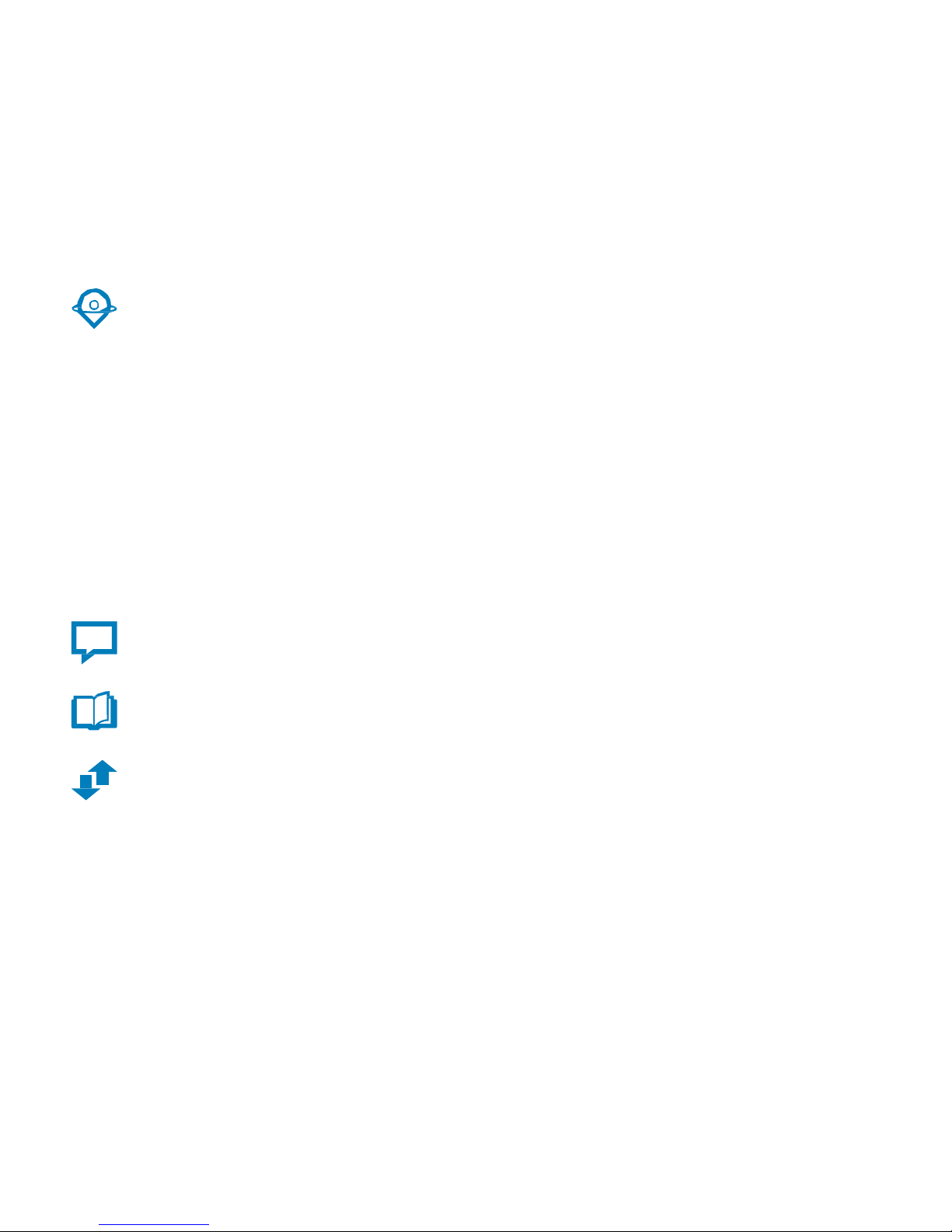
3
Get the most from T5 Wi-Fi Thermostat
Multiple programming options that fit your lifestyle:
1. Location-Based scheduling – The thermostat uses your smartphone’s
location to know when you’re away, and saves you energy. Through
geofence technology, it senses your return and helps make you comfortable
upon arrival. You can always manually change your preset Home and Away
temperature either on the thermostat or on the Honeywell Home app.
2. Smart scheduling – Use a combination of geofencing and time scheduling
to fit your busy, active lifestyle.
3. Time-Based scheduling – Program your thermostat for one week; each day
(each day is a different schedule); Mon-Fri, Sat, Sun; or Mon-Fri, Sat-Sun.
All days with four adjustable periods per day.
4. No scheduling – Control your comfort manually by adjusting temperature
set points only.
Smart Alerts. Push notifications remind you of filter changes and warn you of
extreme indoor temperatures.
Smart Response. Learns your heating and cooling system to deliver the optimal temperature at the right time.
Auto Change From Heat to Cool. Automatically determine if your home needs
heating or cooling to provide maximum comfort.
!
Page 4
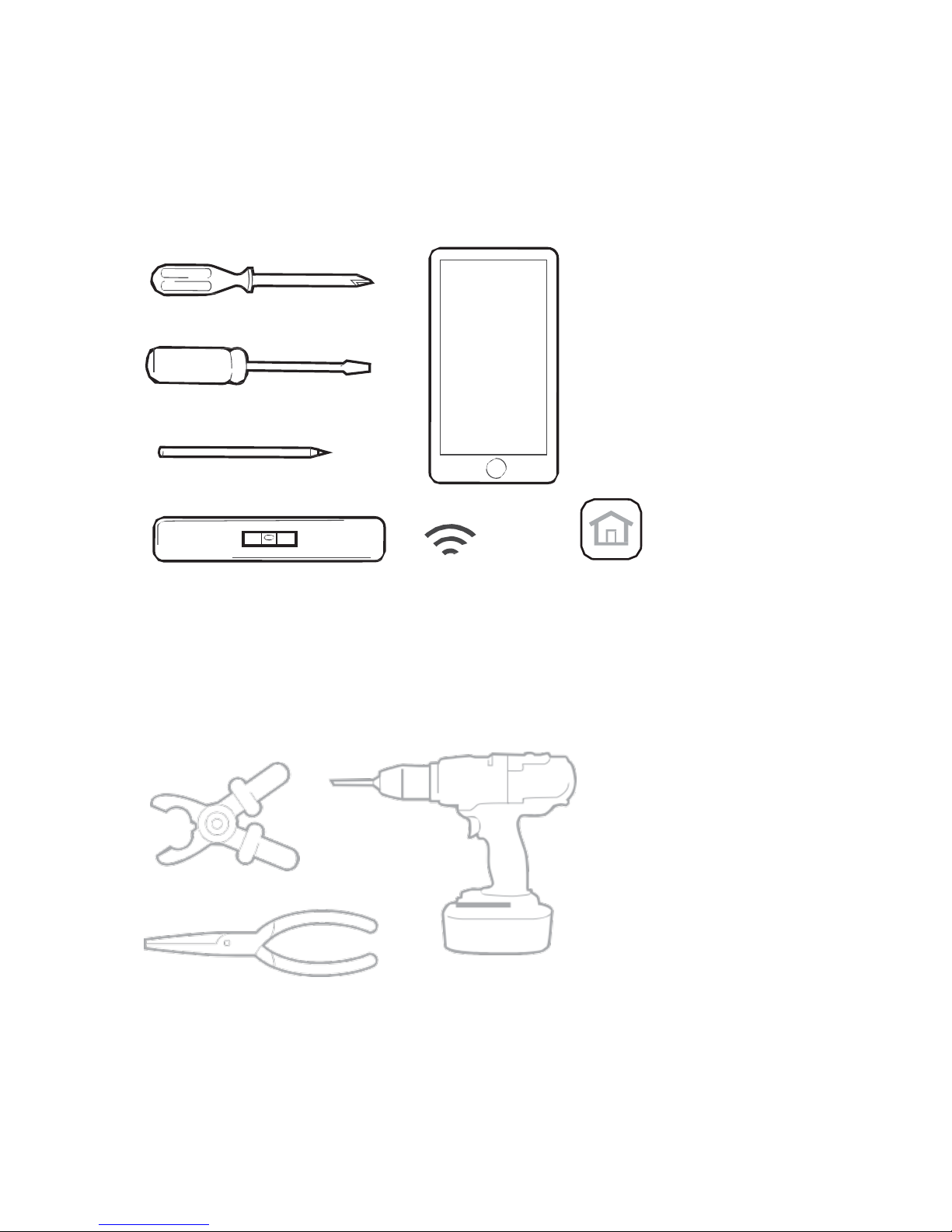
4
Tools you will need:
Phillips screwdriver
Smartphone
To install your
thermostat and
photograph
existing wiring.
Small flat head screwdriver
Pencil
Level Home Wi-Fi
Password
Honeywell Home app
To configure your
system and connect
to your smartphone.
You may need:
Needle-nose pliers Drill and
drill bit (7/32 in)
Wire stripper
Page 5
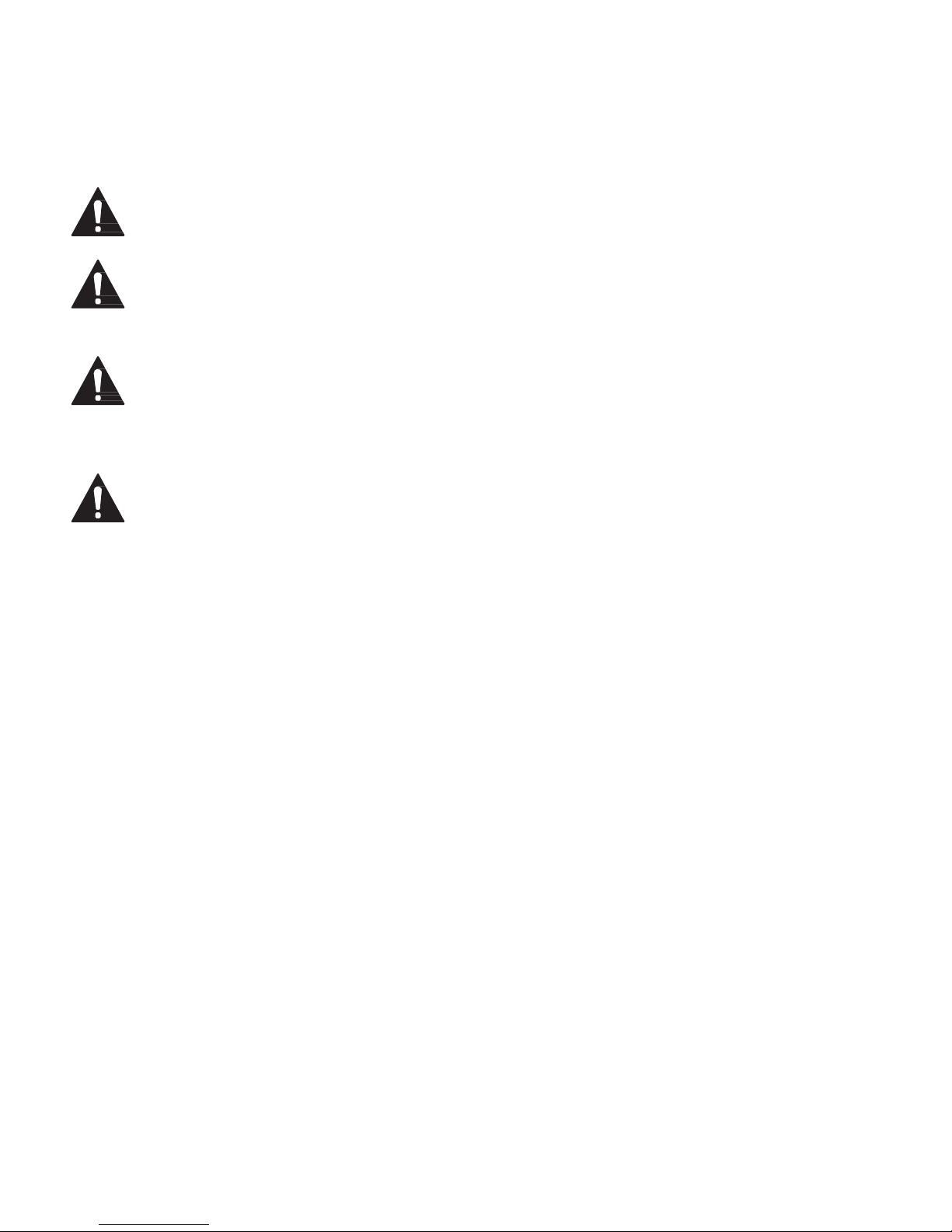
5
CAUTION: ELECTRICAL HAZARD
Can cause electrical shock or equipment damage. Disconnect power before beginning installation.
CAUTION: EQUIPMENT DAMAGE HAZARD
Compressor protection is bypassed during testing. To prevent equipment damage, avoid cycling the
compressor quickly.
CAUTION: MERCURY NOTICE
If this product is replacing a control that contains mercury in a sealed tube, do not place the old
control in the trash. Contact your local waste management authority for instructions regarding
recycling and proper disposal.
REQUIRED: 24 VAC POWER (“C” WIRE)
Compatibility
• Compatible with most heating, cooling, and heat pump systems
• Required: 24 VAC power (“C” wire)
• Does not work with electric baseboard heat (120-240V)
• Does not work with millivolt systems
• Does not support Universal Input (S terminals) for indoor and outdoor sensors
• Does not support Universal Relay (U terminals) for ventilation
• Android or iOS smartphone, tablet, or device
For help, contact:
WEB yourhome.honeywell.com/support
PHONE 1-800-633-3991
SOCIAL Twitter: @Honeywell_Home, Facebook: Honeywell Home
Page 6
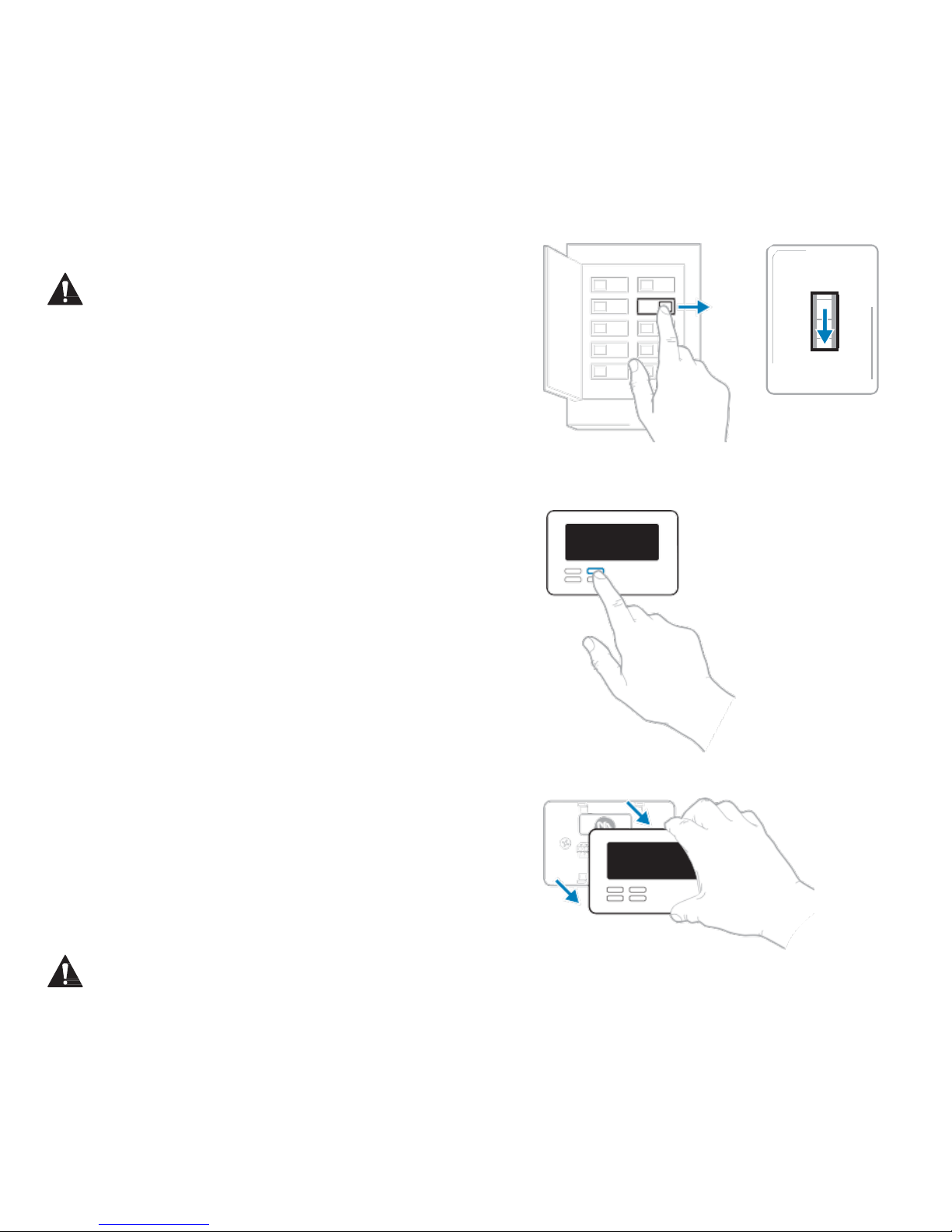
6
Removing your old thermostat
1 Turn power OFF
To protect yourself and your equipment,
Turn off the power at the breaker box
or switch that controls your heating/
cooling system.
OFF
Switch
Breaker box
2 Check that your system is off
Change the temperature on your old
thermostat. If you don’t hear the system
turn on within 5 minutes, the power
is off.
Note: If you have a digital thermostat
that has a blank display, skip this step.
3 Remove your old thermostat from the
wall plate
On most thermostats, you can take off
the thermostat by grasping and gently
pulling. Some thermostats may have
screws, buttons, or clasps.
Do not remove any wires from your
thermostat at this time!
O
OF
7
Page 7
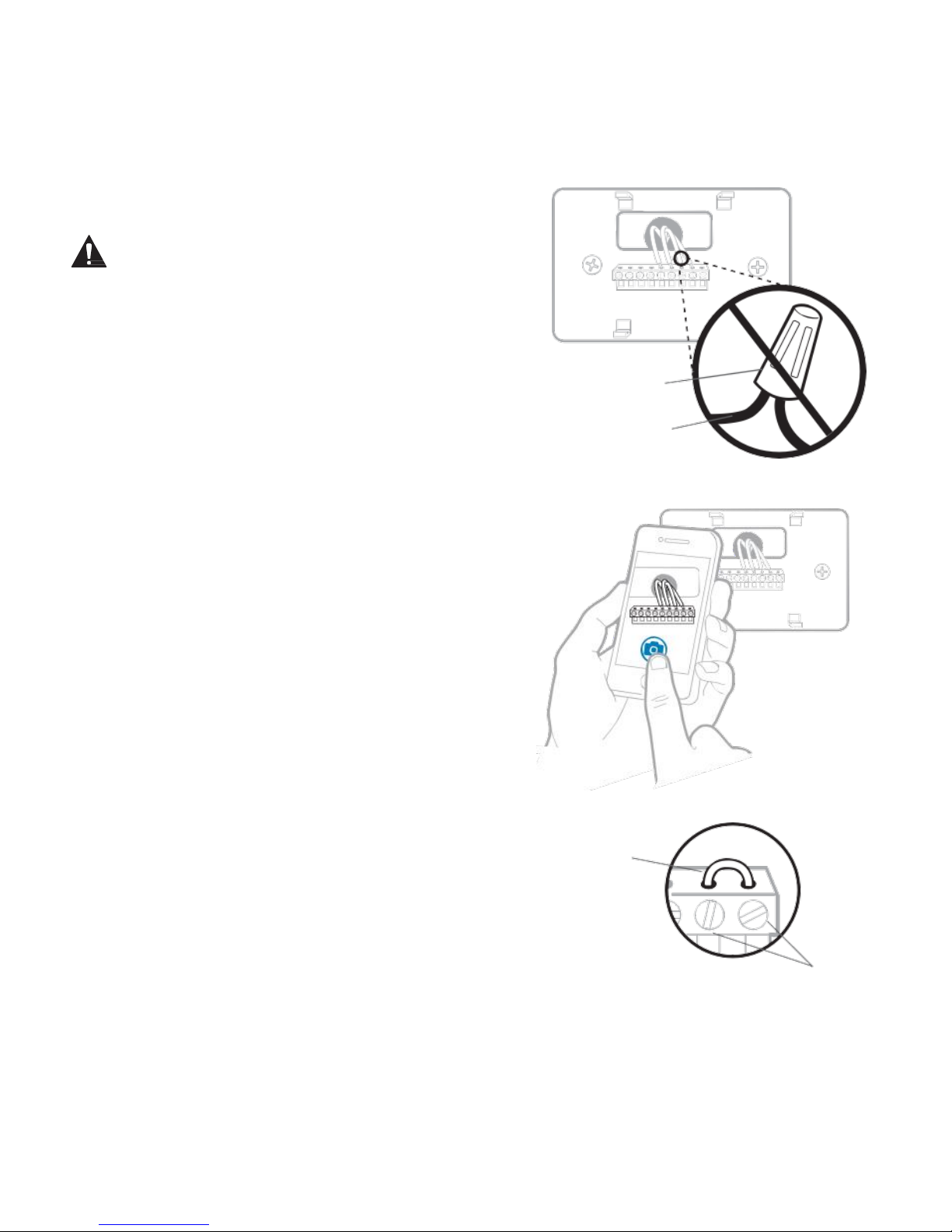
7
4 Make sure there are no
120/240V wires
Do you have thick black wires with
wire nuts?
Is your thermostat 120V or higher?
If you answered yes to either of these
questions, you have a line voltage
system and the thermostat will not
work.
If you are unsure visit:
yourhome.honeywell.com/support
Wire nut
Thick black wire
5 Take a picture of how your wiring
looks right now
Be sure to include the letters next
to the terminals where the wires
are inserted. This will be a helpful
reference when wiring your thermostat.
Tip: If the color of your wires has faded
or if 2 terminals have the same wire
color, use the wire labels provided in
the package to label each wire.
6 Remove any jumpers
A jumper connects one terminal to
another terminal. It may look like a
small staple or even a colored wire and
must be removed before continuing.
Use a screwdriver to release wires from
terminals.
The thermostat does not
need jumpers.
Example of
a jumper
Y
R
RC
Terminals
Page 8
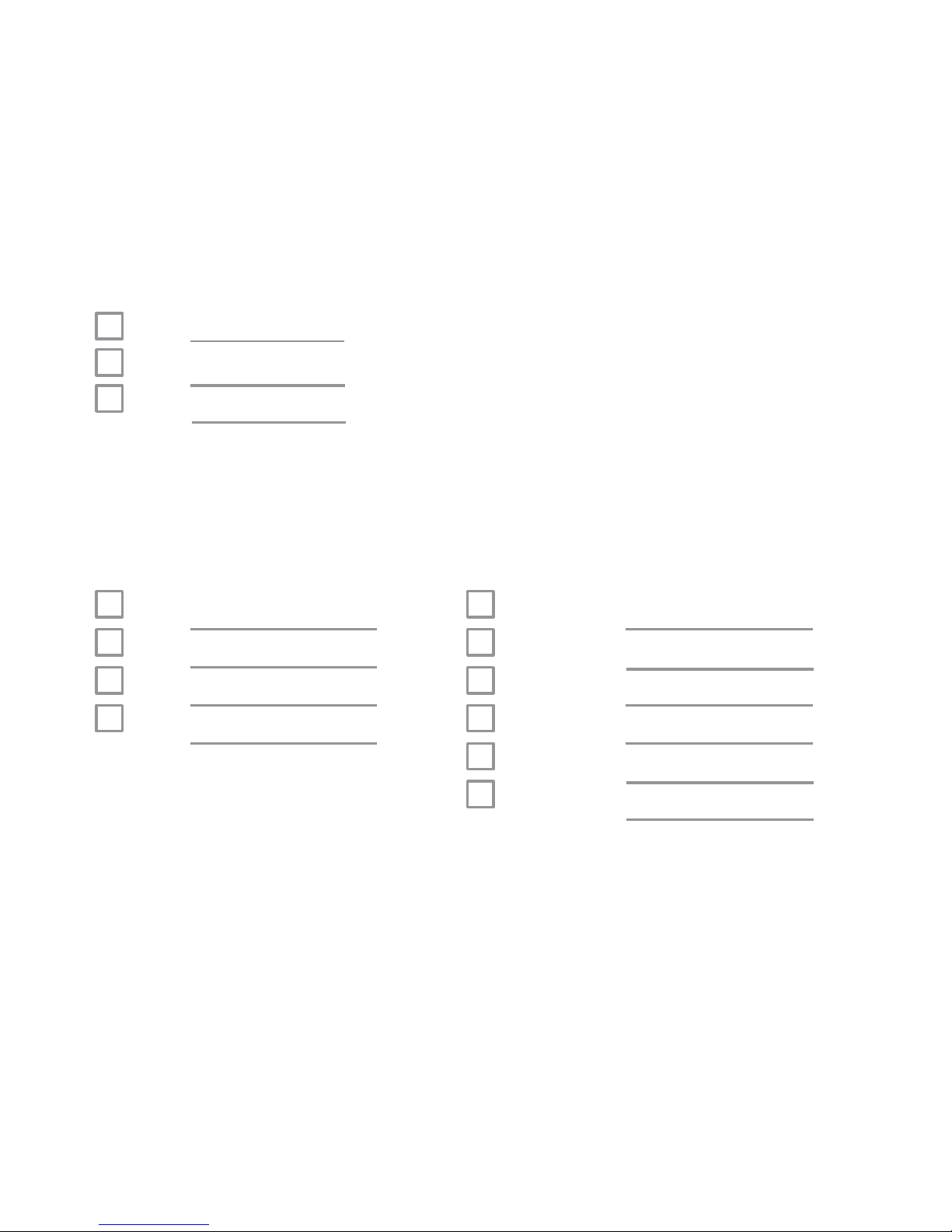
8
7 Record if you have wires in the following terminals
Do not include jumpers as a part of your count. The thermostat does not need
jumpers.
Terminal Wire Color
R
R
h
Rc
8 Write down the color of the wires
Check mark the wires that are connected to terminals. Next to the check mark,
write down the color of the wire. Do not include jumpers as a part of your count.
Check all that apply (Not all will apply):
Terminal Wire Color
Y
Y2
G
Terminal Wire Color
A or L/A
O/B
W2 or AUX
C
Required
E
W
K
S and U terminals are not supported with this thermostat.
If there are wires in terminals that are not listed, you will need additional wiring support. Visit yourhome.honeywell.com/support to find out if the thermo-
stat will work for you.
Page 9

9
9 Disconnect the wires and remove the old wa ll plate
Use a screwdriver to release wires from term inals.
Tip:
To
prevent wires from falling back into the wall, wrap the wires
around a pencil
Page 10

10
Installing your T5 Wi-Fi Thermostat
T5 Wi-Fi Thermostat Screws
UWP
Mounting
System
Anchors
Wall
Page 11

11
10 Bundle and insert wires through
the UWP
Pull open the UWP and insert the
bundle of wires through the back of
the UWP.
Make sure at least 1/4-inch of each
wire is exposed for easy insertion into
the wire terminals.
11 Insert the wall anchors
It is recommended that you use the
wall anchors included in the box to
mount your thermostat.
You can use the UWP to mark where
you want to place the wall anchors.
a) Level the wall plate.
b) Mark the location of the wall
anchors using a pencil.
c) Drill the holes.
d) Insert wall anchors.
e) Make sure anchors are flush with
wall.
Tip: Use a 7/32 drill bit.
Page 12

12
2.
12 Set R-switch position and insert R-wire or wires
Set the R-switch up or down based on your wiring notes in Step 7.
Insert wires into the inner holes of the terminals on the UWP. The tabs will
stay down once the wire is inserted.
If you have 1 R-wire (R, Rh, or Rc)
Insert your R-wire
(R, Rh or Rc) into
R-terminal.
or
If you have 2 R-wires (R or Rh, and Rc)
1. Set R-switch
to the down
position.
2. Insert your Rc wire
into Rc-terminal.
3. Insert your R or Rh
wire into R-Terminal.
1. Set R-switch to
the up position.
Page 13

13
13 Connect remaining wires from Step 8
Tip: Do not mount the UWP to the wall
prior to connecting the wires.
Depress the tabs to put the wires into
the inner holes of their corresponding
terminals on the UWP (one wire per terminal) until it is firmly
in place.
Gently tug on the wires to verify they
are secure.
Tip: If you need to release the wires
again, push down the terminal tabs on
the sides of the UWP.
14 Mount the UWP and close the door
Mount the UWP using the provided
screws. Install all three screws for a
secure fit on your wall. Close the door
after you’re finished.
This wiring is just an example,
actual wiring may vary.
Use 3x
supplied
screws #8
1-1/2”
Page 14

14
15 Attach your thermostat
Align the thermostat onto the
UWP and firmly snap it into place.
16 Turn your power ON
Turn on the power at the breaker box
or switch that controls the heating/
cooling system.
ON
Breaker box
17 Return to the thermostat
Return to the thermostat. Confirm the
screen shows START SETUP. If it does,
continue to “Setup with Honeywell
Home App” on page 15.
If your thermostat does not show
START SETUP, please contact
Honeywell support.
Switch
O
OF
Page 15

15
Thermostat Found:
SET UP NOW
Setup with Honeywell Home App
1 Start Setup with the app
Touch START SETUP on thermostat.
2 Select to setup with the app
Touch Yes on the USE APP screen.
3 Your thermostat is now ready to be configured using the Honeywell Home
app
a.) Download the “Honeywell Home” app from the App store or Google play.
b.) Open the Honeywell Home app. Your thermostat should appear under
Thermostat Found. Tap SET UP NOW as shown below to continue. If your
thermostat doesn’t appear, create an account (if necessary), or sign in to
your Honeywell account. Then select the T5 Wi-Fi Thermostat to install.
c.) The Honeywell Home app will walk you through the rest of setup.
A
B
C
No Yes
Back
Page 16

16
How to use your Honeywell Home App
Thermostat
Access the
MY HO ME
72˚
FOL LOWING SCHEDULE
72˚
menu
Set desired
temperature
Select Fan mode
Auto/On/Circulate.
Select System
mode Auto/Heat/
Cool/Off/EM Heat
MODE
FAN
SCHEDULE
Schedule your home
comfort
Interested in more Honeywell products? Visit yourhome.honeywell.com to learn
about all available products connected by the Honeywell Home App.
App is regularly enhanced and may change.
Page 17

17
How to use your T5 Wi-Fi Thermostat
Desired temperature
Displays desired
indoor temperature.
Indoor Temperature
Displays current
indoor temperature.
Adjust temperature
Touch + or - to set
your desired indoor
temperature.
Mode Fan
Heat
Auto
Mode Menu Fan
Mode
Select system mode
Auto/Heat/Cool/Off/
EM Heat (emergency
heat).
Menu
Contains features:
schedule, screen lock,
ventilation, Wi-Fi,
clean screen, and
other thermostat
settings.
Fan
Select Fan mode
Auto/On/Circulate.
The screen will wake up by touching the center area of displayed temperature.
Page 18

18
Manual Setup
If your Wi-Fi network is not working, you can
alternatively setup your thermostat manually
and connect your phone later.
1 Start manual setup
Touch START SETUP to begin.
2 Select manual setup
On the USE APP screen, touch No.
3 Navigate and edit setup options
Use
or
to navigate through all
the setup options. To see a list of all
setup options, go to pages 20-21.
To edit an option value, touch Edit or
touch text area.
The value is now blinking. Use
or
to
select the correct value.
Touch Done or touch text area once the
correct value is selected.
Edit
No Yes
Page 19

19
Manual Setup (cont.)
4 Finish Setup
Touch until you see Finish
Setup. Touch Select or touch text
area.
5 Setup Wi-Fi
At the end of setup process you will be
prompted to SETUP WIFI. If your Wi-Fi
is still not working, you have to manually
set the time and date. Select No on the
SETUP WIFI screen.
6 Set time and date
Set daylight saving time if you are in an
area that follows daylight saving time. Set
date, clock format and time on the next
screens.
7 Your thermostat is now setup
Refer to page 17 for more information
about basic operation.
Select
No Yes
Back
No Yes
Back
Page 20

20
Equipment Setup Options
Option #
Option Name
Option Value (factory default in bold)
120
Schedule Type
No Schedule
MO-SU = Every day the same
MO-FR SA SU = 5-1-1 schedule
MO-FR SA-SU = 5-2 schedule
Each Day = Every day different
Note: You can change default MO-FR, SA-SU schedule here. To edit
periods during days, temperature setpoints, or to turn Schedule On/
Off, touch MENU from the Home screen and go to SCHEDULE.
200
System Type
Conventional Forced Air, Heat Pump, Boiler, Cool Only
Note: This option selects the basic system type your thermostat will
control.
205
Equipment Type
Conventional Forced Air Heat:
Standard Gas, High Efficiency Gas, Oil, Electric, Fan Coil
Heat Pump:
Air to Air, Geothermal
Boiler:
Hot Water, Steam
Note: This option selects the equipment type your thermostat will
control. Note: This feature is NOT displayed if feature 200 is set to Cool
Only.
218
Reversing Valve
O/B on Cool, 0/B on Heat
Note: This option is only displayed if the Heat Pump configured. Select
whether reversing valve O/B should energize in cool or in heat.
Page 21

21
Equipment Setup Options
Option #
Option Name
Option Value (factory default in bold)
220
Cool Stages/
Compressor
Stages
(#200=Conv./
#200=HP)
0, 1, 2
Note: Select how many Cool or Compressor stages of your equipment
the thermostat will control. Maximum of 2 Cool/Compressor Stages.
221
Heat Stages/
Aux/E Stages
(#200=Conv./
#200=HP)
Heat Stages: 0, 1, 2
Aux/E stages: 0, 1
Note: Select how many Heat or Aux/E stages of your equipment the
thermostat will control. Maximum of 2 Heat Stages for conventional
systems. Maximum of 1 Aux/E stage for systems with more than 1
heating equipment type.
Page 22

22
Frequently Asked Questions
Will the T5 Wi-Fi thermostat still work if Wi-Fi connection is lost?
Yes, the temperature can be adjusted directly at the thermostat. However, some features,
including geofencing, are managed only through the Honeywell Home app and will not function
while the connection is down. The thermostat will automatically reconnect to Wi-Fi once the
network is restored.
The T5 Wi-Fi thermostat is not finding the in home Wi-Fi network.
thermostat operates in the 2.4GHz range. That may be why the thermostat does not see the
network but the smartphone, which operates in both the 2.4 and 5.0 GHz range, sees the network.
Most routers will broadcast two networks, one SSID on the 5.0 GHz radio and one SSID on the
2.4 GHz radio.
A change was made on the Honeywell Home app but it has not shown up on the T5 Wi-Fi
thermostat.
There may be a short delay after making temperature and setting changes in the Honeywell
Home app.
Can there be multiple users for geofencing?
Yes, there can be multiple users. Geofencing will trigger based on the last person to leave and the
first person to return. To properly use geofencing with multiple users:
• Each user needs to create their own account.
• Each user should use their login ID and password across his or her devices, including
smartphones and tablets.
• No two users should share the same account.
How are multiple users set up with thermostat?
Access can be given to any or all thermostat locations through the Honeywell Home app. Start
by touching the three-line menu icon in the upper left-hand corner of the home screen. Select
Manage Users and touch Add User located at the bottom of the screen. Type in the email address
of the person to be invited. If they have a account set up, the location will be automatically added
to their account. If they don’t have an account, they will receive an email invitation prompting
them to download the Honeywell Home app and create their own account.
Note: All individuals with access to a thermostat share the same user privileges. Users added will
be able to change the thermostat’s settings, as well as add or delete other users.
Is there a way to extend the signal strength?
The range or distance of the Wi-Fi signal is determined by the router. Check the router’s manual
for additional information.
Page 23

23
Frequently Asked Questions
There is an alert that says Wi-Fi Signal Lost. What does that mean?
The Wi-Fi signal to the thermostat has been lost. Wait for the thermostat to reconnect or select a
new network within the Honeywell Home app configuration menu. If the thermostat is unable to
reconnect, you will need to troubleshoot the router to determine the cause.
Why is the thermostat showing up as offline (strike-through Wi-Fi icon) on top of right corner
of thermostat display?
If the thermostat displays a strike-through Wi-Fi icon on its screen or shows up as offline on the
Honeywell Home app, it has lost connection to the network. Make sure the router is powered and
broadcasting. The home’s Wi-Fi network may need to be reset by power cycling the router. Consult
the router’s instruction manual for directions on power cycling. When the network has been
restored, the thermostat will automatically reconnect.
An activation email hasn’t been received.
An email will be sent from connected-Home@alarmnet.com. An activation email is needed to
complete the account setup. If an activation email is not received after five minutes, check the
Spam folder of the email account.
If you do not find it in the Spam folder, click on the Resend button and the activation email will be
resent. If you still do not receive your activation email, please contact the Technical Support team
at 1-800-633-3991 for help.
Regulatory information
FCC REGULATIONS
§ 15.19 (a)(3)
This device complies with part 15 of the FCC Rules.
Operation is subject to the following two conditions:
1 This device may not cause harmful interference,
and
2 This device must accept any interference received,
including interference that may cause undesired
operation.
IC REGULATIONS
RSS-GEN
This device complies with Industry Canada’s licenseexempt RSSs.
Operation is subject to the following two conditions:
1 This device may not cause interference; and
2 This device must accept any interference, including
interference that may cause undesired operation
of the device.
FCC Warning (Part 15.21) (USA only)
Changes or modifications not expressly approved by
the party responsible for compliance could void the
user’s authority to operate the equipment.
FCC - 47 CFR § 15.105 (b)
See https://customer.honeywell.com/en-US/support/
residential/codes-and-standards/FCC15105/Pages/
default.aspx for additional FCC information for this
product.
Page 24

FCC RF Radiation Exposure Statement
This equipment complies with FCC radiation exposure limits set forth for an uncontrolled environment. To comply
with FCC RF Exposure compliance requirements, this grant is applicable to only Mobile Configurations. The
antennas used for the transmitter must be installed to provide a separation distance of at least 20cm from all
persons and must not be co-located or operating in conjunction with any other antenna or transmitter.
IC Statement
RSS-GEN
"Le présent appareil est conforme aux CNR d’Industrie Canada applicables aux appareils radio exempts de licence.
L’exploitation est autorisée aux deux conditions suivantes :
1) l’appareil ne doit pas produire de brouillage;
2) l’utilisateur de l’appareil doit accepter tout brouillage radioélectrique subi, même si le brouillage est susceptible
d’en compromettre le fonctionnement."
Déclaration sur l'exposition aux rayonnements RF
L'autre utilisé pour l'émetteur doit être installé pour fournir une distance de séparation d'au moins 20 cm de toutes
les personnes et ne doit pas être colocalisé ou fonctionner conjointement avec une autre antenne ou un autre
émetteur.
Page 25

Apple® HomeKit™ Setup Code
The T5 Wi-Fi supports Apple HomeKit. When prompted by the Honeywell Home app,
scan the code on the last page (back cover) of this guide.
2-Year Limited Warranty
For Warranty information go to yourhome.honeywell.com
Home and Building Technologies
In the U.S.:
Honeywell
715 Peachtree Street NE
Atlanta, GA 30308
yourhome.honeywell.com
Wi-Fi® is a registered trademark of
Wi-Fi Alliance®
® U.S. Registered Trademark.
© 2017 Honeywell International Inc.
33-00363ES—01 M.S. 10-17
Printed in U.S.A
33-00363ES-01
